Split an order automatically
AliExpress Saver Shipping is a shipping method that allows dropshippers save a big amount of money, but it is only available for orders under $5. Orders containing multiple goods costing less than $5 can be split manually to render this shipping method available.
For users who use AliExpress Saver Shipping as shipping method to ship their goods, it can be a hassle to split the orders one by one. Therefore, we developed a new feature to make the process more convenient and it is fully automatic.
Here is the guide.
Activate the feature
Go to DSers - Setting - Order.
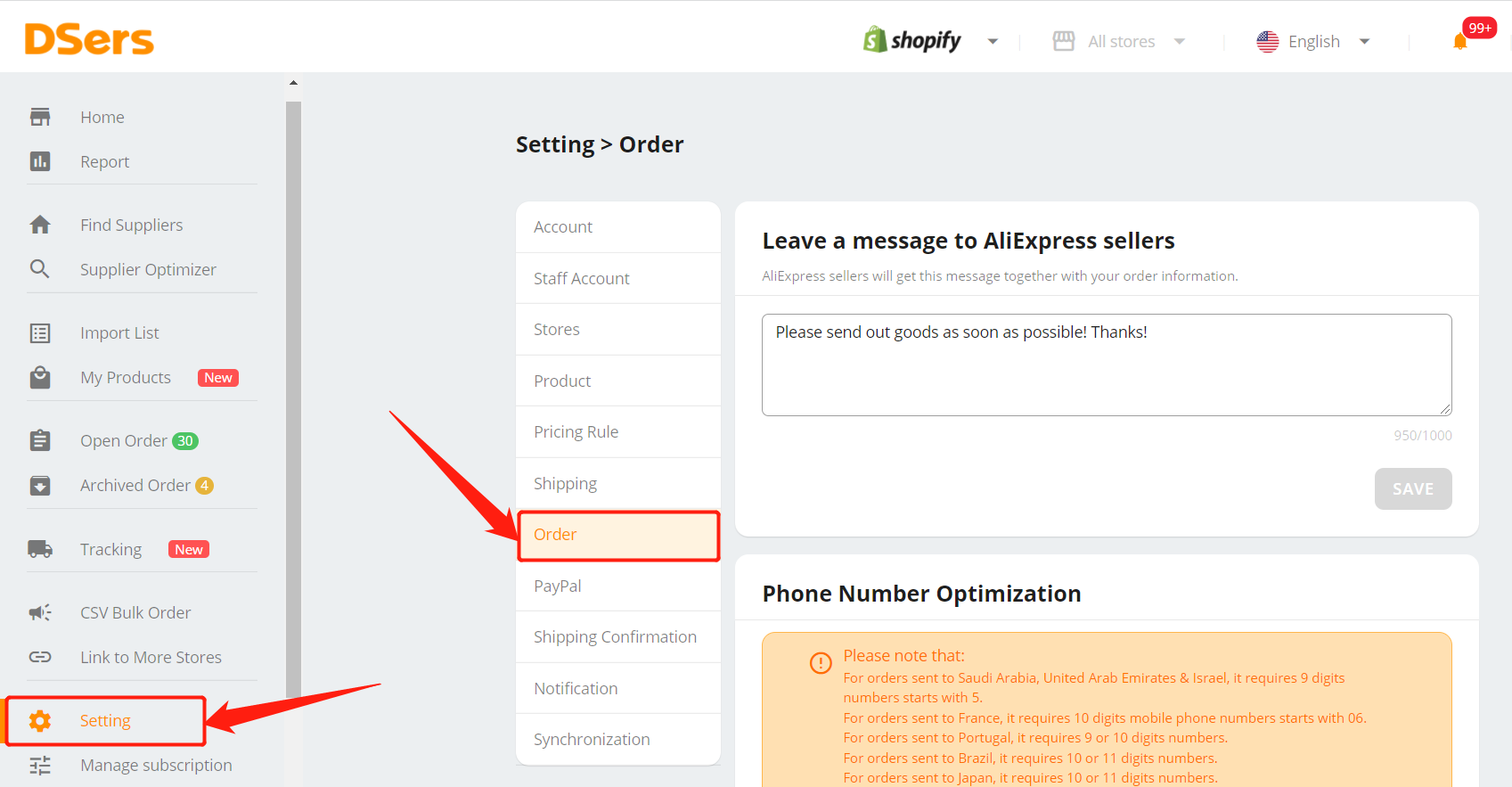
Find Automatic Order Split and click the button to activate it.
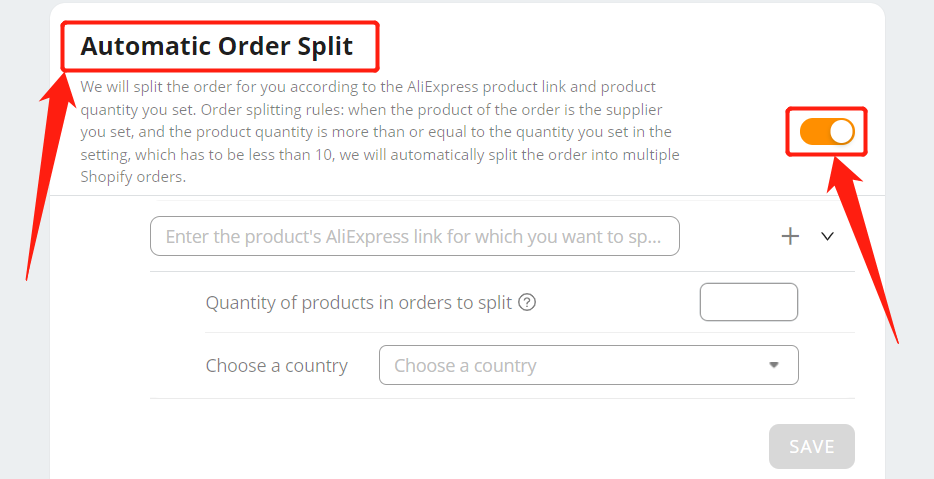
We will split the order according to the AliExpress product, product quantity and the shipping destination country you set.
After activating the feature, enter the AliExpress link of the product you want the feature to be applied to. You can set 10 products maximum.
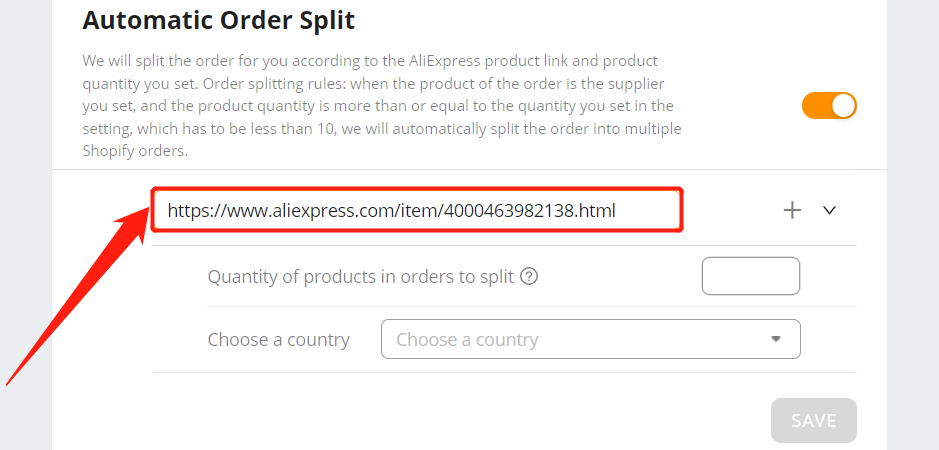
Set the quantity you want to split.
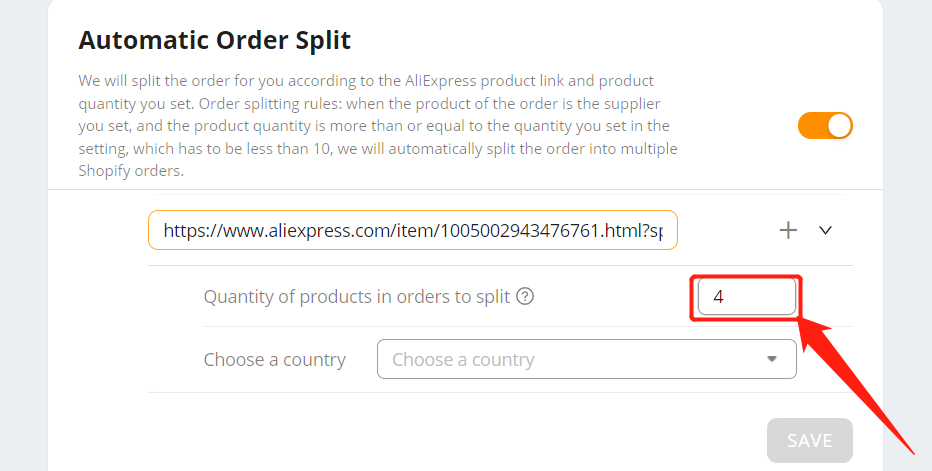
Choose the destination country for which you want the feature to be applied to. You can add more than one.
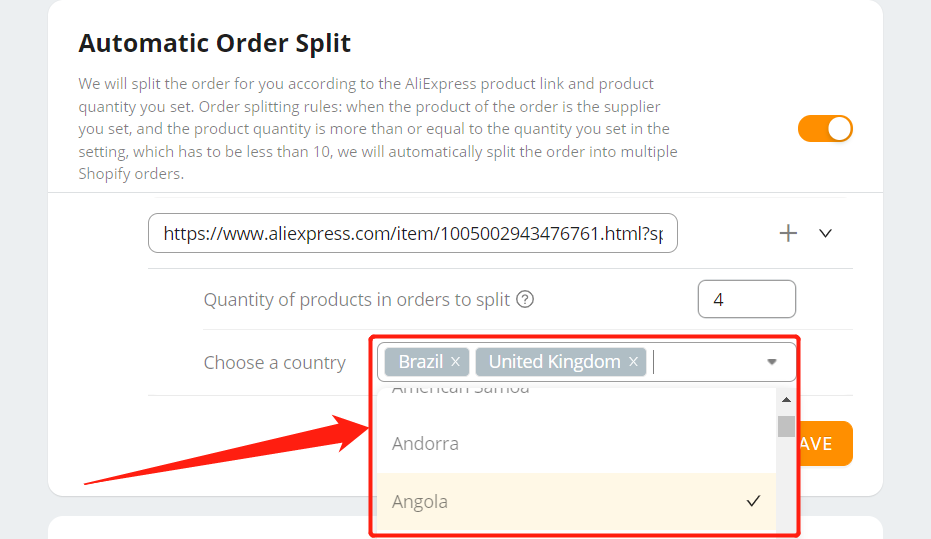
Don't forget to save!
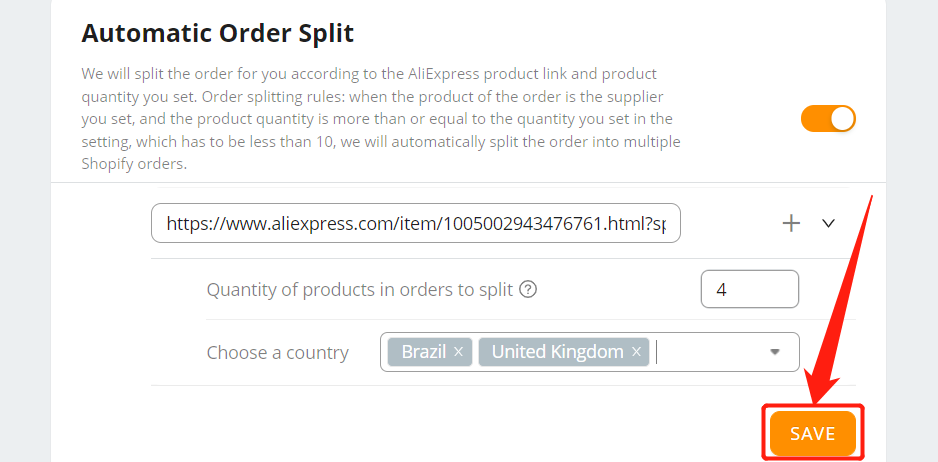
Then you are all set. An order containing more than four of this product which will be shipped to Brazil or the United Kingdom will be split by DSers automatically.
How it works
When the product of the order is the supplier you set, and the product quantity is more than or equal to the quantity you set in the setting, which has to be less than 10, then this order will be split.
For example, you set the quantity as 4 and there is an order containing 4 products after you activate the feature. Then the feature will be triggered. DSers will cancel 3 products in that order in Shopify and copy the rest of the order 3 times. Therefore, you have 4 orders that contained a single product. This way, the AliExpress Saver Shipping shipping method can be used.
If the order contains a single type of product and the original order number is 1001, the created split orders will be number 1002, 1003, 1004.
If the order contains two kinds of products which are Item A * 3 and Item B * 2, and the original order number is 1001. The split order numbers will be
1001:Item A * 1, Item B * 1
1002:Item A * 1
1003:Item A * 1
1004:Item B * 1
Triggering conditions
The order will be split if:
1. The orders were created after activating the feature. The Split an order automatically feature can be triggered when the targeted order is under awaiting order, canceled and failed tab.
2. You update the information of an old order after activating the feature (including updating the information in Shopify, editing the address, the order information in the order card, and rolling back the fulfilled order in DSers), and the product you edit is the product you set in the feature.
The order won’t be split if:
1. You create an order after the feature was activated, but the product in your order isn't the one you set in the setting.
2. You edit the mapping information of an order after the feature was activated, even though the product is the one you set in the split order feature. But future orders for this product will be split.
Note
The order can be split into 10 orders maximum at one time. But if you manually edit the quantity of the original order in Shopify, the feature will be triggered again in DSers.
Only the default supplier you set will trigger the feature, the substitute supplier won't.
Orders with basic mapping and advanced mapping can use the feature.
CSV orders cannot be split automatically.
If the order splitting process failed, you can go to Shopify to manually create the rest of the un-split orders.
After successfully splitting the order, customers who purchase the products might see this status, and it's totally fine, they don't have to do anything.
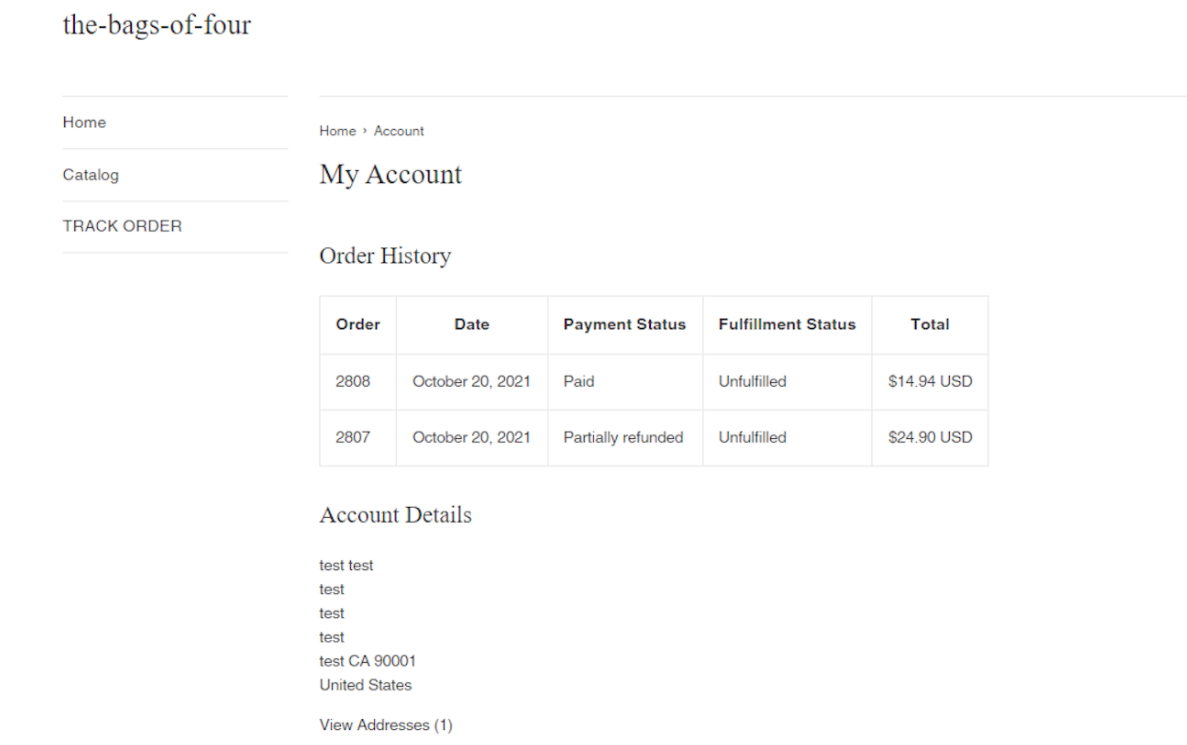
You can’t place the order that is in the splitting process until it has been completely and successfully split.
Now you know everything about split an order automatically with DSers! Use it well and you will save a lot of money!










 Company
Company
 Why Choose DSers
Why Choose DSers
 Blog
Blog
 Help Center
Help Center



