Create a product on Wix
In order to create a successful e-Commerce store, it is vital to master product management. Adding a product on Wix is the basic action and the first step you need to know before you start selling to customers.
We will walk you through a step-by-step guide below to show you how to do it in detail.
Add a new product
Go to Wix – Products, then click on + New Products.

Choose the products type you want to create. Here we choose PHYSICAL for example.
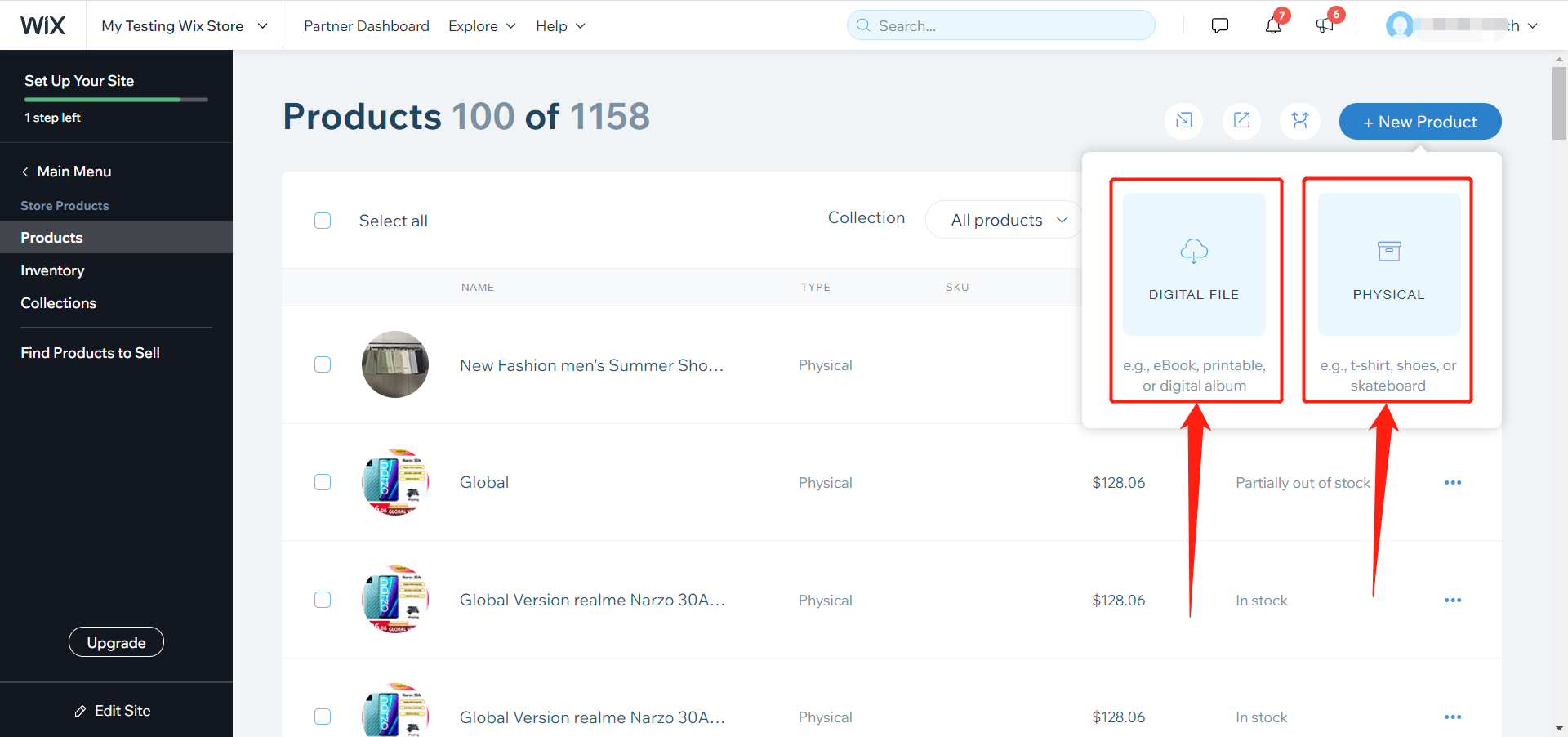
In the new product window, you can add the product name on the top.

Images & videos
Click the button below to add new images or videos of your new product.
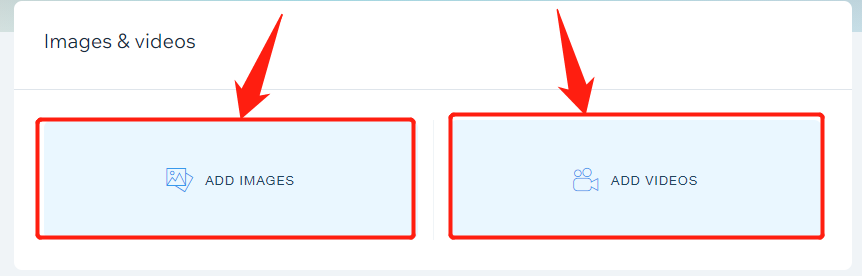
Product info
In the Product info tab, you can input the Name and price of the product.
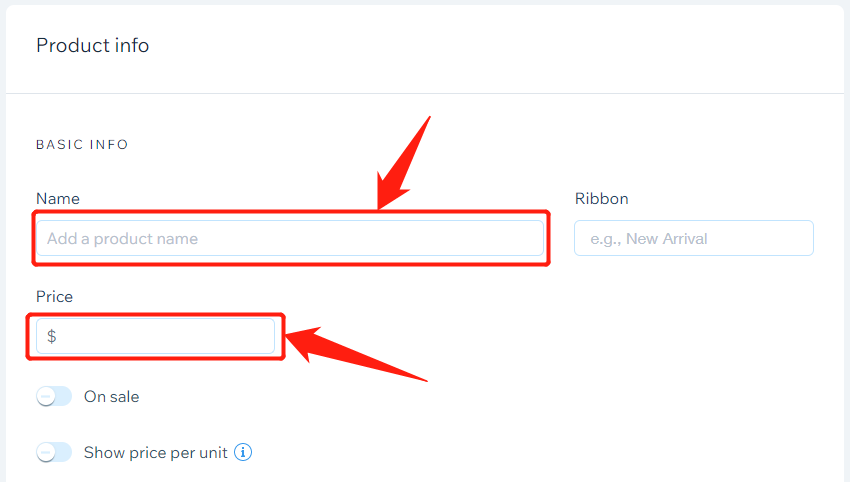
You can add the description that will appear in the product page of your Wix store in Description.
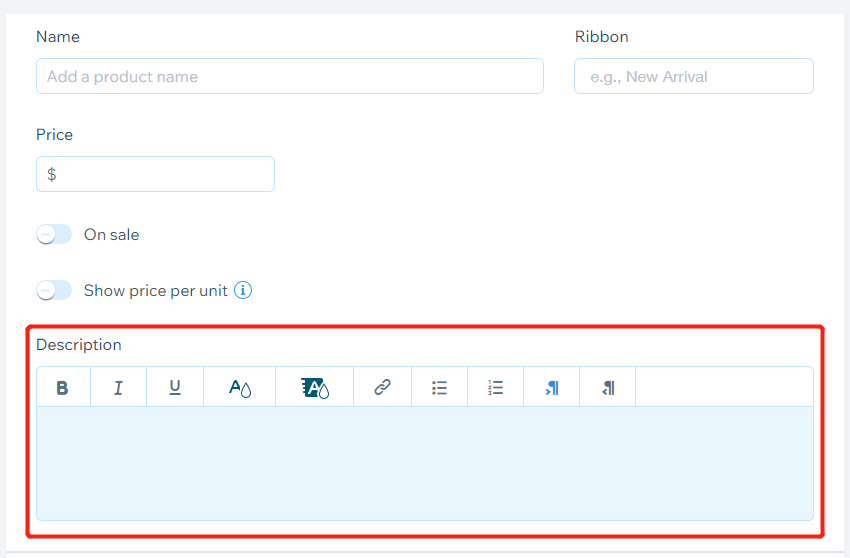
Product options
In product option tab, you can manage the options of this product.
Simply Click Add options.
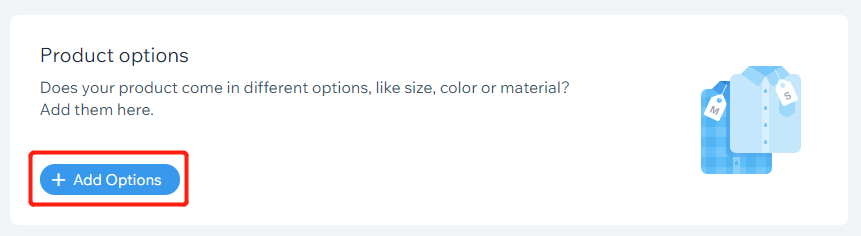
In the pop-up window, you can add the option name and choices.
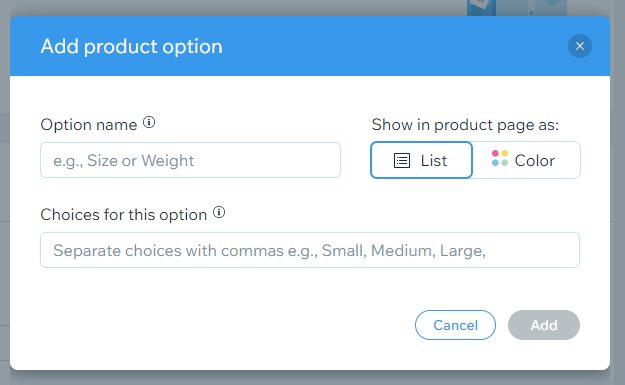
Inventory & shipping
You can manage the inventory, edit SKU and set shipping weight in the Inventory&shipping tab.
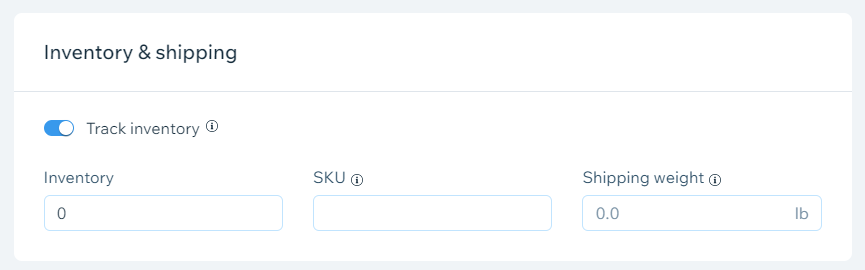
After you finished setting everything you want, you can click Save at the right top.
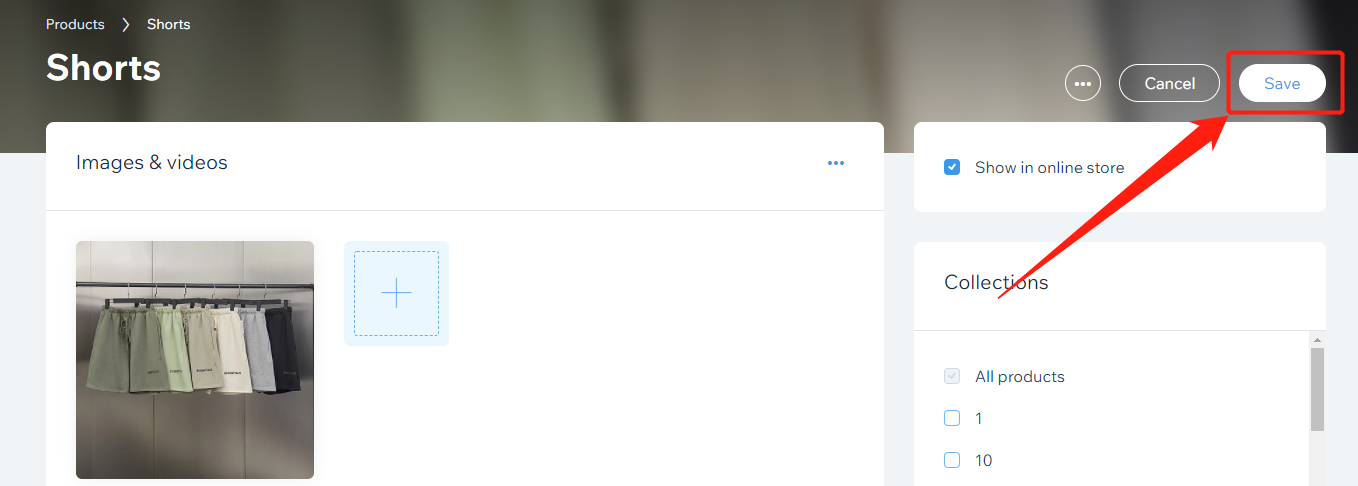
A notification will let you know once the product is published successfully.

On DSers
You can now go to DSers – My Products.
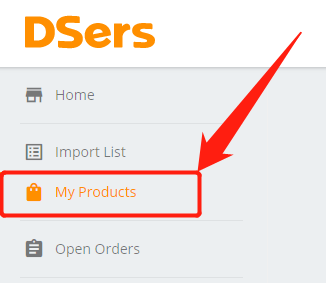
Click on IMPORT WIX PRODUCTS.
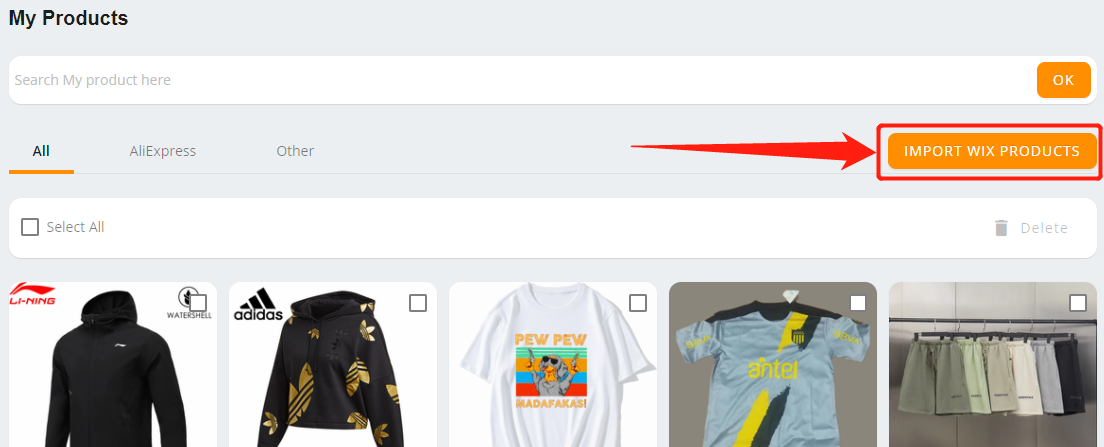
Your newly created product will appear in the pop-up window. You can import it to DSers by clicking on IMPORT or the icon below.
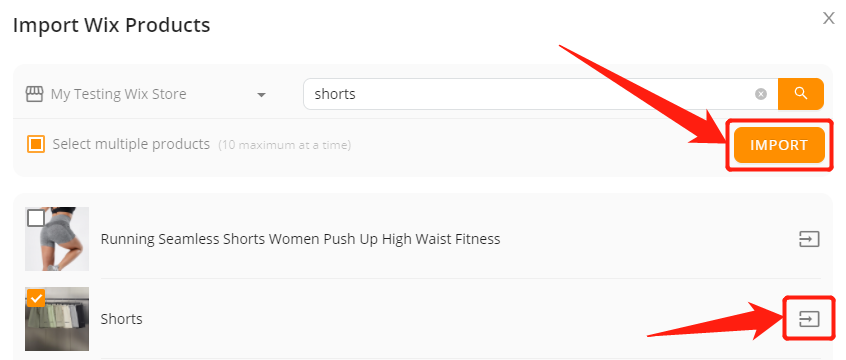
The product will be in DSers – My Products. You will then connect it to AliExpress suppliers so that DSers can place the order of this product for you.
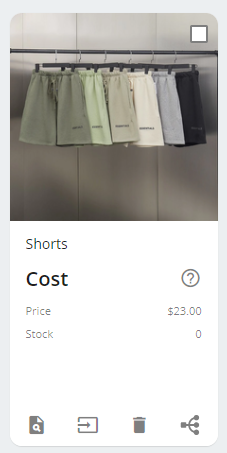
You can create all the products you want with a level of customization that fits your needs!
Connect products to AliExpress suppliers










 Company
Company
 Why Choose DSers
Why Choose DSers
 Blog
Blog
 Help Center
Help Center




 Live Chat
Live Chat