Create a product on WooCommerce
In order to create a successful e-Commerce store, it is vital to master product management. Adding a product on WooCommerce is the basic action and the first step you need to know before you start selling to customers.
We will walk you through a step-by-step guide below to show you how to do it in detail.
Add A New Product
Go to WooCommerce – All Products, then click on Add New.
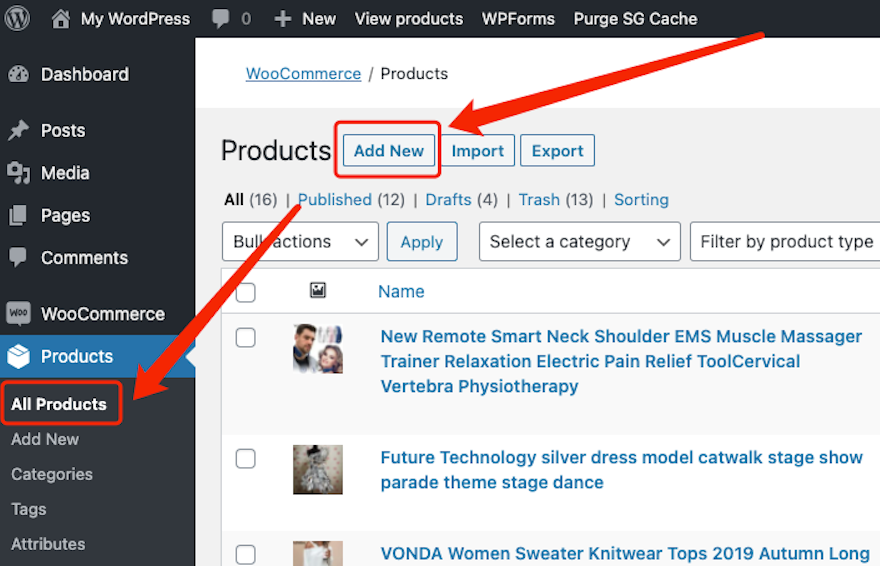
Or directly click on Add New in the left-hand side under the Products menu.
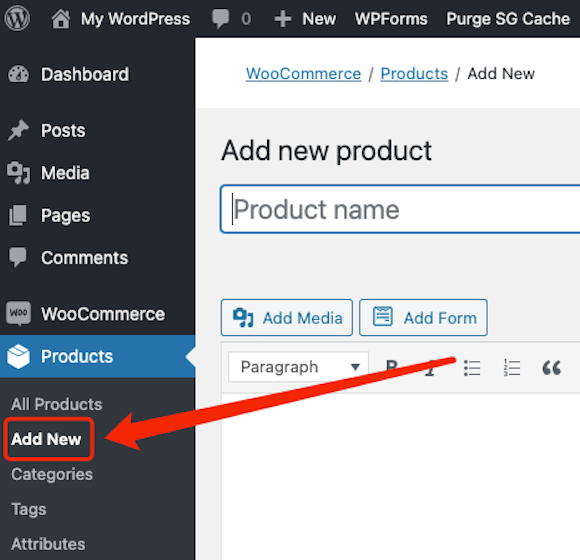
In the new product window, you can add the product name and description.
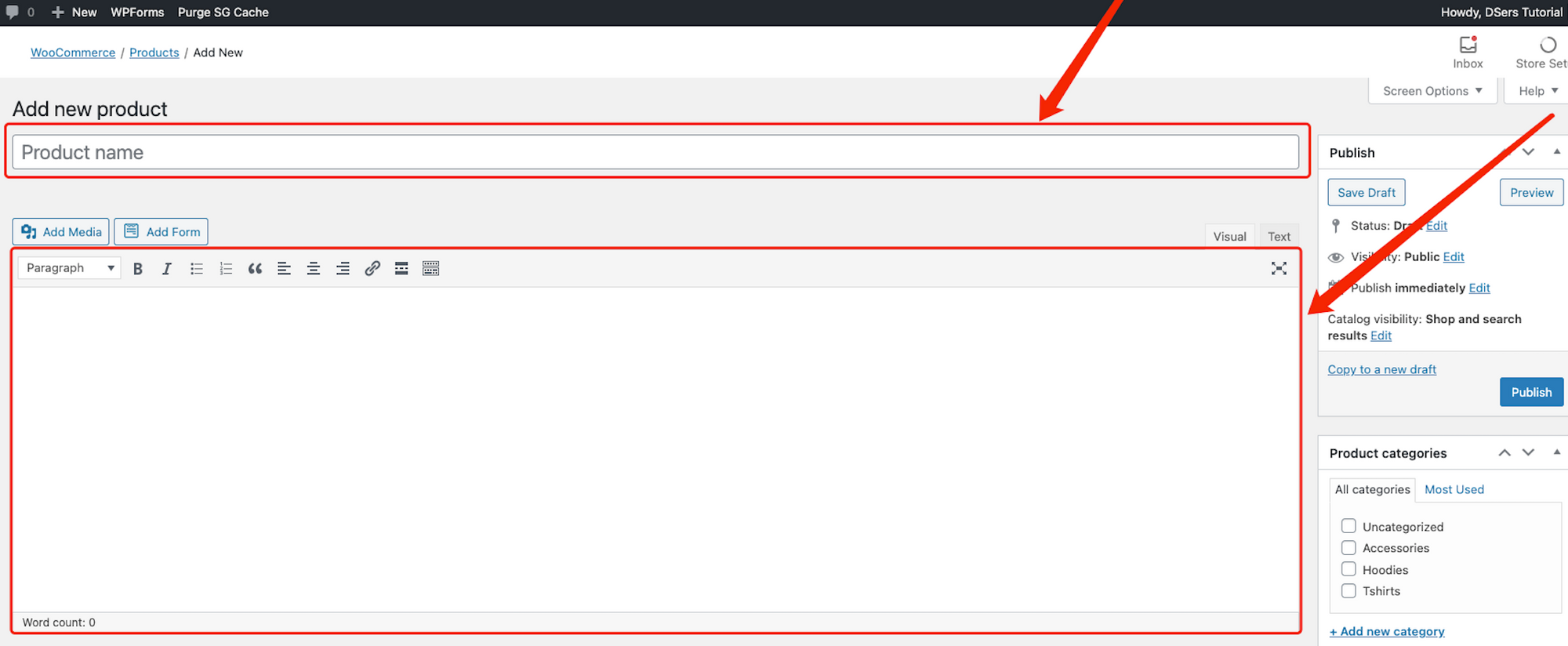
You can use the name you want and add the description you like.
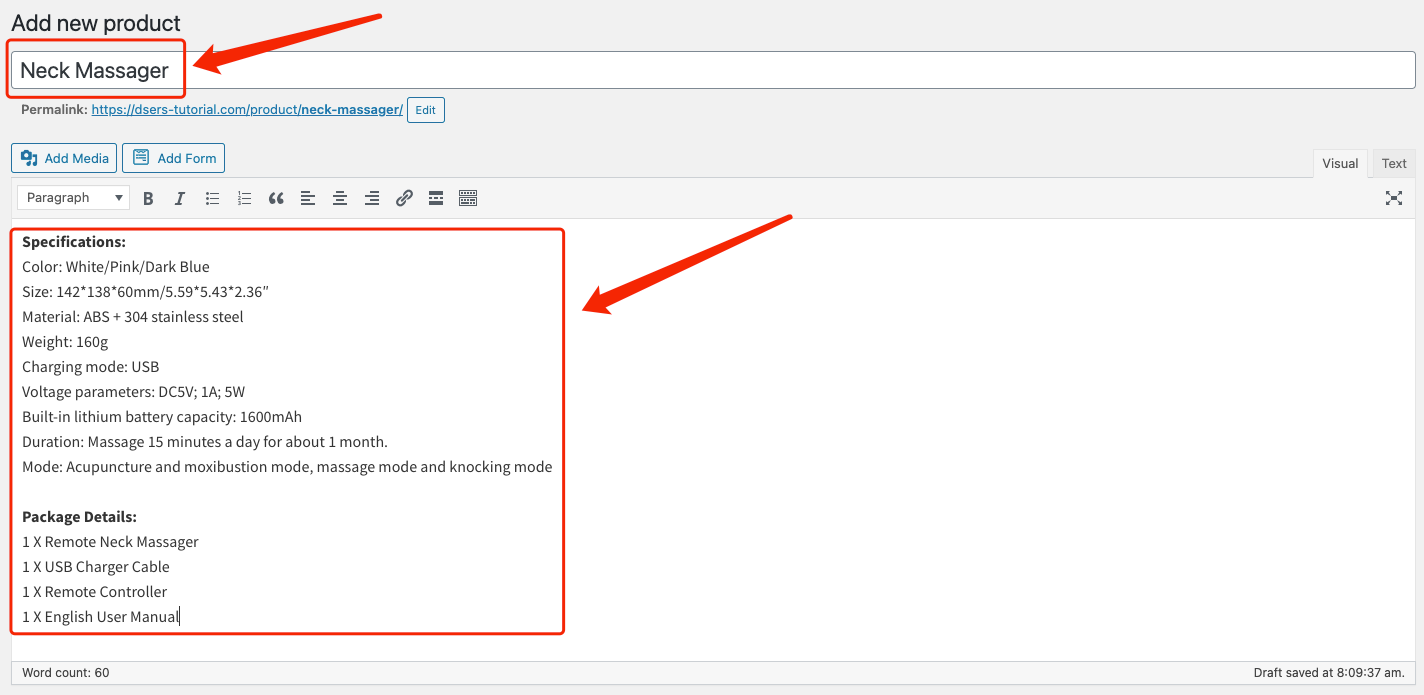
On this page, you can also Edit the product permalink.
Permanent links (permalinks) are permanent URL structures used to help organize the content of your website (pages, posts, products, etc.) so it can be efficiently navigated, shared, and referenced by users.

You can personalize it as you wish.

Product data
Scroll down to access the Product data part.
You can access the drop-down list to select your product type.
If you choose Simple product, it means your product has no variations.
Variations refer to choices or options that are available to the customers. For instance, a customer can purchase a black or whiteT-shirt. The black and white options are variations.
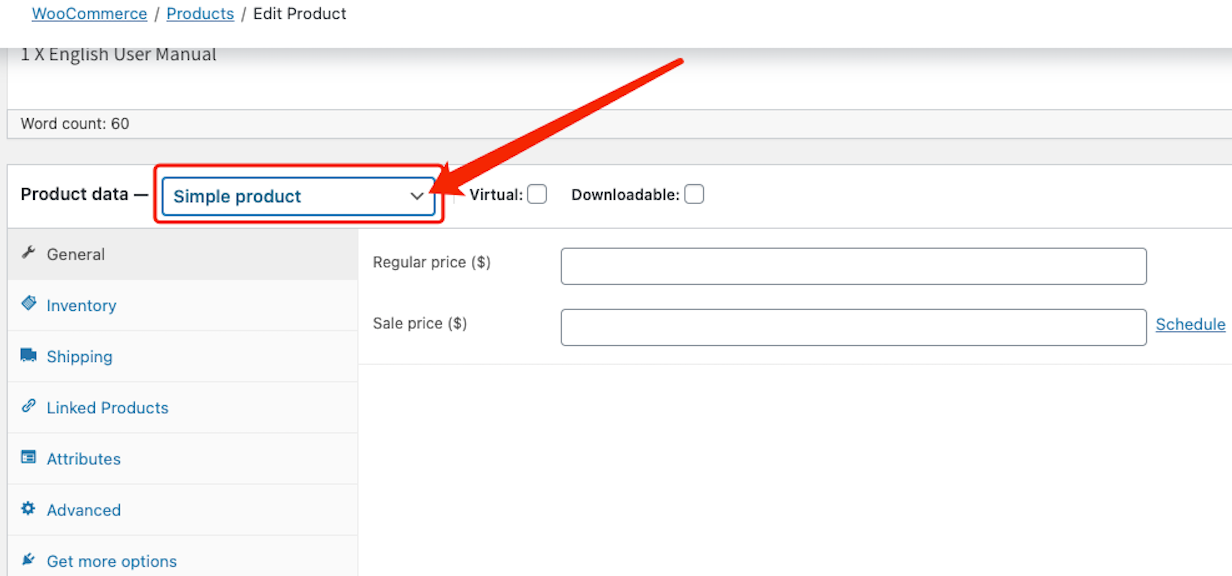
If you want to create a product with multiple variations, make sure to select Variable product.
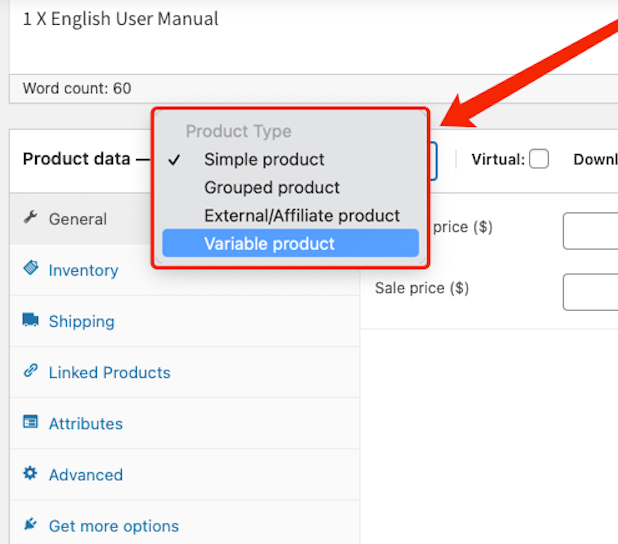
Now let’s see how to set everything for the product you are creating.
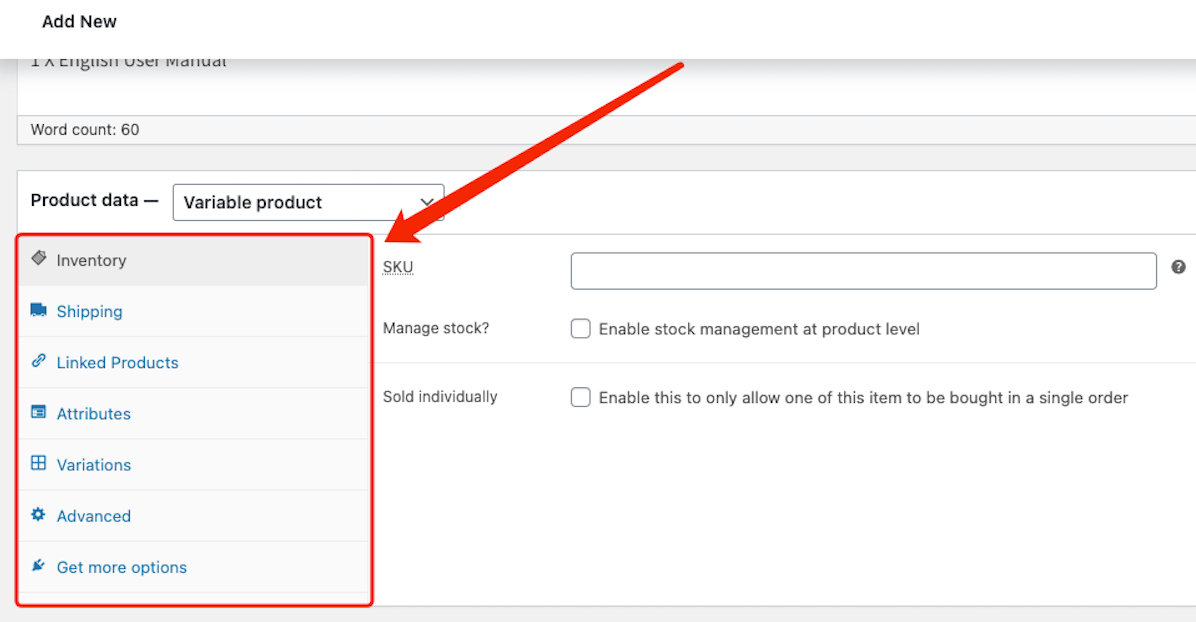
In Inventory, you need to first create an SKU name for the product.
Stock keeping unit (SKU) is a unique code that is used by retailers to identify characteristics about each product and track its inventory.
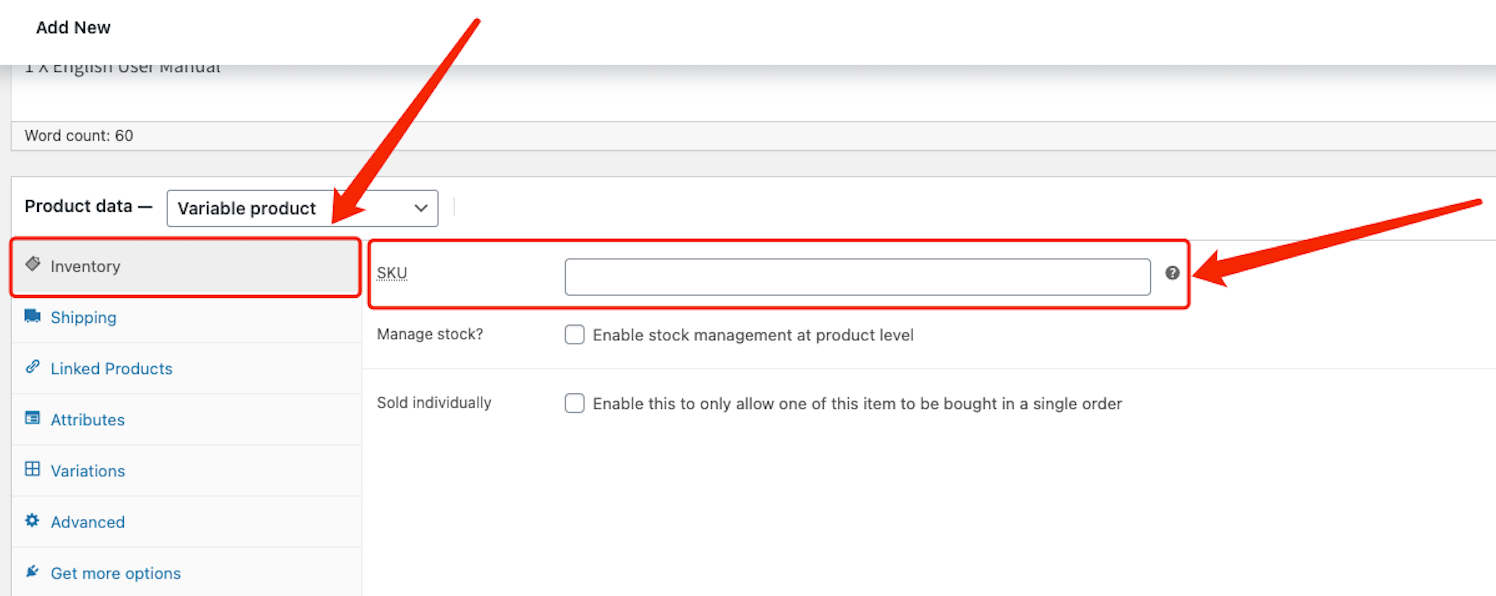
Choose if you want to track stock by enabling stock management at product level.
Then, you can set a quantity of product available andprevent out of stock orders by not allowing backorders.
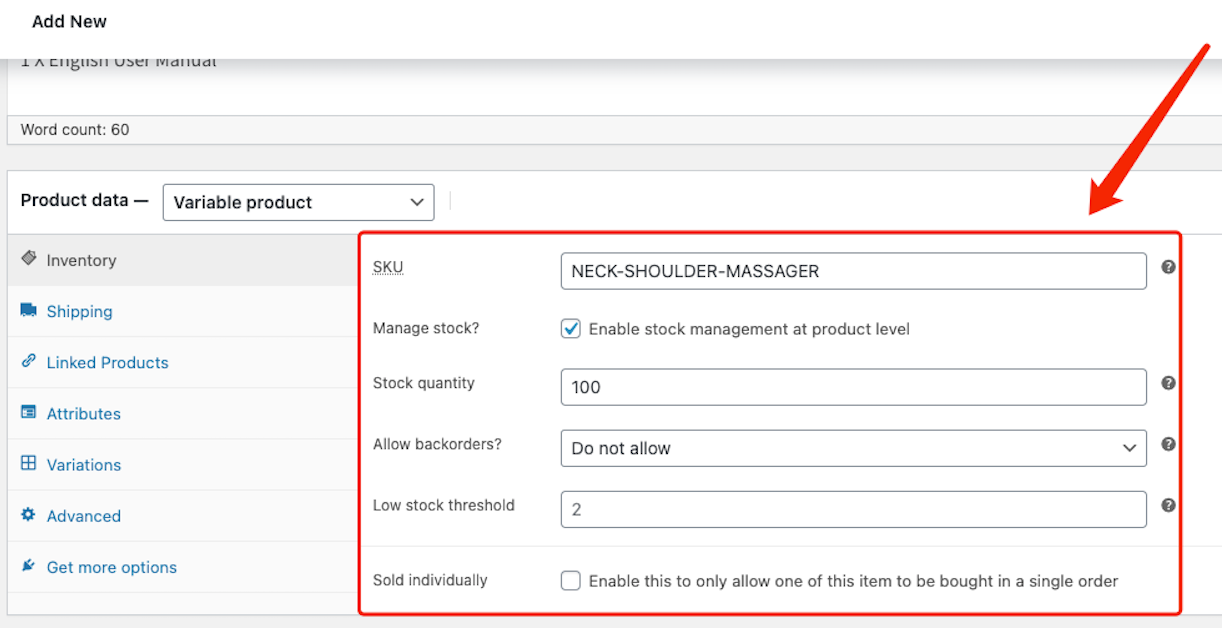
In Shipping, you need to enter the weight and dimensions of the product.
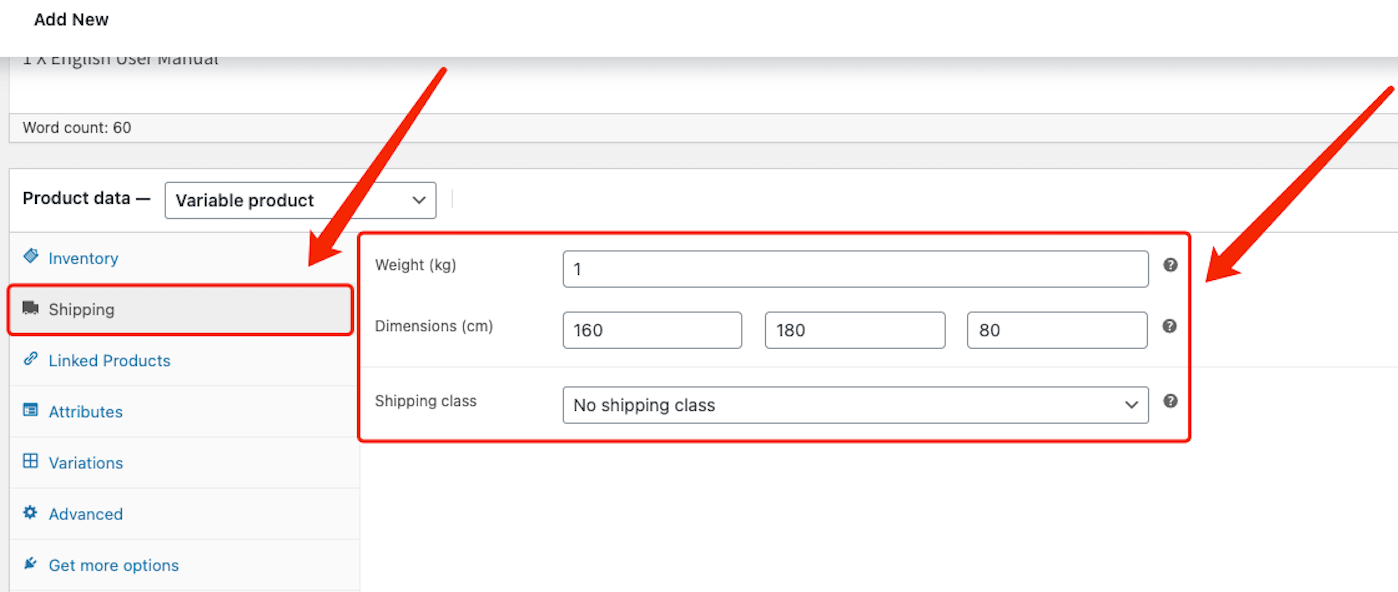
In Linked Products, you can set up Upsells and Cross-sells.
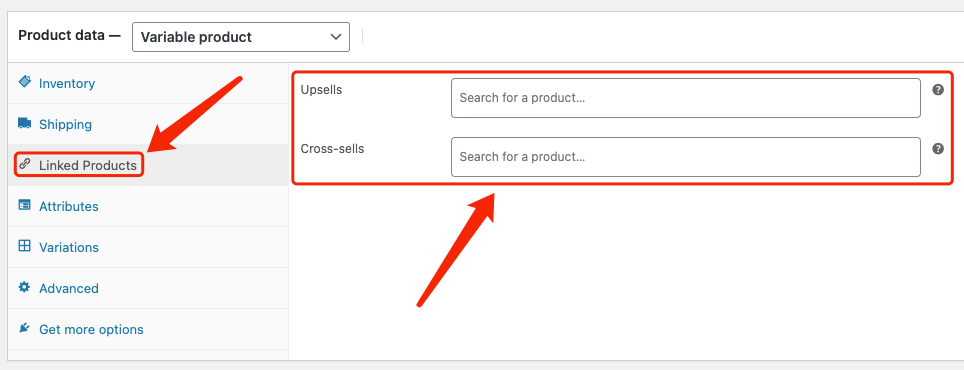
The product you select for Upsells will appear on the product page as “You may also like”.
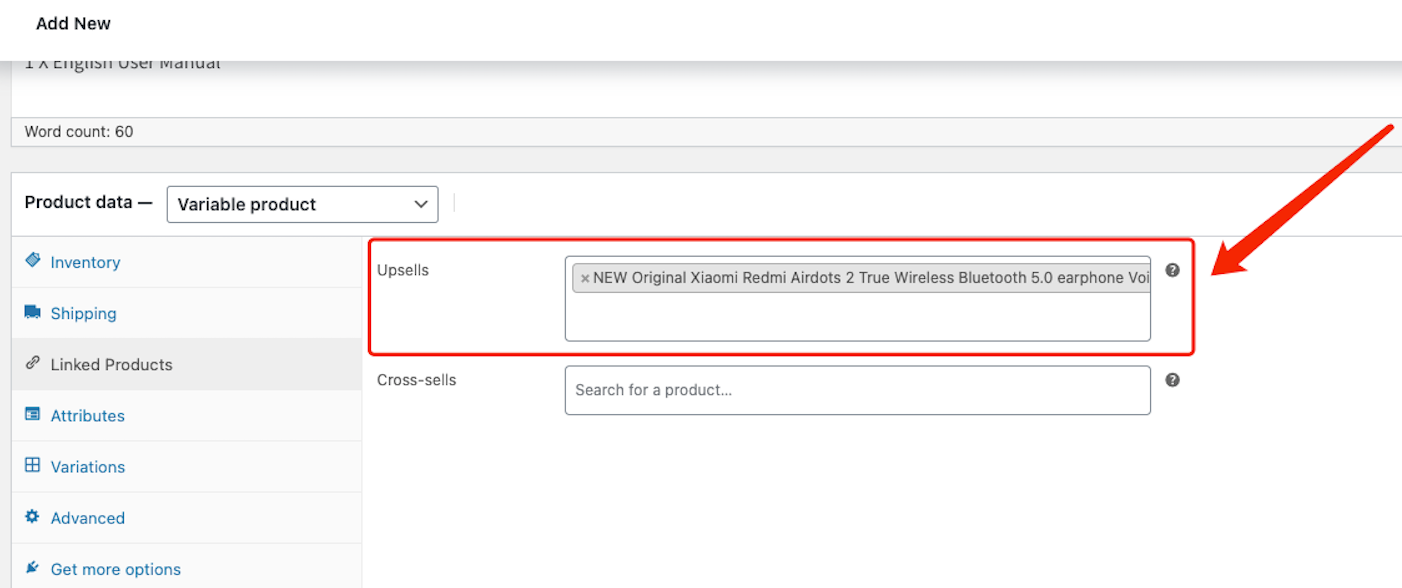
Here is an example of how Upsells would appear on your product page.
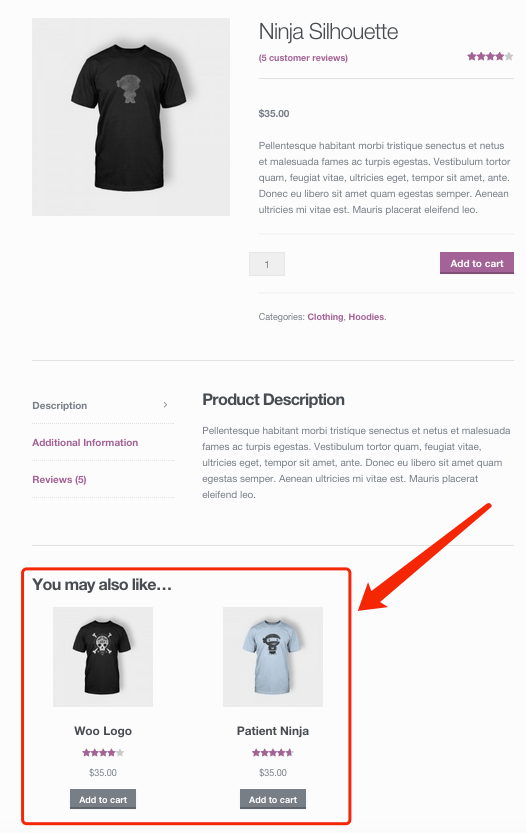
The product you select for Cross-sells will appear on the cart page as “You may be interested in”.
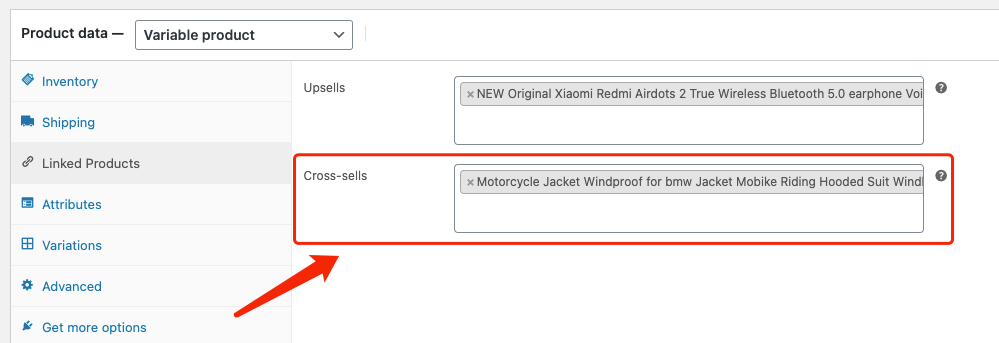
Here is an example of how Cross-sells would appear on your cart page.

In Attributes, you can add attributes to your product such as Size, Color, etc.
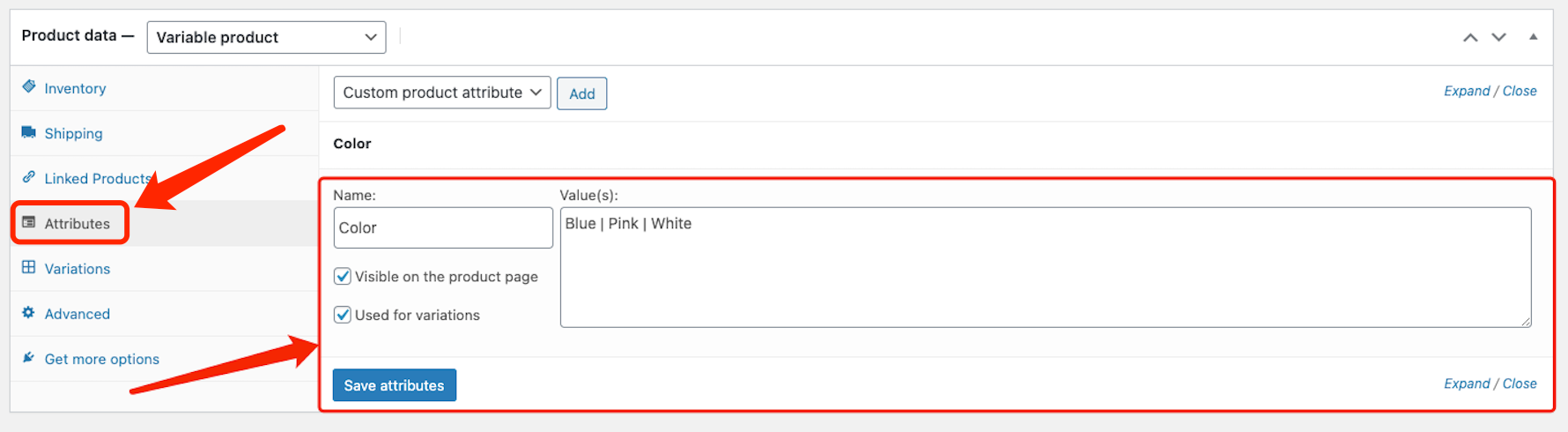
In Variations, you can add variations for the attributesand set the price, stock status, weights, etc. for each variation.
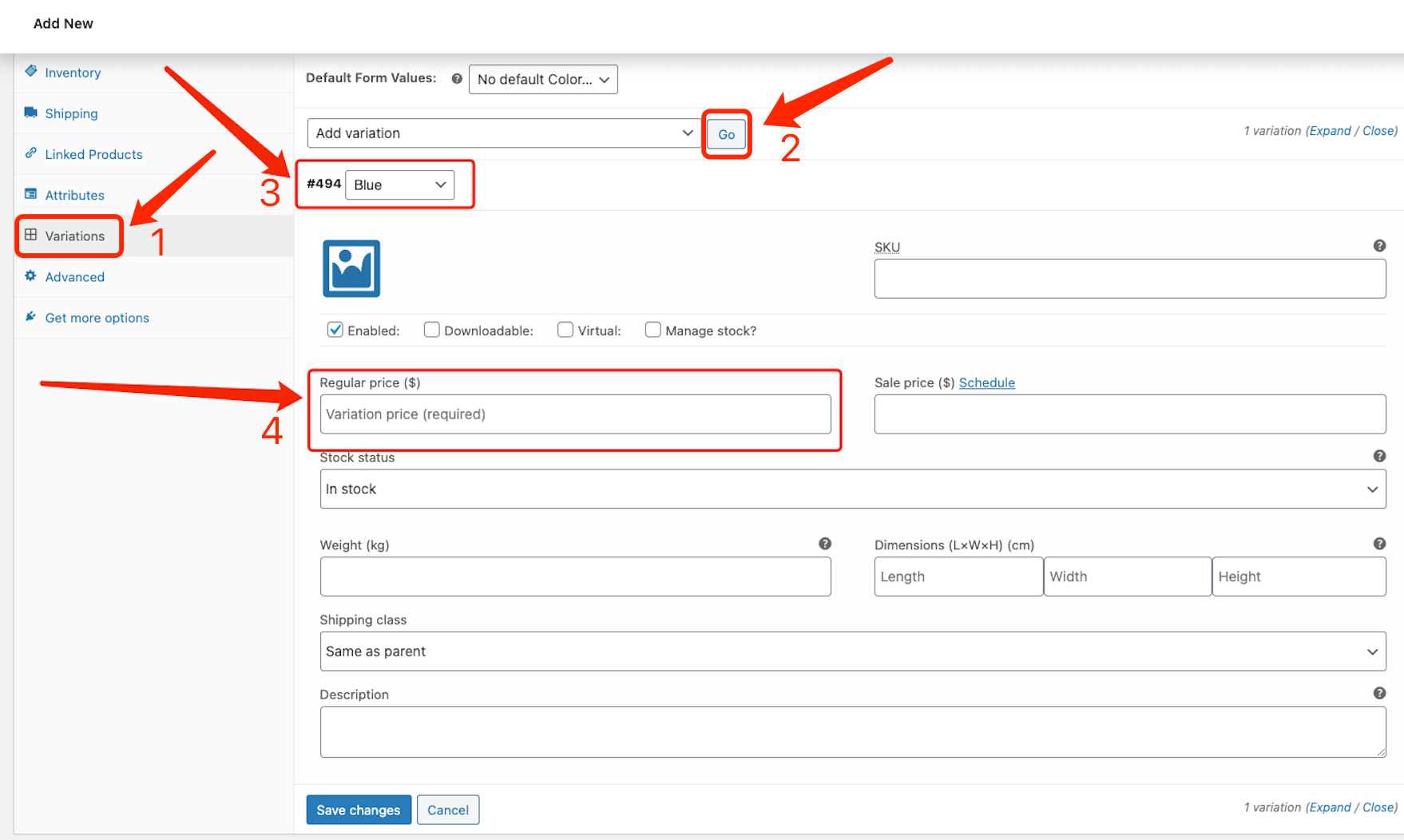
Don’t forget to save when you are done setting all your variations!
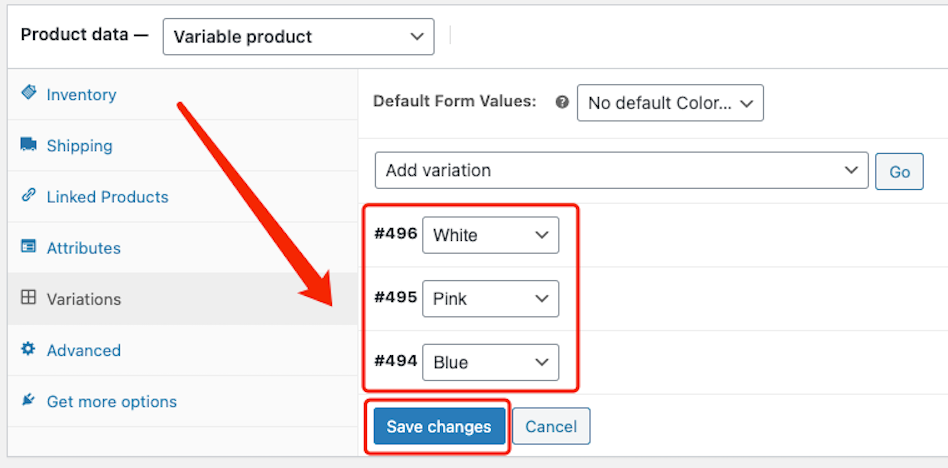
In Advanced, you can create a special Purchase note and activate the reviews for this product.
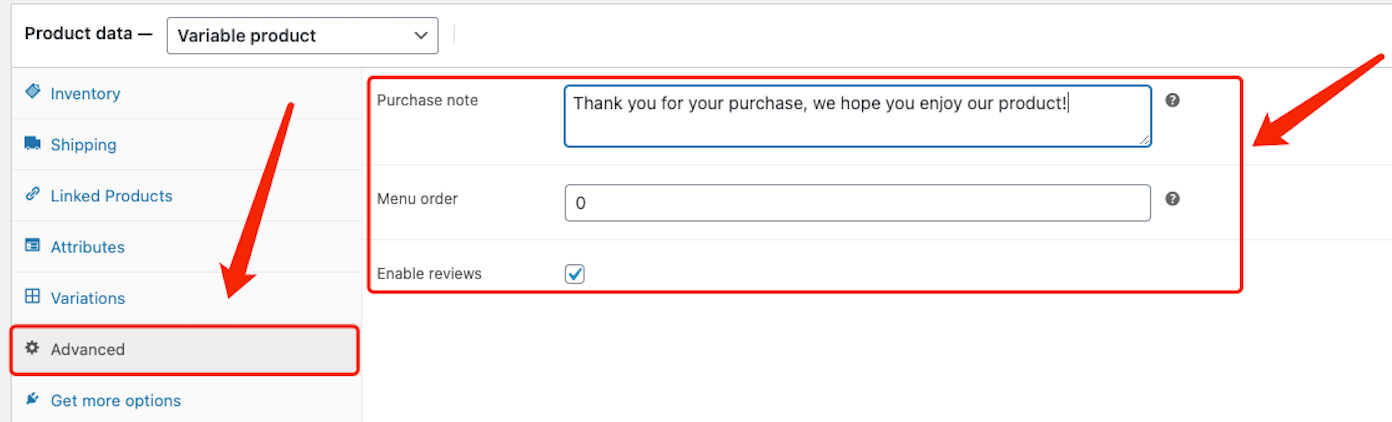
Product short description
You can write a Product short description and add pictures or other content below the Product data part.
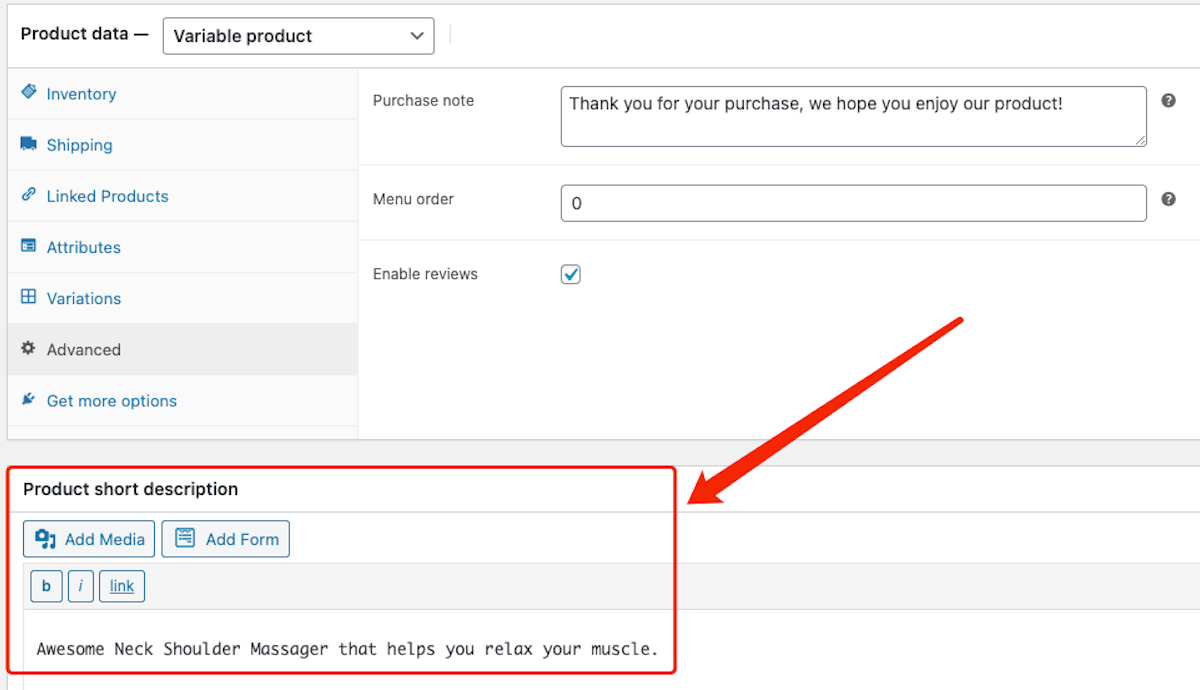
The short description should be an excerpt of your product. It will appear next to the product imagery on the product page.
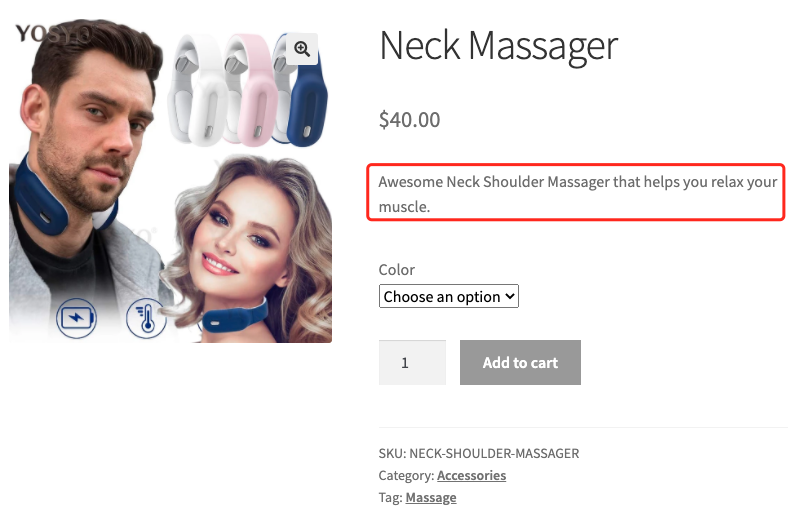
Product categories
On the top right side, you can assign this product to a product category previously created.
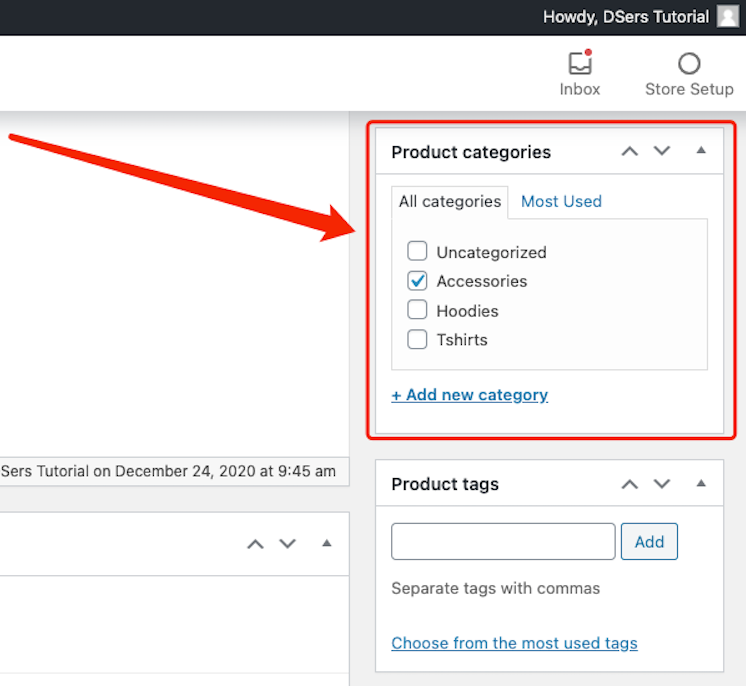
Product tags
On the right side, just below the product categories, you can add tags to the product for better management.
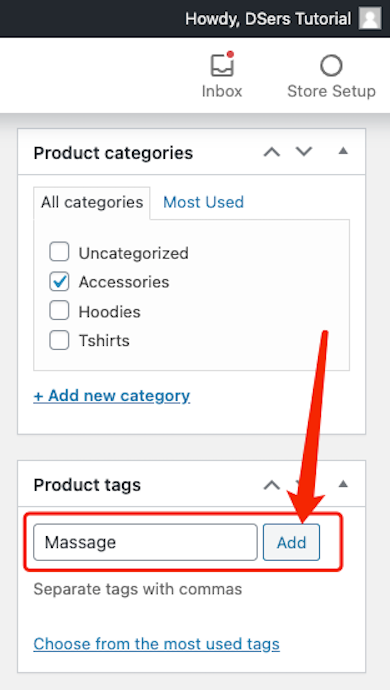
Product image
In Product image, you can select the picture to use for your product by clicking Set product image.
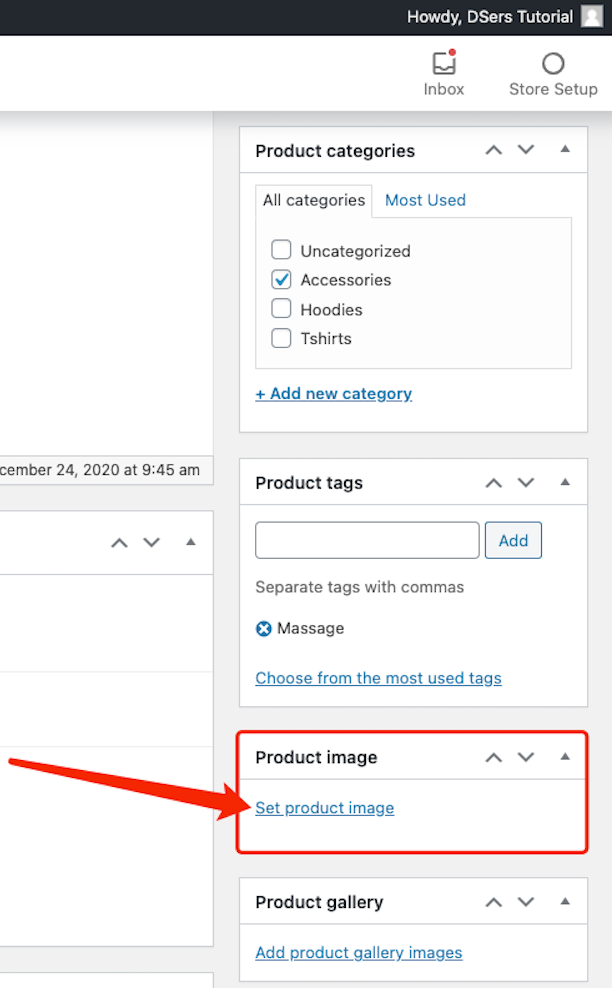
A new window will pop up. Select or drop the picture you want to use.
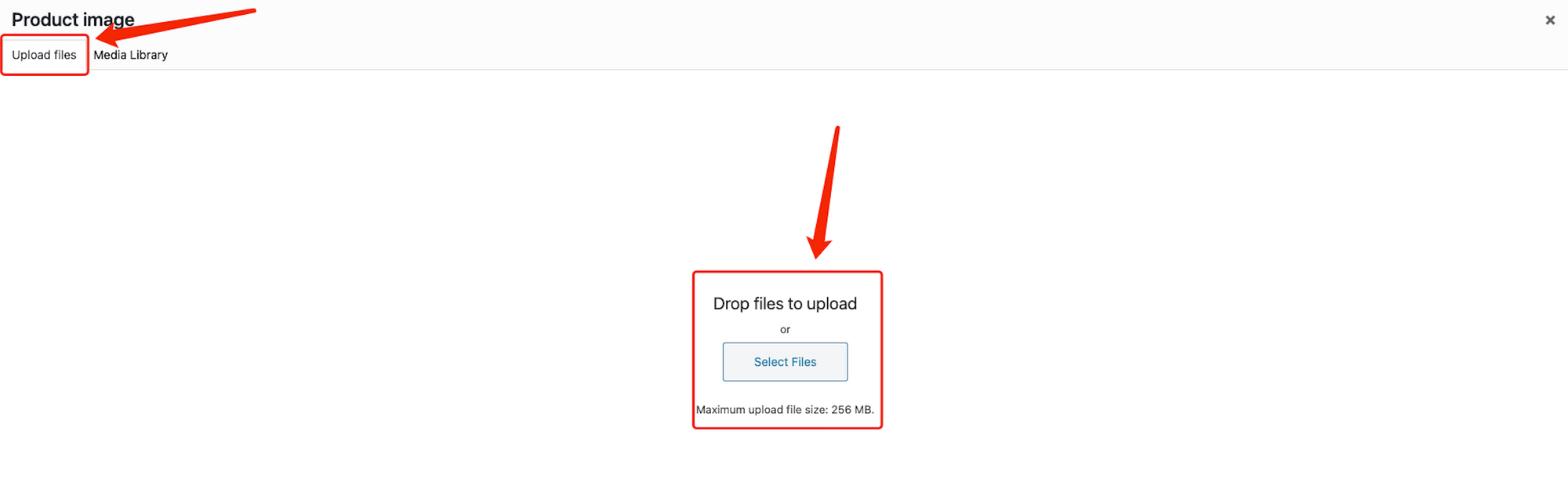
Once the picture is uploaded, click Set product image from the right bottom.
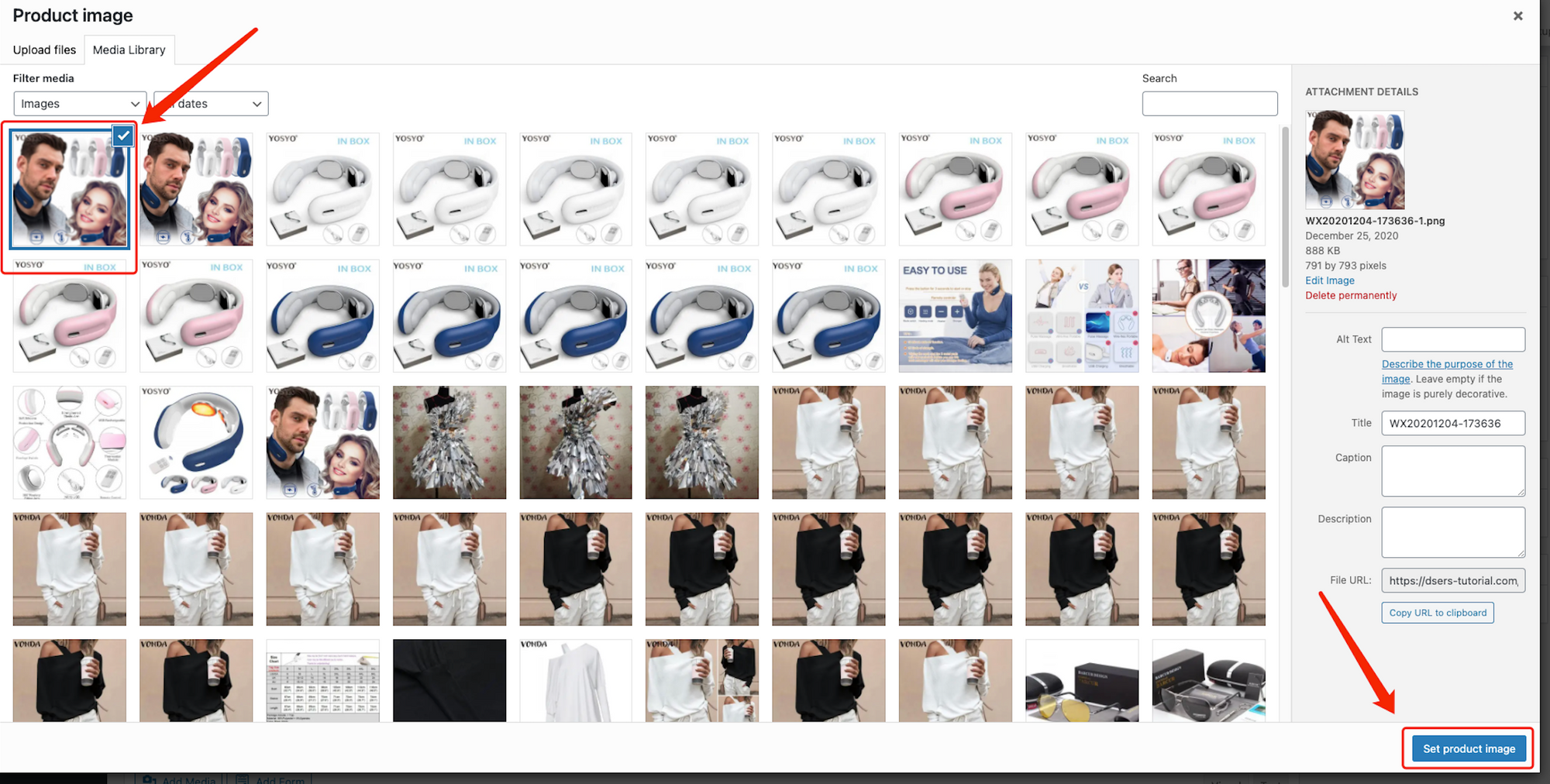
The picture will now appear on the right side of the product details page.
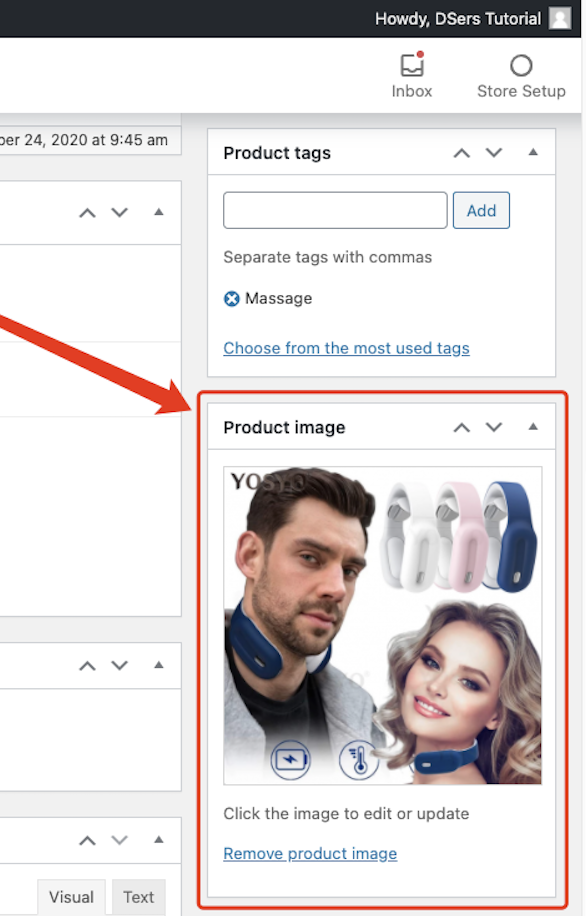
Here is an example of how this picture will appear in your store.
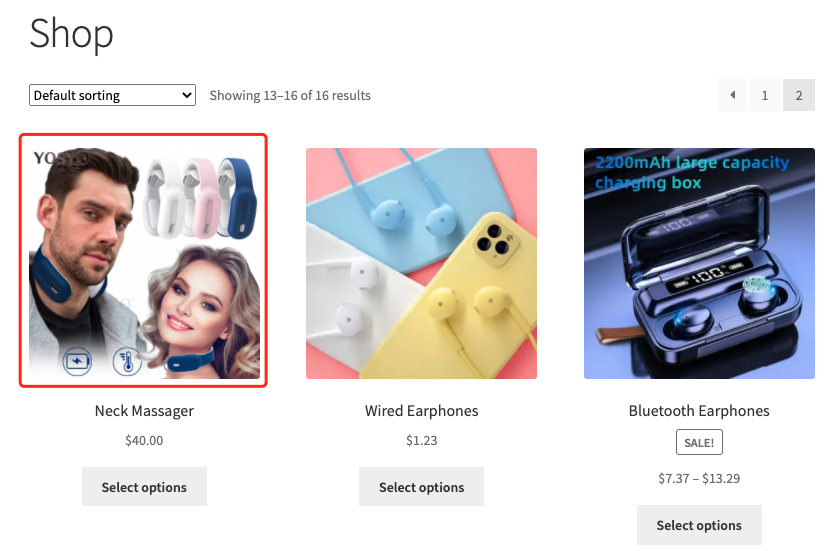
After you finished setting everything you want, you can scroll up to the top and click Publish on the right.
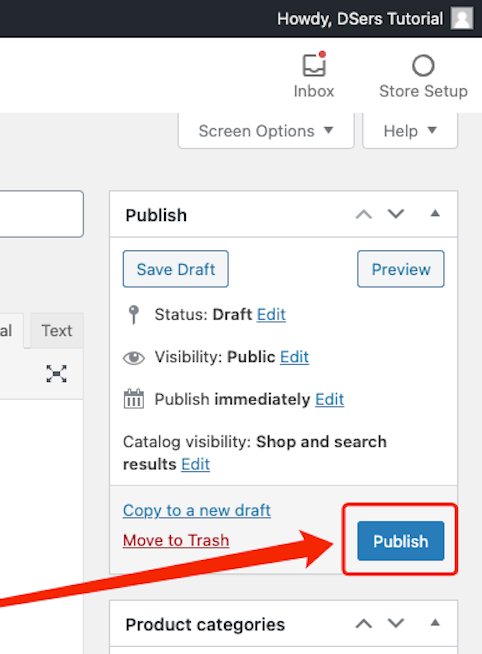
A notification will let you know once the product is published successfully.
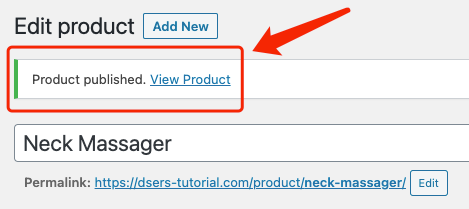
On DSers
You can now go to DSers – My Products.
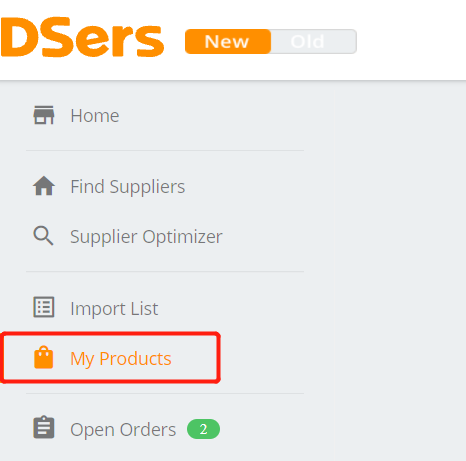
Click on Import Woo Products.
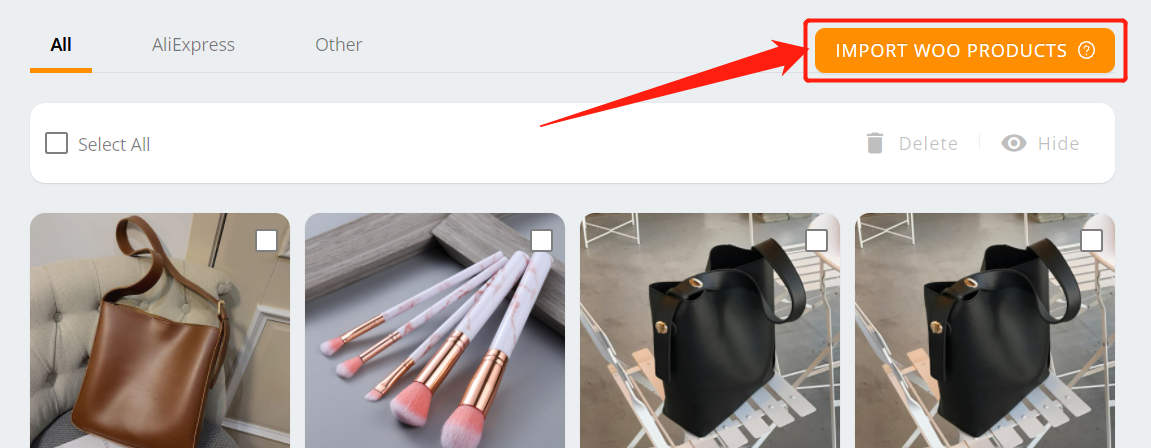
Your newly created product will appear in the list. You can import it to DSers by clicking on the right side.
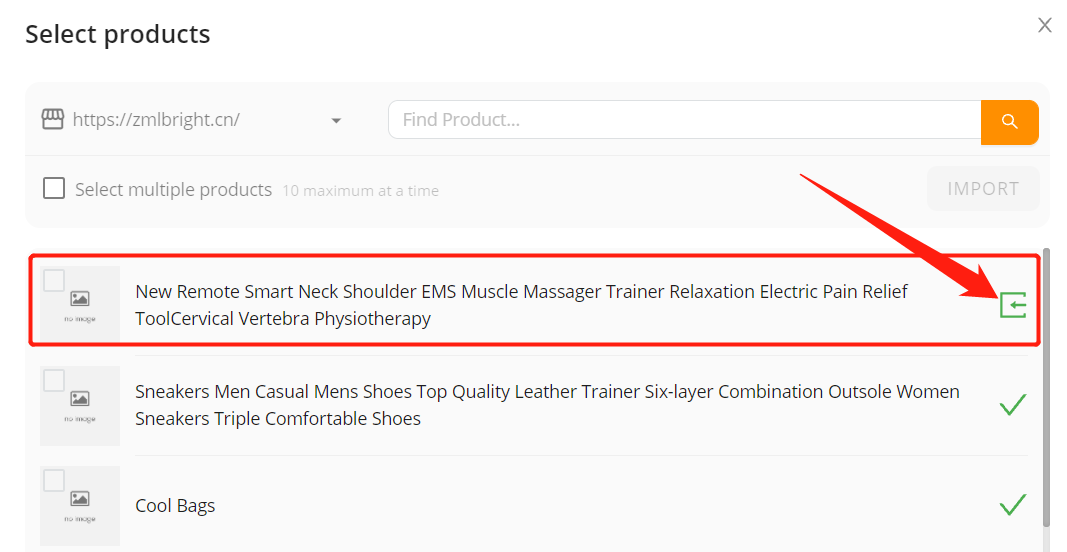
The product will be in DSers – My Products. You will then connect it to AliExpress suppliers so that DSers can place the order of this product for you.
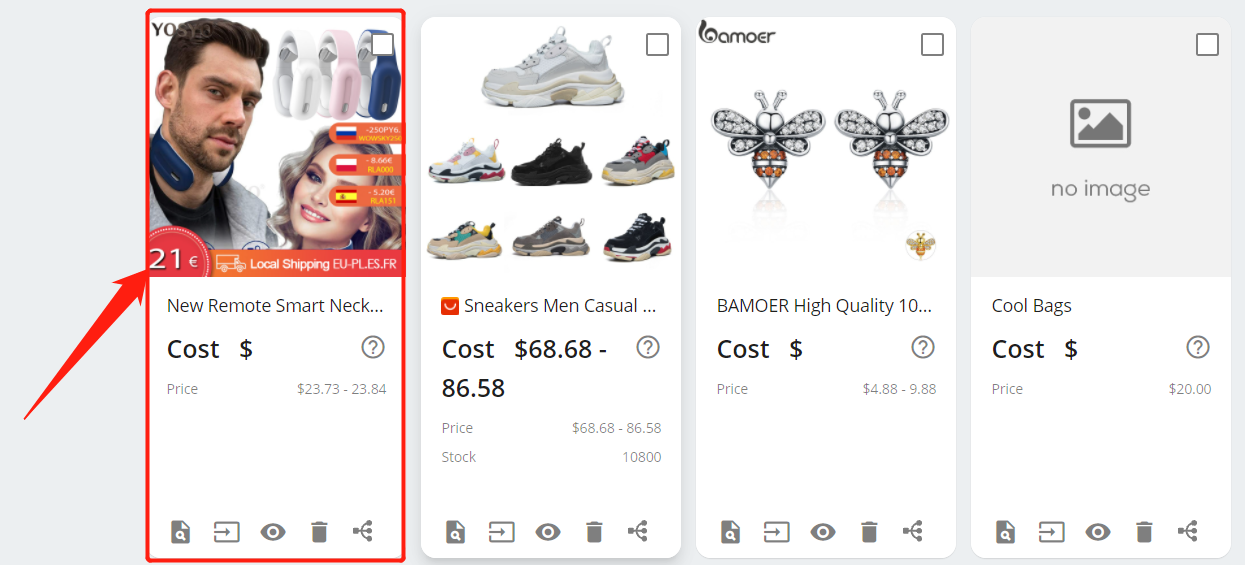
Now you now how to create a product on WooCommerce!
Connect products to AliExpress suppliers










 Company
Company
 Why Choose DSers
Why Choose DSers
 Blog
Blog
 Help Center
Help Center




 Live Chat
Live Chat