<!--kg-card-begin: html--><div style="margin-bottom:-30px; text-align:right">
<span style="font-size:14px;font-weight:600;color:rgba(0,0,0,0.88)">Support:</span>
<a href="https://help.dsers.com/tag/shopify/"><img style="width:24px;height:24px;display:inline-block;vertical-align:bottom" src='https://img.dsers.com/helpcenter/shopify.png' alt="shopify icon"></a>
<a href="https://help.dsers.com/tag/woocommerce/"><img style="width:24px;height:24px;display:inline-block;vertical-align:bottom" src='https://img.dsers.com/helpcenter/woo.png' alt="woocommerce icon"></a>
<a href="https://help.dsers.com/tag/wix/"><img style="width:24px;height:24px;display:inline-block;vertical-align:bottom" src='https://img.dsers.com/helpcenter/wix.png' alt="wix icon"></a>
<a href="https://help.dsers.com/tag/jumpseller/"><img style="width:24px;height:24px;display:inline-block;vertical-align:bottom" src='https://help.dsers.com/content/images/2023/07/Jumpseller-1.png' alt="jumpseller icon"></a>
<a href="https://help.dsers.com/tag/csv"><img style="width:24px;height:24px;display:inline-block;vertical-align:bottom" src='https://help.dsers.com/content/images/2023/07/CSV.png' alt="CSV icon"></a>
</div><!--kg-card-end: html--><hr><!--kg-card-begin: html--><div style="margin-top:-30px">
<strong>DSers</strong> is a professional e-Commerce app dedicated to simplifying and automating your dropshipping business. It helps both online and offline merchants manage products, suppliers and orders with less effort and cost.
</div><!--kg-card-end: html--><!--kg-card-begin: html--><h2 style="font-size:2rem; padding-top:30px; padding-bottom:16px">Benefits</h2><!--kg-card-end: html--><!--kg-card-begin: html-->To learn about what you can do with DSers to <a href="https://help.dsers.com/dropshipping-with-dsers/" target="_blank" rel="noopener"><u>help with your dropshipping</u></a>, take a general look at the advantages of DSers as follows:
<!--kg-card-end: html--><p></p><!--kg-card-begin: html--><li><strong>Easy and quick winning product sourcing</strong>
<br>DSers supports you to look for thousands of products from multiple channels in-app. Currently, you can <a href="https://help.dsers.com/add-a-product/" target="_blank" rel="noopener"><u>import products</u></a> in a variety of categories from AliExpress and Tmall with a few clicks. What’s more, DSers conducts a strict product selection process to control product quality.</li>
<!--kg-card-end: html--><p></p><!--kg-card-begin: html--><li><strong>Multi-platform and Multi-store management in one place</strong>
<br>With just one DSers account, not only can you <a href="https://www.dsers.com/features/multiple-stores-management/" target="_blank" rel="noopener"><u>manage your multiple online stores</u></a> on Shopify, WooCommerce, Wix and Jumpseller, but also you are able to manage offline sellings through CSV files. As a result, you improve business efficiency and reduce management costs.
</li><!--kg-card-end: html--><p></p><!--kg-card-begin: html--><li><strong>Efficient and diverse products and suppliers mapping</strong>
<br>Connecting your products with suppliers is a crucial step before you can place orders to suppliers. With DSers, you can have access to five types of <a href="https://help.dsers.com/mapping-methods-overview/" target="_blank" rel="noopener"><u>mapping methods</u></a>: Basic mapping, Standard mapping, Advanced mapping, BOGO mapping and Bundle mapping. This allows you to choose the mapping method that corresponds to your business needs. <!--kg-card-end: html--><p></p><!--kg-card-begin: html--><li><strong>Streamlined orders processing workflow</strong>
<br>It takes a lot of time to process multiple orders one by one. DSers enables you to place orders and pay for them in batches in seconds, which saves you a lot of time and energy. In addition, DSers order status and tracking numbers auto sync keep you away from manual work.
</li><!--kg-card-end: html--><p></p><!--kg-card-begin: html--><li><strong>Secure payment and Easy order tracking</strong>
<br>PayPal and Stripe are payment providers that are commonly used by merchants around the world. DSers integrates with them to ensure that your subscription and order payments are secure. What’s more, with the DSers and PayPal connection, you are able to <a href="https://help.dsers.com/synchronize-tracking-numbers-to-paypal/" target="_blank" rel="noopener"><u>Synchronize tracking numbers to PayPal</u></a> to check order tracking numbers for every PayPal transaction in one place.<!--kg-card-end: html--><p></p><!--kg-card-begin: html--><li><strong>Customer service around the clock</strong>
<br>DSers offers <a href="https://www.messenger.com/t/DSersOfficial" target="_blank" rel="noopener"><u>24/7 live customer service</u></a> to give support immediately for you. Don’t hesitate to turn to DSers for assistance if you are having issues with DSers or problems with products, suppliers and orders.
</li><!--kg-card-end: html--><p></p><!--kg-card-begin: html-->To make the most of DSers, check <a href="https://www.dsers.com/features/" target="_blank" rel="noopener"><u>the main features of DSers</u></a>.<!--kg-card-end: html--><hr><!--kg-card-begin: html--><h2 style="font-size:2rem">Related Articles</h2>
<li><a href="https://help.dsers.com/dropshipping-with-dsers/" target="_blank"><u>Get started with DSers</u></a></li>
<li><a href="https://help.dsers.com/install-dsers-on-shopify/" target="_blank"><u>Link your Shopify store</u></a></li>
<li><a href="https://help.dsers.com/install-dsers-on-woocommerce/" target="_blank"><u>Link your WooCommerce store</u></a></li>
<li><a href="https://help.dsers.com/install-dsers-on-wix/" target="_blank"><u>Link your Wix store</u></a></li>
<li><a href="https://help.dsers.com/install-dsers-via-csv/" target="_blank"><u>Use CSV Bulk Order feature</u></a></li>
<p style="padding-bottom:30px"></p><!--kg-card-end: html--><p></p>
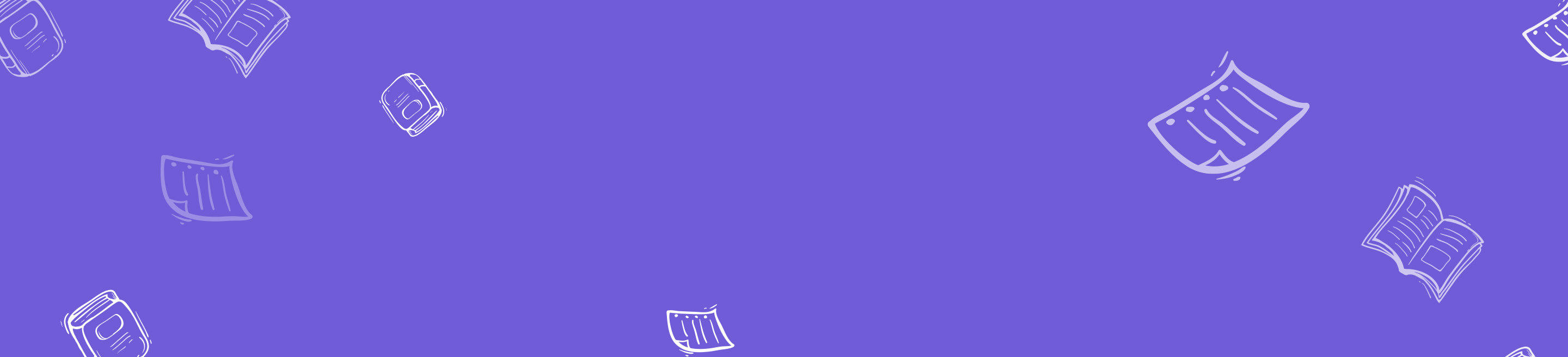
DSers Help Center
Thoughts, stories and ideas.
DSers Help Center
>>
Search
<!--kg-card-begin: html--><div style="margin-bottom:-30px; text-align:right">
<span style="font-size:14px;font-weight:600;color:rgba(0,0,0,0.88)">Support:</span>
<a href="https://help.dsers.com/tag/shopify/"><img style="width:24px;height:24px;display:inline-block;vertical-align:bottom" src='https://img.dsers.com/helpcenter/shopify.png' alt="shopify icon"></a>
<a href="https://help.dsers.com/tag/woocommerce/"><img style="width:24px;height:24px;display:inline-block;vertical-align:bottom" src='https://img.dsers.com/helpcenter/woo.png' alt="woocommerce icon"></a>
<a href="https://help.dsers.com/tag/wix/"><img style="width:24px;height:24px;display:inline-block;vertical-align:bottom" src='https://img.dsers.com/helpcenter/wix.png' alt="wix icon"></a>
<a href="https://help.dsers.com/tag/jumpseller/"><img style="width:24px;height:24px;display:inline-block;vertical-align:bottom" src='https://help.dsers.com/content/images/2023/07/Jumpseller-1.png' alt="jumpseller icon"></a>
<a href="https://help.dsers.com/tag/csv"><img style="width:24px;height:24px;display:inline-block;vertical-align:bottom" src='https://help.dsers.com/content/images/2023/07/CSV.png' alt="CSV icon"></a>
</div><!--kg-card-end: html--><hr><!--kg-card-begin: html--><div style="margin-top:-30px">
<a href="https://help.dsers.com/what-is-dsers/" target="_blank" rel="noopener"><u>DSers</u></a> helps you dropship from start to finish with its general and advanced features. To make your dropshipping business more efficient and attractive, check the steps below to walk through the dropshipping process.</div><!--kg-card-end: html--><!--kg-card-begin: html--><h2 style="font-size:2rem; padding-top:30px; padding-bottom:16px">How to install DSers </h2><!--kg-card-end: html--><!--kg-card-begin: html-->In order to <a href="https://help.dsers.com/dropshipping-with-dsers/" target="_blank" rel="noopener"><u>dropship with DSers</u></a>, you need to follow the steps below to install DSers.<!--kg-card-end: html--><!--kg-card-begin: html--><table class="custom-table" style="margin-top:10px;">
<thead style="font-size:14px;font-weight:600;background-color:#f2f2f2;">
<tr>
<th style="width: 4%;">#</th>
<th style="width: 17%;">Step</th>
<th style="width: 35%;">Description</th>
<th style="width: 35%;">Article</th>
</tr>
</thead>
<tbody style="font-size:14px;">
<tr>
<td><strong>1</strong></td>
<td>Link your stores</td>
<td>You can either install DSers in your store or link your store to DSers to manage your products and orders.
<div class="cc">
<p class="tip">
If you want to link multiple stores to one DSers account, check <a href="https://help.dsers.com/add-a-store/" target="_blank" rel="noopener"><u>this guide</u></a>.
</p>
</div>
</td>
<td><a href="https://help.dsers.com/link-shopify-store/" target="_blank" rel="noopener"><u>Link your Shopify store</u></a>
<br><a href="https://help.dsers.com/link-woocommerce-store/"><u>Link your WooCommerce store</u></a>
<br><a href="https://help.dsers.com/link-wix-store/" target="_blank" rel="noopener"><u>Link your Wix store</u></a>
<br><a href="https://help.dsers.com/link-jumpseller-store/"><u>Link your Jumpseller store</u></a>
<br><a href="https://help.dsers.com/link-tiktok-shop/"><u>Link your TikTok shop</u></a>
<br><a href="https://help.dsers.com/link-magento-store/"><u>Link your Magento store</u></a>
<div class="cc">
<p class="alert">
If you are managing products and orders with CSV files, you can learn <a href="https://help.dsers.com/use-csv-bulk-order-feature/" target="_blank" rel="noopener"><u>how to use the DSers CSV bulk Order feature</u></a> to help with your dropshipping business.
</p>
</div>
</td>
</tr>
<tr>
<td><strong>2</strong></td>
<td>Choose your plan</td>
<td>You need to select a plan to decide which features and services you can access.</td>
<td><a href="https://help.dsers.com/choose-plan/" target="_blank" rel="noopener"><u>Choose your plan</u></a></td>
</tr>
<tr>
<td><strong>3</strong></td>
<td>Connect your supplier account</td>
<td>You can connect an AliExpress account to use DSers normally.
<div class="cc">
<p class="alert">
If you are dealing with agents who are off platforms like AliExpress, then you can choose <strong>Agent</strong> and complete on-screen pre-settings to enter DSers directly.
</p>
</div>
</td>
<td><a href="https://help.dsers.com/edit-account-link-dsers-to-aliexpress/" target="_blank" rel="noopener"><u>Link your AliExpress account</u></a></td>
</tr>
</tbody>
</table><!--kg-card-end: html--><!--kg-card-begin: html--><h2 style="font-size:2rem; padding-top:30px; padding-bottom:16px">How DSers simplifies your dropshipping process
</h2><!--kg-card-end: html--><!--kg-card-begin: html-->DSers reduces your workload by simplifying those highlighted processes below that you must do to fulfill your orders with eCommerce platforms and with suppliers, like AliExpress and Tmall.<!--kg-card-end: html--><!--kg-card-begin: html--><table class="custom-table" style="margin-top:10px;">
<thead style="font-size:14px;font-weight:600;background-color:#f2f2f2;">
<tr>
<th style="width: 10%;">#</th>
<th style="width: 70%;">Steps</th>
<th style="width: 25%;text-align:center">Your store</th>
<th style="width: 25%;color:#705cd7;text-align:center">You</th>
<th style="width: 25%;text-align:center">Supplier</th>
</tr>
</thead>
<tbody style="font-size:14px;">
<tr>
<td><strong>1</strong></td>
<td><a href="https://help.dsers.com/add-a-product/" target="_blank" rel="noopener"><u>Add a product to your store</u></a></td>
<td></td>
<td><li style="color:#705cd7; text-align:center"></li></td>
<td></td>
</tr>
<tr>
<td><strong>2</strong></td>
<td><a href="https://help.dsers.com/edit-products-customize-product-details/" target="_blank" rel="noopener"><u>Customize the product</u></a></td>
<td></td>
<td><li style="color:#705cd7; text-align:center"></li></td>
<td></td>
</tr>
<tr>
<td><strong>3</strong></td>
<td><a href="https://help.dsers.com/edit-products-push-products-to-your-store/" target="_blank" rel="noopener"><u>Push the product to your store</u></a></td>
<td></td>
<td><li style="color:#705cd7; text-align:center"></li></td>
<td></td>
</tr>
<tr>
<td><strong>4</strong></td>
<td><a href="https://help.dsers.com/connect-a-supplier-to-a-product/" target="_blank" rel="noopener"><u>Map the product with a supplier</u></a></td>
<td></td>
<td><li style="color:#705cd7; text-align:center"></li></td>
<td></td>
</tr>
<tr>
<td><strong>5</strong></td>
<td>Receive an order from your customer</td>
<td><li style="text-align:center"></li></td>
<td></td>
<td></td>
</tr>
<tr>
<td><strong>6</strong></td>
<td>Confirm the order and the payment</td>
<td></td>
<td><li style="color:#705cd7; text-align:center"></li></td>
<td></td>
</tr>
<tr>
<td><strong>7</strong></td>
<td>Place the same order to your supplier</td>
<td></td>
<td><li style="color:#705cd7; text-align:center"></li></td>
<td></td>
</tr>
<tr>
<td><strong>8</strong></td>
<td>Ship the order to your customer</td>
<td></td>
<td></td>
<td><li style="text-align:center"></li></td>
</tr>
<tr>
<td><strong>9</strong></td>
<td><a href="https://help.dsers.com/fulfill-orders-automatically-on-dsers/" target="_blank" rel="noopener"><u>Synchronize the tracking numbers from your supplier to DSers to your store</u></a></td>
<td></td>
<td><li style="color:#705cd7; text-align:center"></li></td>
<td></td>
</tr>
<tr>
<td><strong>10</strong></td>
<td><a href="https://help.dsers.com/activate-fulfillment-notification-emails/" target="_blank" rel="noopener"><u>Send an order status email to your customer </u></a></td>
<td><li style="text-align:center"></li></td>
<td></td>
<td></td>
</tr>
</tbody>
</table><!--kg-card-end: html--><!--kg-card-begin: html--><h2 style="font-size:2rem; padding-top:30px; padding-bottom:16px">Learn simplified steps and details</h2><!--kg-card-end: html--><!--kg-card-begin: html--><h3 style="font-size:1.75rem; padding-top:0px; padding-bottom:12px">Step 1: Find products within DSers</h3><!--kg-card-end: html--><!--kg-card-begin: html-->The first thing is to determine what products to sell and what customers to engage with. DSers has partnered with AliExpress and Tmall that allow you to <a href="https://help.dsers.com/add-a-product/" target="_blank" rel="noopener"><u>find trending products</u></a> in a few minutes and clicks, which saves you plenty of time in finding suppliers.<!--kg-card-end: html--><!--kg-card-begin: html--><h3 style="font-size:1.75rem; padding-top:16px; padding-bottom:12px">Step 2: Customize & push products to your store</h3><!--kg-card-end: html--><!--kg-card-begin: html-->If you have special needs for your products, you can <a href="https://help.dsers.com/edit-products-customize-product-details/" target="_blank" rel="noopener"><u>edit product details</u></a>, such as product titles, variants, <a href="https://help.dsers.com/mapping-methods-overview/" target="_blank" rel="noopener"><u>product prices</u></a>, descriptions and images to personalize them.
<p></p>
After that, you can <a href="https://help.dsers.com/edit-products-push-products-to-your-store/" target="_blank" rel="noopener"><u>push or publish them to your store</u></a> and wait for customers to place an order.
<!--kg-card-end: html--><!--kg-card-begin: html--><h3 style="font-size:1.75rem; padding-top:16px; padding-bottom:12px">Step 3: Map your online products</h3><!--kg-card-end: html--><!--kg-card-begin: html-->You need to <a href="https://help.dsers.com/mapping-methods-overview/" target="_blank" rel="noopener"><u>map suppliers</u></a> to your pushed or published products in My Products for ordering success. With DSers variant mapping feature, you can not only connect default and alternative suppliers to optimize variants or costs but also create BOGO or Bundle offers to promote upsell.
<!--kg-card-end: html--><!--kg-card-begin: html--><h3 style="font-size:1.75rem; padding-top:16px; padding-bottom:12px">Step 4: Process orders individually or in bulk</h3><!--kg-card-end: html--><!--kg-card-begin: html-->Once you receive orders from your stores, DSers will synchronize them to Open Orders. You can <a href="https://help.dsers.com/place-an-order-orders-in-bulk/" target="_blank" rel="noopener"><u>place a single order or multiple ones</u></a> to your linked suppliers and then pay for them. If successful, DSers will help you do the rest of the work.<!--kg-card-end: html--><!--kg-card-begin: html--><h3 style="font-size:1.75rem; padding-top:16px; padding-bottom:12px">Step 5: Fulfill & track orders automatically</h3><!--kg-card-end: html--><!--kg-card-begin: html-->After tracking numbers get generated, DSers will help you synchronize them to your store and fulfill your orders in your store and DSers automatically. To get your customers notified about their order tracking status without manual work, you can <a href="https://help.dsers.com/activate-fulfillment-notification-emails/" target="_blank" rel="noopener"><u>activate the shipping confirmation feature</u></a>. <!--kg-card-end: html--><hr><!--kg-card-begin: html--><h2 style="font-size:2rem">Related Articles</h2>
<li><a href="https://help.dsers.com/what-is-dsers/" target="_blank"><u>What is DSers</u></a></li>
<li><a href="https://help.dsers.com/install-dsers-on-shopify/" target="_blank"><u>Link your Shopify store</u></a></li>
<li><a href="https://help.dsers.com/install-dsers-on-woocommerce/" target="_blank"><u>Link your WooCommerce store</u></a></li>
<li><a href="https://help.dsers.com/install-dsers-on-wix/" target="_blank"><u>Link your Wix store</u></a></li>
<li><a href="https://help.dsers.com/install-dsers-via-csv/" target="_blank"><u>Use CSV Bulk Order feature</u></a></li>
<p style="padding-bottom:30px"></p><!--kg-card-end: html--><p></p><p></p><p></p><p></p><p></p><p></p><p></p><p></p><p></p><p></p><p></p>
<!--kg-card-begin: html--><div style="margin-bottom:-30px; text-align:right">
<span style="font-size:14px;font-weight:600;color:rgba(0,0,0,0.88)">Support:</span>
<a href="https://help.dsers.com/tag/woocommerce/"><img style="width:24px;height:24px;display:inline-block;vertical-align:bottom" src='https://img.dsers.com/helpcenter/woo.png' alt="woocommerce icon"></a>
</div><!--kg-card-end: html--><hr><!--kg-card-begin: html--><div style="margin-top:-30px">DSers will only <a href="https://help.dsers.com/link-woocommerce-store/" target="_blank" rel="noopener"><u>link WooCommerce stores</u></a> that have an SSL certificate installed. This is because SSL has become a norm and foundation for eCommerce websites. So you need to understand what is SSL and how to install an SSL certificate.</div><!--kg-card-end: html--><!--kg-card-begin: html--><h2 style="font-size:2rem; padding-top:30px; padding-bottom:16px">What is SSL?</h2>
<strong>Secure Sockets Layer (SSL)</strong> is a security technology that secures internet connections and safeguards information between two systems. When it comes to dropshipping, the two systems refer to a shopping website and a visitor’s browser.
<p></p>
The information can be anything sensitive or personal that includes but is not limited to, financial information such as credit card numbers and other personal information such as names and addresses.<!--kg-card-end: html--><!--kg-card-begin: html--><h2 style="font-size:2rem; padding-top:16px; padding-bottom:16px">Why you need an SSL certificate?</h2>
In addition to protecting your website against hackers, you need SSL certificates to verify ownership of the website, keep user data secure, convey trust to users, etc.
<h3 style="font-size:1.75rem; padding-top:16px; padding-bottom:12px">Increase security and credibility</h3>
An SSL certificate allows your website to use the HTTPS protocol to establish secure and encrypted communications between your website and your visitor’s browser to protect the sensitive information on your website.
<p></p>
Once you have an SSL certificate installed, a padlock icon will display on the top of your browser that is right next to your URL. It also lets your visitors trust your website. After all, everyone will be alerted when browsing a website URL with a red exclamation mark and showing "<strong>Not secure</strong>".
<h3 style="font-size:1.75rem; padding-top:16px; padding-bottom:12px">Improve search results rankings</h3>
In addition to the security benefits, Google will rank websites using SSL higher in search results.<!--kg-card-end: html--><!--kg-card-begin: html--><h2 style="font-size:2rem; padding-top:16px; padding-bottom:16px">How to install an SSL Certificate</h2>
DSers has compiled a list of blogs from some major web hosting service providers to help you deploy a free SSL certificate on your website. Since each service provider has a unique method to install SSL, <strong>please find your own provider below to check for specific steps</strong>.
<p style="margin:10px"></p>
<ol style="list-style:outside">
<li><a href="https://www.a2hosting.com/kb/plesk/generating-a-csr-and-installing-an-ssl-certificate-in-plesk" target="_blank" rel="noopener"><u>A2 Hosting</u></a></li>
<li><a href="https://www.bluehost.com/help/article/how-to-activate-a-free-wordpress-ssl" target="_blank" rel="noopener"><u>Bluehost</u></a></li>
<li><a href="https://help.dreamhost.com/hc/en-us/articles/215089118-Adding-an-SSL-certificate-overview" target="_blank" rel="noopener"><u>DreamHost</u></a></li>
<li><a href="https://www.greengeeks.com/blog/how-to-get-a-free-ssl-certificate-to-secure-your-website/" target="_blank" rel="noopener"><u>GreenGeeks</u></a></li>
<li><a href="https://www.hostgator.com/help/article/hostgator-free-ssl#action" target="_blank" rel="noopener"><u>Hostgator</u></a></li>
<li><a href="https://www.hostinger.com/free-ssl-certificate" target="_blank" rel="noopener"><u>Hostinger</u></a></li>
<li><a href="https://www.inmotionhosting.com/support/website/ssl/installing-ssls-in-cpanel/" target="_blank" rel="noopener"><u>InMotion Hosting</u></a></li>
<li><a href="https://www.ipage.com/help/article/enable-your-free-ssl-certificate" target="_blank" rel="noopener"><u>iPage</u></a></li>
<li><a href="https://help.liquidweb.com/s/article/Installing-an-SSL-Certificate-on-a-Windows-Core-Managed-Server" target="_blank" rel="noopener"><u>Liquid Web</u></a></li>
<li><a href="https://www.namecheap.com/support/knowledgebase/article.aspx/10210/2287/easywp-free-ssl-for-your-wordpress-site/" target="_blank" rel="noopener"><u>Namecheap</u></a></li>
<li><a href="https://faq.o2switch.fr/hebergement-mutualise/tutoriels-cpanel/lets-encrypt-certificat-ssl" target="_blank" rel="noopener"><u>o2switch</u></a></li>
<li><a href="https://docs.ovh.com/us/en/hosting/activate-https-website-ssl/" target="_blank" rel="noopener"><u>OVHcloud</u></a></li>
<li><a href="https://blog.planethoster.com/en/exclusive-free-ssl-to-all-our-customers/" target="_blank" rel="noopener"><u>Planethoster</u></a></li>
<li><a href="https://www.siteground.com/tutorials/getting-started/add-ssl-site/" target="_blank" rel="noopener"><u>Siteground</u></a> <font style="font-size:14px"> (Once the SSL is issued, Siteground will ask its users to <a href="https://www.siteground.com/tutorials/getting-started/add-ssl-site/" target="_blank" rel="noopener"><u>configure the site</u></a> to work through HTTPS.)</font></li>
<li><a href="https://kb.site5.com/control/siteadmin/siteadmin-installing-an-ssl-certificate/" rel="noopener"><u>Site5</u></a> <font style="font-size:14px">(You may need to <a href="https://kb.site5.com/control/backstage/backstage-how-to-purchase-a-ssl/" target="_blank" rel="noopener"><u>purchase an SSL</u></a> before adding it.)</font></li>
<li><a href="https://wpengine.com/support/add-ssl-site/#Add_SSL" target="_blank" rel="noopener"><u>WP Engine</u></a></li>
</ol><!--kg-card-end: html--><hr><!--kg-card-begin: html--><h2 style="font-size:2rem">Related Articles</h2>
<li><a href="https://help.dsers.com/install-dsers-on-shopify/" target="_blank"><u>Link your Shopify store</u></a></li>
<li><a href="https://help.dsers.com/install-dsers-on-woocommerce/" target="_blank"><u>Link your WooCommerce store</u></a></li>
<li><a href="https://help.dsers.com/install-dsers-on-wix/" target="_blank"><u>Link your Wix store</u></a></li>
<li><a href="https://help.dsers.com/install-dsers-dropshipping-solution-plugin/" target="_blank"><u>Use CSV Bulk Order feature</u></a></li>
<li><a href="https://help.dsers.com/install-dsers-via-csv/" target="_blank"><u>Install DSers via CSV</u></a></li>
<p style="padding-bottom:30px"></p><!--kg-card-end: html--><p></p><p></p><p></p><p></p>
<!--kg-card-begin: html--><div style="margin-bottom:-30px; text-align:right">
<span style="font-size:14px;font-weight:600;color:rgba(0,0,0,0.88)">Support:</span>
<a href="https://help.dsers.com/tag/woocommerce/"><img style="width:24px;height:24px;display:inline-block;vertical-align:bottom" src='https://img.dsers.com/helpcenter/woo.png' alt="woocommerce icon"></a>
</div><!--kg-card-end: html--><hr><!--kg-card-begin: html--><div style="margin-top:-30px"><strong>DSers Dropshipping Solution plugin</strong> is a free tool developed by DSers that you can install in WordPress and has the following features:
<li>It helps to trigger WordPress to <a href="https://help.dsers.com/activate-fulfillment-notification-emails/" target="_blank" rel="noopener"><u>send shipping confirmation emails to your customers</u></a> (DSers provides email templates).</li>
<li>After installation, it will appear as a DSers menu on the WordPress Dashboard and allows you to check the connection status between DSers and your WooCommerce store. If you have not connected to DSers, you can click the "<strong>Connect</strong>" button to be redirected to the DSers Login page to <a href="https://help.dsers.com/link-woocommerce-store/#method-2" target="_blank" rel="noopener"><u>link to DSers</u></a>. If connected, you can click the "<strong>To DSers</strong>" button to go to the DSers app.</li>
<p></p>
Here’s how to install the plugin.</div><!--kg-card-end: html--><p></p><!--kg-card-begin: html--><h2 style="font-size:2rem; padding-top:30px; padding-bottom:16px">How to install DSers Dropshipping Solution on WordPress</h2>
<ol>
<li><a href="https://accounts.dsers.com/accounts/login" target="_blank" rel="noopener"><u>Login to DSers</u></a> > <img style="display:inline-block" src="https://img.dsers.com/marketing/settings-4.png" width="auto" height="25" alt="dsers-settings" data-mime-type="image/svg+xml"> Settings > Sales channel Setting > Fulfill Flow Manager > Fulfillment Settings.</li>
<li>Click the <strong>WooCommerce</strong> tab.</li>
<li>In the <strong>Email Settings</strong> part, click the <strong>Download Plugin</strong> button to download the plugin Installation File or directly download it <a href="https://images.dsers.com/ext/woo/1.5.6.zip" target="_blank" rel="noopener"><u>here</u></a>.</li>
<li><a href="https://wordpress.com/log-in/" target="_blank" rel="noopener"><u>Login to WordPress</u></a> > Plugins > Add New.
</li>
<li>Click <strong>Upload Plugin</strong>.</li>
<li>Click <strong>Choose File</strong> to upload the plugin Installation File you just downloaded.</li>
<li>Once it is uploaded, click <strong>Install Now</strong>.</li>
<li>Click <strong>Activate plugin</strong>.</li>
</ol><!--kg-card-end: html--><p></p><!--kg-card-begin: html-->Once installed successfully, you can easily find <img style="display:inline-block" src="https://img.dsers.com/marketing/dsers-chrome-extension-51.png" width="auto" height="25" alt="dsers-chrome-extension" data-mime-type="image/svg+xml"> <strong>DSers</strong> on the left <strong>Navigator Bar</strong> of your <strong>WordPress Admin Page</strong>.<!--kg-card-end: html--><!--kg-card-begin: html--><div class="cc">
<p class="tip">
1. Deleting the plugin from WordPress will not affect the binding relationship and normal use between DSers and WooCommerce stores.<br>
2. Unbinding DSers from WooCommerce will not cause the plugin to disappear from WordPress, but the plugin will become invalid.
</p>
</div><!--kg-card-end: html--><p></p><!--kg-card-begin: html--><iframe width="710" height="400" src="https://www.youtube.com/embed/eeHJg2K9KJE?si=TFgQeFci2VNX7GBI?rel=0" title="YouTube video player" frameborder="0" allow="accelerometer; autoplay; clipboard-write; encrypted-media; gyroscope; picture-in-picture" allowfullscreen></iframe><!--kg-card-end: html--><hr><!--kg-card-begin: html--><h2 style="font-size:2rem">Related Articles</h2>
<li><a href="https://help.dsers.com/install-dsers-on-woocommerce/" target="_blank"><u>Link your WooCommerce store</u></a></li>
<li><a href="https://help.dsers.com/activate-fulfillment-notification-emails/" target="_blank"><u>Activate shipping confirmation emails</u></a></li>
<li><a href="https://help.dsers.com/install-ssl-certificate/" target="_blank"><u>Install an SSL certificate</u></a></li>
<p style="padding-bottom:30px"></p><!--kg-card-end: html--><p></p><p></p><p></p>
<!--kg-card-begin: html--><div class="cc">
<p class="news">
To use DSers for your dropshipping business, you need to complete all the DSers installation steps shown in <a href="https://help.dsers.com/install-dsers/" target="_blank" rel="noopener"><u>this article</u></a>.
</p>
</div><!--kg-card-end: html--><!--kg-card-begin: html--><div style="margin-bottom:-30px; text-align:right">
<span style="font-size:14px;font-weight:600;color:rgba(0,0,0,0.88)">Support:</span>
<a href="https://help.dsers.com/tag/shopify/"><img style="width:24px;height:24px;display:inline-block;vertical-align:bottom" src='https://img.dsers.com/helpcenter/shopify.png' alt="shopify icon"></a>
</div><!--kg-card-end: html--><hr><!--kg-card-begin: html--><div style="margin-top:-30px">
<a href="https://help.dsers.com/what-is-dsers/" target="_blank" rel="noopener"><u>DSers</u></a> is a top-rated dropshipping app in the Shopify app store. Whenever you want it to help you manage products and orders from your Shopify store, the first step is to install the DSers app in your store. </div><!--kg-card-end: html--><p></p><!--kg-card-begin: html-->Read the guide below to learn how to install DSers in 2 methods.<!--kg-card-end: html--><!--kg-card-begin: html--><div class="cc">
<p class="tip">
DSers allows you to manage multiple Shopify stores in a single DSers account and the store limit varies according to your subscription plan. If you want to link more Shopify stores, check <a href="https://help.dsers.com/add-a-store/" target="_blank" rel="noopener"><u>this guide</u></a> to learn detailed steps.
</p>
</div><!--kg-card-end: html--><!--kg-card-begin: html--><h2 style="font-size:2rem; padding-top:30px; padding-bottom:16px">Method 1: Link your Shopify store to DSers</h2>
<ol>
<li><a href="https://accounts.dsers.com/accounts/register" target="_blank" rel="noopener"><u>Sign up</u></a> for or <a href="https://accounts.dsers.com/accounts/login" target="_blank" rel="noopener"><u>login to DSers</u></a>.
<li>Click the <strong>Shopify</strong> button on <a href="https://www.dsers.com/app/bind/platform" target="_blank" rel="noopener"><u>the platform selection page</u></a>.</li>
<li>In the <strong>Pop-up</strong>, click the <strong>INSTALL</strong> button to be redirected to Shopify.</li>
<li>Click <strong>Log in</strong> at the top right corner of the page to log in to your Shopify account.</li>
<div class="cc">
<p class="alert">
If you see "<strong>App Installed</strong>" at this step, it means that this Shopify account is already linked to DSers. Please log out of the current Shopify account and follow step 4 using a Shopify account not connected to DSers yet.
</p>
</div>
<li>In the <strong>Your stores</strong> pop-up, choose a store that you want to link to DSers.</li>
<li>Click <strong>Install</strong> to be redirected to the authorization page.</li>
<li>Click <strong>Install app</strong> to verify the authorization.</li>
</ol><!--kg-card-end: html--><p></p><!--kg-card-begin: html-->After you have done these steps, you will need to <a href="https://help.dsers.com/choose-plan/" target="_blank" rel="noopener"><u>choose a plan</u></a> that suits your business needs.<!--kg-card-end: html--><p></p><!--kg-card-begin: html--><h2 style="font-size:2rem; padding-top:16px; padding-bottom:16px">Method 2: Install DSers on your Shopify store</h2>
<ol>
<li><a href="https://www.shopify.com/login" target="_blank" rel="noopener"><u>Login to Shopify</u></a> > Apps.
<li>Search for <strong>DSers</strong> in the <strong>Search Box</strong> or directly reach <a href="https://apps.shopify.com/dsers" target="_blank" rel="noopener"><u>the DSers app page</u></a>.</li>
<li>Click <strong>Install</strong> to install DSers.</li>
<li>Click <strong>Install app</strong> to verify the authorization.</li>
<li>Click <strong>CREATE AN ACCOUNT FOR YOU</strong> to use your Shopify email address to create a DSers account or click <strong>REGISTER YOURSELF</strong> to create an account by yourself.</li>
<li>Follow the on-screen instructions to complete the DSers account registration.</li>
</ol><!--kg-card-end: html--><p></p><!--kg-card-begin: html-->Once registered for a DSers account, you can wait for the page to refresh automatically and <a href="https://help.dsers.com/choose-plan/" target="_blank" rel="noopener"><u>select a plan</u></a> from FREE to $499/month. Check DSers plans and pricing <a href="https://www.dsers.com/pricing/" target="_blank" rel="noopener"><u>here</u></a>.<!--kg-card-end: html--><p></p><!--kg-card-begin: html--><iframe width="710" height="400" src="https://www.youtube.com/embed/vvFlppNuteA?si=Aalu4Tgshki1Yqjh?rel=0" title="YouTube video player" frameborder="0" allow="accelerometer; autoplay; clipboard-write; encrypted-media; gyroscope; picture-in-picture" allowfullscreen></iframe><!--kg-card-end: html--><hr><!--kg-card-begin: html--><h2 style="font-size:2rem">Related Articles</h2>
<li><a href="https://help.dsers.com/edit-account-link-dsers-to-aliexpress/" target="_blank"><u>Link DSers to AliExpress</u></a></li>
<li><a href="https://help.dsers.com/choose-plan/" target="_blank"><u>Choose your plan</u></a></li>
<p style="padding-bottom:30px"></p><!--kg-card-end: html--><p></p><p></p>
<!--kg-card-begin: html--><div class="cc">
<p class="news">
To use DSers for your dropshipping business, you need to complete all the DSers installation steps shown in <a href="https://help.dsers.com/install-dsers/" target="_blank" rel="noopener"><u>this guide</u></a>.
</p>
</div><!--kg-card-end: html--><!--kg-card-begin: html--><div style="margin-bottom:-30px; text-align:right">
<span style="font-size:14px;font-weight:600;color:rgba(0,0,0,0.88)">Support:</span>
<a href="https://help.dsers.com/tag/woocommerce/"><img style="width:24px;height:24px;display:inline-block;vertical-align:bottom" src='https://img.dsers.com/helpcenter/woo.png' alt="woocommerce icon"></a>
</div><!--kg-card-end: html--><hr><!--kg-card-begin: html--><div style="margin-top:-30px;">
<a href="https://help.dsers.com/what-is-dsers/" target="_blank" rel="noopener"><u>DSers</u></a> is a dropshipping tool that can help you handle WooCommerce products and orders more efficiently and seamlessly. If you want to link your store to DSers, make sure that you've completed the following things before you start.
</div><!--kg-card-end: html--><p></p><!--kg-card-begin: html--><div style="margin-top: -20px; padding: 20px 22px 20px 22px; background-color: #f2f2f2; border-radius:10px">
<span style="font-size:16px"><strong>📃 BEFORE YOU BEGIN</strong></span>
<ol style="font-size:14px; margin:0px 22px 0px 22px; line-height:16px">
<li>You have <a href="https://help.dsers.com/install-ssl-certificate/" target="_blank" rel="noopener"><u>installed an SSL certificate</u></a>.</li>
<li>Your website is currently supported by <strong>WordPress</strong>.</li>
<li>You have installed and activated the <strong>WooCommerce plugin</strong> on WordPress.</li>
<li id="method-1-link-your-woocommerce-store-to-dsers">You have selected "<strong>Post name</strong>" as the permalink on WordPress.</li>
</ol>
</div><!--kg-card-end: html--><p></p><!--kg-card-begin: html-->Then you can install DSers correctly on WooCommerce with either of the 2 methods below.<!--kg-card-end: html--><!--kg-card-begin: html--><div class="cc">
<p class="tip">
DSers supports a one-to-many relationship of one account/many stores. If you want to link more WooCommerce stores, check <a href="https://help.dsers.com/add-a-store/"><u>this guide</u></a> to learn detailed steps.
</p>
</div><!--kg-card-end: html--><!--kg-card-begin: html--><h2 style="font-size:2rem; padding-top:30px; padding-bottom:16px">Method 1: Link your WooCommerce store to DSers</h2>
<ol>
<li><a href="https://accounts.dsers.com/accounts/register" target="_blank" rel="noopener"><u>Sign up</u></a> for or <a href="https://accounts.dsers.com/accounts/login" target="_blank" rel="noopener"><u>login to DSers</u></a>.
<li>Click the <strong>WooCommerce</strong> button on the <a href="https://www.dsers.com/app/bind/platform" target="_blank" rel="noopener"><u>platform selection page</u></a> to redirect to the store binding page.</li>
<li id="method-2">Enter your store website domain in the <strong>Input Box</strong> and click <strong>ADD STORE</strong>. If verified, you’ll be directed to WooCommerce to log in. </li>
<li>Enter your <strong>Username</strong> and <strong>Password</strong> in the <strong>Input box</strong> and click <strong>Login</strong>.</li>
<li>Once logged in, click on <strong>Approve</strong> to authorize DSers.</li>
<li>Click <strong>CONFIRM</strong>.</li>
</ol> <!--kg-card-end: html--><p></p><!--kg-card-begin: html-->Once you have connected your store to DSers, you need to <a href="https://help.dsers.com/choose-plan/" target="_blank" rel="noopener"><u>select a plan</u></a>.<!--kg-card-end: html--><p></p><!--kg-card-begin: html--><h2 style="font-size:2rem; padding-top:16px; padding-bottom:16px">Method 2: Install DSers from your WooCommerce store</h2>
<ol>
<li><a href="https://wordpress.com/log-in/" target="_blank" rel="noopener"><u>Login to WordPress</u></a>.
<li><a href="https://help.dsers.com/install-dsers-dropshipping-solution-plugin/" target="_blank" rel="noopener"><u>Install the DSers Dropshipping Solution plugin</u></a> in WordPress and access <strong>DSers</strong>. </li>
<li>Click <strong>Connect</strong> and you will be directed to the DSers login page.</li>
<li>Repeat the steps in method 1.</li>
</ol> <!--kg-card-end: html--><p></p><!--kg-card-begin: html-->Then you can wait for the page to redirect to the page to <a href="https://help.dsers.com/choose-plan/" target="_blank" rel="noopener"><u>choose a plan</u></a>.
<!--kg-card-end: html--><p></p><!--kg-card-begin: html--><iframe width="710" height="400" src="https://www.youtube.com/embed/DWWh3ZlAGHQ?si=8q8IJxaNmJ1reHdu?rel=0" title="YouTube video player" frameborder="0" allow="accelerometer; autoplay; clipboard-write; encrypted-media; gyroscope; picture-in-picture" allowfullscreen></iframe><!--kg-card-end: html--><hr><!--kg-card-begin: html--><h2 style="font-size:2rem">Related Articles</h2>
<li><a href="https://help.dsers.com/install-ssl-certificate/" target="_blank"><u>Install an SSL certificate</u></a></li>
<p style="padding-bottom:30px"></p><!--kg-card-end: html--><p></p><p></p>
<!--kg-card-begin: html--><div class="cc">
<p class="news">
To use DSers for your dropshipping business, you need to complete all the DSers installation steps shown in <a href="https://help.dsers.com/install-dsers/" target="_blank" rel="noopener"><u>this guide</u></a>.
</p>
</div><!--kg-card-end: html--><!--kg-card-begin: html--><div style="margin-bottom:-30px; text-align:right">
<span style="font-size:14px;font-weight:600;color:rgba(0,0,0,0.88)">Support:</span>
<a href="https://help.dsers.com/tag/wix/"><img style="width:24px;height:24px;display:inline-block;vertical-align:bottom" src='https://img.dsers.com/helpcenter/wix.png' alt="wix icon"></a>
</div><!--kg-card-end: html--><hr><!--kg-card-begin: html--><div style="margin-top:-30px">When you want to use <a href="https://help.dsers.com/what-is-dsers/" target="_blank" rel="noopener"><u>DSers</u></a> to manage your store products and orders, the very first thing is to install the DSers app. But before that, you need to check if your store follows the things below.</div><!--kg-card-end: html--><p></p><!--kg-card-begin: html--><div style="margin-top: -20px; padding: 20px 22px 20px 22px; background-color: #f2f2f2; border-radius:10px">
<span style="font-size:16px"><strong>📃 BEFORE YOU BEGIN</strong></span>
<ol style="font-size:14px; margin:0px 22px 0px 22px; line-height:16px">
<li>The store you link to is an "<strong>Online Store</strong>".</li>
<li>You choose "<strong>Edit a Template</strong>" when you create the store.</li>
<li>Your store is not linked to any DSers account.</li></ol>
</div><!--kg-card-end: html--><p></p><!--kg-card-begin: html-->Once confirmed, you can follow the guide below to install DSers on Wix.<!--kg-card-end: html--><!--kg-card-begin: html--><div class="cc">
<ol class="alert">
You can only connect one Wix store to one DSers account.
</ol>
</div><!--kg-card-end: html--><!--kg-card-begin: html--><h2 style="font-size:2rem; padding-top:30px; padding-bottom:16px">Method 1: Link your Wix store to DSers</h2>
<ol>
<li><a href="https://accounts.dsers.com/accounts/register" target="_blank" rel="noopener"><u>Sign up</u></a> for or <a href="https://accounts.dsers.com/accounts/login" target="_blank" rel="noopener"><u>login to DSers</u></a>.</li>
<li>Click the <strong>Wix</strong> button on the <a href="https://www.dsers.com/app/bind/platform" target="_blank" rel="noopener"><u>platform selection page</u></a>.</li>
<li>In the <strong>Pop-up</strong>, click the <strong>INSTALL</strong> button to redirect to the Wix login page.</li>
<li>(Optional) If your Wix account is logged in, you can directly authorize DSers to your selected store. If not, input your email and click <strong>Continue with Email</strong> to log in or log in with other accounts (Google/Facebook/Apple/SSO).
</li>
<li>(Optional) If you have multiple stores linked to your Wix account, click <strong>Select</strong> to choose the store you want to connect to DSers.</li>
<li>Click <strong>Agree & Add</strong> to authorize DSers.</li>
</ol> <!--kg-card-end: html--><p></p><!--kg-card-begin: html-->Once authorized successfully, the next step is to <a href="https://help.dsers.com/choose-plan/" target="_blank" rel="noopener"><u>select a plan</u></a> for your DSers account.<!--kg-card-end: html--><p></p><!--kg-card-begin: html--><h2 style="font-size:2rem; padding-top:16px; padding-bottom:16px">Method 2: Install DSers on your Wix store</h2>
<ol>
<li><a href="https://users.wix.com/signin" target="_blank" rel="noopener"><u>Login to Wix</u></a>.</li>
<li>(Optional) If you have more than one store, click <strong>My Sites</strong> and select one store from the <strong>Drop-down list</strong>.</li>
<li>Locate Apps > App Market.</li>
<li>Search for DSers in the <strong>Search Box</strong> or directly reach <a href="https://manage.wix.com/dashboard/7b20bc3d-c842-4bc6-8945-82dc419cb8f1/app-market/web-solution/dsers-aliexpress-dropshipping?referralInfo=search" target="_blank" rel="noopener"><u>the DSers app page</u></a>.</li>
<li>Click <strong>Add to Site</strong> to redirect to the authorization page.</li>
<li>Click <strong>Agree & Add</strong> to authorize DSers.</li>
<li>Once authorized, you will be directed to DSers to register for a DSers account.</li>
</ol><!--kg-card-end: html--><p></p><!--kg-card-begin: html-->Once you have registered for DSers successfully, you can wait for the page to redirect to the page to <a href="https://help.dsers.com/choose-plan/" target="_blank" rel="noopener"><u>choose a plan</u></a>. <!--kg-card-end: html--><p></p><!--kg-card-begin: html-->If you have any questions about this article, please click <a href="https://www.messenger.com/t/DSersOfficial" target="_blank" rel="noopener"><u>here</u></a> for help.<!--kg-card-end: html--><p></p><!--kg-card-begin: html--><iframe width="710" height="400" src="https://www.youtube.com/embed/23Lf7vX_GUk?si=6sF8q7wKrNRGpnFw?rel=0" title="YouTube video player" frameborder="0" allow="accelerometer; autoplay; clipboard-write; encrypted-media; gyroscope; picture-in-picture" allowfullscreen></iframe><!--kg-card-end: html--><hr><!--kg-card-begin: html--><h2 style="font-size:2rem">Related Articles</h2>
<li><a href="https://help.dsers.com/choose-plan/" target="_blank"><u>Choose your plan</u></a></li>
<li><a href="https://help.dsers.com/edit-account-link-dsers-to-aliexpress/" target="_blank"><u>Link DSers to AliExpress</u></a></li>
<p style="padding-bottom:30px"></p><!--kg-card-end: html--><p></p>
<!--kg-card-begin: html--><div class="cc">
<p class="news">
To use DSers for your dropshipping business, you need to complete all the DSers installation steps shown in <a href="https://help.dsers.com/install-dsers/" target="_blank" rel="noopener"><u>this article</u></a>.
</p>
</div><!--kg-card-end: html--><!--kg-card-begin: html--><div style="margin-bottom:-30px; text-align:right">
<span style="font-size:14px;font-weight:600;color:rgba(0,0,0,0.88)">Support:</span>
<a href="https://help.dsers.com/tag/jumpseller/"><img style="width:24px;height:24px;display:inline-block;vertical-align:bottom" src='https://help.dsers.com/content/images/2023/07/Jumpseller-1.png' alt="jumpseller icon"></a>
</div><!--kg-card-end: html--><hr><!--kg-card-begin: html--><div style="margin-top:-30px">If you want to use <a href="https://help.dsers.com/what-is-dsers/" target="_blank" rel="noopener"><u>DSers</u></a> to help with your Jumpseller dropshipping supplier, products and orders, you first need to link DSers to your Jumpseller store. Here are 2 ways to complete the DSers and store connection.</div><!--kg-card-end: html--><!--kg-card-begin: html--><div class="cc">
<p class="tip">
You’re allowed to link multiple stores to one DSers account. If you want to link more Jumpseller stores, check <a href="https://help.dsers.com/add-a-store/" target="_blank" rel="noopener"><u>this guide</u></a> to learn detailed steps.
</p>
</div><!--kg-card-end: html--><!--kg-card-begin: html--><h2 style="font-size:2rem; padding-top:30px; padding-bottom:16px">Method 1: Link your Jumpseller store to DSers</h2>
<ol>
<li><a href="https://accounts.dsers.com/accounts/register" target="_blank" rel="noopener"><u>Sign up</u></a> for or <a href="https://accounts.dsers.com/accounts/login" target="_blank" rel="noopener"><u>login to DSers</u></a>.
<li>Click the <strong>Jumpseller</strong> button on <a href="https://www.dsers.com/app/bind/platform" target="_blank" rel="noopener"><u>the platform selection page</u></a>.</li>
<li>In the <strong>Pop-up</strong>, click the <strong>INSTALL</strong> button to be redirected to Jumpseller.</li>
<li>Log in to your Jumpseller account to be redirected to the authorization page.</li>
<li>Click <strong>Authorize</strong>.</li>
<li>Click <strong>CONFIRM</strong>.</li>
</ol><!--kg-card-end: html--><p></p><!--kg-card-begin: html-->Now, you will land on the page to <a href="https://help.dsers.com/choose-plan/" target="_blank" rel="noopener"><u>choose a DSers plan</u></a> that you desire for your business.<!--kg-card-end: html--><!--kg-card-begin: html--><h2 style="font-size:2rem; padding-top:16px; padding-bottom:16px">Method 2: Install DSers from your Jumpseller store</h2>
<ol>
<li><a href="https://jumpseller.com/login/" target="_blank" rel="noopener"><u>Login to Jumpseller</u></a>.</li>
<li>Scroll the side menu and click <strong>Applications</strong>.</li>
<li>Search for <strong>DSers</strong> in the <strong>Search Box</strong>.</li>
<li>Click the DSers app.</li>
<li>Click <strong>Access application</strong> to install DSers. </li>
<li>Click <strong>Authorize</strong> to verify the authorization. You will be redirected to the DSers registration page.</li>
<li>Enter your account email and password and click <strong>Get Started</strong> to create a DSers account.</li>
</ol><!--kg-card-end: html--><p></p><!--kg-card-begin: html-->Once you’ve created your DSers account successfully, the page will refresh automatically and you can <a href="https://help.dsers.com/choose-plan/" target="_blank" rel="noopener"><u>choose a plan</u></a> from FREE to $499/month. Check DSers plans and pricing <a href="https://www.dsers.com/pricing/" target="_blank" rel="noopener"><u>here</u></a>.<!--kg-card-end: html--><hr><!--kg-card-begin: html--><h2 style="font-size:2rem">Related Articles</h2>
<li><a href="https://help.dsers.com/choose-plan/" target="_blank"><u>Choose your plan</u></a></li>
<li><a href="https://help.dsers.com/edit-account-link-dsers-to-aliexpress/" target="_blank"><u>Link DSers to AliExpress</u></a></li>
<p style="padding-bottom:30px"></p><!--kg-card-end: html--><p></p>
<!--kg-card-begin: html--><div class="cc">
<p class="news">
To use DSers for your dropshipping business, you need to complete all the DSers installation steps shown in <a href="https://help.dsers.com/install-dsers/" target="_blank" rel="noopener"><u>this article</u></a>.
</p>
</div><!--kg-card-end: html--><!--kg-card-begin: html--><div style="margin-bottom:-30px; text-align:right">
<span style="font-size:14px;font-weight:600;color:rgba(0,0,0,0.88)">Support:</span>
<a href="https://help.dsers.com/tag/tiktok"><img style="width:24px;height:24px;display:inline-block;vertical-align:bottom" src='https://help.dsers.com/content/images/2024/06/----1-.png' alt="TikTok icon"></a>
<a href="https://help.dsers.com/tag/tiktok"><img style="width:24px;height:24px;display:inline-block;vertical-align:bottom" src='https://help.dsers.com/content/images/2024/06/---1-.png' alt="Tiktok-us icon"></a>
</div><!--kg-card-end: html--><hr><!--kg-card-begin: html--><div style="margin-top:-30px">By integrating with <a href="https://help.dsers.com/what-is-dsers/" target="_blank" rel="noopener"><u>DSers</u></a>, you’re able to manage your dropshipping business more efficiently. Here are 2 methods that you can link your TikTok shop: one is to install the DSers app on TikTok and the other one is to sign in to DSers and link your TikTok shop.</div>
<!--kg-card-end: html--><!--kg-card-begin: html--><div class="cc">
<p class="tip">
DSers enables you to link multiple TikTok shops to a single DSers account. If you want to link more TikTok shops, check <a href="https://help.dsers.com/add-a-store/" target="_blank" rel="noopener"><u>this guide</u></a> to learn the stepwise guide.
</p>
</div><!--kg-card-end: html--><!--kg-card-begin: html--><h2 style="font-size:2rem; padding-top:30px; padding-bottom:16px">Method 1: Link your TikTok shop to DSers</h2>
<ol>
<li><a href="https://accounts.dsers.com/accounts/register" target="_blank" rel="noopener"><u>Sign up</u></a> for or <a href="https://accounts.dsers.com/accounts/login" target="_blank" rel="noopener"><u>login to DSers</u></a>.
<li>Click the <strong>TikTok</strong>/<strong>TikTok-US</strong> button on <a href="https://www.dsers.com/app/bind/platform" target="_blank" rel="noopener"><u>the platform selection page</u></a>.</li>
<li>In the <strong>Pop-up</strong>, click the <strong>INSTALL</strong> button to be redirected to the TikTok login page.</li>
<li>Log in to your TikTok account to be redirected to the authorization page.</li>
<li>Complete the information in the <strong>Pop-up</strong>.</li>
<li>Click <strong>Confirm to install</strong>.</li>
<li>Click <strong>Authorise</strong> to verify the authorization. </li>
</ol><!--kg-card-end: html--><p></p><!--kg-card-begin: html-->After you complete the steps above, you need to <a href="https://help.dsers.com/choose-plan/" target="_blank" rel="noopener"><u>choose a DSers plan</u></a>.<!--kg-card-end: html--><!--kg-card-begin: html--><h2 style="font-size:2rem; padding-top:16px; padding-bottom:16px">Method 2: Install DSers in your TikTok shop</h2>
<ol>
<li><a href="https://seller.tiktokglobalshop.com/account/login" target="_blank" rel="noopener"><u>Login to TikTok</u></a>.</li>
<li>Navigate to <strong>Growth Centre</strong> and click <strong>App store</strong>.</li>
<li>Search for <strong>DSers</strong> in the <strong>Search Box</strong>.</li>
<li>Click the DSers app.</li>
<li>Click <strong>Install</strong> to install DSers.</li>
<li>Complete the information in the <strong>Pop-up</strong>.</li>
<li>Click <strong>Confirm to install</strong>.</li>
<li>Click <strong>Authorise</strong> to verify the authorization. You will be redirected to the DSers registration page.</li>
<li>Enter your account email and password and click <strong>Get Started</strong> to create a DSers account.</li>
</ol><!--kg-card-end: html--><p></p><!--kg-card-begin: html-->The page will refresh automatically for you to <a href="https://help.dsers.com/choose-plan/" target="_blank" rel="noopener"><u>choose a plan</u></a> from FREE to $499/month. Check DSers plans and pricing <a href="https://www.dsers.com/pricing/" target="_blank" rel="noopener"><u>here</u></a>.<!--kg-card-end: html--><hr><!--kg-card-begin: html--><h2 style="font-size:2rem">Related Articles</h2>
<li><a href="https://help.dsers.com/choose-plan/" target="_blank"><u>Choose your plan</u></a></li>
<li><a href="https://help.dsers.com/edit-account-link-dsers-to-aliexpress/" target="_blank"><u>Link DSers to AliExpress</u></a></li>
<p style="padding-bottom:30px"></p><!--kg-card-end: html--><p></p><p></p>
<!--kg-card-begin: html--><div class="cc">
<div class="news">To use DSers for your dropshipping business, you need to complete all the DSers installation steps shown in <a href="https://help.dsers.com/install-dsers/" target="_blank" rel="noopener"><u>this article</u></a>.
</div>
</div><!--kg-card-end: html--><!--kg-card-begin: html--><div style="margin-bottom:-30px; text-align:right">
<span style="font-size:14px;font-weight:600;color:rgba(0,0,0,0.88)">Support:</span>
<a href="https://help.dsers.com/tag/lpqv/"><img style="width:24px;height:24px;display:inline-block;vertical-align:bottom" src='https://help.dsers.com/content/images/2024/06/Group-3407-1-.png' alt="lpqv icon"></a>
</div><!--kg-card-end: html--><hr><!--kg-card-begin: html--><div style="margin-top:-30px">In order to use DSers to help with your LPQV dropshipping, you first need to link your LPQV store. Read below to check 2 methods.</div>
<!--kg-card-end: html--><!--kg-card-begin: html--><div class="cc">
<p class="tip">
If you want to link more LPQV stores, check <a href="https://help.dsers.com/add-a-store/" target="_blank" rel="noopener"><u>this guide</u></a> to learn detailed steps.
</p>
</div><!--kg-card-end: html--><!--kg-card-begin: html--><h2 style="font-size:2rem; padding-top:30px; padding-bottom:16px">Method 1: Link your LPQV store to DSers</h2><!--kg-card-end: html--><!--kg-card-begin: html--><ol>
<li><a href="https://accounts.dsers.com/accounts/register" target="_blank" rel="noopener"><u>Sign up for</u></a> or <a href="https://accounts.dsers.com/accounts/login" target="_blank" rel="noopener"><u>Login to</u></a> DSers.</li>
<li>Click the <strong>LPQV</strong> button on the platform selection page. </li>
<li>In the <strong>Pop-up</strong>, click the <strong>INSTALL</strong> button to be redirected to the LPQV login page.</li>
<li>Log in to your LPQV account.</li>
<li>Click <strong>CONFIRM</strong>.</li>
<li>In the <strong>Pop-up</strong>, turn on the button for <strong>Activate this app</strong> and the button for <strong>Sync orders with DSers</strong>.</li>
<li>Click <strong>Install</strong>.</li>
</ol> <!--kg-card-end: html--><!--kg-card-begin: html--><h2 style="font-size:2rem; padding-top:30px; padding-bottom:16px">Method 2: Install DSers from your LPQV store</h2><!--kg-card-end: html--><!--kg-card-begin: html--><ol>
<li><a href="https://app.lpqv.com.br/acesso/entrar" target="_blank" rel="noopener"><u>Login to LPQV</u></a>.</li>
<li>Scroll the side menu and click <strong>Apps</strong>.</li>
<li>Under <strong>Dropshipping</strong>, locate the DSers app and click it. You will be redirected to the DSers registration page.</li>
<li>Enter your account email and password and click <strong>Get Started</strong> to create a DSers account.</li>
<li>Click <strong>CONFIRM</strong> to verify your authorization.</li>
<li>In the <strong>Pop-up</strong>, turn on the button for <strong>Activate this app</strong> and the button for <strong>Sync orders with DSers</strong>.</li>
<li>Click <strong>Install</strong>.</li>
</ol> <!--kg-card-end: html--><p></p><!--kg-card-begin: html-->Once you’ve installed LPQV successfully, the page will refresh automatically and you can <a href="https://help.dsers.com/choose-plan/" target="_blank" rel="noopener"><u>choose a plan</u></a> from FREE to $499/month. Check DSers plans and pricing <a href="https://www.dsers.com/pricing" target="_blank" rel="noopener"><u>here</u></a>.<!--kg-card-end: html--><hr><!--kg-card-begin: html--><h2 style="font-size:2rem">Related Articles</h2>
<li><a href="https://help.dsers.com/choose-plan/" target="_blank"><u>Choose your plan</u></a></li>
<li><a href="https://help.dsers.com/connect-multiple-platforms/" target="_blank"><u>Connect multiple platforms</u></a></li>
<p style="padding-bottom:30px"></p><!--kg-card-end: html--><p></p><p></p>
<!--kg-card-begin: html--><div class="cc">
<p class="news">
To use DSers for your dropshipping business, you need to complete all the DSers installation steps shown in <a href="https://help.dsers.com/install-dsers/" target="_blank" rel="noopener"><u>this article</u></a>.
</p>
</div><!--kg-card-end: html--><!--kg-card-begin: html--><div style="margin-bottom:-30px; text-align:right">
<span style="font-size:14px;font-weight:600;color:rgba(0,0,0,0.88)">Support:</span>
<a href="https://help.dsers.com/tag/magento/"><img style="width:24px;height:24px;display:inline-block;vertical-align:bottom" src='https://help.dsers.com/content/images/2024/09/Magento-1.png' alt="magento icon"></a>
</div><!--kg-card-end: html--><hr><!--kg-card-begin: html--><div style="margin-top:-30px"><a href="https://help.dsers.com/what-is-dsers/"><u>DSers</u></a> is a robust tool that can help you automate and streamline your dropshipping business. Whenever you want it to handle products and orders from your Magento store, you need to connect your store to DSers.</div>
<!--kg-card-end: html--><!--kg-card-begin: html--><div class="cc">
<p class="tip">
DSers allows you to manage multiple Magento stores in a single DSers account and the store limit varies according to your subscription plan. If you want to link more Magento stores, check <a href="https://help.dsers.com/add-a-store/"><u>this guide</u></a> to learn detailed steps.
</p>
</div><!--kg-card-end: html--><p></p><!--kg-card-begin: html-->Read the guide below to learn the full steps. <!--kg-card-end: html--><!--kg-card-begin: html--><div class="cc">
<div class="table-of-content" id="link-your-store"><strong>TABLE OF CONTENT</strong>
<ol style="list-style-type:disc; margin-top:10px;">
<li><a href="#link-your-store"><u>Link your Magento store</u></a></li>
<li><a href="#install-the-plugin"><u>Install the information synchronization plugin in Magento</u></a></li>
</ol>
</div>
</div><!--kg-card-end: html--><!--kg-card-begin: html--><h2 style="font-size:2rem; padding-top:36px; padding-bottom:16px">Link your Magento store</h2><!--kg-card-end: html--><!--kg-card-begin: html-->1. Login to Magento > SYSTEM > Integrations, and click <strong>Add New Integration</strong>.<!--kg-card-end: html--><p></p><figure class="kg-card kg-image-card"><img src="https://help.dsers.com/content/images/2024/09/1.png" class="kg-image" alt loading="lazy" width="2000" height="1016" srcset="https://help.dsers.com/content/images/size/w600/2024/09/1.png 600w, https://help.dsers.com/content/images/size/w1000/2024/09/1.png 1000w, https://help.dsers.com/content/images/size/w1600/2024/09/1.png 1600w, https://help.dsers.com/content/images/size/w2400/2024/09/1.png 2400w" sizes="(min-width: 720px) 720px"></figure><p></p><!--kg-card-begin: html-->2. Under <strong>BASIC SETTINGS</strong>, locate <strong>Integration Info</strong> and enter your name in the <strong>Name</strong> field.<!--kg-card-end: html--><p></p><figure class="kg-card kg-image-card"><img src="https://help.dsers.com/content/images/2024/09/2.png" class="kg-image" alt loading="lazy" width="2000" height="980" srcset="https://help.dsers.com/content/images/size/w600/2024/09/2.png 600w, https://help.dsers.com/content/images/size/w1000/2024/09/2.png 1000w, https://help.dsers.com/content/images/size/w1600/2024/09/2.png 1600w, https://help.dsers.com/content/images/size/w2400/2024/09/2.png 2400w" sizes="(min-width: 720px) 720px"></figure><p></p><!--kg-card-begin: html-->3. Access <strong>API</strong>, in the <strong>Resource Access</strong> dropdown list, select <strong>All</strong>.<!--kg-card-end: html--><p></p><figure class="kg-card kg-image-card"><img src="https://help.dsers.com/content/images/2024/09/3.png" class="kg-image" alt loading="lazy" width="2000" height="1008" srcset="https://help.dsers.com/content/images/size/w600/2024/09/3.png 600w, https://help.dsers.com/content/images/size/w1000/2024/09/3.png 1000w, https://help.dsers.com/content/images/size/w1600/2024/09/3.png 1600w, https://help.dsers.com/content/images/size/w2400/2024/09/3.png 2400w" sizes="(min-width: 720px) 720px"></figure><p></p><!--kg-card-begin: html-->4. Click <strong>Save & Activate</strong>.<!--kg-card-end: html--><p></p><figure class="kg-card kg-image-card"><img src="https://help.dsers.com/content/images/2024/09/4.png" class="kg-image" alt loading="lazy" width="2000" height="526" srcset="https://help.dsers.com/content/images/size/w600/2024/09/4.png 600w, https://help.dsers.com/content/images/size/w1000/2024/09/4.png 1000w, https://help.dsers.com/content/images/size/w1600/2024/09/4.png 1600w, https://help.dsers.com/content/images/size/w2400/2024/09/4.png 2400w" sizes="(min-width: 720px) 720px"></figure><p></p><!--kg-card-begin: html-->5. Click <strong>Activate</strong>.<!--kg-card-end: html--><p></p><figure class="kg-card kg-image-card"><img src="https://help.dsers.com/content/images/2024/09/5-1.png" class="kg-image" alt loading="lazy" width="2000" height="662" srcset="https://help.dsers.com/content/images/size/w600/2024/09/5-1.png 600w, https://help.dsers.com/content/images/size/w1000/2024/09/5-1.png 1000w, https://help.dsers.com/content/images/size/w1600/2024/09/5-1.png 1600w, https://help.dsers.com/content/images/size/w2400/2024/09/5-1.png 2400w" sizes="(min-width: 720px) 720px"></figure><p></p><!--kg-card-begin: html-->6. Click <strong>Allow</strong>.<!--kg-card-end: html--><p></p><figure class="kg-card kg-image-card"><img src="https://help.dsers.com/content/images/2024/09/6.png" class="kg-image" alt loading="lazy" width="2000" height="980" srcset="https://help.dsers.com/content/images/size/w600/2024/09/6.png 600w, https://help.dsers.com/content/images/size/w1000/2024/09/6.png 1000w, https://help.dsers.com/content/images/size/w1600/2024/09/6.png 1600w, https://help.dsers.com/content/images/size/w2400/2024/09/6.png 2400w" sizes="(min-width: 720px) 720px"></figure><p></p><!--kg-card-begin: html-->7. Copy the access token of the <strong>Access Token</strong> field and click <strong>Done</strong>.<!--kg-card-end: html--><p></p><figure class="kg-card kg-image-card"><img src="https://help.dsers.com/content/images/2024/09/7.png" class="kg-image" alt loading="lazy" width="2000" height="863" srcset="https://help.dsers.com/content/images/size/w600/2024/09/7.png 600w, https://help.dsers.com/content/images/size/w1000/2024/09/7.png 1000w, https://help.dsers.com/content/images/size/w1600/2024/09/7.png 1600w, https://help.dsers.com/content/images/size/w2400/2024/09/7.png 2400w" sizes="(min-width: 720px) 720px"></figure><p></p><!--kg-card-begin: html-->8. <a href="https://accounts.dsers.com/accounts/register"><u>Sign up</u></a> for or <a href="https://accounts.dsers.com/accounts/login"><u>login to DSers</u></a>
.<!--kg-card-end: html--><p></p><figure class="kg-card kg-image-card"><img src="https://help.dsers.com/content/images/2024/09/8.png" class="kg-image" alt loading="lazy" width="1920" height="901" srcset="https://help.dsers.com/content/images/size/w600/2024/09/8.png 600w, https://help.dsers.com/content/images/size/w1000/2024/09/8.png 1000w, https://help.dsers.com/content/images/size/w1600/2024/09/8.png 1600w, https://help.dsers.com/content/images/2024/09/8.png 1920w" sizes="(min-width: 720px) 720px"></figure><p></p><!--kg-card-begin: html-->9. Click the <strong>Magento</strong> button on the platform selection page.<!--kg-card-end: html--><p></p><figure class="kg-card kg-image-card"><img src="https://help.dsers.com/content/images/2024/09/9.png" class="kg-image" alt loading="lazy" width="1920" height="1080" srcset="https://help.dsers.com/content/images/size/w600/2024/09/9.png 600w, https://help.dsers.com/content/images/size/w1000/2024/09/9.png 1000w, https://help.dsers.com/content/images/size/w1600/2024/09/9.png 1600w, https://help.dsers.com/content/images/2024/09/9.png 1920w" sizes="(min-width: 720px) 720px"></figure><p></p><!--kg-card-begin: html-->10. In the <strong>Pop-up</strong>, click the <strong>INSTALL</strong> button to be redirected to the store authorization page.<!--kg-card-end: html--><p></p><figure class="kg-card kg-image-card"><img src="https://help.dsers.com/content/images/2024/09/10.png" class="kg-image" alt loading="lazy" width="1920" height="1080" srcset="https://help.dsers.com/content/images/size/w600/2024/09/10.png 600w, https://help.dsers.com/content/images/size/w1000/2024/09/10.png 1000w, https://help.dsers.com/content/images/size/w1600/2024/09/10.png 1600w, https://help.dsers.com/content/images/2024/09/10.png 1920w" sizes="(min-width: 720px) 720px"></figure><p></p><!--kg-card-begin: html-->11. Enter your <strong>Store Name</strong>, <strong>Site URL</strong> and <strong>Access Token</strong> in the corresponding fields and click <strong>Authorization</strong>.<!--kg-card-end: html--><!--kg-card-begin: html--><div id="install-the-plugin"></div><!--kg-card-end: html--><figure class="kg-card kg-image-card"><img src="https://help.dsers.com/content/images/2024/09/11.png" class="kg-image" alt loading="lazy" width="1650" height="990" srcset="https://help.dsers.com/content/images/size/w600/2024/09/11.png 600w, https://help.dsers.com/content/images/size/w1000/2024/09/11.png 1000w, https://help.dsers.com/content/images/size/w1600/2024/09/11.png 1600w, https://help.dsers.com/content/images/2024/09/11.png 1650w" sizes="(min-width: 720px) 720px"></figure><p></p><!--kg-card-begin: html--><h2 style="font-size:2rem; padding-top:16px; padding-bottom:16px">Install the information synchronization plugin in Magento</h2><!--kg-card-end: html--><!--kg-card-begin: html-->For a better experience, it is recommended that you install the Information synchronization plugin in the Magento installation directory. The plugin can help you automatically synchronize the store's product information (price, inventory, etc.) and order information to DSers.<!--kg-card-end: html--><p></p><!--kg-card-begin: html--><ol>
<li>Enter the installation hook command in the Magento installation root directory.</li>
<li>Copy the commands below and paste them to the command lines.
<br>bin/composer require dshk/webhook
<br>bin/magento module:enable Dshk_Webhook
<br>bin/magento setup:upgrade
<br>bin/magento setup:di:compile
<br>bin/magento cache:clean
<br>bin/magento module:status
</li>
</ol><!--kg-card-end: html--><p></p><!--kg-card-begin: html-->If the command input result contains 'Dshkw_Webhook', it means the successful installation of the plugin.<!--kg-card-end: html--><p></p><figure class="kg-card kg-image-card"><img src="https://help.dsers.com/content/images/2024/09/12.png" class="kg-image" alt loading="lazy" width="483" height="521"></figure><p></p><hr><!--kg-card-begin: html--><h2 style="font-size:2rem">Related Articles</h2>
<li><a href="https://help.dsers.com/add-a-store/" target="_blank"><u>Add a store</u></a></li>
<li><a href="https://help.dsers.com/dropshipping-with-dsers/" target="_blank"><u>Getting started with DSers</u></a></li>
<p style="padding-bottom:30px"></p><!--kg-card-end: html--><p></p><p></p><p></p><p></p><p></p>
<!--kg-card-begin: html--><div class="cc">
<p class="news">
To use DSers for your dropshipping business, you can check the DSers installation steps in <a href="https://help.dsers.com/install-dsers/" target="_blank" rel="noopener"><u>this guide</u></a>.
</p>
</div><!--kg-card-end: html--><!--kg-card-begin: html--><div style="margin-bottom:-30px; text-align:right">
<span style="font-size:14px;font-weight:600;color:rgba(0,0,0,0.88)">Support:</span>
<a href="https://help.dsers.com/tag/csv"><img style="width:24px;height:24px;display:inline-block;vertical-align:bottom" src='https://help.dsers.com/content/images/2023/07/CSV.png' alt="CSV icon"></a>
</div><!--kg-card-end: html--><hr><!--kg-card-begin: html--><div style="margin-top:-30px">
CSV Upload is a DSers feature that allows you to download CSV templates to fill in your product or order information and upload them to DSers. After uploading, you can connect suppliers to your products and process orders in DSers.
<p></p>
When you have no online stores or sell on platforms that DSers does not support currently, you can click on the <strong>CSV File</strong> button on the <a href="https://www.dsers.com/app/bind/platform" target="_blank" rel="noopener"><u>platform selection page</u></a> and finish <a href="https://help.dsers.com/choose-plan/" target="_blank" rel="noopener"><u>choosing a plan</u></a> and <a href="https://help.dsers.com/edit-account-link-dsers-to-aliexpress/" target="_blank" rel="noopener"><u>connecting an AliExpress account</u></a> to access the feature.
<p></p>
Check below to learn how you can import products or order information to DSers through this feature.
</div><!--kg-card-end: html--><!--kg-card-begin: html--><table class="custom-table" style="margin-top:10px;">
<thead style="font-size:14px;font-weight:600;background-color:#f2f2f2">
<tr>
<th style="width: 35%;">Feature</th>
<th style="width: 65%;">Detail</th>
</tr>
</thead>
<tbody style="font-size:14px;">
<tr>
<td><a href="https://help.dsers.com/import-products-via-csv/" target="_blank" rel="noopener"><u>Import products via CSV</u></a></td>
<td>You can upload product CSV files to import product data and manage or <a href="https://help.dsers.com/mapping-methods-overview/" target="_blank" rel="noopener"><u>map</u></a> products on the DSers My Products page.</td>
</tr>
<tr>
<td><a href="https://help.dsers.com/place-csv-orders/" target="_blank" rel="noopener"><u>Place CSV orders</u></a></td>
<td>You can upload order CSV files to import order data and process orders on the DSers Open Orders page. </td>
</tr>
</tbody>
</table><!--kg-card-end: html--><hr><!--kg-card-begin: html--><h2 style="font-size:2rem">Related Articles</h2>
<li><a href="https://help.dsers.com/install-dsers/" target="_blank"><u>Install DSers</u></a></li>
<p style="padding-bottom:30px"></p><!--kg-card-end: html--><p></p>
<!--kg-card-begin: html--><div style="margin-bottom:-30px; text-align:right">
<span style="font-size:14px;font-weight:600;color:rgba(0,0,0,0.88)">Support:</span>
<a href="https://help.dsers.com/tag/shopify/"><img style="width:24px;height:24px;display:inline-block;vertical-align:bottom" src='https://img.dsers.com/helpcenter/shopify.png' alt="shopify icon"></a>
<a href="https://help.dsers.com/tag/woocommerce/"><img style="width:24px;height:24px;display:inline-block;vertical-align:bottom" src='https://img.dsers.com/helpcenter/woo.png' alt="woocommerce icon"></a>
<a href="https://help.dsers.com/tag/wix/"><img style="width:24px;height:24px;display:inline-block;vertical-align:bottom" src='https://img.dsers.com/helpcenter/wix.png' alt="wix icon"></a>
<a href="https://help.dsers.com/tag/jumpseller/"><img style="width:24px;height:24px;display:inline-block;vertical-align:bottom" src='https://help.dsers.com/content/images/2023/07/Jumpseller-1.png' alt="jumpseller icon"></a>
<a href="https://help.dsers.com/tag/csv"><img style="width:24px;height:24px;display:inline-block;vertical-align:bottom" src='https://help.dsers.com/content/images/2023/07/CSV.png' alt="CSV icon"></a>
</div><!--kg-card-end: html--><hr><!--kg-card-begin: html--><div style="margin-top:-30px"><strong>DSers Chrome extension</strong> is an extension developed by DSers team that you can add from the Chrome web store. It enables you to enjoy more useful features <a href="https://help.dsers.com/install-dsers/" target="_blank" rel="noopener"><u>with an existing DSers account</u></a>. With the extension, you can import products, synchronize AliExpress data, place orders and more. So you can install the extension to make the most of DSers to help with your dropshipping business. </div><!--kg-card-end: html--><!--kg-card-begin: html--><div class="cc">
<div class="table-of-content"><strong>TABLE OF CONTENT</strong>
<ol style="list-style-type:disc; margin-top:10px;">
<li><a href="#install" id="install"><u>How to install the DSers Chrome extension</u></a></li>
<li><a href="#use"><u>How to use the DSers Chrome extension</u></a></li>
</ol>
</div>
</div><!--kg-card-end: html--><!--kg-card-begin: html--><h2 style="font-size:2rem; padding-top:16px; padding-bottom:16px">How to install the DSers Chrome extension</h2>
<ol>
<li><a href="https://accounts.google.com/signin" target="_blank" rel="noopener"><u>Login to Chrome</u></a>, and open <a href="https://chrome.google.com/webstore/category/extensions?hl=en-US" target="_blank" rel="noopener"><u>Chrome Web Store</u></a>.</li>
<li>Search DSers in the <strong>Search Box</strong> and click <strong>DSers - AliExpress.com Product Importer</strong> or just click <a href="https://chrome.google.com/webstore/detail/dsers-aliexpresscom-produ/mmanaflgaempokjfbeeabkadnkoidjam?hl=en-US" target="_blank" rel="noopener"><u>here</u></a> to reach the DSers extension page.</li>
<li>Click <strong>Add to Chrome</strong> in the same line of the DSers extension name.</li>
<li>In the <strong>Pop-up</strong>, click <strong>Add extension</strong>.</li>
</ol><!--kg-card-end: html--><!--kg-card-begin: html--><div class="cc">
<p class="tip">
You can click the <strong>Pin</strong> icon to make sure the extension always shows up in the <strong>Extensions bar</strong>.
</p>
</div><!--kg-card-end: html--><p></p><!--kg-card-begin: html--><iframe width="710" height="400" id="use" src="https://www.youtube.com/embed/0RdgDSQQpRo?si=Jijl-w4QGBd_N1Lk?rel=0" title="YouTube video player" frameborder="0" allow="accelerometer; autoplay; clipboard-write; encrypted-media; gyroscope; picture-in-picture" allowfullscreen></iframe><!--kg-card-end: html--><!--kg-card-begin: html--><h2 style="font-size:2rem; padding-top:22px; padding-bottom:16px">How to use the DSers Chrome extension</h2><!--kg-card-end: html--><!--kg-card-begin: html-->Once installed, you can learn what you can do with the extension below. <!--kg-card-end: html--><!--kg-card-begin: html--><table class="custom-table" style="margin-top:10px;">
<thead style="font-size:14px;font-weight:600;background-color:#f2f2f2">
<tr>
<th style="width: 25%;">Feature</th>
<th style="width: 35%;">Description</th>
<th style="width: 35%;">Benefit</th>
</tr>
</thead>
<tbody style="font-size:14px;">
<tr>
<td><a href="https://help.dsers.com/import-products-from-aliexpress/#method-2-import-by-dsers-chrome-extension" target="_blank" rel="noopener"><u>Import products</u></a></td>
<td>You can import products when browsing the AliExpress website.</td>
<td>It helps you quickly import AliExpress products to the DSers Import List with one click on the AliExpress product page.</td>
</tr>
<tr>
<td><a href="https://help.dsers.com/search-for-image-related-products/" target="_blank" rel="noopener"><u>Search for image-related products</u></a></td>
<td>You can search for similar products using the product images or screenshots when you browse websites.</td>
<td>It helps you quickly find suppliers that have good ratings, and selling and shipping advantages of the same product.</td>
</tr>
<tr>
<td><a href="https://help.dsers.com/multi-platform-price-comparison/" target="_blank" rel="noopener"><u>Multiple-platform price comparison</u></a></td>
<td>You can compare product costs across different leading marketplaces.</td>
<td>It allows you to quickly compare product prices while soucring products for dropshipping.</td>
</tr>
<tr>
<td><a href="https://help.dsers.com/product-language/" target="_blank" rel="noopener"><u>Import multilingual products</u></a></td>
<td>You can set up product information languages that you want for your AliExpress products imported to DSers.</td>
<td>It enables you to edit product information for customers in different countries or regions.</td>
</tr>
<tr>
<td><a href="https://help.dsers.com/synchronize-aliexpress-orders-status/#sync-via-sers-chrome-extension" target="_blank" rel="noopener"><u>Synchronize AliExpress data</u></a></td>
<td>You can manually synchronize order status and tracking numbers from AliExpress.</td>
<td>It allows you to speed up the data synchronization between DSers and AliExpress.</td>
</tr>
<tr>
<td><a href="https://help.dsers.com/place-an-order-orders-in-bulk/" target="_blank" rel="noopener"><u>Place orders to AliExpress</td>
<td>You can place orders to AliExpress with your coupons and shipping discounts applied.
<br>
<span style="font-size:10px">*If you place orders via API, the AliExpress coupons won’t be applied automatically and you will fail to place orders when your orders are eligible for the shipping discounts your suppliers provide.</span>
</td>
<td>You can get discounts when you place orders to AliExpress if you have coupons and shipping discounts available.</td>
</tr>
</tbody>
</table><!--kg-card-end: html--><hr><!--kg-card-begin: html--><h2 style="font-size:2rem">Related Articles</h2>
<li><a href="https://help.dsers.com/install-dsers-on-shopify/" target="_blank"><u>Install DSers on Shopify</u></a></li>
<li><a href="https://help.dsers.com/install-dsers-on-woocommerce/" target="_blank"><u>Install DSers on WooCommerce</u></a></li>
<li><a href="https://help.dsers.com/install-dsers-on-wix/" target="_blank"><u>Install DSers on Wix</u></a></li>
<p style="padding-bottom:30px"></p><!--kg-card-end: html--><p></p><p></p><p></p><p></p><p></p>
<!--kg-card-begin: html--><div style="margin-bottom:-30px; text-align:right">
<span style="font-size:14px;font-weight:600;color:rgba(0,0,0,0.88)">Support:</span>
<a href="https://help.dsers.com/tag/shopify/"><img style="width:24px;height:24px;display:inline-block;vertical-align:bottom" src='https://img.dsers.com/helpcenter/shopify.png' alt="shopify icon"></a>
<a href="https://help.dsers.com/tag/woocommerce/"><img style="width:24px;height:24px;display:inline-block;vertical-align:bottom" src='https://img.dsers.com/helpcenter/woo.png' alt="woocommerce icon"></a>
<a href="https://help.dsers.com/tag/wix/"><img style="width:24px;height:24px;display:inline-block;vertical-align:bottom" src='https://img.dsers.com/helpcenter/wix.png' alt="wix icon"></a>
<a href="https://help.dsers.com/tag/jumpseller/"><img style="width:24px;height:24px;display:inline-block;vertical-align:bottom" src='https://help.dsers.com/content/images/2023/07/Jumpseller-1.png' alt="jumpseller icon"></a>
<a href="https://help.dsers.com/tag/csv"><img style="width:24px;height:24px;display:inline-block;vertical-align:bottom" src='https://help.dsers.com/content/images/2023/07/CSV.png' alt="CSV icon"></a>
</div><!--kg-card-end: html--><hr><!--kg-card-begin: html--><div style="margin-top:-30px">According to the supplier regulations or customs clearance rules, orders from your customers must follow special requirements when they are shipped to some specific countries, otherwise, those orders cannot be placed to your suppliers.</div><!--kg-card-end: html--><!--kg-card-begin: html--><h2 style="font-size:2rem; padding-top:30px; padding-bottom:16px">Order requirements for specific countries</h2><!--kg-card-end: html--><!--kg-card-begin: html--><table class="custom-table" style="margin-top:10px;">
<thead style="font-size:14px;font-weight:600;">
<tr>
<th style="width: 40%;"></th>
<th style="width: 60%;">Phone number</th>
<th style="width: 60%;">Name spacing</th>
<th style="width: 60%;">Customs clearance info</th>
<th style="width: 60%;">Postal code</th>
<th style="width: 60%;">VAT information</th>
</tr>
</thead>
<tbody style="font-size:14px;">
<tr style="background-color:#f2f2f2; font-size:12px!important;">
<td style="background-color:#ffffff!important; color:red;">Click to learn more👉 </td>
<td><a href="https://help.dsers.com/dropship-internationally-meet-phone-number-requirements/" target="_blank" rel="noopener"><u>Meet phone number requirements</u></a></td>
<td><a href="https://help.dsers.com/dropship-internationally-meet-name-spacing-requirements/" target="_blank" rel="noopener"><u>Meet name spacing requirements</u></a></td>
<td><a href="https://help.dsers.com/dropship-internationally-meet-special-customs-clearance-requirements/" target="_blank" rel="noopener"><u>Meet special customs clearance requirements</u></a></td>
<td><a href="https://help.dsers.com/dropship-internationally-meet-postal-code-requirements/" target="_blank" rel="noopener"><u>Meet postal code requirements</u></a></td>
<td><a href="https://help.dsers.com/dropship-internationally-meet-vat-requirements/" target="_blank" rel="noopener"><u>Meet VAT requirements</u></a></td>
</tr>
<tr>
<td>Brazil</td>
<td style="text-align: center; font-weight:600;">√</td>
<td style="text-align: center; font-weight:600;">√</td>
<td style="text-align: center"><strong>√</strong> <br><span style="font-size:12px!important">CPF Number</span></td>
<td style="text-align: center; font-weight:600;">√</td>
<td></td>
</tr>
<tr>
<td>Chile</td>
<td></td>
<td></td>
<td style="text-align: center"><strong>√</strong> <br><span style="font-size:12px!important">RUT Number</span></td>
<td style="text-align: center; font-weight:600;">√</td>
<td></td>
</tr>
<tr>
<td>Saudi Arabia & UAE</td>
<td style="text-align: center; font-weight:600;">√</td>
<td style="text-align: center; font-weight:600;">√</td>
<td></td>
<td style="text-align: center; font-weight:600;">√</td>
<td></td>
</tr>
<tr>
<td>Israel</td>
<td style="text-align: center; font-weight:600;">√</td>
<td></td>
<td></td>
<td style="text-align: center; font-weight:600;">√</td>
<td></td>
</tr>
<tr>
<td>France</td>
<td style="text-align: center; font-weight:600;">√</td>
<td style="text-align: center; font-weight:600;">√</td>
<td></td>
<td style="text-align: center; font-weight:600;">√</td>
<td style="text-align: center"><strong>√</strong> <br><span style="font-size:12px!important">VAT ID, Company Name</span></td>
</tr>
<tr>
<td>Portugal</td>
<td style="text-align: center; font-weight:600;">√</td>
<td></td>
<td></td>
<td style="text-align: center; font-weight:600;">√</td>
<td></td>
</tr>
<tr>
<td>Japan</td>
<td style="text-align: center; font-weight:600;">√</td>
<td style="text-align: center; font-weight:600;">√</td>
<td></td>
<td></td>
<td></td>
</tr>
<tr>
<td>Korea</td>
<td style="text-align: center; font-weight:600;">√</td>
<td></td>
<td style="text-align: center"><strong>√</strong> <br><span style="font-size:12px!important">Custom Clearance
Information</span></td>
<td style="text-align: center; font-weight:600;">√</td>
<td></td>
</tr>
<tr>
<td>Canada</td>
<td></td>
<td style="text-align: center; font-weight:600;">√</td>
<td></td>
<td style="text-align: center; font-weight:600;">√</td>
<td></td>
</tr>
<tr>
<td>Italy</td>
<td style="text-align: center; font-weight:600;">√</td>
<td></td>
<td></td>
<td style="text-align: center; font-weight:600;">√</td>
<td></td>
</tr>
</tbody>
</table><!--kg-card-end: html--><hr><!--kg-card-begin: html--><h2 style="font-size:2rem">Related Articles</h2>
<li><a href="https://help.dsers.com/optimize-zip-codes/" target="_blank"><u>Optimize zip codes issues</u></a></li>
<li><a href="https://help.dsers.com/orders-failure-reasons-for-dsers/" target="_blank"><u>Orders failure reasons</u></a></li>
<p style="padding-bottom:30px"></p><!--kg-card-end: html--><p></p><p></p><p></p><p></p><p></p><p></p><p></p>
<!--kg-card-begin: html--><div style="margin-bottom:-30px; text-align:right">
<span style="font-size:14px;font-weight:600;color:rgba(0,0,0,0.88)">Support:</span>
<a href="https://help.dsers.com/tag/shopify/"><img style="width:24px;height:24px;display:inline-block;vertical-align:bottom" src='https://img.dsers.com/helpcenter/shopify.png' alt="shopify icon"></a>
<a href="https://help.dsers.com/tag/woocommerce/"><img style="width:24px;height:24px;display:inline-block;vertical-align:bottom" src='https://img.dsers.com/helpcenter/woo.png' alt="woocommerce icon"></a>
<a href="https://help.dsers.com/tag/wix/"><img style="width:24px;height:24px;display:inline-block;vertical-align:bottom" src='https://img.dsers.com/helpcenter/wix.png' alt="wix icon"></a>
<a href="https://help.dsers.com/tag/jumpseller/"><img style="width:24px;height:24px;display:inline-block;vertical-align:bottom" src='https://help.dsers.com/content/images/2023/07/Jumpseller-1.png' alt="jumpseller icon"></a>
<a href="https://help.dsers.com/tag/csv"><img style="width:24px;height:24px;display:inline-block;vertical-align:bottom" src='https://help.dsers.com/content/images/2023/07/CSV.png' alt="CSV icon"></a>
</div><!--kg-card-end: html--><hr><!--kg-card-begin: html--><div style="margin-top:-30px">
For orders shipped to some specific countries, there are some limitations on your customer's phone numbers. Check below to learn the phone number requirements based on countries and how to meet them in DSers when necessary.</div><!--kg-card-end: html--><!--kg-card-begin: html--><h2 style="font-size:2rem; padding-top:30px; padding-bottom:16px">Phone number requirements for specific countries</h2>
Orders shipped to the countries listed in the table below must meet the corresponding phone number requirements.<!--kg-card-end: html--><!--kg-card-begin: html--><table style="border:none;border-collapse:collapse;margin-top:10px"><colgroup><col width="242"><col width="465"></colgroup><tbody><tr style="height:33.983999999999995pt"><td style="border-left:solid #d9d9d9 0.5pt;border-right:solid #d9d9d9 0.5pt;border-bottom:solid #d9d9d9 0.5pt;border-top:solid #d9d9d9 0.5pt;vertical-align:middle;padding:4.790551181102363pt 4.790551181102363pt 4.790551181102363pt 4.790551181102363pt;overflow:hidden;overflow-wrap:break-word;"><p dir="ltr" style="line-height:1.2;margin-top:0pt;margin-bottom:0pt;"><span style="font-size:10pt;font-family:'Open Sans',sans-serif;color:#000000;background-color:transparent;font-weight:700;font-style:normal;font-variant:normal;text-decoration:none;vertical-align:baseline;white-space:pre;white-space:pre-wrap;">Country</span></p></td><td style="border-left:solid #d9d9d9 0.5pt;border-right:solid #d9d9d9 0.5pt;border-bottom:solid #d9d9d9 0.5pt;border-top:solid #d9d9d9 0.5pt;vertical-align:middle;padding:4.790551181102363pt 4.790551181102363pt 4.790551181102363pt 4.790551181102363pt;overflow:hidden;overflow-wrap:break-word;"><p dir="ltr" style="line-height:1.2;margin-top:0pt;margin-bottom:0pt;"><span style="font-size:10pt;font-family:'Open Sans',sans-serif;color:#000000;background-color:transparent;font-weight:700;font-style:normal;font-variant:normal;text-decoration:none;vertical-align:baseline;white-space:pre;white-space:pre-wrap;">Phone number requirements</span></p></td></tr><tr style="height:28.368000000000002pt"><td style="border-left:solid #d9d9d9 0.5pt;border-right:solid #d9d9d9 0.5pt;border-bottom:solid #d9d9d9 0.5pt;border-top:solid #d9d9d9 0.5pt;vertical-align:middle;padding:4.790551181102363pt 4.790551181102363pt 4.790551181102363pt 4.790551181102363pt;overflow:hidden;overflow-wrap:break-word;"><p dir="ltr" style="line-height:1.2;margin-top:0pt;margin-bottom:0pt;"><span style="font-size:10pt;font-family:'Open Sans',sans-serif;color:#000000;background-color:transparent;font-weight:400;font-style:normal;font-variant:normal;text-decoration:none;vertical-align:baseline;white-space:pre;white-space:pre-wrap;">Saudi Arabia, United Arab Emirates</span></p></td><td style="border-left:solid #d9d9d9 0.5pt;border-right:solid #d9d9d9 0.5pt;border-bottom:solid #d9d9d9 0.5pt;border-top:solid #d9d9d9 0.5pt;vertical-align:middle;padding:4.790551181102363pt 4.790551181102363pt 4.790551181102363pt 4.790551181102363pt;overflow:hidden;overflow-wrap:break-word;"><p dir="ltr" style="line-height:1.2;margin-top:0pt;margin-bottom:0pt;"><span style="font-size:10pt;font-family:'Open Sans',sans-serif;color:#000000;background-color:transparent;font-weight:400;font-style:normal;font-variant:normal;text-decoration:none;vertical-align:baseline;white-space:pre;white-space:pre-wrap;">a </span><span style="font-size:10pt;font-family:'Open Sans',sans-serif;color:#000000;background-color:transparent;font-weight:700;font-style:normal;font-variant:normal;text-decoration:none;vertical-align:baseline;white-space:pre;white-space:pre-wrap;">9-digit</span><span style="font-size:10pt;font-family:'Open Sans',sans-serif;color:#000000;background-color:transparent;font-weight:400;font-style:normal;font-variant:normal;text-decoration:none;vertical-align:baseline;white-space:pre;white-space:pre-wrap;"> number starting with </span><span style="font-size:10pt;font-family:'Open Sans',sans-serif;color:#000000;background-color:transparent;font-weight:700;font-style:normal;font-variant:normal;text-decoration:none;vertical-align:baseline;white-space:pre;white-space:pre-wrap;">5</span></p></td></tr><tr style="height:28.368000000000002pt"><td style="border-left:solid #d9d9d9 0.5pt;border-right:solid #d9d9d9 0.5pt;border-bottom:solid #d9d9d9 0.5pt;border-top:solid #d9d9d9 0.5pt;vertical-align:middle;padding:4.790551181102363pt 4.790551181102363pt 4.790551181102363pt 4.790551181102363pt;overflow:hidden;overflow-wrap:break-word;"><p dir="ltr" style="line-height:1.2;margin-top:0pt;margin-bottom:0pt;"><span style="font-size:10pt;font-family:'Open Sans',sans-serif;color:#000000;background-color:transparent;font-weight:400;font-style:normal;font-variant:normal;text-decoration:none;vertical-align:baseline;white-space:pre;white-space:pre-wrap;">Israel</span></p></td><td style="border-left:solid #d9d9d9 0.5pt;border-right:solid #d9d9d9 0.5pt;border-bottom:solid #d9d9d9 0.5pt;border-top:solid #d9d9d9 0.5pt;vertical-align:middle;padding:4.790551181102363pt 4.790551181102363pt 4.790551181102363pt 4.790551181102363pt;overflow:hidden;overflow-wrap:break-word;"><p dir="ltr" style="line-height:1.2;margin-top:0pt;margin-bottom:0pt;"><span style="font-size:10pt;font-family:'Open Sans',sans-serif;color:#000000;background-color:transparent;font-weight:400;font-style:normal;font-variant:normal;text-decoration:none;vertical-align:baseline;white-space:pre;white-space:pre-wrap;">a</span><span style="font-size:10pt;font-family:'Open Sans',sans-serif;color:#000000;background-color:transparent;font-weight:700;font-style:normal;font-variant:normal;text-decoration:none;vertical-align:baseline;white-space:pre;white-space:pre-wrap;"> 9-digit</span><span style="font-size:10pt;font-family:'Open Sans',sans-serif;color:#000000;background-color:transparent;font-weight:400;font-style:normal;font-variant:normal;text-decoration:none;vertical-align:baseline;white-space:pre;white-space:pre-wrap;"> number starting with</span><span style="font-size:10pt;font-family:'Open Sans',sans-serif;color:#000000;background-color:transparent;font-weight:700;font-style:normal;font-variant:normal;text-decoration:none;vertical-align:baseline;white-space:pre;white-space:pre-wrap;"> 5 or a 10-digit</span><span style="font-size:10pt;font-family:'Open Sans',sans-serif;color:#000000;background-color:transparent;font-weight:400;font-style:normal;font-variant:normal;text-decoration:none;vertical-align:baseline;white-space:pre;white-space:pre-wrap;"> number starting with </span><span style="font-size:10pt;font-family:'Open Sans',sans-serif;color:#000000;background-color:transparent;font-weight:700;font-style:normal;font-variant:normal;text-decoration:none;vertical-align:baseline;white-space:pre;white-space:pre-wrap;">0</span></p></td></tr><tr style="height:28.368000000000002pt"><td style="border-left:solid #d9d9d9 0.5pt;border-right:solid #d9d9d9 0.5pt;border-bottom:solid #d9d9d9 0.5pt;border-top:solid #d9d9d9 0.5pt;vertical-align:middle;padding:4.790551181102363pt 4.790551181102363pt 4.790551181102363pt 4.790551181102363pt;overflow:hidden;overflow-wrap:break-word;"><p dir="ltr" style="line-height:1.2;margin-top:0pt;margin-bottom:0pt;"><span style="font-size:10pt;font-family:'Open Sans',sans-serif;color:#000000;background-color:transparent;font-weight:400;font-style:normal;font-variant:normal;text-decoration:none;vertical-align:baseline;white-space:pre;white-space:pre-wrap;">France, Portugal & Italy</span></p></td><td style="border-left:solid #d9d9d9 0.5pt;border-right:solid #d9d9d9 0.5pt;border-bottom:solid #d9d9d9 0.5pt;border-top:solid #d9d9d9 0.5pt;vertical-align:middle;padding:4.790551181102363pt 4.790551181102363pt 4.790551181102363pt 4.790551181102363pt;overflow:hidden;overflow-wrap:break-word;"><p dir="ltr" style="line-height:1.2;margin-top:0pt;margin-bottom:0pt;"><span style="font-size:10pt;font-family:'Open Sans',sans-serif;color:#000000;background-color:transparent;font-weight:400;font-style:normal;font-variant:normal;text-decoration:none;vertical-align:baseline;white-space:pre;white-space:pre-wrap;">a </span><span style="font-size:10pt;font-family:'Open Sans',sans-serif;color:#000000;background-color:transparent;font-weight:700;font-style:normal;font-variant:normal;text-decoration:none;vertical-align:baseline;white-space:pre;white-space:pre-wrap;">9 or 10</span><span style="font-size:10pt;font-family:'Open Sans',sans-serif;color:#000000;background-color:transparent;font-weight:400;font-style:normal;font-variant:normal;text-decoration:none;vertical-align:baseline;white-space:pre;white-space:pre-wrap;"> digits number</span></p></td></tr><tr style="height:28.368000000000002pt"><td style="border-left:solid #d9d9d9 0.5pt;border-right:solid #d9d9d9 0.5pt;border-bottom:solid #d9d9d9 0.5pt;border-top:solid #d9d9d9 0.5pt;vertical-align:middle;padding:4.790551181102363pt 4.790551181102363pt 4.790551181102363pt 4.790551181102363pt;overflow:hidden;overflow-wrap:break-word;"><p dir="ltr" style="line-height:1.2;margin-top:0pt;margin-bottom:0pt;"><span style="font-size:10pt;font-family:'Open Sans',sans-serif;color:#000000;background-color:transparent;font-weight:400;font-style:normal;font-variant:normal;text-decoration:none;vertical-align:baseline;white-space:pre;white-space:pre-wrap;">Brazil & Japan</span></p></td><td style="border-left:solid #d9d9d9 0.5pt;border-right:solid #d9d9d9 0.5pt;border-bottom:solid #d9d9d9 0.5pt;border-top:solid #d9d9d9 0.5pt;vertical-align:middle;padding:4.790551181102363pt 4.790551181102363pt 4.790551181102363pt 4.790551181102363pt;overflow:hidden;overflow-wrap:break-word;"><p dir="ltr" style="line-height:1.2;margin-top:0pt;margin-bottom:0pt;"><span style="font-size:10pt;font-family:'Open Sans',sans-serif;color:#000000;background-color:transparent;font-weight:400;font-style:normal;font-variant:normal;text-decoration:none;vertical-align:baseline;white-space:pre;white-space:pre-wrap;">a </span><span style="font-size:10pt;font-family:'Open Sans',sans-serif;color:#000000;background-color:transparent;font-weight:700;font-style:normal;font-variant:normal;text-decoration:none;vertical-align:baseline;white-space:pre;white-space:pre-wrap;">10 or 11</span><span style="font-size:10pt;font-family:'Open Sans',sans-serif;color:#000000;background-color:transparent;font-weight:400;font-style:normal;font-variant:normal;text-decoration:none;vertical-align:baseline;white-space:pre;white-space:pre-wrap;"> digits number</span></p></td></tr><tr style="height:28.368000000000002pt"><td style="border-left:solid #d9d9d9 0.5pt;border-right:solid #d9d9d9 0.5pt;border-bottom:solid #d9d9d9 0.5pt;border-top:solid #d9d9d9 0.5pt;vertical-align:middle;padding:4.790551181102363pt 4.790551181102363pt 4.790551181102363pt 4.790551181102363pt;overflow:hidden;overflow-wrap:break-word;"><p dir="ltr" style="line-height:1.2;margin-top:0pt;margin-bottom:0pt;"><span style="font-size:10pt;font-family:'Open Sans',sans-serif;color:#000000;background-color:transparent;font-weight:400;font-style:normal;font-variant:normal;text-decoration:none;vertical-align:baseline;white-space:pre;white-space:pre-wrap;">Korea</span></p></td><td style="border-left:solid #d9d9d9 0.5pt;border-right:solid #d9d9d9 0.5pt;border-bottom:solid #d9d9d9 0.5pt;border-top:solid #d9d9d9 0.5pt;vertical-align:middle;padding:4.790551181102363pt 4.790551181102363pt 4.790551181102363pt 4.790551181102363pt;overflow:hidden;overflow-wrap:break-word;"><p dir="ltr" style="line-height:1.2;margin-top:0pt;margin-bottom:0pt;"><span style="font-size:10pt;font-family:'Open Sans',sans-serif;color:#000000;background-color:transparent;font-weight:400;font-style:normal;font-variant:normal;text-decoration:none;vertical-align:baseline;white-space:pre;white-space:pre-wrap;">a </span><span style="font-size:10pt;font-family:'Open Sans',sans-serif;color:#000000;background-color:transparent;font-weight:700;font-style:normal;font-variant:normal;text-decoration:none;vertical-align:baseline;white-space:pre;white-space:pre-wrap;">10 or 11 </span><span style="font-size:10pt;font-family:'Open Sans',sans-serif;color:#000000;background-color:transparent;font-weight:400;font-style:normal;font-variant:normal;text-decoration:none;vertical-align:baseline;white-space:pre;white-space:pre-wrap;">digits number starting with </span><span style="font-size:10pt;font-family:'Open Sans',sans-serif;color:#000000;background-color:transparent;font-weight:700;font-style:normal;font-variant:normal;text-decoration:none;vertical-align:baseline;white-space:pre;white-space:pre-wrap;">01 or 1</span></p></td></tr></tbody></table><!--kg-card-end: html--><p></p><!--kg-card-begin: html--><div class="cc">
<p class="alert">
For orders to <strong>Finland</strong> and <strong>Netherlands</strong>, check <a href="https://help.dsers.com/fix-failed-orders-due-to-aliexpress-phone-number-regulations/" target="_blank" rel="noopener"><u>here</u></a> to learn phone number rules for the two countries and how to deal with corresponding failed orders.
</p>
</div><!--kg-card-end: html--><!--kg-card-begin: html--><h2 style="font-size:2rem; padding-top:22px; padding-bottom:16px">How to meet phone number requirements</h2><!--kg-card-end: html--><!--kg-card-begin: html-->In case you need to modify your customer's phone number, you can choose either method below to follow.<!--kg-card-end: html--><!--kg-card-begin: html--><h3 style="font-size:1.75rem; padding-top:16px; padding-bottom:12px">Method 1: Override the phone number</h3>
You can override the phone numbers of your customers to meet the related order requirements. Check <a href="https://help.dsers.com/override-phone-numbers/" target="_blank" rel="noopener"><u>here</u></a> to learn the full steps.
<h3 style="font-size:1.75rem; padding-top:16px; padding-bottom:12px">Method 2: Manually change the phone number</h3>
<ol>
<li><a href="https://accounts.dsers.com/accounts/login" target="_blank" rel="noopener"><u>Login to DSers</u></a> > <img style="display:inline-block" src="https://img.dsers.com/marketing/open-orders-5.png" width="auto" height="25" alt="dsers-open-orders" data-mime-type="image/svg+xml"> <strong>Open Orders</strong>.</li>
<li>Click <strong>AliExpress</strong> to process orders placed to AliExpress.</li>
<li>Under the <strong>Awaiting order</strong> tab, click on <strong>Customer Detail</strong><img style="display:inline-block" src="https://img.dsers.com/marketing/arrow-dropdown-13.png" width="auto" height="25" alt="dsers-arrow dropdown" data-mime-type="image/svg+xml"> at the upper right of the <strong>Order Card</strong> of the order for which you want to change the phone number.</li>
<li>In the <strong>Tel</strong> box, enter a phone number that meets the phone number requirements for the destination country.</li>
<li>Click <strong>SAVE</strong>.</li>
</ol><!--kg-card-end: html--><p></p><!--kg-card-begin: html--><div class="cc">
<p class="alert"> Please make sure you have not activated the <strong>Override phone number</strong> feature so that your manual action is effective.
</p>
</div><!--kg-card-end: html--><!--kg-card-begin: html--><iframe width="710" height="400" src="https://www.youtube.com/embed/085Kw9TO5Gg?si=a4AiBWfUVvp7zA91?rel=0" title="YouTube video player" frameborder="0" allow="accelerometer; autoplay; clipboard-write; encrypted-media; gyroscope; picture-in-picture" allowfullscreen></iframe><!--kg-card-end: html--><p></p><!--kg-card-begin: html-->To learn more about order requirements for specific countries, check <a href="https://help.dsers.com/dropship-internationally-order-requirements-for-specific-countries/"><u>this article</u></a>.<!--kg-card-end: html--><hr><!--kg-card-begin: html--><h2 style="font-size:2rem">Related Articles</h2>
<li><a href="https://help.dsers.com/fix-failed-orders-due-to-aliexpress-phone-number-regulations/" target="_blank"><u>Fix failed orders due to phone number requirements on AliExpress</u></a></li>
<li><a href="https://help.dsers.com/dropship-internationally-order-requirements-for-specific-countries/" target="_blank"><u>Order requirements for specific countries</u></a></li>
<li><a href="https://help.dsers.com/dropship-internationally-meet-name-spacing-requirements/" target="_blank"><u>Meet name spacing requirements</u></a></li>
<li><a href="https://help.dsers.com/dropship-internationally-meet-special-customs-clearance-requirements/" target="_blank"><u>Meet special customs clearance requirements</u></a></li>
<li><a href="https://help.dsers.com/dropship-internationally-meet-postal-code-requirements/" target="_blank"><u>Meet postal code requirements</u></a></li>
<p style="padding-bottom:30px"></p><!--kg-card-end: html--><p></p><p></p><p></p><p></p><p></p>
<!--kg-card-begin: html--><div style="margin-bottom:-30px; text-align:right">
<span style="font-size:14px;font-weight:600;color:rgba(0,0,0,0.88)">Support:</span>
<a href="https://help.dsers.com/tag/shopify/"><img style="width:24px;height:24px;display:inline-block;vertical-align:bottom" src='https://img.dsers.com/helpcenter/shopify.png' alt="shopify icon"></a>
<a href="https://help.dsers.com/tag/woocommerce/"><img style="width:24px;height:24px;display:inline-block;vertical-align:bottom" src='https://img.dsers.com/helpcenter/woo.png' alt="woocommerce icon"></a>
<a href="https://help.dsers.com/tag/wix/"><img style="width:24px;height:24px;display:inline-block;vertical-align:bottom" src='https://img.dsers.com/helpcenter/wix.png' alt="wix icon"></a>
<a href="https://help.dsers.com/tag/jumpseller/"><img style="width:24px;height:24px;display:inline-block;vertical-align:bottom" src='https://help.dsers.com/content/images/2023/07/Jumpseller-1.png' alt="jumpseller icon"></a>
<a href="https://help.dsers.com/tag/csv"><img style="width:24px;height:24px;display:inline-block;vertical-align:bottom" src='https://help.dsers.com/content/images/2023/07/CSV.png' alt="CSV icon"></a>
</div><!--kg-card-end: html--><hr><!--kg-card-begin: html--><div style="margin-top:-30px">
Due to the AliExpress name identification system, there must be a full name and a space between the Name and Surname in your customer information for all orders to <strong>Brazil</strong>, <strong>France</strong>, <strong>Japan</strong> and <strong>Canada</strong>, <strong>Saudi Arabia & UAE</strong>. Otherwise, those orders cannot be placed to AliExpress.
<p></p>
If you have failed to place an order, you can turn on a button in DSers to <a href="https://help.dsers.com/optimize-aliexpress-canceled-orders/" target="_blank" rel="noopener"><u>optimize your customer’s name</u></a> and try to place the order again.</div><!--kg-card-end: html--><!--kg-card-begin: html--><h2 style="font-size:2rem; padding-top:30px; padding-bottom:16px">How to suit name spacing requirements</h2><!--kg-card-end: html--><!--kg-card-begin: html-->To make sure your customer's name has been filled in the contact name correctly, you may need to make some changes or check some fields in your Shopify/Woo/Wix store.<!--kg-card-end: html--><!--kg-card-begin: html--><div style="border-bottom: 1px solid rgba(0,0,0,.08);margin-top:16px; margin-bottom:14px;cursor:pointer">
<span id="shopifySelect" style="font-size: 14px;font-weight: 600;color: rgba(0,0,0,0.88);border-bottom:4px solid #FF8F00">Shopify</span>
<span id="wooSelect" style="font-size: 14px;font-weight: 400;color: rgba(0,0,0,0.5);margin-left:64px;">WooCommerce</span>
<span id="wixSelect" style="font-size: 14px;font-weight: 400;color: rgba(0,0,0,0.5);margin-left:64px;">Wix</span>
</div>
<div id="shopifyBox">
<ol><li><a href="https://www.shopify.com/login" target="_blank" rel="noopener"><u>Login to Shopify</u></a> > Settings > Checkout.</li>
<li>Scroll down to the <strong>Customer information</strong> part.</li>
<li>Make sure to select "<strong>Require first and last name</strong>" under the <strong>Full name</strong> option.</li>
<li>Click <strong>Save</strong>.</li>
</ol>
<p></p>
This will ensure that your customer enters their first and last name in two different fields and DSers will then automatically separate them when the order synchronizes.
<p></p>
<iframe width="710" height="400" src="https://www.youtube.com/embed/-fah7hZ2EiY?si=7gBUkCPU1a0cLQCa?rel=0" title="YouTube video player" frameborder="0" allow="accelerometer; autoplay; clipboard-write; encrypted-media; gyroscope; picture-in-picture" allowfullscreen></iframe>
</div>
<div id="wooBox" style="display:none">
<ol><li><a href="https://woocommerce.com/my-account/" target="_blank" rel="noopener"><u>Login to WooCommerce</u></a> > Orders.</li>
<li>Click on the order for which you want to check the first name and last name.</li>
<li>Find the <strong>Shipping</strong> part and click the <strong>Edit</strong> icon to check your customer's first name and last name and modify them if necessary to ensure they are correctly filled in.</li>
<li>Click on <strong>Update</strong> on the <strong>Order actions</strong> part.</li></ol>
<p></p>
<iframe width="710" height="400" src="https://www.youtube.com/embed/zykU32HwIBg?si=GIIYTEixbcViFkC9?rel=0" title="YouTube video player" frameborder="0" allow="accelerometer; autoplay; clipboard-write; encrypted-media; gyroscope; picture-in-picture" allowfullscreen></iframe>
</div>
<div id="wixBox" style="display:none">
<ol><li><a href="https://users.wix.com/signin" target="_blank" rel="noopener"><u>Login to Wix</u></a> > Orders.
<li>Click on the order for which you want to check the first name and last name.</li>
<li>Find the <strong>Order Info</strong> part and click <strong>Edit-Shipping Address</strong> to check your customer's first name and last name and modify them if necessary to ensure they are correctly filled in.</li>
<li>Click on <strong>Save</strong>.</li></ol>
<p></p>
If you have any questions of this article, please click <a href="https://www.messenger.com/t/DSersOfficial" target="_blank" rel="noopener"><u>here</u></a> for help.
<p></p>
<iframe width="710" height="400" src="https://www.youtube.com/embed/nbogSoU6DPQ?si=9xeA7t85RvDSCaoV?rel=0" title="YouTube video player" frameborder="0" allow="accelerometer; autoplay; clipboard-write; encrypted-media; gyroscope; picture-in-picture" allowfullscreen></iframe>
</div><!--kg-card-end: html--><p></p><!--kg-card-begin: html-->For other order requirements for specific countries, check <a href="https://help.dsers.com/dropship-internationally-order-requirements-for-specific-countries/"><u>this article</u></a>.<!--kg-card-end: html--><hr><!--kg-card-begin: html--><h2 style="font-size:2rem">Related Articles</h2>
<li><a href="https://help.dsers.com/dropship-internationally-order-requirements-for-specific-countries/" target="_blank"><u>Meet order requirements for specific countries</u></a></li>
<li><a href="https://help.dsers.com/dropship-internationally-meet-phone-number-requirements/" target="_blank"><u>Meet phone number requirements</u></a></li>
<li><a href="https://help.dsers.com/dropship-internationally-meet-special-customs-clearance-requirements/" target="_blank"><u>Meet special customs clearance requirements</u></a></li>
<li><a href="https://help.dsers.com/dropship-internationally-meet-postal-code-requirements/" target="_blank"><u>Meet postal code requirements</u></a></li>
<p style="padding-bottom:30px"></p><!--kg-card-end: html--><p></p>
<!--kg-card-begin: html--><div style="margin-bottom:-30px; text-align:right">
<span style="font-size:14px;font-weight:600;color:rgba(0,0,0,0.88)">Support:</span>
<a href="https://help.dsers.com/tag/shopify/"><img style="width:24px;height:24px;display:inline-block;vertical-align:bottom" src='https://img.dsers.com/helpcenter/shopify.png' alt="shopify icon"></a>
<a href="https://help.dsers.com/tag/woocommerce/"><img style="width:24px;height:24px;display:inline-block;vertical-align:bottom" src='https://img.dsers.com/helpcenter/woo.png' alt="woocommerce icon"></a>
<a href="https://help.dsers.com/tag/wix/"><img style="width:24px;height:24px;display:inline-block;vertical-align:bottom" src='https://img.dsers.com/helpcenter/wix.png' alt="wix icon"></a>
<a href="https://help.dsers.com/tag/jumpseller/"><img style="width:24px;height:24px;display:inline-block;vertical-align:bottom" src='https://help.dsers.com/content/images/2023/07/Jumpseller-1.png' alt="jumpseller icon"></a>
<a href="https://help.dsers.com/tag/csv"><img style="width:24px;height:24px;display:inline-block;vertical-align:bottom" src='https://help.dsers.com/content/images/2023/07/CSV.png' alt="CSV icon"></a>
</div><!--kg-card-end: html--><hr><!--kg-card-begin: html--><div style="margin-top:-30px">
Due to the customs regulations, you need to make sure all orders to <strong>Brazil</strong>, <strong>Korea</strong> or <strong>Chile</strong> contain additional customs clearance information in Customer Detail as below. Otherwise, the orders cannot be placed to your suppliers. </div><!--kg-card-end: html--><!--kg-card-begin: html--><table style="border:none;border-collapse:collapse;margin-top:10px"><colgroup><col width="105"><col width="7"><col width="220"><col width="349"></colgroup><tbody><tr style="height:0pt"><td style="border-left:solid #d9d9d9 0.5pt;border-right:solid #d9d9d9 0.5pt;border-bottom:solid #d9d9d9 0.5pt;border-top:solid #d9d9d9 0.5pt;vertical-align:top;padding:5pt 5pt 5pt 5pt;overflow:hidden;overflow-wrap:break-word;"><p dir="ltr" style="line-height:1.2;margin-top:0pt;margin-bottom:0pt;"><span style="font-size:10pt;font-family:'Open Sans',sans-serif;color:#000000;background-color:transparent;font-weight:700;font-style:normal;font-variant:normal;text-decoration:none;vertical-align:baseline;white-space:pre;white-space:pre-wrap;">Country</span><span style="font-size:10pt;font-family:'Open Sans',sans-serif;color:#000000;background-color:transparent;font-weight:400;font-style:normal;font-variant:normal;text-decoration:none;vertical-align:baseline;white-space:pre;white-space:pre-wrap;"> </span></p></td><td colspan="2" style="border-left:solid #d9d9d9 0.5pt;border-right:solid #d9d9d9 0.5pt;border-bottom:solid #d9d9d9 0.5pt;border-top:solid #d9d9d9 0.5pt;vertical-align:top;padding:5pt 5pt 5pt 5pt;overflow:hidden;overflow-wrap:break-word;"><p dir="ltr" style="line-height:1.2;margin-top:0pt;margin-bottom:0pt;"><span style="font-size:10pt;font-family:'Open Sans',sans-serif;color:#000000;background-color:transparent;font-weight:700;font-style:normal;font-variant:normal;text-decoration:none;vertical-align:baseline;white-space:pre;white-space:pre-wrap;">Field in Customer Detail</span></p></td><td style="border-left:solid #d9d9d9 0.5pt;border-right:solid #d9d9d9 0.5pt;border-bottom:solid #d9d9d9 0.5pt;border-top:solid #d9d9d9 0.5pt;vertical-align:top;padding:5pt 5pt 5pt 5pt;overflow:hidden;overflow-wrap:break-word;"><p dir="ltr" style="line-height:1.2;margin-top:0pt;margin-bottom:0pt;"><span style="font-size:10pt;font-family:'Open Sans',sans-serif;color:#000000;background-color:transparent;font-weight:700;font-style:normal;font-variant:normal;text-decoration:none;vertical-align:baseline;white-space:pre;white-space:pre-wrap;">What Information to fill in</span></p></td></tr><tr style="height:0pt"><td rowspan="2" style="border-left:solid #d9d9d9 0.5pt;border-right:solid #d9d9d9 0.5pt;border-bottom:solid #d9d9d9 0.5pt;border-top:solid #d9d9d9 0.5pt;vertical-align:top;padding:5pt 5pt 5pt 5pt;overflow:hidden;overflow-wrap:break-word;"><p dir="ltr" style="line-height:1.2;margin-top:0pt;margin-bottom:0pt;"><span style="font-size:10pt;font-family:'Open Sans',sans-serif;color:#000000;background-color:transparent;font-weight:400;font-style:normal;font-variant:normal;text-decoration:none;vertical-align:baseline;white-space:pre;white-space:pre-wrap;">Brazil</span></p></td><td colspan="2" rowspan="2" style="border-left:solid #d9d9d9 0.5pt;border-right:solid #d9d9d9 0.5pt;border-bottom:solid #d9d9d9 0.5pt;border-top:solid #d9d9d9 0.5pt;vertical-align:top;padding:5pt 5pt 5pt 5pt;overflow:hidden;overflow-wrap:break-word;"><p dir="ltr" style="line-height:1.2;margin-top:0pt;margin-bottom:0pt;"><span style="font-size:10pt;font-family:'Open Sans',sans-serif;color:#000000;background-color:#ffffff;font-weight:400;font-style:normal;font-variant:normal;text-decoration:none;vertical-align:baseline;white-space:pre;white-space:pre-wrap;">CPF</span></p></td><td rowspan="2" style="border-left:solid #d9d9d9 0.5pt;border-right:solid #d9d9d9 0.5pt;border-bottom:solid #d9d9d9 0.5pt;border-top:solid #d9d9d9 0.5pt;vertical-align:top;padding:5pt 5pt 5pt 5pt;overflow:hidden;overflow-wrap:break-word;"><p dir="ltr" style="line-height:1.2;margin-top:0pt;margin-bottom:0pt;"><span style="font-size:10pt;font-family:'Open Sans',sans-serif;color:#000000;background-color:#ffffff;font-weight:400;font-style:normal;font-variant:normal;text-decoration:none;vertical-align:baseline;white-space:pre;white-space:pre-wrap;">A </span><span style="font-size:10pt;font-family:'Open Sans',sans-serif;color:#000000;background-color:#ffffff;font-weight:700;font-style:normal;font-variant:normal;text-decoration:none;vertical-align:baseline;white-space:pre;white-space:pre-wrap;">11-digit</span><span style="font-size:10pt;font-family:'Open Sans',sans-serif;color:#000000;background-color:#ffffff;font-weight:400;font-style:normal;font-variant:normal;text-decoration:none;vertical-align:baseline;white-space:pre;white-space:pre-wrap;"> number</span></p></td></tr><tr style="height:0pt"></tr><tr style="height:0pt"><td rowspan="3" style="border-left:solid #d9d9d9 0.5pt;border-right:solid #d9d9d9 0.5pt;border-bottom:solid #d9d9d9 0.5pt;border-top:solid #d9d9d9 0.5pt;vertical-align:top;padding:5pt 5pt 5pt 5pt;overflow:hidden;overflow-wrap:break-word;"><p dir="ltr" style="line-height:1.2;margin-top:0pt;margin-bottom:0pt;"><span style="font-size:10pt;font-family:'Open Sans',sans-serif;color:#000000;background-color:transparent;font-weight:400;font-style:normal;font-variant:normal;text-decoration:none;vertical-align:baseline;white-space:pre;white-space:pre-wrap;">Korea</span></p></td><td colspan="2" rowspan="2" style="border-left:solid #d9d9d9 0.5pt;border-right:solid #d9d9d9 0.5pt;border-bottom:solid #d9d9d9 0.5pt;border-top:solid #d9d9d9 0.5pt;vertical-align:top;padding:5pt 5pt 5pt 5pt;overflow:hidden;overflow-wrap:break-word;"><p dir="ltr" style="line-height:1.2;margin-top:0pt;margin-bottom:0pt;"><span style="font-size:10pt;font-family:'Open Sans',sans-serif;color:#000000;background-color:#ffffff;font-weight:400;font-style:normal;font-variant:normal;text-decoration:none;vertical-align:baseline;white-space:pre;white-space:pre-wrap;">Personal Clearance ID (Natives)</span></p></td><td rowspan="2" style="border-left:solid #d9d9d9 0.5pt;border-right:solid #d9d9d9 0.5pt;border-bottom:solid #d9d9d9 0.5pt;border-top:solid #d9d9d9 0.5pt;vertical-align:top;padding:5pt 5pt 5pt 5pt;overflow:hidden;overflow-wrap:break-word;"><p dir="ltr" style="line-height:1.2;margin-top:0pt;margin-bottom:0pt;"><span style="font-size:10pt;font-family:'Open Sans',sans-serif;color:#000000;background-color:transparent;font-weight:400;font-style:normal;font-variant:normal;text-decoration:none;vertical-align:baseline;white-space:pre;white-space:pre-wrap;">A </span><span style="font-size:10pt;font-family:'Open Sans',sans-serif;color:#000000;background-color:#ffffff;font-weight:700;font-style:normal;font-variant:normal;text-decoration:none;vertical-align:baseline;white-space:pre;white-space:pre-wrap;">12-digit</span><span style="font-size:10pt;font-family:'Open Sans',sans-serif;color:#000000;background-color:#ffffff;font-weight:400;font-style:normal;font-variant:normal;text-decoration:none;vertical-align:baseline;white-space:pre;white-space:pre-wrap;"> number starting with P</span></p></td></tr><tr style="height:0pt"></tr><tr style="height:0pt"><td colspan="2" style="border-left:solid #d9d9d9 0.5pt;border-right:solid #d9d9d9 0.5pt;border-bottom:solid #d9d9d9 0.5pt;border-top:solid #d9d9d9 0.5pt;vertical-align:top;padding:5pt 5pt 5pt 5pt;overflow:hidden;overflow-wrap:break-word;"><p dir="ltr" style="line-height:1.2;margin-top:0pt;margin-bottom:0pt;"><span style="font-size:10pt;font-family:'Open Sans',sans-serif;color:#000000;background-color:#ffffff;font-weight:400;font-style:normal;font-variant:normal;text-decoration:none;vertical-align:baseline;white-space:pre;white-space:pre-wrap;">Passport /Alien registration Card Number (Non-natives)</span></p></td><td style="border-left:solid #d9d9d9 0.5pt;border-right:solid #d9d9d9 0.5pt;border-bottom:solid #d9d9d9 0.5pt;border-top:solid #d9d9d9 0.5pt;vertical-align:top;padding:5pt 5pt 5pt 5pt;overflow:hidden;overflow-wrap:break-word;"><p dir="ltr" style="line-height:1.2;margin-top:0pt;margin-bottom:0pt;"><span style="font-size:10pt;font-family:'Open Sans',sans-serif;color:#000000;background-color:#ffffff;font-weight:400;font-style:normal;font-variant:normal;text-decoration:none;vertical-align:baseline;white-space:pre;white-space:pre-wrap;">No specific requirements</span></p></td></tr><tr style="height:0pt"><td rowspan="2" style="border-left:solid #d9d9d9 0.5pt;border-right:solid #d9d9d9 0.5pt;border-bottom:solid #d9d9d9 0.5pt;border-top:solid #d9d9d9 0.5pt;vertical-align:top;padding:5pt 5pt 5pt 5pt;overflow:hidden;overflow-wrap:break-word;"><p dir="ltr" style="line-height:1.2;margin-top:0pt;margin-bottom:0pt;"><span style="font-size:10pt;font-family:'Open Sans',sans-serif;color:#000000;background-color:transparent;font-weight:400;font-style:normal;font-variant:normal;text-decoration:none;vertical-align:baseline;white-space:pre;white-space:pre-wrap;">Chile</span></p></td><td colspan="2" rowspan="2" style="border-left:solid #d9d9d9 0.5pt;border-right:solid #d9d9d9 0.5pt;border-bottom:solid #d9d9d9 0.5pt;border-top:solid #d9d9d9 0.5pt;vertical-align:top;padding:5pt 5pt 5pt 5pt;overflow:hidden;overflow-wrap:break-word;"><p dir="ltr" style="line-height:1.2;margin-top:0pt;margin-bottom:0pt;"><span style="font-size:10pt;font-family:'Open Sans',sans-serif;color:#000000;background-color:#ffffff;font-weight:400;font-style:normal;font-variant:normal;text-decoration:none;vertical-align:baseline;white-space:pre;white-space:pre-wrap;">RUT</span></p></td><td rowspan="2" style="border-left:solid #d9d9d9 0.5pt;border-right:solid #d9d9d9 0.5pt;border-bottom:solid #d9d9d9 0.5pt;border-top:solid #d9d9d9 0.5pt;vertical-align:top;padding:5pt 5pt 5pt 5pt;overflow:hidden;overflow-wrap:break-word;"><p dir="ltr" style="line-height:1.2;margin-top:0pt;margin-bottom:0pt;"><span style="font-size:10pt;font-family:'Open Sans',sans-serif;color:#000000;background-color:transparent;font-weight:400;font-style:normal;font-variant:normal;text-decoration:none;vertical-align:baseline;white-space:pre;white-space:pre-wrap;">A number whose format is xxxxxxx-x or xxxxxxxx-x and the </span><span style="font-size:10pt;font-family:'Open Sans',sans-serif;color:#000000;background-color:transparent;font-weight:700;font-style:normal;font-variant:normal;text-decoration:none;vertical-align:baseline;white-space:pre;white-space:pre-wrap;">first 7 or 8 digits are numbers, and the last digit is a number</span><span style="font-size:10pt;font-family:'Open Sans',sans-serif;color:#000000;background-color:transparent;font-weight:400;font-style:normal;font-variant:normal;text-decoration:none;vertical-align:baseline;white-space:pre;white-space:pre-wrap;"> from 0 to 9 or the letter K</span></p></td></tr><tr style="height:32.208984375pt"></tr><tr style="height:20pt"><td rowspan="2" style="border-left:solid #d9d9d9 0.5pt;border-right:solid #d9d9d9 0.5pt;border-bottom:solid #d9d9d9 0.5pt;border-top:solid #d9d9d9 0.5pt;vertical-align:top;padding:5pt 5pt 5pt 5pt;overflow:hidden;overflow-wrap:break-word;"><p dir="ltr" style="line-height:1.2;margin-top:0pt;margin-bottom:0pt;"><span style="font-size:10pt;font-family:'Open Sans',sans-serif;color:#000000;background-color:transparent;font-weight:400;font-style:normal;font-variant:normal;text-decoration:none;vertical-align:baseline;white-space:pre;white-space:pre-wrap;">Oman</span></p></td><td colspan="2" style="border-left:solid #d9d9d9 0.5pt;border-right:solid #d9d9d9 0.5pt;border-bottom:solid #d9d9d9 0.5pt;border-top:solid #d9d9d9 0.5pt;vertical-align:top;padding:5pt 5pt 5pt 5pt;overflow:hidden;overflow-wrap:break-word;"><p dir="ltr" style="line-height:1.2;margin-top:0pt;margin-bottom:0pt;"><span style="font-size:10pt;font-family:'Open Sans',sans-serif;color:#000000;background-color:#ffffff;font-weight:400;font-style:normal;font-variant:normal;text-decoration:none;vertical-align:baseline;white-space:pre;white-space:pre-wrap;">Personal Clearance ID (Natives)</span></p></td><td style="border-left:solid #d9d9d9 0.5pt;border-right:solid #d9d9d9 0.5pt;border-bottom:solid #d9d9d9 0.5pt;border-top:solid #d9d9d9 0.5pt;vertical-align:top;padding:5pt 5pt 5pt 5pt;overflow:hidden;overflow-wrap:break-word;"><p dir="ltr" style="line-height:1.2;margin-top:0pt;margin-bottom:0pt;"><span style="font-size:10pt;font-family:'Open Sans',sans-serif;color:#000000;background-color:#ffffff;font-weight:400;font-style:normal;font-variant:normal;text-decoration:none;vertical-align:baseline;white-space:pre;white-space:pre-wrap;">A </span><span style="font-size:10pt;font-family:'Open Sans',sans-serif;color:#000000;background-color:#ffffff;font-weight:700;font-style:normal;font-variant:normal;text-decoration:none;vertical-align:baseline;white-space:pre;white-space:pre-wrap;">5-to-10 digit</span><span style="font-size:10pt;font-family:'Open Sans',sans-serif;color:#000000;background-color:#ffffff;font-weight:400;font-style:normal;font-variant:normal;text-decoration:none;vertical-align:baseline;white-space:pre;white-space:pre-wrap;"> number</span></p></td></tr><tr style="height:20pt"><td colspan="2" style="border-left:solid #d9d9d9 0.5pt;border-right:solid #d9d9d9 0.5pt;border-bottom:solid #d9d9d9 0.5pt;border-top:solid #d9d9d9 0.5pt;vertical-align:top;padding:5pt 5pt 5pt 5pt;overflow:hidden;overflow-wrap:break-word;"><p dir="ltr" style="line-height:1.2;margin-top:0pt;margin-bottom:0pt;"><span style="font-size:10pt;font-family:'Open Sans',sans-serif;color:#000000;background-color:#ffffff;font-weight:400;font-style:normal;font-variant:normal;text-decoration:none;vertical-align:baseline;white-space:pre;white-space:pre-wrap;">Passport /Alien registration Card Number (Non-natives)</span></p></td><td style="border-left:solid #d9d9d9 0.5pt;border-right:solid #d9d9d9 0.5pt;border-bottom:solid #d9d9d9 0.5pt;border-top:solid #d9d9d9 0.5pt;vertical-align:top;padding:5pt 5pt 5pt 5pt;overflow:hidden;overflow-wrap:break-word;"><p dir="ltr" style="line-height:1.2;margin-top:0pt;margin-bottom:0pt;"><span style="font-size:10pt;font-family:'Open Sans',sans-serif;color:#000000;background-color:#ffffff;font-weight:400;font-style:normal;font-variant:normal;text-decoration:none;vertical-align:baseline;white-space:pre;white-space:pre-wrap;">A </span><span style="font-size:10pt;font-family:'Open Sans',sans-serif;color:#000000;background-color:#ffffff;font-weight:700;font-style:normal;font-variant:normal;text-decoration:none;vertical-align:baseline;white-space:pre;white-space:pre-wrap;">5-to-10 digit</span><span style="font-size:10pt;font-family:'Open Sans',sans-serif;color:#000000;background-color:#ffffff;font-weight:400;font-style:normal;font-variant:normal;text-decoration:none;vertical-align:baseline;white-space:pre;white-space:pre-wrap;"> number</span></p></td></tr><tr style="height:20pt"><td style="border-left:solid #d9d9d9 0.5pt;border-right:solid #d9d9d9 0.5pt;border-bottom:solid #d9d9d9 0.5pt;border-top:solid #d9d9d9 0.5pt;vertical-align:top;padding:5pt 5pt 5pt 5pt;overflow:hidden;overflow-wrap:break-word;"><p dir="ltr" style="line-height:1.2;margin-top:0pt;margin-bottom:0pt;"><span style="font-size:10pt;font-family:'Open Sans',sans-serif;color:#000000;background-color:transparent;font-weight:400;font-style:normal;font-variant:normal;text-decoration:none;vertical-align:baseline;white-space:pre;white-space:pre-wrap;">Peru</span></p></td><td colspan="2" style="border-left:solid #d9d9d9 0.5pt;border-right:solid #d9d9d9 0.5pt;border-bottom:solid #d9d9d9 0.5pt;border-top:solid #d9d9d9 0.5pt;vertical-align:top;padding:5pt 5pt 5pt 5pt;overflow:hidden;overflow-wrap:break-word;"><p dir="ltr" style="line-height:1.2;margin-top:0pt;margin-bottom:0pt;"><span style="font-size:10pt;font-family:'Open Sans',sans-serif;color:#000000;background-color:#ffffff;font-weight:400;font-style:normal;font-variant:normal;text-decoration:none;vertical-align:baseline;white-space:pre;white-space:pre-wrap;">RUC</span></p></td><td style="border-left:solid #d9d9d9 0.5pt;border-right:solid #d9d9d9 0.5pt;border-bottom:solid #d9d9d9 0.5pt;border-top:solid #d9d9d9 0.5pt;vertical-align:top;padding:5pt 5pt 5pt 5pt;overflow:hidden;overflow-wrap:break-word;"><p dir="ltr" style="line-height:1.2;margin-top:0pt;margin-bottom:0pt;"><span style="font-size:10pt;font-family:'Open Sans',sans-serif;color:#000000;background-color:#ffffff;font-weight:400;font-style:normal;font-variant:normal;text-decoration:none;vertical-align:baseline;white-space:pre;white-space:pre-wrap;">A </span><span style="font-size:10pt;font-family:'Open Sans',sans-serif;color:#000000;background-color:#ffffff;font-weight:700;font-style:normal;font-variant:normal;text-decoration:none;vertical-align:baseline;white-space:pre;white-space:pre-wrap;">11-digit</span><span style="font-size:10pt;font-family:'Open Sans',sans-serif;color:#000000;background-color:#ffffff;font-weight:400;font-style:normal;font-variant:normal;text-decoration:none;vertical-align:baseline;white-space:pre;white-space:pre-wrap;"> number</span></p></td></tr></tbody></table><!--kg-card-end: html--><!--kg-card-begin: html--><h2 style="font-size:2rem; padding-top:36px; padding-bottom:22px">How to meet special customs clearance requirements</h2><!--kg-card-end: html--><!--kg-card-begin: html--><div class="cc">
<p class="alert">
For orders to <strong>foreigners in Korea</strong>, you can only fill in <strong>Passport/Alien registration Card Number</strong> field manually in <strong>Customer Detail</strong>.
</p>
</div><!--kg-card-end: html--><!--kg-card-begin: html--><div style="border-bottom: 1px solid rgba(0,0,0,.08); margin-top:22px; margin-bottom:14px;cursor:pointer">
<span id="shopifySelect" style="font-size: 14px;font-weight: 600;color: rgba(0,0,0,0.88);border-bottom:4px solid #FF8F00">Shopify</span>
<span id="wooSelect" style="font-size: 14px;font-weight: 400;color: rgba(0,0,0,0.5);margin-left:64px;">WooCommerce</span>
<span id="wixSelect" style="font-size: 14px;font-weight: 400;color: rgba(0,0,0,0.5);margin-left:64px;">Wix</span>
</div>
<div id="shopifyBox">
For orders to <strong>Brazil and some orders to Korea</strong>, there is a required field called "<strong>Additional Information</strong>" on the Shopify checkout page where your customers can fill in the customs clearance information. DSers will help you synchronize that automatically.
<p></p>
For orders to <strong>Chile</strong>, <strong>Oman</strong>, <strong>Peru</strong> and some other orders to Korea</strong>, there is no field for your customers to fill in the customs clearance information, you will need to <strong>add a field manually</strong>. Here's how.
<h3 style="font-size:1.75rem; padding-top:16px; padding-bottom:12px">Step 1: Modifying the Themes</h3>
<ol>
<li><a href="https://www.shopify.com/login" target="_blank" rel="noopener"><u>Login to Shopify</u></a> > <strong>Online Store</strong> > <strong>Themes</strong>.</li>
<li>Click the <strong>Three-dot</strong> icon and click <strong>Edit default theme content</strong> in the <strong>Dawn</strong> section.</li>
<li>Click <strong>Checkout & System</strong> and find the <strong>Checkout contact</strong> part.</li>
<li>Fill in the corresponding field as follow:
<ol style="list-style:upper-roman">
<li>If you are <strong>targeting Chile/Korea/Oman/Peru exclusively</strong>, you should fill in the <strong>Company label</strong> box with "<strong>RUT</strong>", "<strong>Custom Clearance Information(CCI)</strong>" or "<strong>RUC</strong>", which means that all your customers placing orders will need to enter the field;</li>
<li>If you are doing business in <strong>several different countries including Chile/Korea/Oman/Peru</strong>, you should fill in the <strong>Optional company label</strong> box with those same words, which means that your customers outside of Chile/Korea/Oman/Peru can dismiss the field.</li>
</ol>
</li>
<li>Click <strong>Save</strong>.</li>
</ol>
<h3 style="font-size:1.75rem; padding-top:12px; padding-bottom:12px">Step 2: Modifying the settings</h3>
<ol>
<li><a href="https://www.shopify.com/login" target="_blank" rel="noopener"><u>Login to Shopify</u></a> > <strong>Settings</strong> > <strong>Checkout</strong>.</li>
<li>Scroll to the <strong>Customer information</strong> section.</li>
<li>Under the <strong>Company name</strong> part, select <img style="display:inline-block" src="https://img.dsers.com/marketing/radio-button-unchecked-11.png" width="auto" height="25" alt="dsers-radio-button-unchecked" data-mime-type="image/svg+xml"> <strong>Required</strong> if you fill in the <strong>Company label</strong> box or <img style="display:inline-block" src="https://img.dsers.com/marketing/radio-button-unchecked-11.png" width="auto" height="25" alt="dsers-radio-button-unchecked" data-mime-type="image/svg+xml"><strong> Optional</strong> if you fill in the <strong> Optional company label</strong> box.</li>
<li>Click <strong>Save</strong>.</li></ol>
<br>
Once done with the settings above, DSers will now help you synchronize the information to the corresponding fields in <strong>Customer Detail</strong>.
<p></p>
<iframe width="710" height="400" src="https://www.youtube.com/embed/RB2MnREbRGU?si=x3RIQ73DVMxmu-DW?rel=0" title="YouTube video player" frameborder="0" allow="accelerometer; autoplay; clipboard-write; encrypted-media; gyroscope; picture-in-picture" allowfullscreen></iframe>
</div>
<div id="wooBox" style="display:none">
For <strong>orders to Brazil</strong>, there is an optional field named "<strong>Company name</strong>" on the WooCommerce checkout page where your customers can fill in the customs clearance information. DSers will help you synchronize that automatically.
<p></p>
For <strong>orders to Chile, Oman, Peru and Korea</strong>, as there is no field for customs clearance on the WooCommerce checkout page, you can either install an app to modify the WooCommerce checkout page or fill in the fields manually on DSers for your customers. Check steps below.
<ol style="margin-top:10px">
<li><a href="https://accounts.dsers.com/accounts/login" target="_blank" rel="noopener"><u>Login to DSers</u></a> > <img style="display:inline-block" src="https://img.dsers.com/marketing/radio-button-unchecked-11.png" width="auto" height="25" alt="dsers-open-orders" data-mime-type="image/svg+xml"> <strong>Open Orders</strong>.</li>
<li>Click the <strong>AliExpress</strong> tab.</li>
<li>Access the <strong>Awaiting order</strong> tab, and click <strong>Customer Detail</strong>.</li>
<li>In the dropdown form, fill in the corresponding fields according to your customers' contact information.</li>
<li>Click <strong>SAVE</strong>.</li></ol>
<p></p>
<iframe width="710" height="400" src="https://www.youtube.com/embed/YGGIi3N1Sh4?si=o2TiGc4TR0cVGPU?rel=0" title="YouTube video player" frameborder="0" allow="accelerometer; autoplay; clipboard-write; encrypted-media; gyroscope; picture-in-picture" allowfullscreen></iframe>
</div>
<div id="wixBox" style="display:none">
For <strong>orders to Brazil</strong>, there is a required field named "<strong>CPF/CNPJ</strong>" on the Wix checkout page. DSers will help you synchronize the information your customers fill in automatically.
<p></p>
For orders to <strong>Chile, Oman, Peru and Korea</strong>, as there is not a CCI field on the Wix checkout page, you need to modify the page to add a field for your customers to fill in the customs clearance information. Steps are as follows.
<ol style="margin-top:10px">
<li><a href="https://www.wix.com/" target="_blank" rel="noopener"><u>Login to Wix</u></a> > <strong>Settings</strong>.</li>
<li>Click <strong>eCommerce Settings</strong>.</li>
<li>Scroll down to the <strong>Checkout settings</strong> section and turn on the button next to <strong>Additional info</strong>.</li>
<li>Fill in the <strong>Field title</strong> box with <strong>RUT/Personal Clearance ID/RUC</strong>.</li>
<ol style="list-style:upper-roman">
<li>If you are <strong>targeting Chile/Korea/Oman/Peru exclusively</strong>, you can check the box next to the <strong>Mandatory field</strong>, which means that all your customers placing orders will need to enter the field;</li>
<li>If you are doing business in <strong>countries including Chile/Korea/Oman/Peru</strong>, you will not need to check the box, which means that your customers outside of Korea can dismiss the field.</li></ol>
</ol>
<p></p>
This way, DSers will automatically synchronize the information with the synchronization of the order.
<p></p>
If you have any questions of this article, please click <a href="https://www.messenger.com/t/DSersOfficial" target="_blank" rel="noopener"><u>here</u></a> for help.
<p></p>
<iframe width="710" height="400" src="https://www.youtube.com/embed/95fv54QKJ7U?si=FY7Z69p-6i9nPH5M?rel=0" title="YouTube video player" frameborder="0" allow="accelerometer; autoplay; clipboard-write; encrypted-media; gyroscope; picture-in-picture" allowfullscreen></iframe>
</div><!--kg-card-end: html--><p></p><!--kg-card-begin: html-->If you want to learn more order requirements for specific countries, you can refer to <a href="https://help.dsers.com/dropship-internationally-order-requirements-for-specific-countries/"><u>this article</u></a>.<!--kg-card-end: html--><hr><!--kg-card-begin: html--><h2 style="font-size:2rem">Related Articles</h2>
<li><a href="https://help.dsers.com/dropship-internationally-order-requirements-for-specific-countries/" target="_blank"><u>Meet order requirements for specific countries</u></a></li>
<li><a href="https://help.dsers.com/dropship-internationally-meet-phone-number-requirements/" target="_blank"><u>Meet phone number requirements</u></a></li>
<li><a href="https://help.dsers.com/dropship-internationally-meet-name-spacing-requirements/" target="_blank"><u>Meet name spacing requirements</u></a></li>
<li><a href="https://help.dsers.com/dropship-internationally-meet-postal-code-requirements/" target="_blank"><u>Meet postal code requirements</u></a> </li>
<p style="padding-bottom:30px"></p><!--kg-card-end: html--><p></p><p></p>
<!--kg-card-begin: html--><div style="margin-bottom:-30px; text-align:right">
<span style="font-size:14px;font-weight:600;color:rgba(0,0,0,0.88)">Support:</span>
<a href="https://help.dsers.com/tag/shopify/"><img style="width:24px;height:24px;display:inline-block;vertical-align:bottom" src='https://img.dsers.com/helpcenter/shopify.png' alt="shopify icon"></a>
<a href="https://help.dsers.com/tag/woocommerce/"><img style="width:24px;height:24px;display:inline-block;vertical-align:bottom" src='https://img.dsers.com/helpcenter/woo.png' alt="woocommerce icon"></a>
<a href="https://help.dsers.com/tag/wix/"><img style="width:24px;height:24px;display:inline-block;vertical-align:bottom" src='https://img.dsers.com/helpcenter/wix.png' alt="wix icon"></a>
<a href="https://help.dsers.com/tag/jumpseller/"><img style="width:24px;height:24px;display:inline-block;vertical-align:bottom" src='https://help.dsers.com/content/images/2023/07/Jumpseller-1.png' alt="jumpseller icon"></a>
<a href="https://help.dsers.com/tag/csv"><img style="width:24px;height:24px;display:inline-block;vertical-align:bottom" src='https://help.dsers.com/content/images/2023/07/CSV.png' alt="CSV icon"></a>
</div><!--kg-card-end: html--><hr><!--kg-card-begin: html--><div style="margin-top:-30px">
Due to supplier ordering regulations, the buyer’s contact information must contain the postal code and meet the corresponding formats. So you need to make sure that your customer’s information is right before you place orders.
<p></p>
Check below the postal code rules and how to meet them in case you need.</div><!--kg-card-end: html--><!--kg-card-begin: html--><h2 style="font-size:2rem; padding-top:30px; padding-bottom:16px">Postal code requirements for specific countries</h2><!--kg-card-end: html--><!--kg-card-begin: html--><table style="border:none;border-collapse:collapse;"><colgroup><col width="283"><col width="416"></colgroup><tbody><tr style="height:0pt"><td style="border-left:solid #d9d9d9 0.5pt;border-right:solid #d9d9d9 0.5pt;border-bottom:solid #d9d9d9 0.5pt;border-top:solid #d9d9d9 0.5pt;vertical-align:top;padding:5pt 5pt 5pt 5pt;overflow:hidden;overflow-wrap:break-word;"><p dir="ltr" style="line-height:1.2;margin-top:0pt;margin-bottom:0pt;"><span style="font-size:10pt;font-family:'Open Sans',sans-serif;color:#000000;background-color:transparent;font-weight:700;font-style:normal;font-variant:normal;text-decoration:none;vertical-align:baseline;white-space:pre;white-space:pre-wrap;">Country</span></p></td><td style="border-left:solid #d9d9d9 0.5pt;border-right:solid #d9d9d9 0.5pt;border-bottom:solid #d9d9d9 0.5pt;border-top:solid #d9d9d9 0.5pt;vertical-align:top;padding:5pt 5pt 5pt 5pt;overflow:hidden;overflow-wrap:break-word;"><p dir="ltr" style="line-height:1.2;margin-top:0pt;margin-bottom:0pt;"><span style="font-size:10pt;font-family:'Open Sans',sans-serif;color:#000000;background-color:transparent;font-weight:700;font-style:normal;font-variant:normal;text-decoration:none;vertical-align:baseline;white-space:pre;white-space:pre-wrap;">Postal code requirements</span></p></td></tr><tr style="height:0pt"><td style="border-left:solid #d9d9d9 0.5pt;border-right:solid #d9d9d9 0.5pt;border-bottom:solid #d9d9d9 0.5pt;border-top:solid #d9d9d9 0.5pt;vertical-align:top;padding:5pt 5pt 5pt 5pt;overflow:hidden;overflow-wrap:break-word;"><p dir="ltr" style="line-height:1.2;margin-top:0pt;margin-bottom:0pt;"><span style="font-size:10pt;font-family:'Open Sans',sans-serif;color:#000000;background-color:transparent;font-weight:400;font-style:normal;font-variant:normal;text-decoration:none;vertical-align:baseline;white-space:pre;white-space:pre-wrap;">Austria, Belgium, Denmark, Hungary, </span></p><p dir="ltr" style="line-height:1.2;margin-top:0pt;margin-bottom:0pt;"><span style="font-size:10pt;font-family:'Open Sans',sans-serif;color:#000000;background-color:transparent;font-weight:400;font-style:normal;font-variant:normal;text-decoration:none;vertical-align:baseline;white-space:pre;white-space:pre-wrap;">Luxembourg, Norway, Slovenia</span></p></td><td style="border-left:solid #d9d9d9 0.5pt;border-right:solid #d9d9d9 0.5pt;border-bottom:solid #d9d9d9 0.5pt;border-top:solid #d9d9d9 0.5pt;vertical-align:top;padding:5pt 5pt 5pt 5pt;overflow:hidden;overflow-wrap:break-word;"><p dir="ltr" style="line-height:1.2;margin-top:0pt;margin-bottom:0pt;"><span style="font-size:10pt;font-family:'Open Sans',sans-serif;color:#000000;background-color:transparent;font-weight:400;font-style:normal;font-variant:normal;text-decoration:none;vertical-align:baseline;white-space:pre;white-space:pre-wrap;">a 4-digit zip code, such as 1234</span></p></td></tr><tr style="height:0pt"><td style="border-left:solid #d9d9d9 0.5pt;border-right:solid #d9d9d9 0.5pt;border-bottom:solid #d9d9d9 0.5pt;border-top:solid #d9d9d9 0.5pt;vertical-align:top;padding:5pt 5pt 5pt 5pt;overflow:hidden;overflow-wrap:break-word;"><p dir="ltr" style="line-height:1.2;margin-top:0pt;margin-bottom:0pt;"><span style="font-size:10pt;font-family:'Open Sans',sans-serif;color:#000000;background-color:transparent;font-weight:400;font-style:normal;font-variant:normal;text-decoration:none;vertical-align:baseline;white-space:pre;white-space:pre-wrap;">Korea, Spain, Ukraine, United States, Czech Republic, France, Germany, Italy, Mexico, Poland, Slovakia(Slovak Republic)</span></p></td><td style="border-left:solid #d9d9d9 0.5pt;border-right:solid #d9d9d9 0.5pt;border-bottom:solid #d9d9d9 0.5pt;border-top:solid #d9d9d9 0.5pt;vertical-align:top;padding:5pt 5pt 5pt 5pt;overflow:hidden;overflow-wrap:break-word;"><p dir="ltr" style="line-height:1.2;margin-top:0pt;margin-bottom:0pt;"><span style="font-size:10pt;font-family:'Open Sans',sans-serif;color:#000000;background-color:transparent;font-weight:400;font-style:normal;font-variant:normal;text-decoration:none;vertical-align:baseline;white-space:pre;white-space:pre-wrap;">a 5-digit zip code, such as 12345</span></p></td></tr><tr style="height:0pt"><td style="border-left:solid #d9d9d9 0.5pt;border-right:solid #d9d9d9 0.5pt;border-bottom:solid #d9d9d9 0.5pt;border-top:solid #d9d9d9 0.5pt;vertical-align:top;padding:5pt 5pt 5pt 5pt;overflow:hidden;overflow-wrap:break-word;"><p dir="ltr" style="line-height:1.2;margin-top:0pt;margin-bottom:0pt;"><span style="font-size:10pt;font-family:'Open Sans',sans-serif;color:#000000;background-color:transparent;font-weight:400;font-style:normal;font-variant:normal;text-decoration:none;vertical-align:baseline;white-space:pre;white-space:pre-wrap;">Russian Federation, Singapore</span></p></td><td style="border-left:solid #d9d9d9 0.5pt;border-right:solid #d9d9d9 0.5pt;border-bottom:solid #d9d9d9 0.5pt;border-top:solid #d9d9d9 0.5pt;vertical-align:top;padding:5pt 5pt 5pt 5pt;overflow:hidden;overflow-wrap:break-word;"><p dir="ltr" style="line-height:1.2;margin-top:0pt;margin-bottom:0pt;"><span style="font-size:10pt;font-family:'Open Sans',sans-serif;color:#000000;background-color:transparent;font-weight:400;font-style:normal;font-variant:normal;text-decoration:none;vertical-align:baseline;white-space:pre;white-space:pre-wrap;">a 6-digit zip code, such as 123456</span></p></td></tr><tr style="height:0pt"><td style="border-left:solid #d9d9d9 0.5pt;border-right:solid #d9d9d9 0.5pt;border-bottom:solid #d9d9d9 0.5pt;border-top:solid #d9d9d9 0.5pt;vertical-align:top;padding:5pt 5pt 5pt 5pt;overflow:hidden;overflow-wrap:break-word;"><p dir="ltr" style="line-height:1.2;margin-top:0pt;margin-bottom:0pt;"><span style="font-size:10pt;font-family:'Open Sans',sans-serif;color:#000000;background-color:transparent;font-weight:400;font-style:normal;font-variant:normal;text-decoration:none;vertical-align:baseline;white-space:pre;white-space:pre-wrap;">Chile, Israel</span></p></td><td style="border-left:solid #d9d9d9 0.5pt;border-right:solid #d9d9d9 0.5pt;border-bottom:solid #d9d9d9 0.5pt;border-top:solid #d9d9d9 0.5pt;vertical-align:top;padding:5pt 5pt 5pt 5pt;overflow:hidden;overflow-wrap:break-word;"><p dir="ltr" style="line-height:1.2;margin-top:0pt;margin-bottom:0pt;"><span style="font-size:10pt;font-family:'Open Sans',sans-serif;color:#000000;background-color:transparent;font-weight:400;font-style:normal;font-variant:normal;text-decoration:none;vertical-align:baseline;white-space:pre;white-space:pre-wrap;">a 7-digit zip code, such as 1234567</span></p></td></tr><tr style="height:0pt"><td style="border-left:solid #d9d9d9 0.5pt;border-right:solid #d9d9d9 0.5pt;border-bottom:solid #d9d9d9 0.5pt;border-top:solid #d9d9d9 0.5pt;vertical-align:top;padding:5pt 5pt 5pt 5pt;overflow:hidden;overflow-wrap:break-word;"><p dir="ltr" style="line-height:1.2;margin-top:0pt;margin-bottom:0pt;"><span style="font-size:10pt;font-family:'Open Sans',sans-serif;color:#000000;background-color:transparent;font-weight:400;font-style:normal;font-variant:normal;text-decoration:none;vertical-align:baseline;white-space:pre;white-space:pre-wrap;">Belarus</span></p></td><td style="border-left:solid #d9d9d9 0.5pt;border-right:solid #d9d9d9 0.5pt;border-bottom:solid #d9d9d9 0.5pt;border-top:solid #d9d9d9 0.5pt;vertical-align:top;padding:5pt 5pt 5pt 5pt;overflow:hidden;overflow-wrap:break-word;"><p dir="ltr" style="line-height:1.2;margin-top:0pt;margin-bottom:0pt;"><span style="font-size:10pt;font-family:'Open Sans',sans-serif;color:#000000;background-color:transparent;font-weight:400;font-style:normal;font-variant:normal;text-decoration:none;vertical-align:baseline;white-space:pre;white-space:pre-wrap;">a zip code start with 2, such as 234567</span></p></td></tr><tr style="height:0pt"><td style="border-left:solid #d9d9d9 0.5pt;border-right:solid #d9d9d9 0.5pt;border-bottom:solid #d9d9d9 0.5pt;border-top:solid #d9d9d9 0.5pt;vertical-align:top;padding:5pt 5pt 5pt 5pt;overflow:hidden;overflow-wrap:break-word;"><p dir="ltr" style="line-height:1.2;margin-top:0pt;margin-bottom:0pt;"><span style="font-size:10pt;font-family:'Open Sans',sans-serif;color:#000000;background-color:transparent;font-weight:400;font-style:normal;font-variant:normal;text-decoration:none;vertical-align:baseline;white-space:pre;white-space:pre-wrap;">Brazil</span></p></td><td style="border-left:solid #d9d9d9 0.5pt;border-right:solid #d9d9d9 0.5pt;border-bottom:solid #d9d9d9 0.5pt;border-top:solid #d9d9d9 0.5pt;vertical-align:top;padding:5pt 5pt 5pt 5pt;overflow:hidden;overflow-wrap:break-word;"><p dir="ltr" style="line-height:1.2;margin-top:0pt;margin-bottom:0pt;"><span style="font-size:10pt;font-family:'Open Sans',sans-serif;color:#000000;background-color:transparent;font-weight:400;font-style:normal;font-variant:normal;text-decoration:none;vertical-align:baseline;white-space:pre;white-space:pre-wrap;">a zip code in suggested format, such as 13165-000</span></p></td></tr><tr style="height:23.6484375pt"><td style="border-left:solid #d9d9d9 0.5pt;border-right:solid #d9d9d9 0.5pt;border-bottom:solid #d9d9d9 0.5pt;border-top:solid #d9d9d9 0.5pt;vertical-align:top;padding:5pt 5pt 5pt 5pt;overflow:hidden;overflow-wrap:break-word;"><p dir="ltr" style="line-height:1.2;margin-top:0pt;margin-bottom:0pt;"><span style="font-size:10pt;font-family:'Open Sans',sans-serif;color:#000000;background-color:transparent;font-weight:400;font-style:normal;font-variant:normal;text-decoration:none;vertical-align:baseline;white-space:pre;white-space:pre-wrap;">Canada</span></p></td><td style="border-left:solid #d9d9d9 0.5pt;border-right:solid #d9d9d9 0.5pt;border-bottom:solid #d9d9d9 0.5pt;border-top:solid #d9d9d9 0.5pt;vertical-align:top;padding:5pt 5pt 5pt 5pt;overflow:hidden;overflow-wrap:break-word;"><p dir="ltr" style="line-height:1.2;margin-top:0pt;margin-bottom:0pt;"><span style="font-size:10pt;font-family:'Open Sans',sans-serif;color:#000000;background-color:transparent;font-weight:400;font-style:normal;font-variant:normal;text-decoration:none;vertical-align:baseline;white-space:pre;white-space:pre-wrap;">a 6-digit zip code, such as A1B2C3</span></p></td></tr><tr style="height:23.6484375pt"><td style="border-left:solid #d9d9d9 0.5pt;border-right:solid #d9d9d9 0.5pt;border-bottom:solid #d9d9d9 0.5pt;border-top:solid #d9d9d9 0.5pt;vertical-align:top;padding:5pt 5pt 5pt 5pt;overflow:hidden;overflow-wrap:break-word;"><p dir="ltr" style="line-height:1.2;margin-top:0pt;margin-bottom:0pt;"><span style="font-size:10pt;font-family:'Open Sans',sans-serif;color:#000000;background-color:transparent;font-weight:400;font-style:normal;font-variant:normal;text-decoration:none;vertical-align:baseline;white-space:pre;white-space:pre-wrap;">Netherlands</span></p></td><td style="border-left:solid #d9d9d9 0.5pt;border-right:solid #d9d9d9 0.5pt;border-bottom:solid #d9d9d9 0.5pt;border-top:solid #d9d9d9 0.5pt;vertical-align:top;padding:5pt 5pt 5pt 5pt;overflow:hidden;overflow-wrap:break-word;"><p dir="ltr" style="line-height:1.2;margin-top:0pt;margin-bottom:0pt;"><span style="font-size:10pt;font-family:'Open Sans',sans-serif;color:#000000;background-color:transparent;font-weight:400;font-style:normal;font-variant:normal;text-decoration:none;vertical-align:baseline;white-space:pre;white-space:pre-wrap;">a zip code in suggested format, such as 1234AB</span></p></td></tr><tr style="height:23.6484375pt"><td style="border-left:solid #d9d9d9 0.5pt;border-right:solid #d9d9d9 0.5pt;border-bottom:solid #d9d9d9 0.5pt;border-top:solid #d9d9d9 0.5pt;vertical-align:top;padding:5pt 5pt 5pt 5pt;overflow:hidden;overflow-wrap:break-word;"><p dir="ltr" style="line-height:1.2;margin-top:0pt;margin-bottom:0pt;"><span style="font-size:10pt;font-family:'Open Sans',sans-serif;color:#000000;background-color:transparent;font-weight:400;font-style:normal;font-variant:normal;text-decoration:none;vertical-align:baseline;white-space:pre;white-space:pre-wrap;">Portugal</span></p></td><td style="border-left:solid #d9d9d9 0.5pt;border-right:solid #d9d9d9 0.5pt;border-bottom:solid #d9d9d9 0.5pt;border-top:solid #d9d9d9 0.5pt;vertical-align:top;padding:5pt 5pt 5pt 5pt;overflow:hidden;overflow-wrap:break-word;"><p dir="ltr" style="line-height:1.2;margin-top:0pt;margin-bottom:0pt;"><span style="font-size:10pt;font-family:'Open Sans',sans-serif;color:#000000;background-color:transparent;font-weight:400;font-style:normal;font-variant:normal;text-decoration:none;vertical-align:baseline;white-space:pre;white-space:pre-wrap;">For international delivery, zip code with 7 digits is required. You may confirm with your local post office on this if needed.</span></p></td></tr><tr style="height:23.6484375pt"><td style="border-left:solid #d9d9d9 0.5pt;border-right:solid #d9d9d9 0.5pt;border-bottom:solid #d9d9d9 0.5pt;border-top:solid #d9d9d9 0.5pt;vertical-align:top;padding:5pt 5pt 5pt 5pt;overflow:hidden;overflow-wrap:break-word;"><p dir="ltr" style="line-height:1.2;margin-top:0pt;margin-bottom:0pt;"><span style="font-size:10pt;font-family:'Open Sans',sans-serif;color:#000000;background-color:transparent;font-weight:400;font-style:normal;font-variant:normal;text-decoration:none;vertical-align:baseline;white-space:pre;white-space:pre-wrap;">Saudi Arabia</span></p></td><td style="border-left:solid #d9d9d9 0.5pt;border-right:solid #d9d9d9 0.5pt;border-bottom:solid #d9d9d9 0.5pt;border-top:solid #d9d9d9 0.5pt;vertical-align:top;padding:5pt 5pt 5pt 5pt;overflow:hidden;overflow-wrap:break-word;"><p dir="ltr" style="line-height:1.2;margin-top:0pt;margin-bottom:0pt;"><span style="font-size:10pt;font-family:'Open Sans',sans-serif;color:#000000;background-color:transparent;font-weight:400;font-style:normal;font-variant:normal;text-decoration:none;vertical-align:baseline;white-space:pre;white-space:pre-wrap;">a zip code in suggested format, such as 12345-1234</span></p></td></tr><tr style="height:23.6484375pt"><td style="border-left:solid #d9d9d9 0.5pt;border-right:solid #d9d9d9 0.5pt;border-bottom:solid #d9d9d9 0.5pt;border-top:solid #d9d9d9 0.5pt;vertical-align:top;padding:5pt 5pt 5pt 5pt;overflow:hidden;overflow-wrap:break-word;"><p dir="ltr" style="line-height:1.2;margin-top:0pt;margin-bottom:0pt;"><span style="font-size:10pt;font-family:'Open Sans',sans-serif;color:#000000;background-color:transparent;font-weight:400;font-style:normal;font-variant:normal;text-decoration:none;vertical-align:baseline;white-space:pre;white-space:pre-wrap;">United Kingdom</span></p></td><td style="border-left:solid #d9d9d9 0.5pt;border-right:solid #d9d9d9 0.5pt;border-bottom:solid #d9d9d9 0.5pt;border-top:solid #d9d9d9 0.5pt;vertical-align:top;padding:5pt 5pt 5pt 5pt;overflow:hidden;overflow-wrap:break-word;"><p dir="ltr" style="line-height:1.2;margin-top:0pt;margin-bottom:0pt;"><span style="font-size:10pt;font-family:'Open Sans',sans-serif;color:#000000;background-color:transparent;font-weight:400;font-style:normal;font-variant:normal;text-decoration:none;vertical-align:baseline;white-space:pre;white-space:pre-wrap;">a zip code In suggested format, such as WC1B 3DG</span></p></td></tr><tr style="height:23.6484375pt"><td style="border-left:solid #d9d9d9 0.5pt;border-right:solid #d9d9d9 0.5pt;border-bottom:solid #d9d9d9 0.5pt;border-top:solid #d9d9d9 0.5pt;vertical-align:top;padding:5pt 5pt 5pt 5pt;overflow:hidden;overflow-wrap:break-word;"><p dir="ltr" style="line-height:1.2;margin-top:0pt;margin-bottom:0pt;"><span style="font-size:10pt;font-family:'Open Sans',sans-serif;color:#000000;background-color:transparent;font-weight:400;font-style:normal;font-variant:normal;text-decoration:none;vertical-align:baseline;white-space:pre;white-space:pre-wrap;">Australia</span></p></td><td style="border-left:solid #d9d9d9 0.5pt;border-right:solid #d9d9d9 0.5pt;border-bottom:solid #d9d9d9 0.5pt;border-top:solid #d9d9d9 0.5pt;vertical-align:top;padding:5pt 5pt 5pt 5pt;overflow:hidden;overflow-wrap:break-word;"><p dir="ltr" style="line-height:1.2;margin-top:0pt;margin-bottom:0pt;"><span style="font-size:10pt;font-family:'Open Sans',sans-serif;color:#000000;background-color:transparent;font-weight:400;font-style:normal;font-variant:normal;text-decoration:none;vertical-align:baseline;white-space:pre;white-space:pre-wrap;">a 4-digit zip code, such as 1234</span></p></td></tr><tr style="height:23.6484375pt"><td style="border-left:solid #d9d9d9 0.5pt;border-right:solid #d9d9d9 0.5pt;border-bottom:solid #d9d9d9 0.5pt;border-top:solid #d9d9d9 0.5pt;vertical-align:top;padding:5pt 5pt 5pt 5pt;overflow:hidden;overflow-wrap:break-word;"><p dir="ltr" style="line-height:1.2;margin-top:0pt;margin-bottom:0pt;"><span style="font-size:10pt;font-family:'Open Sans',sans-serif;color:#000000;background-color:transparent;font-weight:400;font-style:normal;font-variant:normal;text-decoration:none;vertical-align:baseline;white-space:pre;white-space:pre-wrap;">The rest countries</span></p></td><td style="border-left:solid #d9d9d9 0.5pt;border-right:solid #d9d9d9 0.5pt;border-bottom:solid #d9d9d9 0.5pt;border-top:solid #d9d9d9 0.5pt;vertical-align:top;padding:5pt 5pt 5pt 5pt;overflow:hidden;overflow-wrap:break-word;"><p dir="ltr" style="line-height:1.2;margin-top:0pt;margin-bottom:0pt;"><span style="font-size:10pt;font-family:'Open Sans',sans-serif;color:#000000;background-color:transparent;font-weight:400;font-style:normal;font-variant:normal;text-decoration:none;vertical-align:baseline;white-space:pre;white-space:pre-wrap;">Please enter characters between 1 - 16 with Latin letters, numbers, spaces, hyphens only.</span></p></td></tr></tbody></table><!--kg-card-end: html--><!--kg-card-begin: html--><h2 style="font-size:2rem; padding-top:22px; padding-bottom:16px">How to meet postal code requirements for specific countries</h2><!--kg-card-end: html--><!--kg-card-begin: html--><ol>
<li><a href="https://accounts.dsers.com/accounts/login" target="_blank" rel="noopener"><u>Login to DSers</u></a> > Open Orders.</li>
<li>Access the <strong>Awaiting order</strong> tab.</li>
<li>Click <strong>Customer Detail</strong> <img style="display:inline-block" src="https://img.dsers.com/marketing/arrow-dropdown-13.png" width="auto" height="25" alt="dsers-arrow-dropdown" data-mime-type="image/svg+xml"> on the <strong>Order Card</strong> of the order for which you want to check the postal code and locate the <strong>Post code</strong> field.</li>
<li>Check if the field is filled in correctly and modify it according to the AliExpress postal code requirements.</li>
<li>Click <strong>SAVE</strong>.</li>
</ol> <!--kg-card-end: html--><p></p><!--kg-card-begin: html--><iframe width="710" height="400" src="https://www.youtube.com/embed/2vai9AFT_2E?si=uX9bFZTROggL7Dpz?rel=0" title="YouTube video player" frameborder="0" allow="accelerometer; autoplay; clipboard-write; encrypted-media; gyroscope; picture-in-picture" allowfullscreen></iframe><!--kg-card-end: html--><p></p><!--kg-card-begin: html-->To learn more about order requirements for specific countries, check <a href="https://help.dsers.com/dropship-internationally-order-requirements-for-specific-countries/" target="_blank" rel="noopener"><u>this article</u></a>.
<!--kg-card-end: html--><hr><!--kg-card-begin: html--><h2 style="font-size:2rem">Related Articles</h2>
<li><a href="https://help.dsers.com/dropship-internationally-meet-phone-number-requirements/" target="_blank"><u>Meet phone number requirements</u></a></li>
<li><a href="https://help.dsers.com/dropship-internationally-meet-name-spacing-requirements/" target="_blank"><u>Meet name spacing requirements</u></a></li>
<li><a href="https://help.dsers.com/dropship-internationally-meet-special-customs-clearance-requirements/" target="_blank"><u>Meet special custom requirements</u></a></li>
<li><a href="https://help.dsers.com/dropship-internationally-order-requirements-for-specific-countries/" target="_blank"><u>Meet order requirements for specific countries</u></a></li>
<p style="padding-bottom:30px"></p><!--kg-card-end: html--><p></p>
<!--kg-card-begin: html--><div style="margin-bottom:-30px; text-align:right">
<span style="font-size:14px;font-weight:600;color:rgba(0,0,0,0.88)">Support:</span>
<a href="https://help.dsers.com/tag/shopify/"><img style="width:24px;height:24px;display:inline-block;vertical-align:bottom" src='https://img.dsers.com/helpcenter/shopify.png' alt="shopify icon"></a>
<a href="https://help.dsers.com/tag/woocommerce/"><img style="width:24px;height:24px;display:inline-block;vertical-align:bottom" src='https://img.dsers.com/helpcenter/woo.png' alt="woocommerce icon"></a>
<a href="https://help.dsers.com/tag/wix/"><img style="width:24px;height:24px;display:inline-block;vertical-align:bottom" src='https://img.dsers.com/helpcenter/wix.png' alt="wix icon"></a>
<a href="https://help.dsers.com/tag/jumpseller/"><img style="width:24px;height:24px;display:inline-block;vertical-align:bottom" src='https://help.dsers.com/content/images/2023/07/Jumpseller-1.png' alt="jumpseller icon"></a>
<a href="https://help.dsers.com/tag/csv"><img style="width:24px;height:24px;display:inline-block;vertical-align:bottom" src='https://help.dsers.com/content/images/2023/07/CSV.png' alt="CSV icon"></a>
</div><!--kg-card-end: html--><hr><!--kg-card-begin: html--><div style="margin-top:-30px">
According to European Union VAT regulations, all goods imported to EU countries from outside of the region will be subject to VAT.
<p></p>
For an order shipped to EU countries lower than 150 Euros, AliExpress will help you deal with the taxes and customs clearance. However, if you want to handle taxes by yourself, you must provide your IOSS ID to your AliExpress supplier and make sure your supplier can help you complete customs clearance.</div><!--kg-card-end: html--><!--kg-card-begin: html--><h2 style="font-size:2rem; padding-top:30px; padding-bottom:16px">How to meet tax requirements for orders to France</h2><!--kg-card-end: html--><!--kg-card-begin: html-->DSers enables you to fill in your IOSS ID in advance and helps you synchronize it to AliExpress automatically when <a href="https://help.dsers.com/place-an-order-orders-in-bulk/" target="_blank" rel="noopener"><u>placing orders</u></a>. Learn easy steps below.<!--kg-card-end: html--><!--kg-card-begin: html--><ol style="padding-top:10px">
<li><a href="https://accounts.dsers.com/accounts/login" target="_blank" rel="noopener"><u>Login to DSers</u></a> > <img style="display:inline-block" src="https://img.dsers.com/marketing/settings-4.png" width="auto" height="25" alt="dsers-settings" data-mime-type="image/svg+xml"> Settings > Supplier Setting > Order.</li>
<li>Scroll to the <strong>Tax</strong> section.</li>
<li>In the <strong>IOSS</strong> part, fill in the box with your <strong>IOSS ID</strong>.</li>
<li>Click <img style="display:inline-block" src="https://img.dsers.com/marketing/save-uppercase-116.png" width="auto" height="25" alt="dsers-save" data-mime-type="image/svg+xml">.</li>
</ol> <!--kg-card-end: html--><p></p><!--kg-card-begin: html-->Now, when you place orders to AliExpress, the IOSS ID will be shown in Address 2 of the AliExpress order.<!--kg-card-end: html--><p></p><!--kg-card-begin: html-->For more information about order requirements for certain countries, you can check <a href="https://help.dsers.com/dropship-internationally-order-requirements-for-specific-countries/"><u>this article</u></a>.<!--kg-card-end: html--><hr><!--kg-card-begin: html--><h2 style="font-size:2rem">Related Articles</h2>
<li><a href="https://help.dsers.com/dropship-internationally-order-requirements-for-specific-countries/" target="_blank"><u>Meet order requirements for specific countries</u></a></li>
<li><a href="https://help.dsers.com/dropship-internationally-meet-phone-number-requirements/" target="_blank"><u>Meet phone number requirements</u></a></li>
<li><a href="https://help.dsers.com/dropship-internationally-meet-name-spacing-requirements/" target="_blank"><u>Meet name spacing requirements</u></a></li>
<li><a href="https://help.dsers.com/dropship-internationally-meet-special-customs-clearance-requirements/" target="_blank"><u>Meet special customs clearance requirements</u></a></li>
<li><a href="https://help.dsers.com/dropship-internationally-meet-postal-code-requirements/" target="_blank"><u>Meet postal code requirements</u></a></li>
<p style="padding-bottom:30px"></p><!--kg-card-end: html--><p></p>
<!--kg-card-begin: html--><div style="margin-bottom:-30px; text-align:right">
<span style="font-size:14px;font-weight:600;color:rgba(0,0,0,0.88)">Support:</span>
<a href="https://help.dsers.com/tag/shopify/"><img style="width:24px;height:24px;display:inline-block;vertical-align:bottom" src='https://img.dsers.com/helpcenter/shopify.png' alt="shopify icon"></a>
<a href="https://help.dsers.com/tag/woocommerce/"><img style="width:24px;height:24px;display:inline-block;vertical-align:bottom" src='https://img.dsers.com/helpcenter/woo.png' alt="woocommerce icon"></a>
<a href="https://help.dsers.com/tag/wix/"><img style="width:24px;height:24px;display:inline-block;vertical-align:bottom" src='https://img.dsers.com/helpcenter/wix.png' alt="wix icon"></a>
<a href="https://help.dsers.com/tag/jumpseller/"><img style="width:24px;height:24px;display:inline-block;vertical-align:bottom" src='https://help.dsers.com/content/images/2023/07/Jumpseller-1.png' alt="jumpseller icon"></a>
</div><!--kg-card-end: html--><hr><!--kg-card-begin: html--><div style="margin-top:-30px">
Your supplier may set different prices for the same product when it comes to different destinations. To enable you to better and quickly set your product selling prices, DSers now supports you to import the AliExpress product cost for destination countries you desire along with the product and to check shipping cost more conveniently. </div><!--kg-card-end: html--><!--kg-card-begin: html--><h2 style="font-size:2rem; padding-top:10px 30px 10px 30px; padding-bottom:16px">Import and check the product cost for your destination country</h2>
This feature is only available for products that are imported via the <a href="https://help.dsers.com/dsers-chrome-extension/" rel="noopener"><u>DSers Chrome Extension</u></a>.
<div class="cc">
<p class="alert">
To use the feature, be sure to install <a href="https://chrome.google.com/webstore/detail/dsers-aliexpresscom-produ/mmanaflgaempokjfbeeabkadnkoidjam" target="_blank" rel="noopener"><u>the latest version of DSers Chrome Extension</u></a>.
</p>
</div>
<ol style="margin-top:16px">
<li><a href="https://login.aliexpress.com/" target="_blank" rel="noopener"><u>Login to AliExpress</u></a>.</li>
<li>Browse the website to locate your wanted product and click "<strong>Ship to</strong>/<strong>Language</strong>/<strong>Currency</strong>" on the <strong>Top Bar</strong>.</li>
<li>Select a country you desire (take Brazil for example) from the <strong>Ship to</strong> drop-down menu and click <strong>Save</strong>.</li>
<li>Click <strong>Add to DSers</strong> next to the AliExpress product image to import the product to DSers.</li>
<li id="change-country"><a href="https://accounts.dsers.com/accounts/login" target="_blank" rel="noopener"><u>Login to DSers</u></a> > <img style="display:inline-block" src="https://img.dsers.com/marketing/import-list-19.png" width="auto" height="25" alt="dsers-import-list" data-mime-type="image/svg+xml"> Import List.</li>
<li>Check the product cost above "<img style="display:inline-block" src="https://img.dsers.com/marketing/brazil-45.png" width="auto" height="25" alt="dsers-brazil" data-mime-type="image/svg+xml">
<strong>Price for Brazil</strong>" on the <strong>Product Card</strong> of the newly imported product. (Or click <img style="display:inline-block" src="https://img.dsers.com/marketing/edit-15.png" width="auto" height="25" alt="dsers-brazil" data-mime-type="image/svg+xml">
on the <strong>Product Card</strong> to check the <strong>Cost</strong> in the <strong>Variant</strong> tab in the <strong>Edit Product Detail</strong> card.)</li>
</ol> <!--kg-card-end: html--><p></p><!--kg-card-begin: html-->The product cost you see is the product cost that your supplier set for the current shipping destination - Brazil.<!--kg-card-end: html--><!--kg-card-begin: html--><div class="cc">
<ol class="alert">
The import price will be displayed in US dollars but not the currency of the destination country.
</ol>
</div><!--kg-card-end: html--><!--kg-card-begin: html--><h2 style="font-size:2rem; padding-top:30px; padding-bottom:16px">Change the destination country for your product cost</h2><!--kg-card-end: html--><!--kg-card-begin: html-->Sometimes you may suddenly import the product cost for the wrong destination countries. Or you want to check the product cost for another destination country. Under these situations, you can follow the steps below to change the "Price for" country.<!--kg-card-end: html--><!--kg-card-begin: html--><ol style="padding-top:10px">
<li><a href="https://accounts.dsers.com/accounts/login" target="_blank" rel="noopener"><u>Login to DSers</u></a>, and locate <img style="display:inline-block" src="https://img.dsers.com/marketing/import-list-19.png" width="auto" height="25" alt="import-list" data-mime-type="image/svg+xml"> Import List/My Products.</li>
<li>Click <img style="display:inline-block" src="https://img.dsers.com/marketing/brazil-45.png" width="auto" height="25" alt="brazil" data-mime-type="image/svg+xml"><strong>Price for Brazil</strong> on the <strong>Product Card</strong> of the product that you want to change the "Price for" country.</li>
<div class="cc">
<ol class="alert">
Please note that if you change the "Price for" country to the one that your mapped supplier does not support in My Products, the mapping data may be lost.
</ol>
</div>
<li>Choose your wanted country from the drop-down list and click <strong>SAVE</strong>.</li>
<div class="cc">
<ol style="list-style:outside" class="tip">
You can also use this feature when:
<li>you import products from the <strong>Import List Search Bar</strong>.
</li>
<img src="https://help.dsers.com/content/images/2024/06/WeCom-Screenshot_20240626102522.png" style="height:auto; width:100%; display:inline-block; verti8cal-align:middle;margin-left:5px; margin-right:5px; cursor: zoom-in;" alt="image" class="kg-image">
<p></p>
<li id="check-the-shipping-cost">you map suppliers to your products in the <strong>Marketplaces Side Card</strong>.</li>
<img src="https://help.dsers.com/content/images/2024/06/WeCom-Screenshot_20240626103000.png" style="height:auto; width:100%; display:inline-block; verti8cal-align:middle;margin-left:5px; margin-right:5px; cursor: zoom-in;" alt="image" class="kg-image">
</ol>
</div>
</ol> <!--kg-card-end: html--><!--kg-card-begin: html-->Now, you can check the supplier product price for your new destination country.
<!--kg-card-end: html--><!--kg-card-begin: html--><h2 style="font-size:2rem; padding-top:16px; padding-bottom:16px">Check the shipping cost</h2>
In addition to <a href="https://help.dsers.com/edit-products-customize-product-details/#check-shipping-infor" target="_blank" rel="noopener"><u>checking the shipping cost</u></a> in the <strong>Shipping info</strong> tab, you can also modify <strong>Ship from</strong>, <strong>Ship to</strong> and <strong>shipping method</strong> to check it right where you price products.
<ol style="margin-top:10px">
<li><a href="https://accounts.dsers.com/accounts/login" target="_blank" rel="noopener"><u>Login to DSers</u></a> > <img style="display:inline-block" src="https://img.dsers.com/marketing/import-list-19.png" width="auto" height="25" alt="dsers-import-list" data-mime-type="image/svg+xml"> Import List.
<li> Click <img style="display:inline-block" src="https://img.dsers.com/marketing/edit-15.png" width="auto" height="25" alt="dsers-edit" data-mime-type="image/svg+xml">
on the <strong>Product Card</strong> and access the <strong>Variants</strong> tab.</li>
<li> Click <img style="display:inline-block" src="https://img.dsers.com/marketing/arrow-dropdown-13.png" width="auto" height="25" alt="dsers-arrow-dropdown" data-mime-type="image/svg+xml"> to select a country that you want your product to ship from in the "<strong>Ship from</strong>" drop-down list.
</li>
<li>Click <img style="display:inline-block" src="https://img.dsers.com/marketing/arrow-dropdown-13.png" width="auto" height="25" alt="dsers-arrow-dropdown" data-mime-type="image/svg+xml"> to select a country that you want your product to ship to in the "<strong>Ship to</strong>" drop-down list.</li>
<li>Click the <strong>current Shipping method</strong> to select a shipping method.</li>
</ol> <!--kg-card-end: html--><p></p><!--kg-card-begin: html-->Now you can check the corresponding shipping cost in the <strong>Shipping cost</strong> column.<!--kg-card-end: html--><p></p><!--kg-card-begin: html-->Check below to learn how each field mentioned above displays.<!--kg-card-end: html--><p></p><!--kg-card-begin: html--><table style="border:none;border-collapse:collapse;"><colgroup><col width="166"><col width="563"></colgroup><tbody><tr style="height:0pt"><td style="border-left:solid #d9d9d9 0.5pt;border-right:solid #d9d9d9 0.5pt;border-bottom:solid #d9d9d9 0.5pt;border-top:solid #d9d9d9 0.5pt;vertical-align:top;padding:5pt 5pt 5pt 5pt;overflow:hidden;overflow-wrap:break-word;background-color:#f2f2f2"><p dir="ltr" style="line-height:1.2;margin-top:0pt;margin-bottom:0pt;"><span style="font-size:10pt;font-family:'Open Sans',sans-serif;color:#000000;background-color:transparent;font-weight:700;font-style:normal;font-variant:normal;text-decoration:none;vertical-align:baseline;white-space:pre;white-space:pre-wrap;">Field</span></p></td><td style="border-left:solid #d9d9d9 0.5pt;border-right:solid #d9d9d9 0.5pt;border-bottom:solid #d9d9d9 0.5pt;border-top:solid #d9d9d9 0.5pt;vertical-align:top;padding:5pt 5pt 5pt 5pt;overflow:hidden;overflow-wrap:break-word;background-color:#f2f2f2"><p dir="ltr" style="line-height:1.2;margin-top:0pt;margin-bottom:0pt;"><span style="font-size:10pt;font-family:'Open Sans',sans-serif;color:#000000;background-color:transparent;font-weight:700;font-style:normal;font-variant:normal;text-decoration:none;vertical-align:baseline;white-space:pre;white-space:pre-wrap;">Description</span></p></td></tr><tr style="height:0pt"><td style="border-left:solid #d9d9d9 0.5pt;border-right:solid #d9d9d9 0.5pt;border-bottom:solid #d9d9d9 0.5pt;border-top:solid #d9d9d9 0.5pt;vertical-align:top;padding:5pt 5pt 5pt 5pt;overflow:hidden;overflow-wrap:break-word;"><p dir="ltr" style="line-height:1.38;margin-top:0pt;margin-bottom:0pt;"><span style="font-size:10pt;font-family:'Open Sans',sans-serif;color:#000000;background-color:transparent;font-weight:400;font-style:normal;font-variant:normal;text-decoration:none;vertical-align:baseline;white-space:pre;white-space:pre-wrap;">Ship from</span></p></td><td style="border-left:solid #d9d9d9 0.5pt;border-right:solid #d9d9d9 0.5pt;border-bottom:solid #d9d9d9 0.5pt;border-top:solid #d9d9d9 0.5pt;vertical-align:top;padding:5pt 5pt 5pt 5pt;overflow:hidden;overflow-wrap:break-word;"><p dir="ltr" style="line-height:1.38;margin-top:0pt;margin-bottom:0pt;"><span style="font-size:12pt;font-family:Calibri,sans-serif;color:#000000;background-color:transparent;font-weight:400;font-style:normal;font-variant:normal;text-decoration:none;vertical-align:baseline;white-space:pre;white-space:pre-wrap;">This section will not show in DSers If your supplier product does not support it. And the default country</span><span style="font-size:12pt;font-family:Calibri,sans-serif;color:#000000;background-color:transparent;font-weight:700;font-style:normal;font-variant:normal;text-decoration:none;vertical-align:baseline;white-space:pre;white-space:pre-wrap;"> </span><span style="font-size:12pt;font-family:Calibri,sans-serif;color:#000000;background-color:transparent;font-weight:400;font-style:normal;font-variant:normal;text-decoration:none;vertical-align:baseline;white-space:pre;white-space:pre-wrap;">of origin is CHINA, if not available, it will be replaced by the first option in the dropdown list.</span></p></td></tr><tr style="height:0pt"><td style="border-left:solid #d9d9d9 0.5pt;border-right:solid #d9d9d9 0.5pt;border-bottom:solid #d9d9d9 0.5pt;border-top:solid #d9d9d9 0.5pt;vertical-align:top;padding:5pt 5pt 5pt 5pt;overflow:hidden;overflow-wrap:break-word;"><p dir="ltr" style="line-height:1.2;margin-top:0pt;margin-bottom:0pt;"><span style="font-size:10pt;font-family:'Open Sans',sans-serif;color:#000000;background-color:transparent;font-weight:400;font-style:normal;font-variant:normal;text-decoration:none;vertical-align:baseline;white-space:pre;white-space:pre-wrap;">Ship to</span></p></td><td style="border-left:solid #d9d9d9 0.5pt;border-right:solid #d9d9d9 0.5pt;border-bottom:solid #d9d9d9 0.5pt;border-top:solid #d9d9d9 0.5pt;vertical-align:top;padding:5pt 5pt 5pt 5pt;overflow:hidden;overflow-wrap:break-word;"><p dir="ltr" style="line-height:1.38;margin-top:0pt;margin-bottom:0pt;"><span style="font-size:12pt;font-family:Calibri,sans-serif;color:#000000;background-color:transparent;font-weight:400;font-style:normal;font-variant:normal;text-decoration:none;vertical-align:baseline;white-space:pre;white-space:pre-wrap;">The default option is the same as the "Ship to" country you selected when you imported the AliExpress products.</span></p></td></tr><tr style="height:0pt"><td style="border-left:solid #d9d9d9 0.5pt;border-right:solid #d9d9d9 0.5pt;border-bottom:solid #d9d9d9 0.5pt;border-top:solid #d9d9d9 0.5pt;vertical-align:top;padding:5pt 5pt 5pt 5pt;overflow:hidden;overflow-wrap:break-word;"><p dir="ltr" style="line-height:1.38;margin-top:0pt;margin-bottom:0pt;"><span style="font-size:10pt;font-family:'Open Sans',sans-serif;color:#000000;background-color:transparent;font-weight:400;font-style:normal;font-variant:normal;text-decoration:none;vertical-align:baseline;white-space:pre;white-space:pre-wrap;">Shipping method</span></p></td><td style="border-left:solid #d9d9d9 0.5pt;border-right:solid #d9d9d9 0.5pt;border-bottom:solid #d9d9d9 0.5pt;border-top:solid #d9d9d9 0.5pt;vertical-align:top;padding:5pt 5pt 5pt 5pt;overflow:hidden;overflow-wrap:break-word;"><p dir="ltr" style="line-height:1.38;margin-top:0pt;margin-bottom:0pt;"><span style="font-size:12pt;font-family:Calibri,sans-serif;color:#000000;background-color:transparent;font-weight:400;font-style:normal;font-variant:normal;text-decoration:none;vertical-align:baseline;white-space:pre;white-space:pre-wrap;">The shipping method is set as AliExpress Standard Shipping by default, or the first drop-down option if that is not available. </span></p></td></tr></tbody></table><!--kg-card-end: html--><p></p><!--kg-card-begin: html--><iframe width="710" height="400" src="https://www.youtube.com/embed/9EpSKQX_i7g?si=BZkQ3-aaqabCQ5G_?rel=0" title="YouTube video player" frameborder="0" allow="accelerometer; autoplay; clipboard-write; encrypted-media; gyroscope; picture-in-picture" allowfullscreen></iframe><!--kg-card-end: html--><p></p><!--kg-card-begin: html-->Then you can better <a href="https://help.dsers.com/edit-products-price-your-products/" target="_blank" rel="noopener"><u>set your selling prices</u></a> accordingly.
<!--kg-card-end: html--><hr><!--kg-card-begin: html--><h2 style="font-size:2rem">Related Articles</h2>
<li><a href="https://help.dsers.com/products-issues-different-product-costs-on-dsers-from-aliexpress/" target="_blank"><u>Different product costs on DSers from AliExpress</u></a></li>
<li><a href="https://help.dsers.com/set-up-price-auto-update/" target="_blank"><u>Set up price auto-update</u></a></li>
<li><a href="https://help.dsers.com/update-store-products-price-manually/" target="_blank"><u>Update store products price manually</u></a></li>
<p style="padding-bottom:30px"></p><!--kg-card-end: html--><p></p><p></p><p></p><p></p><p></p><p></p>
<!--kg-card-begin: html--><div style="margin-bottom:-30px; text-align:right">
<span style="font-size:14px;font-weight:600;color:rgba(0,0,0,0.88)">Support:</span>
<a href="https://help.dsers.com/tag/shopify/"><img style="width:24px;height:24px;display:inline-block;vertical-align:bottom" src='https://img.dsers.com/helpcenter/shopify.png' alt="shopify icon"></a>
<a href="https://help.dsers.com/tag/woocommerce/"><img style="width:24px;height:24px;display:inline-block;vertical-align:bottom" src='https://img.dsers.com/helpcenter/woo.png' alt="woocommerce icon"></a>
<a href="https://help.dsers.com/tag/wix/"><img style="width:24px;height:24px;display:inline-block;vertical-align:bottom" src='https://img.dsers.com/helpcenter/wix.png' alt="wix icon"></a>
<a href="https://help.dsers.com/tag/jumpseller/"><img style="width:24px;height:24px;display:inline-block;vertical-align:bottom" src='https://help.dsers.com/content/images/2023/07/Jumpseller-1.png' alt="jumpseller icon"></a>
</div><!--kg-card-end: html--><hr><!--kg-card-begin: html--><div style="margin-top:-30px">
The products you import from AliExpress/Tmall to DSers will keep the AliExpress/Tmall SKUs. However, if the AliExpress/Tmall SKU is too long, it may not be suitable for your business model. You can turn on a button in DSers to optimize the product SKUs before you push products to your stores.
<p></p>
After you turn on the button, the product SKU will display following the format of "supplier product ID-variants name" the next time you import a product to the DSers Import List.
<p></p>
Here is an SKU optimization example of a watch band.
</div><!--kg-card-end: html--><!--kg-card-begin: html--><table style="border:none;border-collapse:collapse;margin-top:10px"><colgroup><col width="230"><col width="394"></colgroup><tbody><tr style="height:0pt"><td style="border-left:solid #d9d9d9 0.5pt;border-right:solid #d9d9d9 0.5pt;border-bottom:solid #d9d9d9 0.5pt;border-top:solid #d9d9d9 0.5pt;vertical-align:top;padding:5pt 5pt 5pt 5pt;overflow:hidden;overflow-wrap:break-word;background-color:#f2f2f2"><p dir="ltr" style="line-height:1.2;margin-top:0pt;margin-bottom:0pt;"><span style="font-size:10pt;font-family:'Open Sans',sans-serif;color:#000000;background-color:transparent;font-weight:700;font-style:normal;font-variant:normal;text-decoration:none;vertical-align:baseline;white-space:pre;white-space:pre-wrap;">Original product SKU</span></p></td><td style="border-left:solid #d9d9d9 0.5pt;border-right:solid #d9d9d9 0.5pt;border-bottom:solid #d9d9d9 0.5pt;border-top:solid #d9d9d9 0.5pt;vertical-align:top;padding:5pt 5pt 5pt 5pt;overflow:hidden;overflow-wrap:break-word;background-color:#f2f2f2"><p dir="ltr" style="line-height:1.2;margin-top:0pt;margin-bottom:0pt;"><span style="font-size:10pt;font-family:'Open Sans',sans-serif;color:#000000;background-color:transparent;font-weight:700;font-style:normal;font-variant:normal;text-decoration:none;vertical-align:baseline;white-space:pre;white-space:pre-wrap;">Optimized product SKU</span></p></td></tr><tr style="height:52.5pt"><td style="border-left:solid #d9d9d9 0.5pt;border-right:solid #d9d9d9 0.5pt;border-bottom:solid #d9d9d9 0.5pt;border-top:solid #d9d9d9 0.5pt;vertical-align:top;padding:5pt 5pt 5pt 5pt;overflow:hidden;overflow-wrap:break-word;"><p dir="ltr" style="line-height:1.2;margin-top:0pt;margin-bottom:0pt;"><span style="font-size:10pt;font-family:'Open Sans',sans-serif;color:#000000;background-color:transparent;font-weight:400;font-style:normal;font-variant:normal;text-decoration:none;vertical-align:baseline;white-space:pre;white-space:pre-wrap;">1627207:4266701;19447:28314 </span></p></td><td style="border-left:solid #d9d9d9 0.5pt;border-right:solid #d9d9d9 0.5pt;border-bottom:solid #d9d9d9 0.5pt;border-top:solid #d9d9d9 0.5pt;vertical-align:top;padding:5pt 5pt 5pt 5pt;overflow:hidden;overflow-wrap:break-word;"><p dir="ltr" style="line-height:1.2;margin-top:0pt;margin-bottom:0pt;"><span style="font-size:10pt;font-family:'Open Sans',sans-serif;color:#000000;background-color:transparent;font-weight:400;font-style:normal;font-variant:normal;text-decoration:none;vertical-align:baseline;white-space:pre;white-space:pre-wrap;">1005002563539516-China-silver-20mm watch band</span></p><p dir="ltr" style="line-height:1.2;margin-top:0pt;margin-bottom:0pt;"><span style="font-size:10pt;font-family:'Open Sans',sans-serif;color:#000000;background-color:transparent;font-weight:400;font-style:normal;font-variant:normal;text-decoration:none;vertical-align:baseline;white-space:pre;white-space:pre-wrap;"><span style="border:none;display:inline-block;overflow:hidden;width:319px;height:20px;"><img src="https://lh5.googleusercontent.com/VdO2KpdKvn-qBXXL3fXh2OMpuA8VwZeCQ0VE1tTAhTtXVGtTsAK9J5LWMtGZJdGW6t_Rt8UNFz9YUfvnLzdbwq9iZZIt-xEsCJt-VCpdxfKALQMdnSNnWNQcltkWKFmWxxLfp3REt-z-JCB88Yg2xcM" width="319" height="20" style="margin-left:0px;margin-top:0px;"></span></span></p><p dir="ltr" style="line-height:1.2;margin-top:0pt;margin-bottom:0pt;"><span style="font-size:10pt;font-family:'Open Sans',sans-serif;color:#000000;background-color:transparent;font-weight:400;font-style:normal;font-variant:normal;text-decoration:none;vertical-align:baseline;white-space:pre;white-space:pre-wrap;"> </span><span style="font-size:10pt;font-family:'Open Sans',sans-serif;color:#ff0000;background-color:transparent;font-weight:400;font-style:normal;font-variant:normal;text-decoration:none;vertical-align:baseline;white-space:pre;white-space:pre-wrap;">Supplier product ID Variant name</span></p></td></tr></tbody></table><!--kg-card-end: html--><!--kg-card-begin: html--><h2 style="font-size:2rem; padding-top:30px; padding-bottom:16px">How to optimize the product SKU</h2><!--kg-card-end: html--><!--kg-card-begin: html--><ol>
<li><a href="https://accounts.dsers.com/accounts/login" target="_blank" rel="noopener"><u>Login to DSers</u></a> > <img style="display:inline-block" src="https://img.dsers.com/marketing/settings-4.png" width="auto" height="25" alt="dsers-settings" data-mime-type="image/svg+xml"> Settings > General Setting > Product.</li>
<li>The button for "<strong>Use the supplier ID as product SKU</strong>" is off by default, click <img style="display:inline-block" src="https://img.dsers.com/marketing/status-off-3.png" width="auto" height="25" alt="dsers-status-off" data-mime-type="image/svg+xml"> to turn on the feature.</li>
</ol> <!--kg-card-end: html--><p></p><!--kg-card-begin: html-->With this easy setting, your product SKUs will have a standard presence that can benefit your business handling.<!--kg-card-end: html--><p></p><!--kg-card-begin: html--><iframe width="710" height="400" src="https://www.youtube.com/embed/PnjKGhz4w38?si=J2TpIs0YKIxAC7ox?rel=0" title="YouTube video player" frameborder="0" allow="accelerometer; autoplay; clipboard-write; encrypted-media; gyroscope; picture-in-picture" allowfullscreen></iframe><!--kg-card-end: html--><hr><!--kg-card-begin: html--><h2 style="font-size:2rem">Related Articles</h2>
<li><a href="https://help.dsers.com/import-product-reviews/" target="_blank"><u>Import product reviews</u></a></li>
<li><a href="https://help.dsers.com/import-products-from-find-suppliers/" target="_blank"><u>Import products from Find Suppliers</u></a></li>
<li><a href="https://help.dsers.com/import-products-from-supplier-optimizer/" target="_blank"><u>Import products from Supplier Optimizer</u></a></li>
<li><a href="https://help.dsers.com/import-product-from-aliexpress-for-shopify/" target="_blank"><u>Import products from AliExpress</u></a></li>
<p style="padding-bottom:30px"></p><!--kg-card-end: html--><p></p>
<!--kg-card-begin: html--><div style="margin-bottom:-30px; text-align:right">
<span style="font-size:14px;font-weight:600;color:rgba(0,0,0,0.88)">Support:</span>
<a href="https://help.dsers.com/tag/shopify/"><img style="width:24px;height:24px;display:inline-block;vertical-align:bottom" src='https://img.dsers.com/helpcenter/shopify.png' alt="shopify icon"></a>
<a href="https://help.dsers.com/tag/jumpseller/"><img style="width:24px;height:24px;display:inline-block;vertical-align:bottom" src='https://help.dsers.com/content/images/2023/07/Jumpseller-1.png' alt="jumpseller icon"></a>
</div><!--kg-card-end: html--><hr><!--kg-card-begin: html--><div style="margin-top:-30px">
If you want to charge taxes on your products, you need to activate the feature for each product variant one by one in your store. To help you avoid repeated work, DSers allows you to apply taxes to products per push to your store automatically. The taxes will be charged automatically when your customer checks out in your store.</div><!--kg-card-end: html--><!--kg-card-begin: html--><div class="cc">
<p class="tip">
Though DSers can help you set products as taxable, it does not support tax calculation. To determine how tax is calculated on your products:
<br><strong>Shopify</strong>: You need to <a href="https://www.shopify.com/login"><u>login to Shopify</u></a> > <strong>Settings</strong> > <strong>Taxes and duties</strong> to <a href="https://help.shopify.com/en/manual/taxes/registration/setup"><u>set up the taxes</u></a>.
<br><strong>Jumpseller</strong>: You need to <a href="https://jumpseller.com/login/"><u>login to Jumpseller</u></a> > <strong>SETTINGS</strong> > <strong>Checkout</strong> > <strong>Taxes</strong> to <a href="https://jumpseller.com/support/taxes/"><u>set up the taxes</u></a>.
</p>
</div><!--kg-card-end: html--><!--kg-card-begin: html--><h2 style="font-size:2rem; padding-top:36px; padding-bottom:16px">How to set your products as taxable</h2><!--kg-card-end: html--><!--kg-card-begin: html--><ol>
<li><a href="https://accounts.dsers.com/accounts/login" target="_blank" rel="noopener"><u>Login to DSers</u></a> > <img style="display:inline-block" src="https://img.dsers.com/marketing/settings-4.png" width="auto" height="25" alt="dsers-settings" data-mime-type="image/svg+xml"> Settings > Sales channel Setting > Product.</li>
<li>Under "<strong>Set products as taxable</strong>", turn on <img style="display:inline-block" src="https://img.dsers.com/marketing/status-off-3.png" width="auto" height="25" alt="dsers-status-off" data-mime-type="image/svg+xml"> to activate the feature. </li>
</ol> <!--kg-card-end: html--><p></p><!--kg-card-begin: html-->After you activate the feature on DSers, the product variants will be taxable after you push them to your store.<!--kg-card-end: html--><p></p><!--kg-card-begin: html--><iframe width="710" height="400" src="https://www.youtube.com/embed/Fsz368C2Xio?si=1bLkdKuNd7kANDFD?rel=0" title="YouTube video player" frameborder="0" allow="accelerometer; autoplay; clipboard-write; encrypted-media; gyroscope; picture-in-picture" allowfullscreen></iframe><!--kg-card-end: html--><p></p><hr><!--kg-card-begin: html--><h2 style="font-size:2rem">Related Articles</h2>
<li><a href="https://help.dsers.com/edit-products-price-your-products/" target="_blank"><u>Price your products</u></a></li>
<li><a href="https://help.dsers.com/optimize-product-sku/" target="_blank"><u>Optimize product SKU</u></a></li>
<p style="padding-bottom:30px"></p><!--kg-card-end: html--><p></p><p></p><p></p><p></p>
<!--kg-card-begin: html--><div style="margin-bottom:-30px; text-align:right">
<span style="font-size:14px;font-weight:600;color:rgba(0,0,0,0.88)">Support:</span>
<a href="https://help.dsers.com/tag/shopify/"><img style="width:24px;height:24px;display:inline-block;vertical-align:bottom" src='https://img.dsers.com/helpcenter/shopify.png' alt="shopify icon"></a>
<a href="https://help.dsers.com/tag/wix/"><img style="width:24px;height:24px;display:inline-block;vertical-align:bottom" src='https://img.dsers.com/helpcenter/wix.png' alt="wix icon"></a>
</div><!--kg-card-end: html--><hr><!--kg-card-begin: html--><strong>Synchronize store order notes</strong> feature is a setting that allows you to achieve automatic notes synchronization from your store to DSers to suppliers.
<p></p>
When your customers have special needs for an order or an item in an order, they will leave notes when they check out in your store. For this reason, you can take advantage of the DSers feature to synchronize the notes you receive from customers and send them with the orders to your suppliers automatically.<!--kg-card-end: html--><!--kg-card-begin: html--><div class="cc">
<div class="table-of-content"><strong>TABLE OF CONTENT</strong>
<ol style="list-style-type:disc; margin-top:10px;">
<li id="notes-for-order"><a href="#notes-for-order"><u>How to synchronize customer notes for an order</u></a>
<li><a href="#notes-for-item"><u>How to synchronize customization notes for single items in an order</u></a>
<li><a href="#where-to-check"><u>Where to check the notes on different platforms</u></a>
</ol>
</div>
</div><!--kg-card-end: html--><!--kg-card-begin: html--><h2 style="font-size:2rem; padding-top:30px; padding-bottom:16px">How to synchronize customer notes for an order</h2><!--kg-card-end: html--><!--kg-card-begin: html--><div style="border-bottom: 1px solid rgba(0,0,0,.08);margin-bottom:14px;cursor:pointer">
<span id="shopifySelect" style="font-size: 14px;font-weight: 600;color: rgba(0,0,0,0.88);border-bottom:4px solid #FF8F00">Shopify</span>
<span id="wixSelect" style="font-size: 14px;font-weight: 400;color: rgba(0,0,0,0.5);margin-left:64px;">Wix</span>
<span id="wooSelect" style="font-size: 14px;font-weight: 400;color: rgba(0,0,0,0.5);margin-left:64px;">Jumpseller</span>
</div>
<div id="shopifyBox">
By default, there is not a place for your customers to add notes when checkout. You can check <a href="https://help.shopify.com/en/manual/online-store/themes/themes-by-shopify/vintage-themes/customizing-vintage-themes/get-more-information-with-order-notes#activate-order-notes" target="_blank" rel="noopener"><u>this guide</u></a> to manually add the <strong>Cart notes</strong> section. This way, your customers can add notes in the <strong>Order special instructions</strong> box on the <strong>Shopify cart page</strong> when they checkout.
<p></p>
You can check customer notes in the <strong>Notes</strong> section of the order detail page and also edit it if necessary. Besides your customer, you can add notes to the order on your own.
</div>
<div id="wixBox" style="display:none">
Your customers can leave their notes for orders when they check out in your Wix store, you can <a href="https://support.wix.com/en/article/wix-stores-viewing-buyer-notes" target="_blank" rel="noopener"><u>view them on the Order detail page</a></u>.
</div>
<div id="wooBox" style="display:none">
Jumpseller has an optional <strong>Add special instructions</strong> box for your buyers to enter notes when they checkout in your store. Check <a href="https://jumpseller.com/support/checkout/#system-fields" target="_blank" rel="noopener"><u>this guide</u></a> to activate the field.
<p></p>
After your customer place an order, you can check the notes in the <strong>Additional Information</strong> line on the order detail page. For this information, you cannot modify it anymore.
</div><!--kg-card-end: html--><p></p><!--kg-card-begin: html-->Then you can activate the Notes synchronization feature in DSers.<!--kg-card-end: html--><!--kg-card-begin: html--><ol style="padding-top:10px">
<li><a href="https://accounts.dsers.com/accounts/login" target="_blank" rel="noopener"><u>Login to DSers</u></a> > <img style="display:inline-block" src="https://img.dsers.com/marketing/settings-4.png" width="auto" height="25" alt="dsers-settings" data-mime-type="image/svg+xml"> Settings > Order Settings.</li>
<li id="notes-for-item">In the <strong>Synchronize store order notes</strong> section, the button is off by default, turn on <img style="display:inline-block" src="https://img.dsers.com/marketing/status-off-3.png" width="auto" height="25" alt="dsers-status-off" data-mime-type="image/svg+xml"> to activate the feature.</li>
</ol> <!--kg-card-end: html--><!--kg-card-begin: html--><div class="cc">
<p class="tip">
If your customer wants to add an image in the notes:
You can ask your customer to provide the link of the image when they checkout. This way DSers will automatically synchronize the link from your store to your suppliers along with orders.
</p>
</div><!--kg-card-end: html--><p></p><!--kg-card-begin: html-->If you have any questions, please click <a href="https://www.messenger.com/t/DSersOfficial" target="_blank" rel="noopener"><u>here</u></a> for help.<!--kg-card-end: html--><!--kg-card-begin: html--><h2 style="font-size:2rem; padding-top:30px; padding-bottom:16px">How to synchronize customization notes for single items in an order</h2><!--kg-card-end: html--><!--kg-card-begin: html-->Synchronize Shopify order customization information feature is a setting that enables you to activate Shopify order customization information automatic synchronization from your store to suppliers.
<p></p><!--kg-card-end: html--><!--kg-card-begin: html-->It is possible that you have installed an app or plugin, like Zepto Product Personalizer, for customers who have the need to customize their purchases for POD purposes. As this kind of app allows customers to leave notes for each specific item included in a Shopify order, DSers can help you synchronize those notes separately for each item if you are on a paid plan.<!--kg-card-end: html--><!--kg-card-begin: html--><div class="cc">
<ol class="tip">
If you want to leave notes for items manually, please check <a href="https://help.dsers.com/send-specific-messages-to-suppliers/" target="_blank" rel="noopener"><u>this article.</u></a>
</div><!--kg-card-end: html--><!--kg-card-begin: html--><ol style="padding-top:10px">
<li><a href="https://www.dsers.com/app/login" target="_blank" rel="noopener"><u>Login to DSers</u></a> > <img style="display:inline-block" src="https://img.dsers.com/marketing/settings-4.png" width="auto" height="25" alt="dsers-settings" data-mime-type="image/svg+xml"> Settings > Order Settings.
</li>
<li id="where-to-check">In the <strong>Synchronize Shopify order customization information</strong> part, the button is off by default. Turn on <img style="display:inline-block" src="https://img.dsers.com/marketing/status-off-3.png" width="auto" height="25" alt="dsers-status-off" data-mime-type="image/svg+xml"> to enable the feature.</li>
</ol> <!--kg-card-end: html--><!--kg-card-begin: html--><div class="cc">
<p class="alert">
The image in the customizatioin notes will be converted to an image URL automatically once synced to DSers.
</p>
</div><!--kg-card-end: html--><p></p><!--kg-card-begin: html--><iframe width="710" height="400" src="https://www.youtube.com/embed/D5v8C7h77P0?si=AcKIbd3FV9ETlTh1?rel=0" title="YouTube video player" frameborder="0" allow="accelerometer; autoplay; clipboard-write; encrypted-media; gyroscope; picture-in-picture" allowfullscreen></iframe><!--kg-card-end: html--><p></p><!--kg-card-begin: html--><h2 style="font-size:2rem; padding-top:30px; padding-bottom:16px">Where to check the notes on different platforms</h2><!--kg-card-end: html--><!--kg-card-begin: html-->When your customer orders are synchronized to DSers, you can check the customer notes on the Open Orders page. Once you <a href="https://help.dsers.com/place-an-order-orders-in-bulk/" target="_blank" rel="noopener"><u>place them to AliExpress</u></a>, you can also check the notes in AliExpress.<!--kg-card-end: html--><!--kg-card-begin: html--><table class="custom-table" style="margin-top:10px;">
<thead style="font-size:14px;font-weight:600;">
<tr>
<th style="width: 13%;">Platform</th>
<th style="width: 87s%;">Path to check the buyer notes</th>
</tr>
</thead>
<tbody style="font-size:14px;">
<tr>
<td>DSers</td>
<td><img style="display:inline-block" src="https://help.dsers.com/content/images/2022/10/ope-orders-5.png" width="auto" height="25" alt="dsers-open-orders" data-mime-type="image/svg+xml"> Open Orders > Awaiting order > Order Card > More actions > Message</td>
</tr>
<tr>
<td>AliExpress</td>
<td>Account > My Orders > Order Card > Order details <img style="display:inline-block" src="https://help.dsers.com/content/images/2022/11/chevron_right-27.png" width="auto" height="25" alt="dsers-chevron_right" data-mime-type="image/svg+xml"> > Messages below each item image
</td>
</tr>
</tbody>
</table><!--kg-card-end: html--><!--kg-card-begin: html--><div class="cc">
<p class="alert">
For <strong>agency</strong> users, the notes will appear on the Orders page in your agency’s currently-used ERP (now <strong>Dianxiaomi</strong> and <strong>Mabang</strong> only).
</p>
</div><!--kg-card-end: html--><hr><!--kg-card-begin: html--><h2 style="font-size:2rem">Related Articles</h2>
<li><a href="https://help.dsers.com/send-images-to-suppliers/" target="_blank"><u>Send images to suppliers</u></a></li>
<li><a href="https://help.dsers.com/send-specific-messages-to-suppliers/" target="_blank"><u>Send messages to specific suppliers</u></a></li>
<li><a href="https://help.dsers.com/set-default-messages-to-suppliers/" target="_blank"><u>Set default messages to suppliers</u></a></li>
<p style="padding-bottom:30px"></p><!--kg-card-end: html--><p></p>
<!--kg-card-begin: html--><div style="margin-bottom:-30px; text-align:right">
<span style="font-size:14px;font-weight:600;color:rgba(0,0,0,0.88)">Support:</span>
<a href="https://help.dsers.com/tag/shopify/"><img style="width:24px;height:24px;display:inline-block;vertical-align:bottom" src='https://img.dsers.com/helpcenter/shopify.png' alt="shopify icon"></a>
<a href="https://help.dsers.com/tag/woocommerce/"><img style="width:24px;height:24px;display:inline-block;vertical-align:bottom" src='https://img.dsers.com/helpcenter/woo.png' alt="woocommerce icon"></a>
<a href="https://help.dsers.com/tag/wix/"><img style="width:24px;height:24px;display:inline-block;vertical-align:bottom" src='https://img.dsers.com/helpcenter/wix.png' alt="wix icon"></a>
<a href="https://help.dsers.com/tag/jumpseller/"><img style="width:24px;height:24px;display:inline-block;vertical-align:bottom" src='https://help.dsers.com/content/images/2023/07/Jumpseller-1.png' alt="jumpseller icon"></a>
</div><!--kg-card-end: html--><hr><!--kg-card-begin: html--><div style="margin-top:-30px">
<strong>Currencies</strong> is a setting that allows you to decide which currency to be applied to products and orders on DSers.
<p></p>
In DSers, US dollars will be used as the default currency for your products. In case you have multiple stores targeted at customers based in different countries other than the United States, you can easily reset currencies in DSers to match your store ones, which helps you check product costs and prices in your store currency in DSers and enables you to apply currency rates in
<a href="https://help.dsers.com/set-pricing-rules/" target="_blank" rel="noopener"><u>pricing rules</u></a> as well as turn on the <a href="https://help.dsers.com/stores-sales-report/" target="_blank" rel="noopener"><u>Report</u></a> feature.</div><!--kg-card-end: html--><!--kg-card-begin: html--><div class="cc">
<div class="alert">
<ol>
<li> You can only set up your currency one time for each store. If you want to change the currency at a later date, please contact the <a href="https://www.messenger.com/t/DSersOfficial" target="_blank" rel="noopener"><u>DSers Customer Service team</u></a>.
<li>The data shown on DSers might be different from what you see on AliExpress due to different currency rates.
</ol>
</div>
</div><!--kg-card-end: html--><!--kg-card-begin: html--><h2 style="font-size:2rem; padding-top:30px; padding-bottom:16px">How to set currencies</h2><!--kg-card-end: html--><!--kg-card-begin: html--><ol>
<li><a href="https://accounts.dsers.com/accounts/login" target="_blank" rel="noopener"><u>Login to DSers</u></a> > <img style="display:inline-block" src="https://img.dsers.com/marketing/settings-4.png" width="auto" height="25" alt="dsers-settings" data-mime-type="image/svg+xml"> Settings > Pricing & Currencies.</li>
<li>In the <strong>Pricing Templates</strong> part, <strong>Store Currency</strong> determines in which currency your product costs and prices are displayed in DSers and it is set to USD by default. If your store currency is USD, you cannot change it; if your store currency is other currency than USD, you can click on the <strong>Currency selector</strong> and select your store currency in the <strong>Dropdown list</strong>.</li>
</ol> <!--kg-card-end: html--><!--kg-card-begin: html--><div class="cc">
<div class="tip">
For each store, you can also turn on <img style="display:inline-block" src="https://img.dsers.com/marketing/status-off-3.png
" width="auto" height="25" alt="dsers-status-off" data-mime-type="image/svg+xml"> and enter your wanted number in the <strong>Exchange Rate</strong> box to set a fixed exchange rate conversion value of the currently selected currency which will be applied to your store products.
</div>
</div><!--kg-card-end: html--><p></p><!--kg-card-begin: html--><iframe width="710" height="400" src="https://www.youtube.com/embed/K4_MkF1xZpE?si=i7y0L-2vKXt3aE8k?rel=0" title="YouTube video player" frameborder="0" allow="accelerometer; autoplay; clipboard-write; encrypted-media; gyroscope; picture-in-picture" allowfullscreen></iframe><!--kg-card-end: html--><!--kg-card-begin: html--><h2 style="font-size:2rem; padding-top:30px; padding-bottom:16px">How it works in DSers</h2><!--kg-card-end: html--><!--kg-card-begin: html-->Once you have set the currency for your store, you can check below to learn how it works in DSers.<!--kg-card-end: html--><!--kg-card-begin: html--><table class="custom-table" style="margin-top:10px;">
<thead style="font-size:14px;font-weight:600;background-color: #f2f2f2;">
<tr>
<th style="width:20%;">Item</th>
<th style="width: 30%;">Path to check</th>
<th style="width: 60%;">Implication</th>
</tr>
</thead>
<tbody style="font-size:14px;">
<tr>
<td>Product Cost and Price</td>
<td><img style="display:inline-block" src="https://img.dsers.com/marketing/my-products-6.png" width="auto" height="25" alt="dsers-my-products" data-mime-type="image/svg+xml"> My Products > Product Card (<img style="display:inline-block" src="https://img.dsers.com/marketing/more-14.png" width="auto" height="25" alt="dsers-more" data-mime-type="image/svg+xml"> > > <img style="display:inline-block" src="https://img.dsers.com/marketing/check-details-62.png" width="auto" height="25" alt="dsers-check-details" data-mime-type="image/svg+xml"> Check Details > Variants)/<img style="display:inline-block" src="https://img.dsers.com/marketing/open-orders-5.png" width="auto" height="25" alt="dsers-open-orders" data-mime-type="image/svg+xml"> Open Orders > Any supplier tab > Order item card</td>
<td>The product cost will be displayed in USD and your store currency and the price will be displayed in your store currency.</td>
</tr>
<tr>
<td>Report</td>
<td><img style="display:inline-block" src="https://img.dsers.com/marketing/report-74.png" width="auto" height="25" alt="dsers-report" data-mime-type="image/svg+xml"> Report</td>
<td>To activate the <a href="https://help.dsers.com/stores-sales-report/" target="_blank" rel="noopener"><u>Report</u></a> feature, one task is to set currencies. Your sales data will be displayed in your store currency.</td>
</tr>
<tr>
<td>Pricing Rule - Currency Exchange Rates</td>
<td><img style="display:inline-block" src="https://img.dsers.com/marketing/settings-4.png" width="auto" height="25" alt="dsers-settings" data-mime-type="image/svg+xml">
Settings > Pricing & Currencies > Store Currency</td>
<td>Before you can turn on the Currency button to <a href="https://help.dsers.com/set-pricing-rules/#part-2-set-currency" target="_blank" rel="noopener"><u>apply store currency rate to pushed products prices</u></a>, you need to set currencies.</td>
</tr>
</tbody>
</table><!--kg-card-end: html--><p></p><hr><!--kg-card-begin: html--><h2 style="font-size:2rem">Related Articles</h2>
<li><a href="https://help.dsers.com/set-pricing-rules/" target="_blank"><u>Set your pricing rules
</u></a></li>
<li><a href="https://help.dsers.com/configure-account-set-time-zone/" target="_blank"><u>Set DSers time zone</u></a></li>
<p style="padding-bottom:30px"></p><!--kg-card-end: html--><p></p><p></p><p></p>
<!--kg-card-begin: html--><div style="margin-bottom:-30px; text-align:right">
<span style="font-size:14px;font-weight:600;color:rgba(0,0,0,0.88)">Support:</span>
<a href="https://help.dsers.com/tag/shopify/"><img style="width:24px;height:24px;display:inline-block;vertical-align:bottom" src='https://img.dsers.com/helpcenter/shopify.png' alt="shopify icon"></a>
</div><!--kg-card-end: html--><hr><!--kg-card-begin: html--><strong>Product fulfillment service management</strong> is a setting you can take advantage of to decide which fulfillment service to use to synchronize the corresponding prices, inventory and orders of your product variations from your store to DSers.<!--kg-card-end: html--><!--kg-card-begin: html--><div class="cc">
<p class="tip">
Fulfillment services are 3rd-party Shopify app locations that manage inventory and fulfill orders that you assign in your Shopify store.
</p>
</div><!--kg-card-end: html--><p></p><!--kg-card-begin: html--><div style="margin-top:-30px">
Every time you receive an order in your Shopify store, DSers will automatically synchronize the order and corresponding products. However, you may also only need other physical or app locations to manage some products and orders.
<p></p>
If this is the case, you can take advantage of the <strong>Product fulfillment service management</strong> feature to determine which fulfillment service to use the synchronization of inventory and orders for products.
</div><!--kg-card-end: html--><!--kg-card-begin: html--><div class="cc">
<ol class="alert">
DSers only synchronizes inventory of Shopify products in <a href="https://help.shopify.com/en/manual/fulfillment/setup/locations" target="_blank" rel="noopener"><u>locations</u></a> including <strong>dsers-fulfillment-service</strong>, <strong>Shop location</strong> and <strong>locations you create manually</strong>. If you want to synchronize inventory for products set to other locations, you can change their locations to either "Shopify" or "DSers".
</ol>
</div><!--kg-card-end: html--><!--kg-card-begin: html--><h2 style="font-size:2rem; padding-top:30px; padding-bottom:16px">How to manage your wanted product fulfillment services </h2><!--kg-card-end: html--><!--kg-card-begin: html--><ol style="padding-top:10px">
<li><a href="https://accounts.dsers.com/accounts/login" target="_blank" rel="noopener"><u>Login to DSers</u></a> > <img style="display:inline-block" src="https://img.dsers.com/marketing/settings-4.png" width="auto" height="25" alt="dsers-settings" data-mime-type="image/svg+xml"> Settings > General Setting
> Product.</li>
<li>Locate the <strong>Product fulfillment service management</strong> part.</li>
<li>The button for all fulfillment services are on by default, turn off <img style="display:inline-block" src="https://img.dsers.com/marketing/status-on-2.png" width="auto" height="25" alt="dsers-status-on" data-mime-type="image/svg+xml"> for fulfillment services that you don’t want to manage in DSers. </li>
</ol> <!--kg-card-end: html--><p></p><!--kg-card-begin: html-->Now, DSers won’t synchronize products and order information that you manage through the fulfillment services that you disable in DSers.
<!--kg-card-end: html--><p></p><!--kg-card-begin: html--><div class="cc">
<div class="alert">
<ol>
<li>For products that you import from Shopify manually, DSers will update the changes normally regardless of the product fulfillment services setting.
<li>If there is at least one variant of a product managed by an activated fulfillment service in DSers, both the product and new orders corresponding to it will be synchronized to DSers.
<li>If you deactivate a fulfillment service in DSers, new orders corresponding to the products managed through the service will not be synchronized to DSers.
<li>When you reactivate a deactivated fulfillment service in DSers, orders generated during the fulfillment service deactivation will no longer be synchronized to DSers.
</ol>
</div>
</div><!--kg-card-end: html--><p></p><!--kg-card-begin: html--><iframe width="710" height="400" src="https://www.youtube.com/embed/aSCYdUkT5jo?si=GUAOn-vs1FHG34vr?rel=0" title="YouTube video player" frameborder="0" allow="accelerometer; autoplay; clipboard-write; encrypted-media; gyroscope; picture-in-picture" allowfullscreen></iframe><!--kg-card-end: html--><hr><!--kg-card-begin: html--><h2 style="font-size:2rem">Related Articles</h2>
<li><a href="https://help.dsers.com/add-a-product/" target="_blank"><u>Add a product</u></a></li>
<li><a href="https://help.dsers.com/import-products-from-your-store/" target="_blank"><u>Import products from your store</u></a></li>
<p style="padding-bottom:30px"></p><!--kg-card-end: html--><p></p><p></p><p></p>
<!--kg-card-begin: html--><div style="margin-bottom:-30px; text-align:right">
<span style="font-size:14px;font-weight:600;color:rgba(0,0,0,0.88)">Support:</span>
<a href="https://help.dsers.com/tag/shopify/"><img style="width:24px;height:24px;display:inline-block;vertical-align:bottom" src='https://img.dsers.com/helpcenter/shopify.png' alt="shopify icon"></a>
<a href="https://help.dsers.com/tag/woocommerce/"><img style="width:24px;height:24px;display:inline-block;vertical-align:bottom" src='https://img.dsers.com/helpcenter/woo.png' alt="woocommerce icon"></a>
<a href="https://help.dsers.com/tag/wix/"><img style="width:24px;height:24px;display:inline-block;vertical-align:bottom" src='https://img.dsers.com/helpcenter/wix.png' alt="wix icon"></a>
<a href="https://help.dsers.com/tag/jumpseller/"><img style="width:24px;height:24px;display:inline-block;vertical-align:bottom" src='https://help.dsers.com/content/images/2023/07/Jumpseller-1.png' alt="jumpseller icon"></a>
<a href="https://help.dsers.com/tag/csv"><img style="width:24px;height:24px;display:inline-block;vertical-align:bottom" src='https://help.dsers.com/content/images/2023/07/CSV.png' alt="CSV icon"></a>
<a href="https://help.dsers.com/tag/tiktok"><img style="width:24px;height:24px;display:inline-block;vertical-align:bottom" src='https://help.dsers.com/content/images/2024/06/----1-.png' alt="TikTok icon"></a>
<a href="https://help.dsers.com/tag/tiktok"><img style="width:24px;height:24px;display:inline-block;vertical-align:bottom" src='https://help.dsers.com/content/images/2024/06/---1-.png' alt="Tiktok-us icon"></a>
<a href="https://help.dsers.com/tag/lpqv"><img style="width:24px;height:24px;display:inline-block;vertical-align:bottom" src='https://help.dsers.com/content/images/2024/06/Group-3407-1-.png' alt="LPQV icon"></a>
<a href="https://help.dsers.com/tag/cartpanda"><img style="width:24px;height:24px;display:inline-block;vertical-align:bottom" src='https://help.dsers.com/content/images/2024/06/Group-3408-1-.png' alt="Cartpanda icon"></a>
<a href="https://help.dsers.com/tag/magento"><img style="width:24px;height:24px;display:inline-block;vertical-align:bottom" src='https://help.dsers.com/content/images/2024/09/Magento-1.png' alt="Magento icon"></a>
<a href="https://help.dsers.com/tag/bigcommerce"><img style="width:24px;height:24px;display:inline-block;vertical-align:bottom" src='https://help.dsers.com/content/images/2024/11/BigCommerce-1.png' alt="Bigcommerce icon"></a>
<a href="https://help.dsers.com/tag/ecwid"><img style="width:24px;height:24px;display:inline-block;vertical-align:bottom" src='https://help.dsers.com/content/images/2024/11/Ecwid.png' alt="Ecwid icon"></a>
<a href="https://help.dsers.com/tag/squarespace"><img style="width:24px;height:24px;display:inline-block;vertical-align:bottom" src='https://help.dsers.com/content/images/2024/11/square.png' alt="Square icon"></a>
<a href="https://help.dsers.com/tag/yampi"><img style="width:24px;height:24px;display:inline-block;vertical-align:bottom" src='https://help.dsers.com/content/images/2024/11/yampi-1.png' alt="Yampi icon"></a>
</div><!--kg-card-end: html--><hr><!--kg-card-begin: html--><div style="margin-top:-30px">
<a href="https://help.dsers.com/edit-products-price-your-products/"><u>Setting the price for the products</u></a> you sell in your stores manually can be a huge hassle when you are managing multiple products. DSers <strong>Pricing Rule</strong> feature allows you to customize the pricing template (including 3 types: Basic, Standard and Advanced) for each store and apply it to products automatically when they are <a href="https://help.dsers.com/edit-products-push-products-to-your-store/" target="_blank" rel="noopener"><u>pushed products to stores</u></a>.
<p></p>
For example, you set a pricing rule for your clothing store. If you have a shirt and its total cost is $10 and you want to push it to the clothing store, DSers will automatically add a markup of $10 to the shirt based on the pricing formula you set for the store and display the result of $20 as the product selling price in the store.
<div class="cc">
<ol class="alert">
Pricing rules can be applied to products when you push products to your store after they have been set up. If you want to update the pricing rule applied to pushed products, please <a href="https://help.dsers.com/update-store-products-price-manually/" target="_blank" rel="noopener"><u>manually change store products price</u></a>.
</ol>
</div>
Pricing Rule includes two parts, you can check below to learn how you can take advantage of them to customize your pricing rules. </div><!--kg-card-end: html--><!--kg-card-begin: html--><div style="padding: 10px 30px 10px 30px; margin-top:16px; background-color: #f2f2f2;font-size: 16px; border-radius:10px">
<u>
<li><a href="#part-1-set-pricing-templates" id="part-1-set-pricing-templates">Part 1: Set Pricing Templates</a></li>
<li><a href="#part-2-set-assign-cents">Part 2: Set Assign cents</a></li>
</u>
</div><!--kg-card-end: html--><!--kg-card-begin: html--><h2 style="font-size:2rem; padding-top:36px; padding-bottom:16px">Part 1: Set Pricing Templates</h2><!--kg-card-end: html--><!--kg-card-begin: html-->In this part, you can set the currency exchange rates that will be used for product selling price calculation and choose what kind of price markup you want to apply to the products. <!--kg-card-end: html--><!--kg-card-begin: html--><ol style="margin-top:10px">
<li><a href="https://accounts.dsers.com/accounts/login" target="_blank" rel="noopener"><u>Login to DSers</u></a> > <img style="display:inline-block" src="https://img.dsers.com/marketing/settings-4.png" width="auto" height="25" alt="dsers-settings" data-mime-type="image/svg+xml"> Settings > Pricing & Currencies.</li>
<li>In the <strong>Pricing Templates</strong> part, <strong>Store Currency</strong> determines in which currency your product costs and prices are displayed in DSers and it is set to USD by default. If your store currency is USD, you cannot change it; If your store's currency is any currency other than USD, you can click on the <strong>Currency selector</strong> and select your store currency in the <strong>Dropdown list</strong>.
<li>(Optional) For <strong>Currency Exchange Rate</strong>, you can turn on <img style="display:inline-block" src="https://img.dsers.com/marketing/button-gray-128.png" width="auto" height="25" alt="dsers-button-gray" data-mime-type="image/svg+xml"> to apply currency exchange rates to pricing rules automatically when you push products to your store. By default, the first option is selected, which is the real-time currency rates from the third-party exchange rate interface. If you want to set a fixed currency exchange rate, you can switch to the second option and enter your wanted value in the <strong>Input box</strong>.</li>
<div class="cc">
<ol class="alert">
This is not a must-have feature when applying the Pricing Template. When you use it, it helps with the automation of currency rate conversion. If you don’t use this feature, then please consider the currency exchange rate when you set the pricing formula.
</ol>
</div>
<li><strong>Pricing Rule</strong> is off by default, you need to turn on <img style="display:inline-block" src="https://img.dsers.com/marketing/button-gray-128.png" width="auto" height="25" alt="dsers-button-gray" data-mime-type="image/svg+xml"> in the same line to activate it for the store you want to apply the pricing rule to.</li>
<li>Once you turn on Pricing Rule, <strong>Basic pricing rule</strong> is selected by default. You can keep this option or click <img style="display:inline-block" src="https://help.dsers.com/content/images/2022/10/radio-button-unchecked-11.png" width="auto" height="25" alt="dsers-radio-button-unchecked" data-mime-type="image/svg+xml"> in front of the other two pricing template types and create your own pricing formula. There are 3 types you can select from, each type described as below:</li>
<table class="custom-table" style="margin-top:10px;>
<thead style="font-size:14px;font-weight:600;">
<tr>
<th style="width: 30%;background-color:#f2f2f2">Pricing Template type</th>
<th style="width: 70%;background-color:#f2f2f2">When to use it</th>
</tr>
</thead>
<tbody style="font-size:14px;">
<tr>
<td>Basic pricing rule</td>
<td>
It allows you to use a fixed number to add or multiply by your product cost. If you are selling products with low variability in cost in a niche store, you can make use of this template.
For example, if your product cost is $5 and you set a pricing formula that will add $5 to the product cost, then the product price will be calculated as $10.
<div class="cc">
<p class="tip">
1. Ensure your fixed markup covers all extra costs (processing fees, tax, etc.), currency rate (if the Currency Exchange Rates feature is off), and desired profit margin.<br>
2. When using the Currency Exchange Rates feature to apply exchange currency rates to prices and choosing real-time currency rates from a third party, it may affect your profit margin as it will fluctuate with the changing market.<br>
3. "Compared at Price" is the original, higher price you display before the discount. It might also be called "Original Price" or vary by sales channel.
</p>
</div>
</td>
</tr>
<tr>
<td>Standard pricing rule</td>
<td>If you sell in a grocery store with varied product categories and cost ranges, this template is ideal for you. With this template, you can set a fixed number to be added or multiplied to tiered product costs. <p></p>
Assume you have two products. One product cost is $5 and the other one is $15. If you set a pricing formula that will add $5 to the product cost range of $0-$10 and $10 to the product cost range of $10.01-$20, then the first product price will be calculated as $10 and the second will be $25.
</td>
</tr>
<tr>
<td>Advanced pricing rule</td>
<td>After upgrading to at least an Advanced plan, you can activate it. This allows you to set a comprehensive pricing formula that takes shipping fees and other operating costs into consideration.
<p></p>
DSers has provided 2 pricing formulas for different scenarios and you just need to fill in fields that correspond to each formula component with the values you desire to make it proper for your pricing strategies. To learn the pricing formula details, please check <a href="https://help.dsers.com/set-advanced-pricing-rule/"><u>this article</u></a>.</td>
</tr>
</tbody>
</table>
Follow the step-by-step guides to set <a href="https://help.dsers.com/set-basic-pricing-rule/"><u>the Basic pricing rule</u></a>, <a href="https://help.dsers.com/set-standard-pricing-rule/"><u>the Standard pricing rule</u></a> and <a href="https://help.dsers.com/set-advanced-pricing-rule/"><u>the Advanced pricing rule</u></a>.</li>
<li id="part-2-set-assign-cents">(Optional) To use the current pricing rule for other stores, click <strong>Use for other stores</strong>. In the Pop-up, click <img style="display:inline-block" src="https://img.dsers.com/marketing/check-box-7.png" width="auto" height="25" alt="dsers-check-box" data-mime-type="image/svg+xml"> in front of stores to select them and click <img style="display:inline-block" src="https://img.dsers.com/marketing/confirm-75.png" width="auto" height="25" alt="dsers-confirm" data-mime-type="image/svg+xml">.</li>
<li>Click <strong>SAVE</strong>.</li>
</ol> <!--kg-card-end: html--><!--kg-card-begin: html--><h2 style="font-size:2rem; padding-top:16px; padding-bottom:16px">Part 2: Set Assign cents</h2><!--kg-card-end: html--><!--kg-card-begin: html-->You can set a specific cent value for the product retail price. DSers will use this value when forming the final price for your items. For example, a product’s price is $10.43 after the pricing rule is applied. Then, DSers will automatically change it to $10.99 if you set the cent value as 99. Here are the detailed steps.<!--kg-card-end: html--><!--kg-card-begin: html--><ol style="margin-top:10px">
<li><a href="https://accounts.dsers.com/accounts/login" target="_blank" rel="noopener"><u>Login to DSers</u></a> > <img style="display:inline-block" src="https://img.dsers.com/marketing/settings-4.png" width="auto" height="25" alt="dsers-settings" data-mime-type="image/svg+xml"> Settings > Pricing & Currencies.</li>
<li>In the <strong>Assign cents</strong> part, determine the cent value for your product price:</li>
<ol style="list-style:outside">
<li><strong>Price</strong>: Select <img style="display:inline-block" src="https://img.dsers.com/marketing/check-box-7.png" width="auto" height="25" alt="dsers-check-box" data-mime-type="image/svg+xml"> <strong>Assign cents</strong> checkbox and enter the cent value you desire in the <strong>Input box</strong>.</li>
<li><strong>Compared at price</strong>: Select <img style="display:inline-block" src="https://img.dsers.com/marketing/check-box-7.png" width="auto" height="25" alt="dsers-check-box" data-mime-type="image/svg+xml"> <strong>Assign compared at cents</strong> checkbox and enter the cent value you desire.</li>
</ol>
<li>Click <strong>SAVE</strong>.</li>
</ol> <!--kg-card-end: html--><p></p><!--kg-card-begin: html-->If you set up all 2 parts above, the application will be as below:
<br>Step 1. Apply the Pricing Template based on the product cost and then convert the product price currency (if you have activated the Currency Exchange Rate) of products that will be pushed to your store
<br>Step 2. Apply the Assign Cent to the result of Step 1
<!--kg-card-end: html--><p></p><!--kg-card-begin: html--><iframe width="710" height="400" src="https://www.youtube.com/embed/U9ctigXQnmU?si=zV6Gx4IxW6N6e3FX?rel=0" title="YouTube video player" frameborder="0" allow="accelerometer; autoplay; clipboard-write; encrypted-media; gyroscope; picture-in-picture" allowfullscreen></iframe><!--kg-card-end: html--><hr><!--kg-card-begin: html--><h2 style="font-size:2rem">Related Articles</h2>
<li><a href="https://help.dsers.com/set-basic-pricing-rule/" target="_blank"><u>Set Basic pricing rule</u></a></li>
<li><a href="https://help.dsers.com/set-standard-pricing-rule/" target="_blank"><u>Set Standard pricing rule</u></a></li>
<li><a href="https://help.dsers.com/set-advanced-pricing-rule/" target="_blank"><u>Set Advanced pricing rule</u></a> </li>
<p style="padding-bottom:30px"></p><!--kg-card-end: html--><p></p><p></p><p></p><p></p><p></p>
<!--kg-card-begin: html--><div style="margin-bottom:-30px; text-align:right">
<span style="font-size:14px;font-weight:600;color:rgba(0,0,0,0.88)">Support:</span>
<a href="https://help.dsers.com/tag/shopify/"><img style="width:24px;height:24px;display:inline-block;vertical-align:bottom" src='https://img.dsers.com/helpcenter/shopify.png' alt="shopify icon"></a>
<a href="https://help.dsers.com/tag/woocommerce/"><img style="width:24px;height:24px;display:inline-block;vertical-align:bottom" src='https://img.dsers.com/helpcenter/woo.png' alt="woocommerce icon"></a>
<a href="https://help.dsers.com/tag/wix/"><img style="width:24px;height:24px;display:inline-block;vertical-align:bottom" src='https://img.dsers.com/helpcenter/wix.png' alt="wix icon"></a>
<a href="https://help.dsers.com/tag/jumpseller/"><img style="width:24px;height:24px;display:inline-block;vertical-align:bottom" src='https://help.dsers.com/content/images/2023/07/Jumpseller-1.png' alt="jumpseller icon"></a>
<a href="https://help.dsers.com/tag/csv"><img style="width:24px;height:24px;display:inline-block;vertical-align:bottom" src='https://help.dsers.com/content/images/2023/07/CSV.png' alt="CSV icon"></a>
</div><!--kg-card-end: html--><hr><!--kg-card-begin: html--><div style="margin-top:-30px">Your DSers account time zone is based on your browser settings by default. It will affect the display of orders, notifications, report and so on. In case you need to travel to other regions of a different time zone or your employees are in another time zone, you or your employees can change it accordingly. </div><!--kg-card-end: html--><!--kg-card-begin: html--><h2 style="font-size:2rem; padding-top:30px; padding-bottom:16px">How to reset your DSers account time zone</h2><!--kg-card-end: html--><!--kg-card-begin: html--><ol>
<li><a href="https://accounts.dsers.com/accounts/login" target="_blank" rel="noopener"><u>Login to DSers</u></a>.</li>
<li>Hover over the <strong>Account name</strong> on the right of the <strong>Top Bar</strong> and click <img style="display:inline-block" src="https://img.dsers.com/marketing/account-20.png" width="auto" height="25" alt="dsers-account-name" data-mime-type="image/svg+xml"> <strong>Account</strong>.</li>
<li>Scroll to the <strong>Time zone</strong> section, click <img style="display:inline-block" src="https://img.dsers.com/marketing/arrow-dropdown-13.png" width="auto" height="25" alt="dsers-arrow-dropdown" data-mime-type="image/svg+xml"> at the right side of the same line of your current time zone.</li>
<li>In the <strong>Drop-down</strong> List, choose your desired time zone and click <strong>SAVE</strong>.</li>
</ol> <!--kg-card-end: html--><p></p><!--kg-card-begin: html--><div class="cc">
<p class="alert">
The time zone can only be changed one time by you. If you have to modify it later, please contact the <a href="https://www.messenger.com/t/DSersOfficial" target="_blank" rel="noopener"><u>DSers Customer Service team</u></a>.
</p>
</div><!--kg-card-end: html--><p></p><!--kg-card-begin: html--><iframe width="710" height="400" src="https://www.youtube.com/embed/-zpRqZrQlRo?si=YeZTUE5mwDhxF53e?rel=0" title="YouTube video player" frameborder="0" allow="accelerometer; autoplay; clipboard-write; encrypted-media; gyroscope; picture-in-picture" allowfullscreen></iframe><!--kg-card-end: html--><p></p><!--kg-card-begin: html--><h2 style="font-size:2rem; padding-top:16px; padding-bottom:16px">How DSers account time zone affects other features</h2><!--kg-card-end: html--><!--kg-card-begin: html--><table class="custom-table" style="margin-top:10px;">
<thead style="font-size:14px;font-weight:600;">
<tr>
<th style="width: 15%;">Feature</th>
<th style="width: 35%;">Path to feature</th>
<th style="width: 55%;">Application</th>
</tr>
</thead>
<tbody style="font-size:14px;">
<tr>
<td>Order Card</u></a></td>
<td> <img style="display:inline-block" src="https://img.dsers.com/marketing/open-orders-5.png" width="auto" height="25" alt="dsers-open-orders" data-mime-type="image/svg+xml"> Open Orders > Order Card</td>
<td>The <strong>Date</strong> of all old and new orders on the <strong>Order Card</strong> will be displayed according to the updated time zone.
<img src="https://lh6.googleusercontent.com/ASvVwix3WuRZFZH_t9VHOGIhbnxj8FqgVWuT4hYZtovw0J67eaqJCvHKEXAF1nbk0V5TEVHoEgfwO9EyIHNcbKxzIklzuK0m2dzrFgBdzpNyoj3vrwkXJm43dH2zVeTdXY4G_Yn7uBG6qkNl_m6zLf4
" style="height:auto; width:100%; display:inline-block; verti8cal-align:middle;margin-left:5px; margin-right:5px; cursor: zoom-in;" alt="image1" class="kg-image">
</td>
</tr>
<tr>
<td>Filter</td>
<td><img style="display:inline-block" src="https://img.dsers.com/marketing/open-orders-5.png" width="auto" height="25" alt="dsers-open-orders" data-mime-type="image/svg+xml"> Open Orders(<img style="display:inline-block" src="https://img.dsers.com/marketing/tracking-22.png" width="auto" height="25" alt="dsers-tracking" data-mime-type="image/svg+xml"> Tracking)> Any supplier tab(Tracking status)> Navigator Bar > <img style="display:inline-block" src="https://img.dsers.com/marketing/filter-23.png" width="auto" height="25" alt="dsers-filter" data-mime-type="image/svg+xml"> Filter</td>
<td>The <strong>Date</strong> part is based on the new time zone.<img src="https://lh3.googleusercontent.com/0pucR4W6XmVBEBiPc3JJ5T30-UyWopBIa5QSAcw3HCkubv0DPU7g45AQf09ZZzhSTo4JNNxkRKlp7kT0NDBCWvPyE-VNutnB03g28xkHrLRhLBKHU08w43vsewGo2K6DmD0LliPISnjWM6gOO6hgA70
" style="height:auto; width:100%; display:inline-block; verti8cal-align:middle;margin-left:5px; margin-right:5px; cursor: zoom-in;" alt="image2" class="kg-image">And the new time zone will be selected by default in the <strong>Time Zone</strong> part.<img src="https://lh4.googleusercontent.com/PhEf3xxHSwNIYzmyKVAaHg3jH-LHTd4hZFnXX3rhbu6pQfICSY6b6wrp907ab3Sy8ShdWqAa3xbfPruquPruEBr76iC9XHC9tZDeQUx4f1HlWozN3bL5lgkXhX2O7xiI5aDCuPBespYkvuXqa1Y5tLM
" style="height:auto; width:100%; display:inline-block; verti8cal-align:middle;margin-left:5px; margin-right:5px; cursor: zoom-in;" alt="image3" class="kg-image">
</td>
</tr>
<tr>
<td>Notification</td>
<td>Top Bar > <img style="display:inline-block" src="https://img.dsers.com/marketing/notifications-24.png" width="auto" height="25" alt="dsers-notifications" data-mime-type="image/svg+xml"></td>
<td>The new time zone will be applied to the time of notifications for new orders.<img src="https://lh6.googleusercontent.com/xdrGMKKEOEPrzT7juu_gYqp5GwYw5Of0NVpAl9lIRXMZtmTmp5kiW8jWTo92eN80tmMPASSDvoXnbOQmFDDxAjiJSh96Phu9-haxr8Uy6hngKBn7ox_-DJIFC8nn9CICAZFUncFGcxuUIA79hmU40cM
" style="height:auto; width:100%; display:inline-block; verti8cal-align:middle;margin-left:5px; margin-right:5px; cursor: zoom-in;" alt="image4" class="kg-image">
</td>
</tr>
<tr>
<td>Synchronize store orders</td>
<td> <img style="display:inline-block" src="https://img.dsers.com/marketing/settings-4.png" width="auto" height="25" alt="dsers-settings" data-mime-type="image/svg+xml"> Settings > General Setting > Synchronize to DSers
</td>
<td>In the <strong>Synchronize store orders</strong> section, when you select a store and time range and click the <strong>Sync</strong> icon, DSers will synchronize them based on the new time zone.
<img src="https://lh5.googleusercontent.com/1KJw4RXmG_ehfH1CqDJwieywIaLs8Ql9yh7UAoHBAWzm31v7VRxitGCzd5HtzVE-YkLZ0q2rNdEOhhDKXOlU1_XBPmUvw1eX7YVANR_kAfc4wxXKjGsylbT47FUuykQ2ZbsBo3b8y-Otd0dq5yQM8MY
" style="height:auto; width:100%; display:inline-block; verti8cal-align:middle;margin-left:5px; margin-right:5px; cursor: zoom-in;" alt="image5" class="kg-image">
</td>
</tr>
<tr>
<td>Report</td>
<td>Side Bar > <img style="display:inline-block" src="https://img.dsers.com/marketing/report-74.png" width="auto" height="25" alt="dsers-report" data-mime-type="image/svg+xml"> Report</td>
<td>To activate the <a href="https://help.dsers.com/stores-sales-report/"><u>Report</u></a> feature, one task is to set the time zone. The report data will be displayed based on the new time zone.<img src="https://lh6.googleusercontent.com/vNGIBkinoMO6hP8hcPo3zD8sp-MNMCY9wJ_44UUIzGyv5_AKo6oABKKoObnrHouNjICl1IAX1EV7x7ENS14Yq1LNb1TLXxxwuCwobXCmWNv4mtAj28GQn5S9Zllh1_c0qv53EuHc-tA72JYTYK5mFf4
" style="height:auto; width:100%; display:inline-block; verti8cal-align:middle;margin-left:5px; margin-right:5px; cursor: zoom-in;" alt="image6" class="kg-image">
</td>
</tr>
</tbody>
</table><!--kg-card-end: html--><hr><!--kg-card-begin: html--><h2 style="font-size:2rem">Related Articles</h2>
<li><a href="https://help.dsers.com/use-time-zone-filter/" target="_blank"><u>Use time zone filter</u></a></li>
<li><a href="https://help.dsers.com/configure-account-change-account-name/" target="_blank"><u>Change DSers account name</u></a></li>
<li><a href="https://help.dsers.com/configure-account-change-account-email/" target="_blank"><u>Change DSers account email</u></a></li>
<li><a href="https://help.dsers.com/configure-account-change-account-password/" target="_blank"><u>Change DSers account password</u></a></li>
<p style="padding-bottom:30px"></p><!--kg-card-end: html--><p></p><p></p><p></p><p></p><p></p>
<!--kg-card-begin: html--><div style="margin-bottom:-30px; text-align:right">
<span style="font-size:14px;font-weight:600;color:rgba(0,0,0,0.88)">Support:</span>
<a href="https://help.dsers.com/tag/shopify/"><img style="width:24px;height:24px;display:inline-block;vertical-align:bottom" src='https://img.dsers.com/helpcenter/shopify.png' alt="shopify icon"></a>
</div><!--kg-card-end: html--><hr><!--kg-card-begin: html--><div style="margin-top:-30px"><strong>Tracking Numbers Automated Update</strong> is a setting that you can use to manage the tracking number updates service.
<p></p>
In case your supplier updates the tracking number after the order has got a tracking number, you can utilize the setting to track the updates and synchronize new tracking numbers to your store automatically.</div><!--kg-card-end: html--><p></p><!--kg-card-begin: html-->The tracking time range that the feature is available for varies based on your selected plan. Here is the date range limit of each plan.<!--kg-card-end: html--><!--kg-card-begin: html--><table style="border:none;border-collapse:collapse;margin-top:10px;"><colgroup><col width="126"><col width="210"></colgroup><tbody><tr style="height:0pt"><td style="border-left:solid #d9d9d9 0.5pt;border-right:solid #d9d9d9 0.5pt;border-bottom:solid #d9d9d9 0.5pt;border-top:solid #d9d9d9 0.5pt;vertical-align:top;padding:5pt 5pt 5pt 5pt;overflow:hidden;overflow-wrap:break-word;background-color:#f2f2f2;"><p dir="ltr" style="line-height:1.2;margin-top:0pt;margin-bottom:0pt;"><span style="font-size:10pt;font-family:'Open Sans',sans-serif;color:#000000;background-color:transparent;font-weight:700;font-style:normal;font-variant:normal;text-decoration:none;vertical-align:baseline;white-space:pre;white-space:pre-wrap;">Plan</span></p></td><td style="border-left:solid #d9d9d9 0.5pt;border-right:solid #d9d9d9 0.5pt;border-bottom:solid #d9d9d9 0.5pt;border-top:solid #d9d9d9 0.5pt;vertical-align:top;padding:5pt 5pt 5pt 5pt;overflow:hidden;overflow-wrap:break-word;background-color:#f2f2f2;"><p dir="ltr" style="line-height:1.2;margin-top:0pt;margin-bottom:0pt;"><span style="font-size:10pt;font-family:'Open Sans',sans-serif;color:#000000;background-color:transparent;font-weight:700;font-style:normal;font-variant:normal;text-decoration:none;vertical-align:baseline;white-space:pre;white-space:pre-wrap;">Time range limit</span></p></td></tr><tr style="height:0pt"><td style="border-left:solid #d9d9d9 0.5pt;border-right:solid #d9d9d9 0.5pt;border-bottom:solid #d9d9d9 0.5pt;border-top:solid #d9d9d9 0.5pt;vertical-align:top;padding:5pt 5pt 5pt 5pt;overflow:hidden;overflow-wrap:break-word;"><p dir="ltr" style="line-height:1.2;margin-top:0pt;margin-bottom:0pt;"><span style="font-size:10pt;font-family:'Open Sans',sans-serif;color:#000000;background-color:transparent;font-weight:400;font-style:normal;font-variant:normal;text-decoration:none;vertical-align:baseline;white-space:pre;white-space:pre-wrap;">Basic</span></p></td><td style="border-left:solid #d9d9d9 0.5pt;border-right:solid #d9d9d9 0.5pt;border-bottom:solid #d9d9d9 0.5pt;border-top:solid #d9d9d9 0.5pt;vertical-align:top;padding:5pt 5pt 5pt 5pt;overflow:hidden;overflow-wrap:break-word;"><p dir="ltr" style="line-height:1.2;margin-top:0pt;margin-bottom:0pt;"><span style="font-size:10pt;font-family:'Open Sans',sans-serif;color:#000000;background-color:transparent;font-weight:400;font-style:normal;font-variant:normal;text-decoration:none;vertical-align:baseline;white-space:pre;white-space:pre-wrap;">7 days</span></p></td></tr><tr style="height:0pt"><td style="border-left:solid #d9d9d9 0.5pt;border-right:solid #d9d9d9 0.5pt;border-bottom:solid #d9d9d9 0.5pt;border-top:solid #d9d9d9 0.5pt;vertical-align:top;padding:5pt 5pt 5pt 5pt;overflow:hidden;overflow-wrap:break-word;"><p dir="ltr" style="line-height:1.2;margin-top:0pt;margin-bottom:0pt;"><span style="font-size:10pt;font-family:'Open Sans',sans-serif;color:#000000;background-color:transparent;font-weight:400;font-style:normal;font-variant:normal;text-decoration:none;vertical-align:baseline;white-space:pre;white-space:pre-wrap;">Advanced</span></p></td><td style="border-left:solid #d9d9d9 0.5pt;border-right:solid #d9d9d9 0.5pt;border-bottom:solid #d9d9d9 0.5pt;border-top:solid #d9d9d9 0.5pt;vertical-align:top;padding:5pt 5pt 5pt 5pt;overflow:hidden;overflow-wrap:break-word;"><p dir="ltr" style="line-height:1.2;margin-top:0pt;margin-bottom:0pt;"><span style="font-size:10pt;font-family:'Open Sans',sans-serif;color:#000000;background-color:transparent;font-weight:400;font-style:normal;font-variant:normal;text-decoration:none;vertical-align:baseline;white-space:pre;white-space:pre-wrap;">14 days</span></p></td></tr><tr style="height:0pt"><td style="border-left:solid #d9d9d9 0.5pt;border-right:solid #d9d9d9 0.5pt;border-bottom:solid #d9d9d9 0.5pt;border-top:solid #d9d9d9 0.5pt;vertical-align:top;padding:5pt 5pt 5pt 5pt;overflow:hidden;overflow-wrap:break-word;"><p dir="ltr" style="line-height:1.2;margin-top:0pt;margin-bottom:0pt;"><span style="font-size:10pt;font-family:'Open Sans',sans-serif;color:#000000;background-color:transparent;font-weight:400;font-style:normal;font-variant:normal;text-decoration:none;vertical-align:baseline;white-space:pre;white-space:pre-wrap;">Pro</span></p></td><td style="border-left:solid #d9d9d9 0.5pt;border-right:solid #d9d9d9 0.5pt;border-bottom:solid #d9d9d9 0.5pt;border-top:solid #d9d9d9 0.5pt;vertical-align:top;padding:5pt 5pt 5pt 5pt;overflow:hidden;overflow-wrap:break-word;"><p dir="ltr" style="line-height:1.2;margin-top:0pt;margin-bottom:0pt;"><span style="font-size:10pt;font-family:'Open Sans',sans-serif;color:#000000;background-color:transparent;font-weight:400;font-style:normal;font-variant:normal;text-decoration:none;vertical-align:baseline;white-space:pre;white-space:pre-wrap;">21days</span></p></td></tr><tr style="height:0pt"><td style="border-left:solid #d9d9d9 0.5pt;border-right:solid #d9d9d9 0.5pt;border-bottom:solid #d9d9d9 0.5pt;border-top:solid #d9d9d9 0.5pt;vertical-align:top;padding:5pt 5pt 5pt 5pt;overflow:hidden;overflow-wrap:break-word;"><p dir="ltr" style="line-height:1.2;margin-top:0pt;margin-bottom:0pt;"><span style="font-size:10pt;font-family:'Open Sans',sans-serif;color:#000000;background-color:transparent;font-weight:400;font-style:normal;font-variant:normal;text-decoration:none;vertical-align:baseline;white-space:pre;white-space:pre-wrap;">Enterprise</span></p></td><td style="border-left:solid #d9d9d9 0.5pt;border-right:solid #d9d9d9 0.5pt;border-bottom:solid #d9d9d9 0.5pt;border-top:solid #d9d9d9 0.5pt;vertical-align:top;padding:5pt 5pt 5pt 5pt;overflow:hidden;overflow-wrap:break-word;"><p dir="ltr" style="line-height:1.2;margin-top:0pt;margin-bottom:0pt;"><span style="font-size:10pt;font-family:'Open Sans',sans-serif;color:#000000;background-color:transparent;font-weight:400;font-style:normal;font-variant:normal;text-decoration:none;vertical-align:baseline;white-space:pre;white-space:pre-wrap;">21days</span></p></td></tr></tbody></table><!--kg-card-end: html--><p></p><!--kg-card-begin: html-->For example, if you choose the <strong>Basic</strong> plan and your order got the tracking number at 10: 00 am on 22nd, August, then the feature will work for this order until 10: 00 am on 22nd, August.<!--kg-card-end: html--><!--kg-card-begin: html--><h2 style="font-size:2rem; padding-top:36px; padding-bottom:16px">How to set up tracking number automated update</h2><!--kg-card-end: html--><!--kg-card-begin: html--><ol>
<li><a href="https://accounts.dsers.com/accounts/login" target="_blank" rel="noopener"><u>Login to DSers</u></a> > <img style="display:inline-block" src="https://img.dsers.com/marketing/settings-4.png" width="auto" height="25" alt="dsers-settings" data-mime-type="image/svg+xml"> Settings > Sales channel Setting > Fulfill Flow Manager.</li>
<li>Scroll to <strong>Fulfillment Settings</strong>.</li>
<li>Under <strong>Tracking Numbers Automated Update</strong>, the <img style="display:inline-block" src="https://img.dsers.com/marketing/radio-button-unchecked-11.png" width="auto" height="25" alt="dsers-radio-button-unchecked" data-mime-type="image/svg+xml"> <strong>Track updates of tracking numbers for 7 days after generation</strong> option is selected by default, you can click <img style="display:inline-block" src="https://img.dsers.com/marketing/radio-button-unchecked-11.png" width="auto" height="25" alt="dsers-radio-button-unchecked" data-mime-type="image/svg+xml"> in front of either of the other two options if you desire.</li>
</ol> <!--kg-card-end: html--><hr><!--kg-card-begin: html--><h2 style="font-size:2rem">Related Articles</h2>
<li><a href="https://help.dsers.com/order-status-automatic-synchronization-introduction/" target="_blank"><u>Order status automatic synching introduction
</u></a></li>
<p style="padding-bottom:30px"></p><!--kg-card-end: html-->
<!--kg-card-begin: html--><div style="margin-bottom:-30px; text-align:right">
<span style="font-size:14px;font-weight:600;color:rgba(0,0,0,0.88)">Support:</span>
<a href="https://help.dsers.com/tag/shopify/"><img style="width:24px;height:24px;display:inline-block;vertical-align:bottom" src='https://img.dsers.com/helpcenter/shopify.png' alt="shopify icon"></a>
<a href="https://help.dsers.com/tag/woocommerce/"><img style="width:24px;height:24px;display:inline-block;vertical-align:bottom" src='https://img.dsers.com/helpcenter/woo.png' alt="woocommerce icon"></a>
<a href="https://help.dsers.com/tag/wix/"><img style="width:24px;height:24px;display:inline-block;vertical-align:bottom" src='https://img.dsers.com/helpcenter/wix.png' alt="wix icon"></a>
<a href="https://help.dsers.com/tag/jumpseller/"><img style="width:24px;height:24px;display:inline-block;vertical-align:bottom" src='https://help.dsers.com/content/images/2023/07/Jumpseller-1.png' alt="jumpseller icon"></a>
<a href="https://help.dsers.com/tag/csv"><img style="width:24px;height:24px;display:inline-block;vertical-align:bottom" src='https://help.dsers.com/content/images/2023/07/CSV.png' alt="CSV icon"></a>
</div><!--kg-card-end: html--><hr><!--kg-card-begin: html--><div style="margin-top:-30px">
DSers app now supports these languages: <strong>English</strong>, <strong>French</strong>, <strong>Portuguese</strong>, <strong>German</strong>, <strong>Italian</strong> and <strong>Spanish</strong>. You can switch between them as needed.</div><!--kg-card-end: html--><figure class="kg-card kg-image-card"><img src="https://lh7-us.googleusercontent.com/docsz/AD_4nXcGVFBEwxZ3_hLxnE3xiuXM2BDuCfrvZPU7qnSl0ImcyDpf78aZ9E6_wmRUszsTcQXmAFbtqj-4chnqfozkQfW8wJO2LSZG0_QNzurxgkrbihjtokR3llV-96XsV41bu9VkZNkpdI1wO-iIkqwzduvaaNIk?key=_RHNJyp36wGh4ye3hABqTg" class="kg-image" alt="DSers-language-switcher" loading="lazy"></figure><!--kg-card-begin: html--><div style="padding-top:1px">
<h2 style="font-size:2rem">How to switch DSers language</h2>
<ol>
<li><a href="https://accounts.dsers.com/accounts/login" target="_blank" rel="noopener"><u>Login to DSers</u></a>.</li>
<li>Hover on the <strong>Language Switcher</strong> on the right side of the <strong>Top Bar</strong> and select the language you desire from the dropdown list.</li>
</ol>
</div> <!--kg-card-end: html--><p></p><!--kg-card-begin: html-->Please note that regardless of your browser or device, DSers language remains the same as your setting in DSers and it is independent of your <a href="https://help.dsers.com/edit-account-add-staff-account/" rel="noopener"><u>staff account</u></a> language.<!--kg-card-end: html--><hr><!--kg-card-begin: html--><h2 style="font-size:2rem">Related Articles</h2>
<li><a href="https://help.dsers.com/configure-account-change-account-name/" target="_blank"><u>Change DSers account name</u></a></li>
<li><a href="https://help.dsers.com/configure-account-change-account-email/" target="_blank"><u>Change DSers account email</u></a></li>
<li><a href="https://help.dsers.com/configure-account-change-account-password/" target="_blank"><u>Change DSers account password</u></a></li>
<p style="padding-bottom:30px"></p><!--kg-card-end: html--><p></p><p></p><p></p>
<!--kg-card-begin: html--><div style="margin-bottom:-30px; text-align:right">
<span style="font-size:14px;font-weight:600;color:rgba(0,0,0,0.88)">Support:</span>
<a href="https://help.dsers.com/tag/shopify/"><img style="width:24px;height:24px;display:inline-block;vertical-align:bottom" src='https://img.dsers.com/helpcenter/shopify.png' alt="shopify icon"></a>
<a href="https://help.dsers.com/tag/woocommerce/"><img style="width:24px;height:24px;display:inline-block;vertical-align:bottom" src='https://img.dsers.com/helpcenter/woo.png' alt="woocommerce icon"></a>
<a href="https://help.dsers.com/tag/wix/"><img style="width:24px;height:24px;display:inline-block;vertical-align:bottom" src='https://img.dsers.com/helpcenter/wix.png' alt="wix icon"></a>
<a href="https://help.dsers.com/tag/jumpseller/"><img style="width:24px;height:24px;display:inline-block;vertical-align:bottom" src='https://help.dsers.com/content/images/2023/07/Jumpseller-1.png' alt="jumpseller icon"></a>
<a href="https://help.dsers.com/tag/csv"><img style="width:24px;height:24px;display:inline-block;vertical-align:bottom" src='https://help.dsers.com/content/images/2023/07/CSV.png' alt="CSV icon"></a>
</div><!--kg-card-end: html--><hr><!--kg-card-begin: html--><div style="margin-top:-30px">DSers <strong>Automated Mapping</strong> feature lets you configure mapping settings according to your needs and apply them to your products automatically. You can decide how your suppliers are matched to your products after you have completed the settings below.</div><!--kg-card-end: html--><!--kg-card-begin: html--><h2 style="font-size:2rem; padding-top:30px; padding-bottom:16px">How to set up Automated Mapping</h2><!--kg-card-end: html--><!--kg-card-begin: html--><ol style="padding-top:10px">
<li><a href="https://accounts.dsers.com/accounts/login" target="_blank" rel="noopener"><u>Login to DSers</u></a> > <img style="display:inline-block" src="https://img.dsers.com/marketing/settings-4.png" width="auto" height="25" alt="dsers-settings" data-mime-type="image/svg+xml"> Settings > Supplier Setting > Automated Mapping or click <img style="display:inline-block" src="https://img.dsers.com/marketing/automated-mapping-126.png" width="auto" height="25" alt="dsers-automated-mapping" data-mime-type="image/svg+xml"> in the <strong>Supplier Management</strong> card when you do mapping for your products.</li>
<li>The button for "<strong>Should the first imported product be set as the default supplier?</strong>" is on by default, keep it on if you want the first-imported product to be the default supplier of your unmapped product when you do mapping for it. Otherwise, you can turn off the button.</li>
<li>The button for "<strong>When the store product matches your mapped supplier's product Option and Option Value, should it be automatically mapped?</strong>" is on by default, keep it on if your answer is yes. Otherwise, you can turn off the button.</li>
<li>The button for "<strong>When the Option Value of the store product is different from the supplier product you mapped, DSers can automatically map it for you according to the corresponding relationship between the Option Values you set below.</strong>" is off by default, turn on <img style="display:inline-block" src="https://img.dsers.com/marketing/button-gray-128.png" width="auto" height="25" alt="dsers-button-gray" data-mime-type="image/svg+xml"> when you need to match your product options and the supplier options. Then enter the store product option value in the box under <strong>Store Product OptionValue</strong> and the supplier product option value in the box under <strong>Supplier Product OptionValue</strong>.</li>
<li>The button for "<strong>Newly imported store products are set to Agent Mapping by default and will automatically map the Agent ID you set here.</strong>" is off by default, turn on <img style="display:inline-block" src="https://img.dsers.com/marketing/button-gray-128.png" width="auto" height="25" alt="dsers-button-gray" data-mime-type="image/svg+xml"> if you want to activate automated agent mapping. Then click on the box of a store and select the agent from the Dropdown list you desire as your product supplier.</li>
<li>Click <img style="display:inline-block" src="https://img.dsers.com/marketing/save-uppercase-116.png" width="auto" height="25" alt="dsers-save-uppercase" data-mime-type="image/svg+xml">. </li>
</ol> <!--kg-card-end: html--><p></p><!--kg-card-begin: html-->Now the mapping setting you configure here will be applied to your products automatically.
<!--kg-card-end: html--><!--kg-card-begin: html--><div class="cc">
<ol class="alert">
1. The settings you save won’t affect existing product mapping.<br>
2. The settings will be applied to both main suppliers and sub-suppliers of your products.
</ol>
</div><!--kg-card-end: html--><hr><!--kg-card-begin: html--><h2 style="font-size:2rem">Related Articles</h2>
<li><a href="https://help.dsers.com/mapping-methods-overview/" target="_blank"><u>Mapping methods overview</u></a></li>
<li><a href="https://help.dsers.com/agency-mapping/" target="_blank"><u>Map the product with an agency</u></a></li>
<p style="padding-bottom:30px"></p><!--kg-card-end: html--><p></p>
<!--kg-card-begin: html--><div style="margin-bottom:-30px; text-align:right">
<span style="font-size:14px;font-weight:600;color:rgba(0,0,0,0.88)">Support:</span>
<a href="https://help.dsers.com/tag/shopify/"><img style="width:24px;height:24px;display:inline-block;vertical-align:bottom" src='https://img.dsers.com/helpcenter/shopify.png' alt="shopify icon"></a>
<a href="https://help.dsers.com/tag/woocommerce/"><img style="width:24px;height:24px;display:inline-block;vertical-align:bottom" src='https://img.dsers.com/helpcenter/woo.png' alt="woocommerce icon"></a>
<a href="https://help.dsers.com/tag/wix/"><img style="width:24px;height:24px;display:inline-block;vertical-align:bottom" src='https://img.dsers.com/helpcenter/wix.png' alt="wix icon"></a>
<a href="https://help.dsers.com/tag/jumpseller/"><img style="width:24px;height:24px;display:inline-block;vertical-align:bottom" src='https://help.dsers.com/content/images/2023/07/Jumpseller-1.png' alt="jumpseller icon"></a>
<a href="https://help.dsers.com/tag/csv"><img style="width:24px;height:24px;display:inline-block;vertical-align:bottom" src='https://help.dsers.com/content/images/2023/07/CSV.png' alt="CSV icon"></a>
<a href="https://help.dsers.com/tag/tiktok"><img style="width:24px;height:24px;display:inline-block;vertical-align:bottom" src='https://help.dsers.com/content/images/2024/06/----1-.png' alt="TikTok icon"></a>
<a href="https://help.dsers.com/tag/tiktok"><img style="width:24px;height:24px;display:inline-block;vertical-align:bottom" src='https://help.dsers.com/content/images/2024/06/---1-.png' alt="Tiktok-us icon"></a>
<a href="https://help.dsers.com/tag/lpqv"><img style="width:24px;height:24px;display:inline-block;vertical-align:bottom" src='https://help.dsers.com/content/images/2024/06/Group-3407-1-.png' alt="LPQV icon"></a>
<a href="https://help.dsers.com/tag/cartpanda"><img style="width:24px;height:24px;display:inline-block;vertical-align:bottom" src='https://help.dsers.com/content/images/2024/06/Group-3408-1-.png' alt="Cartpanda icon"></a>
<a href="https://help.dsers.com/tag/magento"><img style="width:24px;height:24px;display:inline-block;vertical-align:bottom" src='https://help.dsers.com/content/images/2024/09/Magento-1.png' alt="Magento icon"></a>
<a href="https://help.dsers.com/tag/bigcommerce"><img style="width:24px;height:24px;display:inline-block;vertical-align:bottom" src='https://help.dsers.com/content/images/2024/11/BigCommerce-1.png' alt="Bigcommerce icon"></a>
<a href="https://help.dsers.com/tag/ecwid"><img style="width:24px;height:24px;display:inline-block;vertical-align:bottom" src='https://help.dsers.com/content/images/2024/11/Ecwid.png' alt="Ecwid icon"></a>
<a href="https://help.dsers.com/tag/square"><img style="width:24px;height:24px;display:inline-block;vertical-align:bottom" src='https://help.dsers.com/content/images/2024/11/square.png' alt="Square icon"></a>
<a href="https://help.dsers.com/tag/yampi"><img style="width:24px;height:24px;display:inline-block;vertical-align:bottom" src='https://help.dsers.com/content/images/2024/11/yampi-1.png' alt="Yampi icon"></a>
</div><!--kg-card-end: html--><hr><!--kg-card-begin: html--><div style="margin-top:-30px">The <strong>Coupons</strong> feature is an easy-to-use tool that helps you extract AliExpress coupons from AliExpress. Then DSers will apply them to the corresponding products automatically when you place orders via the DSers Chrome extension.</div>
<p></p>
Please be aware that you can use this feature only if you’re on a paid plan. Here is the usage limit for each plan:<!--kg-card-end: html--><!--kg-card-begin: html--><table class="custom-table" style="margin-top:10px;width: 50%;">
<thead style="font-size:14px;font-weight:600;background-color:#f2f2f2">
<tr>
<th style="width: 25%;">Plan</th>
<th style="width: 55%;">Usage limit</th>
</tr>
</thead>
<tbody style="font-size:14px;">
<tr>
<td>Basic</td>
<td>Unavailable</td>
</tr>
<tr>
<td>Advanced</td>
<td>10 times/30 days</td>
</tr>
<tr>
<td>Pro</td>
<td>20 times/30 days</td>
</tr>
<tr>
<td>Enterprise</td>
<td>Unlimited</td>
</tr>
</tbody>
</table><!--kg-card-end: html--><!--kg-card-begin: html--><h2 style="font-size:2rem; padding-top:36px; padding-bottom:16px">How to collect AliExpress coupons</h2><!--kg-card-end: html--><!--kg-card-begin: html-->Before you follow the steps below, ensure that you have <strong>installed the DSers Chrome extension (version 3.3.2)</strong> and <strong>log in to your AliExpress account</strong>.<!--kg-card-end: html--><!--kg-card-begin: html--><ol style="padding-top:10px">
<li><a href="https://accounts.dsers.com/accounts/login" target="_blank" rel="noopener"><u>Login to DSers</u></a> > <img style="display:inline-block" src="https://img.dsers.com/marketing/open-orders-5.png" width="auto" height="25" alt="dsers-open-orders" data-mime-type="image/svg+xml"> Open Orders.</li>
<li>Enter the <strong>AliExpress</strong> tab.</li>
<li>Access any order status tab.</li>
<li>Select <strong>up to 5 orders</strong> for which you want to apply AliExpress discounts.</li>
<li>Click on <a href="https://help.dsers.com/edit-mapping-for-orders/"><u></u></a>
<img style="display:inline-block" src="https://img.dsers.com/marketing/coupons-orange-171.png" width="auto" height="25" alt="dsers-coupons-orange" data-mime-type="image/svg+xml"> on the <strong>Navigator Bar</strong>.</li>
<li>In the <strong>Pop-up</strong>, confirm the AliExpress account displayed is the one you need to collect coupons from and click <img style="display:inline-block" src="https://img.dsers.com/marketing/get-coupon-172.png" width="auto" height="25" alt="dsers-get-coupon" data-mime-type="image/svg+xml">. You will be redirected to your AliExpress account to wait for the process to be finished.</li>
<li>Once all coupons are extracted successfully, you can click <strong>Return to DSers</strong> to be taken back the DSers AliExpress Order tab. You can also directly go back DSers and refresh DSers.</li>
</ol> <!--kg-card-end: html--><p></p><!--kg-card-begin: html-->You can now click on <img style="display:inline-block" src="https://img.dsers.com/marketing/coupon-173.png" width="auto" height="25" alt="dsers-coupon" data-mime-type="image/svg+xml"> of your Order Card to check your AliExpress product coupons. When you place orders using the DSers Chrome extension, these coupons will be applied to orders automatically.<!--kg-card-end: html--><hr><!--kg-card-begin: html--><h2 style="font-size:2rem">Related Articles</h2>
<li><a href="https://help.dsers.com/dsers-chrome-extension/" target="_blank"><u>Install & use DSers Chrome extension</u></a></li>
<p style="padding-bottom:30px"></p><!--kg-card-end: html-->
<!--kg-card-begin: html--><div style="margin-bottom:-30px; text-align:right">
<span style="font-size:14px;font-weight:600;color:rgba(0,0,0,0.88)">Support:</span>
<a href="https://help.dsers.com/tag/shopify/"><img style="width:24px;height:24px;display:inline-block;vertical-align:bottom" src='https://img.dsers.com/helpcenter/shopify.png' alt="shopify icon"></a>
<a href="https://help.dsers.com/tag/woocommerce/"><img style="width:24px;height:24px;display:inline-block;vertical-align:bottom" src='https://img.dsers.com/helpcenter/woo.png' alt="woocommerce icon"></a>
<a href="https://help.dsers.com/tag/wix/"><img style="width:24px;height:24px;display:inline-block;vertical-align:bottom" src='https://img.dsers.com/helpcenter/wix.png' alt="wix icon"></a>
<a href="https://help.dsers.com/tag/jumpseller/"><img style="width:24px;height:24px;display:inline-block;vertical-align:bottom" src='https://help.dsers.com/content/images/2023/07/Jumpseller-1.png' alt="jumpseller icon"></a>
<a href="https://help.dsers.com/tag/csv"><img style="width:24px;height:24px;display:inline-block;vertical-align:bottom" src='https://help.dsers.com/content/images/2023/07/CSV.png' alt="CSV icon"></a>
</div><!--kg-card-end: html--><hr><!--kg-card-begin: html--><div style="margin-top:-30px">
Your DSers account name is the field before "@" of the registered email address. For example, DSers will take "testdsers" as your account name if you register using "testdsers@gmail.com".
You can check it on the upper right corner of your DSers dashboard. You are allowed to modify this field and will not affect your account or login.
<p></p>
In case you want to change your DSers account name, you can follow the following steps to do it.</div><!--kg-card-end: html--><!--kg-card-begin: html--><h2 style="font-size:2rem; padding-top:30px; padding-bottom:16px">How to change your account name</h2><!--kg-card-end: html--><!--kg-card-begin: html--><ol>
<li><a href="https://accounts.dsers.com/accounts/login" target="_blank" rel="noopener"><u>Login to DSers</u></a>.</li>
<li>Hover on the <strong>Account name</strong> on the right of the <strong>Top Bar</strong> and click <img style="display:inline-block" src="https://img.dsers.com/marketing/account-20.png" width="auto" height="25" alt="dsers-account-name" data-mime-type="image/svg+xml"> <strong>Account</strong>.</li>
<li>Click <strong>General</strong>.</li>
<li>In the <strong>Account</strong> part, click <img style="display:inline-block" src="https://img.dsers.com/marketing/edit-15.png" width="auto" height="25" alt="dsers-edit" data-mime-type="image/svg+xml"> in the same line of the <img style="display:inline-block" src="https://img.dsers.com/marketing/account-20.png" width="auto" height="25" alt="dsers-account-name" data-mime-type="image/svg+xml"> <strong>Account name</strong>.
<li>Delete the current account name and enter a new one.</li>
<li> Click <strong>Save</strong>.</li>
</ol> <!--kg-card-end: html--><p></p><!--kg-card-begin: html-->Your new account name will then appear on the top right corner of your <strong>DSers dashboard</strong>.<!--kg-card-end: html--><p></p><!--kg-card-begin: html--><iframe width="710" height="400" src="https://www.youtube.com/embed/NVpiqxKPC4k?si=amkkytajAPJxGb7b?rel=0" title="YouTube video player" frameborder="0" allow="accelerometer; autoplay; clipboard-write; encrypted-media; gyroscope; picture-in-picture" allowfullscreen></iframe><!--kg-card-end: html--><hr><!--kg-card-begin: html--><h2 style="font-size:2rem">Related Articles</h2>
<li><a href="https://help.dsers.com/configure-account-change-language/" target="_blank"><u>Change DSers language</u></a></li>
<li><a href="https://help.dsers.com/configure-account-change-account-password/" target="_blank"><u>Change DSers account password</u></a></li>
<li><a href="https://help.dsers.com/configure-account-change-account-email/" target="_blank"><u>Change DSers account email</u></a></li>
<p style="padding-bottom:30px"></p><!--kg-card-end: html--><p></p><p></p><p></p>
<p>为了省去您与买家之间来回导入导出表格的繁琐。实现将您买家的订单自动在用户网站同步,需要将买家店铺与您的店小秘账户进行绑定。</p><p><strong>关联操作步骤:</strong></p><p>1. 登录店小秘主账号—用户名—平台授权—点击更多平台—点击—WooCommerce—添加授权</p><figure class="kg-card kg-image-card"><img src="https://help.dsers.com/content/images/2022/11/1.png" class="kg-image" alt loading="lazy" width="1663" height="812" srcset="https://help.dsers.com/content/images/size/w600/2022/11/1.png 600w, https://help.dsers.com/content/images/size/w1000/2022/11/1.png 1000w, https://help.dsers.com/content/images/size/w1600/2022/11/1.png 1600w, https://help.dsers.com/content/images/2022/11/1.png 1663w" sizes="(min-width: 720px) 720px"></figure><p></p><p>2. 自定义店铺名称—输入信息—授权</p><figure class="kg-card kg-image-card"><img src="https://help.dsers.com/content/images/2022/11/2.png" class="kg-image" alt loading="lazy" width="558" height="256"></figure><p></p><p>3. 授权成功后,店小秘页面显示如图:</p><figure class="kg-card kg-image-card"><img src="https://help.dsers.com/content/images/2022/11/3.png" class="kg-image" alt loading="lazy" width="1664" height="178" srcset="https://help.dsers.com/content/images/size/w600/2022/11/3.png 600w, https://help.dsers.com/content/images/size/w1000/2022/11/3.png 1000w, https://help.dsers.com/content/images/size/w1600/2022/11/3.png 1600w, https://help.dsers.com/content/images/2022/11/3.png 1664w" sizes="(min-width: 720px) 720px"></figure><p></p><p>若您授权遇到问题,请<u><a href="mailto:support@dserspro.com">点击此处</a></u>联系支持团队。 授权完成后,买家的订单状态可实现自动流转,省去繁琐的导出/入表格流程。了解更多关于 <a href="https://www.dsers.com/blog/workflow-with-dropshipping-agencies/"><u>DSers 如何帮助您简化订单处理流程</u></a>。</p>
<!--kg-card-begin: html--><div style="margin-bottom:-30px; text-align:right">
<span style="font-size:14px;font-weight:600;color:rgba(0,0,0,0.88)">Support:</span>
<a href="https://help.dsers.com/tag/shopify/"><img style="width:24px;height:24px;display:inline-block;vertical-align:bottom" src='https://img.dsers.com/helpcenter/shopify.png' alt="shopify icon"></a>
<a href="https://help.dsers.com/tag/woocommerce/"><img style="width:24px;height:24px;display:inline-block;vertical-align:bottom" src='https://img.dsers.com/helpcenter/woo.png' alt="woocommerce icon"></a>
<a href="https://help.dsers.com/tag/wix/"><img style="width:24px;height:24px;display:inline-block;vertical-align:bottom" src='https://img.dsers.com/helpcenter/wix.png' alt="wix icon"></a>
<a href="https://help.dsers.com/tag/jumpseller/"><img style="width:24px;height:24px;display:inline-block;vertical-align:bottom" src='https://help.dsers.com/content/images/2023/07/Jumpseller-1.png' alt="jumpseller icon"></a>
<a href="https://help.dsers.com/tag/csv"><img style="width:24px;height:24px;display:inline-block;vertical-align:bottom" src='https://help.dsers.com/content/images/2023/07/CSV.png' alt="CSV icon"></a>
</div><!--kg-card-end: html--><hr><!--kg-card-begin: html--><div style="margin-top:-30px">Your account email is the email address that you use to register for DSers and you use it to log in to your DSers account. In case you want to change the login email address you use on DSers, it is very easy. Please read the guide below.
</div><!--kg-card-end: html--><!--kg-card-begin: html--><div class="cc">
<ol class="alert">
1. Please note that you can only use an email that has not been registered as a DSers account or a DSers <a href="https://help.dsers.com/edit-account-add-staff-account/" target="_blank" rel="noopener"><u>staff account</u></a>.
<br>
2. Modifying email addresses is only for login purposes and cannot data exchange or merging.
</ol>
</div><!--kg-card-end: html--><!--kg-card-begin: html--><h2 style="font-size:2rem; padding-top:30px; padding-bottom:16px">How to change the account email</h2>
<ol>
<li><a href="https://accounts.dsers.com/accounts/login" target="_blank" rel="noopener"><u>Login to DSers</u></a>.</li>
<li>Hover on the <strong>Account name</strong> on the right of the <strong>Top Bar</strong> and click <img style="display:inline-block" src="https://img.dsers.com/marketing/account-20.png" width="auto" height="25" alt="dsers-account-name" data-mime-type="image/svg+xml"> <strong>Account</strong>.</li>
<li>In the <strong>Account</strong> part, click <img style="display:inline-block" src="https://img.dsers.com/marketing/edit-15.png" width="auto" height="25" alt="dsers-edit" data-mime-type="image/svg+xml"> to the right in the same line of <img style="display:inline-block" src="https://img.dsers.com/marketing/email-21.png" width="auto" height="25" alt="dsers-email" data-mime-type="image/svg+xml"> <strong>Account email</strong>.
<li>In the <strong>Pop-up</strong>, input the new email address you want to use to log in and click <strong>SEND CODE</strong>. </li>
<li>In the <strong>Code Box</strong>, enter the verification code you just received in your email box.</li>
<li>Click <strong>VERIFY</strong>.</li>
</ol><!--kg-card-end: html--><p></p><!--kg-card-begin: html--><strong>A notification</strong> will appear to inform you that your new email address has been verified and you can check your new account email now.
<p></p>
Now you need to log in to DSers using the new account email.<!--kg-card-end: html--><p></p><!--kg-card-begin: html--><iframe width="710" height="400" src="https://www.youtube.com/embed/UyKsQLj6a7g?si=gj3q_nA05h2tCfXY?rel=0" title="YouTube video player" frameborder="0" allow="accelerometer; autoplay; clipboard-write; encrypted-media; gyroscope; picture-in-picture" allowfullscreen></iframe><!--kg-card-end: html--><p></p><hr><!--kg-card-begin: html--><h2 style="font-size:2rem">Related Articles</h2>
<li><a href="https://help.dsers.com/configure-account-change-language/" target="_blank"><u>Change DSers language</u></a></li>
<li><a href="https://help.dsers.com/configure-account-change-account-name/" target="_blank"><u>Change DSers account name</u></a></li>
<li><a href="https://help.dsers.com/configure-account-change-account-password/" target="_blank"><u>Change DSers account password</u></a></li>
<p style="padding-bottom:30px"></p><!--kg-card-end: html--><p></p><p></p><p></p><p></p>
<!--kg-card-begin: html--><div style="margin-bottom:-30px; text-align:right">
<span style="font-size:14px;font-weight:600;color:rgba(0,0,0,0.88)">Support:</span>
<a href="https://help.dsers.com/tag/shopify/"><img style="width:24px;height:24px;display:inline-block;vertical-align:bottom" src='https://img.dsers.com/helpcenter/shopify.png' alt="shopify icon"></a>
<a href="https://help.dsers.com/tag/woocommerce/"><img style="width:24px;height:24px;display:inline-block;vertical-align:bottom" src='https://img.dsers.com/helpcenter/woo.png' alt="woocommerce icon"></a>
<a href="https://help.dsers.com/tag/wix/"><img style="width:24px;height:24px;display:inline-block;vertical-align:bottom" src='https://img.dsers.com/helpcenter/wix.png' alt="wix icon"></a>
<a href="https://help.dsers.com/tag/jumpseller/"><img style="width:24px;height:24px;display:inline-block;vertical-align:bottom" src='https://help.dsers.com/content/images/2023/07/Jumpseller-1.png' alt="jumpseller icon"></a>
<a href="https://help.dsers.com/tag/csv"><img style="width:24px;height:24px;display:inline-block;vertical-align:bottom" src='https://help.dsers.com/content/images/2023/07/CSV.png' alt="CSV icon"></a>
</div><!--kg-card-end: html--><hr><!--kg-card-begin: html--><div style="margin-top:-30px">
Your DSers account password is a combination of numbers, letters and characters that you set when you register for DSers. You can change your passwords regardless of your login status.
</div><!--kg-card-end: html--><!--kg-card-begin: html--><h2 style="font-size:2rem; padding-top:30px; padding-bottom:0px">How to change your password</h2><!--kg-card-end: html--><!--kg-card-begin: html--><h3 style="font-size:1.75rem; padding-top:0px; padding-bottom:12px">Method 1: Change the password in your DSers dashboard</h3><!--kg-card-end: html--><!--kg-card-begin: html-->You can change your password if you think it’s not secure or for other considerations.<!--kg-card-end: html--><!--kg-card-begin: html--><ol style="margin-top:10px">
<li><a href="https://accounts.dsers.com/accounts/login" target="_blank" rel="noopener"><u>Login to DSers</u></a>.</li>
<li>Hover on the <strong>Account name</strong> on the right of the <strong>Top Bar</strong> and click <img style="display:inline-block" src="https://img.dsers.com/marketing/account-20.png" width="auto" height="25" alt="dsers-account-name" data-mime-type="image/svg+xml"> <strong>Account</strong>.</li>
<li>Click <strong>Security</strong>.</li>
<li>In the <strong>Security</strong> part, click <img style="display:inline-block" src="https://img.dsers.com/marketing/edit-15.png" width="auto" height="25" alt="dsers-edit" data-mime-type="image/svg+xml">
in the same line of <img style="display:inline-block" src="https://img.dsers.com/marketing/password-32.png" width="auto" height="25" alt="dsers-password" data-mime-type="image/svg+xml"><strong> Password</strong>.
<li>In the <strong>Pop-up</strong>, input your old password and then your new password and double-input it to confirm.</li>
<li>Click <strong>SAVE</strong>.</li>
</ol> <!--kg-card-end: html--><!--kg-card-begin: html--><h3 style="font-size:1.75rem; padding-bottom:12px">Method 2: Change the password on the DSers login page</h3><!--kg-card-end: html--><!--kg-card-begin: html-->In case you have forgotten your password, you can easily set up a new one with DSers.<!--kg-card-end: html--><!--kg-card-begin: html--><ol style="margin-top:10px">
<li>Reach <a href="https://accounts.dsers.com/accounts/login" target="_blank" rel="noopener"><u>DSers login page</u></a> and click "<strong>Forgot password</strong>".</li>
<li>In the <strong>Pop-up</strong>, input the email of your account and click <strong>Email instructions</strong>.</li>
<li>Go to <strong>your <abbr title="If you can't find the email in your email box, try to look for it in your Spam/Junk folder.">email box</strong></abbr> and open the email named "<strong>Start your business on DSers</strong>".</li>
<div class="cc">
<ol class="alert">
Be sure that your account email is a real and valid one, or you cannot receive the email.
</ol>
</div>
<li>Click on <strong>Reset password</strong>. You will be taken to the DSers <strong>Reset Password page </strong>.</li>
<li>Enter your new password, and double-input it to confirm.</li>
<li>Click <strong>RESET PASSWORD</strong>.</li>
</ol><!--kg-card-end: html--><p></p><!--kg-card-begin: html-->Now you can log in to your DSers account with the newly-set password.<!--kg-card-end: html--><p></p><!--kg-card-begin: html--><iframe width="710" height="400" src="https://www.youtube.com/embed/Vpc_fomWSXQ?si=GI5ueeueCwARqbua?rel=0" title="YouTube video player" frameborder="0" allow="accelerometer; autoplay; clipboard-write; encrypted-media; gyroscope; picture-in-picture" allowfullscreen></iframe><!--kg-card-end: html--><hr><!--kg-card-begin: html--><h2 style="font-size:2rem">Related Articles</h2>
<li><a href="https://help.dsers.com/configure-account-change-language/" target="_blank"><u>Change DSers language</u></a></li>
<li><a href="https://help.dsers.com/configure-account-change-account-name/" target="_blank"><u>Change DSers account name</u></a></li>
<li><a href="https://help.dsers.com/configure-account-change-account-email/" target="_blank"><u>Change DSers account email</u></a></li>
<p style="padding-bottom:30px"></p><!--kg-card-end: html--><p></p><p></p><p></p>
<!--kg-card-begin: html--><div style="margin-bottom:-30px; text-align:right">
<span style="font-size:14px;font-weight:600;color:rgba(0,0,0,0.88)">Support:</span>
<a href="https://help.dsers.com/tag/shopify/"><img style="width:24px;height:24px;display:inline-block;vertical-align:bottom" src='https://img.dsers.com/helpcenter/shopify.png' alt="shopify icon"></a>
<a href="https://help.dsers.com/tag/woocommerce/"><img style="width:24px;height:24px;display:inline-block;vertical-align:bottom" src='https://img.dsers.com/helpcenter/woo.png' alt="woocommerce icon"></a>
<a href="https://help.dsers.com/tag/wix/"><img style="width:24px;height:24px;display:inline-block;vertical-align:bottom" src='https://img.dsers.com/helpcenter/wix.png' alt="wix icon"></a>
<a href="https://help.dsers.com/tag/jumpseller/"><img style="width:24px;height:24px;display:inline-block;vertical-align:bottom" src='https://help.dsers.com/content/images/2023/07/Jumpseller-1.png' alt="jumpseller icon"></a>
<a href="https://help.dsers.com/tag/csv"><img style="width:24px;height:24px;display:inline-block;vertical-align:bottom" src='https://help.dsers.com/content/images/2023/07/CSV.png' alt="CSV icon"></a>
</div><!--kg-card-end: html--><hr><!--kg-card-begin: html--><div style="margin-top:-30px">AliExpress is a leading marketplace where you can find millions of product suppliers for your dropshipping stores. However, you may find it difficult to search for products that meet your requirements. For this reason, DSers and AliExpress integrates to help you source, edit, ,map suppliers easily as well as process orders efficiently.
<p></p>
In order to manage AliExpress suppliers and orders through DSers, it is necessary to link your AliExpress account to DSers.
</div><!--kg-card-end: html--><!--kg-card-begin: html--><div class="cc">
<div class="alert">
<ol>
<li>1. If you want to change the AliExpress account that connected to DSers, please check <a href="https://help.dsers.com/edit-account-change-aliexpress-account/" target="_blank" rel="noopener"><u>this guide</u></a>.
<li>If you want to <a href="https://help.dsers.com/connect-multiple-platforms/" target="_blank" rel="noopener"><u>link multiple AliExpress accounts</u></a>, you need to be on an advanced plan or above. Then you can go to <img style="display:inline-block" src="https://img.dsers.com/marketing/settings-4.png" width="auto" height="25" alt="dsers-settings" data-mime-type="image/svg+xml"> Settings > Application Management and click on <img style="display:inline-block" src="https://img.dsers.com/marketing/add-12.png" width="auto" height="25" alt="dsers-add" data-mime-type="image/svg+xml"> Add Accounts to link more AliExpress accounts.
</ol>
</div>
</div><!--kg-card-end: html--><!--kg-card-begin: html--><h2 style="font-size:2rem; padding-top:36px; padding-bottom:16px">How to link your AliExpress account</h2><!--kg-card-end: html--><!--kg-card-begin: html--><ol>
<li><a href="https://accounts.dsers.com/accounts/login" target="_blank" rel="noopener"><u>Login to DSers</u></a>.</li>
<li>Once you land on the AliExpress binding page, click the <strong>AliExpress</strong> button.</li>
<li>In the Pop-up,
<ol style="list-style:outside">
<li>Click "<strong>Login</strong>" if you have an AliExpress account.</li>
<li>Click "<strong>Register</strong>" if you have no AliExpress account to be redirected to sign up for your AliExpress account, then return to DSers and click "<strong>Authorize</strong>".</li>
</ol>
<li>Fill in the <strong>Email</strong> and <strong>Password</strong> fields and click <strong>Sign in</strong>.</li>
<li>Click <strong>Authorize</strong>.</li>
</ol> <!--kg-card-end: html--><p></p><!--kg-card-begin: html-->Once done with the connection, you can follow the instructions on your screen to access DSers.<!--kg-card-end: html--><!--kg-card-begin: html--><h2 style="font-size:2rem; padding-top:30px; padding-bottom:16px">How DSers and AliExpress connection benefits you</h2><!--kg-card-end: html--><!--kg-card-begin: html--><table class="custom-table" style="margin-top:10px;">
<thead style="font-size:14px;font-weight:600;">
<tr>
<th style="width: 35%;">Benefit</th>
<th style="width: 65%;">Detail</th>
</tr>
</thead>
<tbody style="font-size:14px;">
<tr>
<td>Easily access quality products and reliable suppliers</td>
<td>Through strict quality control and filtering, DSers Find Supplier feature brings together thousands of AliExpress products with detailed information. What's more, the Supplier Optimizer feature enables you to quickly reach the best suppliers on AliExpress for your products.</td>
</tr>
<tr>
<td>Simplify the process of placing orders to suppliers</td>
<td>When you may have to deal with a huge number of order, Bulk order is a must-have feature for you to grow your business cost-efficiently. With the integration, DSers enables you to select all orders at once and place them to AliExpress with one click.</td>
</tr>
<tr>
<td>Automate the information synchronization between suppliers and stores
</td>
<td>DSers and AliExpress integration makes it possible for you to enjoy order status and tracking numbers auto-sync from AliExpress to your stores. </td>
</tr>
</tbody>
</table><!--kg-card-end: html--><hr><!--kg-card-begin: html--><h2 style="font-size:2rem">Related Articles</h2>
<li><a href="https://help.dsers.com/install-dsers-on-shopify/" target="_blank"><u>Install DSers on Shopify</u></a></li>
<li><a href="https://help.dsers.com/install-dsers-on-woocommerce/" target="_blank"><u>Install DSers on WooCommerce</u></a></li>
<li><a href="https://help.dsers.com/install-dsers-on-wix/" target="_blank"><u>Install DSers on Wix</u></a></li>
<p style="padding-bottom:30px"></p>
<!--kg-card-end: html--><p></p><p></p><p></p><p></p><p></p><p></p>
<!--kg-card-begin: html--><div style="margin-bottom:-30px; text-align:right">
<span style="font-size:14px;font-weight:600;color:rgba(0,0,0,0.88)">Support:</span>
<a href="https://help.dsers.com/tag/shopify/"><img style="width:24px;height:24px;display:inline-block;vertical-align:bottom" src='https://img.dsers.com/helpcenter/shopify.png' alt="shopify icon"></a>
<a href="https://help.dsers.com/tag/woocommerce/"><img style="width:24px;height:24px;display:inline-block;vertical-align:bottom" src='https://img.dsers.com/helpcenter/woo.png' alt="woocommerce icon"></a>
<a href="https://help.dsers.com/tag/wix/"><img style="width:24px;height:24px;display:inline-block;vertical-align:bottom" src='https://img.dsers.com/helpcenter/wix.png' alt="wix icon"></a>
<a href="https://help.dsers.com/tag/jumpseller/"><img style="width:24px;height:24px;display:inline-block;vertical-align:bottom" src='https://help.dsers.com/content/images/2023/07/Jumpseller-1.png' alt="jumpseller icon"></a>
<a href="https://help.dsers.com/tag/csv"><img style="width:24px;height:24px;display:inline-block;vertical-align:bottom" src='https://help.dsers.com/content/images/2023/07/CSV.png' alt="CSV icon"></a>
<a href="https://help.dsers.com/tag/tiktok"><img style="width:24px;height:24px;display:inline-block;vertical-align:bottom" src='https://help.dsers.com/content/images/2024/06/----1-.png' alt="TikTok icon"></a>
<a href="https://help.dsers.com/tag/tiktok"><img style="width:24px;height:24px;display:inline-block;vertical-align:bottom" src='https://help.dsers.com/content/images/2024/06/---1-.png' alt="Tiktok-us icon"></a>
<a href="https://help.dsers.com/tag/lpqv"><img style="width:24px;height:24px;display:inline-block;vertical-align:bottom" src='https://help.dsers.com/content/images/2024/06/Group-3407-1-.png' alt="LPQV icon"></a>
<a href="https://help.dsers.com/tag/cartpanda"><img style="width:24px;height:24px;display:inline-block;vertical-align:bottom" src='https://help.dsers.com/content/images/2024/06/Group-3408-1-.png' alt="Cartpanda icon"></a>
<a href="https://help.dsers.com/tag/magento"><img style="width:24px;height:24px;display:inline-block;vertical-align:bottom" src='https://help.dsers.com/content/images/2024/09/Magento-1.png' alt="Magento icon"></a>
<a href="https://help.dsers.com/tag/bigcommerce"><img style="width:24px;height:24px;display:inline-block;vertical-align:bottom" src='https://help.dsers.com/content/images/2024/11/BigCommerce-1.png' alt="Bigcommerce icon"></a>
<a href="https://help.dsers.com/tag/ecwid"><img style="width:24px;height:24px;display:inline-block;vertical-align:bottom" src='https://help.dsers.com/content/images/2024/11/Ecwid.png' alt="Ecwid icon"></a>
<a href="https://help.dsers.com/tag/squarespace"><img style="width:24px;height:24px;display:inline-block;vertical-align:bottom" src='https://help.dsers.com/content/images/2024/11/square.png' alt="Square icon"></a>
<a href="https://help.dsers.com/tag/yampi"><img style="width:24px;height:24px;display:inline-block;vertical-align:bottom" src='https://help.dsers.com/content/images/2024/11/yampi-1.png' alt="Yampi icon"></a>
</div><!--kg-card-end: html--><hr><!--kg-card-begin: html-->In addition to <a href="https://help.dsers.com/connect-multiple-platforms/" target="_blank" rel="noopener"><u>AliExpress</u></a>, you can also source products and process orders from other online supplier platforms like Tmall, Temu and more via DSers. This helps to expand your sourcing channels.
<p></p>
In case you want to dropship from multiple supplier platforms, you can connect to those platforms if DSers support them. <!--kg-card-end: html--><!--kg-card-begin: html--><div class="cc">
<ol class="alert">
Before connecting to more than one supplier app, please check the plan limit for the feature:
<table style="border:none;border-collapse:collapse;margin-top:10px;width: 50%;"><colgroup><col width="129"><col width="196"></colgroup><tbody><tr style="height:0pt"><td style="border-left:solid #999999 0.5pt;border-right:solid #999999 0.5pt;border-bottom:solid #999999 0.5pt;border-top:solid #999999 0.5pt;vertical-align:top;padding:5pt 5pt 5pt 5pt;overflow:hidden;overflow-wrap:break-word;"><p dir="ltr" style="line-height:1.2;margin-top:0pt;margin-bottom:0pt;"><span style="font-size:10pt;font-family:'Open Sans',sans-serif;color:#000000;background-color:transparent;font-weight:700;font-style:normal;font-variant:normal;text-decoration:none;vertical-align:baseline;white-space:pre;white-space:pre-wrap;">Plan</span></p></td><td style="border-left:solid #999999 0.5pt;border-right:solid #999999 0.5pt;border-bottom:solid #999999 0.5pt;border-top:solid #999999 0.5pt;vertical-align:top;padding:5pt 5pt 5pt 5pt;overflow:hidden;overflow-wrap:break-word;"><p dir="ltr" style="line-height:1.2;margin-top:0pt;margin-bottom:0pt;"><span style="font-size:10pt;font-family:'Open Sans',sans-serif;color:#000000;background-color:transparent;font-weight:700;font-style:normal;font-variant:normal;text-decoration:none;vertical-align:baseline;white-space:pre;white-space:pre-wrap;">platform limitation</span></p></td></tr><tr style="height:0pt"><td style="border-left:solid #999999 0.5pt;border-right:solid #999999 0.5pt;border-bottom:solid #999999 0.5pt;border-top:solid #999999 0.5pt;vertical-align:top;padding:5pt 5pt 5pt 5pt;overflow:hidden;overflow-wrap:break-word;"><p dir="ltr" style="line-height:1.2;margin-top:0pt;margin-bottom:0pt;"><span style="font-size:10pt;font-family:'Open Sans',sans-serif;color:#000000;background-color:transparent;font-weight:400;font-style:normal;font-variant:normal;text-decoration:none;vertical-align:baseline;white-space:pre;white-space:pre-wrap;">Basic</span></p></td><td style="border-left:solid #999999 0.5pt;border-right:solid #999999 0.5pt;border-bottom:solid #999999 0.5pt;border-top:solid #999999 0.5pt;vertical-align:top;padding:5pt 5pt 5pt 5pt;overflow:hidden;overflow-wrap:break-word;"><p dir="ltr" style="line-height:1.2;margin-top:0pt;margin-bottom:0pt;"><span style="font-size:10pt;font-family:'Open Sans',sans-serif;color:#000000;background-color:transparent;font-weight:400;font-style:normal;font-variant:normal;text-decoration:none;vertical-align:baseline;white-space:pre;white-space:pre-wrap;">Unavailable</span></p></td></tr><tr style="height:0pt"><td style="border-left:solid #999999 0.5pt;border-right:solid #999999 0.5pt;border-bottom:solid #999999 0.5pt;border-top:solid #999999 0.5pt;vertical-align:top;padding:5pt 5pt 5pt 5pt;overflow:hidden;overflow-wrap:break-word;"><p dir="ltr" style="line-height:1.2;margin-top:0pt;margin-bottom:0pt;"><span style="font-size:10pt;font-family:'Open Sans',sans-serif;color:#000000;background-color:transparent;font-weight:400;font-style:normal;font-variant:normal;text-decoration:none;vertical-align:baseline;white-space:pre;white-space:pre-wrap;">Advanced</span></p></td><td style="border-left:solid #999999 0.5pt;border-right:solid #999999 0.5pt;border-bottom:solid #999999 0.5pt;border-top:solid #999999 0.5pt;vertical-align:top;padding:5pt 5pt 5pt 5pt;overflow:hidden;overflow-wrap:break-word;"><p dir="ltr" style="line-height:1.2;margin-top:0pt;margin-bottom:0pt;"><span style="font-size:10pt;font-family:'Open Sans',sans-serif;color:#000000;background-color:transparent;font-weight:400;font-style:normal;font-variant:normal;text-decoration:none;vertical-align:baseline;white-space:pre;white-space:pre-wrap;">Unavailable</span></p></td></tr><tr style="height:0pt"><td style="border-left:solid #999999 0.5pt;border-right:solid #999999 0.5pt;border-bottom:solid #999999 0.5pt;border-top:solid #999999 0.5pt;vertical-align:top;padding:5pt 5pt 5pt 5pt;overflow:hidden;overflow-wrap:break-word;"><p dir="ltr" style="line-height:1.2;margin-top:0pt;margin-bottom:0pt;"><span style="font-size:10pt;font-family:'Open Sans',sans-serif;color:#000000;background-color:transparent;font-weight:400;font-style:normal;font-variant:normal;text-decoration:none;vertical-align:baseline;white-space:pre;white-space:pre-wrap;">Pro</span></p></td><td style="border-left:solid #999999 0.5pt;border-right:solid #999999 0.5pt;border-bottom:solid #999999 0.5pt;border-top:solid #999999 0.5pt;vertical-align:top;padding:5pt 5pt 5pt 5pt;overflow:hidden;overflow-wrap:break-word;"><p dir="ltr" style="line-height:1.2;margin-top:0pt;margin-bottom:0pt;"><span style="font-size:10pt;font-family:'Open Sans',sans-serif;color:#000000;background-color:transparent;font-weight:400;font-style:normal;font-variant:normal;text-decoration:none;vertical-align:baseline;white-space:pre;white-space:pre-wrap;">3</span></p></td></tr><tr style="height:0pt"><td style="border-left:solid #999999 0.5pt;border-right:solid #999999 0.5pt;border-bottom:solid #999999 0.5pt;border-top:solid #999999 0.5pt;vertical-align:top;padding:5pt 5pt 5pt 5pt;overflow:hidden;overflow-wrap:break-word;"><p dir="ltr" style="line-height:1.2;margin-top:0pt;margin-bottom:0pt;"><span style="font-size:10pt;font-family:'Open Sans',sans-serif;color:#000000;background-color:transparent;font-weight:400;font-style:normal;font-variant:normal;text-decoration:none;vertical-align:baseline;white-space:pre;white-space:pre-wrap;">Enterprise</span></p></td><td style="border-left:solid #999999 0.5pt;border-right:solid #999999 0.5pt;border-bottom:solid #999999 0.5pt;border-top:solid #999999 0.5pt;vertical-align:top;padding:5pt 5pt 5pt 5pt;overflow:hidden;overflow-wrap:break-word;"><p dir="ltr" style="line-height:1.2;margin-top:0pt;margin-bottom:0pt;"><span style="font-size:10pt;font-family:'Open Sans',sans-serif;color:#000000;background-color:transparent;font-weight:400;font-style:normal;font-variant:normal;text-decoration:none;vertical-align:baseline;white-space:pre;white-space:pre-wrap;">5</span></p></td></tr></tbody></table>
</ol>
</div><!--kg-card-end: html--><!--kg-card-begin: html--><h2 style="font-size:2rem; padding-top:30px; padding-bottom:16px">How to connect supplier apps </h2><!--kg-card-end: html--><!--kg-card-begin: html--><ol style="padding-top:10px">
<li><a href="https://accounts.dsers.com/accounts/login" target="_blank" rel="noopener"><u>Login to DSers</u></a>> <img style="display:inline-block" src="https://img.dsers.com/marketing/find-suppliers-58.png" width="auto" height="25" alt="dsers-find-suppliers" data-mime-type="image/svg+xml"> Find Suppliers.</li>
<li>Click on <strong>ADD PLATFORM</strong>.</li>
<li>Locate the supplier app that you want and click <strong>Install</strong> in the same line.</li>
<li>Follow the on-screen instructions to install it on DSers.</li>
</ol> <!--kg-card-end: html--><p></p><!--kg-card-begin: html-->Once the supplier app has been installed on DSers, you can import products from the platform directly in DSers or through the DSers Chrome extension.
<p></p>
For supplier platforms that have an account system, please note that there is a limit to supplier app accounts of one platform for each plan:<!--kg-card-end: html--><!--kg-card-begin: html--><table style="border:none;border-collapse:collapse;margin-top:10px;width: 50%;"><colgroup><col width="129"><col width="196"></colgroup><tbody><tr style="height:0pt"><td style="border-left:solid #999999 0.5pt;border-right:solid #999999 0.5pt;border-bottom:solid #999999 0.5pt;border-top:solid #999999 0.5pt;vertical-align:top;padding:5pt 5pt 5pt 5pt;overflow:hidden;overflow-wrap:break-word;background-color:#f2f2f2"><p dir="ltr" style="line-height:1.2;margin-top:0pt;margin-bottom:0pt;"><span style="font-size:10pt;font-family:'Open Sans',sans-serif;color:#000000;background-color:transparent;font-weight:700;font-style:normal;font-variant:normal;text-decoration:none;vertical-align:baseline;white-space:pre;white-space:pre-wrap;">Plan</span></p></td><td style="border-left:solid #999999 0.5pt;border-right:solid #999999 0.5pt;border-bottom:solid #999999 0.5pt;border-top:solid #999999 0.5pt;vertical-align:top;padding:5pt 5pt 5pt 5pt;overflow:hidden;overflow-wrap:break-word;background-color:#f2f2f2"><p dir="ltr" style="line-height:1.2;margin-top:0pt;margin-bottom:0pt;"><span style="font-size:10pt;font-family:'Open Sans',sans-serif;color:#000000;background-color:transparent;font-weight:700;font-style:normal;font-variant:normal;text-decoration:none;vertical-align:baseline;white-space:pre;white-space:pre-wrap;">Account limitation</span></p></td></tr><tr style="height:0pt"><td style="border-left:solid #999999 0.5pt;border-right:solid #999999 0.5pt;border-bottom:solid #999999 0.5pt;border-top:solid #999999 0.5pt;vertical-align:top;padding:5pt 5pt 5pt 5pt;overflow:hidden;overflow-wrap:break-word;"><p dir="ltr" style="line-height:1.2;margin-top:0pt;margin-bottom:0pt;"><span style="font-size:10pt;font-family:'Open Sans',sans-serif;color:#000000;background-color:transparent;font-weight:400;font-style:normal;font-variant:normal;text-decoration:none;vertical-align:baseline;white-space:pre;white-space:pre-wrap;">Basic</span></p></td><td style="border-left:solid #999999 0.5pt;border-right:solid #999999 0.5pt;border-bottom:solid #999999 0.5pt;border-top:solid #999999 0.5pt;vertical-align:top;padding:5pt 5pt 5pt 5pt;overflow:hidden;overflow-wrap:break-word;"><p dir="ltr" style="line-height:1.2;margin-top:0pt;margin-bottom:0pt;"><span style="font-size:10pt;font-family:'Open Sans',sans-serif;color:#000000;background-color:transparent;font-weight:400;font-style:normal;font-variant:normal;text-decoration:none;vertical-align:baseline;white-space:pre;white-space:pre-wrap;">1</span></p></td></tr><tr style="height:0pt"><td style="border-left:solid #999999 0.5pt;border-right:solid #999999 0.5pt;border-bottom:solid #999999 0.5pt;border-top:solid #999999 0.5pt;vertical-align:top;padding:5pt 5pt 5pt 5pt;overflow:hidden;overflow-wrap:break-word;"><p dir="ltr" style="line-height:1.2;margin-top:0pt;margin-bottom:0pt;"><span style="font-size:10pt;font-family:'Open Sans',sans-serif;color:#000000;background-color:transparent;font-weight:400;font-style:normal;font-variant:normal;text-decoration:none;vertical-align:baseline;white-space:pre;white-space:pre-wrap;">Advanced</span></p></td><td style="border-left:solid #999999 0.5pt;border-right:solid #999999 0.5pt;border-bottom:solid #999999 0.5pt;border-top:solid #999999 0.5pt;vertical-align:top;padding:5pt 5pt 5pt 5pt;overflow:hidden;overflow-wrap:break-word;"><p dir="ltr" style="line-height:1.2;margin-top:0pt;margin-bottom:0pt;"><span style="font-size:10pt;font-family:'Open Sans',sans-serif;color:#000000;background-color:transparent;font-weight:400;font-style:normal;font-variant:normal;text-decoration:none;vertical-align:baseline;white-space:pre;white-space:pre-wrap;">3</span></p></td></tr><tr style="height:0pt"><td style="border-left:solid #999999 0.5pt;border-right:solid #999999 0.5pt;border-bottom:solid #999999 0.5pt;border-top:solid #999999 0.5pt;vertical-align:top;padding:5pt 5pt 5pt 5pt;overflow:hidden;overflow-wrap:break-word;"><p dir="ltr" style="line-height:1.2;margin-top:0pt;margin-bottom:0pt;"><span style="font-size:10pt;font-family:'Open Sans',sans-serif;color:#000000;background-color:transparent;font-weight:400;font-style:normal;font-variant:normal;text-decoration:none;vertical-align:baseline;white-space:pre;white-space:pre-wrap;">Pro</span></p></td><td style="border-left:solid #999999 0.5pt;border-right:solid #999999 0.5pt;border-bottom:solid #999999 0.5pt;border-top:solid #999999 0.5pt;vertical-align:top;padding:5pt 5pt 5pt 5pt;overflow:hidden;overflow-wrap:break-word;"><p dir="ltr" style="line-height:1.2;margin-top:0pt;margin-bottom:0pt;"><span style="font-size:10pt;font-family:'Open Sans',sans-serif;color:#000000;background-color:transparent;font-weight:400;font-style:normal;font-variant:normal;text-decoration:none;vertical-align:baseline;white-space:pre;white-space:pre-wrap;">5</span></p></td></tr><tr style="height:0pt"><td style="border-left:solid #999999 0.5pt;border-right:solid #999999 0.5pt;border-bottom:solid #999999 0.5pt;border-top:solid #999999 0.5pt;vertical-align:top;padding:5pt 5pt 5pt 5pt;overflow:hidden;overflow-wrap:break-word;"><p dir="ltr" style="line-height:1.2;margin-top:0pt;margin-bottom:0pt;"><span style="font-size:10pt;font-family:'Open Sans',sans-serif;color:#000000;background-color:transparent;font-weight:400;font-style:normal;font-variant:normal;text-decoration:none;vertical-align:baseline;white-space:pre;white-space:pre-wrap;">Enterprise</span></p></td><td style="border-left:solid #999999 0.5pt;border-right:solid #999999 0.5pt;border-bottom:solid #999999 0.5pt;border-top:solid #999999 0.5pt;vertical-align:top;padding:5pt 5pt 5pt 5pt;overflow:hidden;overflow-wrap:break-word;"><p dir="ltr" style="line-height:1.2;margin-top:0pt;margin-bottom:0pt;"><span style="font-size:10pt;font-family:'Open Sans',sans-serif;color:#000000;background-color:transparent;font-weight:400;font-style:normal;font-variant:normal;text-decoration:none;vertical-align:baseline;white-space:pre;white-space:pre-wrap;">10</span></p></td></tr></tbody></table><!--kg-card-end: html--><hr><!--kg-card-begin: html--><h2 style="font-size:2rem">Related Articles</h2>
<li><a href="https://help.dsers.com/edit-account-link-dsers-to-aliexpress/" target="_blank"><u>Link your AliExpress account</u></a></li>
<li><a href="https://help.dsers.com/add-a-store/" target="_blank"><u>Add a store</u></a></li>
<p style="padding-bottom:30px"></p><!--kg-card-end: html--><p></p><p></p>
<!--kg-card-begin: html--><div style="margin-bottom:-30px; text-align:right">
<span style="font-size:14px;font-weight:600;color:rgba(0,0,0,0.88)">Support:</span>
<a href="https://help.dsers.com/tag/shopify/"><img style="width:24px;height:24px;display:inline-block;vertical-align:bottom" src='https://img.dsers.com/helpcenter/shopify.png' alt="shopify icon"></a>
<a href="https://help.dsers.com/tag/woocommerce/"><img style="width:24px;height:24px;display:inline-block;vertical-align:bottom" src='https://img.dsers.com/helpcenter/woo.png' alt="woocommerce icon"></a>
<a href="https://help.dsers.com/tag/wix/"><img style="width:24px;height:24px;display:inline-block;vertical-align:bottom" src='https://img.dsers.com/helpcenter/wix.png' alt="wix icon"></a>
<a href="https://help.dsers.com/tag/jumpseller/"><img style="width:24px;height:24px;display:inline-block;vertical-align:bottom" src='https://help.dsers.com/content/images/2023/07/Jumpseller-1.png' alt="jumpseller icon"></a>
<a href="https://help.dsers.com/tag/csv"><img style="width:24px;height:24px;display:inline-block;vertical-align:bottom" src='https://help.dsers.com/content/images/2023/07/CSV.png' alt="CSV icon"></a>
</div><!--kg-card-end: html--><hr><!--kg-card-begin: html--><div style="margin-top:-30px">
To place orders to your AliExpress suppliers, you need to connect AliExpress account to DSers. DSers allows you to change the connected AliExpress account in case you need to do it. Once changed, DSers will no longer sync the data of orders between the replaced AliExpress account and DSers.</div><!--kg-card-end: html--><!--kg-card-begin: html--><p id="before-you-change-the-aliexpress-account"></p><!--kg-card-end: html--><!--kg-card-begin: html--><div style="padding: 20px 22px 20px 22px; background-color: #f2f2f2; border-radius:10px">
<span style="font-size:16px"><strong>📃 BEFORE YOU BEGIN</strong></span>
<ol style="font-size:14px; margin:0px 22px 0px 22px; line-height:16px">
<li>The data of the orders on AliExpress must have been <a href="https://help.dsers.com/synchronize-aliexpress-orders-status/" target="_blank" rel="noopener"><u>synced correctly to DSers</u></a>.</li>
<li>All the orders in your DSers account must be in <strong>Awaiting Order</strong>, <strong>Failed orders</strong> or <strong>Canceled</strong> tab. Otherwise: </li>
<ol style="list-style:upper-roman">
<li>If you have orders in <strong>Awaiting Payment</strong>, please cancel them on AliExpress, they will be synced as <strong>Canceled</strong> on DSers.</li>
<li>If you have orders in <strong>Awaiting Shipment</strong> or <strong>Awaiting Fulfillment</strong>, wait for those orders to have a tracking number and be fulfilled on DSers.</li>
</ol>
</ol>
</div><!--kg-card-end: html--><!--kg-card-begin: html--><h2 style="font-size:2rem; padding-top:36px; padding-bottom:16px">How to change the AliExpress account</h2><!--kg-card-end: html--><!--kg-card-begin: html--><ol>
<li><a href="https://accounts.dsers.com/accounts/login" target="_blank" rel="noopener"><u>Login to DSers</u></a> > <img style="display:inline-block" src="https://img.dsers.com/marketing/settings-4.png" width="auto" height="25" alt="dsers-settings" data-mime-type="image/svg+xml"> Settings > Application Management.
</li>
<li>In the <strong>Supplier</strong> section, click the <strong>AliExpress</strong> line and click
<img style="display:inline-block" src="https://img.dsers.com/marketing/hide-25.png" width="auto" height="25" alt="dsers-hide" data-mime-type="image/svg+xml"> in the same line of your AliExpress account name and click <strong>Switch account</strong>.
<li>In the <strong>Supplier account Pop-up</strong>, click <strong>OK</strong>.</li>
<li>Finish necessary steps according to your AliExpress account login status.</li>
<ol style="list-style:upper-roman">
<li>If your new AliExpress account is already logged in, the connection will be done automatically.</li>
<li>If not, you will be taken to the AliExpress login page. After you log in, the connection will be done.</li>
</ol>
</ol> <!--kg-card-end: html--><p></p><!--kg-card-begin: html-->Go back where you left off DSers and you can find the AliExpress account ID is updated. <!--kg-card-end: html--><p></p><!--kg-card-begin: html--><iframe width="710" height="400" src="https://www.youtube.com/embed/DqKi2CX8mbM?si=_0xfGYZWdHM6k-6u?rel=0" title="YouTube video player" frameborder="0" allow="accelerometer; autoplay; clipboard-write; encrypted-media; gyroscope; picture-in-picture" allowfullscreen></iframe><!--kg-card-end: html--><hr><!--kg-card-begin: html--><h2 style="font-size:2rem">Related Articles</h2>
<li><a href="https://help.dsers.com/edit-account-link-dsers-to-aliexpress/" target="_blank"><u>Link DSers to AliExpress</u></a></li>
<li><a href="https://help.dsers.com/edit-account-disconnect-aliexpress-account/" target="_blank"><u>Disconnect your AliExpress account</u></a></li>
<p style="padding-bottom:30px"></p><!--kg-card-end: html--><p></p><p></p><p></p>
<!--kg-card-begin: html--><div style="margin-bottom:-30px; text-align:right">
<span style="font-size:14px;font-weight:600;color:rgba(0,0,0,0.88)">Support:</span>
<a href="https://help.dsers.com/tag/shopify/"><img style="width:24px;height:24px;display:inline-block;vertical-align:bottom" src='https://img.dsers.com/helpcenter/shopify.png' alt="shopify icon"></a>
<a href="https://help.dsers.com/tag/woocommerce/"><img style="width:24px;height:24px;display:inline-block;vertical-align:bottom" src='https://img.dsers.com/helpcenter/woo.png' alt="woocommerce icon"></a>
<a href="https://help.dsers.com/tag/wix/"><img style="width:24px;height:24px;display:inline-block;vertical-align:bottom" src='https://img.dsers.com/helpcenter/wix.png' alt="wix icon"></a>
<a href="https://help.dsers.com/tag/jumpseller/"><img style="width:24px;height:24px;display:inline-block;vertical-align:bottom" src='https://help.dsers.com/content/images/2023/07/Jumpseller-1.png' alt="jumpseller icon"></a>
<a href="https://help.dsers.com/tag/csv"><img style="width:24px;height:24px;display:inline-block;vertical-align:bottom" src='https://help.dsers.com/content/images/2023/07/CSV.png' alt="CSV icon"></a>
<a href="https://help.dsers.com/tag/tiktok"><img style="width:24px;height:24px;display:inline-block;vertical-align:bottom" src='https://help.dsers.com/content/images/2024/06/----1-.png' alt="TikTok icon"></a>
<a href="https://help.dsers.com/tag/tiktok"><img style="width:24px;height:24px;display:inline-block;vertical-align:bottom" src='https://help.dsers.com/content/images/2024/06/---1-.png' alt="Tiktok-us icon"></a>
<a href="https://help.dsers.com/tag/lpqv"><img style="width:24px;height:24px;display:inline-block;vertical-align:bottom" src='https://help.dsers.com/content/images/2024/06/Group-3407-1-.png' alt="LPQV icon"></a>
<a href="https://help.dsers.com/tag/cartpanda"><img style="width:24px;height:24px;display:inline-block;vertical-align:bottom" src='https://help.dsers.com/content/images/2024/06/Group-3408-1-.png' alt="Cartpanda icon"></a>
<a href="https://help.dsers.com/tag/magento"><img style="width:24px;height:24px;display:inline-block;vertical-align:bottom" src='https://help.dsers.com/content/images/2024/09/Magento-1.png' alt="Magento icon"></a>
<a href="https://help.dsers.com/tag/bigcommerce"><img style="width:24px;height:24px;display:inline-block;vertical-align:bottom" src='https://help.dsers.com/content/images/2024/11/BigCommerce-1.png' alt="Bigcommerce icon"></a>
<a href="https://help.dsers.com/tag/ecwid"><img style="width:24px;height:24px;display:inline-block;vertical-align:bottom" src='https://help.dsers.com/content/images/2024/11/Ecwid.png' alt="Ecwid icon"></a>
<a href="https://help.dsers.com/tag/squarespace"><img style="width:24px;height:24px;display:inline-block;vertical-align:bottom" src='https://help.dsers.com/content/images/2024/11/square.png' alt="Square icon"></a>
<a href="https://help.dsers.com/tag/yampi"><img style="width:24px;height:24px;display:inline-block;vertical-align:bottom" src='https://help.dsers.com/content/images/2024/11/yampi-1.png' alt="Yampi icon"></a>
</div><!--kg-card-end: html--><hr><!--kg-card-begin: html--><div style="margin-top:-30px">
You can link your AliExpress account to DSers when you need to place orders to AliExpress. DSers allows you to unlink the AliExpress account from DSers in case you don’t want to use it in DSers or want to connect to another one.
</div><!--kg-card-end: html--><!--kg-card-begin: html--><div style="padding: 20px 22px 20px 22px; background-color: #f2f2f2; border-radius:10px">
<span style="font-size:16px"><strong>📃 BEFORE YOU BEGIN</strong></span>
<ol style="font-size:14px; margin:0px 22px 0px 22px; line-height:16px">
Click <a href="https://help.dsers.com/edit-account-change-aliexpress-account/#before-you-change-the-aliexpress-account" rel="noopener"><u>here</u></a> to learn details about what you must take care of before you unlink the AliExpress account.
</ol>
</div><!--kg-card-end: html--><!--kg-card-begin: html--><h2 style="font-size:2rem; padding-top:30px; padding-bottom:16px">How to disconnect your AliExpress account</h2><!--kg-card-end: html--><!--kg-card-begin: html--><ol>
<li><a href="https://accounts.dsers.com/accounts/login" target="_blank" rel="noopener"><u>Login to DSers</u></a> > <img style="display:inline-block" src="https://img.dsers.com/marketing/settings-4.png" width="auto" height="25" alt="dsers-settings" data-mime-type="image/svg+xml"> Settings > Supplier Setting.</li>
<li>In the <strong>Supplier</strong> section, click <img style="display:inline-block" src="https://img.dsers.com/marketing/arrow-dropdown-13.png" width="auto" height="25" alt="dsers-arrow-dropdown" data-mime-type="image/svg+xml"> to the right of <strong>AliExpress</strong>.</li>
<li>Click <img style="display:inline-block" src="https://img.dsers.com/marketing/hide-25.png" width="auto" height="25" alt="dsers-hide" data-mime-type="image/svg+xml"> on the right side of the same line of your AliExpress account name.</li>
<li>On the AliExpress account details page, click <img style="display:inline-block" src="https://img.dsers.com/marketing/delete-button-86.png" width="auto" height="25" alt="dsers-delete-button" data-mime-type="image/svg+xml"> at the bottom right corner.</li>
<li>In the <strong>Pop-up</strong>, enter <strong>CONFIRM</strong> in the <strong>Delete AliExpress Box</strong> and click <img style="display:inline-block" src="https://img.dsers.com/marketing/confirm-75.png" width="auto" height="25" alt="dsers-confirm" data-mime-type="image/svg+xml">.</li>
</ol>
<!--kg-card-end: html--><p></p><!--kg-card-begin: html-->If you only have one AliExpress account connected to DSers, once disconnected, you will be redirected to the AliExpress binding page and won’t be able to access your DSers account. <!--kg-card-end: html--><p></p><!--kg-card-begin: html--><div class="cc">
<p class="alert">Because you can’t use DSers when there is not an AliExpress account connected, you will need to <a href="https://help.dsers.com/edit-account-link-dsers-to-aliexpress/" rel="noopener"><u>link your DSers account to AliExpress</u></a> again right after you unlinked it.</p>
</p>
</div><!--kg-card-end: html--><p></p><!--kg-card-begin: html--><iframe width="710" height="400" src="https://www.youtube.com/embed/NrtwJFptjEc?si=tjmfq4j7I56tkD99?rel=0" title="YouTube video player" frameborder="0" allow="accelerometer; autoplay; clipboard-write; encrypted-media; gyroscope; picture-in-picture" allowfullscreen></iframe><!--kg-card-end: html--><hr><!--kg-card-begin: html--><h2 style="font-size:2rem">Related Articles</h2>
<li><a href="https://help.dsers.com/edit-account-link-dsers-to-aliexpress/" target="_blank"><u>Link DSers to AliExpress</u></a></li>
<li><a href="https://help.dsers.com/change-aliexpress-account-for-shopify/" target="_blank"><u>Change AliExpress account</u></a></li>
<p style="padding-bottom:30px"></p><!--kg-card-end: html--><p></p><p></p><p></p><p></p><p></p><p></p>
<!--kg-card-begin: html--><div style="margin-bottom:-30px; text-align:right">
<span style="font-size:14px;font-weight:600;color:rgba(0,0,0,0.88)">Support:</span>
<a href="https://help.dsers.com/tag/shopify/"><img style="width:24px;height:24px;display:inline-block;vertical-align:bottom" src='https://img.dsers.com/helpcenter/shopify.png' alt="shopify icon"></a>
<a href="https://help.dsers.com/tag/woocommerce/"><img style="width:24px;height:24px;display:inline-block;vertical-align:bottom" src='https://img.dsers.com/helpcenter/woo.png' alt="woocommerce icon"></a>
<a href="https://help.dsers.com/tag/wix/"><img style="width:24px;height:24px;display:inline-block;vertical-align:bottom" src='https://img.dsers.com/helpcenter/wix.png' alt="wix icon"></a>
<a href="https://help.dsers.com/tag/jumpseller/"><img style="width:24px;height:24px;display:inline-block;vertical-align:bottom" src='https://help.dsers.com/content/images/2023/07/Jumpseller-1.png' alt="jumpseller icon"></a>
<a href="https://help.dsers.com/tag/csv"><img style="width:24px;height:24px;display:inline-block;vertical-align:bottom" src='https://help.dsers.com/content/images/2023/07/CSV.png' alt="CSV icon"></a>
</div><!--kg-card-end: html--><hr><!--kg-card-begin: html--><div style="margin-top:-30px">
<strong>Staff Account</strong> is one DSers account type your employees register for through your email invitation. It enables you to give your employees limited or full access to your DSers account (main account) to help you manage your products, suppliers and orders. Read below to learn how to create a staff account with your selected permissions.</div><!--kg-card-end: html--><!--kg-card-begin: html--><div class="cc">
<ol class="alert">
The Staff Account feature is only available for paid users. Here is the plan limit:
<table class="custom-table" style="margin-top:10px; width:50%">
<thead style="font-size:14px;font-weight:600;">
<tr>
<th style="width: 40%;">Plan</th>
<th style="width: 60%;">Staff Account limit</th>
</tr>
</thead>
<tbody style="font-size:14px;">
<tr>
<td>Basic</td>
<td>Unavailable</td>
</tr>
<tr>
<td>Advanced</td>
<td>5</td>
</tr>
<tr>
<td>Pro</td>
<td>10</td>
</tr>
<tr>
<td>Enterprise</td>
<td>Unlimited</td>
</tr>
</tbody>
</table>
</ol>
</div><!--kg-card-end: html--><!--kg-card-begin: html--><h2 style="font-size:2rem; padding-top:30px; padding-bottom:16px">How to add a staff account</h2><!--kg-card-end: html--><!--kg-card-begin: html--><ol>
<li><a href="https://accounts.dsers.com/accounts/login" target="_blank" rel="noopener"><u>Login to DSers</u></a> > <img style="display:inline-block" src="https://img.dsers.com/marketing/settings-4.png" width="auto" height="25" alt="dsers-settings" data-mime-type="image/svg+xml"> Settings > General Setting > Staff Account.</li>
<li>In the <strong>Add Staff Account</strong> section, click <img style="display:inline-block" src="https://img.dsers.com/marketing/add-12.png" width="auto" height="25" alt="dsers-add" data-mime-type="image/svg+xml"> in the same line of "<strong>Add Staff Account</strong>" to create a staff account.</li>
<li>In the <strong>Pop-up</strong>, input the email address in the <strong>Email Address Box</strong> and select <strong>Admin</strong>, <strong>Full access</strong> or <strong>Limited access</strong> under "<strong>Status</strong>" to assign specific permissions to this staff account.</li>
<table class="custom-table" style="margin-top:10px;">
<thead style="font-size:14px;font-weight:600;background-color:#f2f2f2">
<tr>
<th style="width: 20%;">Access type</th>
<th style="width: 80%;">Details</th>
</tr>
</thead>
<tbody style="font-size:14px;">
<tr>
<td>Admin</td>
<td>Staff has all permissions as you do except for modifying the email address and their own permissions.</td>
</tr>
<tr>
<td>Full access</td>
<td>Staff can access all pages and features except for Staff Account, Manage Subscription and Affiliate program.</td>
</tr>
<tr>
<td>Limited access</td>
<td>Staff have access to specific features or specific stores based on which boxes you check under "Store access" and "Feature access".</td>
</tr>
</tbody>
</table>
<li>Click <strong>SAVE</strong>.</li>
<li>Login to the email box you just input and open the email named "<strong>Staff account</strong>".</li>
<li>Click <strong>Accept invitation</strong> and you will be redirected to the DSers registration page.</li>
<li>Enter the password in the <strong>Password</strong> box and click <strong>CREATE ACCOUNT</strong> to finish registration.</li>
</ol><!--kg-card-end: html--><p></p><!--kg-card-begin: html-->Now your staff can sign in to their staff accounts to help you with your dropshipping business.<!--kg-card-end: html--><!--kg-card-begin: html--><div class="cc">
<ol class="alert">
1. Staff account supports your employees to change the account name and password but cannot modify the account email.<br>
The feature or service limit specified in the plan is shared between the main account and the staff account.<br>
2. General settings and functions are shared by the main account and staff account and will apply the last change made by whichever staff.<br>
3. All assigned permissions only limit the page usage but do not affect features built on that page.<br>
For example, if you have the Open Order page permission but not the My products page permission, you can still use the Mapping feature (built within the My Products page) on the Open Order page.
</ol>
</div><!--kg-card-end: html--><p></p><!--kg-card-begin: html--><iframe width="710" height="400" src="https://www.youtube.com/embed/NRTfsLdZ0AQ?si=T0BP0ltCXsMR7zPS?rel=0" title="YouTube video player" frameborder="0" allow="accelerometer; autoplay; clipboard-write; encrypted-media; gyroscope; picture-in-picture" allowfullscreen></iframe><!--kg-card-end: html--><hr><!--kg-card-begin: html--><h2 style="font-size:2rem">Related Articles</h2>
<li><a href="https://help.dsers.com/edit-account-edit-staff-account/" target="_blank"><u>Edit your staff account</u></a></li>
<p style="padding-bottom:30px"></p><!--kg-card-end: html--><p></p><p></p><p></p>
<!--kg-card-begin: html--><div style="margin-bottom:-30px; text-align:right">
<span style="font-size:14px;font-weight:600;color:rgba(0,0,0,0.88)">Support:</span>
<a href="https://help.dsers.com/tag/shopify/"><img style="width:24px;height:24px;display:inline-block;vertical-align:bottom" src='https://img.dsers.com/helpcenter/shopify.png' alt="shopify icon"></a>
<a href="https://help.dsers.com/tag/woocommerce/"><img style="width:24px;height:24px;display:inline-block;vertical-align:bottom" src='https://img.dsers.com/helpcenter/woo.png' alt="woocommerce icon"></a>
<a href="https://help.dsers.com/tag/wix/"><img style="width:24px;height:24px;display:inline-block;vertical-align:bottom" src='https://img.dsers.com/helpcenter/wix.png' alt="wix icon"></a>
<a href="https://help.dsers.com/tag/jumpseller/"><img style="width:24px;height:24px;display:inline-block;vertical-align:bottom" src='https://help.dsers.com/content/images/2023/07/Jumpseller-1.png' alt="jumpseller icon"></a>
<a href="https://help.dsers.com/tag/csv"><img style="width:24px;height:24px;display:inline-block;vertical-align:bottom" src='https://help.dsers.com/content/images/2023/07/CSV.png' alt="CSV icon"></a>
<a href="https://help.dsers.com/tag/tiktok"><img style="width:24px;height:24px;display:inline-block;vertical-align:bottom" src='https://help.dsers.com/content/images/2024/06/----1-.png' alt="TikTok icon"></a>
<a href="https://help.dsers.com/tag/tiktok"><img style="width:24px;height:24px;display:inline-block;vertical-align:bottom" src='https://help.dsers.com/content/images/2024/06/---1-.png' alt="Tiktok-us icon"></a>
<a href="https://help.dsers.com/tag/lpqv"><img style="width:24px;height:24px;display:inline-block;vertical-align:bottom" src='https://help.dsers.com/content/images/2024/06/Group-3407-1-.png' alt="LPQV icon"></a>
<a href="https://help.dsers.com/tag/cartpanda"><img style="width:24px;height:24px;display:inline-block;vertical-align:bottom" src='https://help.dsers.com/content/images/2024/06/Group-3408-1-.png' alt="Cartpanda icon"></a>
<a href="https://help.dsers.com/tag/magento"><img style="width:24px;height:24px;display:inline-block;vertical-align:bottom" src='https://help.dsers.com/content/images/2024/09/Magento-1.png' alt="Magento icon"></a>
<a href="https://help.dsers.com/tag/bigcommerce"><img style="width:24px;height:24px;display:inline-block;vertical-align:bottom" src='https://help.dsers.com/content/images/2024/11/BigCommerce-1.png' alt="Bigcommerce icon"></a>
<a href="https://help.dsers.com/tag/ecwid"><img style="width:24px;height:24px;display:inline-block;vertical-align:bottom" src='https://help.dsers.com/content/images/2024/11/Ecwid.png' alt="Ecwid icon"></a>
<a href="https://help.dsers.com/tag/squarespace"><img style="width:24px;height:24px;display:inline-block;vertical-align:bottom" src='https://help.dsers.com/content/images/2024/11/square.png' alt="Square icon"></a>
<a href="https://help.dsers.com/tag/yampi"><img style="width:24px;height:24px;display:inline-block;vertical-align:bottom" src='https://help.dsers.com/content/images/2024/11/yampi-1.png' alt="Yampi icon"></a>
</div><!--kg-card-end: html--><hr><!--kg-card-begin: html--><div style="margin-top:-30px">
If you have <a href="https://help.dsers.com/edit-account-add-staff-account/" target="_blank" rel="noopener"><u>added staff accounts</u></a> to help you manage your suppliers, products, and orders, you can adjust their access to your main account when necessary. Check below to learn how.</div>
<!--kg-card-end: html--><!--kg-card-begin: html--><h2 style="font-size:2rem; padding-top:30px; padding-bottom:16px">How to edit your staff account</h2><!--kg-card-end: html--><!--kg-card-begin: html--><ol>
<li><a href="https://accounts.dsers.com/accounts/login" target="_blank" rel="noopener"><u>Login to DSers</u></a> > <img style="display:inline-block" src="https://img.dsers.com/marketing/settings-4.png" width="auto" height="25" alt="dsers-settings" data-mime-type="image/svg+xml"> Settings > General Setting > Staff Account.</li>
<li>In the <strong>Add Staff Account</strong> section, click <img style="display:inline-block" src="https://img.dsers.com/marketing/edit-15.png" width="auto" height="25" alt="dsers-edit" data-mime-type="image/svg+xml"> in the same line of the staff account you want to edit.</li>
<li>In the <strong>Pop-up</strong>, reselect the <strong>access status</strong>, <strong>store access</strong> and <strong>feature access</strong> you want to assign to your staff.</li>
<li>Click <strong>SAVE</strong>.</li>
</ol><!--kg-card-end: html--><p></p><!--kg-card-begin: html-->Now, your staff only have access to the features and settings you choose<!--kg-card-end: html--><p></p><!--kg-card-begin: html--><iframe width="710" height="400" src="https://www.youtube.com/embed/862nLoGm1V4?si=vVHfhMTTyig5iaOX?rel=0" title="YouTube video player" frameborder="0" allow="accelerometer; autoplay; clipboard-write; encrypted-media; gyroscope; picture-in-picture" allowfullscreen></iframe><!--kg-card-end: html--><hr><!--kg-card-begin: html--><h2 style="font-size:2rem">Related Articles</h2>
<li><a href="https://help.dsers.com/edit-account-add-staff-account/" target="_blank"><u>Add your staff account</u></a></li>
<p style="padding-bottom:30px"></p><!--kg-card-end: html--><p></p><p></p>
<!--kg-card-begin: html--><div style="margin-bottom:-30px; text-align:right">
<span style="font-size:14px;font-weight:600;color:rgba(0,0,0,0.88)">Support:</span>
<a href="https://help.dsers.com/tag/shopify/"><img style="width:24px;height:24px;display:inline-block;vertical-align:bottom" src='https://img.dsers.com/helpcenter/shopify.png' alt="shopify icon"></a>
<a href="https://help.dsers.com/tag/woocommerce/"><img style="width:24px;height:24px;display:inline-block;vertical-align:bottom" src='https://img.dsers.com/helpcenter/woo.png' alt="woocommerce icon"></a>
<a href="https://help.dsers.com/tag/wix/"><img style="width:24px;height:24px;display:inline-block;vertical-align:bottom" src='https://img.dsers.com/helpcenter/wix.png' alt="wix icon"></a>
<a href="https://help.dsers.com/tag/jumpseller/"><img style="width:24px;height:24px;display:inline-block;vertical-align:bottom" src='https://help.dsers.com/content/images/2023/07/Jumpseller-1.png' alt="jumpseller icon"></a>
<a href="https://help.dsers.com/tag/csv"><img style="width:24px;height:24px;display:inline-block;vertical-align:bottom" src='https://help.dsers.com/content/images/2023/07/CSV.png' alt="CSV icon"></a>
<a href="https://help.dsers.com/tag/tiktok"><img style="width:24px;height:24px;display:inline-block;vertical-align:bottom" src='https://help.dsers.com/content/images/2024/06/----1-.png' alt="TikTok icon"></a>
<a href="https://help.dsers.com/tag/tiktok"><img style="width:24px;height:24px;display:inline-block;vertical-align:bottom" src='https://help.dsers.com/content/images/2024/06/---1-.png' alt="Tiktok-us icon"></a>
<a href="https://help.dsers.com/tag/lpqv"><img style="width:24px;height:24px;display:inline-block;vertical-align:bottom" src='https://help.dsers.com/content/images/2024/06/Group-3407-1-.png' alt="LPQV icon"></a>
<a href="https://help.dsers.com/tag/cartpanda"><img style="width:24px;height:24px;display:inline-block;vertical-align:bottom" src='https://help.dsers.com/content/images/2024/06/Group-3408-1-.png' alt="Cartpanda icon"></a>
<a href="https://help.dsers.com/tag/magento"><img style="width:24px;height:24px;display:inline-block;vertical-align:bottom" src='https://help.dsers.com/content/images/2024/09/Magento-1.png' alt="Magento icon"></a>
<a href="https://help.dsers.com/tag/bigcommerce"><img style="width:24px;height:24px;display:inline-block;vertical-align:bottom" src='https://help.dsers.com/content/images/2024/11/BigCommerce-1.png' alt="Bigcommerce icon"></a>
<a href="https://help.dsers.com/tag/ecwid"><img style="width:24px;height:24px;display:inline-block;vertical-align:bottom" src='https://help.dsers.com/content/images/2024/11/Ecwid.png' alt="Ecwid icon"></a>
<a href="https://help.dsers.com/tag/squarespace"><img style="width:24px;height:24px;display:inline-block;vertical-align:bottom" src='https://help.dsers.com/content/images/2024/11/square.png' alt="Square icon"></a>
<a href="https://help.dsers.com/tag/yampi"><img style="width:24px;height:24px;display:inline-block;vertical-align:bottom" src='https://help.dsers.com/content/images/2024/11/yampi-1.png' alt="Yampi icon"></a>
</div><!--kg-card-end: html--><hr><!--kg-card-begin: html--><div style="margin-top:-30px">
The <strong>Notification</strong> feature is a setting where you can control which type of notifications to receive in DSers. As it is always important to keep track of the status of your supplier products and orders, you can set whether to get notified about inventory, price and SKU changes of imported products and Cancelled orders through this feature. This way, you can adjust them accordingly in time.</div> <!--kg-card-end: html--><!--kg-card-begin: html--><div class="cc">
<ol class="alert">
1. DSers will display the notifications in the past <strong>30</strong> days.<br>
2. Your notification update frequency depends on your selected plan:
<table class="custom-table" style="margin-top:10px;width:50%;">
<thead style="font-size:14px;font-weight:600;background-color:#f2f2f2">
<tr>
<th style="width: 35%;">Plan</th>
<th style="width: 65%;">Notification Frequency</th>
</tr>
</thead>
<tbody style="font-size:14px;">
<td>Basic</td>
<td>24-36 hours</td>
</tr>
<tr>
<td>Advanced</td>
<td>12-24 hours</td>
</tr>
<tr>
<td>Pro</td>
<td>6-12 hours</td>
</tr>
<tr>
<td>Enterprise</td>
<td>within 6 hours</td>
</tr>
</tbody>
</table>
</ol>
</div><!--kg-card-end: html--><!--kg-card-begin: html--><h2 style="font-size:2rem; padding-top:30px; padding-bottom:16px">How to set notifications</h2><!--kg-card-end: html--><!--kg-card-begin: html--><ol>
<li><a href="https://accounts.dsers.com/accounts/login" target="_blank" rel="noopener"><u>Login to DSers</u></a> > <img style="display:inline-block" src="https://img.dsers.com/marketing/settings-4.png" width="auto" height="25" alt="dsers-settings" data-mime-type="image/svg+xml"> Settings > Notification.</li>
<li>Turn on or off for different notification types based on your needs.
<table class="custom-table" style="margin-top:10px;">
<thead style="font-size:14px;font-weight:600;background-color:#f2f2f2">
<tr>
<th style="width: 20%;">Notification type</th>
<th style="width: 40%;">Explanation</th>
<th style="width: 40%;">Default button status</th>
</tr>
</thead>
<tbody style="font-size:14px;">
<td>Inventory changes</td>
<td>DSers will notify you when a supplier product you are mapping has the status "Product not found", "Product out of stock", or "Variants out of stock".</td>
<td><img style="display:inline-block" src="https://img.dsers.com/marketing/status-off-3.png" width="auto" height="25" alt="dsers-button-gray" data-mime-type="image/svg+xml"></td>
</tr>
<tr>
<td>Price changes</td>
<td>When the product cost of the supplier you mapped has changed, DSers will notify you.</td>
<td><img style="display:inline-block" src="https://img.dsers.com/marketing/status-off-3.png" width="auto" height="25" alt="dsers-button-gray" data-mime-type="image/svg+xml"></td>
</tr>
<tr>
<td>SKU changes</td>
<td>DSers will notify you when the supplier's product SKU name you are mapping changes or when an option is added, causing the mapping to fail.</td>
<td><img style="display:inline-block" src="https://img.dsers.com/marketing/status-on-2.png" width="auto" height="25" alt="dsers-button-gray" data-mime-type="image/svg+xml"></td>
</tr>
<tr>
<td>Cancelled order</td>
<td>DSers will notify you when your purchase order is cancelled.</td>
<td><img style="display:inline-block" src="https://img.dsers.com/marketing/status-on-2.png" width="auto" height="25" alt="dsers-button-gray" data-mime-type="image/svg+xml"></td>
</tr>
</tbody>
</table>
</li>
</ol> <!--kg-card-end: html--><p></p><!--kg-card-begin: html--><iframe width="710" height="400" src="https://www.youtube.com/embed/57LeePAF1I8?si=WbrV975iRgqZSQ51?rel=0" title="YouTube video player" frameborder="0" allow="accelerometer; autoplay; clipboard-write; encrypted-media; gyroscope; picture-in-picture" allowfullscreen></iframe><!--kg-card-end: html--><!--kg-card-begin: html--><p id="check"></p><!--kg-card-end: html--><!--kg-card-begin: html--><h2 style="font-size:2rem; padding-top:16px; padding-bottom:16px">Where to check notifications</h2><!--kg-card-end: html--><!--kg-card-begin: html-->You can check in-app notifications in different ways for different needs:<!--kg-card-end: html--><!--kg-card-begin: html--><table style="border:none;border-collapse:collapse;margin-top:10px"><colgroup><col width="325"><col width="431"></colgroup><tbody><tr style="height:0pt"><td style="border-left:solid #d9d9d9 0.5pt;border-right:solid #d9d9d9 0.5pt;border-bottom:solid #d9d9d9 0.5pt;border-top:solid #d9d9d9 0.5pt;vertical-align:top;padding:5pt 5pt 5pt 5pt;overflow:hidden;overflow-wrap:break-word;"><p dir="ltr" style="line-height:1.2;margin-top:0pt;margin-bottom:0pt;"><span style="font-size:10pt;font-family:'Open Sans',sans-serif;color:#000000;background-color:transparent;font-weight:700;font-style:normal;font-variant:normal;text-decoration:none;vertical-align:baseline;white-space:pre;white-space:pre-wrap;">Situations</span></p></td><td style="border-left:solid #d9d9d9 0.5pt;border-right:solid #d9d9d9 0.5pt;border-bottom:solid #d9d9d9 0.5pt;border-top:solid #d9d9d9 0.5pt;vertical-align:top;padding:5pt 5pt 5pt 5pt;overflow:hidden;overflow-wrap:break-word;"><p dir="ltr" style="line-height:1.2;margin-top:0pt;margin-bottom:0pt;"><span style="font-size:10pt;font-family:'Open Sans',sans-serif;color:#000000;background-color:transparent;font-weight:700;font-style:normal;font-variant:normal;text-decoration:none;vertical-align:baseline;white-space:pre;white-space:pre-wrap;">Methods</span></p></td></tr><tr style="height:0pt"><td style="border-left:solid #d9d9d9 0.5pt;border-right:solid #d9d9d9 0.5pt;border-bottom:solid #d9d9d9 0.5pt;border-top:solid #d9d9d9 0.5pt;vertical-align:top;padding:5pt 5pt 5pt 5pt;overflow:hidden;overflow-wrap:break-word;"><h4 dir="ltr" style="line-height:1.2;background-color:#ffffff;margin-top:0pt;margin-bottom:0pt;"><span style="font-size:10pt;font-family:'Open Sans',sans-serif;color:#000000;background-color:transparent;font-weight:400;font-style:normal;font-variant:normal;text-decoration:none;vertical-align:baseline;white-space:pre;white-space:pre-wrap;">Check the latest 5 notifications</span></h4></td><td style="border-left:solid #d9d9d9 0.5pt;border-right:solid #d9d9d9 0.5pt;border-bottom:solid #d9d9d9 0.5pt;border-top:solid #d9d9d9 0.5pt;vertical-align:top;padding:5pt 5pt 5pt 5pt;overflow:hidden;overflow-wrap:break-word;"><h4 dir="ltr" style="line-height:1.2;background-color:#ffffff;margin-top:0pt;margin-bottom:0pt;"><span style="font-size:10pt;font-family:'Open Sans',sans-serif;color:#000000;background-color:transparent;font-weight:400;font-style:normal;font-variant:normal;text-decoration:none;vertical-align:baseline;white-space:pre;white-space:pre-wrap;">Click </span><span style="font-size:10pt;font-family:'Open Sans',sans-serif;color:#000000;background-color:transparent;font-weight:400;font-style:normal;font-variant:normal;text-decoration:none;vertical-align:baseline;white-space:pre;white-space:pre-wrap;"><span style="border:none;display:inline-block;overflow:hidden;width:24px;height:24px;"><img src="https://lh5.googleusercontent.com/IGDX-VC5mb2CdnN3IJTbc2EHh2k6Me6ENXelzLR2fME6pnx7NRRHkIY4zQ44Y210iuh9-9BJIGazvWVMtmSq0dmCHwV44OwU4y3eSoMvMGggYGORaR761ouBYLc5RR-Z_OvlpazFkT05o11qDajiPnSdUu6yAacPCbALmm--Zgq4HrBd8dzF0f_6xiqrJg" width="24" height="24" style="margin-left:0px;margin-top:0px;"></span></span><span style="font-size:10pt;font-family:'Open Sans',sans-serif;color:#000000;background-color:transparent;font-weight:400;font-style:normal;font-variant:normal;text-decoration:none;vertical-align:baseline;white-space:pre;white-space:pre-wrap;">on the right side of the </span><span style="font-size:10pt;font-family:'Open Sans',sans-serif;color:#000000;background-color:transparent;font-weight:700;font-style:normal;font-variant:normal;text-decoration:none;vertical-align:baseline;white-space:pre;white-space:pre-wrap;">Top Bar</span><span style="font-size:10pt;font-family:'Open Sans',sans-serif;color:#000000;background-color:transparent;font-weight:400;font-style:normal;font-variant:normal;text-decoration:none;vertical-align:baseline;white-space:pre;white-space:pre-wrap;">. </span></h4></td></tr><tr style="height:0pt"><td style="border-left:solid #d9d9d9 0.5pt;border-right:solid #d9d9d9 0.5pt;border-bottom:solid #d9d9d9 0.5pt;border-top:solid #d9d9d9 0.5pt;vertical-align:top;padding:5pt 5pt 5pt 5pt;overflow:hidden;overflow-wrap:break-word;"><h4 dir="ltr" style="line-height:1.2;background-color:#ffffff;margin-top:0pt;margin-bottom:0pt;"><span style="font-size:10pt;font-family:'Open Sans',sans-serif;color:#000000;background-color:transparent;font-weight:400;font-style:normal;font-variant:normal;text-decoration:none;vertical-align:baseline;white-space:pre;white-space:pre-wrap;">Check notifications for one product in one store</span></h4></td><td style="border-left:solid #d9d9d9 0.5pt;border-right:solid #d9d9d9 0.5pt;border-bottom:solid #d9d9d9 0.5pt;border-top:solid #d9d9d9 0.5pt;vertical-align:top;padding:5pt 5pt 5pt 5pt;overflow:hidden;overflow-wrap:break-word;"><h4 dir="ltr" style="line-height:1.2;background-color:#ffffff;margin-top:0pt;margin-bottom:0pt;"><span style="font-size:10pt;font-family:'Open Sans',sans-serif;color:#000000;background-color:transparent;font-weight:400;font-style:normal;font-variant:normal;text-decoration:none;vertical-align:baseline;white-space:pre;white-space:pre-wrap;">Click </span><span style="font-size:10pt;font-family:'Open Sans',sans-serif;color:#000000;background-color:transparent;font-weight:400;font-style:normal;font-variant:normal;text-decoration:none;vertical-align:baseline;white-space:pre;white-space:pre-wrap;"><span style="border:none;display:inline-block;overflow:hidden;width:24px;height:24px;"><img src="https://lh6.googleusercontent.com/yyR-LekogUxmXebQ39vdTHSoQD7qaxzhDI9qxbHHskAdZ41LYd804N6vXYIJlcH8am1pH6th3GYVESdX6WzIRAzCGxWXuuZYU3V2mDk0S9DV3VqaLyHntI9Jyc-H1r62NGZgglyZQEoAOi6pArnE5B-YxEP59cg4DLX4fTC9UFCved_dB4J1GA1yJ--XTw" width="24" height="24" style="margin-left:0px;margin-top:0px;"></span></span><span style="font-size:10pt;font-family:'Open Sans',sans-serif;color:#000000;background-color:transparent;font-weight:400;font-style:normal;font-variant:normal;text-decoration:none;vertical-align:baseline;white-space:pre;white-space:pre-wrap;"> on the </span><span style="font-size:10pt;font-family:'Open Sans',sans-serif;color:#000000;background-color:transparent;font-weight:700;font-style:normal;font-variant:normal;text-decoration:none;vertical-align:baseline;white-space:pre;white-space:pre-wrap;">Product Card</span><span style="font-size:10pt;font-family:'Open Sans',sans-serif;color:#000000;background-color:transparent;font-weight:400;font-style:normal;font-variant:normal;text-decoration:none;vertical-align:baseline;white-space:pre;white-space:pre-wrap;"> on the </span><span style="font-size:10pt;font-family:'Open Sans',sans-serif;color:#000000;background-color:transparent;font-weight:700;font-style:normal;font-variant:normal;text-decoration:none;vertical-align:baseline;white-space:pre;white-space:pre-wrap;">My Products</span><span style="font-size:10pt;font-family:'Open Sans',sans-serif;color:#000000;background-color:transparent;font-weight:400;font-style:normal;font-variant:normal;text-decoration:none;vertical-align:baseline;white-space:pre;white-space:pre-wrap;"> page.</span></h4></td></tr><tr style="height:0pt"><td style="border-left:solid #d9d9d9 0.5pt;border-right:solid #d9d9d9 0.5pt;border-bottom:solid #d9d9d9 0.5pt;border-top:solid #d9d9d9 0.5pt;vertical-align:top;padding:5pt 5pt 5pt 5pt;overflow:hidden;overflow-wrap:break-word;"><h4 dir="ltr" style="line-height:1.2;background-color:#ffffff;margin-top:0pt;margin-bottom:0pt;"><span style="font-size:10pt;font-family:'Open Sans',sans-serif;color:#000000;background-color:transparent;font-weight:400;font-style:normal;font-variant:normal;text-decoration:none;vertical-align:baseline;white-space:pre;white-space:pre-wrap;">Check the notifications for all products across all stores </span></h4></td><td style="border-left:solid #d9d9d9 0.5pt;border-right:solid #d9d9d9 0.5pt;border-bottom:solid #d9d9d9 0.5pt;border-top:solid #d9d9d9 0.5pt;vertical-align:top;padding:5pt 5pt 5pt 5pt;overflow:hidden;overflow-wrap:break-word;"><h4 dir="ltr" style="line-height:1.2;background-color:#ffffff;margin-top:0pt;margin-bottom:0pt;"><span style="font-size:10pt;font-family:'Open Sans',sans-serif;color:#000000;background-color:transparent;font-weight:400;font-style:normal;font-variant:normal;text-decoration:none;vertical-align:baseline;white-space:pre;white-space:pre-wrap;">Click </span><span style="font-size:10pt;font-family:'Open Sans',sans-serif;color:#000000;background-color:transparent;font-weight:700;font-style:normal;font-variant:normal;text-decoration:none;vertical-align:baseline;white-space:pre;white-space:pre-wrap;">VIEW ALL NOTIFICATIONS </span><span style="font-size:10pt;font-family:'Open Sans',sans-serif;color:#000000;background-color:transparent;font-weight:400;font-style:normal;font-variant:normal;text-decoration:none;vertical-align:baseline;white-space:pre;white-space:pre-wrap;">in the </span><span style="font-size:10pt;font-family:'Open Sans',sans-serif;color:#000000;background-color:transparent;font-weight:400;font-style:normal;font-variant:normal;text-decoration:none;vertical-align:baseline;white-space:pre;white-space:pre-wrap;"><span style="border:none;display:inline-block;overflow:hidden;width:24px;height:24px;"><img src="https://lh5.googleusercontent.com/ASriwTBHb0Ox5MolQAuErXrq4bH7iw3cA4qv23aajqRvYcWxMZu9IBcDUH0X3f8sjZAG7fxEFggL8_ssJZMMCR8GrWnn9kdjP1gOq4VelPXr5cFAyX1FnxYDusSvw3iy2I7rg69M7YOgudPgBmOMx091VP5c-7_wKfblx-587G1_st_gbOco0hKW2QbWJQ" width="24" height="24" style="margin-left:0px;margin-top:0px;"></span></span><span style="font-size:10pt;font-family:'Open Sans',sans-serif;color:#000000;background-color:transparent;font-weight:400;font-style:normal;font-variant:normal;text-decoration:none;vertical-align:baseline;white-space:pre;white-space:pre-wrap;"> drop-down on the right side of the </span><span style="font-size:10pt;font-family:'Open Sans',sans-serif;color:#000000;background-color:transparent;font-weight:700;font-style:normal;font-variant:normal;text-decoration:none;vertical-align:baseline;white-space:pre;white-space:pre-wrap;">Top Bar</span><span style="font-size:10pt;font-family:'Open Sans',sans-serif;color:#000000;background-color:transparent;font-weight:400;font-style:normal;font-variant:normal;text-decoration:none;vertical-align:baseline;white-space:pre;white-space:pre-wrap;">.</span></h4><br></td></tr></tbody></table><!--kg-card-end: html--><p></p><!--kg-card-begin: html--><div class="cc">
<div class="tip">
On the <strong>Notification</strong> page, you can you can use the <img style="display:inline-block" src="https://img.dsers.com/marketing/filter-23.png" width="auto" height="25" alt="dsers-filter" data-mime-type="image/svg+xml"> <strong>Filter</strong> feature to filter the notifications by notification type as shown in the screenshot.
<p></p>
<img src="https://lh7-us.googleusercontent.com/uXTnXR3YWG-e8pZBSPnDmsTxIPlDVIGd-s9fE6g_uEGkv5StxKwyhjtkDQOxnpMXoGd9_pGRyJWzYhtEdKrbmuniNwN-kcQOQtmyTzW9ygw2hZ6vPqDKJBvApeLt5vZ_6DZCjFAkgMyUYE12seWCSZs" style="height:auto; width:100%; display:inline-block; verti8cal-align:middle;margin-left:5px; margin-right:5px; cursor: zoom-in;" alt="image" class="kg-image"></div>
</div><!--kg-card-end: html--><p></p><!--kg-card-begin: html-->When you check notifications, you will see there are some options for you to respond to every change. You can choose to <a href="https://help.dsers.com/deal-with-dsers-notifications/" target="_blank" rel="noopener"><u>do something or nothing</u></a>. To update the price or inventory automatically, you can upgrade to a paid plan to activate the <a href="https://help.dsers.com/set-up-inventory-auto-update/" target="_blank" rel="noopener"><u>Automatic Inventory Update</u></a> or <a href="https://help.dsers.com/set-up-price-auto-update/" target="_blank" rel="noopener"><u>Automatic Price Update</u></a> features in DSers.<!--kg-card-end: html--><hr><!--kg-card-begin: html--><h2 style="font-size:2rem">Related Articles</h2>
<li><a href="https://help.dsers.com/set-up-inventory-auto-update/" target="_blank" rel="noopener"><u>Set up inventory auto-update</u></a></li>
<li><a href="https://help.dsers.com/set-up-price-auto-update/" target="_blank"><u>Set up price auto-update</u></a></li>
<li><a href="https://help.dsers.com/products-issues-substitute-supplier-stock-notification/" target="_blank"><u>Substitute supplier stock synchronization</u></a></li>
<p style="padding-bottom:30px"></p><!--kg-card-end: html--><p></p><p></p><p></p><p></p><p></p><p></p><p></p>
<!--kg-card-begin: html--><div style="margin-bottom:-30px; text-align:right">
<span style="font-size:14px;font-weight:600;color:rgba(0,0,0,0.88)">Support:</span>
<a href="https://help.dsers.com/tag/shopify/"><img style="width:24px;height:24px;display:inline-block;vertical-align:bottom" src='https://img.dsers.com/helpcenter/shopify.png' alt="shopify icon"></a>
<a href="https://help.dsers.com/tag/woocommerce/"><img style="width:24px;height:24px;display:inline-block;vertical-align:bottom" src='https://img.dsers.com/helpcenter/woo.png' alt="woocommerce icon"></a>
<a href="https://help.dsers.com/tag/wix/"><img style="width:24px;height:24px;display:inline-block;vertical-align:bottom" src='https://img.dsers.com/helpcenter/wix.png' alt="wix icon"></a>
<a href="https://help.dsers.com/tag/jumpseller/"><img style="width:24px;height:24px;display:inline-block;vertical-align:bottom" src='https://help.dsers.com/content/images/2023/07/Jumpseller-1.png' alt="jumpseller icon"></a>
</div><!--kg-card-end: html--><hr><!--kg-card-begin: html--><div style="margin-top:-30px">When you receive notifications about product cost changes, supplier product inventory changes or canceled orders, you will see there are some buttons that you can operate. You can check this guide to learn simple steps to deal with your notifications properly.</div><!--kg-card-end: html--><!--kg-card-begin: html--><h2 style="font-size:2rem; padding-top:30px; padding-bottom:16px">How to deal with DSers notifications</h2><!--kg-card-end: html--><!--kg-card-begin: html--><ol>
<li><a href="https://accounts.dsers.com/accounts/login" target="_blank" rel="noopener"><u>Login to DSers</u></a>.</li>
<li>Check your notifications in either of <a href="https://help.dsers.com/edit-account-set-and-check-notifications/#check" target="_blank" rel="noopener"><u>these 3 ways</u></a>.
<li>Deal with your notifications.
<ol style="list-style:outside"><li><strong>Product cost has changed</strong>:
<ol style="list-style:lower-alpha"><li>Click on <img style="display:inline-block" src="https://img.dsers.com/marketing/hide-25.png" width="auto" height="25" alt="dsers-hide" data-mime-type="image/svg+xml"> to check the product cost changes.</li>
<li>If you don’t want to change the product selling price accordingly, click <img style="display:inline-block" src="https://img.dsers.com/marketing/ok-got-it-button-135.png" width="auto" height="25" alt="dsers-ok-got-it-button" data-mime-type="image/svg+xml">.
<br>If you want to edit your store product price, choose whether to apply the default Price and Compare at price directly or change them in each SKU box or click <img style="display:inline-block" src="https://img.dsers.com/marketing/dollar-136.png" width="auto" height="25" alt="dsers-dollar" data-mime-type="image/svg+xml"> Price and <img style="display:inline-block" src="https://img.dsers.com/marketing/dollar-136.png" width="auto" height="25" alt="dsers-dollar" data-mime-type="image/svg+xml"> Compare at price to modify them in bulk and Click <img style="display:inline-block" src="https://img.dsers.com/marketing/update-store-price-139.png" width="auto" height="25" alt="dsers-update-store-price" data-mime-type="image/svg+xml">.</li></ol></li>
<li><strong>Supplier SKU out of stock</strong>:
<ol style="list-style:lower-alpha"><li>Click on <img style="display:inline-block" src="https://img.dsers.com/marketing/hide-25.png" width="auto" height="25" alt="dsers-hide" data-mime-type="image/svg+xml"> to check which variant is out of stock.</li>
<li>If you don’t want to make changes to product mapping, click <img style="display:inline-block" src="https://img.dsers.com/marketing/ok-got-it-button-135.png" width="auto" height="25" alt="dsers-ok-got-it-button" data-mime-type="image/svg+xml">.
<br>If you want to make some changes, click <img style="display:inline-block" src="https://img.dsers.com/marketing/mapping-upper-case-137.png" width="auto" height="25" alt="dsers-mapping-upper-case" data-mime-type="image/svg+xml"> to remap your out-of-stock product variants or click <img style="display:inline-block" src="https://img.dsers.com/marketing/choose-a-product-to-offline-138.png" width="auto" height="25" alt="dsers-choose-a-product-to-offline" data-mime-type="image/svg+xml"> and click <img style="display:inline-block" src="https://img.dsers.com/marketing/confirm-75.png" width="auto" height="25" alt="dsers-confirm" data-mime-type="image/svg+xml"> in the Pop-up to put the product offline.</li></ol></li>
<li><strong>Supplier SKU has changed/Supplier Product not found</strong>:</li>
Click on <strong>Choose a product to remap</strong> and choose a supplier product to remap the product or click on <strong>Choose a product to put offline</strong> and click <img style="display:inline-block" src="https://img.dsers.com/marketing/confirm-75.png" width="auto" height="25" alt="dsers-confirm" data-mime-type="image/svg+xml"> in the Pop-up to put the product offline.
<li><strong>Canceled order</strong>:</li>
Click on <img style="display:inline-block" src="https://img.dsers.com/marketing/hide-25.png" width="auto" height="25" alt="dsers-hide" data-mime-type="image/svg+xml"> to be redirected to the Open Orders Canceled tab to view orders canceled by AliExpress.</ol>
</li>
</ol> <!--kg-card-end: html--><hr><!--kg-card-begin: html--><h2 style="font-size:2rem">Related Articles</h2>
<li><a href="https://help.dsers.com/edit-account-set-and-check-notifications/" target="_blank"><u>Set and check notifications</u></a></li>
<p style="padding-bottom:30px"></p><!--kg-card-end: html-->
<!--kg-card-begin: html--><div style="margin-bottom:-30px; text-align:right">
<span style="font-size:14px;font-weight:600;color:rgba(0,0,0,0.88)">Support:</span>
<a href="https://help.dsers.com/tag/shopify/"><img style="width:24px;height:24px;display:inline-block;vertical-align:bottom" src='https://img.dsers.com/helpcenter/shopify.png' alt="shopify icon"></a>
<a href="https://help.dsers.com/tag/woocommerce/"><img style="width:24px;height:24px;display:inline-block;vertical-align:bottom" src='https://img.dsers.com/helpcenter/woo.png' alt="woocommerce icon"></a>
<a href="https://help.dsers.com/tag/wix/"><img style="width:24px;height:24px;display:inline-block;vertical-align:bottom" src='https://img.dsers.com/helpcenter/wix.png' alt="wix icon"></a>
<a href="https://help.dsers.com/tag/jumpseller/"><img style="width:24px;height:24px;display:inline-block;vertical-align:bottom" src='https://help.dsers.com/content/images/2023/07/Jumpseller-1.png' alt="jumpseller icon"></a>
<a href="https://help.dsers.com/tag/csv"><img style="width:24px;height:24px;display:inline-block;vertical-align:bottom" src='https://help.dsers.com/content/images/2023/07/CSV.png' alt="CSV icon"></a>
</div><!--kg-card-end: html--><hr><!--kg-card-begin: html--><div style="margin-top:-30px">
A cashback <a href="https://www.dsers.com/ecommerce-basics/affiliate/" target="_blank" rel="noopener"><u>affiliate</u></a> program is a program where a publisher or middleman affiliates with a company or advertiser can earn extra money by promoting their products or service.
<p></p>
To improve your margins, DSers has partnered with <strong>Admitad</strong> to allow you to enjoy the AliExpress cashback service. Get a new Admitad account via DSers and make extra money from every AliExpress purchase!
</div><!--kg-card-end: html--><p></p><!--kg-card-begin: html--><div style="padding: 20px 22px 20px 22px; background-color: #f2f2f2; border-radius:10px">
<span style="font-size:16px"><strong>📃 BEFORE YOU BEGIN</strong></span>
<ol style="font-size:14px; margin:0px 22px 0px 22px; line-height:16px">
<li>You need to be on a <strong>paid</strong> plan.</li>
<li>Be sure to contact the <a href="https://www.messenger.com/t/DSersOfficial" target="_blank" rel="noopener"><u>Customer Service team</u></a> to activate the <strong>Affiliate program</strong> feature for you.</li>
</ol>
</div><!--kg-card-end: html--><!--kg-card-begin: html--><h2 style="font-size:2rem; padding-top:36px; padding-bottom:16px">How to activate your Admitad cashback </h2><!--kg-card-end: html--><!--kg-card-begin: html-->You can check the steps below to learn how to activate the Admitad cashback program.<!--kg-card-end: html--><!--kg-card-begin: html--><h3 style="font-size:1.75rem; padding-top:16px; padding-bottom:12px">Step 1: Sign up for an Admitad account</h3><!--kg-card-end: html--><!--kg-card-begin: html-->Be sure to register for a <strong>NEW</strong> Admitad account through the DSers referral.<!--kg-card-end: html--><!--kg-card-begin: html--><ol style="margin-top:10px">
<li>Access Admitad via the <a href="https://store.admitad.com/en/promo/?ref=8e3xmmxnjp" target="_blank" rel="noopener"><u>DSers referral link</u></a>.</li>
<li>In the <strong>Affiliate program</strong> section, click the <strong>Get Admitad account</strong> button. You will be redirected to Admitad.</li>
<li>Click the <strong>FIND BRAND PARTNERS</strong> button on the page.</li>
<li>Fill in every blank field to complete the registration information and accept the terms.</li>
<li>Click <strong>Sign up</strong> and finish the CAPTCHA authentication. Then Admitad will send you a confirmation email.</li>
<li>Go to your email box and open the email named "<strong>Confirm your sign up on Admitad</strong>".</li>
<li>Click the <strong>Confirm email</strong> button to redirect to the Admitad sign-up page.
<li>Click <strong>Publisher</strong> and fill out the <strong>First name</strong>, <strong>Last name</strong> fields and your <strong>Username</strong> will generate automatically.
<li>Select the <img style="display:inline-block" src="https://img.dsers.com/marketing/check-box-7.png" width="auto" height="25" alt="dsers-check-box" data-mime-type="image/svg+xml"> <strong>I agree to the "Terms for publishers"and give my consent to the processing of my personal data</strong> checkbox.
<li>Click <strong>Sign up</strong>. You will be redirected to select a program to join.
</li>
</ol> <!--kg-card-end: html--><!--kg-card-begin: html--><h3 style="font-size:1.75rem; padding-top:12px; padding-bottom:12px">Step 2: Set up an affiliated program in your Admitad account</h3><!--kg-card-end: html--><!--kg-card-begin: html--><ol>
<li>In the <strong>Country</strong> section, select the country to which you will sell (you can select multiple countries), and also select <strong>Online Stores</strong> as a <strong>Category</strong> and click <strong>Next</strong>.</li>
<li>Select <strong>Website</strong> and click <strong>Next</strong>.</li>
<li>Select <strong>Dropshipping</strong> and click <strong>Next</strong>.</li>
<li>On the <strong>Add details</strong> page, fill out the <strong>Website name and Link to resource</strong> fields with the name and the URL of your store, then choose <strong>DSersPro</strong> in the drop-down menu.</li>
<li>Click <strong>Ready</strong>. You will be redirected to the Admitad main page.</li>
<li>Find the <strong>AliExpress WW programs</strong> and click <strong>Apply for moderation</strong>.</li>
<li>Click <strong>Accept</strong>.</li>
</ol> <!--kg-card-end: html--><p></p><!--kg-card-begin: html--><div class="cc">
<p class="alert">
You will then need to wait a couple of days for your account to be activated by Admitad. Your submission may be rejected for various reasons, such as low traffic on your store. Try to improve your sales and apply again if that is the case.
</p>
</div><!--kg-card-end: html--><!--kg-card-begin: html--><h3 style="font-size:1.75rem; padding-top:22px; padding-bottom:12px">Step 3: Activate the Affiliate program</h3><!--kg-card-end: html--><!--kg-card-begin: html-->Once your account has been approved and you successfully joined the AliExpress program, you can activate the Affiliate program in DSers.
<p></p>
To be eligible for the affiliate program, you need to meet 2 requirements:
<br>1. You are on an Advanced plan or above.
<br>2. You register for an Admitad account through the DSers referral link.
<p></p>
If you have met both of these requirements, you can contact <a href="https://www.messenger.com/t/DSersOfficial" target="_blank" rel="noopener"><u>the DSers Customer Service team</u></a> to verify your qualifications. Once verified successfully, they will help you activate the Affiliate program feature for your DSers account.<!--kg-card-end: html--><!--kg-card-begin: html--><h3 style="font-size:1.75rem; padding-top:22px; padding-bottom:12px">Step 4: Fill in the Affiliate code and your account name in DSers
</h3><!--kg-card-end: html--><!--kg-card-begin: html-->Once your account has been approved and you successfully joined the AliExpress program, you can continue to complete the rest steps to use the cashback service.<!--kg-card-end: html--><!--kg-card-begin: html--><ol style="margin-top:10px">
<li><a href="https://login.admitad.com/auth/realms/admitad/protocol/openid-connect/registrations?client_id=monolith&redirect_uri=https%3A%2F%2Fstore.admitad.com%2Fen%2Fsso%2Flogin-complete%2F%3Frole%3Dwebmaster&response_type=code&scope=openid+email+profile&state=0bacbde8-3667-4d10-b7cb-9830896d648f&ui_locales=en" target="_blank" rel="noopener"><u> Login to Admitad</u></a> > Programs > My programs.</li>
<li>Find <strong>AliExpress</strong> and click <strong>Joined</strong>.</li>
<li>In the <strong>Pop-up</strong>, Copy the part following <strong>https://wextap.com</strong> of the affiliate link from the <strong>Copy link</strong> field. </li>
<li>Go back where you left off DSers and paste it in the <strong>Affiliate Code</strong> box and input your Admitad account name in the <strong>Account name</strong> box.</li>
<div class="cc">
<p class="tip">
You can find the Username of your Admitad account in Admitad > Settings > General.</p>
</div>
<li>Click <strong>SAVE</strong>.</li>
</ol> <!--kg-card-end: html--><p></p><!--kg-card-begin: html-->You will now start to get cashback for almost every order you place to AliExpress using DSers!<!--kg-card-end: html--><!--kg-card-begin: html--><h2 style="font-size:2rem; padding-top:16px; padding-bottom:16px">How to check your earnings</h2><!--kg-card-end: html--><!--kg-card-begin: html-->After you place and pay for some orders, you can check the <strong>Clicks</strong> (generated when an order is placed to AliExpress) and <strong>Earnings</strong> (generated when you make payment for an order on AliExpress) in Admitad.<!--kg-card-end: html--><!--kg-card-begin: html--><ol style="padding-top:10px">
<li><a href="https://login.admitad.com/auth/realms/admitad/protocol/openid-connect/registrations?client_id=monolith&redirect_uri=https%3A%2F%2Fstore.admitad.com%2Fen%2Fsso%2Flogin-complete%2F%3Frole%3Dwebmaster&response_type=code&scope=openid+email+profile&state=0bacbde8-3667-4d10-b7cb-9830896d648f&ui_locales=en" target="_blank" rel="noopener"><u> Login to Admitad</u></a> > Dashboard.</li>
<li>Check <strong>Clicks</strong> and <strong>Earnings</strong> curves in the <strong>30-Day Report</strong> part.
<li>To check a more detailed report, click <strong>Reports > on ad spaces</strong> in the <strong>Top Bar</strong> and select a specific Date range to see the number of clicks, the amount of money On-Hold, and money Confirmed.
</ol> <!--kg-card-end: html--><p></p><!--kg-card-begin: html--><div class="cc">
<p class="alert">
1. The clicks and earnings will be generated sometime after you place orders and make payments, it is not instantaneous.<br>
2. Some products are not supported by the Affiliate program, and therefore will only generate clicks, but no earnings. If you want to know the product supported by the AliExpress Affiliate Program, please double-check with the Admitad team.<br>
3. Please make sure to disable all extensions when you are making payment on AliExpress, some extensions may be hijacking your traffic and earnings.<br>
4. There is a deadline for the cashback generation, so please make the payment on AliExpress within 3 days. Otherwise, the cashback will expire.<br>
</P>
</div><!--kg-card-end: html--><p></p><!--kg-card-begin: html-->Check <a href="https://help.dsers.com/account-issues-admitad-account-faqs/" rel="noopener"><u>here</u></a> for answers to some common questions. If you still cannot solve your problem, please contact the <a href="https://www.messenger.com/t/DSersOfficial" target="_blank" rel="noopener"><u>DSers support team</u></a>!<!--kg-card-end: html--><p></p><!--kg-card-begin: html--><iframe width="710" height="400" src="https://www.youtube.com/embed/A_O_wsWPiqM?si=55Zaymhewj83zanC?rel=0" title="YouTube video player" frameborder="0" allow="accelerometer; autoplay; clipboard-write; encrypted-media; gyroscope; picture-in-picture" allowfullscreen></iframe><!--kg-card-end: html--><hr><!--kg-card-begin: html--><h2 style="font-size:2rem">Related Articles</h2>
<li><a href="https://help.dsers.com/account-issues-admitad-account-faqs/" target="_blank"><u>Admitad account FAQs</u></a></li>
<p style="padding-bottom:30px"></p><!--kg-card-end: html--><p></p><p></p>
<!--kg-card-begin: html--><div style="margin-bottom:-30px; text-align:right">
<span style="font-size:14px;font-weight:600;color:rgba(0,0,0,0.88)">Support:</span>
<a href="https://help.dsers.com/tag/shopify/"><img style="width:24px;height:24px;display:inline-block;vertical-align:bottom" src='https://img.dsers.com/helpcenter/shopify.png' alt="shopify icon"></a>
<a href="https://help.dsers.com/tag/woocommerce/"><img style="width:24px;height:24px;display:inline-block;vertical-align:bottom" src='https://img.dsers.com/helpcenter/woo.png' alt="woocommerce icon"></a>
<a href="https://help.dsers.com/tag/wix/"><img style="width:24px;height:24px;display:inline-block;vertical-align:bottom" src='https://img.dsers.com/helpcenter/wix.png' alt="wix icon"></a>
<a href="https://help.dsers.com/tag/jumpseller/"><img style="width:24px;height:24px;display:inline-block;vertical-align:bottom" src='https://help.dsers.com/content/images/2023/07/Jumpseller-1.png' alt="jumpseller icon"></a>
<a href="https://help.dsers.com/tag/csv"><img style="width:24px;height:24px;display:inline-block;vertical-align:bottom" src='https://help.dsers.com/content/images/2023/07/CSV.png' alt="CSV icon"></a>
</div><!--kg-card-end: html--><hr><!--kg-card-begin: html--><div style="margin-top:-30px">When you manage your products in DSers, there are some limits. You can go to <img style="display:inline-block" src="https://img.dsers.com/marketing/settings-4.png" width="auto" height="25" alt="dsers-settings" data-mime-type="image/svg+xml"> Settings > General Setting > Resource Management to check your store products limit.
<p></p>
The <strong>Store products limit</strong> refers to the number of products that can be imported into "<a href="https://help.dsers.com/edit-products-my-products/" target="_blank" rel="noopener"><u>My Products</u></a>". Please note that products hidden in DSers or those removed from stores are still counted towards this limit.
<p></p>
The <strong>Supplier products limit</strong> means the total number of imported supplier products in <a href="https://help.dsers.com/edit-products-import-list/" target="_blank" rel="noopener"><u>Import List</u></a> and the number of supplier products in My Products <a href="https://help.dsers.com/mapping-methods-overview/" target="_blank" rel="noopener"><u>mapping</u></a>. Please note that split products are counted as a single supplier product.
<p></p>
Check <a href="https://www.dsers.com/pricing" target="_blank" rel="noopener"><u>here</u></a> to learn the product limit of each plan.</div><!--kg-card-end: html--><hr><!--kg-card-begin: html--><h2 style="font-size:2rem">Related Articles</h2>
<li><a href="https://help.dsers.com/edit-products-import-list/" target="_blank"><u>Import products</u></a></li>
<li><a href="https://help.dsers.com/edit-products-push-products-to-your-store/" target="_blank"><u>Push products to your store</u></a></li>
<p style="padding-bottom:30px"></p><!--kg-card-end: html-->
<!--kg-card-begin: html--><div style="margin-bottom:-30px; text-align:right">
<span style="font-size:14px;font-weight:600;color:rgba(0,0,0,0.88)">Support:</span>
<a href="https://help.dsers.com/tag/shopify/"><img style="width:24px;height:24px;display:inline-block;vertical-align:bottom" src='https://img.dsers.com/helpcenter/shopify.png' alt="shopify icon"></a>
<a href="https://help.dsers.com/tag/woocommerce/"><img style="width:24px;height:24px;display:inline-block;vertical-align:bottom" src='https://img.dsers.com/helpcenter/woo.png' alt="woocommerce icon"></a>
<a href="https://help.dsers.com/tag/wix/"><img style="width:24px;height:24px;display:inline-block;vertical-align:bottom" src='https://img.dsers.com/helpcenter/wix.png' alt="wix icon"></a>
<a href="https://help.dsers.com/tag/jumpseller/"><img style="width:24px;height:24px;display:inline-block;vertical-align:bottom" src='https://help.dsers.com/content/images/2023/07/Jumpseller-1.png' alt="jumpseller icon"></a>
<a href="https://help.dsers.com/tag/csv"><img style="width:24px;height:24px;display:inline-block;vertical-align:bottom" src='https://help.dsers.com/content/images/2023/07/CSV.png' alt="CSV icon"></a>
<a href="https://help.dsers.com/tag/tiktok"><img style="width:24px;height:24px;display:inline-block;vertical-align:bottom" src='https://help.dsers.com/content/images/2024/06/----1-.png' alt="TikTok icon"></a>
<a href="https://help.dsers.com/tag/tiktok"><img style="width:24px;height:24px;display:inline-block;vertical-align:bottom" src='https://help.dsers.com/content/images/2024/06/---1-.png' alt="Tiktok-us icon"></a>
<a href="https://help.dsers.com/tag/lpqv"><img style="width:24px;height:24px;display:inline-block;vertical-align:bottom" src='https://help.dsers.com/content/images/2024/06/Group-3407-1-.png' alt="LPQV icon"></a>
<a href="https://help.dsers.com/tag/cartpanda"><img style="width:24px;height:24px;display:inline-block;vertical-align:bottom" src='https://help.dsers.com/content/images/2024/06/Group-3408-1-.png' alt="Cartpanda icon"></a>
<a href="https://help.dsers.com/tag/magento"><img style="width:24px;height:24px;display:inline-block;vertical-align:bottom" src='https://help.dsers.com/content/images/2024/09/Magento-1.png' alt="Magento icon"></a>
<a href="https://help.dsers.com/tag/bigcommerce"><img style="width:24px;height:24px;display:inline-block;vertical-align:bottom" src='https://help.dsers.com/content/images/2024/11/BigCommerce-1.png' alt="Bigcommerce icon"></a>
<a href="https://help.dsers.com/tag/ecwid"><img style="width:24px;height:24px;display:inline-block;vertical-align:bottom" src='https://help.dsers.com/content/images/2024/11/Ecwid.png' alt="Ecwid icon"></a>
<a href="https://help.dsers.com/tag/squarespace"><img style="width:24px;height:24px;display:inline-block;vertical-align:bottom" src='https://help.dsers.com/content/images/2024/11/square.png' alt="Square icon"></a>
<a href="https://help.dsers.com/tag/yampi"><img style="width:24px;height:24px;display:inline-block;vertical-align:bottom" src='https://help.dsers.com/content/images/2024/11/yampi-1.png' alt="Yampi icon"></a>
</div><!--kg-card-end: html--><hr><!--kg-card-begin: html--><strong>Activity Log</strong> is where you can view your operation history in DSers. It includes the following operation types: <a href="https://help.dsers.com/edit-products-push-products-to-your-store/"><u>Push</u></a>, <a href="https://help.dsers.com/mapping-methods-overview/"><u>Mapping</u></a>, <a href="https://help.dsers.com/edit-products-delete-a-product-from-my-products/"><u>Delete products</u></a>, <a href="https://help.dsers.com/update-store-products-price-manually/"><u>Manually update price</u></a>, <a href="https://help.dsers.com/fulfill-orders-manually-on-dsers/"><u>Fulfill Orders Manually</u></a>, <a href="https://help.dsers.com/roll-back-orders/"><u>Roll Back Orders</u></a>, <a href="https://help.dsers.com/place-an-order-orders-in-bulk/"><u>Place Orders</u></a> and <a href="https://help.dsers.com/edit-mapping-for-orders/"><u>Order Action Edit</u></a>.
<!--kg-card-end: html--><p></p><!--kg-card-begin: html-->As DSers has many features and you may make changes many times per day, you’ll want to check if you have questions about them. Then you can use this feature to verify your operations.
<p></p>
Here is the time range limited to each plan.<!--kg-card-end: html--><!--kg-card-begin: html--><table class="custom-table" style="margin-top:10px;width: 50%">
<thead style="font-size:14px;font-weight:600;background-color:#f2f2f2">
<tr>
<th style="width: 40%;">Plan</th>
<th style="width: 60%;">Time range limit</th>
</tr>
</thead>
<tbody style="font-size:14px;">
<tr>
<td style="vertical-align:top;">Basic</td>
<td>3 days </td>
</tr>
<tr>
<td style="vertical-align:top;">Advanced</td>
<td>7 days </td>
</tr>
<tr>
<td style="vertical-align:top;">Pro</td>
<td>7 days </td>
</tr>
<tr>
<td style="vertical-align:top;">Enterprise</td>
<td>15 days </td>
</tr>
</tbody>
</table>
<!--kg-card-end: html--><!--kg-card-begin: html--><h2 style="font-size:2rem; padding-top:22px; padding-bottom:16px">How to check your activity log </h2><!--kg-card-end: html--><!--kg-card-begin: html--><ol>
<li><a href="https://accounts.dsers.com/accounts/login" target="_blank" rel="noopener"><u>Login to DSers</u></a>.</li>
<li>Login to DSers > <img style="display:inline-block" src="https://img.dsers.com/marketing/settings-4.png" width="auto" height="25" alt="dsers-settings" data-mime-type="image/svg+xml"> Settings > General Setting > Activity log.</li>
<li>The page shows all logs by default. To check logs of any specific type, click on <strong>All</strong> and choose one type from the <strong>Dropdown list</strong>. For example, to check the <strong>Push</strong> activity log type, click on <strong>Push</strong>.</li>
<li>(Optional) To search for a specific product that has been pushed, enter the product name in the <strong>Search Bar</strong> and click <img style="display:inline-block" src="https://img.dsers.com/marketing/ok-button-40.png" width="auto" height="25" alt="dsers-ok-button" data-mime-type="image/svg+xml">.</li>
</ol> <!--kg-card-end: html--><p></p><!--kg-card-begin: html-->The page will refresh to show you logs that are filtered by your criteria.<!--kg-card-end: html--><hr><!--kg-card-begin: html--><h2 style="font-size:2rem">Related Articles</h2>
<li><a href="https://help.dsers.com/edit-products-push-products-to-your-store/" target="_blank"><u>Push products to your store</u></a></li>
<p style="padding-bottom:30px"></p><!--kg-card-end: html--><p></p><p></p>
<!--kg-card-begin: html--><div style="margin-bottom:-30px; text-align:right">
<span style="font-size:14px;font-weight:600;color:rgba(0,0,0,0.88)">Support:</span>
<a href="https://help.dsers.com/tag/shopify/"><img style="width:24px;height:24px;display:inline-block;vertical-align:bottom" src='https://img.dsers.com/helpcenter/shopify.png' alt="shopify icon"></a>
<a href="https://help.dsers.com/tag/woocommerce/"><img style="width:24px;height:24px;display:inline-block;vertical-align:bottom" src='https://img.dsers.com/helpcenter/woo.png' alt="woocommerce icon"></a>
<a href="https://help.dsers.com/tag/wix/"><img style="width:24px;height:24px;display:inline-block;vertical-align:bottom" src='https://img.dsers.com/helpcenter/wix.png' alt="wix icon"></a>
<a href="https://help.dsers.com/tag/jumpseller/"><img style="width:24px;height:24px;display:inline-block;vertical-align:bottom" src='https://help.dsers.com/content/images/2023/07/Jumpseller-1.png' alt="jumpseller icon"></a>
<a href="https://help.dsers.com/tag/csv"><img style="width:24px;height:24px;display:inline-block;vertical-align:bottom" src='https://help.dsers.com/content/images/2023/07/CSV.png' alt="CSV icon"></a>
</div><!--kg-card-end: html--><hr><!--kg-card-begin: html--><div style="margin-top:-30px">
DSers gives you the choice between 4 different plans, depending on what advanced features you want and how much you want to expand your business.
</div><!--kg-card-end: html--><!--kg-card-begin: html--><h2 style="font-size:2rem; padding-top:30px; padding-bottom:16px">Subscription plans</h2><!--kg-card-end: html--><!--kg-card-begin: html-->There are 1 free Basic plan and 3 paid plans. Each plan will give you access to certain features, or allow you to increase your limits.
<!--kg-card-end: html--><!--kg-card-begin: html--><table style="border:none;border-collapse:collapse;margin-top:10px"><colgroup><col width="156"><col width="136"><col width="136"><col width="136"><col width="136"></colgroup><tbody><tr style="height:0pt"><td style="border-left:solid #d9d9d9 0.5pt;border-right:solid #d9d9d9 0.5pt;border-bottom:solid #d9d9d9 0.5pt;border-top:solid #d9d9d9 0.5pt;vertical-align:middle;background-color:#f3f3f3;padding:5pt 5pt 5pt 5pt;overflow:hidden;overflow-wrap:break-word;"><p dir="ltr" style="line-height:1.2;margin-top:0pt;margin-bottom:0pt;"><span style="font-size:10pt;font-family:'Open Sans',sans-serif;color:#000000;background-color:transparent;font-weight:700;font-style:normal;font-variant:normal;text-decoration:none;vertical-align:baseline;white-space:pre;white-space:pre-wrap;">Features & Services</span></p></td><td style="border-left:solid #d9d9d9 0.5pt;border-right:solid #d9d9d9 0.5pt;border-bottom:solid #d9d9d9 0.5pt;border-top:solid #d9d9d9 0.5pt;vertical-align:middle;background-color:#f3f3f3;padding:4.988976377952756pt 4.988976377952756pt 4.988976377952756pt 4.988976377952756pt;overflow:hidden;overflow-wrap:break-word;"><p dir="ltr" style="line-height:1.2;text-align: center;margin-top:0pt;margin-bottom:0pt;"><span style="font-size:10pt;font-family:'Open Sans',sans-serif;color:#000000;background-color:transparent;font-weight:700;font-style:normal;font-variant:normal;text-decoration:none;vertical-align:baseline;white-space:pre;white-space:pre-wrap;">Basic</span></p></td><td style="border-left:solid #d9d9d9 0.5pt;border-right:solid #d9d9d9 0.5pt;border-bottom:solid #d9d9d9 0.5pt;border-top:solid #d9d9d9 0.5pt;vertical-align:middle;background-color:#f3f3f3;padding:4.988976377952756pt 4.988976377952756pt 4.988976377952756pt 4.988976377952756pt;overflow:hidden;overflow-wrap:break-word;"><p dir="ltr" style="line-height:1.2;text-align: center;margin-top:0pt;margin-bottom:0pt;"><span style="font-size:10pt;font-family:'Open Sans',sans-serif;color:#000000;background-color:transparent;font-weight:700;font-style:normal;font-variant:normal;text-decoration:none;vertical-align:baseline;white-space:pre;white-space:pre-wrap;">Advanced</span></p></td><td style="border-left:solid #d9d9d9 0.5pt;border-right:solid #d9d9d9 0.5pt;border-bottom:solid #d9d9d9 0.5pt;border-top:solid #d9d9d9 0.5pt;vertical-align:middle;background-color:#f3f3f3;padding:4.988976377952756pt 4.988976377952756pt 4.988976377952756pt 4.988976377952756pt;overflow:hidden;overflow-wrap:break-word;"><p dir="ltr" style="line-height:1.2;text-align: center;margin-top:0pt;margin-bottom:0pt;"><span style="font-size:10pt;font-family:'Open Sans',sans-serif;color:#000000;background-color:transparent;font-weight:700;font-style:normal;font-variant:normal;text-decoration:none;vertical-align:baseline;white-space:pre;white-space:pre-wrap;">Pro</span></p></td><td style="border-left:solid #d9d9d9 0.5pt;border-right:solid #d9d9d9 0.5pt;border-bottom:solid #d9d9d9 0.5pt;border-top:solid #d9d9d9 0.5pt;vertical-align:middle;background-color:#f3f3f3;padding:4.988976377952756pt 4.988976377952756pt 4.988976377952756pt 4.988976377952756pt;overflow:hidden;overflow-wrap:break-word;"><p dir="ltr" style="line-height:1.2;text-align: center;margin-top:0pt;margin-bottom:0pt;"><span style="font-size:10pt;font-family:'Open Sans',sans-serif;color:#000000;background-color:transparent;font-weight:700;font-style:normal;font-variant:normal;text-decoration:none;vertical-align:baseline;white-space:pre;white-space:pre-wrap;">Enterprise</span></p></td></tr><tr style="height:0pt"><td style="border-left:solid #d9d9d9 0.5pt;border-right:solid #d9d9d9 0.5pt;border-bottom:solid #d9d9d9 0.5pt;border-top:solid #d9d9d9 0.5pt;vertical-align:middle;padding:5pt 5pt 5pt 5pt;overflow:hidden;overflow-wrap:break-word;"><p dir="ltr" style="line-height:1.2;margin-top:0pt;margin-bottom:0pt;"><span style="font-size:10pt;font-family:'Open Sans',sans-serif;color:#000000;background-color:transparent;font-weight:400;font-style:normal;font-variant:normal;text-decoration:none;vertical-align:baseline;white-space:pre;white-space:pre-wrap;">Multiple Platform limit</span></p></td><td style="border-left:solid #d9d9d9 0.5pt;border-right:solid #d9d9d9 0.5pt;border-bottom:solid #d9d9d9 0.5pt;border-top:solid #d9d9d9 0.5pt;vertical-align:middle;padding:4.988976377952756pt 4.988976377952756pt 4.988976377952756pt 4.988976377952756pt;overflow:hidden;overflow-wrap:break-word;"><p dir="ltr" style="line-height:1.2;text-align: center;margin-top:0pt;margin-bottom:0pt;"><span style="font-size:10pt;font-family:'Open Sans',sans-serif;color:#ff0000;background-color:transparent;font-weight:700;font-style:normal;font-variant:normal;text-decoration:none;vertical-align:baseline;white-space:pre;white-space:pre-wrap;">×</span></p></td><td style="border-left:solid #d9d9d9 0.5pt;border-right:solid #d9d9d9 0.5pt;border-bottom:solid #d9d9d9 0.5pt;border-top:solid #d9d9d9 0.5pt;vertical-align:middle;padding:4.988976377952756pt 4.988976377952756pt 4.988976377952756pt 4.988976377952756pt;overflow:hidden;overflow-wrap:break-word;"><p dir="ltr" style="line-height:1.2;text-align: center;margin-top:0pt;margin-bottom:0pt;"><span style="font-size:10pt;font-family:'Open Sans',sans-serif;color:#ff0000;background-color:transparent;font-weight:700;font-style:normal;font-variant:normal;text-decoration:none;vertical-align:baseline;white-space:pre;white-space:pre-wrap;">×</span></p></td><td style="border-left:solid #d9d9d9 0.5pt;border-right:solid #d9d9d9 0.5pt;border-bottom:solid #d9d9d9 0.5pt;border-top:solid #d9d9d9 0.5pt;vertical-align:middle;padding:4.988976377952756pt 4.988976377952756pt 4.988976377952756pt 4.988976377952756pt;overflow:hidden;overflow-wrap:break-word;"><p dir="ltr" style="line-height:1.2;text-align: center;margin-top:0pt;margin-bottom:0pt;"><span style="font-size:10pt;font-family:'Open Sans',sans-serif;color:#000000;background-color:transparent;font-weight:400;font-style:normal;font-variant:normal;text-decoration:none;vertical-align:baseline;white-space:pre;white-space:pre-wrap;">3</span></p></td><td style="border-left:solid #d9d9d9 0.5pt;border-right:solid #d9d9d9 0.5pt;border-bottom:solid #d9d9d9 0.5pt;border-top:solid #d9d9d9 0.5pt;vertical-align:middle;padding:4.988976377952756pt 4.988976377952756pt 4.988976377952756pt 4.988976377952756pt;overflow:hidden;overflow-wrap:break-word;"><p dir="ltr" style="line-height:1.2;text-align: center;margin-top:0pt;margin-bottom:0pt;"><span style="font-size:10pt;font-family:'Open Sans',sans-serif;color:#000000;background-color:transparent;font-weight:400;font-style:normal;font-variant:normal;text-decoration:none;vertical-align:baseline;white-space:pre;white-space:pre-wrap;">5</span></p></td></tr><tr style="height:0pt"><td style="border-left:solid #d9d9d9 0.5pt;border-right:solid #d9d9d9 0.5pt;border-bottom:solid #d9d9d9 0.5pt;border-top:solid #d9d9d9 0.5pt;vertical-align:middle;padding:4.988976377952756pt 4.988976377952756pt 4.988976377952756pt 4.988976377952756pt;overflow:hidden;overflow-wrap:break-word;"><p dir="ltr" style="line-height:1.2;margin-top:0pt;margin-bottom:0pt;"><span style="font-size:10pt;font-family:'Open Sans',sans-serif;color:#000000;background-color:transparent;font-weight:400;font-style:normal;font-variant:normal;text-decoration:none;vertical-align:baseline;white-space:pre;white-space:pre-wrap;">Store limit</span></p></td><td style="border-left:solid #d9d9d9 0.5pt;border-right:solid #d9d9d9 0.5pt;border-bottom:solid #d9d9d9 0.5pt;border-top:solid #d9d9d9 0.5pt;vertical-align:middle;padding:4.988976377952756pt 4.988976377952756pt 4.988976377952756pt 4.988976377952756pt;overflow:hidden;overflow-wrap:break-word;"><p dir="ltr" style="line-height:1.2;text-align: center;margin-top:0pt;margin-bottom:0pt;"><span style="font-size:10pt;font-family:'Open Sans',sans-serif;color:#000000;background-color:transparent;font-weight:400;font-style:normal;font-variant:normal;text-decoration:none;vertical-align:baseline;white-space:pre;white-space:pre-wrap;">3</span></p></td><td style="border-left:solid #d9d9d9 0.5pt;border-right:solid #d9d9d9 0.5pt;border-bottom:solid #d9d9d9 0.5pt;border-top:solid #d9d9d9 0.5pt;vertical-align:middle;padding:4.988976377952756pt 4.988976377952756pt 4.988976377952756pt 4.988976377952756pt;overflow:hidden;overflow-wrap:break-word;"><p dir="ltr" style="line-height:1.2;text-align: center;margin-top:0pt;margin-bottom:0pt;"><span style="font-size:10pt;font-family:'Open Sans',sans-serif;color:#000000;background-color:transparent;font-weight:400;font-style:normal;font-variant:normal;text-decoration:none;vertical-align:baseline;white-space:pre;white-space:pre-wrap;">10</span></p></td><td style="border-left:solid #d9d9d9 0.5pt;border-right:solid #d9d9d9 0.5pt;border-bottom:solid #d9d9d9 0.5pt;border-top:solid #d9d9d9 0.5pt;vertical-align:middle;padding:4.988976377952756pt 4.988976377952756pt 4.988976377952756pt 4.988976377952756pt;overflow:hidden;overflow-wrap:break-word;"><p dir="ltr" style="line-height:1.2;text-align: center;margin-top:0pt;margin-bottom:0pt;"><span style="font-size:10pt;font-family:'Open Sans',sans-serif;color:#000000;background-color:transparent;font-weight:400;font-style:normal;font-variant:normal;text-decoration:none;vertical-align:baseline;white-space:pre;white-space:pre-wrap;">25</span></p></td><td style="border-left:solid #d9d9d9 0.5pt;border-right:solid #d9d9d9 0.5pt;border-bottom:solid #d9d9d9 0.5pt;border-top:solid #d9d9d9 0.5pt;vertical-align:middle;padding:4.988976377952756pt 4.988976377952756pt 4.988976377952756pt 4.988976377952756pt;overflow:hidden;overflow-wrap:break-word;"><p dir="ltr" style="line-height:1.2;text-align: center;margin-top:0pt;margin-bottom:0pt;"><span style="font-size:10pt;font-family:'Open Sans',sans-serif;color:#000000;background-color:transparent;font-weight:400;font-style:normal;font-variant:normal;text-decoration:none;vertical-align:baseline;white-space:pre;white-space:pre-wrap;">50</span></p></td></tr><tr style="height:0pt"><td style="border-left:solid #d9d9d9 0.5pt;border-right:solid #d9d9d9 0.5pt;border-bottom:solid #d9d9d9 0.5pt;border-top:solid #d9d9d9 0.5pt;vertical-align:middle;padding:4.988976377952756pt 4.988976377952756pt 4.988976377952756pt 4.988976377952756pt;overflow:hidden;overflow-wrap:break-word;"><p dir="ltr" style="line-height:1.2;margin-top:0pt;margin-bottom:0pt;"><span style="font-size:10pt;font-family:'Open Sans',sans-serif;color:#000000;background-color:transparent;font-weight:400;font-style:normal;font-variant:normal;text-decoration:none;vertical-align:baseline;white-space:pre;white-space:pre-wrap;">Product limit</span></p></td><td style="border-left:solid #d9d9d9 0.5pt;border-right:solid #d9d9d9 0.5pt;border-bottom:solid #d9d9d9 0.5pt;border-top:solid #d9d9d9 0.5pt;vertical-align:middle;padding:4.988976377952756pt 4.988976377952756pt 4.988976377952756pt 4.988976377952756pt;overflow:hidden;overflow-wrap:break-word;"><p dir="ltr" style="line-height:1.2;text-align: center;margin-top:0pt;margin-bottom:0pt;"><span style="font-size:10pt;font-family:'Open Sans',sans-serif;color:#000000;background-color:transparent;font-weight:400;font-style:normal;font-variant:normal;text-decoration:none;vertical-align:baseline;white-space:pre;white-space:pre-wrap;">30,00/account</span></p></td><td style="border-left:solid #d9d9d9 0.5pt;border-right:solid #d9d9d9 0.5pt;border-bottom:solid #d9d9d9 0.5pt;border-top:solid #d9d9d9 0.5pt;vertical-align:middle;padding:4.988976377952756pt 4.988976377952756pt 4.988976377952756pt 4.988976377952756pt;overflow:hidden;overflow-wrap:break-word;"><p dir="ltr" style="line-height:1.2;text-align: center;margin-top:0pt;margin-bottom:0pt;"><span style="font-size:10pt;font-family:'Open Sans',sans-serif;color:#000000;background-color:transparent;font-weight:400;font-style:normal;font-variant:normal;text-decoration:none;vertical-align:baseline;white-space:pre;white-space:pre-wrap;">20,000/account </span></p></td><td style="border-left:solid #d9d9d9 0.5pt;border-right:solid #d9d9d9 0.5pt;border-bottom:solid #d9d9d9 0.5pt;border-top:solid #d9d9d9 0.5pt;vertical-align:middle;padding:4.988976377952756pt 4.988976377952756pt 4.988976377952756pt 4.988976377952756pt;overflow:hidden;overflow-wrap:break-word;"><p dir="ltr" style="line-height:1.2;text-align: center;margin-top:0pt;margin-bottom:0pt;"><span style="font-size:10pt;font-family:'Open Sans',sans-serif;color:#000000;background-color:transparent;font-weight:400;font-style:normal;font-variant:normal;text-decoration:none;vertical-align:baseline;white-space:pre;white-space:pre-wrap;">75,000/account</span></p></td><td style="border-left:solid #d9d9d9 0.5pt;border-right:solid #d9d9d9 0.5pt;border-bottom:solid #d9d9d9 0.5pt;border-top:solid #d9d9d9 0.5pt;vertical-align:middle;padding:4.988976377952756pt 4.988976377952756pt 4.988976377952756pt 4.988976377952756pt;overflow:hidden;overflow-wrap:break-word;"><p dir="ltr" style="line-height:1.2;text-align: center;margin-top:0pt;margin-bottom:0pt;"><span style="font-size:10pt;font-family:'Open Sans',sans-serif;color:#000000;background-color:transparent;font-weight:400;font-style:normal;font-variant:normal;text-decoration:none;vertical-align:baseline;white-space:pre;white-space:pre-wrap;">100000/account</span></p></td></tr><tr style="height:0pt"><td style="border-left:solid #d9d9d9 0.5pt;border-right:solid #d9d9d9 0.5pt;border-bottom:solid #d9d9d9 0.5pt;border-top:solid #d9d9d9 0.5pt;vertical-align:middle;padding:4.988976377952756pt 4.988976377952756pt 4.988976377952756pt 4.988976377952756pt;overflow:hidden;overflow-wrap:break-word;"><p dir="ltr" style="line-height:1.2;margin-top:0pt;margin-bottom:0pt;"><span style="font-size:10pt;font-family:'Open Sans',sans-serif;color:#000000;background-color:transparent;font-weight:400;font-style:normal;font-variant:normal;text-decoration:none;vertical-align:baseline;white-space:pre;white-space:pre-wrap;">PayPal limit</span></p></td><td style="border-left:solid #d9d9d9 0.5pt;border-right:solid #d9d9d9 0.5pt;border-bottom:solid #d9d9d9 0.5pt;border-top:solid #d9d9d9 0.5pt;vertical-align:middle;padding:4.988976377952756pt 4.988976377952756pt 4.988976377952756pt 4.988976377952756pt;overflow:hidden;overflow-wrap:break-word;"><p dir="ltr" style="line-height:1.2;text-align: center;margin-top:0pt;margin-bottom:0pt;"><span style="font-size:10.5pt;font-family:'Open Sans',sans-serif;color:#000000;background-color:#ffffff;font-weight:400;font-style:normal;font-variant:normal;text-decoration:none;vertical-align:baseline;white-space:pre;white-space:pre-wrap;">1/account</span></p></td><td style="border-left:solid #d9d9d9 0.5pt;border-right:solid #d9d9d9 0.5pt;border-bottom:solid #d9d9d9 0.5pt;border-top:solid #d9d9d9 0.5pt;vertical-align:middle;padding:4.988976377952756pt 4.988976377952756pt 4.988976377952756pt 4.988976377952756pt;overflow:hidden;overflow-wrap:break-word;"><p dir="ltr" style="line-height:1.2;text-align: center;margin-top:0pt;margin-bottom:0pt;"><span style="font-size:10pt;font-family:'Open Sans',sans-serif;color:#000000;background-color:transparent;font-weight:400;font-style:normal;font-variant:normal;text-decoration:none;vertical-align:baseline;white-space:pre;white-space:pre-wrap;">2</span><span style="font-size:10.5pt;font-family:'Open Sans',sans-serif;color:#000000;background-color:#ffffff;font-weight:400;font-style:normal;font-variant:normal;text-decoration:none;vertical-align:baseline;white-space:pre;white-space:pre-wrap;">/account</span></p></td><td style="border-left:solid #d9d9d9 0.5pt;border-right:solid #d9d9d9 0.5pt;border-bottom:solid #d9d9d9 0.5pt;border-top:solid #d9d9d9 0.5pt;vertical-align:middle;padding:4.988976377952756pt 4.988976377952756pt 4.988976377952756pt 4.988976377952756pt;overflow:hidden;overflow-wrap:break-word;"><p dir="ltr" style="line-height:1.2;text-align: center;margin-top:0pt;margin-bottom:0pt;"><span style="font-size:10pt;font-family:'Open Sans',sans-serif;color:#000000;background-color:transparent;font-weight:400;font-style:normal;font-variant:normal;text-decoration:none;vertical-align:baseline;white-space:pre;white-space:pre-wrap;">5/account</span></p></td><td style="border-left:solid #d9d9d9 0.5pt;border-right:solid #d9d9d9 0.5pt;border-bottom:solid #d9d9d9 0.5pt;border-top:solid #d9d9d9 0.5pt;vertical-align:middle;padding:4.988976377952756pt 4.988976377952756pt 4.988976377952756pt 4.988976377952756pt;overflow:hidden;overflow-wrap:break-word;"><p dir="ltr" style="line-height:1.2;text-align: center;margin-top:0pt;margin-bottom:0pt;"><span style="font-size:10pt;font-family:'Open Sans',sans-serif;color:#000000;background-color:transparent;font-weight:400;font-style:normal;font-variant:normal;text-decoration:none;vertical-align:baseline;white-space:pre;white-space:pre-wrap;">10/account</span></p></td></tr><tr style="height:0pt"><td style="border-left:solid #d9d9d9 0.5pt;border-right:solid #d9d9d9 0.5pt;border-bottom:solid #d9d9d9 0.5pt;border-top:solid #d9d9d9 0.5pt;vertical-align:middle;padding:4.988976377952756pt 4.988976377952756pt 4.988976377952756pt 4.988976377952756pt;overflow:hidden;overflow-wrap:break-word;"><p dir="ltr" style="line-height:1.2;margin-top:0pt;margin-bottom:0pt;"><span style="font-size:10pt;font-family:'Open Sans',sans-serif;color:#000000;background-color:transparent;font-weight:400;font-style:normal;font-variant:normal;text-decoration:none;vertical-align:baseline;white-space:pre;white-space:pre-wrap;">Supplier APP accounts limit</span></p></td><td style="border-left:solid #d9d9d9 0.5pt;border-right:solid #d9d9d9 0.5pt;border-bottom:solid #d9d9d9 0.5pt;border-top:solid #d9d9d9 0.5pt;vertical-align:middle;padding:4.988976377952756pt 4.988976377952756pt 4.988976377952756pt 4.988976377952756pt;overflow:hidden;overflow-wrap:break-word;"><p dir="ltr" style="line-height:1.2;text-align: center;margin-top:0pt;margin-bottom:0pt;"><span style="font-size:10.5pt;font-family:'Open Sans',sans-serif;color:#000000;background-color:#ffffff;font-weight:400;font-style:normal;font-variant:normal;text-decoration:none;vertical-align:baseline;white-space:pre;white-space:pre-wrap;">1/account</span></p></td><td style="border-left:solid #d9d9d9 0.5pt;border-right:solid #d9d9d9 0.5pt;border-bottom:solid #d9d9d9 0.5pt;border-top:solid #d9d9d9 0.5pt;vertical-align:middle;padding:4.988976377952756pt 4.988976377952756pt 4.988976377952756pt 4.988976377952756pt;overflow:hidden;overflow-wrap:break-word;"><p dir="ltr" style="line-height:1.2;text-align: center;margin-top:0pt;margin-bottom:0pt;"><span style="font-size:10.5pt;font-family:'Open Sans',sans-serif;color:#000000;background-color:#ffffff;font-weight:400;font-style:normal;font-variant:normal;text-decoration:none;vertical-align:baseline;white-space:pre;white-space:pre-wrap;">3/account</span></p></td><td style="border-left:solid #d9d9d9 0.5pt;border-right:solid #d9d9d9 0.5pt;border-bottom:solid #d9d9d9 0.5pt;border-top:solid #d9d9d9 0.5pt;vertical-align:middle;padding:4.988976377952756pt 4.988976377952756pt 4.988976377952756pt 4.988976377952756pt;overflow:hidden;overflow-wrap:break-word;"><p dir="ltr" style="line-height:1.2;text-align: center;margin-top:0pt;margin-bottom:0pt;"><span style="font-size:10.5pt;font-family:'Open Sans',sans-serif;color:#000000;background-color:#ffffff;font-weight:400;font-style:normal;font-variant:normal;text-decoration:none;vertical-align:baseline;white-space:pre;white-space:pre-wrap;">5/account</span></p></td><td style="border-left:solid #d9d9d9 0.5pt;border-right:solid #d9d9d9 0.5pt;border-bottom:solid #d9d9d9 0.5pt;border-top:solid #d9d9d9 0.5pt;vertical-align:middle;padding:4.988976377952756pt 4.988976377952756pt 4.988976377952756pt 4.988976377952756pt;overflow:hidden;overflow-wrap:break-word;"><p dir="ltr" style="line-height:1.2;text-align: center;margin-top:0pt;margin-bottom:0pt;"><span style="font-size:10.5pt;font-family:'Open Sans',sans-serif;color:#000000;background-color:#ffffff;font-weight:400;font-style:normal;font-variant:normal;text-decoration:none;vertical-align:baseline;white-space:pre;white-space:pre-wrap;">10/account</span></p></td></tr><tr style="height:0pt"><td style="border-left:solid #d9d9d9 0.5pt;border-right:solid #d9d9d9 0.5pt;border-bottom:solid #d9d9d9 0.5pt;border-top:solid #d9d9d9 0.5pt;vertical-align:middle;padding:4.988976377952756pt 4.988976377952756pt 4.988976377952756pt 4.988976377952756pt;overflow:hidden;overflow-wrap:break-word;"><p dir="ltr" style="line-height:1.2;margin-top:0pt;margin-bottom:0pt;"><span style="font-size:10pt;font-family:'Open Sans',sans-serif;color:#000000;background-color:transparent;font-weight:400;font-style:normal;font-variant:normal;text-decoration:none;vertical-align:baseline;white-space:pre;white-space:pre-wrap;">Manually change products price in bulk</span></p></td><td style="border-left:solid #d9d9d9 0.5pt;border-right:solid #d9d9d9 0.5pt;border-bottom:solid #d9d9d9 0.5pt;border-top:solid #d9d9d9 0.5pt;vertical-align:middle;padding:4.988976377952756pt 4.988976377952756pt 4.988976377952756pt 4.988976377952756pt;overflow:hidden;overflow-wrap:break-word;"><p dir="ltr" style="line-height:1.2;text-align: center;margin-top:0pt;margin-bottom:0pt;"><span style="font-size:10pt;font-family:'Open Sans',sans-serif;color:#000000;background-color:transparent;font-weight:400;font-style:normal;font-variant:normal;text-decoration:none;vertical-align:baseline;white-space:pre;white-space:pre-wrap;">1 time/30 days</span></p></td><td style="border-left:solid #d9d9d9 0.5pt;border-right:solid #d9d9d9 0.5pt;border-bottom:solid #d9d9d9 0.5pt;border-top:solid #d9d9d9 0.5pt;vertical-align:middle;padding:4.988976377952756pt 4.988976377952756pt 4.988976377952756pt 4.988976377952756pt;overflow:hidden;overflow-wrap:break-word;"><p dir="ltr" style="line-height:1.2;text-align: center;margin-top:0pt;margin-bottom:0pt;"><span style="font-size:10pt;font-family:'Open Sans',sans-serif;color:#000000;background-color:transparent;font-weight:400;font-style:normal;font-variant:normal;text-decoration:none;vertical-align:baseline;white-space:pre;white-space:pre-wrap;">10 times/30 days</span></p></td><td style="border-left:solid #d9d9d9 0.5pt;border-right:solid #d9d9d9 0.5pt;border-bottom:solid #d9d9d9 0.5pt;border-top:solid #d9d9d9 0.5pt;vertical-align:middle;padding:4.988976377952756pt 4.988976377952756pt 4.988976377952756pt 4.988976377952756pt;overflow:hidden;overflow-wrap:break-word;"><p dir="ltr" style="line-height:1.2;text-align: center;margin-top:0pt;margin-bottom:0pt;"><span style="font-size:10pt;font-family:'Open Sans',sans-serif;color:#000000;background-color:transparent;font-weight:400;font-style:normal;font-variant:normal;text-decoration:none;vertical-align:baseline;white-space:pre;white-space:pre-wrap;">25 times/30 days</span></p></td><td style="border-left:solid #d9d9d9 0.5pt;border-right:solid #d9d9d9 0.5pt;border-bottom:solid #d9d9d9 0.5pt;border-top:solid #d9d9d9 0.5pt;vertical-align:middle;padding:4.988976377952756pt 4.988976377952756pt 4.988976377952756pt 4.988976377952756pt;overflow:hidden;overflow-wrap:break-word;"><p dir="ltr" style="line-height:1.2;text-align: center;margin-top:0pt;margin-bottom:0pt;"><span style="font-size:10pt;font-family:'Open Sans',sans-serif;color:#000000;background-color:transparent;font-weight:400;font-style:normal;font-variant:normal;text-decoration:none;vertical-align:baseline;white-space:pre;white-space:pre-wrap;">50 times/30 days</span></p></td></tr><tr style="height:0pt"><td style="border-left:solid #d9d9d9 0.5pt;border-right:solid #d9d9d9 0.5pt;border-bottom:solid #d9d9d9 0.5pt;border-top:solid #d9d9d9 0.5pt;vertical-align:middle;padding:4.988976377952756pt 4.988976377952756pt 4.988976377952756pt 4.988976377952756pt;overflow:hidden;overflow-wrap:break-word;"><p dir="ltr" style="line-height:1.2;margin-top:0pt;margin-bottom:0pt;"><span style="font-size:10pt;font-family:'Open Sans',sans-serif;color:#000000;background-color:transparent;font-weight:400;font-style:normal;font-variant:normal;text-decoration:none;vertical-align:baseline;white-space:pre;white-space:pre-wrap;">Staff accounts</span></p></td><td style="border-left:solid #d9d9d9 0.5pt;border-right:solid #d9d9d9 0.5pt;border-bottom:solid #d9d9d9 0.5pt;border-top:solid #d9d9d9 0.5pt;vertical-align:middle;padding:4.988976377952756pt 4.988976377952756pt 4.988976377952756pt 4.988976377952756pt;overflow:hidden;overflow-wrap:break-word;"><p dir="ltr" style="line-height:1.2;text-align: center;margin-top:0pt;margin-bottom:0pt;"><span style="font-size:10pt;font-family:'Open Sans',sans-serif;color:#ff0000;background-color:transparent;font-weight:700;font-style:normal;font-variant:normal;text-decoration:none;vertical-align:baseline;white-space:pre;white-space:pre-wrap;">×</span></p></td><td style="border-left:solid #d9d9d9 0.5pt;border-right:solid #d9d9d9 0.5pt;border-bottom:solid #d9d9d9 0.5pt;border-top:solid #d9d9d9 0.5pt;vertical-align:middle;padding:4.988976377952756pt 4.988976377952756pt 4.988976377952756pt 4.988976377952756pt;overflow:hidden;overflow-wrap:break-word;"><p dir="ltr" style="line-height:1.2;text-align: center;margin-top:0pt;margin-bottom:0pt;"><span style="font-size:10pt;font-family:'Open Sans',sans-serif;color:#000000;background-color:transparent;font-weight:400;font-style:normal;font-variant:normal;text-decoration:none;vertical-align:baseline;white-space:pre;white-space:pre-wrap;">5</span></p></td><td style="border-left:solid #d9d9d9 0.5pt;border-right:solid #d9d9d9 0.5pt;border-bottom:solid #d9d9d9 0.5pt;border-top:solid #d9d9d9 0.5pt;vertical-align:middle;padding:4.988976377952756pt 4.988976377952756pt 4.988976377952756pt 4.988976377952756pt;overflow:hidden;overflow-wrap:break-word;"><p dir="ltr" style="line-height:1.2;text-align: center;margin-top:0pt;margin-bottom:0pt;"><span style="font-size:10pt;font-family:'Open Sans',sans-serif;color:#000000;background-color:transparent;font-weight:400;font-style:normal;font-variant:normal;text-decoration:none;vertical-align:baseline;white-space:pre;white-space:pre-wrap;">10</span></p></td><td style="border-left:solid #d9d9d9 0.5pt;border-right:solid #d9d9d9 0.5pt;border-bottom:solid #d9d9d9 0.5pt;border-top:solid #d9d9d9 0.5pt;vertical-align:middle;padding:4.988976377952756pt 4.988976377952756pt 4.988976377952756pt 4.988976377952756pt;overflow:hidden;overflow-wrap:break-word;"><p dir="ltr" style="line-height:1.2;text-align: center;margin-top:0pt;margin-bottom:0pt;"><span style="font-size:10pt;font-family:'Open Sans',sans-serif;color:#000000;background-color:transparent;font-weight:400;font-style:normal;font-variant:normal;text-decoration:none;vertical-align:baseline;white-space:pre;white-space:pre-wrap;">Unlimited</span></p></td></tr><tr style="height:0pt"><td style="border-left:solid #d9d9d9 0.5pt;border-right:solid #d9d9d9 0.5pt;border-bottom:solid #d9d9d9 0.5pt;border-top:solid #d9d9d9 0.5pt;vertical-align:middle;padding:4.988976377952756pt 4.988976377952756pt 4.988976377952756pt 4.988976377952756pt;overflow:hidden;overflow-wrap:break-word;"><p dir="ltr" style="line-height:1.2;margin-top:0pt;margin-bottom:0pt;"><span style="font-size:10pt;font-family:'Open Sans',sans-serif;color:#000000;background-color:transparent;font-weight:400;font-style:normal;font-variant:normal;text-decoration:none;vertical-align:baseline;white-space:pre;white-space:pre-wrap;">Notification Frequency</span></p></td><td style="border-left:solid #d9d9d9 0.5pt;border-right:solid #d9d9d9 0.5pt;border-bottom:solid #d9d9d9 0.5pt;border-top:solid #d9d9d9 0.5pt;vertical-align:middle;padding:4.988976377952756pt 4.988976377952756pt 4.988976377952756pt 4.988976377952756pt;overflow:hidden;overflow-wrap:break-word;"><p dir="ltr" style="line-height:1.2;text-align: center;margin-top:0pt;margin-bottom:0pt;"><span style="font-size:10pt;font-family:'Open Sans',sans-serif;color:#000000;background-color:transparent;font-weight:400;font-style:normal;font-variant:normal;text-decoration:none;vertical-align:baseline;white-space:pre;white-space:pre-wrap;">24-36 hours</span></p></td><td style="border-left:solid #d9d9d9 0.5pt;border-right:solid #d9d9d9 0.5pt;border-bottom:solid #d9d9d9 0.5pt;border-top:solid #d9d9d9 0.5pt;vertical-align:middle;padding:4.988976377952756pt 4.988976377952756pt 4.988976377952756pt 4.988976377952756pt;overflow:hidden;overflow-wrap:break-word;"><p dir="ltr" style="line-height:1.2;text-align: center;margin-top:0pt;margin-bottom:0pt;"><span style="font-size:10pt;font-family:'Open Sans',sans-serif;color:#000000;background-color:transparent;font-weight:400;font-style:normal;font-variant:normal;text-decoration:none;vertical-align:baseline;white-space:pre;white-space:pre-wrap;">12-24 hours</span></p></td><td style="border-left:solid #d9d9d9 0.5pt;border-right:solid #d9d9d9 0.5pt;border-bottom:solid #d9d9d9 0.5pt;border-top:solid #d9d9d9 0.5pt;vertical-align:middle;padding:4.988976377952756pt 4.988976377952756pt 4.988976377952756pt 4.988976377952756pt;overflow:hidden;overflow-wrap:break-word;"><p dir="ltr" style="line-height:1.2;text-align: center;margin-top:0pt;margin-bottom:0pt;"><span style="font-size:10pt;font-family:'Open Sans',sans-serif;color:#000000;background-color:transparent;font-weight:400;font-style:normal;font-variant:normal;text-decoration:none;vertical-align:baseline;white-space:pre;white-space:pre-wrap;">6-12 hours</span></p></td><td style="border-left:solid #d9d9d9 0.5pt;border-right:solid #d9d9d9 0.5pt;border-bottom:solid #d9d9d9 0.5pt;border-top:solid #d9d9d9 0.5pt;vertical-align:middle;padding:4.988976377952756pt 4.988976377952756pt 4.988976377952756pt 4.988976377952756pt;overflow:hidden;overflow-wrap:break-word;"><p dir="ltr" style="line-height:1.2;text-align: center;margin-top:0pt;margin-bottom:0pt;"><span style="font-size:10pt;font-family:'Open Sans',sans-serif;color:#000000;background-color:transparent;font-weight:400;font-style:normal;font-variant:normal;text-decoration:none;vertical-align:baseline;white-space:pre;white-space:pre-wrap;">within 6 hours </span></p></td></tr><tr style="height:0pt"><td style="border-left:solid #d9d9d9 0.5pt;border-right:solid #d9d9d9 0.5pt;border-bottom:solid #d9d9d9 0.5pt;border-top:solid #d9d9d9 0.5pt;vertical-align:middle;padding:4.988976377952756pt 4.988976377952756pt 4.988976377952756pt 4.988976377952756pt;overflow:hidden;overflow-wrap:break-word;"><p dir="ltr" style="line-height:1.2;margin-top:0pt;margin-bottom:0pt;"><span style="font-size:10pt;font-family:'Open Sans',sans-serif;color:#000000;background-color:transparent;font-weight:400;font-style:normal;font-variant:normal;text-decoration:none;vertical-align:baseline;white-space:pre;white-space:pre-wrap;">AI Product Information</span></p><p dir="ltr" style="line-height:1.2;margin-top:0pt;margin-bottom:0pt;"><span style="font-size:10pt;font-family:'Open Sans',sans-serif;color:#000000;background-color:transparent;font-weight:400;font-style:normal;font-variant:normal;text-decoration:none;vertical-align:baseline;white-space:pre;white-space:pre-wrap;">Optimization</span></p></td><td style="border-left:solid #d9d9d9 0.5pt;border-right:solid #d9d9d9 0.5pt;border-bottom:solid #d9d9d9 0.5pt;border-top:solid #d9d9d9 0.5pt;vertical-align:middle;padding:4.988976377952756pt 4.988976377952756pt 4.988976377952756pt 4.988976377952756pt;overflow:hidden;overflow-wrap:break-word;"><p dir="ltr" style="line-height:1.2;text-align: center;margin-top:0pt;margin-bottom:0pt;"><span style="font-size:10pt;font-family:'Open Sans',sans-serif;color:#ff0000;background-color:transparent;font-weight:700;font-style:normal;font-variant:normal;text-decoration:none;vertical-align:baseline;white-space:pre;white-space:pre-wrap;">×</span></p></td><td style="border-left:solid #d9d9d9 0.5pt;border-right:solid #d9d9d9 0.5pt;border-bottom:solid #d9d9d9 0.5pt;border-top:solid #d9d9d9 0.5pt;vertical-align:middle;padding:4.988976377952756pt 4.988976377952756pt 4.988976377952756pt 4.988976377952756pt;overflow:hidden;overflow-wrap:break-word;"><p dir="ltr" style="line-height:1.2;text-align: center;margin-top:0pt;margin-bottom:0pt;"><span style="font-size:10pt;font-family:'Open Sans',sans-serif;color:#ff0000;background-color:transparent;font-weight:700;font-style:normal;font-variant:normal;text-decoration:none;vertical-align:baseline;white-space:pre;white-space:pre-wrap;">×</span></p></td><td style="border-left:solid #d9d9d9 0.5pt;border-right:solid #d9d9d9 0.5pt;border-bottom:solid #d9d9d9 0.5pt;border-top:solid #d9d9d9 0.5pt;vertical-align:middle;padding:4.988976377952756pt 4.988976377952756pt 4.988976377952756pt 4.988976377952756pt;overflow:hidden;overflow-wrap:break-word;"><p dir="ltr" style="line-height:1.2;text-align: center;margin-top:0pt;margin-bottom:0pt;"><span style="font-size:10pt;font-family:'Open Sans',sans-serif;color:#000000;background-color:transparent;font-weight:400;font-style:normal;font-variant:normal;text-decoration:none;vertical-align:baseline;white-space:pre;white-space:pre-wrap;">50 times/30 days</span></p></td><td style="border-left:solid #d9d9d9 0.5pt;border-right:solid #d9d9d9 0.5pt;border-bottom:solid #d9d9d9 0.5pt;border-top:solid #d9d9d9 0.5pt;vertical-align:middle;padding:4.988976377952756pt 4.988976377952756pt 4.988976377952756pt 4.988976377952756pt;overflow:hidden;overflow-wrap:break-word;"><p dir="ltr" style="line-height:1.2;text-align: center;margin-top:0pt;margin-bottom:0pt;"><span style="font-size:10pt;font-family:'Open Sans',sans-serif;color:#000000;background-color:transparent;font-weight:400;font-style:normal;font-variant:normal;text-decoration:none;vertical-align:baseline;white-space:pre;white-space:pre-wrap;">200 times/30 days</span></p></td></tr><tr style="height:0pt"><td style="border-left:solid #d9d9d9 0.5pt;border-right:solid #d9d9d9 0.5pt;border-bottom:solid #d9d9d9 0.5pt;border-top:solid #d9d9d9 0.5pt;vertical-align:middle;padding:4.988976377952756pt 4.988976377952756pt 4.988976377952756pt 4.988976377952756pt;overflow:hidden;overflow-wrap:break-word;"><p dir="ltr" style="line-height:1.2;margin-top:0pt;margin-bottom:0pt;"><span style="font-size:10pt;font-family:'Open Sans',sans-serif;color:#000000;background-color:transparent;font-weight:400;font-style:normal;font-variant:normal;text-decoration:none;vertical-align:baseline;white-space:pre;white-space:pre-wrap;">AI Product Title</span></p><p dir="ltr" style="line-height:1.2;margin-top:0pt;margin-bottom:0pt;"><span style="font-size:10pt;font-family:'Open Sans',sans-serif;color:#000000;background-color:transparent;font-weight:400;font-style:normal;font-variant:normal;text-decoration:none;vertical-align:baseline;white-space:pre;white-space:pre-wrap;">Optimization</span></p></td><td style="border-left:solid #d9d9d9 0.5pt;border-right:solid #d9d9d9 0.5pt;border-bottom:solid #d9d9d9 0.5pt;border-top:solid #d9d9d9 0.5pt;vertical-align:middle;padding:4.988976377952756pt 4.988976377952756pt 4.988976377952756pt 4.988976377952756pt;overflow:hidden;overflow-wrap:break-word;"><p dir="ltr" style="line-height:1.2;text-align: center;margin-top:0pt;margin-bottom:0pt;"><span style="font-size:10pt;font-family:'Open Sans',sans-serif;color:#ff0000;background-color:transparent;font-weight:700;font-style:normal;font-variant:normal;text-decoration:none;vertical-align:baseline;white-space:pre;white-space:pre-wrap;">×</span></p></td><td style="border-left:solid #d9d9d9 0.5pt;border-right:solid #d9d9d9 0.5pt;border-bottom:solid #d9d9d9 0.5pt;border-top:solid #d9d9d9 0.5pt;vertical-align:middle;padding:4.988976377952756pt 4.988976377952756pt 4.988976377952756pt 4.988976377952756pt;overflow:hidden;overflow-wrap:break-word;"><p dir="ltr" style="line-height:1.2;text-align: center;margin-top:0pt;margin-bottom:0pt;"><span style="font-size:10pt;font-family:'Open Sans',sans-serif;color:#ff0000;background-color:transparent;font-weight:700;font-style:normal;font-variant:normal;text-decoration:none;vertical-align:baseline;white-space:pre;white-space:pre-wrap;">×</span></p></td><td style="border-left:solid #d9d9d9 0.5pt;border-right:solid #d9d9d9 0.5pt;border-bottom:solid #d9d9d9 0.5pt;border-top:solid #d9d9d9 0.5pt;vertical-align:middle;padding:4.988976377952756pt 4.988976377952756pt 4.988976377952756pt 4.988976377952756pt;overflow:hidden;overflow-wrap:break-word;"><p dir="ltr" style="line-height:1.2;text-align: center;margin-top:0pt;margin-bottom:0pt;"><span style="font-size:10pt;font-family:'Open Sans',sans-serif;color:#000000;background-color:transparent;font-weight:400;font-style:normal;font-variant:normal;text-decoration:none;vertical-align:baseline;white-space:pre;white-space:pre-wrap;">50 times/30 days</span></p></td><td style="border-left:solid #d9d9d9 0.5pt;border-right:solid #d9d9d9 0.5pt;border-bottom:solid #d9d9d9 0.5pt;border-top:solid #d9d9d9 0.5pt;vertical-align:middle;padding:4.988976377952756pt 4.988976377952756pt 4.988976377952756pt 4.988976377952756pt;overflow:hidden;overflow-wrap:break-word;"><p dir="ltr" style="line-height:1.2;text-align: center;margin-top:0pt;margin-bottom:0pt;"><span style="font-size:10pt;font-family:'Open Sans',sans-serif;color:#000000;background-color:transparent;font-weight:400;font-style:normal;font-variant:normal;text-decoration:none;vertical-align:baseline;white-space:pre;white-space:pre-wrap;">200 times/30 days</span></p></td></tr><tr style="height:0pt"><td style="border-left:solid #d9d9d9 0.5pt;border-right:solid #d9d9d9 0.5pt;border-bottom:solid #d9d9d9 0.5pt;border-top:solid #d9d9d9 0.5pt;vertical-align:middle;padding:4.988976377952756pt 4.988976377952756pt 4.988976377952756pt 4.988976377952756pt;overflow:hidden;overflow-wrap:break-word;"><p dir="ltr" style="line-height:1.2;margin-top:0pt;margin-bottom:0pt;"><span style="font-size:10pt;font-family:'Open Sans',sans-serif;color:#000000;background-color:transparent;font-weight:400;font-style:normal;font-variant:normal;text-decoration:none;vertical-align:baseline;white-space:pre;white-space:pre-wrap;">AI Translation</span></p></td><td style="border-left:solid #d9d9d9 0.5pt;border-right:solid #d9d9d9 0.5pt;border-bottom:solid #d9d9d9 0.5pt;border-top:solid #d9d9d9 0.5pt;vertical-align:middle;padding:4.988976377952756pt 4.988976377952756pt 4.988976377952756pt 4.988976377952756pt;overflow:hidden;overflow-wrap:break-word;"><p dir="ltr" style="line-height:1.2;text-align: center;margin-top:0pt;margin-bottom:0pt;"><span style="font-size:10pt;font-family:'Open Sans',sans-serif;color:#ff0000;background-color:transparent;font-weight:700;font-style:normal;font-variant:normal;text-decoration:none;vertical-align:baseline;white-space:pre;white-space:pre-wrap;">×</span></p></td><td style="border-left:solid #d9d9d9 0.5pt;border-right:solid #d9d9d9 0.5pt;border-bottom:solid #d9d9d9 0.5pt;border-top:solid #d9d9d9 0.5pt;vertical-align:middle;padding:4.988976377952756pt 4.988976377952756pt 4.988976377952756pt 4.988976377952756pt;overflow:hidden;overflow-wrap:break-word;"><p dir="ltr" style="line-height:1.2;text-align: center;margin-top:0pt;margin-bottom:0pt;"><span style="font-size:10pt;font-family:'Open Sans',sans-serif;color:#ff0000;background-color:transparent;font-weight:700;font-style:normal;font-variant:normal;text-decoration:none;vertical-align:baseline;white-space:pre;white-space:pre-wrap;">×</span></p></td><td style="border-left:solid #d9d9d9 0.5pt;border-right:solid #d9d9d9 0.5pt;border-bottom:solid #d9d9d9 0.5pt;border-top:solid #d9d9d9 0.5pt;vertical-align:middle;padding:4.988976377952756pt 4.988976377952756pt 4.988976377952756pt 4.988976377952756pt;overflow:hidden;overflow-wrap:break-word;"><p dir="ltr" style="line-height:1.2;text-align: center;margin-top:0pt;margin-bottom:0pt;"><span style="font-size:10pt;font-family:'Open Sans',sans-serif;color:#000000;background-color:transparent;font-weight:400;font-style:normal;font-variant:normal;text-decoration:none;vertical-align:baseline;white-space:pre;white-space:pre-wrap;">50 times / 30 days</span></p></td><td style="border-left:solid #d9d9d9 0.5pt;border-right:solid #d9d9d9 0.5pt;border-bottom:solid #d9d9d9 0.5pt;border-top:solid #d9d9d9 0.5pt;vertical-align:middle;padding:4.988976377952756pt 4.988976377952756pt 4.988976377952756pt 4.988976377952756pt;overflow:hidden;overflow-wrap:break-word;"><p dir="ltr" style="line-height:1.2;text-align: center;margin-top:0pt;margin-bottom:0pt;"><span style="font-size:10pt;font-family:'Open Sans',sans-serif;color:#000000;background-color:transparent;font-weight:400;font-style:normal;font-variant:normal;text-decoration:none;vertical-align:baseline;white-space:pre;white-space:pre-wrap;">200 times / 30 days</span></p></td></tr><tr style="height:0pt"><td style="border-left:solid #d9d9d9 0.5pt;border-right:solid #d9d9d9 0.5pt;border-bottom:solid #d9d9d9 0.5pt;border-top:solid #d9d9d9 0.5pt;vertical-align:middle;padding:4.988976377952756pt 4.988976377952756pt 4.988976377952756pt 4.988976377952756pt;overflow:hidden;overflow-wrap:break-word;"><p dir="ltr" style="line-height:1.2;margin-top:0pt;margin-bottom:0pt;"><span style="font-size:10pt;font-family:'Open Sans',sans-serif;color:#000000;background-color:transparent;font-weight:400;font-style:normal;font-variant:normal;text-decoration:none;vertical-align:baseline;white-space:pre;white-space:pre-wrap;">Tracking Numbers Automated Update</span></p></td><td style="border-left:solid #d9d9d9 0.5pt;border-right:solid #d9d9d9 0.5pt;border-bottom:solid #d9d9d9 0.5pt;border-top:solid #d9d9d9 0.5pt;vertical-align:middle;padding:4.988976377952756pt 4.988976377952756pt 4.988976377952756pt 4.988976377952756pt;overflow:hidden;overflow-wrap:break-word;"><p dir="ltr" style="line-height:1.2;text-align: center;margin-top:0pt;margin-bottom:0pt;"><span style="font-size:10pt;font-family:'Open Sans',sans-serif;color:#000000;background-color:transparent;font-weight:400;font-style:normal;font-variant:normal;text-decoration:none;vertical-align:baseline;white-space:pre;white-space:pre-wrap;">7 days</span></p></td><td style="border-left:solid #d9d9d9 0.5pt;border-right:solid #d9d9d9 0.5pt;border-bottom:solid #d9d9d9 0.5pt;border-top:solid #d9d9d9 0.5pt;vertical-align:middle;padding:4.988976377952756pt 4.988976377952756pt 4.988976377952756pt 4.988976377952756pt;overflow:hidden;overflow-wrap:break-word;"><p dir="ltr" style="line-height:1.2;text-align: center;margin-top:0pt;margin-bottom:0pt;"><span style="font-size:10pt;font-family:'Open Sans',sans-serif;color:#000000;background-color:transparent;font-weight:400;font-style:normal;font-variant:normal;text-decoration:none;vertical-align:baseline;white-space:pre;white-space:pre-wrap;">14 days</span></p></td><td style="border-left:solid #d9d9d9 0.5pt;border-right:solid #d9d9d9 0.5pt;border-bottom:solid #d9d9d9 0.5pt;border-top:solid #d9d9d9 0.5pt;vertical-align:middle;padding:4.988976377952756pt 4.988976377952756pt 4.988976377952756pt 4.988976377952756pt;overflow:hidden;overflow-wrap:break-word;"><p dir="ltr" style="line-height:1.2;text-align: center;margin-top:0pt;margin-bottom:0pt;"><span style="font-size:10pt;font-family:'Open Sans',sans-serif;color:#000000;background-color:transparent;font-weight:400;font-style:normal;font-variant:normal;text-decoration:none;vertical-align:baseline;white-space:pre;white-space:pre-wrap;">21days</span></p></td><td style="border-left:solid #d9d9d9 0.5pt;border-right:solid #d9d9d9 0.5pt;border-bottom:solid #d9d9d9 0.5pt;border-top:solid #d9d9d9 0.5pt;vertical-align:middle;padding:4.988976377952756pt 4.988976377952756pt 4.988976377952756pt 4.988976377952756pt;overflow:hidden;overflow-wrap:break-word;"><p dir="ltr" style="line-height:1.2;text-align: center;margin-top:0pt;margin-bottom:0pt;"><span style="font-size:10pt;font-family:'Open Sans',sans-serif;color:#000000;background-color:transparent;font-weight:400;font-style:normal;font-variant:normal;text-decoration:none;vertical-align:baseline;white-space:pre;white-space:pre-wrap;">21days</span></p></td></tr><tr style="height:0pt"><td style="border-left:solid #d9d9d9 0.5pt;border-right:solid #d9d9d9 0.5pt;border-bottom:solid #d9d9d9 0.5pt;border-top:solid #d9d9d9 0.5pt;vertical-align:middle;padding:4.988976377952756pt 4.988976377952756pt 4.988976377952756pt 4.988976377952756pt;overflow:hidden;overflow-wrap:break-word;"><p dir="ltr" style="line-height:1.2;margin-top:0pt;margin-bottom:0pt;"><span style="font-size:10pt;font-family:'Open Sans',sans-serif;color:#000000;background-color:transparent;font-weight:400;font-style:normal;font-variant:normal;text-decoration:none;vertical-align:baseline;white-space:pre;white-space:pre-wrap;">Tiktok hot product research</span></p></td><td style="border-left:solid #d9d9d9 0.5pt;border-right:solid #d9d9d9 0.5pt;border-bottom:solid #d9d9d9 0.5pt;border-top:solid #d9d9d9 0.5pt;vertical-align:middle;padding:4.988976377952756pt 4.988976377952756pt 4.988976377952756pt 4.988976377952756pt;overflow:hidden;overflow-wrap:break-word;"><p dir="ltr" style="line-height:1.2;text-align: center;margin-top:0pt;margin-bottom:0pt;"><span style="font-size:10pt;font-family:'Open Sans',sans-serif;color:#000000;background-color:transparent;font-weight:400;font-style:normal;font-variant:normal;text-decoration:none;vertical-align:baseline;white-space:pre;white-space:pre-wrap;">Top 61%-100%</span></p></td><td style="border-left:solid #d9d9d9 0.5pt;border-right:solid #d9d9d9 0.5pt;border-bottom:solid #d9d9d9 0.5pt;border-top:solid #d9d9d9 0.5pt;vertical-align:middle;padding:4.988976377952756pt 4.988976377952756pt 4.988976377952756pt 4.988976377952756pt;overflow:hidden;overflow-wrap:break-word;"><p dir="ltr" style="line-height:1.2;text-align: center;margin-top:0pt;margin-bottom:0pt;"><span style="font-size:10pt;font-family:'Open Sans',sans-serif;color:#000000;background-color:transparent;font-weight:400;font-style:normal;font-variant:normal;text-decoration:none;vertical-align:baseline;white-space:pre;white-space:pre-wrap;">Top 31%-60%</span></p></td><td style="border-left:solid #d9d9d9 0.5pt;border-right:solid #d9d9d9 0.5pt;border-bottom:solid #d9d9d9 0.5pt;border-top:solid #d9d9d9 0.5pt;vertical-align:middle;padding:4.988976377952756pt 4.988976377952756pt 4.988976377952756pt 4.988976377952756pt;overflow:hidden;overflow-wrap:break-word;"><p dir="ltr" style="line-height:1.2;text-align: center;margin-top:0pt;margin-bottom:0pt;"><span style="font-size:10pt;font-family:'Open Sans',sans-serif;color:#000000;background-color:transparent;font-weight:400;font-style:normal;font-variant:normal;text-decoration:none;vertical-align:baseline;white-space:pre;white-space:pre-wrap;">Top 1%-30%</span></p></td><td style="border-left:solid #d9d9d9 0.5pt;border-right:solid #d9d9d9 0.5pt;border-bottom:solid #d9d9d9 0.5pt;border-top:solid #d9d9d9 0.5pt;vertical-align:middle;padding:4.988976377952756pt 4.988976377952756pt 4.988976377952756pt 4.988976377952756pt;overflow:hidden;overflow-wrap:break-word;"><p dir="ltr" style="line-height:1.2;text-align: center;margin-top:0pt;margin-bottom:0pt;"><span style="font-size:10pt;font-family:'Open Sans',sans-serif;color:#000000;background-color:transparent;font-weight:400;font-style:normal;font-variant:normal;text-decoration:none;vertical-align:baseline;white-space:pre;white-space:pre-wrap;">Top 1%-30%</span></p></td></tr><tr style="height:0pt"><td style="border-left:solid #d9d9d9 0.5pt;border-right:solid #d9d9d9 0.5pt;border-bottom:solid #d9d9d9 0.5pt;border-top:solid #d9d9d9 0.5pt;vertical-align:middle;padding:4.988976377952756pt 4.988976377952756pt 4.988976377952756pt 4.988976377952756pt;overflow:hidden;overflow-wrap:break-word;"><p dir="ltr" style="line-height:1.2;margin-top:0pt;margin-bottom:0pt;"><span style="font-size:10pt;font-family:'Open Sans',sans-serif;color:#000000;background-color:transparent;font-weight:400;font-style:normal;font-variant:normal;text-decoration:none;vertical-align:baseline;white-space:pre;white-space:pre-wrap;">Product language</span></p></td><td style="border-left:solid #d9d9d9 0.5pt;border-right:solid #d9d9d9 0.5pt;border-bottom:solid #d9d9d9 0.5pt;border-top:solid #d9d9d9 0.5pt;vertical-align:middle;padding:4.988976377952756pt 4.988976377952756pt 4.988976377952756pt 4.988976377952756pt;overflow:hidden;overflow-wrap:break-word;"><p dir="ltr" style="line-height:1.2;text-align: center;margin-top:0pt;margin-bottom:0pt;"><span style="font-size:10pt;font-family:'Open Sans',sans-serif;color:#000000;background-color:transparent;font-weight:400;font-style:normal;font-variant:normal;text-decoration:none;vertical-align:baseline;white-space:pre;white-space:pre-wrap;">1</span></p></td><td style="border-left:solid #d9d9d9 0.5pt;border-right:solid #d9d9d9 0.5pt;border-bottom:solid #d9d9d9 0.5pt;border-top:solid #d9d9d9 0.5pt;vertical-align:middle;padding:4.988976377952756pt 4.988976377952756pt 4.988976377952756pt 4.988976377952756pt;overflow:hidden;overflow-wrap:break-word;"><p dir="ltr" style="line-height:1.2;text-align: center;margin-top:0pt;margin-bottom:0pt;"><span style="font-size:10pt;font-family:'Open Sans',sans-serif;color:#000000;background-color:transparent;font-weight:400;font-style:normal;font-variant:normal;text-decoration:none;vertical-align:baseline;white-space:pre;white-space:pre-wrap;">2</span></p></td><td style="border-left:solid #d9d9d9 0.5pt;border-right:solid #d9d9d9 0.5pt;border-bottom:solid #d9d9d9 0.5pt;border-top:solid #d9d9d9 0.5pt;vertical-align:middle;padding:4.988976377952756pt 4.988976377952756pt 4.988976377952756pt 4.988976377952756pt;overflow:hidden;overflow-wrap:break-word;"><p dir="ltr" style="line-height:1.2;text-align: center;margin-top:0pt;margin-bottom:0pt;"><span style="font-size:10pt;font-family:'Open Sans',sans-serif;color:#000000;background-color:transparent;font-weight:400;font-style:normal;font-variant:normal;text-decoration:none;vertical-align:baseline;white-space:pre;white-space:pre-wrap;">4</span></p></td><td style="border-left:solid #d9d9d9 0.5pt;border-right:solid #d9d9d9 0.5pt;border-bottom:solid #d9d9d9 0.5pt;border-top:solid #d9d9d9 0.5pt;vertical-align:middle;padding:4.988976377952756pt 4.988976377952756pt 4.988976377952756pt 4.988976377952756pt;overflow:hidden;overflow-wrap:break-word;"><p dir="ltr" style="line-height:1.2;text-align: center;margin-top:0pt;margin-bottom:0pt;"><span style="font-size:10pt;font-family:'Open Sans',sans-serif;color:#000000;background-color:transparent;font-weight:400;font-style:normal;font-variant:normal;text-decoration:none;vertical-align:baseline;white-space:pre;white-space:pre-wrap;">6</span></p></td></tr><tr style="height:0pt"><td style="border-left:solid #d9d9d9 0.5pt;border-right:solid #d9d9d9 0.5pt;border-bottom:solid #d9d9d9 0.5pt;border-top:solid #d9d9d9 0.5pt;vertical-align:middle;padding:4.988976377952756pt 4.988976377952756pt 4.988976377952756pt 4.988976377952756pt;overflow:hidden;overflow-wrap:break-word;"><p dir="ltr" style="line-height:1.2;margin-top:0pt;margin-bottom:0pt;"><span style="font-size:10pt;font-family:'Open Sans',sans-serif;color:#000000;background-color:transparent;font-weight:400;font-style:normal;font-variant:normal;text-decoration:none;vertical-align:baseline;white-space:pre;white-space:pre-wrap;">Automated inventory update</span></p></td><td style="border-left:solid #d9d9d9 0.5pt;border-right:solid #d9d9d9 0.5pt;border-bottom:solid #d9d9d9 0.5pt;border-top:solid #d9d9d9 0.5pt;vertical-align:middle;padding:4.988976377952756pt 4.988976377952756pt 4.988976377952756pt 4.988976377952756pt;overflow:hidden;overflow-wrap:break-word;"><p dir="ltr" style="line-height:1.2;text-align: center;margin-top:0pt;margin-bottom:0pt;"><span style="font-size:10pt;font-family:'Open Sans',sans-serif;color:#000000;background-color:transparent;font-weight:400;font-style:normal;font-variant:normal;text-decoration:none;vertical-align:baseline;white-space:pre;white-space:pre-wrap;">Notification only</span></p></td><td style="border-left:solid #d9d9d9 0.5pt;border-right:solid #d9d9d9 0.5pt;border-bottom:solid #d9d9d9 0.5pt;border-top:solid #d9d9d9 0.5pt;vertical-align:middle;padding:4.988976377952756pt 4.988976377952756pt 4.988976377952756pt 4.988976377952756pt;overflow:hidden;overflow-wrap:break-word;"><p dir="ltr" style="line-height:1.2;text-align: center;margin-top:0pt;margin-bottom:0pt;"><span style="font-size:10pt;font-family:'Open Sans',sans-serif;color:#000000;background-color:transparent;font-weight:400;font-style:normal;font-variant:normal;text-decoration:none;vertical-align:baseline;white-space:pre;white-space:pre-wrap;">12-24 hours</span></p></td><td style="border-left:solid #d9d9d9 0.5pt;border-right:solid #d9d9d9 0.5pt;border-bottom:solid #d9d9d9 0.5pt;border-top:solid #d9d9d9 0.5pt;vertical-align:middle;padding:4.988976377952756pt 4.988976377952756pt 4.988976377952756pt 4.988976377952756pt;overflow:hidden;overflow-wrap:break-word;"><p dir="ltr" style="line-height:1.2;text-align: center;margin-top:0pt;margin-bottom:0pt;"><span style="font-size:10pt;font-family:'Open Sans',sans-serif;color:#000000;background-color:transparent;font-weight:400;font-style:normal;font-variant:normal;text-decoration:none;vertical-align:baseline;white-space:pre;white-space:pre-wrap;">6-12 hours</span></p></td><td style="border-left:solid #d9d9d9 0.5pt;border-right:solid #d9d9d9 0.5pt;border-bottom:solid #d9d9d9 0.5pt;border-top:solid #d9d9d9 0.5pt;vertical-align:middle;padding:4.988976377952756pt 4.988976377952756pt 4.988976377952756pt 4.988976377952756pt;overflow:hidden;overflow-wrap:break-word;"><p dir="ltr" style="line-height:1.2;text-align: center;margin-top:0pt;margin-bottom:0pt;"><span style="font-size:10pt;font-family:'Open Sans',sans-serif;color:#000000;background-color:transparent;font-weight:400;font-style:normal;font-variant:normal;text-decoration:none;vertical-align:baseline;white-space:pre;white-space:pre-wrap;">within 6 hours</span></p></td></tr><tr style="height:0pt"><td style="border-left:solid #d9d9d9 0.5pt;border-right:solid #d9d9d9 0.5pt;border-bottom:solid #d9d9d9 0.5pt;border-top:solid #d9d9d9 0.5pt;vertical-align:middle;padding:4.988976377952756pt 4.988976377952756pt 4.988976377952756pt 4.988976377952756pt;overflow:hidden;overflow-wrap:break-word;"><p dir="ltr" style="line-height:1.2;margin-top:0pt;margin-bottom:0pt;"><span style="font-size:10pt;font-family:'Open Sans',sans-serif;color:#000000;background-color:transparent;font-weight:400;font-style:normal;font-variant:normal;text-decoration:none;vertical-align:baseline;white-space:pre;white-space:pre-wrap;">Automated cost update</span></p></td><td style="border-left:solid #d9d9d9 0.5pt;border-right:solid #d9d9d9 0.5pt;border-bottom:solid #d9d9d9 0.5pt;border-top:solid #d9d9d9 0.5pt;vertical-align:middle;padding:4.988976377952756pt 4.988976377952756pt 4.988976377952756pt 4.988976377952756pt;overflow:hidden;overflow-wrap:break-word;"><p dir="ltr" style="line-height:1.2;text-align: center;margin-top:0pt;margin-bottom:0pt;"><span style="font-size:10pt;font-family:'Open Sans',sans-serif;color:#000000;background-color:transparent;font-weight:400;font-style:normal;font-variant:normal;text-decoration:none;vertical-align:baseline;white-space:pre;white-space:pre-wrap;">Notification only</span></p></td><td style="border-left:solid #d9d9d9 0.5pt;border-right:solid #d9d9d9 0.5pt;border-bottom:solid #d9d9d9 0.5pt;border-top:solid #d9d9d9 0.5pt;vertical-align:middle;padding:4.988976377952756pt 4.988976377952756pt 4.988976377952756pt 4.988976377952756pt;overflow:hidden;overflow-wrap:break-word;"><p dir="ltr" style="line-height:1.2;text-align: center;margin-top:0pt;margin-bottom:0pt;"><span style="font-size:10pt;font-family:'Open Sans',sans-serif;color:#000000;background-color:transparent;font-weight:400;font-style:normal;font-variant:normal;text-decoration:none;vertical-align:baseline;white-space:pre;white-space:pre-wrap;">12-24 hours</span></p></td><td style="border-left:solid #d9d9d9 0.5pt;border-right:solid #d9d9d9 0.5pt;border-bottom:solid #d9d9d9 0.5pt;border-top:solid #d9d9d9 0.5pt;vertical-align:middle;padding:4.988976377952756pt 4.988976377952756pt 4.988976377952756pt 4.988976377952756pt;overflow:hidden;overflow-wrap:break-word;"><p dir="ltr" style="line-height:1.2;text-align: center;margin-top:0pt;margin-bottom:0pt;"><span style="font-size:10pt;font-family:'Open Sans',sans-serif;color:#000000;background-color:transparent;font-weight:400;font-style:normal;font-variant:normal;text-decoration:none;vertical-align:baseline;white-space:pre;white-space:pre-wrap;">6-12 hours</span></p></td><td style="border-left:solid #d9d9d9 0.5pt;border-right:solid #d9d9d9 0.5pt;border-bottom:solid #d9d9d9 0.5pt;border-top:solid #d9d9d9 0.5pt;vertical-align:middle;padding:4.988976377952756pt 4.988976377952756pt 4.988976377952756pt 4.988976377952756pt;overflow:hidden;overflow-wrap:break-word;"><p dir="ltr" style="line-height:1.2;text-align: center;margin-top:0pt;margin-bottom:0pt;"><span style="font-size:10pt;font-family:'Open Sans',sans-serif;color:#000000;background-color:transparent;font-weight:400;font-style:normal;font-variant:normal;text-decoration:none;vertical-align:baseline;white-space:pre;white-space:pre-wrap;">within 6 hours</span></p></td></tr><tr style="height:0pt"><td style="border-left:solid #d9d9d9 0.5pt;border-right:solid #d9d9d9 0.5pt;border-bottom:solid #d9d9d9 0.5pt;border-top:solid #d9d9d9 0.5pt;vertical-align:middle;padding:4.988976377952756pt 4.988976377952756pt 4.988976377952756pt 4.988976377952756pt;overflow:hidden;overflow-wrap:break-word;"><p dir="ltr" style="line-height:1.2;margin-top:0pt;margin-bottom:0pt;"><span style="font-size:10pt;font-family:'Open Sans',sans-serif;color:#000000;background-color:transparent;font-weight:400;font-style:normal;font-variant:normal;text-decoration:none;vertical-align:baseline;white-space:pre;white-space:pre-wrap;">Activity Log</span></p></td><td style="border-left:solid #d9d9d9 0.5pt;border-right:solid #d9d9d9 0.5pt;border-bottom:solid #d9d9d9 0.5pt;border-top:solid #d9d9d9 0.5pt;vertical-align:middle;padding:4.988976377952756pt 4.988976377952756pt 4.988976377952756pt 4.988976377952756pt;overflow:hidden;overflow-wrap:break-word;"><p dir="ltr" style="line-height:1.2;text-align: center;margin-top:0pt;margin-bottom:0pt;"><span style="font-size:10pt;font-family:'Open Sans',sans-serif;color:#000000;background-color:transparent;font-weight:400;font-style:normal;font-variant:normal;text-decoration:none;vertical-align:baseline;white-space:pre;white-space:pre-wrap;">3 days</span></p></td><td style="border-left:solid #d9d9d9 0.5pt;border-right:solid #d9d9d9 0.5pt;border-bottom:solid #d9d9d9 0.5pt;border-top:solid #d9d9d9 0.5pt;vertical-align:middle;padding:4.988976377952756pt 4.988976377952756pt 4.988976377952756pt 4.988976377952756pt;overflow:hidden;overflow-wrap:break-word;"><p dir="ltr" style="line-height:1.2;text-align: center;margin-top:0pt;margin-bottom:0pt;"><span style="font-size:10pt;font-family:'Open Sans',sans-serif;color:#000000;background-color:transparent;font-weight:400;font-style:normal;font-variant:normal;text-decoration:none;vertical-align:baseline;white-space:pre;white-space:pre-wrap;">7 days</span></p></td><td style="border-left:solid #d9d9d9 0.5pt;border-right:solid #d9d9d9 0.5pt;border-bottom:solid #d9d9d9 0.5pt;border-top:solid #d9d9d9 0.5pt;vertical-align:middle;padding:4.988976377952756pt 4.988976377952756pt 4.988976377952756pt 4.988976377952756pt;overflow:hidden;overflow-wrap:break-word;"><p dir="ltr" style="line-height:1.2;text-align: center;margin-top:0pt;margin-bottom:0pt;"><span style="font-size:10pt;font-family:'Open Sans',sans-serif;color:#000000;background-color:transparent;font-weight:400;font-style:normal;font-variant:normal;text-decoration:none;vertical-align:baseline;white-space:pre;white-space:pre-wrap;">7 days</span></p></td><td style="border-left:solid #d9d9d9 0.5pt;border-right:solid #d9d9d9 0.5pt;border-bottom:solid #d9d9d9 0.5pt;border-top:solid #d9d9d9 0.5pt;vertical-align:middle;padding:4.988976377952756pt 4.988976377952756pt 4.988976377952756pt 4.988976377952756pt;overflow:hidden;overflow-wrap:break-word;"><p dir="ltr" style="line-height:1.2;text-align: center;margin-top:0pt;margin-bottom:0pt;"><span style="font-size:10pt;font-family:'Open Sans',sans-serif;color:#000000;background-color:transparent;font-weight:400;font-style:normal;font-variant:normal;text-decoration:none;vertical-align:baseline;white-space:pre;white-space:pre-wrap;">15 days</span></p></td></tr><tr style="height:0pt"><td style="border-left:solid #d9d9d9 0.5pt;border-right:solid #d9d9d9 0.5pt;border-bottom:solid #d9d9d9 0.5pt;border-top:solid #d9d9d9 0.5pt;vertical-align:middle;padding:4.988976377952756pt 4.988976377952756pt 4.988976377952756pt 4.988976377952756pt;overflow:hidden;overflow-wrap:break-word;"><p dir="ltr" style="line-height:1.2;margin-top:0pt;margin-bottom:0pt;"><span style="font-size:10pt;font-family:'Open Sans',sans-serif;color:#000000;background-color:transparent;font-weight:400;font-style:normal;font-variant:normal;text-decoration:none;vertical-align:baseline;white-space:pre;white-space:pre-wrap;">Bulk orders</span></p></td><td style="border-left:solid #d9d9d9 0.5pt;border-right:solid #d9d9d9 0.5pt;border-bottom:solid #d9d9d9 0.5pt;border-top:solid #d9d9d9 0.5pt;vertical-align:middle;padding:4.988976377952756pt 4.988976377952756pt 4.988976377952756pt 4.988976377952756pt;overflow:hidden;overflow-wrap:break-word;"><p dir="ltr" style="line-height:1.2;text-align: center;margin-top:0pt;margin-bottom:0pt;"><span style="font-size:10pt;font-family:'Open Sans',sans-serif;color:#000000;background-color:transparent;font-weight:700;font-style:normal;font-variant:normal;text-decoration:none;vertical-align:baseline;white-space:pre;white-space:pre-wrap;">√</span></p></td><td style="border-left:solid #d9d9d9 0.5pt;border-right:solid #d9d9d9 0.5pt;border-bottom:solid #d9d9d9 0.5pt;border-top:solid #d9d9d9 0.5pt;vertical-align:middle;padding:4.988976377952756pt 4.988976377952756pt 4.988976377952756pt 4.988976377952756pt;overflow:hidden;overflow-wrap:break-word;"><p dir="ltr" style="line-height:1.2;text-align: center;margin-top:0pt;margin-bottom:0pt;"><span style="font-size:10pt;font-family:'Open Sans',sans-serif;color:#000000;background-color:transparent;font-weight:700;font-style:normal;font-variant:normal;text-decoration:none;vertical-align:baseline;white-space:pre;white-space:pre-wrap;">√</span></p></td><td style="border-left:solid #d9d9d9 0.5pt;border-right:solid #d9d9d9 0.5pt;border-bottom:solid #d9d9d9 0.5pt;border-top:solid #d9d9d9 0.5pt;vertical-align:middle;padding:4.988976377952756pt 4.988976377952756pt 4.988976377952756pt 4.988976377952756pt;overflow:hidden;overflow-wrap:break-word;"><p dir="ltr" style="line-height:1.2;text-align: center;margin-top:0pt;margin-bottom:0pt;"><span style="font-size:10pt;font-family:'Open Sans',sans-serif;color:#000000;background-color:transparent;font-weight:700;font-style:normal;font-variant:normal;text-decoration:none;vertical-align:baseline;white-space:pre;white-space:pre-wrap;">√</span></p></td><td style="border-left:solid #d9d9d9 0.5pt;border-right:solid #d9d9d9 0.5pt;border-bottom:solid #d9d9d9 0.5pt;border-top:solid #d9d9d9 0.5pt;vertical-align:middle;padding:4.988976377952756pt 4.988976377952756pt 4.988976377952756pt 4.988976377952756pt;overflow:hidden;overflow-wrap:break-word;"><p dir="ltr" style="line-height:1.2;text-align: center;margin-top:0pt;margin-bottom:0pt;"><span style="font-size:10pt;font-family:'Open Sans',sans-serif;color:#000000;background-color:transparent;font-weight:700;font-style:normal;font-variant:normal;text-decoration:none;vertical-align:baseline;white-space:pre;white-space:pre-wrap;">√</span></p></td></tr><tr style="height:0pt"><td style="border-left:solid #d9d9d9 0.5pt;border-right:solid #d9d9d9 0.5pt;border-bottom:solid #d9d9d9 0.5pt;border-top:solid #d9d9d9 0.5pt;vertical-align:middle;padding:4.988976377952756pt 4.988976377952756pt 4.988976377952756pt 4.988976377952756pt;overflow:hidden;overflow-wrap:break-word;"><p dir="ltr" style="line-height:1.2;margin-top:0pt;margin-bottom:0pt;"><span style="font-size:10pt;font-family:'Open Sans',sans-serif;color:#000000;background-color:transparent;font-weight:400;font-style:normal;font-variant:normal;text-decoration:none;vertical-align:baseline;white-space:pre;white-space:pre-wrap;">Chrome extension</span></p></td><td style="border-left:solid #d9d9d9 0.5pt;border-right:solid #d9d9d9 0.5pt;border-bottom:solid #d9d9d9 0.5pt;border-top:solid #d9d9d9 0.5pt;vertical-align:middle;padding:4.988976377952756pt 4.988976377952756pt 4.988976377952756pt 4.988976377952756pt;overflow:hidden;overflow-wrap:break-word;"><p dir="ltr" style="line-height:1.2;text-align: center;margin-top:0pt;margin-bottom:0pt;"><span style="font-size:10pt;font-family:'Open Sans',sans-serif;color:#000000;background-color:transparent;font-weight:700;font-style:normal;font-variant:normal;text-decoration:none;vertical-align:baseline;white-space:pre;white-space:pre-wrap;">√</span></p></td><td style="border-left:solid #d9d9d9 0.5pt;border-right:solid #d9d9d9 0.5pt;border-bottom:solid #d9d9d9 0.5pt;border-top:solid #d9d9d9 0.5pt;vertical-align:middle;padding:4.988976377952756pt 4.988976377952756pt 4.988976377952756pt 4.988976377952756pt;overflow:hidden;overflow-wrap:break-word;"><p dir="ltr" style="line-height:1.2;text-align: center;margin-top:0pt;margin-bottom:0pt;"><span style="font-size:10pt;font-family:'Open Sans',sans-serif;color:#000000;background-color:transparent;font-weight:700;font-style:normal;font-variant:normal;text-decoration:none;vertical-align:baseline;white-space:pre;white-space:pre-wrap;">√</span></p></td><td style="border-left:solid #d9d9d9 0.5pt;border-right:solid #d9d9d9 0.5pt;border-bottom:solid #d9d9d9 0.5pt;border-top:solid #d9d9d9 0.5pt;vertical-align:middle;padding:4.988976377952756pt 4.988976377952756pt 4.988976377952756pt 4.988976377952756pt;overflow:hidden;overflow-wrap:break-word;"><p dir="ltr" style="line-height:1.2;text-align: center;margin-top:0pt;margin-bottom:0pt;"><span style="font-size:10pt;font-family:'Open Sans',sans-serif;color:#000000;background-color:transparent;font-weight:700;font-style:normal;font-variant:normal;text-decoration:none;vertical-align:baseline;white-space:pre;white-space:pre-wrap;">√</span></p></td><td style="border-left:solid #d9d9d9 0.5pt;border-right:solid #d9d9d9 0.5pt;border-bottom:solid #d9d9d9 0.5pt;border-top:solid #d9d9d9 0.5pt;vertical-align:middle;padding:4.988976377952756pt 4.988976377952756pt 4.988976377952756pt 4.988976377952756pt;overflow:hidden;overflow-wrap:break-word;"><p dir="ltr" style="line-height:1.2;text-align: center;margin-top:0pt;margin-bottom:0pt;"><span style="font-size:10pt;font-family:'Open Sans',sans-serif;color:#000000;background-color:transparent;font-weight:700;font-style:normal;font-variant:normal;text-decoration:none;vertical-align:baseline;white-space:pre;white-space:pre-wrap;">√</span></p></td></tr><tr style="height:0pt"><td style="border-left:solid #d9d9d9 0.5pt;border-right:solid #d9d9d9 0.5pt;border-bottom:solid #d9d9d9 0.5pt;border-top:solid #d9d9d9 0.5pt;vertical-align:middle;padding:4.988976377952756pt 4.988976377952756pt 4.988976377952756pt 4.988976377952756pt;overflow:hidden;overflow-wrap:break-word;"><p dir="ltr" style="line-height:1.2;margin-top:0pt;margin-bottom:0pt;"><span style="font-size:10pt;font-family:'Open Sans',sans-serif;color:#000000;background-color:transparent;font-weight:400;font-style:normal;font-variant:normal;text-decoration:none;vertical-align:baseline;white-space:pre;white-space:pre-wrap;">Basic/Standard Mapping</span></p></td><td style="border-left:solid #d9d9d9 0.5pt;border-right:solid #d9d9d9 0.5pt;border-bottom:solid #d9d9d9 0.5pt;border-top:solid #d9d9d9 0.5pt;vertical-align:middle;padding:4.988976377952756pt 4.988976377952756pt 4.988976377952756pt 4.988976377952756pt;overflow:hidden;overflow-wrap:break-word;"><p dir="ltr" style="line-height:1.2;text-align: center;margin-top:0pt;margin-bottom:0pt;"><span style="font-size:10pt;font-family:'Open Sans',sans-serif;color:#000000;background-color:transparent;font-weight:700;font-style:normal;font-variant:normal;text-decoration:none;vertical-align:baseline;white-space:pre;white-space:pre-wrap;">√</span></p></td><td style="border-left:solid #d9d9d9 0.5pt;border-right:solid #d9d9d9 0.5pt;border-bottom:solid #d9d9d9 0.5pt;border-top:solid #d9d9d9 0.5pt;vertical-align:middle;padding:4.988976377952756pt 4.988976377952756pt 4.988976377952756pt 4.988976377952756pt;overflow:hidden;overflow-wrap:break-word;"><p dir="ltr" style="line-height:1.2;text-align: center;margin-top:0pt;margin-bottom:0pt;"><span style="font-size:10pt;font-family:'Open Sans',sans-serif;color:#000000;background-color:transparent;font-weight:700;font-style:normal;font-variant:normal;text-decoration:none;vertical-align:baseline;white-space:pre;white-space:pre-wrap;">√</span></p></td><td style="border-left:solid #d9d9d9 0.5pt;border-right:solid #d9d9d9 0.5pt;border-bottom:solid #d9d9d9 0.5pt;border-top:solid #d9d9d9 0.5pt;vertical-align:middle;padding:4.988976377952756pt 4.988976377952756pt 4.988976377952756pt 4.988976377952756pt;overflow:hidden;overflow-wrap:break-word;"><p dir="ltr" style="line-height:1.2;text-align: center;margin-top:0pt;margin-bottom:0pt;"><span style="font-size:10pt;font-family:'Open Sans',sans-serif;color:#000000;background-color:transparent;font-weight:700;font-style:normal;font-variant:normal;text-decoration:none;vertical-align:baseline;white-space:pre;white-space:pre-wrap;">√</span></p></td><td style="border-left:solid #d9d9d9 0.5pt;border-right:solid #d9d9d9 0.5pt;border-bottom:solid #d9d9d9 0.5pt;border-top:solid #d9d9d9 0.5pt;vertical-align:middle;padding:4.988976377952756pt 4.988976377952756pt 4.988976377952756pt 4.988976377952756pt;overflow:hidden;overflow-wrap:break-word;"><p dir="ltr" style="line-height:1.2;text-align: center;margin-top:0pt;margin-bottom:0pt;"><span style="font-size:10pt;font-family:'Open Sans',sans-serif;color:#000000;background-color:transparent;font-weight:700;font-style:normal;font-variant:normal;text-decoration:none;vertical-align:baseline;white-space:pre;white-space:pre-wrap;">√</span></p></td></tr><tr style="height:0pt"><td style="border-left:solid #d9d9d9 0.5pt;border-right:solid #d9d9d9 0.5pt;border-bottom:solid #d9d9d9 0.5pt;border-top:solid #d9d9d9 0.5pt;vertical-align:middle;padding:4.988976377952756pt 4.988976377952756pt 4.988976377952756pt 4.988976377952756pt;overflow:hidden;overflow-wrap:break-word;"><p dir="ltr" style="line-height:1.2;margin-top:0pt;margin-bottom:0pt;"><span style="font-size:10pt;font-family:'Open Sans',sans-serif;color:#000000;background-color:transparent;font-weight:400;font-style:normal;font-variant:normal;text-decoration:none;vertical-align:baseline;white-space:pre;white-space:pre-wrap;">Advanced Mapping</span></p></td><td style="border-left:solid #d9d9d9 0.5pt;border-right:solid #d9d9d9 0.5pt;border-bottom:solid #d9d9d9 0.5pt;border-top:solid #d9d9d9 0.5pt;vertical-align:middle;padding:4.988976377952756pt 4.988976377952756pt 4.988976377952756pt 4.988976377952756pt;overflow:hidden;overflow-wrap:break-word;"><p dir="ltr" style="line-height:1.2;text-align: center;margin-top:0pt;margin-bottom:0pt;"><span style="font-size:10pt;font-family:'Open Sans',sans-serif;color:#ff0000;background-color:transparent;font-weight:700;font-style:normal;font-variant:normal;text-decoration:none;vertical-align:baseline;white-space:pre;white-space:pre-wrap;">×</span></p></td><td style="border-left:solid #d9d9d9 0.5pt;border-right:solid #d9d9d9 0.5pt;border-bottom:solid #d9d9d9 0.5pt;border-top:solid #d9d9d9 0.5pt;vertical-align:middle;padding:4.988976377952756pt 4.988976377952756pt 4.988976377952756pt 4.988976377952756pt;overflow:hidden;overflow-wrap:break-word;"><p dir="ltr" style="line-height:1.2;text-align: center;margin-top:0pt;margin-bottom:0pt;"><span style="font-size:10pt;font-family:'Open Sans',sans-serif;color:#000000;background-color:transparent;font-weight:700;font-style:normal;font-variant:normal;text-decoration:none;vertical-align:baseline;white-space:pre;white-space:pre-wrap;">√</span></p></td><td style="border-left:solid #d9d9d9 0.5pt;border-right:solid #d9d9d9 0.5pt;border-bottom:solid #d9d9d9 0.5pt;border-top:solid #d9d9d9 0.5pt;vertical-align:middle;padding:4.988976377952756pt 4.988976377952756pt 4.988976377952756pt 4.988976377952756pt;overflow:hidden;overflow-wrap:break-word;"><p dir="ltr" style="line-height:1.2;text-align: center;margin-top:0pt;margin-bottom:0pt;"><span style="font-size:10pt;font-family:'Open Sans',sans-serif;color:#000000;background-color:transparent;font-weight:700;font-style:normal;font-variant:normal;text-decoration:none;vertical-align:baseline;white-space:pre;white-space:pre-wrap;">√</span></p></td><td style="border-left:solid #d9d9d9 0.5pt;border-right:solid #d9d9d9 0.5pt;border-bottom:solid #d9d9d9 0.5pt;border-top:solid #d9d9d9 0.5pt;vertical-align:middle;padding:4.988976377952756pt 4.988976377952756pt 4.988976377952756pt 4.988976377952756pt;overflow:hidden;overflow-wrap:break-word;"><p dir="ltr" style="line-height:1.2;text-align: center;margin-top:0pt;margin-bottom:0pt;"><span style="font-size:10pt;font-family:'Open Sans',sans-serif;color:#000000;background-color:transparent;font-weight:700;font-style:normal;font-variant:normal;text-decoration:none;vertical-align:baseline;white-space:pre;white-space:pre-wrap;">√</span></p></td></tr><tr style="height:0pt"><td style="border-left:solid #d9d9d9 0.5pt;border-right:solid #d9d9d9 0.5pt;border-bottom:solid #d9d9d9 0.5pt;border-top:solid #d9d9d9 0.5pt;vertical-align:middle;padding:4.988976377952756pt 4.988976377952756pt 4.988976377952756pt 4.988976377952756pt;overflow:hidden;overflow-wrap:break-word;"><p dir="ltr" style="line-height:1.2;margin-top:0pt;margin-bottom:0pt;"><span style="font-size:10pt;font-family:'Open Sans',sans-serif;color:#000000;background-color:transparent;font-weight:400;font-style:normal;font-variant:normal;text-decoration:none;vertical-align:baseline;white-space:pre;white-space:pre-wrap;">BOGO/Bundle Mapping</span></p></td><td style="border-left:solid #d9d9d9 0.5pt;border-right:solid #d9d9d9 0.5pt;border-bottom:solid #d9d9d9 0.5pt;border-top:solid #d9d9d9 0.5pt;vertical-align:middle;padding:4.988976377952756pt 4.988976377952756pt 4.988976377952756pt 4.988976377952756pt;overflow:hidden;overflow-wrap:break-word;"><p dir="ltr" style="line-height:1.2;text-align: center;margin-top:0pt;margin-bottom:0pt;"><span style="font-size:10pt;font-family:'Open Sans',sans-serif;color:#ff0000;background-color:transparent;font-weight:700;font-style:normal;font-variant:normal;text-decoration:none;vertical-align:baseline;white-space:pre;white-space:pre-wrap;">×</span></p></td><td style="border-left:solid #d9d9d9 0.5pt;border-right:solid #d9d9d9 0.5pt;border-bottom:solid #d9d9d9 0.5pt;border-top:solid #d9d9d9 0.5pt;vertical-align:middle;padding:4.988976377952756pt 4.988976377952756pt 4.988976377952756pt 4.988976377952756pt;overflow:hidden;overflow-wrap:break-word;"><p dir="ltr" style="line-height:1.2;text-align: center;margin-top:0pt;margin-bottom:0pt;"><span style="font-size:10pt;font-family:'Open Sans',sans-serif;color:#000000;background-color:transparent;font-weight:700;font-style:normal;font-variant:normal;text-decoration:none;vertical-align:baseline;white-space:pre;white-space:pre-wrap;">√</span></p></td><td style="border-left:solid #d9d9d9 0.5pt;border-right:solid #d9d9d9 0.5pt;border-bottom:solid #d9d9d9 0.5pt;border-top:solid #d9d9d9 0.5pt;vertical-align:middle;padding:4.988976377952756pt 4.988976377952756pt 4.988976377952756pt 4.988976377952756pt;overflow:hidden;overflow-wrap:break-word;"><p dir="ltr" style="line-height:1.2;text-align: center;margin-top:0pt;margin-bottom:0pt;"><span style="font-size:10pt;font-family:'Open Sans',sans-serif;color:#000000;background-color:transparent;font-weight:700;font-style:normal;font-variant:normal;text-decoration:none;vertical-align:baseline;white-space:pre;white-space:pre-wrap;">√</span></p></td><td style="border-left:solid #d9d9d9 0.5pt;border-right:solid #d9d9d9 0.5pt;border-bottom:solid #d9d9d9 0.5pt;border-top:solid #d9d9d9 0.5pt;vertical-align:middle;padding:4.988976377952756pt 4.988976377952756pt 4.988976377952756pt 4.988976377952756pt;overflow:hidden;overflow-wrap:break-word;"><p dir="ltr" style="line-height:1.2;text-align: center;margin-top:0pt;margin-bottom:0pt;"><span style="font-size:10pt;font-family:'Open Sans',sans-serif;color:#000000;background-color:transparent;font-weight:700;font-style:normal;font-variant:normal;text-decoration:none;vertical-align:baseline;white-space:pre;white-space:pre-wrap;">√</span></p></td></tr><tr style="height:0pt"><td style="border-left:solid #d9d9d9 0.5pt;border-right:solid #d9d9d9 0.5pt;border-bottom:solid #d9d9d9 0.5pt;border-top:solid #d9d9d9 0.5pt;vertical-align:middle;padding:4.988976377952756pt 4.988976377952756pt 4.988976377952756pt 4.988976377952756pt;overflow:hidden;overflow-wrap:break-word;"><p dir="ltr" style="line-height:1.2;margin-top:0pt;margin-bottom:0pt;"><span style="font-size:10pt;font-family:'Open Sans',sans-serif;color:#000000;background-color:transparent;font-weight:400;font-style:normal;font-variant:normal;text-decoration:none;vertical-align:baseline;white-space:pre;white-space:pre-wrap;">Basic/Standard Pricing Rule</span></p></td><td style="border-left:solid #d9d9d9 0.5pt;border-right:solid #d9d9d9 0.5pt;border-bottom:solid #d9d9d9 0.5pt;border-top:solid #d9d9d9 0.5pt;vertical-align:middle;padding:4.988976377952756pt 4.988976377952756pt 4.988976377952756pt 4.988976377952756pt;overflow:hidden;overflow-wrap:break-word;"><p dir="ltr" style="line-height:1.2;text-align: center;margin-top:0pt;margin-bottom:0pt;"><span style="font-size:10pt;font-family:'Open Sans',sans-serif;color:#000000;background-color:transparent;font-weight:700;font-style:normal;font-variant:normal;text-decoration:none;vertical-align:baseline;white-space:pre;white-space:pre-wrap;">√</span></p></td><td style="border-left:solid #d9d9d9 0.5pt;border-right:solid #d9d9d9 0.5pt;border-bottom:solid #d9d9d9 0.5pt;border-top:solid #d9d9d9 0.5pt;vertical-align:middle;padding:4.988976377952756pt 4.988976377952756pt 4.988976377952756pt 4.988976377952756pt;overflow:hidden;overflow-wrap:break-word;"><p dir="ltr" style="line-height:1.2;text-align: center;margin-top:0pt;margin-bottom:0pt;"><span style="font-size:10pt;font-family:'Open Sans',sans-serif;color:#000000;background-color:transparent;font-weight:700;font-style:normal;font-variant:normal;text-decoration:none;vertical-align:baseline;white-space:pre;white-space:pre-wrap;">√</span></p></td><td style="border-left:solid #d9d9d9 0.5pt;border-right:solid #d9d9d9 0.5pt;border-bottom:solid #d9d9d9 0.5pt;border-top:solid #d9d9d9 0.5pt;vertical-align:middle;padding:4.988976377952756pt 4.988976377952756pt 4.988976377952756pt 4.988976377952756pt;overflow:hidden;overflow-wrap:break-word;"><p dir="ltr" style="line-height:1.2;text-align: center;margin-top:0pt;margin-bottom:0pt;"><span style="font-size:10pt;font-family:'Open Sans',sans-serif;color:#000000;background-color:transparent;font-weight:700;font-style:normal;font-variant:normal;text-decoration:none;vertical-align:baseline;white-space:pre;white-space:pre-wrap;">√</span></p></td><td style="border-left:solid #d9d9d9 0.5pt;border-right:solid #d9d9d9 0.5pt;border-bottom:solid #d9d9d9 0.5pt;border-top:solid #d9d9d9 0.5pt;vertical-align:middle;padding:4.988976377952756pt 4.988976377952756pt 4.988976377952756pt 4.988976377952756pt;overflow:hidden;overflow-wrap:break-word;"><p dir="ltr" style="line-height:1.2;text-align: center;margin-top:0pt;margin-bottom:0pt;"><span style="font-size:10pt;font-family:'Open Sans',sans-serif;color:#000000;background-color:transparent;font-weight:700;font-style:normal;font-variant:normal;text-decoration:none;vertical-align:baseline;white-space:pre;white-space:pre-wrap;">√</span></p></td></tr><tr style="height:0pt"><td style="border-left:solid #d9d9d9 0.5pt;border-right:solid #d9d9d9 0.5pt;border-bottom:solid #d9d9d9 0.5pt;border-top:solid #d9d9d9 0.5pt;vertical-align:middle;padding:4.988976377952756pt 4.988976377952756pt 4.988976377952756pt 4.988976377952756pt;overflow:hidden;overflow-wrap:break-word;"><p dir="ltr" style="line-height:1.2;margin-top:0pt;margin-bottom:0pt;"><span style="font-size:10pt;font-family:'Open Sans',sans-serif;color:#000000;background-color:transparent;font-weight:400;font-style:normal;font-variant:normal;text-decoration:none;vertical-align:baseline;white-space:pre;white-space:pre-wrap;">Advanced Pricing Rule</span></p></td><td style="border-left:solid #d9d9d9 0.5pt;border-right:solid #d9d9d9 0.5pt;border-bottom:solid #d9d9d9 0.5pt;border-top:solid #d9d9d9 0.5pt;vertical-align:middle;padding:4.988976377952756pt 4.988976377952756pt 4.988976377952756pt 4.988976377952756pt;overflow:hidden;overflow-wrap:break-word;"><p dir="ltr" style="line-height:1.2;text-align: center;margin-top:0pt;margin-bottom:0pt;"><span style="font-size:10pt;font-family:'Open Sans',sans-serif;color:#ff0000;background-color:transparent;font-weight:700;font-style:normal;font-variant:normal;text-decoration:none;vertical-align:baseline;white-space:pre;white-space:pre-wrap;">×</span></p></td><td style="border-left:solid #d9d9d9 0.5pt;border-right:solid #d9d9d9 0.5pt;border-bottom:solid #d9d9d9 0.5pt;border-top:solid #d9d9d9 0.5pt;vertical-align:middle;padding:4.988976377952756pt 4.988976377952756pt 4.988976377952756pt 4.988976377952756pt;overflow:hidden;overflow-wrap:break-word;"><p dir="ltr" style="line-height:1.2;text-align: center;margin-top:0pt;margin-bottom:0pt;"><span style="font-size:10pt;font-family:'Open Sans',sans-serif;color:#000000;background-color:transparent;font-weight:700;font-style:normal;font-variant:normal;text-decoration:none;vertical-align:baseline;white-space:pre;white-space:pre-wrap;">√</span></p></td><td style="border-left:solid #d9d9d9 0.5pt;border-right:solid #d9d9d9 0.5pt;border-bottom:solid #d9d9d9 0.5pt;border-top:solid #d9d9d9 0.5pt;vertical-align:middle;padding:4.988976377952756pt 4.988976377952756pt 4.988976377952756pt 4.988976377952756pt;overflow:hidden;overflow-wrap:break-word;"><p dir="ltr" style="line-height:1.2;text-align: center;margin-top:0pt;margin-bottom:0pt;"><span style="font-size:10pt;font-family:'Open Sans',sans-serif;color:#000000;background-color:transparent;font-weight:700;font-style:normal;font-variant:normal;text-decoration:none;vertical-align:baseline;white-space:pre;white-space:pre-wrap;">√</span></p></td><td style="border-left:solid #d9d9d9 0.5pt;border-right:solid #d9d9d9 0.5pt;border-bottom:solid #d9d9d9 0.5pt;border-top:solid #d9d9d9 0.5pt;vertical-align:middle;padding:4.988976377952756pt 4.988976377952756pt 4.988976377952756pt 4.988976377952756pt;overflow:hidden;overflow-wrap:break-word;"><p dir="ltr" style="line-height:1.2;text-align: center;margin-top:0pt;margin-bottom:0pt;"><span style="font-size:10pt;font-family:'Open Sans',sans-serif;color:#000000;background-color:transparent;font-weight:700;font-style:normal;font-variant:normal;text-decoration:none;vertical-align:baseline;white-space:pre;white-space:pre-wrap;">√</span></p></td></tr><tr style="height:0pt"><td style="border-left:solid #d9d9d9 0.5pt;border-right:solid #d9d9d9 0.5pt;border-bottom:solid #d9d9d9 0.5pt;border-top:solid #d9d9d9 0.5pt;vertical-align:middle;padding:4.988976377952756pt 4.988976377952756pt 4.988976377952756pt 4.988976377952756pt;overflow:hidden;overflow-wrap:break-word;"><p dir="ltr" style="line-height:1.2;margin-top:0pt;margin-bottom:0pt;"><span style="font-size:10pt;font-family:'Open Sans',sans-serif;color:#000000;background-color:transparent;font-weight:400;font-style:normal;font-variant:normal;text-decoration:none;vertical-align:baseline;white-space:pre;white-space:pre-wrap;">Shipment tracking</span></p></td><td style="border-left:solid #d9d9d9 0.5pt;border-right:solid #d9d9d9 0.5pt;border-bottom:solid #d9d9d9 0.5pt;border-top:solid #d9d9d9 0.5pt;vertical-align:middle;padding:4.988976377952756pt 4.988976377952756pt 4.988976377952756pt 4.988976377952756pt;overflow:hidden;overflow-wrap:break-word;"><p dir="ltr" style="line-height:1.2;text-align: center;margin-top:0pt;margin-bottom:0pt;"><span style="font-size:10pt;font-family:'Open Sans',sans-serif;color:#ff0000;background-color:transparent;font-weight:700;font-style:normal;font-variant:normal;text-decoration:none;vertical-align:baseline;white-space:pre;white-space:pre-wrap;">×</span></p></td><td style="border-left:solid #d9d9d9 0.5pt;border-right:solid #d9d9d9 0.5pt;border-bottom:solid #d9d9d9 0.5pt;border-top:solid #d9d9d9 0.5pt;vertical-align:middle;padding:4.988976377952756pt 4.988976377952756pt 4.988976377952756pt 4.988976377952756pt;overflow:hidden;overflow-wrap:break-word;"><p dir="ltr" style="line-height:1.2;text-align: center;margin-top:0pt;margin-bottom:0pt;"><span style="font-size:10pt;font-family:'Open Sans',sans-serif;color:#000000;background-color:transparent;font-weight:700;font-style:normal;font-variant:normal;text-decoration:none;vertical-align:baseline;white-space:pre;white-space:pre-wrap;">√</span></p></td><td style="border-left:solid #d9d9d9 0.5pt;border-right:solid #d9d9d9 0.5pt;border-bottom:solid #d9d9d9 0.5pt;border-top:solid #d9d9d9 0.5pt;vertical-align:middle;padding:4.988976377952756pt 4.988976377952756pt 4.988976377952756pt 4.988976377952756pt;overflow:hidden;overflow-wrap:break-word;"><p dir="ltr" style="line-height:1.2;text-align: center;margin-top:0pt;margin-bottom:0pt;"><span style="font-size:10pt;font-family:'Open Sans',sans-serif;color:#000000;background-color:transparent;font-weight:700;font-style:normal;font-variant:normal;text-decoration:none;vertical-align:baseline;white-space:pre;white-space:pre-wrap;">√</span></p></td><td style="border-left:solid #d9d9d9 0.5pt;border-right:solid #d9d9d9 0.5pt;border-bottom:solid #d9d9d9 0.5pt;border-top:solid #d9d9d9 0.5pt;vertical-align:middle;padding:4.988976377952756pt 4.988976377952756pt 4.988976377952756pt 4.988976377952756pt;overflow:hidden;overflow-wrap:break-word;"><p dir="ltr" style="line-height:1.2;text-align: center;margin-top:0pt;margin-bottom:0pt;"><span style="font-size:10pt;font-family:'Open Sans',sans-serif;color:#000000;background-color:transparent;font-weight:700;font-style:normal;font-variant:normal;text-decoration:none;vertical-align:baseline;white-space:pre;white-space:pre-wrap;">√</span></p></td></tr><tr style="height:0pt"><td style="border-left:solid #d9d9d9 0.5pt;border-right:solid #d9d9d9 0.5pt;border-bottom:solid #d9d9d9 0.5pt;border-top:solid #d9d9d9 0.5pt;vertical-align:middle;padding:4.988976377952756pt 4.988976377952756pt 4.988976377952756pt 4.988976377952756pt;overflow:hidden;overflow-wrap:break-word;"><p dir="ltr" style="line-height:1.2;margin-top:0pt;margin-bottom:0pt;"><span style="font-size:10pt;font-family:'Open Sans',sans-serif;color:#000000;background-color:transparent;font-weight:400;font-style:normal;font-variant:normal;text-decoration:none;vertical-align:baseline;white-space:pre;white-space:pre-wrap;">Tracking page</span></p></td><td style="border-left:solid #d9d9d9 0.5pt;border-right:solid #d9d9d9 0.5pt;border-bottom:solid #d9d9d9 0.5pt;border-top:solid #d9d9d9 0.5pt;vertical-align:middle;padding:4.988976377952756pt 4.988976377952756pt 4.988976377952756pt 4.988976377952756pt;overflow:hidden;overflow-wrap:break-word;"><p dir="ltr" style="line-height:1.2;text-align: center;margin-top:0pt;margin-bottom:0pt;"><span style="font-size:10pt;font-family:'Open Sans',sans-serif;color:#ff0000;background-color:transparent;font-weight:700;font-style:normal;font-variant:normal;text-decoration:none;vertical-align:baseline;white-space:pre;white-space:pre-wrap;">×</span></p></td><td style="border-left:solid #d9d9d9 0.5pt;border-right:solid #d9d9d9 0.5pt;border-bottom:solid #d9d9d9 0.5pt;border-top:solid #d9d9d9 0.5pt;vertical-align:middle;padding:4.988976377952756pt 4.988976377952756pt 4.988976377952756pt 4.988976377952756pt;overflow:hidden;overflow-wrap:break-word;"><p dir="ltr" style="line-height:1.2;text-align: center;margin-top:0pt;margin-bottom:0pt;"><span style="font-size:10pt;font-family:'Open Sans',sans-serif;color:#000000;background-color:transparent;font-weight:700;font-style:normal;font-variant:normal;text-decoration:none;vertical-align:baseline;white-space:pre;white-space:pre-wrap;">√</span></p></td><td style="border-left:solid #d9d9d9 0.5pt;border-right:solid #d9d9d9 0.5pt;border-bottom:solid #d9d9d9 0.5pt;border-top:solid #d9d9d9 0.5pt;vertical-align:middle;padding:4.988976377952756pt 4.988976377952756pt 4.988976377952756pt 4.988976377952756pt;overflow:hidden;overflow-wrap:break-word;"><p dir="ltr" style="line-height:1.2;text-align: center;margin-top:0pt;margin-bottom:0pt;"><span style="font-size:10pt;font-family:'Open Sans',sans-serif;color:#000000;background-color:transparent;font-weight:700;font-style:normal;font-variant:normal;text-decoration:none;vertical-align:baseline;white-space:pre;white-space:pre-wrap;">√</span></p></td><td style="border-left:solid #d9d9d9 0.5pt;border-right:solid #d9d9d9 0.5pt;border-bottom:solid #d9d9d9 0.5pt;border-top:solid #d9d9d9 0.5pt;vertical-align:middle;padding:4.988976377952756pt 4.988976377952756pt 4.988976377952756pt 4.988976377952756pt;overflow:hidden;overflow-wrap:break-word;"><p dir="ltr" style="line-height:1.2;text-align: center;margin-top:0pt;margin-bottom:0pt;"><span style="font-size:10pt;font-family:'Open Sans',sans-serif;color:#000000;background-color:transparent;font-weight:700;font-style:normal;font-variant:normal;text-decoration:none;vertical-align:baseline;white-space:pre;white-space:pre-wrap;">√</span></p></td></tr><tr style="height:0pt"><td style="border-left:solid #d9d9d9 0.5pt;border-right:solid #d9d9d9 0.5pt;border-bottom:solid #d9d9d9 0.5pt;border-top:solid #d9d9d9 0.5pt;vertical-align:middle;padding:4.988976377952756pt 4.988976377952756pt 4.988976377952756pt 4.988976377952756pt;overflow:hidden;overflow-wrap:break-word;"><p dir="ltr" style="line-height:1.2;margin-top:0pt;margin-bottom:0pt;"><span style="font-size:10pt;font-family:'Open Sans',sans-serif;color:#000000;background-color:transparent;font-weight:400;font-style:normal;font-variant:normal;text-decoration:none;vertical-align:baseline;white-space:pre;white-space:pre-wrap;">Tracking upsell</span></p></td><td style="border-left:solid #d9d9d9 0.5pt;border-right:solid #d9d9d9 0.5pt;border-bottom:solid #d9d9d9 0.5pt;border-top:solid #d9d9d9 0.5pt;vertical-align:middle;padding:4.988976377952756pt 4.988976377952756pt 4.988976377952756pt 4.988976377952756pt;overflow:hidden;overflow-wrap:break-word;"><p dir="ltr" style="line-height:1.2;text-align: center;margin-top:0pt;margin-bottom:0pt;"><span style="font-size:10pt;font-family:'Open Sans',sans-serif;color:#ff0000;background-color:transparent;font-weight:700;font-style:normal;font-variant:normal;text-decoration:none;vertical-align:baseline;white-space:pre;white-space:pre-wrap;">×</span></p></td><td style="border-left:solid #d9d9d9 0.5pt;border-right:solid #d9d9d9 0.5pt;border-bottom:solid #d9d9d9 0.5pt;border-top:solid #d9d9d9 0.5pt;vertical-align:middle;padding:4.988976377952756pt 4.988976377952756pt 4.988976377952756pt 4.988976377952756pt;overflow:hidden;overflow-wrap:break-word;"><p dir="ltr" style="line-height:1.2;text-align: center;margin-top:0pt;margin-bottom:0pt;"><span style="font-size:10pt;font-family:'Open Sans',sans-serif;color:#ff0000;background-color:transparent;font-weight:700;font-style:normal;font-variant:normal;text-decoration:none;vertical-align:baseline;white-space:pre;white-space:pre-wrap;">×</span></p></td><td style="border-left:solid #d9d9d9 0.5pt;border-right:solid #d9d9d9 0.5pt;border-bottom:solid #d9d9d9 0.5pt;border-top:solid #d9d9d9 0.5pt;vertical-align:middle;padding:4.988976377952756pt 4.988976377952756pt 4.988976377952756pt 4.988976377952756pt;overflow:hidden;overflow-wrap:break-word;"><p dir="ltr" style="line-height:1.2;text-align: center;margin-top:0pt;margin-bottom:0pt;"><span style="font-size:10pt;font-family:'Open Sans',sans-serif;color:#000000;background-color:transparent;font-weight:700;font-style:normal;font-variant:normal;text-decoration:none;vertical-align:baseline;white-space:pre;white-space:pre-wrap;">√</span></p></td><td style="border-left:solid #d9d9d9 0.5pt;border-right:solid #d9d9d9 0.5pt;border-bottom:solid #d9d9d9 0.5pt;border-top:solid #d9d9d9 0.5pt;vertical-align:middle;padding:4.988976377952756pt 4.988976377952756pt 4.988976377952756pt 4.988976377952756pt;overflow:hidden;overflow-wrap:break-word;"><p dir="ltr" style="line-height:1.2;text-align: center;margin-top:0pt;margin-bottom:0pt;"><span style="font-size:10pt;font-family:'Open Sans',sans-serif;color:#000000;background-color:transparent;font-weight:700;font-style:normal;font-variant:normal;text-decoration:none;vertical-align:baseline;white-space:pre;white-space:pre-wrap;">√</span></p></td></tr><tr style="height:0pt"><td style="border-left:solid #d9d9d9 0.5pt;border-right:solid #d9d9d9 0.5pt;border-bottom:solid #d9d9d9 0.5pt;border-top:solid #d9d9d9 0.5pt;vertical-align:middle;padding:4.988976377952756pt 4.988976377952756pt 4.988976377952756pt 4.988976377952756pt;overflow:hidden;overflow-wrap:break-word;"><p dir="ltr" style="line-height:1.2;margin-top:0pt;margin-bottom:0pt;"><span style="font-size:10pt;font-family:'Open Sans',sans-serif;color:#000000;background-color:transparent;font-weight:400;font-style:normal;font-variant:normal;text-decoration:none;vertical-align:baseline;white-space:pre;white-space:pre-wrap;">Sync delivered status of orders to store</span></p></td><td style="border-left:solid #d9d9d9 0.5pt;border-right:solid #d9d9d9 0.5pt;border-bottom:solid #d9d9d9 0.5pt;border-top:solid #d9d9d9 0.5pt;vertical-align:middle;padding:4.988976377952756pt 4.988976377952756pt 4.988976377952756pt 4.988976377952756pt;overflow:hidden;overflow-wrap:break-word;"><p dir="ltr" style="line-height:1.2;text-align: center;margin-top:0pt;margin-bottom:0pt;"><span style="font-size:10pt;font-family:'Open Sans',sans-serif;color:#ff0000;background-color:transparent;font-weight:700;font-style:normal;font-variant:normal;text-decoration:none;vertical-align:baseline;white-space:pre;white-space:pre-wrap;">×</span></p></td><td style="border-left:solid #d9d9d9 0.5pt;border-right:solid #d9d9d9 0.5pt;border-bottom:solid #d9d9d9 0.5pt;border-top:solid #d9d9d9 0.5pt;vertical-align:middle;padding:4.988976377952756pt 4.988976377952756pt 4.988976377952756pt 4.988976377952756pt;overflow:hidden;overflow-wrap:break-word;"><p dir="ltr" style="line-height:1.2;text-align: center;margin-top:0pt;margin-bottom:0pt;"><span style="font-size:10pt;font-family:'Open Sans',sans-serif;color:#ff0000;background-color:transparent;font-weight:700;font-style:normal;font-variant:normal;text-decoration:none;vertical-align:baseline;white-space:pre;white-space:pre-wrap;">×</span></p></td><td style="border-left:solid #d9d9d9 0.5pt;border-right:solid #d9d9d9 0.5pt;border-bottom:solid #d9d9d9 0.5pt;border-top:solid #d9d9d9 0.5pt;vertical-align:middle;padding:4.988976377952756pt 4.988976377952756pt 4.988976377952756pt 4.988976377952756pt;overflow:hidden;overflow-wrap:break-word;"><p dir="ltr" style="line-height:1.2;text-align: center;margin-top:0pt;margin-bottom:0pt;"><span style="font-size:10pt;font-family:'Open Sans',sans-serif;color:#000000;background-color:transparent;font-weight:700;font-style:normal;font-variant:normal;text-decoration:none;vertical-align:baseline;white-space:pre;white-space:pre-wrap;">√</span></p></td><td style="border-left:solid #d9d9d9 0.5pt;border-right:solid #d9d9d9 0.5pt;border-bottom:solid #d9d9d9 0.5pt;border-top:solid #d9d9d9 0.5pt;vertical-align:middle;padding:4.988976377952756pt 4.988976377952756pt 4.988976377952756pt 4.988976377952756pt;overflow:hidden;overflow-wrap:break-word;"><p dir="ltr" style="line-height:1.2;text-align: center;margin-top:0pt;margin-bottom:0pt;"><span style="font-size:10pt;font-family:'Open Sans',sans-serif;color:#000000;background-color:transparent;font-weight:700;font-style:normal;font-variant:normal;text-decoration:none;vertical-align:baseline;white-space:pre;white-space:pre-wrap;">√</span></p></td></tr><tr style="height:0pt"><td style="border-left:solid #d9d9d9 0.5pt;border-right:solid #d9d9d9 0.5pt;border-bottom:solid #d9d9d9 0.5pt;border-top:solid #d9d9d9 0.5pt;vertical-align:middle;padding:4.988976377952756pt 4.988976377952756pt 4.988976377952756pt 4.988976377952756pt;overflow:hidden;overflow-wrap:break-word;"><p dir="ltr" style="line-height:1.2;margin-top:0pt;margin-bottom:0pt;"><span style="font-size:10pt;font-family:'Open Sans',sans-serif;color:#000000;background-color:transparent;font-weight:400;font-style:normal;font-variant:normal;text-decoration:none;vertical-align:baseline;white-space:pre;white-space:pre-wrap;">Product Images Management</span></p></td><td style="border-left:solid #d9d9d9 0.5pt;border-right:solid #d9d9d9 0.5pt;border-bottom:solid #d9d9d9 0.5pt;border-top:solid #d9d9d9 0.5pt;vertical-align:middle;padding:4.988976377952756pt 4.988976377952756pt 4.988976377952756pt 4.988976377952756pt;overflow:hidden;overflow-wrap:break-word;"><p dir="ltr" style="line-height:1.2;text-align: center;margin-top:0pt;margin-bottom:0pt;"><span style="font-size:10pt;font-family:'Open Sans',sans-serif;color:#ff0000;background-color:transparent;font-weight:700;font-style:normal;font-variant:normal;text-decoration:none;vertical-align:baseline;white-space:pre;white-space:pre-wrap;">×</span></p></td><td style="border-left:solid #d9d9d9 0.5pt;border-right:solid #d9d9d9 0.5pt;border-bottom:solid #d9d9d9 0.5pt;border-top:solid #d9d9d9 0.5pt;vertical-align:middle;padding:4.988976377952756pt 4.988976377952756pt 4.988976377952756pt 4.988976377952756pt;overflow:hidden;overflow-wrap:break-word;"><p dir="ltr" style="line-height:1.2;text-align: center;margin-top:0pt;margin-bottom:0pt;"><span style="font-size:10pt;font-family:'Open Sans',sans-serif;color:#000000;background-color:transparent;font-weight:700;font-style:normal;font-variant:normal;text-decoration:none;vertical-align:baseline;white-space:pre;white-space:pre-wrap;">√</span></p></td><td style="border-left:solid #d9d9d9 0.5pt;border-right:solid #d9d9d9 0.5pt;border-bottom:solid #d9d9d9 0.5pt;border-top:solid #d9d9d9 0.5pt;vertical-align:middle;padding:4.988976377952756pt 4.988976377952756pt 4.988976377952756pt 4.988976377952756pt;overflow:hidden;overflow-wrap:break-word;"><p dir="ltr" style="line-height:1.2;text-align: center;margin-top:0pt;margin-bottom:0pt;"><span style="font-size:10pt;font-family:'Open Sans',sans-serif;color:#000000;background-color:transparent;font-weight:700;font-style:normal;font-variant:normal;text-decoration:none;vertical-align:baseline;white-space:pre;white-space:pre-wrap;">√</span></p></td><td style="border-left:solid #d9d9d9 0.5pt;border-right:solid #d9d9d9 0.5pt;border-bottom:solid #d9d9d9 0.5pt;border-top:solid #d9d9d9 0.5pt;vertical-align:middle;padding:4.988976377952756pt 4.988976377952756pt 4.988976377952756pt 4.988976377952756pt;overflow:hidden;overflow-wrap:break-word;"><p dir="ltr" style="line-height:1.2;text-align: center;margin-top:0pt;margin-bottom:0pt;"><span style="font-size:10pt;font-family:'Open Sans',sans-serif;color:#000000;background-color:transparent;font-weight:700;font-style:normal;font-variant:normal;text-decoration:none;vertical-align:baseline;white-space:pre;white-space:pre-wrap;">√</span></p></td></tr><tr style="height:0pt"><td style="border-left:solid #d9d9d9 0.5pt;border-right:solid #d9d9d9 0.5pt;border-bottom:solid #d9d9d9 0.5pt;border-top:solid #d9d9d9 0.5pt;vertical-align:middle;padding:4.988976377952756pt 4.988976377952756pt 4.988976377952756pt 4.988976377952756pt;overflow:hidden;overflow-wrap:break-word;"><p dir="ltr" style="line-height:1.2;margin-top:0pt;margin-bottom:0pt;"><span style="font-size:10pt;font-family:'Open Sans',sans-serif;color:#000000;background-color:transparent;font-weight:400;font-style:normal;font-variant:normal;text-decoration:none;vertical-align:baseline;white-space:pre;white-space:pre-wrap;">Send product and shipping cost to Shopify</span></p></td><td style="border-left:solid #d9d9d9 0.5pt;border-right:solid #d9d9d9 0.5pt;border-bottom:solid #d9d9d9 0.5pt;border-top:solid #d9d9d9 0.5pt;vertical-align:middle;padding:4.988976377952756pt 4.988976377952756pt 4.988976377952756pt 4.988976377952756pt;overflow:hidden;overflow-wrap:break-word;"><p dir="ltr" style="line-height:1.2;text-align: center;margin-top:0pt;margin-bottom:0pt;"><span style="font-size:10pt;font-family:'Open Sans',sans-serif;color:#ff0000;background-color:transparent;font-weight:700;font-style:normal;font-variant:normal;text-decoration:none;vertical-align:baseline;white-space:pre;white-space:pre-wrap;">×</span></p></td><td style="border-left:solid #d9d9d9 0.5pt;border-right:solid #d9d9d9 0.5pt;border-bottom:solid #d9d9d9 0.5pt;border-top:solid #d9d9d9 0.5pt;vertical-align:middle;padding:4.988976377952756pt 4.988976377952756pt 4.988976377952756pt 4.988976377952756pt;overflow:hidden;overflow-wrap:break-word;"><p dir="ltr" style="line-height:1.2;text-align: center;margin-top:0pt;margin-bottom:0pt;"><span style="font-size:10pt;font-family:'Open Sans',sans-serif;color:#000000;background-color:transparent;font-weight:700;font-style:normal;font-variant:normal;text-decoration:none;vertical-align:baseline;white-space:pre;white-space:pre-wrap;">√</span></p></td><td style="border-left:solid #d9d9d9 0.5pt;border-right:solid #d9d9d9 0.5pt;border-bottom:solid #d9d9d9 0.5pt;border-top:solid #d9d9d9 0.5pt;vertical-align:middle;padding:4.988976377952756pt 4.988976377952756pt 4.988976377952756pt 4.988976377952756pt;overflow:hidden;overflow-wrap:break-word;"><p dir="ltr" style="line-height:1.2;text-align: center;margin-top:0pt;margin-bottom:0pt;"><span style="font-size:10pt;font-family:'Open Sans',sans-serif;color:#000000;background-color:transparent;font-weight:700;font-style:normal;font-variant:normal;text-decoration:none;vertical-align:baseline;white-space:pre;white-space:pre-wrap;">√</span></p></td><td style="border-left:solid #d9d9d9 0.5pt;border-right:solid #d9d9d9 0.5pt;border-bottom:solid #d9d9d9 0.5pt;border-top:solid #d9d9d9 0.5pt;vertical-align:middle;padding:4.988976377952756pt 4.988976377952756pt 4.988976377952756pt 4.988976377952756pt;overflow:hidden;overflow-wrap:break-word;"><p dir="ltr" style="line-height:1.2;text-align: center;margin-top:0pt;margin-bottom:0pt;"><span style="font-size:10pt;font-family:'Open Sans',sans-serif;color:#000000;background-color:transparent;font-weight:700;font-style:normal;font-variant:normal;text-decoration:none;vertical-align:baseline;white-space:pre;white-space:pre-wrap;">√</span></p></td></tr><tr style="height:0pt"><td style="border-left:solid #d9d9d9 0.5pt;border-right:solid #d9d9d9 0.5pt;border-bottom:solid #d9d9d9 0.5pt;border-top:solid #d9d9d9 0.5pt;vertical-align:middle;padding:4.988976377952756pt 4.988976377952756pt 4.988976377952756pt 4.988976377952756pt;overflow:hidden;overflow-wrap:break-word;"><p dir="ltr" style="line-height:1.2;margin-top:0pt;margin-bottom:0pt;"><span style="font-size:10pt;font-family:'Open Sans',sans-serif;color:#000000;background-color:transparent;font-weight:400;font-style:normal;font-variant:normal;text-decoration:none;vertical-align:baseline;white-space:pre;white-space:pre-wrap;">Affiliate program</span></p></td><td style="border-left:solid #d9d9d9 0.5pt;border-right:solid #d9d9d9 0.5pt;border-bottom:solid #d9d9d9 0.5pt;border-top:solid #d9d9d9 0.5pt;vertical-align:middle;padding:4.988976377952756pt 4.988976377952756pt 4.988976377952756pt 4.988976377952756pt;overflow:hidden;overflow-wrap:break-word;"><p dir="ltr" style="line-height:1.2;text-align: center;margin-top:0pt;margin-bottom:0pt;"><span style="font-size:10pt;font-family:'Open Sans',sans-serif;color:#ff0000;background-color:transparent;font-weight:700;font-style:normal;font-variant:normal;text-decoration:none;vertical-align:baseline;white-space:pre;white-space:pre-wrap;">×</span></p></td><td style="border-left:solid #d9d9d9 0.5pt;border-right:solid #d9d9d9 0.5pt;border-bottom:solid #d9d9d9 0.5pt;border-top:solid #d9d9d9 0.5pt;vertical-align:middle;padding:4.988976377952756pt 4.988976377952756pt 4.988976377952756pt 4.988976377952756pt;overflow:hidden;overflow-wrap:break-word;"><p dir="ltr" style="line-height:1.2;text-align: center;margin-top:0pt;margin-bottom:0pt;"><span style="font-size:10pt;font-family:'Open Sans',sans-serif;color:#000000;background-color:transparent;font-weight:700;font-style:normal;font-variant:normal;text-decoration:none;vertical-align:baseline;white-space:pre;white-space:pre-wrap;">√</span></p></td><td style="border-left:solid #d9d9d9 0.5pt;border-right:solid #d9d9d9 0.5pt;border-bottom:solid #d9d9d9 0.5pt;border-top:solid #d9d9d9 0.5pt;vertical-align:middle;padding:4.988976377952756pt 4.988976377952756pt 4.988976377952756pt 4.988976377952756pt;overflow:hidden;overflow-wrap:break-word;"><p dir="ltr" style="line-height:1.2;text-align: center;margin-top:0pt;margin-bottom:0pt;"><span style="font-size:10pt;font-family:'Open Sans',sans-serif;color:#000000;background-color:transparent;font-weight:700;font-style:normal;font-variant:normal;text-decoration:none;vertical-align:baseline;white-space:pre;white-space:pre-wrap;">√</span></p></td><td style="border-left:solid #d9d9d9 0.5pt;border-right:solid #d9d9d9 0.5pt;border-bottom:solid #d9d9d9 0.5pt;border-top:solid #d9d9d9 0.5pt;vertical-align:middle;padding:4.988976377952756pt 4.988976377952756pt 4.988976377952756pt 4.988976377952756pt;overflow:hidden;overflow-wrap:break-word;"><p dir="ltr" style="line-height:1.2;text-align: center;margin-top:0pt;margin-bottom:0pt;"><span style="font-size:10pt;font-family:'Open Sans',sans-serif;color:#000000;background-color:transparent;font-weight:700;font-style:normal;font-variant:normal;text-decoration:none;vertical-align:baseline;white-space:pre;white-space:pre-wrap;">√</span></p></td></tr><tr style="height:0pt"><td style="border-left:solid #d9d9d9 0.5pt;border-right:solid #d9d9d9 0.5pt;border-bottom:solid #d9d9d9 0.5pt;border-top:solid #d9d9d9 0.5pt;vertical-align:middle;padding:4.988976377952756pt 4.988976377952756pt 4.988976377952756pt 4.988976377952756pt;overflow:hidden;overflow-wrap:break-word;"><p dir="ltr" style="line-height:1.2;margin-top:0pt;margin-bottom:0pt;"><span style="font-size:10pt;font-family:'Open Sans',sans-serif;color:#000000;background-color:transparent;font-weight:400;font-style:normal;font-variant:normal;text-decoration:none;vertical-align:baseline;white-space:pre;white-space:pre-wrap;">Customization</span></p></td><td style="border-left:solid #d9d9d9 0.5pt;border-right:solid #d9d9d9 0.5pt;border-bottom:solid #d9d9d9 0.5pt;border-top:solid #d9d9d9 0.5pt;vertical-align:middle;padding:4.988976377952756pt 4.988976377952756pt 4.988976377952756pt 4.988976377952756pt;overflow:hidden;overflow-wrap:break-word;"><p dir="ltr" style="line-height:1.2;text-align: center;margin-top:0pt;margin-bottom:0pt;"><span style="font-size:10pt;font-family:'Open Sans',sans-serif;color:#ff0000;background-color:transparent;font-weight:700;font-style:normal;font-variant:normal;text-decoration:none;vertical-align:baseline;white-space:pre;white-space:pre-wrap;">×</span></p></td><td style="border-left:solid #d9d9d9 0.5pt;border-right:solid #d9d9d9 0.5pt;border-bottom:solid #d9d9d9 0.5pt;border-top:solid #d9d9d9 0.5pt;vertical-align:middle;padding:4.988976377952756pt 4.988976377952756pt 4.988976377952756pt 4.988976377952756pt;overflow:hidden;overflow-wrap:break-word;"><p dir="ltr" style="line-height:1.2;text-align: center;margin-top:0pt;margin-bottom:0pt;"><span style="font-size:10pt;font-family:'Open Sans',sans-serif;color:#ff0000;background-color:transparent;font-weight:700;font-style:normal;font-variant:normal;text-decoration:none;vertical-align:baseline;white-space:pre;white-space:pre-wrap;">×</span></p></td><td style="border-left:solid #d9d9d9 0.5pt;border-right:solid #d9d9d9 0.5pt;border-bottom:solid #d9d9d9 0.5pt;border-top:solid #d9d9d9 0.5pt;vertical-align:middle;padding:4.988976377952756pt 4.988976377952756pt 4.988976377952756pt 4.988976377952756pt;overflow:hidden;overflow-wrap:break-word;"><p dir="ltr" style="line-height:1.2;text-align: center;margin-top:0pt;margin-bottom:0pt;"><span style="font-size:10pt;font-family:'Open Sans',sans-serif;color:#ff0000;background-color:transparent;font-weight:700;font-style:normal;font-variant:normal;text-decoration:none;vertical-align:baseline;white-space:pre;white-space:pre-wrap;">×</span></p></td><td style="border-left:solid #d9d9d9 0.5pt;border-right:solid #d9d9d9 0.5pt;border-bottom:solid #d9d9d9 0.5pt;border-top:solid #d9d9d9 0.5pt;vertical-align:middle;padding:4.988976377952756pt 4.988976377952756pt 4.988976377952756pt 4.988976377952756pt;overflow:hidden;overflow-wrap:break-word;"><p dir="ltr" style="line-height:1.2;text-align: center;margin-top:0pt;margin-bottom:0pt;"><span style="font-size:10pt;font-family:'Open Sans',sans-serif;color:#000000;background-color:transparent;font-weight:700;font-style:normal;font-variant:normal;text-decoration:none;vertical-align:baseline;white-space:pre;white-space:pre-wrap;">√</span></p></td></tr><tr style="height:0pt"><td style="border-left:solid #d9d9d9 0.5pt;border-right:solid #d9d9d9 0.5pt;border-bottom:solid #d9d9d9 0.5pt;border-top:solid #d9d9d9 0.5pt;vertical-align:middle;padding:4.988976377952756pt 4.988976377952756pt 4.988976377952756pt 4.988976377952756pt;overflow:hidden;overflow-wrap:break-word;"><p dir="ltr" style="line-height:1.2;margin-top:0pt;margin-bottom:0pt;"><span style="font-size:10pt;font-family:'Open Sans',sans-serif;color:#000000;background-color:transparent;font-weight:400;font-style:normal;font-variant:normal;text-decoration:none;vertical-align:baseline;white-space:pre;white-space:pre-wrap;">24/7 customer support</span></p></td><td style="border-left:solid #d9d9d9 0.5pt;border-right:solid #d9d9d9 0.5pt;border-bottom:solid #d9d9d9 0.5pt;border-top:solid #d9d9d9 0.5pt;vertical-align:middle;padding:4.988976377952756pt 4.988976377952756pt 4.988976377952756pt 4.988976377952756pt;overflow:hidden;overflow-wrap:break-word;"><p dir="ltr" style="line-height:1.2;text-align: center;margin-top:0pt;margin-bottom:0pt;"><span style="font-size:10pt;font-family:'Open Sans',sans-serif;color:#000000;background-color:transparent;font-weight:700;font-style:normal;font-variant:normal;text-decoration:none;vertical-align:baseline;white-space:pre;white-space:pre-wrap;">√</span></p></td><td style="border-left:solid #d9d9d9 0.5pt;border-right:solid #d9d9d9 0.5pt;border-bottom:solid #d9d9d9 0.5pt;border-top:solid #d9d9d9 0.5pt;vertical-align:middle;padding:4.988976377952756pt 4.988976377952756pt 4.988976377952756pt 4.988976377952756pt;overflow:hidden;overflow-wrap:break-word;"><p dir="ltr" style="line-height:1.2;text-align: center;margin-top:0pt;margin-bottom:0pt;"><span style="font-size:10pt;font-family:'Open Sans',sans-serif;color:#000000;background-color:transparent;font-weight:700;font-style:normal;font-variant:normal;text-decoration:none;vertical-align:baseline;white-space:pre;white-space:pre-wrap;">√</span></p></td><td style="border-left:solid #d9d9d9 0.5pt;border-right:solid #d9d9d9 0.5pt;border-bottom:solid #d9d9d9 0.5pt;border-top:solid #d9d9d9 0.5pt;vertical-align:middle;padding:4.988976377952756pt 4.988976377952756pt 4.988976377952756pt 4.988976377952756pt;overflow:hidden;overflow-wrap:break-word;"><p dir="ltr" style="line-height:1.2;text-align: center;margin-top:0pt;margin-bottom:0pt;"><span style="font-size:10pt;font-family:'Open Sans',sans-serif;color:#000000;background-color:transparent;font-weight:700;font-style:normal;font-variant:normal;text-decoration:none;vertical-align:baseline;white-space:pre;white-space:pre-wrap;">√</span></p></td><td style="border-left:solid #d9d9d9 0.5pt;border-right:solid #d9d9d9 0.5pt;border-bottom:solid #d9d9d9 0.5pt;border-top:solid #d9d9d9 0.5pt;vertical-align:middle;padding:4.988976377952756pt 4.988976377952756pt 4.988976377952756pt 4.988976377952756pt;overflow:hidden;overflow-wrap:break-word;"><p dir="ltr" style="line-height:1.2;text-align: center;margin-top:0pt;margin-bottom:0pt;"><span style="font-size:10pt;font-family:'Open Sans',sans-serif;color:#000000;background-color:transparent;font-weight:700;font-style:normal;font-variant:normal;text-decoration:none;vertical-align:baseline;white-space:pre;white-space:pre-wrap;">√</span></p></td></tr></tbody></table><!--kg-card-end: html--><p></p><!--kg-card-begin: html--><div class="cc">
<ol class="alert">
<strong>Shopify Billing Clarification</strong>
<br><br>
<li>DSers cannot control the creation or cancellation of your billing invoices; Shopify manages and generates DSers subscription fees. To view billing details, go to <i>Shopify Admin</i> > <i>Settings</i> > <i>Billing</i> > <i>Subscriptions</i> > <i>DSers</i>.</li><br>
<li>The payment cycle for DSers subscription fees aligns with your Shopify subscription billing. <br><br>For instance, if Shopify bills on the March 1st and you subscribe to DSers after that date, DSers fees will be charged along with your next Shopify billing cycle on April 1st.</li><br>
<li>For more details on DSers subscription policies, please refer to sections 4.8 - 4.10 in our <a href="https://www.dsers.com/terms-of-service" target="_blank" rel="noopener"><u>Terms of Service</u></a>.</li>
</ol>
</div><!--kg-card-end: html--><p></p><!--kg-card-begin: html-->For more details, please check <a href="https://www.dsers.com/pricing" target="_blank" rel="noopener"><u>our plans and pricing page</u></a>. Or if you have any questions, feel free to contact us at <a href="support@dserspro.com" target="_blank" rel="noopener"><u>support@dserspro.com</u></a>. <!--kg-card-end: html--><hr><!--kg-card-begin: html--><h2 style="font-size:2rem">Related Articles</h2>
<li><a href="https://help.dsers.com/choose-plan/" target="_blank"><u>Choose your plan</u></a></li>
<li><a href="https://help.dsers.com/upgrade-downgrade-plan/" target="_blank"><u>Upgrade/downgrade your plan</u></a></li>
<li><a href="https://help.dsers.com/cancel-plan/" target="_blank"><u>Cancel your plan</u></a></li>
<li><a href="https://help.dsers.com/request-refunds/" target="_blank"><u>Request refunds</u></a></li>
<li><a href="https://help.dsers.com/change-default-billing-store/" target="_blank"><u>Change your default billing store</u></a></li>
<p style="padding-bottom:30px"></p><!--kg-card-end: html--><p></p><p></p><p></p>
<!--kg-card-begin: html--><div style="margin-bottom:-30px; text-align:right">
<span style="font-size:14px;font-weight:600;color:rgba(0,0,0,0.88)">Support:</span>
<a href="https://help.dsers.com/tag/shopify/"><img style="width:24px;height:24px;display:inline-block;vertical-align:bottom" src='https://img.dsers.com/helpcenter/shopify.png' alt="shopify icon"></a>
<a href="https://help.dsers.com/tag/woocommerce/"><img style="width:24px;height:24px;display:inline-block;vertical-align:bottom" src='https://img.dsers.com/helpcenter/woo.png' alt="woocommerce icon"></a>
<a href="https://help.dsers.com/tag/wix/"><img style="width:24px;height:24px;display:inline-block;vertical-align:bottom" src='https://img.dsers.com/helpcenter/wix.png' alt="wix icon"></a>
<a href="https://help.dsers.com/tag/jumpseller/"><img style="width:24px;height:24px;display:inline-block;vertical-align:bottom" src='https://help.dsers.com/content/images/2023/07/Jumpseller-1.png' alt="jumpseller icon"></a>
<a href="https://help.dsers.com/tag/csv"><img style="width:24px;height:24px;display:inline-block;vertical-align:bottom" src='https://help.dsers.com/content/images/2023/07/CSV.png' alt="CSV icon"></a>
</div><!--kg-card-end: html--><hr><!--kg-card-begin: html--><div style="margin-top:-30px">
It is up to you to dropship with DSers free of charge or as a paid user. The difference is that if you are on a paid plan rather than a free one, you will enjoy free features with fewer limits and have access to exclusive features.
<p></p>
DSers provides you with a 14-day trial for those paid features and services. Before you decide whether to be on a paid plan, you can take advantage of the trial to test and explore DSers.
<p></p>
This article introduces the types of plans available in DSers and guides you to pick your plan.
</div> <!--kg-card-end: html--><!--kg-card-begin: html--><div class="cc">
<ol class="alert">
1. The trial period starts on the date that you activate a paid plan but not the day when you sign up for DSers. <br>
2. 3 days before the end of your trial period, DSers will send an email to remind you that the trial period is about to end and be on a paid plan automatically. You can also change to a Basic plan.
</ol>
</div><!--kg-card-end: html--><!--kg-card-begin: html-->This article introduces the types of plans available in DSers and guides you to pick your plan.
<!--kg-card-end: html--><!--kg-card-begin: html--><div class="cc">
<p class="tip">
This article is for new DSers users. If you have been on a plan but want to upgrade or downgrade it according to your business need, please check <a href="https://help.dsers.com/upgrade-downgrade-plan/" target="_blank" rel="noopener"><u>here</u></a>.
</p>
</div><!--kg-card-end: html--><!--kg-card-begin: html--><h2 style="font-size:2rem; padding-top:36px; padding-bottom:16px">Types of available plans</h2><!--kg-card-end: html--><!--kg-card-begin: html-->DSers supports you to select from Basic plan to Advanced, Pro or Enterprise plans. You can check the features and services for each plan <a href="https://help.dsers.com/subscription-plans-presentation/" target="_blank"><u>here</u></a>.<!--kg-card-end: html--><!--kg-card-begin: html--><h2 style="font-size:2rem; padding-top:16px; padding-bottom:16px">How to choose your plan</h2><!--kg-card-end: html--><!--kg-card-begin: html-->After you <a href="https://help.dsers.com/install-dsers-on-shopify/" target="_blank" rel="noopener"><u>install DSers</u></a>, you will be redirected to the page to select your plan.
<!--kg-card-end: html--><!--kg-card-begin: html--><ol style="margin-top:10px">
<li>Click <strong>Monthly</strong> or <strong>Yearly</strong>.</li>
<li>Choose a plan.</li>
<ol style="list-style:outside">
<li><strong>Basic</strong>: Click <strong>GET STARTED</strong>.</li>
<li><strong>Advanced</strong>/<strong>Pro</strong>/<strong>Enterprise</strong>: Click <strong>START FREE TRIAL</strong> and click <strong>Confirm</strong> in the <strong>Pop-up</strong> to verify the billing method and follow the on-screen instructions to finish subscription payment.</li>
</ol>
</ol>
</ol><!--kg-card-end: html--><!--kg-card-begin: html--><div class="cc">
<p class="alert">
Your subscription bills will be recurring payments, which means that your subscription bills will be charged automatically every month or every year based on your selected plan.
</p>
</div><!--kg-card-end: html--><!--kg-card-begin: html-->Then you will be directed to <a href="https://help.dsers.com/edit-account-link-dsers-to-aliexpress/" target="_blank" rel="noopener"><u>link DSers to AliExpress</u></a>.<!--kg-card-end: html--><hr><!--kg-card-begin: html--><h2 style="font-size:2rem">Related Articles</h2>
<li><a href="https://help.dsers.com/upgrade-downgrade-plan/" target="_blank"><u>Upgrade/downgrade your plan</u></a></li>
<li><a href="https://help.dsers.com/cancel-plan/" target="_blank"><u>Cancel your plan</u></a></li>
<li><a href="https://help.dsers.com/request-refunds/" target="_blank"><u>Request refunds</u></a></li>
<li><a href="https://help.dsers.com/change-default-billing-store/" target="_blank"><u>Change your default billing store</u></a></li>
<p style="padding-bottom:30px"></p><!--kg-card-end: html--><p></p><p></p><p></p><p></p><p></p><p></p><p></p>
<!--kg-card-begin: html--><div style="margin-bottom:-30px; text-align:right">
<span style="font-size:14px;font-weight:600;color:rgba(0,0,0,0.88)">Support:</span>
<a href="https://help.dsers.com/tag/shopify/"><img style="width:24px;height:24px;display:inline-block;vertical-align:bottom" src='https://img.dsers.com/helpcenter/shopify.png' alt="shopify icon"></a>
<a href="https://help.dsers.com/tag/woocommerce/"><img style="width:24px;height:24px;display:inline-block;vertical-align:bottom" src='https://img.dsers.com/helpcenter/woo.png' alt="woocommerce icon"></a>
<a href="https://help.dsers.com/tag/wix/"><img style="width:24px;height:24px;display:inline-block;vertical-align:bottom" src='https://img.dsers.com/helpcenter/wix.png' alt="wix icon"></a>
<a href="https://help.dsers.com/tag/jumpseller/"><img style="width:24px;height:24px;display:inline-block;vertical-align:bottom" src='https://help.dsers.com/content/images/2023/07/Jumpseller-1.png' alt="jumpseller icon"></a>
<a href="https://help.dsers.com/tag/csv"><img style="width:24px;height:24px;display:inline-block;vertical-align:bottom" src='https://help.dsers.com/content/images/2023/07/CSV.png' alt="CSV icon"></a>
</div><!--kg-card-end: html--><hr><!--kg-card-begin: html--><div style="margin-top:-30px">
DSers provides <a href="https://help.dsers.com/subscription-plans-presentation/" target="_blank" rel="noopener"><u>different plans</u></a> to meet your different needs. That allows you to upgrade or downgrade your plan whenever your dropshipping needs get changed for some reason. Learn how to change your plan as below.</div><!--kg-card-end: html--><!--kg-card-begin: html--><h2 style="font-size:2rem; padding-top:30px; padding-bottom:16px">How to upgrade/downgrade your plan</h2><!--kg-card-end: html--><!--kg-card-begin: html--><ol>
<li><a href="https://accounts.dsers.com/accounts/login" target="_blank" rel="noopener"><u>Login to DSers</u></a>.</li>
<li>Click <img style="display:inline-block" src="https://img.dsers.com/marketing/manage-subscription-26.png" width="auto" height="25" alt="dsers-manage-subscription" data-mime-type="image/svg+xml"> <strong>Manage subscription</strong> to redirect to the Manage subscription page.</li>
<li>In the <strong>Current plan</strong> section, click <img style="display:inline-block" src="https://img.dsers.com/marketing/change-plan-90.png" width="auto" height="25" alt="dsers-change-plan" data-mime-type="image/svg+xml"> to redirect to the Pricing page.</li>
<li>Click <strong>Monthly</strong> or <strong>Yearly</strong> that suits your needs.</li>
<li>Change your plan.</li>
<ol style="list-style:outside">
<li><strong>Basic</strong>: Click <strong>START FREE TRIAL</strong>.</li>
<li><strong>Advanced/Pro/Enterprise</strong>: Click <strong>SELECT</strong> and follow the on-screen instructions to finish the subscription.</li>
</ol>
</ol> <!--kg-card-end: html--><p></p><!--kg-card-begin: html-->You can access <img style="display:inline-block" src="https://img.dsers.com/marketing/manage-subscription-26.png" width="auto" height="25" alt="dsers-manage-subscription" data-mime-type="image/svg+xml"> <strong>Manage subscription</strong> to check your new plan.<!--kg-card-end: html--><hr><!--kg-card-begin: html--><h2 style="font-size:2rem">Related Articles</h2>
<li><a href="https://help.dsers.com/choose-plan/" target="_blank"><u>Choose your plan</u></a></li>
<li><a href="https://help.dsers.com/cancel-plan/" target="_blank"><u>Cancel your plan</u></a></li>
<li><a href="https://help.dsers.com/request-refunds/" target="_blank"><u>Request refunds</u></a></li>
<li><a href="https://help.dsers.com/change-default-billing-store/" target="_blank"><u>Change your default billing store</u></a> </li>
<p style="padding-bottom:30px"></p><!--kg-card-end: html--><p></p><p></p>
<!--kg-card-begin: html--><div style="margin-bottom:-30px; text-align:right">
<span style="font-size:14px;font-weight:600;color:rgba(0,0,0,0.88)">Support:</span>
<a href="https://help.dsers.com/tag/shopify/"><img style="width:24px;height:24px;display:inline-block;vertical-align:bottom" src='https://img.dsers.com/helpcenter/shopify.png' alt="shopify icon"></a>
<a href="https://help.dsers.com/tag/woocommerce/"><img style="width:24px;height:24px;display:inline-block;vertical-align:bottom" src='https://img.dsers.com/helpcenter/woo.png' alt="woocommerce icon"></a>
<a href="https://help.dsers.com/tag/wix/"><img style="width:24px;height:24px;display:inline-block;vertical-align:bottom" src='https://img.dsers.com/helpcenter/wix.png' alt="wix icon"></a>
<a href="https://help.dsers.com/tag/jumpseller/"><img style="width:24px;height:24px;display:inline-block;vertical-align:bottom" src='https://help.dsers.com/content/images/2023/07/Jumpseller-1.png' alt="jumpseller icon"></a>
<a href="https://help.dsers.com/tag/csv"><img style="width:24px;height:24px;display:inline-block;vertical-align:bottom" src='https://help.dsers.com/content/images/2023/07/CSV.png' alt="CSV icon"></a>
</div><!--kg-card-end: html--><hr><!--kg-card-begin: html--><div style="margin-top:-30px">
In case you want to use DSers at no charge or disable your DSers account, you can cancel your plan. To successfully cancel your subscription, you must downgrade your plan to Basic.
</div><!--kg-card-end: html--><!--kg-card-begin: html--><h2 style="font-size:2rem; padding-top:36px; padding-bottom:16px">How to downgrade to the Basic plan</h2><!--kg-card-end: html--><!--kg-card-begin: html--><ol>
<li><a href="https://accounts.dsers.com/accounts/login" target="_blank" rel="noopener"><u>Login to DSers</u></a>.</li>
<li>Click <img style="display:inline-block" src="https://img.dsers.com/marketing/manage-subscription-26.png" width="auto" height="25" alt="dsers-manage-subscription" data-mime-type="image/svg+xml"> <strong>Manage subscription</strong> to redirect to the Manage subscription page.</li>
<li>In the <strong>Current plan</strong> section, click <img style="display:inline-block" src="https://img.dsers.com/marketing/change-plan-90.png" width="auto" height="25" alt="dsers-change-plan" data-mime-type="image/svg+xml"> to redirect to the Pricing page.</li>
<li>Locate the <strong>Basic</strong> plan and click <strong>START FREE TRIAL</strong> to downgrade to a free user.</li>
</ol> <!--kg-card-end: html--><p></p><!--kg-card-begin: html-->DSers always improves to provide you with more cost-efficient features and services. Don’t miss out on them!<!--kg-card-end: html--><hr><!--kg-card-begin: html--><h2 style="font-size:2rem">Related Articles</h2>
<li><a href="https://help.dsers.com/choose-plan/" target="_blank"><u>Choose your plan</u></a></li>
<li><a href="https://help.dsers.com/upgrade-downgrade-plan/" target="_blank"><u>Upgrade/downgrade your plan</u></a></li>
<li><a href="https://help.dsers.com/request-refunds/" target="_blank"><u>Request refunds</u></a></li>
<li><a href="https://help.dsers.com/change-default-billing-store/" target="_blank"><u>Change your default billing store</u></a></li>
<p style="padding-bottom:30px"></p><!--kg-card-end: html--><p></p>
<!--kg-card-begin: html--><div style="margin-bottom:-30px; text-align:right">
<span style="font-size:14px;font-weight:600;color:rgba(0,0,0,0.88)">Support:</span>
<a href="https://help.dsers.com/tag/shopify/"><img style="width:24px;height:24px;display:inline-block;vertical-align:bottom" src='https://img.dsers.com/helpcenter/shopify.png' alt="shopify icon"></a>
</div><!--kg-card-end: html--><hr><!--kg-card-begin: html--><div style="margin-top:-30px">
When it comes to subscription fees, you may be charged more than should be done. Learn in which situations DSers will accept your refund inquiries in the following table:</div><!--kg-card-end: html--><!--kg-card-begin: html--><table style="border:none;border-collapse:collapse;margin-top:10px"><colgroup><col width="320"><col width="422"></colgroup><tbody><tr style="height:0pt"><td style="border-left:solid #d9d9d9 0.5pt;border-right:solid #d9d9d9 0.5pt;border-bottom:solid #d9d9d9 0.5pt;border-top:solid #d9d9d9 0.5pt;vertical-align:top;padding:5pt 5pt 5pt 5pt;overflow:hidden;overflow-wrap:break-word;"><p dir="ltr" style="line-height:1.2;margin-top:0pt;margin-bottom:0pt;"><span style="font-size:10pt;font-family:'Open Sans',sans-serif;color:#000000;background-color:transparent;font-weight:700;font-style:normal;font-variant:normal;text-decoration:none;vertical-align:baseline;white-space:pre;white-space:pre-wrap;">Situations</span></p></td><td style="border-left:solid #d9d9d9 0.5pt;border-right:solid #d9d9d9 0.5pt;border-bottom:solid #d9d9d9 0.5pt;border-top:solid #d9d9d9 0.5pt;vertical-align:top;padding:5pt 5pt 5pt 5pt;overflow:hidden;overflow-wrap:break-word;"><p dir="ltr" style="line-height:1.2;margin-top:0pt;margin-bottom:0pt;"><span style="font-size:10pt;font-family:'Open Sans',sans-serif;color:#000000;background-color:transparent;font-weight:700;font-style:normal;font-variant:normal;text-decoration:none;vertical-align:baseline;white-space:pre;white-space:pre-wrap;">DSers solutions</span></p></td></tr><tr style="height:0pt"><td style="border-left:solid #d9d9d9 0.5pt;border-right:solid #d9d9d9 0.5pt;border-bottom:solid #d9d9d9 0.5pt;border-top:solid #d9d9d9 0.5pt;vertical-align:top;padding:5pt 5pt 5pt 5pt;overflow:hidden;overflow-wrap:break-word;"><p dir="ltr" style="line-height:1.2;margin-top:0pt;margin-bottom:0pt;"><span style="font-size:10pt;font-family:'Open Sans',sans-serif;color:#000000;background-color:transparent;font-weight:400;font-style:normal;font-variant:normal;text-decoration:none;vertical-align:baseline;white-space:pre;white-space:pre-wrap;">You downgrade your monthly paid plan to a less premium plan.</span></p></td><td style="border-left:solid #d9d9d9 0.5pt;border-right:solid #d9d9d9 0.5pt;border-bottom:solid #d9d9d9 0.5pt;border-top:solid #d9d9d9 0.5pt;vertical-align:top;padding:5pt 5pt 5pt 5pt;overflow:hidden;overflow-wrap:break-word;"><p dir="ltr" style="line-height:1.2;margin-top:0pt;margin-bottom:0pt;"><span style="font-size:10pt;font-family:'Open Sans',sans-serif;color:#000000;background-color:transparent;font-weight:400;font-style:normal;font-variant:normal;text-decoration:none;vertical-align:baseline;white-space:pre;white-space:pre-wrap;">DSers will convert the price difference into credits in Shopify Credits which you can use to purchase other products in Shopify.</span></p></td></tr><tr style="height:0pt"><td style="border-left:solid #d9d9d9 0.5pt;border-right:solid #d9d9d9 0.5pt;border-bottom:solid #d9d9d9 0.5pt;border-top:solid #d9d9d9 0.5pt;vertical-align:top;padding:5pt 5pt 5pt 5pt;overflow:hidden;overflow-wrap:break-word;"><p dir="ltr" style="line-height:1.2;margin-top:0pt;margin-bottom:0pt;"><span style="font-size:10pt;font-family:'Open Sans',sans-serif;color:#000000;background-color:transparent;font-weight:400;font-style:normal;font-variant:normal;text-decoration:none;vertical-align:baseline;white-space:pre;white-space:pre-wrap;">You downgrade your annual paid plan to a less premium plan.</span></p></td><td style="border-left:solid #d9d9d9 0.5pt;border-right:solid #d9d9d9 0.5pt;border-bottom:solid #d9d9d9 0.5pt;border-top:solid #d9d9d9 0.5pt;vertical-align:top;padding:5pt 5pt 5pt 5pt;overflow:hidden;overflow-wrap:break-word;"><p dir="ltr" style="line-height:1.2;margin-top:0pt;margin-bottom:0pt;"><span style="font-size:10pt;font-family:'Open Sans',sans-serif;color:#000000;background-color:transparent;font-weight:400;font-style:normal;font-variant:normal;text-decoration:none;vertical-align:baseline;white-space:pre;white-space:pre-wrap;">DSers will refund the price of your previous subscription.</span></p></td></tr><tr style="height:0pt"><td style="border-left:solid #d9d9d9 0.5pt;border-right:solid #d9d9d9 0.5pt;border-bottom:solid #d9d9d9 0.5pt;border-top:solid #d9d9d9 0.5pt;vertical-align:top;padding:5pt 5pt 5pt 5pt;overflow:hidden;overflow-wrap:break-word;"><p dir="ltr" style="line-height:1.2;margin-top:0pt;margin-bottom:0pt;"><span style="font-size:10pt;font-family:'Open Sans',sans-serif;color:#000000;background-color:transparent;font-weight:400;font-style:normal;font-variant:normal;text-decoration:none;vertical-align:baseline;white-space:pre;white-space:pre-wrap;">You change from the monthly (annual) plan to the annual (monthly) plan and are charged twice.</span></p></td><td style="border-left:solid #d9d9d9 0.5pt;border-right:solid #d9d9d9 0.5pt;border-bottom:solid #d9d9d9 0.5pt;border-top:solid #d9d9d9 0.5pt;vertical-align:top;padding:5pt 5pt 5pt 5pt;overflow:hidden;overflow-wrap:break-word;"><p dir="ltr" style="line-height:1.2;margin-top:0pt;margin-bottom:0pt;"><span style="font-size:10pt;font-family:'Open Sans',sans-serif;color:#000000;background-color:transparent;font-weight:400;font-style:normal;font-variant:normal;text-decoration:none;vertical-align:baseline;white-space:pre;white-space:pre-wrap;">DSers will refund your previous subscription. (Shopify credits for the monthly plan and refunds for the annual plan).</span></p></td></tr><tr style="height:0pt"><td style="border-left:solid #d9d9d9 0.5pt;border-right:solid #d9d9d9 0.5pt;border-bottom:solid #d9d9d9 0.5pt;border-top:solid #d9d9d9 0.5pt;vertical-align:top;padding:5pt 5pt 5pt 5pt;overflow:hidden;overflow-wrap:break-word;"><p dir="ltr" style="line-height:1.2;margin-top:0pt;margin-bottom:0pt;"><span style="font-size:10pt;font-family:'Open Sans',sans-serif;color:#000000;background-color:transparent;font-weight:400;font-style:normal;font-variant:normal;text-decoration:none;vertical-align:baseline;white-space:pre;white-space:pre-wrap;">You want to stop using the annually paid plan.</span></p></td><td style="border-left:solid #d9d9d9 0.5pt;border-right:solid #d9d9d9 0.5pt;border-bottom:solid #d9d9d9 0.5pt;border-top:solid #d9d9d9 0.5pt;vertical-align:top;padding:5pt 5pt 5pt 5pt;overflow:hidden;overflow-wrap:break-word;"><p dir="ltr" style="line-height:1.2;margin-top:0pt;margin-bottom:0pt;"><span style="font-size:10pt;font-family:'Open Sans',sans-serif;color:#000000;background-color:transparent;font-weight:400;font-style:normal;font-variant:normal;text-decoration:none;vertical-align:baseline;white-space:pre;white-space:pre-wrap;">DSers will refund the remaining cost of your current annual plan after deducting the months being used × the monthly fee (without an annual discount).</span></p></td></tr></tbody></table><!--kg-card-end: html--><p></p><!--kg-card-begin: html-->If you have any refund inquiries above, please <a href="https://www.messenger.com/t/DSersOfficial" rel="noopener"><u>contact DSers customer service team</u></a> to help you proceed with that.
<!--kg-card-end: html--><hr><!--kg-card-begin: html--><h2 style="font-size:2rem">Related Articles</h2>
<li><a href="https://help.dsers.com/choose-plan/" target="_blank"><u>Choose your plan</u></a></li>
<li><a href="https://help.dsers.com/upgrade-downgrade-plan/" target="_blank"><u>Upgrade/downgrade your plan</u></a></li>
<li><a href="https://help.dsers.com/cancel-plan/" target="_blank"><u>Cancel your plan</u></a></li>
<li><a href="https://help.dsers.com/change-default-billing-store/" target="_blank"><u>Change your default billing store</u></a></li>
<p style="padding-bottom:30px"></p><!--kg-card-end: html--><p></p>
<!--kg-card-begin: html--><div style="margin-bottom:-30px; text-align:right">
<span style="font-size:14px;font-weight:600;color:rgba(0,0,0,0.88)">Support:</span>
<a href="https://help.dsers.com/tag/shopify/"><img style="width:24px;height:24px;display:inline-block;vertical-align:bottom" src='https://img.dsers.com/helpcenter/shopify.png' alt="shopify icon"></a>
<a href="https://help.dsers.com/tag/wix/"><img style="width:24px;height:24px;display:inline-block;vertical-align:bottom" src='https://img.dsers.com/helpcenter/wix.png' alt="wix icon"></a>
<a href="https://help.dsers.com/tag/jumpseller/"><img style="width:24px;height:24px;display:inline-block;vertical-align:bottom" src='https://help.dsers.com/content/images/2023/07/Jumpseller-1.png' alt="jumpseller icon"></a>
</div><!--kg-card-end: html--><hr><!--kg-card-begin: html--><div style="margin-top:-30px">
The default billing store is the first store you connect to DSers by default and will be used to pay your subscription to DSers. It is important to make sure your default billing store is valid and active.</div><!--kg-card-end: html--><!--kg-card-begin: html--><div class="cc">
<p class="alert">
<strong>A valid billing store</strong> means that:<br>
1. The store has not been frozen.<br>
2. There is at least one payment method set in the store. <br>
3. The authorization to connect DSers with the store did not expire.
</p>
</div><!--kg-card-end: html--><p></p><!--kg-card-begin: html-->Let’s say you just closed your previous default billing store or want to pay your subscription fee from a new store. In either situation, you can re-select a default billing store to use DSers.<!--kg-card-end: html--><!--kg-card-begin: html--><h2 style="font-size:2rem; padding-top:30px; padding-bottom:16px">How to change your default billing store</h2>
<ol>
<li><a href="https://accounts.dsers.com/accounts/login" target="_blank" rel="noopener"><u>Login to DSers</u></a> > <img style="display:inline-block" src="https://img.dsers.com/marketing/manage-subscription-26.png" width="auto" height="25" alt="dsers-manage-subscription" data-mime-type="image/svg+xml">
Manage subscription.
<li>Find the <strong>Default billing Method</strong> section.</li>
<li>Select the store you want to set as the new default billing store and click on <strong>ACTIVATE</strong>.</li>
<li>In the <strong>Pop-up </strong>, click <strong>CONFIRM </strong> to verify.</li>
</ol> <!--kg-card-end: html--><p></p><!--kg-card-begin: html-->Now, you can pay subscription fees using this newly-activated store.<!--kg-card-end: html--><p></p><!--kg-card-begin: html--><iframe width="710" height="400" src="https://www.youtube.com/embed/SXB9t2bxV0g?si=n6-bo5xZgq-wh1dv?rel=0" title="YouTube video player" frameborder="0" allow="accelerometer; autoplay; clipboard-write; encrypted-media; gyroscope; picture-in-picture" allowfullscreen></iframe><!--kg-card-end: html--><hr><!--kg-card-begin: html--><h2 style="font-size:2rem">Related Articles</h2>
<li><a href="https://help.dsers.com/choose-plan/" target="_blank"><u>Choose your plan</u></a></li>
<li><a href="https://help.dsers.com/upgrade-downgrade-plan/" target="_blank"><u>Upgrade/downgrade your plan</u></a></li>
<li><a href="https://help.dsers.com/cancel-plan/" target="_blank"><u>Cancel your plan</u></a></li>
<li><a href="https://help.dsers.com/request-refunds/" target="_blank"><u>Requst refunds</u></a></li>
<p style="padding-bottom:30px"></p><!--kg-card-end: html--><p></p><p></p>
<!--kg-card-begin: html--><div style="margin-bottom:-30px; text-align:right">
<span style="font-size:14px;font-weight:600;color:rgba(0,0,0,0.88)">Support:</span>
<a href="https://help.dsers.com/tag/shopify/"><img style="width:24px;height:24px;display:inline-block;vertical-align:bottom" src='https://img.dsers.com/helpcenter/shopify.png' alt="shopify icon"></a>
<a href="https://help.dsers.com/tag/woocommerce/"><img style="width:24px;height:24px;display:inline-block;vertical-align:bottom" src='https://img.dsers.com/helpcenter/woo.png' alt="woocommerce icon"></a>
<a href="https://help.dsers.com/tag/wix/"><img style="width:24px;height:24px;display:inline-block;vertical-align:bottom" src='https://img.dsers.com/helpcenter/wix.png' alt="wix icon"></a>
<a href="https://help.dsers.com/tag/jumpseller/"><img style="width:24px;height:24px;display:inline-block;vertical-align:bottom" src='https://help.dsers.com/content/images/2023/07/Jumpseller-1.png' alt="jumpseller icon"></a>
<a href="https://help.dsers.com/tag/csv"><img style="width:24px;height:24px;display:inline-block;vertical-align:bottom" src='https://help.dsers.com/content/images/2023/07/CSV.png' alt="CSV icon"></a>
<a href="https://help.dsers.com/tag/tiktok"><img style="width:24px;height:24px;display:inline-block;vertical-align:bottom" src='https://help.dsers.com/content/images/2024/06/----1-.png' alt="TikTok icon"></a>
<a href="https://help.dsers.com/tag/tiktok"><img style="width:24px;height:24px;display:inline-block;vertical-align:bottom" src='https://help.dsers.com/content/images/2024/06/---1-.png' alt="Tiktok-us icon"></a>
<a href="https://help.dsers.com/tag/lpqv"><img style="width:24px;height:24px;display:inline-block;vertical-align:bottom" src='https://help.dsers.com/content/images/2024/06/Group-3407-1-.png' alt="LPQV icon"></a>
<a href="https://help.dsers.com/tag/cartpanda"><img style="width:24px;height:24px;display:inline-block;vertical-align:bottom" src='https://help.dsers.com/content/images/2024/06/Group-3408-1-.png' alt="Cartpanda icon"></a>
<a href="https://help.dsers.com/tag/magento"><img style="width:24px;height:24px;display:inline-block;vertical-align:bottom" src='https://help.dsers.com/content/images/2024/09/Magento-1.png' alt="Magento icon"></a>
<a href="https://help.dsers.com/tag/bigcommerce"><img style="width:24px;height:24px;display:inline-block;vertical-align:bottom" src='https://help.dsers.com/content/images/2024/11/BigCommerce-1.png' alt="Bigcommerce icon"></a>
<a href="https://help.dsers.com/tag/ecwid"><img style="width:24px;height:24px;display:inline-block;vertical-align:bottom" src='https://help.dsers.com/content/images/2024/11/Ecwid.png' alt="Ecwid icon"></a>
<a href="https://help.dsers.com/tag/squarespace"><img style="width:24px;height:24px;display:inline-block;vertical-align:bottom" src='https://help.dsers.com/content/images/2024/11/square.png' alt="Square icon"></a>
<a href="https://help.dsers.com/tag/yampi"><img style="width:24px;height:24px;display:inline-block;vertical-align:bottom" src='https://help.dsers.com/content/images/2024/11/yampi-1.png' alt="Yampi icon"></a>
</div><!--kg-card-end: html--><hr><!--kg-card-begin: html--><div style="margin-top:-30px">
The <strong>Basic pricing rule</strong> is a simple product pricing template that you can configure to determine your product price calculation formula. This feature allows you to preset a fixed number to add to or multiply by the product cost and the result will be set as the product selling price automatically. You can take advantage of the feature to automate the <a href="https://help.dsers.com/edit-products-price-your-products/" target="_blank" rel="noopener"><u>pricing for your products</u></a>.
<p></p>
For example, if your product cost is $5 and you set the Basic pricing rule that will multiply a fixed number of 3 by the product cost, then your product price will be $15($5*3=$15) when you push the product to your store.
</div><!--kg-card-end: html--><!--kg-card-begin: html--><h2 style="font-size:2rem; padding-top:30px; padding-bottom:16px">How to set your Basic pricing rule</h2><!--kg-card-end: html--><!--kg-card-begin: html--><ol>
<li><a href="https://accounts.dsers.com/accounts/login" target="_blank" rel="noopener"><u>Login to DSers</u></a> > <img style="display:inline-block" src="https://img.dsers.com/marketing/settings-4.png" width="auto" height="25" alt="dsers-settings" data-mime-type="image/svg+xml"> Settings > Pricing & Currencies.</li>
<li>In the <strong>Pricing Templates</strong> part, locate the store for which you want to use the feature. </li>
<li>For <strong>Store Currency</strong>, you can set it according to your store currency. If you need to apply <strong>Currency Exchange Rates</strong> to your product prices when you push products to your store, turn on <img style="display:inline-block" src="https://img.dsers.com/marketing/button-gray-128.png" width="auto" height="25" alt="dsers-button-gray" data-mime-type="image/svg+xml"> and set it up based on your needs. For more details, check Step 2 and Step 3 of Part 1 in <a href="https://help.dsers.com/set-pricing-rules/"><u>this guide</u></a>.</li>
<li>Turn on <img style="display:inline-block" src="https://img.dsers.com/marketing/button-gray-128.png" width="auto" height="25" alt="dsers-button-gray" data-mime-type="image/svg+xml"> to the right of <strong>Pricing Rule</strong>. By default, the "<strong>Basic pricing rule</strong>" is selected automatically.</li>
<li>For <strong>Price</strong> (<strong>Sale price</strong>), <strong>Product Cost</strong> is the basic value by default. You can click on it and switch to <strong>Total Cost</strong>, which is the sum of product cost, shipping cost and tax.</li>
<div class="cc">
<ol class="tip">
1. You can check Product Cost, Shipping Cost, Tax and Total Cost in <strong>Edit Product Detail</strong> - <strong>Variants</strong> in <strong>Import List</strong>. <br>
2. Currently, Tax is only available to products shipped to <strong>Brazil</strong>.
</ol>
</div>
<li>Click <img style="display:inline-block" src="https://img.dsers.com/marketing/arrow-dropdown-13.png" width="auto" height="25" alt="dsers-arrow-dropdown" data-mime-type="image/svg+xml"> in the <strong>Symbol selector</strong> and select <img style="display:inline-block" src="https://img.dsers.com/marketing/multiply-50.png" width="auto" height="25" alt="dsers-multiply" data-mime-type="image/svg+xml"> or <img style="display:inline-block" src="https://img.dsers.com/marketing/add-12.png" width="auto" height="25" alt="dsers-add" data-mime-type="image/svg+xml"> depending if you want to multiply the original Product Cost, or if you want to add a certain amount to it. </li>
<li>Enter the number you desire in the next <strong>Input box</strong>. Ensure your fixed markup covers all extra costs (processing fees, tax, etc.), currency rate (if the Currency Exchange Rates feature is off), and desired profit margin. </li>
<li>(Optional) Turn on <img style="display:inline-block" src="https://img.dsers.com/marketing/button-gray-128.png" width="auto" height="25" alt="dsers-button-gray" data-mime-type="image/svg+xml"> to the right of "<strong>Set your compared at pricing rules</strong>" and set the formula for Compared at price (Regular price) with the same steps as you do with Price (Sale price). </li>
<div class="cc">
<ol class="alert">
1. "Compared at Price (Regular price)" is the original, higher price you display before the discount. It might also be called "Original Price" or vary by sales channel.<br>
2. <strong>Wix</strong> products don’t support "Compared at price".
</ol>
<li>Click <img style="display:inline-block" src="https://img.dsers.com/marketing/save-uppercase-116.png" width="auto" height="25" alt="dsers-save-uppercase" data-mime-type="image/svg+xml">. </li>
</ol> <!--kg-card-end: html--><p></p><!--kg-card-begin: html-->With the Basic pricing rule applied, you can also set <a href="https://help.dsers.com/set-pricing-rules/#part-2-set-assign-cents"><u>Assign cents</u></a> as needed. <!--kg-card-end: html--><!--kg-card-begin: html--><h2 style="font-size:2rem; padding-top:16px; padding-bottom:16px">How Basic pricing rule works with Currency and Assign cents</h2><!--kg-card-end: html--><!--kg-card-begin: html-->Assuming your product cost is $10, your store currency is CNY and the current exchange rate is 1USD=6.5CNY, then how much is your product price?
<!--kg-card-end: html--><!--kg-card-begin: html--><table class="custom-table" style="margin-top: 10px">
<thead style="font-size: 14px ; font-weight: 600 ; background-color: #f2f2f2">
<tr>
<th style="width: 18%">Product cost/Total cost</th>
<th style="width: 10%">Markup</th>
<th style="width: 40%">Equation</th>
<th style="width: 10%">Assign cents</th>
<th style="width: 20%">Price</th>
</tr>
</thead>
<tbody style="font-size: 14px">
<tr>
<td style="vertical-align: top">10USD</td>
<td>+20</td>
<td>(10USD + 20USD)× 6.5CNY/USD=195CNY</td>
<td>99</td>
<td>195.99CNY</td>
</tr>
<tr>
<td>10USD</td>
<td>× 200%</td>
<td>(10USD×2)× 6.5CNY/USD=130CNY</td>
<td>99</td>
<td>130.99CNY</td>
</tr>
</tbody>
</table><!--kg-card-end: html--><p></p><!--kg-card-begin: html-->In addition to this pricing rule, there are also the <a href="https://help.dsers.com/set-standard-pricing-rule/"><u>Standard pricing rule</u></a> and the <a href="https://help.dsers.com/set-advanced-pricing-rule/"><u>Advanced pricing rule</u></a> that you can utilize. Check the related articles for more information.<!--kg-card-end: html--><p></p><!--kg-card-begin: html--><iframe width="710" height="400" src="https://www.youtube.com/embed/i2VfTY8lrD8?si=DptgQj9gKVT-mDBr?rel=0" title="YouTube video player" frameborder="0" allow="accelerometer; autoplay; clipboard-write; encrypted-media; gyroscope; picture-in-picture" allowfullscreen></iframe><!--kg-card-end: html--><hr><!--kg-card-begin: html--><h2 style="font-size:2rem">Related Articles</h2>
<li><a href="https://help.dsers.com/set-pricing-rules/" target="_blank"><u>Set your pricing rules</u></a></li>
<li><a href="https://help.dsers.com/set-standard-pricing-rule/" target="_blank"><u>Set your Standard pricing rule</u></a></li>
<li><a href="https://help.dsers.com/set-advanced-pricing-rule/" target="_blank"><u>Set your Advanced pricing rule</u></a> </li>
<p style="padding-bottom:30px"></p><!--kg-card-end: html--><p></p><p></p><p></p>
<!--kg-card-begin: html--><div style="margin-bottom:-30px; text-align:right">
<span style="font-size:14px;font-weight:600;color:rgba(0,0,0,0.88)">Support:</span>
<a href="https://help.dsers.com/tag/shopify/"><img style="width:24px;height:24px;display:inline-block;vertical-align:bottom" src='https://img.dsers.com/helpcenter/shopify.png' alt="shopify icon"></a>
<a href="https://help.dsers.com/tag/woocommerce/"><img style="width:24px;height:24px;display:inline-block;vertical-align:bottom" src='https://img.dsers.com/helpcenter/woo.png' alt="woocommerce icon"></a>
<a href="https://help.dsers.com/tag/wix/"><img style="width:24px;height:24px;display:inline-block;vertical-align:bottom" src='https://img.dsers.com/helpcenter/wix.png' alt="wix icon"></a>
<a href="https://help.dsers.com/tag/jumpseller/"><img style="width:24px;height:24px;display:inline-block;vertical-align:bottom" src='https://help.dsers.com/content/images/2023/07/Jumpseller-1.png' alt="jumpseller icon"></a>
<a href="https://help.dsers.com/tag/csv"><img style="width:24px;height:24px;display:inline-block;vertical-align:bottom" src='https://help.dsers.com/content/images/2023/07/CSV.png' alt="CSV icon"></a>
<a href="https://help.dsers.com/tag/tiktok"><img style="width:24px;height:24px;display:inline-block;vertical-align:bottom" src='https://help.dsers.com/content/images/2024/06/----1-.png' alt="TikTok icon"></a>
<a href="https://help.dsers.com/tag/tiktok"><img style="width:24px;height:24px;display:inline-block;vertical-align:bottom" src='https://help.dsers.com/content/images/2024/06/---1-.png' alt="Tiktok-us icon"></a>
<a href="https://help.dsers.com/tag/lpqv"><img style="width:24px;height:24px;display:inline-block;vertical-align:bottom" src='https://help.dsers.com/content/images/2024/06/Group-3407-1-.png' alt="LPQV icon"></a>
<a href="https://help.dsers.com/tag/cartpanda"><img style="width:24px;height:24px;display:inline-block;vertical-align:bottom" src='https://help.dsers.com/content/images/2024/06/Group-3408-1-.png' alt="Cartpanda icon"></a>
<a href="https://help.dsers.com/tag/magento"><img style="width:24px;height:24px;display:inline-block;vertical-align:bottom" src='https://help.dsers.com/content/images/2024/09/Magento-1.png' alt="Magento icon"></a>
<a href="https://help.dsers.com/tag/bigcommerce"><img style="width:24px;height:24px;display:inline-block;vertical-align:bottom" src='https://help.dsers.com/content/images/2024/11/BigCommerce-1.png' alt="Bigcommerce icon"></a>
<a href="https://help.dsers.com/tag/ecwid"><img style="width:24px;height:24px;display:inline-block;vertical-align:bottom" src='https://help.dsers.com/content/images/2024/11/Ecwid.png' alt="Ecwid icon"></a>
<a href="https://help.dsers.com/tag/squarespace"><img style="width:24px;height:24px;display:inline-block;vertical-align:bottom" src='https://help.dsers.com/content/images/2024/11/square.png' alt="Square icon"></a>
<a href="https://help.dsers.com/tag/yampi"><img style="width:24px;height:24px;display:inline-block;vertical-align:bottom" src='https://help.dsers.com/content/images/2024/11/yampi-1.png' alt="Yampi icon"></a>
</div><!--kg-card-end: html--><hr><!--kg-card-begin: html--><div style="margin-top:-30px">
DSers <strong>Standard pricing rule</strong> feature is a pricing template that helps you auto-calculate the product sale prices for your selected product cost ranges based on your pricing formula. This template suits your business if you sell in a grocery store, where you gather a wide variety of product categories with different cost ranges.
<p></p>
For example, you sell a shirt and a jacket in a clothing store and their cost are $10 and $20 respectively. If you set the Standard pricing rule of adding $5 to the product cost range of $0-$10 and adding $10 to the product cost range of $10.01-$20, then the shirt’s price will be $15($10+$5=$15) and the jacket’s price will be $30. ($20+$10=$30).
<p></p>
Check this guide for more details about using the rule and the price calculation for your products.
</div><!--kg-card-end: html--><!--kg-card-begin: html--><h2 style="font-size:2rem; padding-top:30px; padding-bottom:16px">How to set your Standard pricing rule</h2><!--kg-card-end: html--><!--kg-card-begin: html--><ol>
<li><a href="https://accounts.dsers.com/accounts/login" target="_blank" rel="noopener"><u>Login to DSers</u></a> > <img style="display:inline-block" src="https://img.dsers.com/marketing/settings-4.png" width="auto" height="25" alt="dsers-settings" data-mime-type="image/svg+xml"> Settings > Pricing & Currencies.</li>
<li>In the <strong>Pricing Templates</strong> part, locate the store you desire.</li>
<li>For the <strong>Store Currency</strong> section, you can set the product currency displayed on DSers according to your store currency. Also, you can take advantage of the <strong>Currency Exchange Rates</strong> when you want to apply the currency exchange rate to products that will be pushed to your store. Learn more information from Part 1 in <a href="https://help.dsers.com/set-pricing-rules/"><u>this guide</u></a>.</li>
<li>Turn on <img style="display:inline-block" src="https://img.dsers.com/marketing/button-gray-128.png" width="auto" height="25" alt="dsers-button-gray" data-mime-type="image/svg+xml"> to the right of <strong>Pricing Rule</strong> to activate the pricing rule for the store.</li>
<li>Click <img style="display:inline-block" src="https://img.dsers.com/marketing/radio-button-unchecked-11.png" width="auto" height="25" alt="dsers-radio-button-unchecked" data-mime-type="image/svg+xml"> in front of "<strong>Standard pricing rule</strong>".
<li>Under "<strong>Product Cost(USD)</strong>", fill in tiered cost ranges for your products that you want to apply different formulas.</li>
<div class="cc">
<p class="tip">
You can switch "Product Cost" to "<strong>Total Cost</strong>" if you want to price products based on a total of product cost, shipping cost and tax.
</p>
</div>
<li>Under "<strong>Price</strong> (<strong>Sale price</strong>)", click <img style="display:inline-block" src="https://img.dsers.com/marketing/arrow-dropdown-13.png" width="auto" height="25" alt="dsers-arrow-dropdown" data-mime-type="image/svg+xml"> on the <strong>Symbol selector</strong> and select <img style="display:inline-block" src="https://img.dsers.com/marketing/multiply-50.png" width="auto" height="25" alt="dsers-multiply" data-mime-type="image/svg+xml"> or <img style="display:inline-block" src="https://img.dsers.com/marketing/add-12.png" width="auto" height="25" alt="dsers-add" data-mime-type="image/svg+xml"> depending if you want to multiply the original Product Cost, or if you want to add a certain amount to it.</li>
<li>Enter the number you desire to add or mutiply by in the <strong>Input boxes</strong>.</li>
<li>(Optional) Check <img style="display:inline-block" src="https://img.dsers.com/marketing/check-box-7.png" width="auto" height="25" alt="dsers-check-box" data-mime-type="image/svg+xml"> <strong>Compared at Price</strong> (<img style="display:inline-block" src="https://img.dsers.com/marketing/check-box-7.png" width="auto" height="25" alt="dsers-check-box" data-mime-type="image/svg+xml"> <strong>Regular Price</strong>) checkbox and apply the rule to Compare at price (Regular price) with the same steps as you do with Price (Sale price).</li>
<div class="cc">
<p class="tip">
If you don’t want to display the Compared at price for a specific cost range, you can deselect <img style="display:inline-block" src="https://img.dsers.com/marketing/check-box-orange-98.png" width="auto" height="25" alt="dsers-check-box-orange" data-mime-type="image/svg+xml"> before it.
</p>
</div>
<li>Click <img style="display:inline-block" src="https://img.dsers.com/marketing/save-uppercase-116.png" width="auto" height="25" alt="dsers-save-uppercase" data-mime-type="image/svg+xml">.</li>
</ol> <!--kg-card-end: html--><p></p><!--kg-card-begin: html-->In case you want, learn how to set <a href="https://help.dsers.com/price-products-set-pricing-rules/#step2-set-currency"><u>Assign cents</u></a> to set a fixed decimal part of the price value.<!--kg-card-end: html--><p></p><!--kg-card-begin: html--><iframe width="710" height="400" src="https://www.youtube.com/embed/JDfzi1AmNvc?si=0AcTTl8HDhhvHi3g?rel=0" title="YouTube video player" frameborder="0" allow="accelerometer; autoplay; clipboard-write; encrypted-media; gyroscope; picture-in-picture" allowfullscreen></iframe><!--kg-card-end: html--><!--kg-card-begin: html--><h2 style="font-size:2rem; padding-top:16px; padding-bottom:16px">How Standard pricing rule works with Currency and Assign cents on</h2><!--kg-card-end: html--><!--kg-card-begin: html-->Assuming that you set the price difference as $10 in your cost range, your store currency is CNY and the current exchange rate is 1USD=6.5CNY, then how much is your product price?<!--kg-card-end: html--><!--kg-card-begin: html--><table class="custom-table" style="margin-top: 10px">
<thead style="font-size: 14px ; font-weight: 600 ; background-color: #f2f2f2">
<tr>
<th style="width: 18%">Product cost range/Total cost range</th>
<th style="width: 15%">Markup</th>
<th style="width: 10%">Assign cents</th>
<th style="width: 30%">Price range</th>
</tr>
</thead>
<tbody style="font-size: 14px">
<tr>
<td style="vertical-align: top">0.00-10.00(USD)</td>
<td>+20 / x 200%</td>
<td>99</td>
<td>0 -195.99(CNY) / 0 -130.99(CNY)</td>
</tr>
<tr>
<td>10.01-20.00(USD)</td>
<td>+20 / x 200%</td>
<td>99</td>
<td>195.99 - 260.99(CNY)/ 130.99 - 260.99(CNY)</td>
</tr>
</tbody>
</table><!--kg-card-end: html--><p></p><!--kg-card-begin: html-->If you don’t want to apply pricing rules for your products, you can also <a href="https://help.dsers.com/edit-products-price-your-products/" target="_blank" rel="noopener"><u>set selling prices manually</u></a>.<!--kg-card-end: html--><hr><!--kg-card-begin: html--><h2 style="font-size:2rem">Related Articles</h2>
<li><a href="https://help.dsers.com/set-pricing-rules/" target="_blank"><u>Set your pricing rules</u></a></li>
<li><a href="https://help.dsers.com/set-basic-pricing-rule/" target="_blank"><u>Set your Basic pricing rule</u></a></li>
<li><a href="https://help.dsers.com/set-advanced-pricing-rule/" target="_blank"><u>Set your Advanced pricing rule</u></a> </li>
<p style="padding-bottom:30px"></p><!--kg-card-end: html--><p></p><p></p><p></p>
<!--kg-card-begin: html--><div style="margin-bottom:-30px; text-align:right">
<span style="font-size:14px;font-weight:600;color:rgba(0,0,0,0.88)">Support:</span>
<a href="https://help.dsers.com/tag/shopify/"><img style="width:24px;height:24px;display:inline-block;vertical-align:bottom" src='https://img.dsers.com/helpcenter/shopify.png' alt="shopify icon"></a>
<a href="https://help.dsers.com/tag/woocommerce/"><img style="width:24px;height:24px;display:inline-block;vertical-align:bottom" src='https://img.dsers.com/helpcenter/woo.png' alt="woocommerce icon"></a>
<a href="https://help.dsers.com/tag/wix/"><img style="width:24px;height:24px;display:inline-block;vertical-align:bottom" src='https://img.dsers.com/helpcenter/wix.png' alt="wix icon"></a>
<a href="https://help.dsers.com/tag/jumpseller/"><img style="width:24px;height:24px;display:inline-block;vertical-align:bottom" src='https://help.dsers.com/content/images/2023/07/Jumpseller-1.png' alt="jumpseller icon"></a>
<a href="https://help.dsers.com/tag/csv"><img style="width:24px;height:24px;display:inline-block;vertical-align:bottom" src='https://help.dsers.com/content/images/2023/07/CSV.png' alt="CSV icon"></a>
<a href="https://help.dsers.com/tag/tiktok"><img style="width:24px;height:24px;display:inline-block;vertical-align:bottom" src='https://help.dsers.com/content/images/2024/06/----1-.png' alt="TikTok icon"></a>
<a href="https://help.dsers.com/tag/tiktok"><img style="width:24px;height:24px;display:inline-block;vertical-align:bottom" src='https://help.dsers.com/content/images/2024/06/---1-.png' alt="Tiktok-us icon"></a>
<a href="https://help.dsers.com/tag/lpqv"><img style="width:24px;height:24px;display:inline-block;vertical-align:bottom" src='https://help.dsers.com/content/images/2024/06/Group-3407-1-.png' alt="LPQV icon"></a>
<a href="https://help.dsers.com/tag/cartpanda"><img style="width:24px;height:24px;display:inline-block;vertical-align:bottom" src='https://help.dsers.com/content/images/2024/06/Group-3408-1-.png' alt="Cartpanda icon"></a>
<a href="https://help.dsers.com/tag/magento"><img style="width:24px;height:24px;display:inline-block;vertical-align:bottom" src='https://help.dsers.com/content/images/2024/09/Magento-1.png' alt="Magento icon"></a>
<a href="https://help.dsers.com/tag/bigcommerce"><img style="width:24px;height:24px;display:inline-block;vertical-align:bottom" src='https://help.dsers.com/content/images/2024/11/BigCommerce-1.png' alt="Bigcommerce icon"></a>
<a href="https://help.dsers.com/tag/ecwid"><img style="width:24px;height:24px;display:inline-block;vertical-align:bottom" src='https://help.dsers.com/content/images/2024/11/Ecwid.png' alt="Ecwid icon"></a>
<a href="https://help.dsers.com/tag/squarespace"><img style="width:24px;height:24px;display:inline-block;vertical-align:bottom" src='https://help.dsers.com/content/images/2024/11/square.png' alt="Square icon"></a>
<a href="https://help.dsers.com/tag/yampi"><img style="width:24px;height:24px;display:inline-block;vertical-align:bottom" src='https://help.dsers.com/content/images/2024/11/yampi-1.png' alt="Yampi icon"></a>
</div><!--kg-card-end: html--><hr><!--kg-card-begin: html--><div style="margin-top:-30px">
DSers <strong>Advanced pricing rule</strong> is a feature available in paid plans that allows you to apply a comprehensive pricing formula to price your product based on cost ranges shown in your stores. You can use this pricing rule when you want to take into consideration all kinds of fees that may occur, such as shipping fees, profit margins, taxes and so on.
<p></p>
Read below to understand the Advanced pricing formula and how to form your pricing template.
</div><!--kg-card-end: html--><!--kg-card-begin: html--><h2 style="font-size:2rem; padding-top:30px; padding-bottom:16px">How to set your Advanced pricing rule</h2><!--kg-card-end: html--><!--kg-card-begin: html--><ol>
<li><a href="https://accounts.dsers.com/accounts/login" target="_blank" rel="noopener"><u>Login to DSers</u></a> > <img style="display:inline-block" src="https://img.dsers.com/marketing/settings-4.png" width="auto" height="25" alt="dsers-settings" data-mime-type="image/svg+xml"> Settings > Pricing & Currencies.</li>
<li>In the <strong>Pricing Templates</strong> part, find the store for which you want to set currencies and pricing rules.</li>
<li>For <strong>Store Currency</strong>, make sure the currency selected is consistent with your store currency. If you need to convert USD to your store currency for products that would be pushed to your store, turn on <img style="display:inline-block" src="https://img.dsers.com/marketing/button-gray-128.png" width="auto" height="25" alt="dsers-button-gray" data-mime-type="image/svg+xml"> in the same line of <strong>Currency Exchange Rates</strong> and set it up as per your need.</li>
Turn on <img style="display:inline-block" src="https://img.dsers.com/marketing/button-gray-128.png" width="auto" height="25" alt="dsers-button-gray" data-mime-type="image/svg+xml"> to the right of <strong>Pricing Rule</strong> to enable the pricing rule.
<li>Click <img style="display:inline-block" src="https://img.dsers.com/marketing/radio-button-unchecked-11.png" width="auto" height="25" alt="dsers-radio-button-unchecked" data-mime-type="image/svg+xml"> in front of "<strong>Advanced pricing rule</strong>".
<li>Click <img style="display:inline-block" src="https://img.dsers.com/marketing/settings-4.png" width="auto" height="25" alt="dsers-settings" data-mime-type="image/svg+xml"> to the right of "<strong>Set Pricing Rules Details</strong>".
<li>In the <strong>Pop-up</strong>, check the formula and figure out how it works by reading the following section.
<li>Fill in your desired numbers in each <strong>Input box</strong>.
<li>(Optional) To activate Compared at price:
<ol style="list-style:upper-roman">
<li>Check <img style="display:inline-block" src="https://img.dsers.com/marketing/check-box-7.png" width="auto" height="25" alt="dsers-check-box" data-mime-type="image/svg+xml"> <strong>Compared at Price</strong> checkbox. </li>
<li>Click <img style="display:inline-block" src="https://img.dsers.com/marketing/arrow-dropdown-13.png" width="auto" height="25" alt="dsers-arrow-dropdown" data-mime-type="image/svg+xml"> in the <strong>Symbol selector</strong> and select <img style="display:inline-block" src="https://img.dsers.com/marketing/multiply-50.png" width="auto" height="25" alt="dsers-multiply" data-mime-type="image/svg+xml"> or <img style="display:inline-block" src="https://img.dsers.com/marketing/add-12.png" width="auto" height="25" alt="dsers-add" data-mime-type="image/svg+xml">.
Enter the number you desire in the next <strong>Input box</strong>. </li>
</ol> </li>
<li>(Optional) To activate Compared at price:
<ol style="list-style:upper-roman">
<li>Check <img style="display:inline-block" src="https://img.dsers.com/marketing/check-box-7.png" width="auto" height="25" alt="dsers-check-box" data-mime-type="image/svg+xml"> <strong>Compared at Price</strong> checkbox.</li>
<li>Click <img style="display:inline-block" src="https://img.dsers.com/marketing/arrow-dropdown-13.png" width="auto" height="25" alt="dsers-arrow-dropdown" data-mime-type="image/svg+xml"> in the <strong>Symbol selector</strong> and select <img style="display:inline-block" src="https://img.dsers.com/marketing/add-12.png" width="auto" height="25" alt="dsers-add" data-mime-type="image/svg+xml"> or <img style="display:inline-block" src="https://img.dsers.com/marketing/multiply-50.png" width="auto" height="25" alt="dsers-multiply" data-mime-type="image/svg+xml"> depending if you want to multiply the original Product Cost, or if you want to add a certain amount to it. Enter the number you desire in the <strong>Input box</strong>.</li>
</ol>
</li>
<li>(Optional) To activate shipping cost:
<ol style="list-style:upper-roman">
<li>Check <img style="display:inline-block" src="https://img.dsers.com/marketing/check-box-7.png" width="auto" height="25" alt="dsers-check-box" data-mime-type="image/svg+xml"> <strong>Shipping Cost Setting</strong> for the cost range for which you want to use the shipping cost setting and click on it.
</li>
<li>You can choose to set Platform-based settings or set a fixed shipping cost.</li>
<div class="cc">
<ol class="alert">
For example, you choose <strong>United States</strong> as shipping destination and <strong>AliExpress standard shipping</strong> as shipping method here.
If the product supplier supports your selected options, DSers will set the product shipping cost value to corresponding shipping cost of $xx. If not supported, DSers will set the shipping cost as $0.
</ol>
</div>
<li>(Optional) To bulk apply shipping cost settings, check <img style="display:inline-block" src="https://img.dsers.com/marketing/check-box-7.png" width="auto" height="25" alt="dsers-check-box" data-mime-type="image/svg+xml"> <strong>Shipping Cost</strong> checkbox at the top.</li>
</ol>
</li>
<li> Click <img style="display:inline-block" src="https://img.dsers.com/marketing/save-uppercase-116.png" width="auto" height="25" alt="dsers-save-uppercase" data-mime-type="image/svg+xml"> to save your changes for the template.</li>
<li>Click <img style="display:inline-block" src="https://img.dsers.com/marketing/save-uppercase-116.png" width="auto" height="25" alt="dsers-save-uppercase" data-mime-type="image/svg+xml"> to save your selection of the Advanced pricing rule.</li>
</ol> <!--kg-card-end: html--><p></p><!--kg-card-begin: html--><iframe width="710" height="400" src="https://www.youtube.com/embed/owwiOBVX37U?si=v99meVbs0myKndo-?rel=0" title="YouTube video player" frameborder="0" allow="accelerometer; autoplay; clipboard-write; encrypted-media; gyroscope; picture-in-picture" allowfullscreen></iframe><!--kg-card-end: html--><!--kg-card-begin: html--><h2 style="font-size:2rem; padding-top:16px; padding-bottom:16px">Understand how to use the formula</h2><!--kg-card-end: html--><!--kg-card-begin: html-->Before you can understand the formula, learn the explanations of some related concepts.<!--kg-card-end: html--><!--kg-card-begin: html--><table class="custom-table" style="margin-top: 10px">
<thead style="font-size: 14px ; font-weight: 600 ; background-color: #f2f2f2">
<tr>
<th style="width: 20%">Term</th>
<th style="width: 80%">Explanation</th>
</tr>
</thead>
<tbody style="font-size: 14px">
<tr>
<td style="vertical-align: top">Product Cost</td>
<td>Cost of the product you import from your supplier</td>
</tr>
<tr>
<td>Shipping Cost</td>
<td>Cost of the shipping</td>
</tr>
<tr>
<td>Profit %</td>
<td>The profit percentage that you want.</td>
</tr>
<tr>
<td>Fixed Profit</td>
<td>A fixed amount added to the product price in addition to the Profit %.</td>
</tr>
<tr>
<td>Breakeven %</td>
<td>A fixed percentage of the product price to cover all the sale-related fees (e.g. Shopify or WooCommerce fees, Paypal fees, and taxation).</td>
</tr>
<tr>
<td>Minimum Profit</td>
<td>The minimum fixed amount of profit you want to make on a product.</td>
</tr>
</tbody>
</table><!--kg-card-end: html--><p></p><!--kg-card-begin: html-->There exist two situations where you may use different formulas:<!--kg-card-end: html--><!--kg-card-begin: html--><h3 style="font-size:1.75rem; padding-top:16px; padding-bottom:12px">Situation 1</h3><!--kg-card-end: html--><!--kg-card-begin: html-->Generally, your formula is <strong>Price value = [(Product Cost + Shipping Cost) × (1+ Profit %) + Fixed Profit] / (1 - Breakeven %)</strong>. <!--kg-card-end: html--><!--kg-card-begin: html--><table class="custom-table" style="margin-top: 10px ; width: 60%">
<thead style="font-size: 14px ; font-weight: 600 ; background-color: #f2f2f2">
<tr>
<th style="width: 10%">#</th>
<th style="width: 30%">Term</th>
<th style="width: 40%">Value</th>
</tr>
</thead>
<tbody style="font-size: 14px">
<tr>
<td style="vertical-align: top">1</td>
<td>Product Cost</td>
<td>30.00 (USD)</td>
</tr>
<tr>
<td>2</td>
<td>Shipping Cost</td>
<td>5.00 (USD)</td>
</tr>
<tr>
<td>3</td>
<td>Profit %</td>
<td>100%</td>
</tr>
<tr>
<td>4</td>
<td>Fixed Profit</td>
<td>1 (USD)</td>
</tr>
<tr>
<td>5</td>
<td>Minimum Profit</td>
<td>10 (USD)</td>
</tr>
<tr>
<td>6</td>
<td>Breakeven %</td>
<td>30%</td>
</tr>
</tbody>
</table><!--kg-card-end: html--><p></p><!--kg-card-begin: html-->The calculation process will be: [($30.00 + $5.00) * (1 + 100%] + $1] / (1 - 30%) = $101.43. The Product price will be $101.43 in your store.<!--kg-card-end: html--><!--kg-card-begin: html--><h3 style="font-size:1.75rem; padding-top:16px; padding-bottom:12px">Situation 2</h3><!--kg-card-end: html--><!--kg-card-begin: html-->If the Final Profit ((Product Cost + Shipping Cost) × Profit % + Fixed Profit) is lower than the Minimum Profit you set, the formula will be <strong>Price Value= [(Product Cost + Shipping Cost) + Minimum Profit] / (1 - Breakeven %)</strong>. <!--kg-card-end: html--><p></p><!--kg-card-begin: html-->For example, you can calculate the final price as follows:<!--kg-card-end: html--><!--kg-card-begin: html--><table class="custom-table" style="margin-top: 10px ; width: 60%">
<thead style="font-size: 14px ; font-weight: 600 ; background-color: #f2f2f2">
<tr>
<th style="width: 10%">#</th>
<th style="width: 30%">Term</th>
<th style="width: 40%">Value</th>
</tr>
</thead>
<tbody style="font-size: 14px">
<tr>
<td style="vertical-align: top">1</td>
<td>Product Cost</td>
<td>5</td>
</tr>
<tr>
<td>2</td>
<td>Shipping Cost</td>
<td>2.00 (USD)</td>
</tr>
<tr>
<td>3</td>
<td>Profit %</td>
<td>100%</td>
</tr>
<tr>
<td>4</td>
<td>Fixed Profit</td>
<td>1 (USD)</td>
</tr>
<tr>
<td>5</td>
<td>Minimum Profit</td>
<td>10 (USD)</td>
</tr>
<tr>
<td>6</td>
<td>Breakeven %</td>
<td>30%</td>
</tr>
</tbody>
</table><!--kg-card-end: html--><p></p><!--kg-card-begin: html-->The calculation process is ($5.00 + $2.00) + $10] / (1 - 30%) = $24.29. So the Product price will be $24.29 in your store.<!--kg-card-end: html--><p></p><!--kg-card-begin: html-->If you want to apply the currency rate to your product price or set a specific cent value for your retail price, learn how to set <a href="https://help.dsers.com/set-pricing-rules/#part-2-set-assign-cents"><u>Currency Exchange Rates and Assign cents</u></a>.<!--kg-card-end: html--><p></p><!--kg-card-begin: html-->For some products, you may want to price for them manually. Learn how to <a href="https://help.dsers.com/edit-products-price-your-products/" target="_blank" rel="noopener"><u>edit the product prices manually</u></a>.<!--kg-card-end: html--><p></p><!--kg-card-begin: html-->Refer to the related articles below to learn the Basic pricing rule and the Standard pricing rule.<!--kg-card-end: html--><hr><!--kg-card-begin: html--><h2 style="font-size:2rem">Related Articles</h2>
<li><a href="https://help.dsers.com/set-pricing-rules/" target="_blank"><u>Set your pricing rules</u></a></li>
<li><a href="https://help.dsers.com/set-basic-pricing-rule/" target="_blank"><u>Set your Basic pricing rule</u></a></li>
<li><a href="https://help.dsers.com/set-standard-pricing-rule/" target="_blank"><u>Set your Standard pricing rule</u></a> </li>
<p style="padding-bottom:30px"></p><!--kg-card-end: html--><p></p><p></p><p></p>
<!--kg-card-begin: html--><div style="margin-bottom:-30px; text-align:right">
<span style="font-size:14px;font-weight:600;color:rgba(0,0,0,0.88)">Support:</span>
<a href="https://help.dsers.com/tag/shopify/"><img style="width:24px;height:24px;display:inline-block;vertical-align:bottom" src='https://img.dsers.com/helpcenter/shopify.png' alt="shopify icon"></a>
</div><!--kg-card-end: html--><hr><!--kg-card-begin: html--><div style="margin-top:-30px">
Send tracking number to PayPal is a setting that helps you add order tracking numbers to your PayPal account. This could be useful as PayPal recognizes the transaction with tracking numbers as fulfilled by suppliers so that you can receive payment from your customers and avoid a dispute with your customer about the purchase.
<p></p>
To add tracking numbers to your transactions on PayPal, you need to authorize DSers and connect your account to PayPal. Here is the limit of PayPal accounts connected to DSers.
</div><!--kg-card-end: html--><!--kg-card-begin: html--><div class="cc">
<p class="alert">
You can connect multiple PayPal accounts to one DSers account. But one PayPal account can only be connected to one DSers account.
</p>
</div><!--kg-card-end: html--><!--kg-card-begin: html-->Here is the limit of PayPal accounts connected to DSers.<!--kg-card-end: html--><!--kg-card-begin: html--><table style="border:none;border-collapse:collapse;margin-top:10px;width="50%"><colgroup><col width="111"><col width="230"></colgroup><tbody><tr style="height:24.75pt"><td style="border-left:solid #d9d9d9 0.5pt;border-right:solid #d9d9d9 0.5pt;border-bottom:solid #d9d9d9 0.5pt;border-top:solid #d9d9d9 0.5pt;vertical-align:middle;background-color:#ffffff;padding:5pt 5pt 5pt 5pt;overflow:hidden;overflow-wrap:break-word;background-color: #f2f2f2;"><p dir="ltr" style="line-height:1.2;margin-top:0pt;margin-bottom:0pt;"><span style="font-size:10pt;font-family:'Open Sans',sans-serif;color:#000000;background-color:transparent;font-weight:700;font-style:normal;font-variant:normal;text-decoration:none;vertical-align:baseline;white-space:pre;white-space:pre-wrap;">Plan</span></p></td><td style="border-left:solid #d9d9d9 0.5pt;border-right:solid #d9d9d9 0.5pt;border-bottom:solid #d9d9d9 0.5pt;border-top:solid #d9d9d9 0.5pt;vertical-align:middle;background-color:#ffffff;padding:5pt 5pt 5pt 5pt;overflow:hidden;overflow-wrap:break-word;background-color: #f2f2f2;"><p dir="ltr" style="line-height:1.2;margin-top:0pt;margin-bottom:0pt;"><span style="font-size:10pt;font-family:'Open Sans',sans-serif;color:#000000;background-color:transparent;font-weight:700;font-style:normal;font-variant:normal;text-decoration:none;vertical-align:baseline;white-space:pre;white-space:pre-wrap;">PayPal account limitation</span></p></td></tr><tr style="height:24.75pt"><td style="border-left:solid #d9d9d9 0.5pt;border-right:solid #d9d9d9 0.5pt;border-bottom:solid #d9d9d9 0.5pt;border-top:solid #d9d9d9 0.5pt;vertical-align:middle;padding:5pt 5pt 5pt 5pt;overflow:hidden;overflow-wrap:break-word;"><p dir="ltr" style="line-height:1.2;margin-top:0pt;margin-bottom:0pt;"><span style="font-size:10pt;font-family:'Open Sans',sans-serif;color:#000000;background-color:transparent;font-weight:400;font-style:normal;font-variant:normal;text-decoration:none;vertical-align:baseline;white-space:pre;white-space:pre-wrap;">Basic</span></p></td><td style="border-left:solid #d9d9d9 0.5pt;border-right:solid #d9d9d9 0.5pt;border-bottom:solid #d9d9d9 0.5pt;border-top:solid #d9d9d9 0.5pt;vertical-align:middle;padding:5pt 5pt 5pt 5pt;overflow:hidden;overflow-wrap:break-word;"><p dir="ltr" style="line-height:1.2;margin-top:0pt;margin-bottom:0pt;"><span style="font-size:10pt;font-family:'Open Sans',sans-serif;color:#000000;background-color:transparent;font-weight:400;font-style:normal;font-variant:normal;text-decoration:none;vertical-align:baseline;white-space:pre;white-space:pre-wrap;">1</span></p></td></tr><tr style="height:24.75pt"><td style="border-left:solid #d9d9d9 0.5pt;border-right:solid #d9d9d9 0.5pt;border-bottom:solid #d9d9d9 0.5pt;border-top:solid #d9d9d9 0.5pt;vertical-align:middle;padding:5pt 5pt 5pt 5pt;overflow:hidden;overflow-wrap:break-word;"><p dir="ltr" style="line-height:1.2;margin-top:0pt;margin-bottom:0pt;"><span style="font-size:10pt;font-family:'Open Sans',sans-serif;color:#000000;background-color:transparent;font-weight:400;font-style:normal;font-variant:normal;text-decoration:none;vertical-align:baseline;white-space:pre;white-space:pre-wrap;">Advanced</span></p></td><td style="border-left:solid #d9d9d9 0.5pt;border-right:solid #d9d9d9 0.5pt;border-bottom:solid #d9d9d9 0.5pt;border-top:solid #d9d9d9 0.5pt;vertical-align:middle;padding:5pt 5pt 5pt 5pt;overflow:hidden;overflow-wrap:break-word;"><p dir="ltr" style="line-height:1.2;margin-top:0pt;margin-bottom:0pt;"><span style="font-size:10pt;font-family:'Open Sans',sans-serif;color:#000000;background-color:transparent;font-weight:400;font-style:normal;font-variant:normal;text-decoration:none;vertical-align:baseline;white-space:pre;white-space:pre-wrap;">2</span></p></td></tr><tr style="height:24.75pt"><td style="border-left:solid #d9d9d9 0.5pt;border-right:solid #d9d9d9 0.5pt;border-bottom:solid #d9d9d9 0.5pt;border-top:solid #d9d9d9 0.5pt;vertical-align:middle;padding:5pt 5pt 5pt 5pt;overflow:hidden;overflow-wrap:break-word;"><p dir="ltr" style="line-height:1.2;margin-top:0pt;margin-bottom:0pt;"><span style="font-size:10pt;font-family:'Open Sans',sans-serif;color:#000000;background-color:transparent;font-weight:400;font-style:normal;font-variant:normal;text-decoration:none;vertical-align:baseline;white-space:pre;white-space:pre-wrap;">Pro</span></p></td><td style="border-left:solid #d9d9d9 0.5pt;border-right:solid #d9d9d9 0.5pt;border-bottom:solid #d9d9d9 0.5pt;border-top:solid #d9d9d9 0.5pt;vertical-align:middle;padding:5pt 5pt 5pt 5pt;overflow:hidden;overflow-wrap:break-word;"><p dir="ltr" style="line-height:1.2;margin-top:0pt;margin-bottom:0pt;"><span style="font-size:10pt;font-family:'Open Sans',sans-serif;color:#000000;background-color:transparent;font-weight:400;font-style:normal;font-variant:normal;text-decoration:none;vertical-align:baseline;white-space:pre;white-space:pre-wrap;">5</span></p></td></tr><tr style="height:24.75pt"><td style="border-left:solid #d9d9d9 0.5pt;border-right:solid #d9d9d9 0.5pt;border-bottom:solid #d9d9d9 0.5pt;border-top:solid #d9d9d9 0.5pt;vertical-align:middle;padding:5pt 5pt 5pt 5pt;overflow:hidden;overflow-wrap:break-word;"><p dir="ltr" style="line-height:1.2;margin-top:0pt;margin-bottom:0pt;"><span style="font-size:10pt;font-family:'Open Sans',sans-serif;color:#000000;background-color:transparent;font-weight:400;font-style:normal;font-variant:normal;text-decoration:none;vertical-align:baseline;white-space:pre;white-space:pre-wrap;">Enterprise</span></p></td><td style="border-left:solid #d9d9d9 0.5pt;border-right:solid #d9d9d9 0.5pt;border-bottom:solid #d9d9d9 0.5pt;border-top:solid #d9d9d9 0.5pt;vertical-align:middle;padding:5pt 5pt 5pt 5pt;overflow:hidden;overflow-wrap:break-word;"><p dir="ltr" style="line-height:1.2;margin-top:0pt;margin-bottom:0pt;"><span style="font-size:10pt;font-family:'Open Sans',sans-serif;color:#000000;background-color:transparent;font-weight:400;font-style:normal;font-variant:normal;text-decoration:none;vertical-align:baseline;white-space:pre;white-space:pre-wrap;">10</span></p></td></tr></tbody></table><!--kg-card-end: html--><!--kg-card-begin: html--><h2 style="font-size:2rem; padding-top:30px; padding-bottom:16px">Benefits</h2><!--kg-card-end: html--><!--kg-card-begin: html--><li><strong>Check order tracking information in one place</strong>: DSers and PayPal integration will help you synchronize tracking numbers to your PayPal transactions' details. That is, you can log in to PayPal to track all your orders.</li>
<p></p>
<li><strong>Reduce potential transaction risks</strong>: Because you rely on suppliers to dropship, you have little control over the package delivery. The feature can help you avoid a dispute with your customers if you have tracking numbers for the transaction in PayPal.</li>
<!--kg-card-end: html--><!--kg-card-begin: html--><h2 style="font-size:2rem; padding-top:16px; padding-bottom:16px">How to synchronize tracking numbers to PayPal</h2>
<ol>
<li><a href="https://accounts.dsers.com/accounts/login" target="_blank" rel="noopener"><u>Login to DSers</u></a> > <img style="display:inline-block" src="https://img.dsers.com/marketing/settings-4.png" width="auto" height="25" alt="dsers-settings" data-mime-type="image/svg+xml"> Settings > Fulfillment Settings.</li>
<li>Locate the <strong>Send tracking number to PayPal</strong> part and click <img style="display:inline-block" src="https://img.dsers.com/marketing/arrow-dropdown-13.png" width="auto" height="25" alt="dsers-arrow-dropdown" data-mime-type="image/svg+xml"> on the <strong>Select a PayPal account to connect to</strong> selector and click on <strong>CONNECT TO PAYPAL</strong>. You will be redirected to PayPal.</li>
<li>Follow the on-screen instructions to login to PayPal</u></a> and wait for the authorization to be finished.</li>
<li>Click <strong>Go back to DSers</strong>.</li>
</ol> <!--kg-card-end: html--><p></p><!--kg-card-begin: html-->Locate the same store and you will see the PayPal account has connected to your store. DSers will now be able to synchronize the tracking numbers from your suppliers to DSers and then from DSers to Shopify and PayPal.<!--kg-card-end: html--><p></p><!--kg-card-begin: html--><div class="cc">
<ol class="alert">
If you need to delete the authorization between DSers and your PayPal account, you can authorize this PayPal account to another DSers account or ask the <a href="https://www.messenger.com/t/DSersOfficial"><u>DSers Customer Service team</u></a> for help.
</ol>
</div><!--kg-card-end: html--><p></p><!--kg-card-begin: html--><iframe width="710" height="400" src="https://www.youtube.com/embed/7T7CX1JctZY?si=IFIESpJgARS2SJQ5?rel=0" title="YouTube video player" frameborder="0" allow="accelerometer; autoplay; clipboard-write; encrypted-media; gyroscope; picture-in-picture" allowfullscreen></iframe><!--kg-card-end: html--><hr><!--kg-card-begin: html--><h2 style="font-size:2rem">Related Articles</h2>
<li><a href="https://help.dsers.com/send-a-tracking-number-manually/" target="_blank"><u>Send a tracking number manually</u></a></li>
<li><a href="https://help.dsers.com/activate-fulfillment-notification-emails/" target="_blank"><u>Activate fulfillment notification email</u></a></li>
<p style="padding-bottom:30px"></p><!--kg-card-end: html--><p></p><p></p><p></p><p></p>
<!--kg-card-begin: html--><div style="margin-bottom:-30px; text-align:right">
<span style="font-size:14px;font-weight:600;color:rgba(0,0,0,0.88)">Support:</span>
<a href="https://help.dsers.com/tag/shopify/"><img style="width:24px;height:24px;display:inline-block;vertical-align:bottom" src='https://img.dsers.com/helpcenter/shopify.png' alt="shopify icon"></a>
<a href="https://help.dsers.com/tag/woocommerce/"><img style="width:24px;height:24px;display:inline-block;vertical-align:bottom" src='https://img.dsers.com/helpcenter/woo.png' alt="woocommerce icon"></a>
<a href="https://help.dsers.com/tag/wix/"><img style="width:24px;height:24px;display:inline-block;vertical-align:bottom" src='https://img.dsers.com/helpcenter/wix.png' alt="wix icon"></a>
</div><!--kg-card-end: html--><hr><!--kg-card-begin: html--><div style="margin-top:-30px">
In the case that you have got the tracking numbers from suppliers, you’d better send fulfillment notification emails to customers to notify them about the order shipping details. <strong>Email Settings</strong> allows you to customize the tracking information in the shipping confirmation notification emails and send emails to your customers automatically.
<p></p>
For one thing, you can easily manage the information that will appear in fulfillment notification emails. For another, DSers helps you trigger shipping confirmation emails sent to customers once tracking numbers are generated.
</div><!--kg-card-end: html--><!--kg-card-begin: html--><h2 style="font-size:2rem; padding-top:30px; padding-bottom:16px">How to set fulfillment notification emails</h2><!--kg-card-end: html--><!--kg-card-begin: html--><div style="border-bottom: 1px solid rgba(0,0,0,.08);margin-bottom:14px;cursor:pointer">
<span id="shopifySelect" style="font-size: 14px;font-weight: 600;color: rgba(0,0,0,0.88);border-bottom:4px solid #FF8F00">Shopify</span>
<span id="wooSelect" style="font-size: 14px;font-weight: 400;color: rgba(0,0,0,0.5);margin-left:64px;">WooCommerce</span>
<span id="wixSelect" style="font-size: 14px;font-weight: 400;color: rgba(0,0,0,0.5);margin-left:64px;">Wix</span>
</div>
<div id="shopifyBox">
<ol>
<li><a href="https://accounts.dsers.com/accounts/login" target="_blank" rel="noopener"><u>Login to DSers</u></a> > <img style="display:inline-block" src="https://img.dsers.com/marketing/settings-4.png" width="auto" height="25" alt="dsers-settings" data-mime-type="image/svg+xml"> Settings > Fulfillment Settings.</li>
<li>Scroll to the <strong>Fulfillment Settings</strong> section, and access the <strong>Shopify</strong> tab and scroll to the <strong>Email Settings</strong> part.</li>
<li>Click <img style="display:inline-block" src="https://img.dsers.com/marketing/chevron-right-27.png" width="auto" height="25" alt="dsers-chevron-right" data-mime-type="image/svg+xml"> to the right of the store for which you want to activate the feature.</li>
<li>Turn on <img style="display:inline-block" src="https://img.dsers.com/marketing/status-off-3.png" width="auto" height="25" alt="dsers-arrow-dropdown" data-mime-type="image/svg+xml"> to the right of "<strong>Activate fulfillment notification email sent by Shopify</strong>" to trigger automatic emails.</li>
<li>(Optional) Under <strong>Ship to country</strong>, <strong>Global</strong> is selected by default. To set up country-specific settings, click on the <strong>Drop-down list</strong> and choose your desired country.</li>
<div class="cc">
<p class="alert">
Country-specific settings will take priority over the global settings.
</p>
</div>
<li>In the same line of "<strong>Shipping carrier</strong>", click <img style="display:inline-block" src="https://img.dsers.com/marketing/arrow-dropdown-13.png" width="auto" height="25" alt="dsers-arrow-dropdown" data-mime-type="image/svg+xml"> on the <strong>Selector</strong> and choose your wanted shipping carrier in the <strong>Drop-down menu</strong>.</li>
<div class="cc">
<p class="alert">
If you choose <strong>Default</strong>, Shopify will automatically select the shipping carrier according to tracking numbers from suppliers.
</p>
</div>
<li>In the same line of "<strong>Custom Tracking Url</strong>", click <img style="display:inline-block" src="https://img.dsers.com/marketing/arrow-dropdown-13.png" width="auto" height="25" alt="dsers-arrow-dropdown" data-mime-type="image/svg+xml"> on the <strong>Selector</strong> and choose your wanted tracking website in the <strong>Drop-down menu</strong>.</li>
<div class="cc">
<p class="tip">
1. If you want to customize the tracking service, you can choose <strong>Custom</strong> in the <strong>Drop-down menu</strong> and enter your own tracking URL in the <strong>Input box</strong> and click <strong>OK</strong>.<br>
2. If you have activated <a href="https://help.dsers.com/tracking-page/"><u>tracking page</u></a> for the store, you can choose Tracking Page in the Drop-down list to let customers track orders with your personalized tracking page. Check <a href="https://help.dsers.com/customize-tracking-page-url/"><u>this guide</u></a> to learn how to customize your tracking page URL.
</p>
</div>
<li>Click <strong>SAVE</strong>.</li>
</ol>
<br>Now, after orders are shipped out, DSers will synchronize tracking numbers from your supplier to Shopify and trigger the emails sent to customers.
<p></p>
<iframe width="710" height="400" src="https://www.youtube.com/embed/P_h7SYNPC8k?si=nbh67ZDR1SERSWNG?rel=0" title="YouTube video player" frameborder="0" allow="accelerometer; autoplay; clipboard-write; encrypted-media; gyroscope; picture-in-picture" allowfullscreen></iframe>
</div>
<div id="wooBox" style="display:none">
There are two methods you can use to activate shipped order tracking for your customers.
<p></p>
<p id="method-1"></p>
<p></p>
<div style="padding: 30px; background-color: #f2f2f2;font-size: 16px; border-radius:10px">
<u>
<li><a href="#method-1">Method 1: Set fulfillment notification emails via DSers</a></li>
<li><a href="#method-2">Method 2: Set fulfillment notification emails on WooCommerce</a></li>
</u>
</div>
<p></p>
<h3 style="font-size:1.75rem; padding-top:16px; padding-bottom:12px">Method 1: Set fulfillment notification emails via DSers</h3>
Before you start, be sure to <a href="https://help.dsers.com/install-dsers-dropshipping-solution-plugin/" target="_blank" rel="noopener"><u>install version 1.5.0 or the later of DSers dropshipping solution plugin on WordPress</u></a>.
<ol style="margin-top:10px">
<li><a href="https://accounts.dsers.com/accounts/login" target="_blank" rel="noopener"><u>Login to DSers</u></a> > <img style="display:inline-block" src="https://img.dsers.com/marketing/settings-4.png" width="auto" height="25" alt="dsers-settings" data-mime-type="image/svg+xml"> Settings > Fulfillment Settings.</li>
<li>Scroll to the <strong>Fulfillment Settings</strong> section, and access the <strong>WooCommerce</strong> tab and scroll to the <strong>Email Settings</strong> part.</li>
<li>Turn on <img style="display:inline-block" src="https://img.dsers.com/marketing/button-off-88.png" width="auto" height="25" alt="dsers-button-off" data-mime-type="image/svg+xml"> to the right of the store for which you want to send emails automatically.</li>
<li>(Optional)To set the sender email address, you can fill in your email in the Input box under "<strong>From</strong>" <strong>address</strong>: and click <strong>Save</strong> to set the sender email address.</li>
<li>(Optional)The default email language is <strong>English</strong>. You have the option to change the email language under <strong>Template</strong> and click <strong>Select</strong>.</li>
<li>At the last part of the page, click <img style="display:inline-block" src="https://img.dsers.com/marketing/chevron-right-27.png" width="auto" height="25" alt="dsers-chevron-right" data-mime-type="image/svg+xml"> to the right of the store for which you need to set the shipping carrier and tracking provider.</li>
<li>(Optional) Under <strong>Ship to country</strong>, <strong>Global</strong> is selected by default. To set up country-specific settings, click on the country <strong>Drop-down menu</strong> and choose your wanted country. </li>
<div class="cc">
<p class="alert">
Country-specific settings will take priority over the global settings.
</p>
</div>
<li>In the same line of "<strong>Shipping carrier</strong>", click <img style="display:inline-block" src="https://img.dsers.com/marketing/arrow-dropdown-13.png" width="auto" height="25" alt="dsers-arrow-dropdown" data-mime-type="image/svg+xml"> on the <strong>Selector</strong> and choose your wanted shipping carrier in the <strong>Drop-down menu</strong>.</li>
<div class="cc">
<p class="tip">
If you want to customize the shipping provider, you can choose <strong>Custom</strong> in the <strong>Drop-down menu</strong> and enter your wanted shipping provider in the <strong>Input box</strong> and click <strong>SAVE</strong>.
</p>
</div>
<li>In the same line of "<strong>Tracking URL</strong>", click <img style="display:inline-block" src="https://img.dsers.com/marketing/arrow-dropdown-13.png" width="auto" height="25" alt="dsers-arrow-dropdown" data-mime-type="image/svg+xml"> on the <strong>Selector</strong> and choose your wanted tracking website in the <strong>Drop-down menu</strong>.</li>
<div class="cc">
<p class="tip">
If you want to customize the tracking service, you can choose <strong>Custom</strong> in the <strong>Drop-down menu</strong> and enter your own tracking URL in the <strong>Input box</strong> and click <strong>SAVE</strong>.
</p>
</div>
<li>Turn on <img style="display:inline-block" src="https://img.dsers.com/marketing/status-off-3.png" width="auto" height="25" alt="dsers-status-off" data-mime-type="image/svg+xml"> to the right of "<strong>Include tracking information in the email</strong>".</li>
<li id="method-2">Click <strong>SAVE</strong>.</li>
</ol><a name="method-2"></a>
<br> DSers will automatically trigger WordPress to send an email to your customer with tracking information included when an order is moved to <strong>Fulfilled</strong> in DSers.</li>
<p></p>
<h3 style="font-size:1.75rem; padding-top:16px; padding-bottom:12px">Method 2: Set fulfillment notification emails on WooCommerce</h3>
The <strong>Shipment Tracking</strong> extension is a third-party extension on WooCommerce that allows you to synchronize & edit tracking information and include it in the emails sent to customers.
<p></p>
You can go to Extensions > Customer Service > Post-Purchase Services in the official WooCommerce website or directly follow <a href="https://woocommerce.com/products/shipment-tracking/" target="_blank" rel="noopener"><u>here</u></a> to buy the extension and install it in your WooCommerce store to enjoy the benefits. Once installed, check the steps below to activate the feature.
<ol style="margin-top:10px">
<li><a href="https://wordpress.com/log-in/" target="_blank" rel="noopener"><u>Login to WordPress</u></a> > WooCommerce > Settings.</li>
<li>Click <strong>Emails</strong> and click <strong>Manage</strong> to the right of <strong>Completed order</strong>.</li>
<li>Check the <strong>Enable this email notification</strong> checkbox and click <strong>Save changes</strong>.</li>
<li>Click <strong>WooCommerce > Orders</strong>.</li>
<li>Click on one order to access the <strong>Edit Order</strong> page and find the <strong>Shipment Tracking</strong> part.</li>
<li>Click <strong>Add Tracking Info</strong> and input tracking numbers and select one shipping provider. (Or edit the tracking information in the <strong>Tracking Information</strong> part in DSers > Settings > Email and the extension will synchronize it.)</li>
<li>Click <strong>Save Tracking</strong>.</li>
</ol>
<br>Once your orders are <strong>Completed</strong> on WooCommerce, the emails with tracking information will be sent to your customers.
<p></p>
<iframe width="710" height="400" src="https://www.youtube.com/embed/-daH1mlN9WY?si=9VvB72BXIUwVRX4D?rel=0" title="YouTube video player" frameborder="0" allow="accelerometer; autoplay; clipboard-write; encrypted-media; gyroscope; picture-in-picture" allowfullscreen></iframe>
</div>
<div id="wixBox" style="display:none">
Due to the Wix rules, it is required that the shipping carrier and tracking URL should be synchronized to Wix along with tracking numbers. Therefore, DSers has set Canada post as the shipping carrier and 17Track as the tracking URL by default. You can modify it whenever you want.
<ol style="margin-top:10px">
<li><a href="https://accounts.dsers.com/accounts/login" target="_blank" rel="noopener"><u>Login to DSers</u></a> > <img style="display:inline-block" src="https://img.dsers.com/marketing/settings-4.png" width="auto" height="25" alt="dsers-settings" data-mime-type="image/svg+xml"> Settings > Fulfillment Settings.</li>
<li>Scroll to the <strong>Fulfillment Settings</strong> section, and access the <strong>Wix</strong> tab and scroll to the <strong>Email Settings</strong> part.</li>
<li>Click <img style="display:inline-block" src="https://img.dsers.com/marketing/expand-more-64.png" width="auto" height="25" alt="dsers-expand-more" data-mime-type="image/svg+xml"> to the right of the store for which you want to activate the feature.</li>
<li>(Optional) Under <strong>Ship to country</strong>, <strong>Global</strong> is selected by default. To set up country-specific settings, click on the country <strong>Drop-down menu</strong> and choose your wanted country.</li>
<div class="cc">
<p class="tip">
Country-specific settings will take priority over the global settings.
</p>
</div>
<li>In the same line of "<strong>Shipping carrier</strong>", click <img style="display:inline-block" src="https://img.dsers.com/marketing/arrow-dropdown-13.png" width="auto" height="25" alt="dsers-arrow-dropdown" data-mime-type="image/svg+xml"> on the <strong>Selector</strong> and choose your wanted shipping carrier in the <strong>Drop-down menu</strong>.</li>
<li>In the same line of "<strong>Tracking Url</strong>", click <img style="display:inline-block" src="https://img.dsers.com/marketing/arrow-dropdown-13.png" width="auto" height="25" alt="dsers-arrow-dropdown" data-mime-type="image/svg+xml"> on the <strong>Selector</strong> and choose your wanted tracking website in the <strong>Drop-down menu</strong>.</li>
<div class="cc">
<p class="tip">
If you want to customize the tracking service, you can choose <strong>Custom</strong> in the <strong>Drop-down menu</strong> and enter your own tracking URL in the <strong>Input box</strong> and click <strong>SAVE</strong>.
</p>
</div>
<li>Click <strong>SAVE</strong>.</li>
</ol>
<br>Now, your fulfillment notification emails will be sent to buyers when orders fulfilled on Wix based on your settings here.
<p></p>
<iframe width="710" height="400" src="https://www.youtube.com/embed/04jeD9N6g6g?si=Yf0TOhHUbQZ3Bedm?rel=0" title="YouTube video player" frameborder="0" allow="accelerometer; autoplay; clipboard-write; encrypted-media; gyroscope; picture-in-picture" allowfullscreen></iframe>
</div><!--kg-card-end: html--><hr><!--kg-card-begin: html--><h2 style="font-size:2rem">Related Articles</h2>
<li><a href="https://help.dsers.com/set-currencies/" target="_blank"><u>Set currencies
</u></a></li>
<li><a href="https://help.dsers.com/synchronize-tracking-numbers-to-paypal/" target="_blank"><u>Synchronize tracking numbers to PayPal</u></a></li>
<p style="padding-bottom:30px"></p><!--kg-card-end: html--><p></p><p></p><p></p><p></p>
<!--kg-card-begin: html--><div style="margin-bottom:-30px; text-align:right">
<span style="font-size:14px;font-weight:600;color:rgba(0,0,0,0.88)">Support:</span>
<a href="https://help.dsers.com/tag/shopify/"><img style="width:24px;height:24px;display:inline-block;vertical-align:bottom" src='https://img.dsers.com/helpcenter/shopify.png' alt="shopify icon"></a>
<a href="https://help.dsers.com/tag/woocommerce/"><img style="width:24px;height:24px;display:inline-block;vertical-align:bottom" src='https://img.dsers.com/helpcenter/woo.png' alt="woocommerce icon"></a>
<a href="https://help.dsers.com/tag/wix/"><img style="width:24px;height:24px;display:inline-block;vertical-align:bottom" src='https://img.dsers.com/helpcenter/wix.png' alt="wix icon"></a>
<a href="https://help.dsers.com/tag/jumpseller/"><img style="width:24px;height:24px;display:inline-block;vertical-align:bottom" src='https://help.dsers.com/content/images/2023/07/Jumpseller-1.png' alt="jumpseller icon"></a>
<a href="https://help.dsers.com/tag/csv"><img style="width:24px;height:24px;display:inline-block;vertical-align:bottom" src='https://help.dsers.com/content/images/2023/07/CSV.png' alt="CSV icon"></a>
</div><!--kg-card-end: html--><hr><!--kg-card-begin: html--><div style="margin-top:-30px">
When it comes to product research, you may need to know what’s trending now and how’s the product potential. Therefore, you can take advantage of <strong>DSers Product Research</strong> feature.
<p></p>
<strong>Product Research</strong> is a feature that helps you investigate product-related videos that go viral on TikTok to find those that meet your business needs. With this feature, you can not only check the interaction data such as likes, comments, shares and CTR, but also market prices on different platforms, supplier costs and estimated ROI and profit margin.
</div><!--kg-card-end: html--><!--kg-card-begin: html--><h2 style="font-size:2rem; padding-top:30px; padding-bottom:16px">How Featured TikTok Ads works</h2><!--kg-card-end: html--><!--kg-card-begin: html--><ol style="padding-top:10px">
<li><a href="https://accounts.dsers.com/accounts/login" target="_blank" rel="noopener"><u>Login to DSers</u></a> > <img style="display:inline-block" src="https://img.dsers.com/marketing/product-research-105.png" width="auto" height="25" alt="dsers-product-research" data-mime-type="image/svg+xml"> Product Research.</li>
<li>Under <strong>Featured TikTok Ads</strong>, enter product keywords in the <strong>Search box</strong> and click <img style="display:inline-block" src="https://img.dsers.com/marketing/search-orange-35.png" width="auto" height="25" alt="dsers-search-orange" data-mime-type="image/svg+xml">.</li>
<li>(Optional) The results are filtered by the criteria of 61%-100% likes. If you want to filter by other criteria, click <img style="display:inline-block" src="https://img.dsers.com/marketing/filter-23.png" width="auto" height="25" alt="dsers-filter" data-mime-type="image/svg+xml"> <strong>Filter</strong> on the right of the <strong>Search box</strong>.</li>
<li>Choose your wanted options under <strong>Filter by country</strong>, <strong>Filter by industry</strong>, and <strong>Filter by likes</strong> and click <img style="display:inline-block" src="https://img.dsers.com/marketing/confirm-75.png" width="auto" height="25" alt="dsers-confirm" data-mime-type="image/svg+xml">. The page will refresh to show the relevant TikTok videos according to both your product keywords and selected filter items.</li>
<li>If you want to check more information about the video, click on <img style="display:inline-block" src="https://img.dsers.com/marketing/learn-more-147.png" width="auto" height="25" alt="dsers-learn-more" data-mime-type="image/svg+xml"> on the <strong>Video Card</strong> of the video that you desire.</li>
<li>From the <strong>Ad Details</strong> panel, check the video data including <strong>Likes</strong>, <strong>Shares</strong>, <strong>Comments</strong>, <strong>CTR</strong>, and <strong>Video Information</strong>.</li>
<li>Under <strong>See how popular your idea is around the world</strong>, enter <strong>a keyword</strong> in the <strong>Search box</strong> and click <img style="display:inline-block" src="https://img.dsers.com/marketing/search-orange-35.png" width="auto" height="25" alt="dsers-search-orange" data-mime-type="image/svg+xml">.</li>
<div class="cc">
<p class="tip">
The <strong>default country</strong> is <strong>the United States</strong> and the <strong>default time range</strong> is <strong>past 7 days</strong>. You can change them according to your needs.
</p>
</div>
<li>(Optional) To refer to product prices on Amazon, click on <img style="display:inline-block" src="https://img.dsers.com/marketing/extension-search-150.png" width="auto" height="25" alt="dsers-extension-search" data-mime-type="image/svg+xml"> in the same line of <strong>Help you reference product prices on Amazon</strong>. Then you can check Amazon prices of the product shown in the TikTok video.</li>
<li>(Optional) To check product costs on AliExpress, click on <img style="display:inline-block" src="https://img.dsers.com/marketing/supplier-search-175.png" width="auto" height="25" alt="dsers-supplier-search" data-mime-type="image/svg+xml"> in the same line of <strong>View Supplier Cost</strong>. </li>
<div class="cc">
<p class="tip">
You can set up <strong>Ship From</strong>, <strong>Ship to</strong> and <strong>Shipping method</strong> to check the <strong>Shipping cost</strong>.
</p>
</div>
<li>(Optional) To add a product to the <strong>Import List</strong>, hover on the item you want and click <img style="display:inline-block" src="https://img.dsers.com/marketing/import-radio-button-102.png" width="auto" height="25" alt="dsers-import-radio-button" data-mime-type="image/svg+xml">.</li>
<li>(Optional) To calculate ROI or profit margin, click on <img style="display:inline-block" src="https://img.dsers.com/marketing/calculate-text-149.png" width="auto" height="25" alt="dsers-calculate-text" data-mime-type="image/svg+xml"> and fill in each <strong>Input box</strong> and click <img style="display:inline-block" src="https://img.dsers.com/marketing/calculate-148.png" width="auto" height="25" alt="dsers-calculate" data-mime-type="image/svg+xml">. You will see the corresponding result in the boxes under <strong>ROI</strong> and <strong>Profit Margin</strong>.</li>
<div class="cc">
<p class="tip">
You can also click <img style="display:inline-block" src="https://img.dsers.com/marketing/save-calculations-151.png" width="auto" height="25" alt="dsers-save-calculations" data-mime-type="image/svg+xml"> when you check product costs on AliExpress in the Step 11.
</p>
</div>
</ol> <!--kg-card-end: html--><p></p><!--kg-card-begin: html-->DSers is planning to develop more features for TikTok product inspection, please stay tuned!
<!--kg-card-end: html--><hr><!--kg-card-begin: html--><h2 style="font-size:2rem">Related Articles</h2>
<li><a href="https://help.dsers.com/import-products/" target="_blank"><u>Import products</u></a></li>
<li><a href="https://help.dsers.com/edit-products-import-list/" target="_blank"><u>Import List</u></a></li>
<p style="padding-bottom:30px"></p><!--kg-card-end: html--><p></p>
<!--kg-card-begin: html--><div style="margin-bottom:-30px; text-align:right">
<span style="font-size:14px;font-weight:600;color:rgba(0,0,0,0.88)">Support:</span>
<a href="https://help.dsers.com/tag/shopify/"><img style="width:24px;height:24px;display:inline-block;vertical-align:bottom" src='https://img.dsers.com/helpcenter/shopify.png' alt="shopify icon"></a>
<a href="https://help.dsers.com/tag/woocommerce/"><img style="width:24px;height:24px;display:inline-block;vertical-align:bottom" src='https://img.dsers.com/helpcenter/woo.png' alt="woocommerce icon"></a>
<a href="https://help.dsers.com/tag/wix/"><img style="width:24px;height:24px;display:inline-block;vertical-align:bottom" src='https://img.dsers.com/helpcenter/wix.png' alt="wix icon"></a>
<a href="https://help.dsers.com/tag/jumpseller/"><img style="width:24px;height:24px;display:inline-block;vertical-align:bottom" src='https://help.dsers.com/content/images/2023/07/Jumpseller-1.png' alt="jumpseller icon"></a>
<a href="https://help.dsers.com/tag/csv"><img style="width:24px;height:24px;display:inline-block;vertical-align:bottom" src='https://help.dsers.com/content/images/2023/07/CSV.png' alt="CSV icon"></a>
</div><!--kg-card-end: html--><hr><!--kg-card-begin: html--><div style="margin-top:-30px"><a href="https://help.dsers.com/dsers-chrome-extension/" target="_blank" rel="noopener"><u>DSers Chrome extension</u></a> can help compare product purchase information such as product prices, ratings and orders on different leading platforms by uploading product images. These platforms include Amazon, Wildberries, Ailexpress, Tmall, Alibaba, Shein, Naver Shopping, Taobao, and 1688.</div>
<!--kg-card-end: html--><!--kg-card-begin: html--><h2 style="font-size:2rem; padding-top:30px; padding-bottom:16px">How to use the multi-platform price comparison feature</h2><!--kg-card-end: html--><!--kg-card-begin: html-->When you browse websites, you can use the DSers Chrome extension to compare product information sold on different online marketplaces through product images.<!--kg-card-end: html--><!--kg-card-begin: html--><ol style="padding-top:10px">
<li>Hover on <img style="display:inline-block" src="https://img.dsers.com/marketing/extension-search-131.png" width="auto" height="25" alt="dsers-extension-search" data-mime-type="image/svg+xml"> on a product image you want to check and click <img style="display:inline-block" src="https://img.dsers.com/marketing/extension-search-expand-132.png" width="auto" height="25" alt="dsers-extension-search-expand" data-mime-type="image/svg+xml">.</li>
<li>In the <strong>Side Window</strong>, switch between different platform tabs to check product prices, ratings, orders and so on. </li>
<div class="cc">
<p class="tip">
If you want to resize the product image, click <img style="display:inline-block" src="https://img.dsers.com/marketing/adjust-image-130.png" width="auto" height="25" alt="dsers-adjust-image" data-mime-type="image/svg+xml">
to modify the image and click <img style="display:inline-block" src="https://img.dsers.com/marketing/search-button-129.png" width="auto" height="25" alt="dsers-search-button" data-mime-type="image/svg+xml">.
</p>
</div>
<li>Click on the product that you want and you will be redirected to the product detail page to check more information about the product.</li>
<div class="cc">
<p class="tip">
If you turn on <img style="display:inline-block" src="https://img.dsers.com/marketing/button-gray-128.png" width="auto" height="25" alt="dsers-button-gray" data-mime-type="image/svg+xml"> for <strong>Floating ball switch</strong> in DSers Chrome extension <strong>Options</strong>, you can also hover on <img style="display:inline-block" src="https://img.dsers.com/marketing/floating-ball-133.png" width="auto" height="25" alt="dsers-floating-ball" data-mime-type="image/svg+xml"> at the right side of the screen and click <img style="display:inline-block" src="https://img.dsers.com/marketing/floating-ball-search-134.png" width="auto" height="25" alt="dsers-floating-ball-search" data-mime-type="image/svg+xml"> to use the feature.
</p>
</div>
</ol> <!--kg-card-end: html--><p></p><!--kg-card-begin: html-->Once you have checked product details on different platforms, you can better price your products and showcase them on the Product detail page.<!--kg-card-end: html--><hr><!--kg-card-begin: html--><h2 style="font-size:2rem">Related Articles</h2>
<li><a href="https://help.dsers.com/dsers-chrome-extension/" target="_blank"><u>Install & use DSers Chrome extension</u></a></li>
<li><a href="https://help.dsers.com/search-for-image-related-products/" target="_blank"><u>Search for image-related products</u></a></li>
<p style="padding-bottom:30px"></p><!--kg-card-end: html-->
<!--kg-card-begin: html--><div style="margin-bottom:-30px; text-align:right">
<span style="font-size:14px;font-weight:600;color:rgba(0,0,0,0.88)">Support:</span>
<a href="https://help.dsers.com/tag/shopify/"><img style="width:24px;height:24px;display:inline-block;vertical-align:bottom" src='https://img.dsers.com/helpcenter/shopify.png' alt="shopify icon"></a>
<a href="https://help.dsers.com/tag/woocommerce/"><img style="width:24px;height:24px;display:inline-block;vertical-align:bottom" src='https://img.dsers.com/helpcenter/woo.png' alt="woocommerce icon"></a>
<a href="https://help.dsers.com/tag/wix/"><img style="width:24px;height:24px;display:inline-block;vertical-align:bottom" src='https://img.dsers.com/helpcenter/wix.png' alt="wix icon"></a>
<a href="https://help.dsers.com/tag/jumpseller/"><img style="width:24px;height:24px;display:inline-block;vertical-align:bottom" src='https://help.dsers.com/content/images/2023/07/Jumpseller-1.png' alt="jumpseller icon"></a>
<a href="https://help.dsers.com/tag/csv"><img style="width:24px;height:24px;display:inline-block;vertical-align:bottom" src='https://help.dsers.com/content/images/2023/07/CSV.png' alt="CSV icon"></a>
</div><!--kg-card-end: html--><hr><!--kg-card-begin: html--><div style="margin-top:-30px"><a href="https://help.dsers.com/dsers-chrome-extension/"><u>DSers Chrome extension</u></a> now allows you to search for products using images on any website. It means that you can find similar products quickly that may better match your needs.</div>
<!--kg-card-end: html--><!--kg-card-begin: html--><h2 style="font-size:2rem; padding-top:30px; padding-bottom:16px">How to search for image-related products</h2><!--kg-card-end: html--><!--kg-card-begin: html-->Before you can use the DSers Chrome extension normally, be sure to log in to your DSers account.
<!--kg-card-end: html--><!--kg-card-begin: html--><ol style="padding-top:10px">
<li>Locate the product images for which you want to find similar products and right-click on the image.</li>
<li>Hover on <strong>Search for image-related products</strong> and click <strong>Screenshot Upload</strong>.</li>
<li>Edit the screenshot size and click <img style="display:inline-block" src="https://img.dsers.com/marketing/capture-125.png" width="auto" height="25" alt="dsers-capture" data-mime-type="image/svg+xml">. </li>
</ol> <!--kg-card-end: html--><p></p><!--kg-card-begin: html-->You will be redirected to the DSers <strong>Supplier Optimizer</strong> page. Now, you can check products and import what you want.
<!--kg-card-end: html--><hr><!--kg-card-begin: html--><h2 style="font-size:2rem">Related Articles</h2>
<li><a href="https://help.dsers.com/dsers-chrome-extension/" target="_blank"><u>Install & use DSers Chrome extension</u></a></li>
<p style="padding-bottom:30px"></p><!--kg-card-end: html-->
<!--kg-card-begin: html--><div class="cc">
<div class="news">DSers allows you to import products in multiple ways. Check <a href="https://help.dsers.com/import-products/" target="_blank" rel="noopener"><u>this article</u></a> to learn other methods.
</div>
</div><!--kg-card-end: html--><!--kg-card-begin: html--><div style="margin-bottom:-30px; text-align:right">
<span style="font-size:14px;font-weight:600;color:rgba(0,0,0,0.88)">Support:</span>
<a href="https://help.dsers.com/tag/shopify/"><img style="width:24px;height:24px;display:inline-block;vertical-align:bottom" src='https://img.dsers.com/helpcenter/shopify.png' alt="shopify icon"></a>
<a href="https://help.dsers.com/tag/woocommerce/"><img style="width:24px;height:24px;display:inline-block;vertical-align:bottom" src='https://img.dsers.com/helpcenter/woo.png' alt="woocommerce icon"></a>
<a href="https://help.dsers.com/tag/wix/"><img style="width:24px;height:24px;display:inline-block;vertical-align:bottom" src='https://img.dsers.com/helpcenter/wix.png' alt="wix icon"></a>
<a href="https://help.dsers.com/tag/jumpseller/"><img style="width:24px;height:24px;display:inline-block;vertical-align:bottom" src='https://help.dsers.com/content/images/2023/07/Jumpseller-1.png' alt="jumpseller icon"></a>
<a href="https://help.dsers.com/tag/csv"><img style="width:24px;height:24px;display:inline-block;vertical-align:bottom" src='https://help.dsers.com/content/images/2023/07/CSV.png' alt="CSV icon"></a>
</div><!--kg-card-end: html--><hr><!--kg-card-begin: html--><div style="margin-top:-30px">
If you want to source products from <a href="https://www.dsers.com/integration/aliexpress-dropshipping-service" target="_blank" rel="noopener"><u>AliExpress</u></a> or Temu for dropshipping, you can use either method below to import products to DSers.
</div><!--kg-card-end: html--><!--kg-card-begin: html--><p id="method-1-import-by-aliexpress-product-url"></p><!--kg-card-end: html--><!--kg-card-begin: html--><h2 style="font-size:2rem; padding-top:30px; padding-bottom:16px">How to import products from AliExpress/Temu</h2><!--kg-card-end: html--><!--kg-card-begin: html--><h3 style="font-size:1.75rem; padding-top:0px; padding-bottom:12px">Method 1: Import by AliExpress/Temu product URL</h3><!--kg-card-end: html--><!--kg-card-begin: html-->
<ol>
<li>Copy the <abbr title="The URL must be an AliExpress product URL, like https://www.aliexpress.com/item/3256803758252731.html.">URL</abbr> in the <strong>Address bar</strong> on the <strong> AliExpress/Temu product details</strong> page.</li>
<li><a href="https://accounts.dsers.com/accounts/login" target="_blank" rel="noopener"><u>Login to DSers</u></a> > <img style="display:inline-block" src="https://img.dsers.com/marketing/import-list-19.png" width="auto" height="25" alt="dsers-import-list" data-mime-type="image/svg+xml"> Import List.</li>
<li>Click <img style="display:inline-block" src="https://img.dsers.com/marketing/search-grey-29.png" width="auto" height="25" alt="dsers-search-grey" data-mime-type="image/svg+xml"> <strong>Import of Search</strong>.</li>
<li>Paste the URL in the <strong>Search box</strong> and click <img style="display:inline-block" src="https://img.dsers.com/marketing/ok-button-40.png" width="auto" height="25" alt="dsers-ok-button" data-mime-type="image/svg+xml">.</li>
</ol>
<p id="method-2-import-by-dsers-chrome-extension"></p><!--kg-card-end: html--><!--kg-card-begin: html-->If successful, you will see the product appear in <strong>Import List</strong>.<!--kg-card-end: html--><!--kg-card-begin: html--><h3 style="font-size:1.75rem; padding-top:16px; padding-bottom:12px">Method 2: Import by DSers Chrome extension</h3><!--kg-card-end: html--><!--kg-card-begin: html-->Before you begin, make sure that you have installed the <a href="https://chrome.google.com/webstore/detail/dsers-aliexpresscom-produ/mmanaflgaempokjfbeeabkadnkoidjam" target="_blank" rel="noopener"><u>DSers Chrome extension</u></a> in your Chrome browser.<!--kg-card-end: html--><!--kg-card-begin: html--><ol style="margin-top:10px">
<li><a href="https://login.aliexpress.com/"><u>Login to AliExpress</u></a> or <a href="https://www.temu.com/" target="_blank" rel="noopener"><u>Temu</u></a>.</li>
<li>Import products through the Chrome extension.</li>
<table class="custom-table" style="margin-top:10px;">
<thead style="font-size:14px;font-weight:600;background-color:#f2f2f2">
<tr>
<th style="width: 20%;">Platform</th>
<th style="width: 80%;">Operation</th>
</tr>
</thead>
<tbody style="font-size:14px;">
<tr>
<td style="vertical-align:top;">AliExpress</td>
<td><ol style="list-style-type:disc;"><li>Import individually: Click <img src="https://img.dsers.com/marketing/add-to-dsers-112.png" style="height:20px; width:auto; display:inline-block; vertical-align:middle;margin-left:5px; margin-right:5px;" alt="add-to-dsers"> on the product card of one product on the Product category page or click <img style="display:inline-block" src="https://img.dsers.com/marketing/add-to-dsers-114.png" width="auto" height="25" alt="dsers-add-to-dsers" data-mime-type="image/svg+xml"> on one Product detail page.</li>
<li>Import in bulk: Click the checkbox of <img src="https://img.dsers.com/marketing/add-to-dsers-112.png" style="height:20px; width:auto; display:inline-block; vertical-align:middle;margin-left:5px; margin-right:5px;" alt="add-to-dsers"> on products that you want (up to 10) or directly check <img src="https://img.dsers.com/marketing/bulk-import-to-dsers-122.png" style="height:20px; width:auto; display:inline-block; vertical-align:middle;margin-left:5px; margin-right:5px;" alt="bulk-import-to-dsers"> to select 10 products at once and click <img src="https://img.dsers.com/marketing/bulk-import-113.png" style="height:20px; width:auto; display:inline-block; vertical-align:middle;margin-left:5px; margin-right:5px;" alt="bulk-import">.</li> </ol> </td>
</tr>
<tr>
<td>Temu</td>
<td>Click <img style="display:inline-block" src="https://img.dsers.com/marketing/add-to-dsers-temu-123.png" width="auto" height="25" alt="dsers-add-to-dsers-temu" data-mime-type="image/svg+xml"> on the product card on the Product category page or the Product detail page.</td>
</tr>
</tbody>
</table>
<li><a href="https://accounts.dsers.com/accounts/login" target="_blank" rel="noopener"><u>Login to DSers</u></a> > <img style="display:inline-block" src="https://img.dsers.com/marketing/import-list-19.png" width="auto" height="25" alt="dsers-import-list" data-mime-type="image/svg+xml"> Import List to check your newly imported product.</li>
</ol><!--kg-card-end: html--><p></p><!--kg-card-begin: html-->If you import products successfully, you can <a href="https://accounts.dsers.com/accounts/login" target="_blank" rel="noopener"><u>Login to DSers</u></a> and access <img style="display:inline-block" src="https://img.dsers.com/marketing/import-list-19.png" width="auto" height="25" alt="dsers-import-list" data-mime-type="image/svg+xml"> Import List to check your newly imported product.<!--kg-card-end: html--><!--kg-card-begin: html--><div class="cc">
<p class="tip">
In case you want to import products with product cost for a specific country, check <a href="https://help.dsers.com/import-product-cost/" target="_blank" rel="noopener"><u>here</u></a> for more details.
</p>
</div> <!--kg-card-end: html--><!--kg-card-begin: html--><iframe width="710" height="400" src="https://www.youtube.com/embed/o7F4PIcBLyA?si=CnPizZjvrEe0XSfN?rel=0" title="YouTube video player" frameborder="0" allow="accelerometer; autoplay; clipboard-write; encrypted-media; gyroscope; picture-in-picture" allowfullscreen></iframe><!--kg-card-end: html--><hr><!--kg-card-begin: html--><h2 style="font-size:2rem">Related Articles</h2>
<li><a href="https://help.dsers.com/import-products-from-find-suppliers/" target="_blank"><u>Import products from Find Suppliers</u></a></li>
<li><a href="https://help.dsers.com/import-products-from-supplier-optimizer/" target="_blank"><u>Import products from Supplier Optimizer</u></a></li>
<li><a href="https://help.dsers.com/import-products-from-your-store/" target="_blank"><u>Import products from your store</u></a></li>
<li><a href="https://help.dsers.com/import-products-via-csv/" target="_blank"><u>Import products via CSV</u></a></li>
<p style="padding-bottom:30px"></p><!--kg-card-end: html--><p></p><p></p><p></p><p></p><p></p><p></p><p></p><p></p><p></p>
<!--kg-card-begin: html--><div class="cc">
<div class="news">DSers allows you to import products in multiple ways. Check <a href="https://help.dsers.com/import-products/" target="_blank" rel="noopener"><u>this article</u></a> to learn other methods.
</div>
</div><!--kg-card-end: html--><!--kg-card-begin: html--><div style="margin-bottom:-30px; text-align:right">
<span style="font-size:14px;font-weight:600;color:rgba(0,0,0,0.88)">Support:</span>
<a href="https://help.dsers.com/tag/shopify/"><img style="width:24px;height:24px;display:inline-block;vertical-align:bottom" src='https://img.dsers.com/helpcenter/shopify.png' alt="shopify icon"></a>
<a href="https://help.dsers.com/tag/woocommerce/"><img style="width:24px;height:24px;display:inline-block;vertical-align:bottom" src='https://img.dsers.com/helpcenter/woo.png' alt="woocommerce icon"></a>
<a href="https://help.dsers.com/tag/wix/"><img style="width:24px;height:24px;display:inline-block;vertical-align:bottom" src='https://img.dsers.com/helpcenter/wix.png' alt="wix icon"></a>
<a href="https://help.dsers.com/tag/jumpseller/"><img style="width:24px;height:24px;display:inline-block;vertical-align:bottom" src='https://help.dsers.com/content/images/2023/07/Jumpseller-1.png' alt="jumpseller icon"></a>
<a href="https://help.dsers.com/tag/csv"><img style="width:24px;height:24px;display:inline-block;vertical-align:bottom" src='https://help.dsers.com/content/images/2023/07/CSV.png' alt="CSV icon"></a>
</div><!--kg-card-end: html--><hr><!--kg-card-begin: html--><div style="margin-top:-30px">
<strong>Find Products</strong> is a main feature of DSers that helps you quickly find winning products by category, price, date, or orders or even "Ship from" and "Ship to" countries. Also, it allows you to directly import a product or products in bulk with just one click.
<p></p>
To ensure that you can see real-time data for products, DSers presents the latest products with <abbr title="DSers ensures product high quality by following a strict standard on product ratings, store ratings and monthly sales:
1) Order quantity exceeds 50.
2) Store rating is higher than 4.2.
3) Product rating is above 4.6.
4) Imported within the last 7 days.">high quality</abbr> and products well-recognized by the market in Find Suppliers.</div><!--kg-card-end: html--><!--kg-card-begin: html--><h2 style="font-size:2rem; padding-top:30px; padding-bottom:16px">How to import products from Find Products</h2><!--kg-card-end: html--><!--kg-card-begin: html--><ol>
<li><a href="https://accounts.dsers.com/accounts/login" target="_blank" rel="noopener"><u>Login to DSers</u></a> > <img style="display:inline-block" src="https://img.dsers.com/marketing/find-suppliers-58.png" width="auto" height="25" alt="dsers-find-suppliers" data-mime-type="image/svg+xml"> Find Products.</li>
<li>Select one supplier tab.</li>
<li>Search products according to the type listed below:
<table class="custom-table" style="margin-top: 10px">
<thead style="font-size: 14px ; font-weight: 600 ; background-color: #f2f2f2">
<tr>
<th style="width: 25%">Type</th>
<th style="width: 75%">Step</th>
</tr>
</thead>
<tbody style="font-size: 14px">
<tr>
<td>Keywords</td>
<td>Enter product keywords in the <strong>Search box</strong> and click<img src="https://img.dsers.com/marketing/ok-button-40.png" style="height: 20px ; width: auto ; display: inline-block ; vertical-align: middle ; margin-left: 5px ; margin-right: 5px" alt="ok-button">.</td>
</tr>
<tr style="background-color: #f9f9f9">
<td>Image</td>
<td>Click<img src="https://img.dsers.com/marketing/photo-camera-28.png" style="height: 24px ; width: auto ; display: inline-block ; vertical-align: middle ; margin-left: 5px ; margin-right: 5px" alt="photo camera">and click <strong>UPLOAD IMAGE</strong> in the Pop-up to upload an image and click <strong>OK</strong>.</td>
</tr>
<tr>
<td>Category</td>
<td>Click<img src="https://img.dsers.com/marketing/category-59.png" style="height: 24px ; width: auto ; display: inline-block ; vertical-align: middle ; margin-left: 5px ; margin-right: 5px" alt="category icon">next to the <strong>Search box</strong> and select the category you desire from the Drop-down menu.</td>
</tr>
<tr style="background-color: #f9f9f9">
<td>Featured category</td>
<td>Click the <strong>Banner</strong> for the featured category you want.</td>
</tr>
<tr>
<td>Country of origin</td>
<td>Click<img src="https://img.dsers.com/marketing/ship-from-93.png" style="height: 24px ; width: auto ; display: inline-block ; vertical-align: middle ; margin-left: 5px ; margin-right: 5px" alt="ship from icon"><strong>Ship from</strong> at the left side of the <strong>Navigator Bar</strong> to select the country you desire.</td>
</tr>
</tbody>
</table>
</li>
<li>(Optional) If you’re in the <strong>AliExpress</strong> tab, click <img style="display:inline-block" src="https://img.dsers.com/marketing/filter-23.png" width="auto" height="25" alt="dsers-filter" data-mime-type="image/svg+xml"> <strong>Filter</strong> and select the options under <strong>Delivery time</strong>, <strong>Purchase price range</strong>, <strong>Shipping country</strong> based on your needs.</li>
<div class="cc">
<ol class="alert">
1. The image search method cannot be combined with any of the category search/keyword search/banner search methods.
<br>2. Shipping country filtering can be combined with any of the category search/keyword search/banner search methods. However, it cannot be combined with the image search method.
</ol>
</div>
<li>Hover the cursor on the <strong>Product Card</strong> of the product you want to import and click <img style="display:inline-block" src="https://img.dsers.com/marketing/import-radio-button-102.png" width="auto" height="25" alt="dsers-import-radio-button" data-mime-type="image/svg+xml">
to import it.</li>
<div class="cc">
<p class="tip">
Select <img style="display:inline-block" src="https://img.dsers.com/marketing/check-box-7.png" width="auto" height="25" alt="dsers-check-box" data-mime-type="image/svg+xml"> on the <strong>Product Cards</strong> of multiple products and check <img style="display:inline-block" src="https://img.dsers.com/marketing/add-to-import-list-orange-111.png" width="auto" height="25" alt="dsers-add-to-import-list-orange" data-mime-type="image/svg+xml"> to import up to 20 products in bulk.
</p>
</div>
</ol><!--kg-card-end: html--><p></p><!--kg-card-begin: html-->Now you can go to <a href="https://help.dsers.com/edit-products-import-list/" target="_blank" rel="noopener"><u>Import List</u></a> to check your newly imported products.<!--kg-card-end: html--><p></p><!--kg-card-begin: html--><iframe width="710" height="400" src="https://www.youtube.com/embed/njo1vtdgppI?si=KVvz1fUBM67JMKUI?rel=0" title="YouTube video player" frameborder="0" allow="accelerometer; autoplay; clipboard-write; encrypted-media; gyroscope; picture-in-picture" allowfullscreen></iframe><!--kg-card-end: html--><hr><!--kg-card-begin: html--><h2 style="font-size:2rem">Related Articles</h2>
<li><a href="https://help.dsers.com/import-products-from-supplier-optimizer/" target="_blank"><u>Import products from Supplier Optimizer</u></a></li>
<li><a href="https://help.dsers.com/import-products-from-aliexpress-temu/" target="_blank"><u>Import products from AliExpress/Temu</u></a></li>
<li><a href="https://help.dsers.com/import-products-from-your-store/" target="_blank"><u>Import products from your store</u></a></li>
<li><a href="https://help.dsers.com/import-products-via-csv/" target="_blank"><u>Import products via CSV</u></a></li>
<p style="padding-bottom:30px"></p><!--kg-card-end: html--><p></p><p></p><p></p>
<!--kg-card-begin: html--><div style="margin-bottom:-30px; text-align:right">
<span style="font-size:14px;font-weight:600;color:rgba(0,0,0,0.88)">Support:</span>
<a href="https://help.dsers.com/tag/shopify/"><img style="width:24px;height:24px;display:inline-block;vertical-align:bottom" src='https://img.dsers.com/helpcenter/shopify.png' alt="shopify icon"></a>
<a href="https://help.dsers.com/tag/woocommerce/"><img style="width:24px;height:24px;display:inline-block;vertical-align:bottom" src='https://img.dsers.com/helpcenter/woo.png' alt="woocommerce icon"></a>
<a href="https://help.dsers.com/tag/wix/"><img style="width:24px;height:24px;display:inline-block;vertical-align:bottom" src='https://img.dsers.com/helpcenter/wix.png' alt="wix icon"></a>
<a href="https://help.dsers.com/tag/jumpseller/"><img style="width:24px;height:24px;display:inline-block;vertical-align:bottom" src='https://help.dsers.com/content/images/2023/07/Jumpseller-1.png' alt="jumpseller icon"></a>
</div><!--kg-card-end: html--><hr><!--kg-card-begin: html--><div style="margin-top:-30px">
<strong>Push to Store</strong> is a feature that helps you push products to your stores individually or in bulk. You can customize your push <strong>preferences</strong> and check <strong>pushing details</strong> when you use it.</div><!--kg-card-end: html--><!--kg-card-begin: html--><h2 style="font-size:2rem; padding-top:30px; padding-bottom:16px">How to push your products</h2><!--kg-card-end: html--><!--kg-card-begin: html--><ol>
<li><a href="https://accounts.dsers.com/accounts/login" target="_blank" rel="noopener"><u>Login to DSers</u></a> > <img style="display:inline-block" src="https://img.dsers.com/marketing/import-list-19.png" width="auto" height="25" alt="dsers-import-list" data-mime-type="image/svg+xml"> Import List.</li>
<li>Hover on the <strong>Product Card</strong> of a product and click the <strong>Push to Store</strong> button to push an individual product or check <img style="display:inline-block" src="https://img.dsers.com/marketing/check-box-7.png" width="auto" height="25" alt="dsers-check-box" data-mime-type="image/svg+xml"> on the <strong>Product Card</strong> and click the <strong>Push to Store</strong> button on the <strong>Navigator Bar</strong> to bulk push products.</li>
<div class="cc">
<p class="tip">
If you are <a href="https://help.dsers.com/edit-products-customize-product-details/" target="_blank" rel="noopener"><u>editing product details</u></a> in the <strong>Edit Product Detail</strong> window, you can also check <img style="display:inline-block" src="https://img.dsers.com/marketing/check-box-7.png" width="auto" height="25" alt="dsers-check-box" data-mime-type="image/svg+xml"> of variants you want and click the <strong>Push x variant(s) to store</strong> button to push products that only include variants you select.
</p>
</div>
<li>In the <strong>Pop-up</strong>, under <strong>Store Selection</strong>, select the store to which you want to push products.</li>
<li>Select the options below if needed.</li>
<table style="border:none;border-collapse:collapse;"><colgroup><col width="106"><col width="77"><col width="507"></colgroup><tbody><tr style="height:0pt"><td style="border-left:solid #d9d9d9 0.5pt;border-right:solid #d9d9d9 0.5pt;border-bottom:solid #d9d9d9 0.5pt;border-top:solid #d9d9d9 0.5pt;vertical-align:top;background-color:#f3f3f3;padding:5pt 5pt 5pt 5pt;overflow:hidden;overflow-wrap:break-word;"><p dir="ltr" style="line-height:1.2;margin-top:0pt;margin-bottom:0pt;"><span style="font-size:10pt;font-family:'Open Sans',sans-serif;color:#000000;background-color:transparent;font-weight:700;font-style:normal;font-variant:normal;text-decoration:none;vertical-align:baseline;white-space:pre;white-space:pre-wrap;">Options</span></p></td><td style="border-left:solid #d9d9d9 0.5pt;border-right:solid #d9d9d9 0.5pt;border-bottom:solid #d9d9d9 0.5pt;border-top:solid #d9d9d9 0.5pt;vertical-align:top;background-color:#f3f3f3;padding:5pt 5pt 5pt 5pt;overflow:hidden;overflow-wrap:break-word;"><p dir="ltr" style="line-height:1.2;margin-top:0pt;margin-bottom:0pt;"><span style="font-size:10pt;font-family:'Open Sans',sans-serif;color:#000000;background-color:transparent;font-weight:700;font-style:normal;font-variant:normal;text-decoration:none;vertical-align:baseline;white-space:pre;white-space:pre-wrap;">Default status</span></p></td><td style="border-left:solid #d9d9d9 0.5pt;border-right:solid #d9d9d9 0.5pt;border-bottom:solid #d9d9d9 0.5pt;border-top:solid #d9d9d9 0.5pt;vertical-align:top;background-color:#f3f3f3;padding:5pt 5pt 5pt 5pt;overflow:hidden;overflow-wrap:break-word;"><p dir="ltr" style="line-height:1.2;margin-top:0pt;margin-bottom:0pt;"><span style="font-size:10pt;font-family:'Open Sans',sans-serif;color:#000000;background-color:transparent;font-weight:700;font-style:normal;font-variant:normal;text-decoration:none;vertical-align:baseline;white-space:pre;white-space:pre-wrap;">Notes</span></p></td></tr><tr style="height:102.35156250000003pt"><td style="border-left:solid #d9d9d9 0.5pt;border-right:solid #d9d9d9 0.5pt;border-bottom:solid #d9d9d9 0.5pt;border-top:solid #d9d9d9 0.5pt;vertical-align:top;padding:5pt 5pt 5pt 5pt;overflow:hidden;overflow-wrap:break-word;"><p dir="ltr" style="line-height:1.9200000000000004;background-color:#ffffff;margin-top:6pt;margin-bottom:12pt;"><span style="font-size:10pt;font-family:'Open Sans',sans-serif;color:#000000;background-color:transparent;font-weight:400;font-style:normal;font-variant:normal;text-decoration:none;vertical-align:baseline;white-space:pre;white-space:pre-wrap;">Pricing rule applied to this product. If you have manually edited the product price on DSers, please uncheck this box. </span></p></td><td style="border-left:solid #d9d9d9 0.5pt;border-right:solid #d9d9d9 0.5pt;border-bottom:solid #d9d9d9 0.5pt;border-top:solid #d9d9d9 0.5pt;vertical-align:top;padding:5pt 5pt 5pt 5pt;overflow:hidden;overflow-wrap:break-word;"><p dir="ltr" style="line-height:1.2;margin-top:0pt;margin-bottom:0pt;"><span style="font-size:10pt;font-family:'Open Sans',sans-serif;color:#000000;background-color:transparent;font-weight:400;font-style:normal;font-variant:normal;text-decoration:none;vertical-align:baseline;white-space:pre;white-space:pre-wrap;"><span style="border:none;display:inline-block;overflow:hidden;width:24px;height:24px;"><img src="https://lh7-rt.googleusercontent.com/docsz/AD_4nXc03HWZn08dlMd01bSAzThUnspZv1CCgB8WQzeiwOR8sp1ocgKmVVb0bEevquCMDkUlsQ7KhBvuZMri_GrOPbCtu7uZDTnHmjxHoSfgLWVJzkKYBbIoLgMEq32Mss0FJj9_FcvhmOfw9dehN-xwc_j8TyE?key=Y6JudpDqvFwH0Q-DukaovA" width="24" height="24" style="margin-left:0px;margin-top:0px;"></span></span></p></td><td style="border-left:solid #d9d9d9 0.5pt;border-right:solid #d9d9d9 0.5pt;border-bottom:solid #d9d9d9 0.5pt;border-top:solid #d9d9d9 0.5pt;vertical-align:top;padding:5pt 5pt 5pt 5pt;overflow:hidden;overflow-wrap:break-word;"><p dir="ltr" style="line-height:1.7999999999999998;margin-top:0pt;margin-bottom:0pt;"><span style="font-size:10pt;font-family:'Open Sans',sans-serif;color:#000000;background-color:transparent;font-weight:400;font-style:normal;font-variant:normal;text-decoration:none;vertical-align:baseline;white-space:pre;white-space:pre-wrap;">1. This option is selected by default if you don’t make any changes to product prices; If you have manually changed product prices, this option will be turned to </span><span style="font-size:10pt;font-family:'Open Sans',sans-serif;color:#000000;background-color:transparent;font-weight:400;font-style:normal;font-variant:normal;text-decoration:none;vertical-align:baseline;white-space:pre;white-space:pre-wrap;"><span style="border:none;display:inline-block;overflow:hidden;width:20px;height:20px;"><img alt="dsers-check-box" src="https://lh7-rt.googleusercontent.com/docsz/AD_4nXd0i1EfgtxH70AYLPxUziNm3aNeaPXmUZLxP0f00qzD9XYQJFi3Yjd1dhtZ7rnnx4E0tRNxfJXSP-BRfD2j-W2087u6HmrxHKkzwWyQQZqmIQQmSXEh_RPO7Z77U8us8YrTRgipxJlrHanlEuvIQYS0haOR?key=Y6JudpDqvFwH0Q-DukaovA" width="20" height="20" style="margin-left:0px;margin-top:0px;"></span></span><span style="font-size:10pt;font-family:'Open Sans',sans-serif;color:#000000;background-color:transparent;font-weight:400;font-style:normal;font-variant:normal;text-decoration:none;vertical-align:baseline;white-space:pre;white-space:pre-wrap;"> </span><span style="font-size:10pt;font-family:'Open Sans',sans-serif;color:#000000;background-color:transparent;font-weight:700;font-style:normal;font-variant:normal;text-decoration:none;vertical-align:baseline;white-space:pre;white-space:pre-wrap;">Our system detected that you have manually edited the price of this product on DSers. As a result, the pricing rule will not apply to this product. If you want to use the pricing rule instead of the edited prices, please check this box</span><span style="font-size:10pt;font-family:'Open Sans',sans-serif;color:#000000;background-color:transparent;font-weight:400;font-style:normal;font-variant:normal;text-decoration:none;vertical-align:baseline;white-space:pre;white-space:pre-wrap;"> and remain unselected.</span></p><p dir="ltr" style="line-height:1.7999999999999998;margin-top:0pt;margin-bottom:0pt;"><span style="font-size:10pt;font-family:'Open Sans',sans-serif;color:#000000;background-color:transparent;font-weight:400;font-style:normal;font-variant:normal;text-decoration:none;vertical-align:baseline;white-space:pre;white-space:pre-wrap;">2. Be sure that you have set up </span><span style="font-size:10pt;font-family:'Open Sans',sans-serif;color:#000000;background-color:transparent;font-weight:700;font-style:normal;font-variant:normal;text-decoration:none;vertical-align:baseline;white-space:pre;white-space:pre-wrap;">Pricing Rule </span><span style="font-size:10pt;font-family:'Open Sans',sans-serif;color:#000000;background-color:transparent;font-weight:400;font-style:normal;font-variant:normal;text-decoration:none;vertical-align:baseline;white-space:pre;white-space:pre-wrap;">well. Otherwise, the pricing rule will not be applied to your products.</span></p></td></tr><tr style="height:0pt"><td style="border-left:solid #d9d9d9 0.5pt;border-right:solid #d9d9d9 0.5pt;border-bottom:solid #d9d9d9 0.5pt;border-top:solid #d9d9d9 0.5pt;vertical-align:top;padding:5pt 5pt 5pt 5pt;overflow:hidden;overflow-wrap:break-word;"><p dir="ltr" style="line-height:1.9200000000000004;background-color:#ffffff;margin-top:6pt;margin-bottom:12pt;"><span style="font-size:10pt;font-family:'Open Sans',sans-serif;color:#000000;background-color:transparent;font-weight:400;font-style:normal;font-variant:normal;text-decoration:none;vertical-align:baseline;white-space:pre;white-space:pre-wrap;">Continue selling when out of stock</span></p></td><td style="border-left:solid #d9d9d9 0.5pt;border-right:solid #d9d9d9 0.5pt;border-bottom:solid #d9d9d9 0.5pt;border-top:solid #d9d9d9 0.5pt;vertical-align:top;padding:5pt 5pt 5pt 5pt;overflow:hidden;overflow-wrap:break-word;"><p dir="ltr" style="line-height:1.9200000000000004;background-color:#ffffff;margin-top:6pt;margin-bottom:12pt;"><span style="font-size:10pt;font-family:'Open Sans',sans-serif;color:#000000;background-color:transparent;font-weight:400;font-style:normal;font-variant:normal;text-decoration:none;vertical-align:baseline;white-space:pre;white-space:pre-wrap;"><span style="border:none;display:inline-block;overflow:hidden;width:18px;height:18px;"><img alt="dsers-check-box" src="https://lh7-rt.googleusercontent.com/docsz/AD_4nXd0i1EfgtxH70AYLPxUziNm3aNeaPXmUZLxP0f00qzD9XYQJFi3Yjd1dhtZ7rnnx4E0tRNxfJXSP-BRfD2j-W2087u6HmrxHKkzwWyQQZqmIQQmSXEh_RPO7Z77U8us8YrTRgipxJlrHanlEuvIQYS0haOR?key=Y6JudpDqvFwH0Q-DukaovA" width="18" height="18" style="margin-left:0px;margin-top:0px;"></span></span></p></td><td style="border-left:solid #d9d9d9 0.5pt;border-right:solid #d9d9d9 0.5pt;border-bottom:solid #d9d9d9 0.5pt;border-top:solid #d9d9d9 0.5pt;vertical-align:top;padding:5pt 5pt 5pt 5pt;overflow:hidden;overflow-wrap:break-word;"><p dir="ltr" style="line-height:1.7999999999999998;margin-top:0pt;margin-bottom:0pt;"><span style="font-size:10pt;font-family:'Open Sans',sans-serif;color:#000000;background-color:transparent;font-weight:400;font-style:normal;font-variant:normal;text-decoration:none;vertical-align:baseline;white-space:pre;white-space:pre-wrap;">You can check </span><span style="font-size:10pt;font-family:'Open Sans',sans-serif;color:#000000;background-color:transparent;font-weight:400;font-style:normal;font-variant:normal;text-decoration:none;vertical-align:baseline;white-space:pre;white-space:pre-wrap;"><span style="border:none;display:inline-block;overflow:hidden;width:18px;height:18px;"><img alt="dsers-check-box" src="https://lh7-rt.googleusercontent.com/docsz/AD_4nXd0i1EfgtxH70AYLPxUziNm3aNeaPXmUZLxP0f00qzD9XYQJFi3Yjd1dhtZ7rnnx4E0tRNxfJXSP-BRfD2j-W2087u6HmrxHKkzwWyQQZqmIQQmSXEh_RPO7Z77U8us8YrTRgipxJlrHanlEuvIQYS0haOR?key=Y6JudpDqvFwH0Q-DukaovA" width="18" height="18" style="margin-left:0px;margin-top:0px;"></span></span><span style="font-size:10pt;font-family:'Open Sans',sans-serif;color:#000000;background-color:transparent;font-weight:400;font-style:normal;font-variant:normal;text-decoration:none;vertical-align:baseline;white-space:pre;white-space:pre-wrap;"> to activate the feature or set up it in your store. </span></p></td></tr><tr style="height:0pt"><td style="border-left:solid #d9d9d9 0.5pt;border-right:solid #d9d9d9 0.5pt;border-bottom:solid #d9d9d9 0.5pt;border-top:solid #d9d9d9 0.5pt;vertical-align:top;padding:5pt 5pt 5pt 5pt;overflow:hidden;overflow-wrap:break-word;"><p dir="ltr" style="line-height:1.9200000000000004;background-color:#ffffff;margin-top:6pt;margin-bottom:12pt;"><span style="font-size:10pt;font-family:'Open Sans',sans-serif;color:#000000;background-color:transparent;font-weight:400;font-style:normal;font-variant:normal;text-decoration:none;vertical-align:baseline;white-space:pre;white-space:pre-wrap;">Also publish to Online Store</span></p></td><td style="border-left:solid #d9d9d9 0.5pt;border-right:solid #d9d9d9 0.5pt;border-bottom:solid #d9d9d9 0.5pt;border-top:solid #d9d9d9 0.5pt;vertical-align:top;padding:5pt 5pt 5pt 5pt;overflow:hidden;overflow-wrap:break-word;"><p dir="ltr" style="line-height:1.9200000000000004;background-color:#ffffff;margin-top:6pt;margin-bottom:12pt;"><span style="font-size:10pt;font-family:'Open Sans',sans-serif;color:#000000;background-color:transparent;font-weight:400;font-style:normal;font-variant:normal;text-decoration:none;vertical-align:baseline;white-space:pre;white-space:pre-wrap;"><span style="border:none;display:inline-block;overflow:hidden;width:18px;height:18px;"><img alt="dsers-check-box" src="https://lh7-rt.googleusercontent.com/docsz/AD_4nXd0i1EfgtxH70AYLPxUziNm3aNeaPXmUZLxP0f00qzD9XYQJFi3Yjd1dhtZ7rnnx4E0tRNxfJXSP-BRfD2j-W2087u6HmrxHKkzwWyQQZqmIQQmSXEh_RPO7Z77U8us8YrTRgipxJlrHanlEuvIQYS0haOR?key=Y6JudpDqvFwH0Q-DukaovA" width="18" height="18" style="margin-left:0px;margin-top:0px;"></span></span></p></td><td style="border-left:solid #d9d9d9 0.5pt;border-right:solid #d9d9d9 0.5pt;border-bottom:solid #d9d9d9 0.5pt;border-top:solid #d9d9d9 0.5pt;vertical-align:top;padding:5pt 5pt 5pt 5pt;overflow:hidden;overflow-wrap:break-word;"><p dir="ltr" style="line-height:1.7999999999999998;margin-top:0pt;margin-bottom:0pt;"><span style="font-size:10pt;font-family:'Open Sans',sans-serif;color:#000000;background-color:transparent;font-weight:400;font-style:normal;font-variant:normal;text-decoration:none;vertical-align:baseline;white-space:pre;white-space:pre-wrap;"> If you choose this, it means that your products will be published in your online store and visible to customers. Otherwise, it will only appear in the Store backend where you can edit or manage it before making it visible to all your customers. You can check </span><span style="font-size:10pt;font-family:'Open Sans',sans-serif;color:#000000;background-color:transparent;font-weight:400;font-style:normal;font-variant:normal;text-decoration:none;vertical-align:baseline;white-space:pre;white-space:pre-wrap;"><span style="border:none;display:inline-block;overflow:hidden;width:18px;height:18px;"><img alt="dsers-check-box" src="https://lh7-rt.googleusercontent.com/docsz/AD_4nXd0i1EfgtxH70AYLPxUziNm3aNeaPXmUZLxP0f00qzD9XYQJFi3Yjd1dhtZ7rnnx4E0tRNxfJXSP-BRfD2j-W2087u6HmrxHKkzwWyQQZqmIQQmSXEh_RPO7Z77U8us8YrTRgipxJlrHanlEuvIQYS0haOR?key=Y6JudpDqvFwH0Q-DukaovA" width="18" height="18" style="margin-left:0px;margin-top:0px;"></span></span><span style="font-size:10pt;font-family:'Open Sans',sans-serif;color:#000000;background-color:transparent;font-weight:400;font-style:normal;font-variant:normal;text-decoration:none;vertical-align:baseline;white-space:pre;white-space:pre-wrap;"> to select it or turn on the feature in your store. </span></p><p dir="ltr" style="line-height:1.7999999999999998;margin-top:0pt;margin-bottom:0pt;"><span style="font-size:10pt;font-family:'Open Sans',sans-serif;color:#000000;background-color:transparent;font-weight:400;font-style:normal;font-variant:normal;text-decoration:none;vertical-align:baseline;white-space:pre;white-space:pre-wrap;">For </span><span style="font-size:10pt;font-family:'Open Sans',sans-serif;color:#000000;background-color:transparent;font-weight:700;font-style:normal;font-variant:normal;text-decoration:none;vertical-align:baseline;white-space:pre;white-space:pre-wrap;">Shopify</span><span style="font-size:10pt;font-family:'Open Sans',sans-serif;color:#000000;background-color:transparent;font-weight:400;font-style:normal;font-variant:normal;text-decoration:none;vertical-align:baseline;white-space:pre;white-space:pre-wrap;"> merchants, there may be more sub-options:</span></p><p dir="ltr" style="line-height:1.7999999999999998;margin-top:0pt;margin-bottom:0pt;"><span style="font-size:10pt;font-family:'Open Sans',sans-serif;color:#000000;background-color:transparent;font-weight:400;font-style:normal;font-variant:normal;text-decoration:none;vertical-align:baseline;white-space:pre;white-space:pre-wrap;"><span style="border:none;display:inline-block;overflow:hidden;width:18px;height:18px;"><img alt="dsers-check-box" src="https://lh7-rt.googleusercontent.com/docsz/AD_4nXd0i1EfgtxH70AYLPxUziNm3aNeaPXmUZLxP0f00qzD9XYQJFi3Yjd1dhtZ7rnnx4E0tRNxfJXSP-BRfD2j-W2087u6HmrxHKkzwWyQQZqmIQQmSXEh_RPO7Z77U8us8YrTRgipxJlrHanlEuvIQYS0haOR?key=Y6JudpDqvFwH0Q-DukaovA" width="18" height="18" style="margin-left:0px;margin-top:0px;"></span></span><span style="font-size:10pt;font-family:'Open Sans',sans-serif;color:#000000;background-color:transparent;font-weight:400;font-style:normal;font-variant:normal;text-decoration:none;vertical-align:baseline;white-space:pre;white-space:pre-wrap;"> Also public to Shopify Shop sales channels</span></p><p dir="ltr" style="line-height:1.7999999999999998;margin-top:0pt;margin-bottom:0pt;"><span style="font-size:10pt;font-family:'Open Sans',sans-serif;color:#000000;background-color:transparent;font-weight:400;font-style:normal;font-variant:normal;text-decoration:none;vertical-align:baseline;white-space:pre;white-space:pre-wrap;"><span style="border:none;display:inline-block;overflow:hidden;width:18px;height:18px;"><img alt="dsers-check-box" src="https://lh7-rt.googleusercontent.com/docsz/AD_4nXd0i1EfgtxH70AYLPxUziNm3aNeaPXmUZLxP0f00qzD9XYQJFi3Yjd1dhtZ7rnnx4E0tRNxfJXSP-BRfD2j-W2087u6HmrxHKkzwWyQQZqmIQQmSXEh_RPO7Z77U8us8YrTRgipxJlrHanlEuvIQYS0haOR?key=Y6JudpDqvFwH0Q-DukaovA" width="18" height="18" style="margin-left:0px;margin-top:0px;"></span></span><span style="font-size:10pt;font-family:'Open Sans',sans-serif;color:#000000;background-color:transparent;font-weight:400;font-style:normal;font-variant:normal;text-decoration:none;vertical-align:baseline;white-space:pre;white-space:pre-wrap;"> Also public to Shopify Google & YouTube sales channels</span></p><p dir="ltr" style="line-height:1.7999999999999998;margin-top:0pt;margin-bottom:0pt;"><span style="font-size:10pt;font-family:'Open Sans',sans-serif;color:#000000;background-color:transparent;font-weight:400;font-style:normal;font-variant:normal;text-decoration:none;vertical-align:baseline;white-space:pre;white-space:pre-wrap;"><span style="border:none;display:inline-block;overflow:hidden;width:18px;height:18px;"><img alt="dsers-check-box" src="https://lh7-rt.googleusercontent.com/docsz/AD_4nXd0i1EfgtxH70AYLPxUziNm3aNeaPXmUZLxP0f00qzD9XYQJFi3Yjd1dhtZ7rnnx4E0tRNxfJXSP-BRfD2j-W2087u6HmrxHKkzwWyQQZqmIQQmSXEh_RPO7Z77U8us8YrTRgipxJlrHanlEuvIQYS0haOR?key=Y6JudpDqvFwH0Q-DukaovA" width="18" height="18" style="margin-left:0px;margin-top:0px;"></span></span><span style="font-size:10pt;font-family:'Open Sans',sans-serif;color:#000000;background-color:transparent;font-weight:400;font-style:normal;font-variant:normal;text-decoration:none;vertical-align:baseline;white-space:pre;white-space:pre-wrap;"> Also public to Shopify TikTok sales channels</span></p><p dir="ltr" style="line-height:1.7999999999999998;margin-top:0pt;margin-bottom:0pt;"><span style="font-size:10pt;font-family:'Open Sans',sans-serif;color:#000000;background-color:transparent;font-weight:400;font-style:normal;font-variant:normal;text-decoration:none;vertical-align:baseline;white-space:pre;white-space:pre-wrap;"><span style="border:none;display:inline-block;overflow:hidden;width:18px;height:18px;"><img alt="dsers-check-box" src="https://lh7-rt.googleusercontent.com/docsz/AD_4nXd0i1EfgtxH70AYLPxUziNm3aNeaPXmUZLxP0f00qzD9XYQJFi3Yjd1dhtZ7rnnx4E0tRNxfJXSP-BRfD2j-W2087u6HmrxHKkzwWyQQZqmIQQmSXEh_RPO7Z77U8us8YrTRgipxJlrHanlEuvIQYS0haOR?key=Y6JudpDqvFwH0Q-DukaovA" width="18" height="18" style="margin-left:0px;margin-top:0px;"></span></span><span style="font-size:10pt;font-family:'Open Sans',sans-serif;color:#000000;background-color:transparent;font-weight:400;font-style:normal;font-variant:normal;text-decoration:none;vertical-align:baseline;white-space:pre;white-space:pre-wrap;"> Also public to Shopify Facebook & Instagram sales channels</span></p><p dir="ltr" style="line-height:1.7999999999999998;margin-top:0pt;margin-bottom:0pt;"><span style="font-size:10pt;font-family:'Open Sans',sans-serif;color:#000000;background-color:transparent;font-weight:400;font-style:normal;font-variant:normal;text-decoration:none;vertical-align:baseline;white-space:pre;white-space:pre-wrap;"><span style="border:none;display:inline-block;overflow:hidden;width:18px;height:18px;"><img alt="dsers-check-box" src="https://lh7-rt.googleusercontent.com/docsz/AD_4nXd0i1EfgtxH70AYLPxUziNm3aNeaPXmUZLxP0f00qzD9XYQJFi3Yjd1dhtZ7rnnx4E0tRNxfJXSP-BRfD2j-W2087u6HmrxHKkzwWyQQZqmIQQmSXEh_RPO7Z77U8us8YrTRgipxJlrHanlEuvIQYS0haOR?key=Y6JudpDqvFwH0Q-DukaovA" width="18" height="18" style="margin-left:0px;margin-top:0px;"></span></span><span style="font-size:10pt;font-family:'Open Sans',sans-serif;color:#000000;background-color:transparent;font-weight:400;font-style:normal;font-variant:normal;text-decoration:none;vertical-align:baseline;white-space:pre;white-space:pre-wrap;"> Also public to Shopify CedCommerce Amazon Channel sales channels</span></p><p dir="ltr" style="line-height:1.7999999999999998;margin-top:0pt;margin-bottom:0pt;"><span style="font-size:10pt;font-family:'Open Sans',sans-serif;color:#000000;background-color:transparent;font-weight:400;font-style:normal;font-variant:normal;text-decoration:none;vertical-align:baseline;white-space:pre;white-space:pre-wrap;">You can select them based on your needs and DSers will help you push products to your selected sales channels if you have authorized them in Shopify.</span></p></td></tr><tr style="height:0pt"><td style="border-left:solid #d9d9d9 0.5pt;border-right:solid #d9d9d9 0.5pt;border-bottom:solid #d9d9d9 0.5pt;border-top:solid #d9d9d9 0.5pt;vertical-align:top;padding:5pt 5pt 5pt 5pt;overflow:hidden;overflow-wrap:break-word;"><p dir="ltr" style="line-height:1.2;margin-top:0pt;margin-bottom:0pt;"><span style="font-size:10pt;font-family:'Open Sans',sans-serif;color:#000000;background-color:transparent;font-weight:400;font-style:normal;font-variant:normal;text-decoration:none;vertical-align:baseline;white-space:pre;white-space:pre-wrap;">Only push products' SPECIFICATIONS</span></p></td><td style="border-left:solid #d9d9d9 0.5pt;border-right:solid #d9d9d9 0.5pt;border-bottom:solid #d9d9d9 0.5pt;border-top:solid #d9d9d9 0.5pt;vertical-align:top;padding:5pt 5pt 5pt 5pt;overflow:hidden;overflow-wrap:break-word;"><p dir="ltr" style="line-height:1.2;margin-top:0pt;margin-bottom:0pt;"><span style="font-size:10pt;font-family:'Open Sans',sans-serif;color:#000000;background-color:transparent;font-weight:400;font-style:normal;font-variant:normal;text-decoration:none;vertical-align:baseline;white-space:pre;white-space:pre-wrap;"><span style="border:none;display:inline-block;overflow:hidden;width:18px;height:18px;"><img alt="dsers-check-box" src="https://lh7-rt.googleusercontent.com/docsz/AD_4nXd0i1EfgtxH70AYLPxUziNm3aNeaPXmUZLxP0f00qzD9XYQJFi3Yjd1dhtZ7rnnx4E0tRNxfJXSP-BRfD2j-W2087u6HmrxHKkzwWyQQZqmIQQmSXEh_RPO7Z77U8us8YrTRgipxJlrHanlEuvIQYS0haOR?key=Y6JudpDqvFwH0Q-DukaovA" width="18" height="18" style="margin-left:0px;margin-top:0px;"></span></span></p></td><td style="border-left:solid #d9d9d9 0.5pt;border-right:solid #d9d9d9 0.5pt;border-bottom:solid #d9d9d9 0.5pt;border-top:solid #d9d9d9 0.5pt;vertical-align:top;padding:5pt 5pt 5pt 5pt;overflow:hidden;overflow-wrap:break-word;"><p dir="ltr" style="line-height:1.7999999999999998;margin-top:0pt;margin-bottom:0pt;"><span style="font-size:10pt;font-family:'Open Sans',sans-serif;color:#000000;background-color:transparent;font-weight:400;font-style:normal;font-variant:normal;text-decoration:none;vertical-align:baseline;white-space:pre;white-space:pre-wrap;">After selecting this feature, only the SPECIFICATIONS of the product will be pushed to your store when pushing the product description, which will greatly increase the success rate of your product push. This feature only applies to the current push task. If not selected, this feature will be based on the "</span><a href="https://www.dsers.com/application/settings?type=Sales_Product" style="text-decoration:none;"><span style="font-size:10pt;font-family:'Open Sans',sans-serif;color:#705cd7;background-color:transparent;font-weight:400;font-style:normal;font-variant:normal;text-decoration:underline;-webkit-text-decoration-skip:none;text-decoration-skip-ink:none;vertical-align:baseline;white-space:pre;white-space:pre-wrap;">Customize product description</span></a><span style="font-size:10pt;font-family:'Open Sans',sans-serif;color:#000000;background-color:transparent;font-weight:400;font-style:normal;font-variant:normal;text-decoration:none;vertical-align:baseline;white-space:pre;white-space:pre-wrap;">" in Settings - Sales channel Setting - Push products.</span></p></td></tr><tr style="height:0pt"><td style="border-left:solid #d9d9d9 0.5pt;border-right:solid #d9d9d9 0.5pt;border-bottom:solid #d9d9d9 0.5pt;border-top:solid #d9d9d9 0.5pt;vertical-align:top;padding:5pt 5pt 5pt 5pt;overflow:hidden;overflow-wrap:break-word;"><p dir="ltr" style="line-height:1.2;margin-top:0pt;margin-bottom:0pt;"><span style="font-size:10pt;font-family:'Open Sans',sans-serif;color:#000000;background-color:transparent;font-weight:400;font-style:normal;font-variant:normal;text-decoration:none;vertical-align:baseline;white-space:pre;white-space:pre-wrap;">Automatic Inventory Update</span></p></td><td style="border-left:solid #d9d9d9 0.5pt;border-right:solid #d9d9d9 0.5pt;border-bottom:solid #d9d9d9 0.5pt;border-top:solid #d9d9d9 0.5pt;vertical-align:top;padding:5pt 5pt 5pt 5pt;overflow:hidden;overflow-wrap:break-word;"><p dir="ltr" style="line-height:1.2;margin-top:0pt;margin-bottom:0pt;"><span style="font-size:10pt;font-family:'Open Sans',sans-serif;color:#000000;background-color:transparent;font-weight:400;font-style:normal;font-variant:normal;text-decoration:none;vertical-align:baseline;white-space:pre;white-space:pre-wrap;"><span style="border:none;display:inline-block;overflow:hidden;width:24px;height:24px;"><img src="https://lh7-rt.googleusercontent.com/docsz/AD_4nXc03HWZn08dlMd01bSAzThUnspZv1CCgB8WQzeiwOR8sp1ocgKmVVb0bEevquCMDkUlsQ7KhBvuZMri_GrOPbCtu7uZDTnHmjxHoSfgLWVJzkKYBbIoLgMEq32Mss0FJj9_FcvhmOfw9dehN-xwc_j8TyE?key=Y6JudpDqvFwH0Q-DukaovA" width="24" height="24" style="margin-left:0px;margin-top:0px;"></span></span></p></td><td style="border-left:solid #d9d9d9 0.5pt;border-right:solid #d9d9d9 0.5pt;border-bottom:solid #d9d9d9 0.5pt;border-top:solid #d9d9d9 0.5pt;vertical-align:top;padding:5pt 5pt 5pt 5pt;overflow:hidden;overflow-wrap:break-word;"><p dir="ltr" style="line-height:1.2;margin-top:0pt;margin-bottom:0pt;"><span style="font-size:10pt;font-family:'Open Sans',sans-serif;color:#000000;background-color:transparent;font-weight:400;font-style:normal;font-variant:normal;text-decoration:none;vertical-align:baseline;white-space:pre;white-space:pre-wrap;">Automatically update inventory for the product after pushing to the store, see details in </span><a href="https://help.dsers.com/set-up-inventory-auto-update/" style="text-decoration:none;"><span style="font-size:10pt;font-family:'Open Sans',sans-serif;color:#705cd7;background-color:transparent;font-weight:400;font-style:normal;font-variant:normal;text-decoration:underline;-webkit-text-decoration-skip:none;text-decoration-skip-ink:none;vertical-align:baseline;white-space:pre;white-space:pre-wrap;">this article</span></a><span style="font-size:10pt;font-family:'Open Sans',sans-serif;color:#000000;background-color:transparent;font-weight:400;font-style:normal;font-variant:normal;text-decoration:none;vertical-align:baseline;white-space:pre;white-space:pre-wrap;">.</span></p></td></tr><tr style="height:0pt"><td style="border-left:solid #d9d9d9 0.5pt;border-right:solid #d9d9d9 0.5pt;border-bottom:solid #d9d9d9 0.5pt;border-top:solid #d9d9d9 0.5pt;vertical-align:top;padding:5pt 5pt 5pt 5pt;overflow:hidden;overflow-wrap:break-word;"><p dir="ltr" style="line-height:1.2;margin-top:0pt;margin-bottom:0pt;"><span style="font-size:10pt;font-family:'Open Sans',sans-serif;color:#000000;background-color:transparent;font-weight:400;font-style:normal;font-variant:normal;text-decoration:none;vertical-align:baseline;white-space:pre;white-space:pre-wrap;"> Automatic Price Update</span></p></td><td style="border-left:solid #d9d9d9 0.5pt;border-right:solid #d9d9d9 0.5pt;border-bottom:solid #d9d9d9 0.5pt;border-top:solid #d9d9d9 0.5pt;vertical-align:top;padding:5pt 5pt 5pt 5pt;overflow:hidden;overflow-wrap:break-word;"><p dir="ltr" style="line-height:1.2;margin-top:0pt;margin-bottom:0pt;"><span style="font-size:10pt;font-family:'Open Sans',sans-serif;color:#000000;background-color:transparent;font-weight:400;font-style:normal;font-variant:normal;text-decoration:none;vertical-align:baseline;white-space:pre;white-space:pre-wrap;"><span style="border:none;display:inline-block;overflow:hidden;width:24px;height:24px;"><img src="https://lh7-rt.googleusercontent.com/docsz/AD_4nXc03HWZn08dlMd01bSAzThUnspZv1CCgB8WQzeiwOR8sp1ocgKmVVb0bEevquCMDkUlsQ7KhBvuZMri_GrOPbCtu7uZDTnHmjxHoSfgLWVJzkKYBbIoLgMEq32Mss0FJj9_FcvhmOfw9dehN-xwc_j8TyE?key=Y6JudpDqvFwH0Q-DukaovA" width="24" height="24" style="margin-left:0px;margin-top:0px;"></span></span></p></td><td style="border-left:solid #d9d9d9 0.5pt;border-right:solid #d9d9d9 0.5pt;border-bottom:solid #d9d9d9 0.5pt;border-top:solid #d9d9d9 0.5pt;vertical-align:top;padding:5pt 5pt 5pt 5pt;overflow:hidden;overflow-wrap:break-word;"><p dir="ltr" style="line-height:1.2;margin-top:0pt;margin-bottom:0pt;"><span style="font-size:10pt;font-family:'Open Sans',sans-serif;color:#000000;background-color:transparent;font-weight:400;font-style:normal;font-variant:normal;text-decoration:none;vertical-align:baseline;white-space:pre;white-space:pre-wrap;">Automatically update prices for the product after pushing to the store, check details in </span><a href="https://help.dsers.com/set-up-price-auto-update/" style="text-decoration:none;"><span style="font-size:10pt;font-family:'Open Sans',sans-serif;color:#705cd7;background-color:transparent;font-weight:400;font-style:normal;font-variant:normal;text-decoration:underline;-webkit-text-decoration-skip:none;text-decoration-skip-ink:none;vertical-align:baseline;white-space:pre;white-space:pre-wrap;">this article</span></a><span style="font-size:10pt;font-family:'Open Sans',sans-serif;color:#000000;background-color:transparent;font-weight:400;font-style:normal;font-variant:normal;text-decoration:none;vertical-align:baseline;white-space:pre;white-space:pre-wrap;">.</span></p></td></tr><tr style="height:0pt"><td style="border-left:solid #d9d9d9 0.5pt;border-right:solid #d9d9d9 0.5pt;border-bottom:solid #d9d9d9 0.5pt;border-top:solid #d9d9d9 0.5pt;vertical-align:top;padding:5pt 5pt 5pt 5pt;overflow:hidden;overflow-wrap:break-word;"><p dir="ltr" style="line-height:1.2;margin-top:0pt;margin-bottom:0pt;"><span style="font-size:10pt;font-family:'Open Sans',sans-serif;color:#000000;background-color:transparent;font-weight:400;font-style:normal;font-variant:normal;text-decoration:none;vertical-align:baseline;white-space:pre;white-space:pre-wrap;">Manual Price Update</span></p></td><td style="border-left:solid #d9d9d9 0.5pt;border-right:solid #d9d9d9 0.5pt;border-bottom:solid #d9d9d9 0.5pt;border-top:solid #d9d9d9 0.5pt;vertical-align:top;padding:5pt 5pt 5pt 5pt;overflow:hidden;overflow-wrap:break-word;"><p dir="ltr" style="line-height:1.2;margin-top:0pt;margin-bottom:0pt;"><span style="font-size:10pt;font-family:'Open Sans',sans-serif;color:#000000;background-color:transparent;font-weight:400;font-style:normal;font-variant:normal;text-decoration:none;vertical-align:baseline;white-space:pre;white-space:pre-wrap;"><span style="border:none;display:inline-block;overflow:hidden;width:24px;height:24px;"><img src="https://lh7-rt.googleusercontent.com/docsz/AD_4nXc03HWZn08dlMd01bSAzThUnspZv1CCgB8WQzeiwOR8sp1ocgKmVVb0bEevquCMDkUlsQ7KhBvuZMri_GrOPbCtu7uZDTnHmjxHoSfgLWVJzkKYBbIoLgMEq32Mss0FJj9_FcvhmOfw9dehN-xwc_j8TyE?key=Y6JudpDqvFwH0Q-DukaovA" width="24" height="24" style="margin-left:0px;margin-top:0px;"></span></span></p></td><td style="border-left:solid #d9d9d9 0.5pt;border-right:solid #d9d9d9 0.5pt;border-bottom:solid #d9d9d9 0.5pt;border-top:solid #d9d9d9 0.5pt;vertical-align:top;padding:5pt 5pt 5pt 5pt;overflow:hidden;overflow-wrap:break-word;"><p dir="ltr" style="line-height:1.2;margin-top:0pt;margin-bottom:0pt;"><span style="font-size:10pt;font-family:'Open Sans',sans-serif;color:#000000;background-color:transparent;font-weight:400;font-style:normal;font-variant:normal;text-decoration:none;vertical-align:baseline;white-space:pre;white-space:pre-wrap;">This product will apply the feature of manually initiating the price update according to the latest pricing rule. View the details in </span><a href="https://help.dsers.com/update-store-products-price-manually/" style="text-decoration:none;"><span style="font-size:10pt;font-family:'Open Sans',sans-serif;color:#705cd7;background-color:transparent;font-weight:400;font-style:normal;font-variant:normal;text-decoration:underline;-webkit-text-decoration-skip:none;text-decoration-skip-ink:none;vertical-align:baseline;white-space:pre;white-space:pre-wrap;">this guide</span></a><span style="font-size:10pt;font-family:'Open Sans',sans-serif;color:#000000;background-color:transparent;font-weight:400;font-style:normal;font-variant:normal;text-decoration:none;vertical-align:baseline;white-space:pre;white-space:pre-wrap;">.</span></p></td></tr><tr style="height:0pt"><td style="border-left:solid #d9d9d9 0.5pt;border-right:solid #d9d9d9 0.5pt;border-bottom:solid #d9d9d9 0.5pt;border-top:solid #d9d9d9 0.5pt;vertical-align:top;padding:5pt 5pt 5pt 5pt;overflow:hidden;overflow-wrap:break-word;"><p dir="ltr" style="line-height:1.2;margin-top:0pt;margin-bottom:0pt;"><span style="font-size:10pt;font-family:'Open Sans',sans-serif;color:#000000;background-color:transparent;font-weight:400;font-style:normal;font-variant:normal;text-decoration:none;vertical-align:baseline;white-space:pre;white-space:pre-wrap;">Push all images to your online store</span></p></td><td style="border-left:solid #d9d9d9 0.5pt;border-right:solid #d9d9d9 0.5pt;border-bottom:solid #d9d9d9 0.5pt;border-top:solid #d9d9d9 0.5pt;vertical-align:top;padding:5pt 5pt 5pt 5pt;overflow:hidden;overflow-wrap:break-word;"><p dir="ltr" style="line-height:1.2;margin-top:0pt;margin-bottom:0pt;"><span style="font-size:10pt;font-family:'Open Sans',sans-serif;color:#000000;background-color:transparent;font-weight:400;font-style:normal;font-variant:normal;text-decoration:none;vertical-align:baseline;white-space:pre;white-space:pre-wrap;"><span style="border:none;display:inline-block;overflow:hidden;width:18px;height:18px;"><img alt="dsers-check-box" src="https://lh7-rt.googleusercontent.com/docsz/AD_4nXd0i1EfgtxH70AYLPxUziNm3aNeaPXmUZLxP0f00qzD9XYQJFi3Yjd1dhtZ7rnnx4E0tRNxfJXSP-BRfD2j-W2087u6HmrxHKkzwWyQQZqmIQQmSXEh_RPO7Z77U8us8YrTRgipxJlrHanlEuvIQYS0haOR?key=Y6JudpDqvFwH0Q-DukaovA" width="18" height="18" style="margin-left:0px;margin-top:0px;"></span></span></p></td><td style="border-left:solid #d9d9d9 0.5pt;border-right:solid #d9d9d9 0.5pt;border-bottom:solid #d9d9d9 0.5pt;border-top:solid #d9d9d9 0.5pt;vertical-align:top;padding:5pt 5pt 5pt 5pt;overflow:hidden;overflow-wrap:break-word;"><p dir="ltr" style="line-height:1.2;margin-top:0pt;margin-bottom:0pt;"><span style="font-size:10pt;font-family:'Open Sans',sans-serif;color:#000000;background-color:transparent;font-weight:400;font-style:normal;font-variant:normal;text-decoration:none;vertical-align:baseline;white-space:pre;white-space:pre-wrap;">When you check this option and push a product, all pictures of the product will be pushed to your stores. Please note that pushing all images may result in a longer push time.</span></p></td></tr></tbody></table>
<li>Under <strong>Pushing Details</strong>, in the <strong>multilingual</strong> column, choose your wanted language for each variant.</li>
<li>Click <img style="display:inline-block" src="https://img.dsers.com/marketing/push-to-stores-155.png" width="auto" height="25" alt="dsers-push-to-stores" data-mime-type="image/svg+xml"> to confirm your settings.</li>
</ol> <!--kg-card-end: html--><p></p><!--kg-card-begin: html-->Now, you can go to <a href="https://help.dsers.com/edit-products-my-products/" target="_blank" rel="noopener"><u>My Products</u></a> to see the products you just pushed. And the products will now also appear in your store.<!--kg-card-end: html--><p></p><!--kg-card-begin: html--><iframe width="710" height="400" src="https://www.youtube.com/embed/IXqqMgl1YhM?si=FLki86I_IxIFMuEp?rel=0" title="YouTube video player" frameborder="0" allow="accelerometer; autoplay; clipboard-write; encrypted-media; gyroscope; picture-in-picture" allowfullscreen></iframe><!--kg-card-end: html--><hr><!--kg-card-begin: html--><h2 style="font-size:2rem">Related Articles</h2>
<li><a href="https://help.dsers.com/edit-products-import-list/" target="_blank"><u>Import List</u></a></li>
<li><a href="https://help.dsers.com/edit-products-customize-product-details/" target="_blank"><u>Customize product details</u></a></li>
<li><a href="https://help.dsers.com/edit-products-my-products/" target="_blank"><u>My Products</u></a></li>
<p style="padding-bottom:30px"></p><!--kg-card-end: html--><p></p>
<!--kg-card-begin: html--><div style="margin-bottom:-30px; text-align:right">
<span style="font-size:14px;font-weight:600;color:rgba(0,0,0,0.88)">Support:</span>
<a href="https://help.dsers.com/tag/shopify/"><img style="width:24px;height:24px;display:inline-block;vertical-align:bottom" src='https://img.dsers.com/helpcenter/shopify.png' alt="shopify icon"></a>
<a href="https://help.dsers.com/tag/woocommerce/"><img style="width:24px;height:24px;display:inline-block;vertical-align:bottom" src='https://img.dsers.com/helpcenter/woo.png' alt="woocommerce icon"></a>
<a href="https://help.dsers.com/tag/wix/"><img style="width:24px;height:24px;display:inline-block;vertical-align:bottom" src='https://img.dsers.com/helpcenter/wix.png' alt="wix icon"></a>
<a href="https://help.dsers.com/tag/jumpseller/"><img style="width:24px;height:24px;display:inline-block;vertical-align:bottom" src='https://help.dsers.com/content/images/2023/07/Jumpseller-1.png' alt="jumpseller icon"></a>
<a href="https://help.dsers.com/tag/csv"><img style="width:24px;height:24px;display:inline-block;vertical-align:bottom" src='https://help.dsers.com/content/images/2023/07/CSV.png' alt="CSV icon"></a>
</div><!--kg-card-end: html--><hr><!--kg-card-begin: html--><div style="margin-top:-30px">
DSers <strong>Tracking status</strong> feature allows you to check and track your orders. In case you want to trace your orders that have been paid successfully, you need to be <a href="https://help.dsers.com/upgrade-downgrade-plan/" target="_blank" rel="noopener"><u>on a paid plan</u></a> to activate the tracking feature. Then you can check whether your orders are in normal shipment and address delivery issues in time if necessary to improve customer service.
</div><!--kg-card-end: html--><!--kg-card-begin: html--><h2 style="font-size:2rem; padding-top:30px; padding-bottom:16px">How to track your orders in DSers</h2><!--kg-card-end: html--><!--kg-card-begin: html--><div class="cc">
<p class="alert">
To activate the <strong>Tracking</strong> feature, be sure to go to <img style="display:inline-block" src="https://img.dsers.com/marketing/settings-4.png" width="auto" height="25" alt="dsers-settings" data-mime-type="image/svg+xml"> Settings > Shipping Settings and in the <strong>Tracking</strong> part, turn on <img style="display:inline-block" src="https://img.dsers.com/marketing/status-off-3.png" width="auto" height="25" alt="dsers-status-off" data-mime-type="image/svg+xml"> to the right of your wanted store.
</p>
</div><!--kg-card-end: html--><!--kg-card-begin: html--><ol>
<li><a href="https://accounts.dsers.com/accounts/login" target="_blank" rel="noopener"><u>Login to DSers</u></a> > <img style="display:inline-block" src="https://img.dsers.com/marketing/tracking-22.png" width="auto" height="25" alt="dsers-tracking" data-mime-type="image/svg+xml"> Tracking > Tracking status.</li>
<li>Access each <a href="https://help.dsers.com/tracking-statuses/" rel="noopener"><u>tracking status</u></a> tab to check order tracking details.</li>
<div class="cc">
<p class="tip">
To find orders quickly, you can:<br>
1. Click <img style="display:inline-block" src="https://img.dsers.com/marketing/search-grey-29.png" width="auto" height="25" alt="dsers-search-grey" data-mime-type="image/svg+xml"> <strong>Search Order</strong> to find your order by <strong>Order No</strong>, <strong>Email</strong>, <strong>Tracking No</strong>.<br>
2. Click <img style="display:inline-block" src="https://img.dsers.com/marketing/filter-23.png" width="auto" height="25" alt="dsers-filter" data-mime-type="image/svg+xml"> <strong>Filter</strong> to filter your order by <strong>market places</strong>, <strong>date</strong> and <strong>time zone</strong>.
</p>
</div>
<li>(Optional) To change the tracking status of an order manually:
<ol style="list-style:upper-roman">
<li>Click on the number next to "<strong>Tracking No:</strong>" on the <strong>Order Tracking Card</strong> of the order for which you want to change the tracking status.</li>
<li>In the <strong>Pop-up</strong>, click <img style="display:inline-block" src="https://img.dsers.com/marketing/arrow-dropdown-13.png" width="auto" height="25" alt="dsers-filter" data-mime-type="image/svg+xml">
on the "<strong>Set tracking status manually</strong>" selector to choose a tracking status.</li></ol>
</ol> <!--kg-card-end: html--><!--kg-card-begin: html--><div class="cc">
<p class="alert">
1. Once you manually change the tracking status, DSers won't track your order any more. If you want to track the order automatically again, click on <strong>RETRACK</strong>.
<br>2. Manually changing the tracking status won’t affect orders in DSers Open Orders and the information in your customer shipping confirmation email.
<br>3. If your AliExpress account is not connected to DSers, the corresponding order tracking information such as tracking numbers will not be synchronized to the Tracking status page.
</p>
</div> <!--kg-card-end: html--><p></p><!--kg-card-begin: html-->Now you know everything about order tracking, feel free to contact us if you have any questions!<!--kg-card-end: html--><p></p><!--kg-card-begin: html--><iframe width="710" height="400" src="https://www.youtube.com/embed/z29N8Kq6YXM?si=weiDiErJ967HjaWr?rel=0" title="YouTube video player" frameborder="0" allow="accelerometer; autoplay; clipboard-write; encrypted-media; gyroscope; picture-in-picture" allowfullscreen></iframe><!--kg-card-end: html--><hr><!--kg-card-begin: html--><h2 style="font-size:2rem">Related Articles</h2>
<li><a href="https://help.dsers.com/tracking-statuses/" target="_blank"><u>Tracking statuses</u></a></li>
<li><a href="https://help.dsers.com/tracking-page/" target="_blank" rel="noopener"><u>Tracking page</u></a></li>
<p style="padding-bottom:30px"></p><!--kg-card-end: html--><p></p><p></p><p></p><p></p>
<!--kg-card-begin: html--><div style="margin-bottom:-30px; text-align:right">
<span style="font-size:14px;font-weight:600;color:rgba(0,0,0,0.88)">Support:</span>
<a href="https://help.dsers.com/tag/shopify/"><img style="width:24px;height:24px;display:inline-block;vertical-align:bottom" src='https://img.dsers.com/helpcenter/shopify.png' alt="shopify icon"></a>
<a href="https://help.dsers.com/tag/woocommerce/"><img style="width:24px;height:24px;display:inline-block;vertical-align:bottom" src='https://img.dsers.com/helpcenter/woo.png' alt="woocommerce icon"></a>
<a href="https://help.dsers.com/tag/wix/"><img style="width:24px;height:24px;display:inline-block;vertical-align:bottom" src='https://img.dsers.com/helpcenter/wix.png' alt="wix icon"></a>
<a href="https://help.dsers.com/tag/jumpseller/"><img style="width:24px;height:24px;display:inline-block;vertical-align:bottom" src='https://help.dsers.com/content/images/2023/07/Jumpseller-1.png' alt="jumpseller icon"></a>
<a href="https://help.dsers.com/tag/csv"><img style="width:24px;height:24px;display:inline-block;vertical-align:bottom" src='https://help.dsers.com/content/images/2023/07/CSV.png' alt="CSV icon"></a>
</div><!--kg-card-end: html--><hr><!--kg-card-begin: html--><div style="margin-top:-30px">
To manage products in DSers, you need first import products. You can import products from your supplier directly or by using the in-app features.
</div><!--kg-card-end: html--><p></p><!--kg-card-begin: html-->When you use the following methods, products will be imported to <strong>Import List</strong>. On the Import List page, you can <a href="https://help.dsers.com/edit-products-customize-product-details/" target="_blank" rel="noopener"><u>edit</u></a>, <a href="https://help.dsers.com/edit-products-split-products-by-option-or-variant/" target="_blank" rel="noopener"><u>split</u></a> and <a href="https://help.dsers.com/edit-products-push-products-to-your-store/" target="_blank" rel="noopener"><u>push</u></a> products.<!--kg-card-end: html--><!--kg-card-begin: html--><ol style="list-style:outside"><li><a href="https://help.dsers.com/import-products-from-find-suppliers/" target="_blank" rel="noopener"><u>Import products from Find Suppliers</u></a></li>
<li><a href="https://help.dsers.com/import-products-from-supplier-optimizer/" target="_blank" rel="noopener"><u>Import products from Supplier Optimizer</u></a></li>
<li><a href="https://help.dsers.com/import-products-from-aliexpress/" target="_blank" rel="noopener"><u>Import products from AliExpress</u></a></li>
</ol><!--kg-card-end: html--><p></p><!--kg-card-begin: html-->When you use the methods below, products will be imported to <strong>My Products</strong>. On the My Products page, you can <a href="https://help.dsers.com/agency-mapping/" target="_blank" rel="noopener"><u>map</u></a> or <a href="https://help.dsers.com/edit-products-hide-a-product-in-dsers/" target="_blank" rel="noopener"><u>hide</u></a> products.
<!--kg-card-end: html--><!--kg-card-begin: html--><ol style="list-style:outside">
<li><a href="https://help.dsers.com/import-products-from-your-store/" target="_blank" rel="noopener"><u>Import products from your store</u></a></li>
<li><a href="https://help.dsers.com/import-products-via-csv/" target="_blank" rel="noopener"><u>Import products via CSV</u></a></li>
</ol><!--kg-card-end: html--><p></p><!--kg-card-begin: html-->You can choose either of the above according to your dropshipping business needs.<!--kg-card-end: html--><hr><!--kg-card-begin: html--><h2 style="font-size:2rem">Related Articles</h2>
<li><a href="https://help.dsers.com/edit-products-import-list/" target="_blank"><u>Import List</u></a></li>
<li><a href="https://help.dsers.com/edit-products-push-products-to-your-store/" target="_blank"><u>Push products to your store</u></a></li>
<p style="padding-bottom:30px"></p><!--kg-card-end: html--><p></p>
<!--kg-card-begin: html--><div class="cc">
<div class="news">DSers allows you to import products in multiple ways. Check <a href="https://help.dsers.com/import-products/" target="_blank" rel="noopener"><u>this article</u></a> to learn other methods.
</div>
</div><!--kg-card-end: html--><!--kg-card-begin: html--><div style="margin-bottom:-30px; text-align:right">
<span style="font-size:14px;font-weight:600;color:rgba(0,0,0,0.88)">Support:</span>
<a href="https://help.dsers.com/tag/shopify/"><img style="width:24px;height:24px;display:inline-block;vertical-align:bottom" src='https://img.dsers.com/helpcenter/shopify.png' alt="shopify icon"></a>
<a href="https://help.dsers.com/tag/woocommerce/"><img style="width:24px;height:24px;display:inline-block;vertical-align:bottom" src='https://img.dsers.com/helpcenter/woo.png' alt="woocommerce icon"></a>
<a href="https://help.dsers.com/tag/wix/"><img style="width:24px;height:24px;display:inline-block;vertical-align:bottom" src='https://img.dsers.com/helpcenter/wix.png' alt="wix icon"></a>
<a href="https://help.dsers.com/tag/jumpseller/"><img style="width:24px;height:24px;display:inline-block;vertical-align:bottom" src='https://help.dsers.com/content/images/2023/07/Jumpseller-1.png' alt="jumpseller icon"></a>
<a href="https://help.dsers.com/tag/csv"><img style="width:24px;height:24px;display:inline-block;vertical-align:bottom" src='https://help.dsers.com/content/images/2023/07/CSV.png' alt="CSV icon"></a>
<a href="https://help.dsers.com/tag/tiktok"><img style="width:24px;height:24px;display:inline-block;vertical-align:bottom" src='https://help.dsers.com/content/images/2024/06/----1-.png' alt="TikTok icon"></a>
<a href="https://help.dsers.com/tag/tiktok"><img style="width:24px;height:24px;display:inline-block;vertical-align:bottom" src='https://help.dsers.com/content/images/2024/06/---1-.png' alt="Tiktok-us icon"></a>
<a href="https://help.dsers.com/tag/lpqv"><img style="width:24px;height:24px;display:inline-block;vertical-align:bottom" src='https://help.dsers.com/content/images/2024/06/Group-3407-1-.png' alt="LPQV icon"></a>
<a href="https://help.dsers.com/tag/cartpanda"><img style="width:24px;height:24px;display:inline-block;vertical-align:bottom" src='https://help.dsers.com/content/images/2024/06/Group-3408-1-.png' alt="Cartpanda icon"></a>
<a href="https://help.dsers.com/tag/magento"><img style="width:24px;height:24px;display:inline-block;vertical-align:bottom" src='https://help.dsers.com/content/images/2024/09/Magento-1.png' alt="Magento icon"></a>
<a href="https://help.dsers.com/tag/bigcommerce"><img style="width:24px;height:24px;display:inline-block;vertical-align:bottom" src='https://help.dsers.com/content/images/2024/11/BigCommerce-1.png' alt="Bigcommerce icon"></a>
<a href="https://help.dsers.com/tag/ecwid"><img style="width:24px;height:24px;display:inline-block;vertical-align:bottom" src='https://help.dsers.com/content/images/2024/11/Ecwid.png' alt="Ecwid icon"></a>
<a href="https://help.dsers.com/tag/squarespace"><img style="width:24px;height:24px;display:inline-block;vertical-align:bottom" src='https://help.dsers.com/content/images/2024/11/square.png' alt="Square icon"></a>
<a href="https://help.dsers.com/tag/yampi"><img style="width:24px;height:24px;display:inline-block;vertical-align:bottom" src='https://help.dsers.com/content/images/2024/11/yampi-1.png' alt="Yampi icon"></a>
</div><!--kg-card-end: html--><hr><!--kg-card-begin: html--><div style="margin-top:-30px">
It is always a huge hassle to search for different suppliers of the same product and choose the best one among them as you need to conduct lots of research on a long list of different suppliers and compare them to find out those who have the lowest price, highest product rating, or the best product quality.
<p></p>
However, with the DSers <strong>Supplier Optimizer</strong> feature, you can have access to selected suppliers of a specific product displayed in a ranked list. Then you can replace the current supplier of the product with your desired one. This allows you to quickly find better suppliers for a product.</div><!--kg-card-end: html--><!--kg-card-begin: html--><h2 style="font-size:2rem; padding-top:30px; padding-bottom:16px">How to import products from Supplier Optimizer</h2><!--kg-card-end: html--><!--kg-card-begin: html-->Here are 2 ways for you to import products with the feature.<!--kg-card-end: html--><!--kg-card-begin: html--><h3 style="font-size:1.75rem; padding-top:16px; padding-bottom:12px">Method 1: Import by URL</h3><!--kg-card-end: html--><!--kg-card-begin: html--><ol style="list-style:outside">
<li><strong>Search by a supplier product URL</strong>
<ol><li>Copy and paste a product URL you from your supplier.</li>
<li><a href="https://accounts.dsers.com/accounts/login" target="_blank" rel="noopener"><u>Login to DSers</u></a> > <img style="display:inline-block" src="https://img.dsers.com/marketing/search-grey-29.png" width="auto" height="25" alt="dsers-supplier-optimizer" data-mime-type="image/svg+xml"> Supplier Optimizer.</li>
<li>Paste the URL in the <strong>Search box</strong> and click <img style="display:inline-block" src="https://img.dsers.com/marketing/search-orange-35.png" width="auto" height="25" alt="dsers-search-orange" data-mime-type="image/svg+xml">.</li>
<li>Hover on the <strong>Item Card</strong> of the item you want to import and click <img style="display:inline-block" src="https://img.dsers.com/marketing/import-radio-button-102.png" width="auto" height="25" alt="dsers-import-radio-button" data-mime-type="image/svg+xml">.</li></ol>
</li>
<div class="cc">
<p class="tip">
By default, the <strong>Shipping Details</strong> is activated for you and you can select <strong>country of origin</strong>, <strong>country of destination</strong> and <strong>shipping method</strong> respectively and click <img style="display:inline-block" src="https://img.dsers.com/marketing/search-orange-35.png" width="auto" height="25" alt="dsers-search-orange" data-mime-type="image/svg+xml"> to filter the product list.
</p>
</div>
</ol> <!--kg-card-end: html--><!--kg-card-begin: html--><ol style="list-style:outside">
<li><strong>Search by a product image URL</strong>
<ol><li><a href="https://accounts.dsers.com/accounts/login" target="_blank" rel="noopener"><u>Login to DSers</u></a> > <img style="display:inline-block" src="https://img.dsers.com/marketing/find-suppliers-58.png" width="auto" height="25" alt="dsers-find-suppliers" data-mime-type="image/svg+xml">
Find Suppliers/ <img style="display:inline-block" src="https://img.dsers.com/marketing/import-list-19.png" width="auto" height="25" alt="dsers-import-list" data-mime-type="image/svg+xml"> Import List/ <img style="display:inline-block" src="https://img.dsers.com/marketing/my-products-6.png" width="auto" height="25" alt="dsers-my-products" data-mime-type="image/svg+xml"> My Products.</li>
<li>Locate the product you want to replace with another better one.
<ol style="list-style:outside">
<li><strong>Find Suppliers</strong>: Hover on the <strong>Product Card</strong> of your desired product and click <img style="display:inline-block" src="https://img.dsers.com/marketing/supplier optimizer-button-81.png" width="auto" height="25" alt="dsers-supplier-optimizer-button" data-mime-type="image/svg+xml">.</li>
<li><strong>Import List</strong>/<strong>My Products</strong>: Click <img style="display:inline-block" src="https://img.dsers.com/marketing/more-14.png" width="auto" height="25" alt="dsers-more" data-mime-type="image/svg+xml"> on the <strong>Product Card</strong> and click <img style="display:inline-block" src="https://img.dsers.com/marketing/search-grey-29.png" width="auto" height="25" alt="dsers-supplier-optimizer" data-mime-type="image/svg+xml"> <strong>Supplier Optimizer</strong>.</li>
</ol>
</li>
<li>In the new tab that opens, hover on the <strong>Item Card</strong> of the item you want to import and click <img style="display:inline-block" src="https://img.dsers.com/marketing/import-radio-button-102.png" width="auto" height="25" alt="dsers-import-radio-button" data-mime-type="image/svg+xml">.</li>
</li></ol>
</li>
</ol> <!--kg-card-end: html--><!--kg-card-begin: html--><h3 style="font-size:1.75rem; padding-top:12px; padding-bottom:12px">Method 2: Import by image</h3><!--kg-card-end: html--><!--kg-card-begin: html--><ol>
<li><a href="https://accounts.dsers.com/accounts/login" target="_blank" rel="noopener"><u>Login to DSers</u></a> > <img style="display:inline-block" src="https://img.dsers.com/marketing/search-grey-29.png" width="auto" height="25" alt="dsers-supplier-optimizer" data-mime-type="image/svg+xml"> Supplier Optimizer.</li>
<li>Click <img style="display:inline-block" src="https://img.dsers.com/marketing/photo-camera-28.png" width="auto" height="25" alt="dsers-photo-camera" data-mime-type="image/svg+xml"> at the right side of the <strong>Search box</strong>.</li>
<li>In the <strong>Pop-up</strong>, click <strong>UPLOAD IMAGE</strong> and upload your product image and click <strong>OK</strong>.</li>
<li>Hover on the <strong>Product Card</strong> of your desired product and click <img style="display:inline-block" src="https://img.dsers.com/marketing/import-radio-button-102.png" width="auto" height="25" alt="dsers-import-radio-button" data-mime-type="image/svg+xml">.</li>
</ol> <!--kg-card-end: html--><p></p><!--kg-card-begin: html--> Now, you can go to the <strong>Import List</strong> to check your newly-imported products. Check <a href="https://help.dsers.com/edit-products-import-list/" target="_blank" rel="noopener"><u>this article</u></a> to learn how to manage them in the Import List.<!--kg-card-end: html--><p></p><!--kg-card-begin: html--><iframe width="710" height="400" src="https://www.youtube.com/embed/tlR-vYa8Hy8?si=8XbOTQ9LuVa7JXC1?rel=0" title="YouTube video player" frameborder="0" allow="accelerometer; autoplay; clipboard-write; encrypted-media; gyroscope; picture-in-picture" allowfullscreen></iframe><!--kg-card-end: html--><hr><!--kg-card-begin: html--><h2 style="font-size:2rem">Related Articles</h2>
<li><a href="https://help.dsers.com/import-products-from-find-suppliers/" target="_blank"><u>Import products from Find Suppliers</u></a></li>
<li><a href="https://help.dsers.com/import-products-from-aliexpress/" target="_blank"><u>Import products from AliExpress</u></a></li>
<li><a href="https://help.dsers.com/import-products-from-your-store/" target="_blank"><u>Import products from your store</u></a></li>
<li><a href="https://help.dsers.com/import-products-via-csv/" target="_blank"><u>Import products via CSV</u></a></li>
<p style="padding-bottom:30px"></p><!--kg-card-end: html--><p></p><p></p><p></p><p></p>
<!--kg-card-begin: html--><div class="cc">
<div class="news">DSers allows you to import products in multiple ways. Check <a href="https://help.dsers.com/import-products/" target="_blank" rel="noopener"><u>this article</u></a> to learn other methods.
</div>
</div><!--kg-card-end: html--><!--kg-card-begin: html--><div style="margin-bottom:-30px; text-align:right">
<span style="font-size:14px;font-weight:600;color:rgba(0,0,0,0.88)">Support:</span>
<a href="https://help.dsers.com/tag/shopify/"><img style="width:24px;height:24px;display:inline-block;vertical-align:bottom" src='https://img.dsers.com/helpcenter/shopify.png' alt="shopify icon"></a>
<a href="https://help.dsers.com/tag/woocommerce/"><img style="width:24px;height:24px;display:inline-block;vertical-align:bottom" src='https://img.dsers.com/helpcenter/woo.png' alt="woocommerce icon"></a>
<a href="https://help.dsers.com/tag/wix/"><img style="width:24px;height:24px;display:inline-block;vertical-align:bottom" src='https://img.dsers.com/helpcenter/wix.png' alt="wix icon"></a>
<a href="https://help.dsers.com/tag/jumpseller/"><img style="width:24px;height:24px;display:inline-block;vertical-align:bottom" src='https://help.dsers.com/content/images/2023/07/Jumpseller-1.png' alt="jumpseller icon"></a>
</div><!--kg-card-end: html--><hr><!--kg-card-begin: html--><div style="margin-top:-30px">
DSers won’t import products created manually in your store or added to your store through other platforms unless your customers have ordered them. If you want to manage these products in DSers, you need to import them to DSers manually.
</div><!--kg-card-end: html--><!--kg-card-begin: html--><h2 style="font-size:2rem; padding-top:30px; padding-bottom:16px">How to import your store products</h2><!--kg-card-end: html--><!--kg-card-begin: html--><ol>
<li><a href="https://accounts.dsers.com/accounts/login" target="_blank" rel="noopener"><u>Login to DSers</u></a> > <img style="display:inline-block" src="https://img.dsers.com/marketing/my-products-6.png" width="auto" height="25" alt="dsers-my-products" data-mime-type="image/svg+xml"> My Products.
<li>Click the <strong>Sales channel switcher</strong> and the <strong>Store switcher</strong> on the <strong>Top Bar</strong> to select a store from which you want to export products to DSers.</li>
<li>Click on <strong>IMPORT PRODUCTS FROM XXX</strong> (<strong>XXX</strong> is your selected sales channel, for example, "<strong>SHOPIFY</strong>") in the same line of suppliers tabs.</li>
<li>(Optional) In the <strong>Pop-up</strong>, DSers displays all store products by default. To filter products that have not been imported to DSers, click <img style="display:inline-block" src="https://img.dsers.com/marketing/to-be-imported-176.png" width="auto" height="25" alt="dsers-to-be-imported" data-mime-type="image/svg+xml">.</li>
<li>Click <img style="display:inline-block" src="https://img.dsers.com/marketing/import-product-44.png" width="auto" height="25" alt="dsers-import-product" data-mime-type="image/svg+xml"> of an item to import a single product or check <img style="display:inline-block" src="https://img.dsers.com/marketing/check-box-7.png" width="auto" height="25" alt="dsers-check-box" data-mime-type="image/svg+xml"> <strong>Multiple Select</strong> to import at most 10 products in bulk at a time and click <img style="display:inline-block" src="https://img.dsers.com/marketing/import-button-91.png" width="auto" height="25" alt="dsers-import-button" data-mime-type="image/svg+xml">
.</li>
</ol> <!--kg-card-end: html--><p></p><!--kg-card-begin: html--><div class="cc">
<div class="tip">
<ol><li>In case you want to import a lot (more than 100) products from your store to DSers, you can contact <a href="https://www.messenger.com/t/DSersOfficial" target="_blank" rel="noopener"><u>DSers customer service team</u></a> to help you simplify this process.
<li>If you want to replace your pushed product but keep the original product URL, check <a href="https://help.dsers.com/edit-products-replace-pushed-products/" target="_blank" rel="noopener"><u>this article</u></a> to learn how to use the Replace Product feature.</ol>
</div>
</div><!--kg-card-end: html--><p></p><!--kg-card-begin: html-->Once you have imported products, you can <a href="https://help.dsers.com/mapping-methods-overview/" target="_blank" rel="noopener"><u>connect them with your desired suppliers</u></a> before you can place orders to your suppliers.
<!--kg-card-end: html--><p></p><!--kg-card-begin: html--><iframe width="710" height="400" src="https://www.youtube.com/embed/T1OvMbUWLzY?si=4yMaB5Y6fXKUhvvr?rel=0" title="YouTube video player" frameborder="0" allow="accelerometer; autoplay; clipboard-write; encrypted-media; gyroscope; picture-in-picture" allowfullscreen></iframe><!--kg-card-end: html--><hr><!--kg-card-begin: html--><h2 style="font-size:2rem">Related Articles</h2>
<li><a href="https://help.dsers.com/import-products-from-find-suppliers/" target="_blank"><u>Import products from Find Suppliers</u></a></li>
<li><a href="https://help.dsers.com/import-products-from-supplier-optimizer/" target="_blank"><u>Import products from Supplier Optimizer</u></a></li>
<li><a href="https://help.dsers.com/import-products-from-aliexpress/" target="_blank"><u>Import products from AliExpress</u></a></li>
<li><a href="https://help.dsers.com/import-products-via-csv/" target="_blank"><u>Import products via CSV</u></a></li>
<p style="padding-bottom:30px"></p><!--kg-card-end: html--><p></p><p></p><p></p>
<!--kg-card-begin: html--><div class="cc">
<div class="news">
DSers allows you to import products in multiple ways. Check <a href="https://help.dsers.com/import-products/" target="_blank" rel="noopener"><u>this article</u></a> to learn other methods.
</div>
</div><!--kg-card-end: html--><!--kg-card-begin: html--><div style="margin-bottom:-30px; text-align:right">
<span style="font-size:14px;font-weight:600;color:rgba(0,0,0,0.88)">Support:</span>
<a href="https://help.dsers.com/tag/csv"><img style="width:24px;height:24px;display:inline-block;vertical-align:bottom" src='https://help.dsers.com/content/images/2023/07/CSV.png' alt="CSV icon"></a>
</div><!--kg-card-end: html--><hr><!--kg-card-begin: html--><div style="margin-top:-30px">
When you have no stores that are supported by DSers, you can upload product data to DSers through CSV files and manage them in DSers normally. With the DSers <a href="https://help.dsers.com/use-csv-bulk-order-feature/" target="_blank" rel="noopener"><u>CSV Upload</u></a> feature, you can import product data to DSers in bulk and do mapping for them in My Products.
</div><!--kg-card-end: html--><!--kg-card-begin: html--><h2 style="font-size:2rem; padding-top:30px; padding-bottom:16px">How to import products via CSV files</h2>
<ol>
<li><a href="https://accounts.dsers.com/accounts/login" target="_blank" rel="noopener"><u>Login to DSers</u></a> > <img style="display:inline-block" src="https://img.dsers.com/marketing/louder-47.png" width="auto" height="25" alt="dsers-louder" data-mime-type="image/svg+xml"> CSV Upload.</li>
<li>Under "<strong>Product</strong>", click
<img style="display:inline-block" src="https://img.dsers.com/marketing/download-template-37.png" width="auto" height="25" alt="dsers-download-template" data-mime-type="image/svg+xml"> to download the product template named "<strong>import_products</strong>".</li>
<li>Open the file and fill in your product data. Refer to <strong>Fields reference</strong> below.
<table class="custom-table" style="margin-top:10px;">
<thead style="font-size:14px;font-weight:600;background-color:#f2f2f2">
<tr>
<th style="width: 15%;">Field</th>
<th style="width: 15%;">Option</th>
<th style="width: 65%;">Description</th>
</tr>
</thead>
<tbody style="font-size:14px;">
<tr>
<td>Product id</td>
<td>Required</td>
<td>The ID of your product.</td>
</tr>
<tr>
<td>SKU</td>
<td>Required</td>
<td>The SKU of your product.</td>
</tr>
<tr>
<td>Supplier url</td>
<td>Optional</td>
<td>The URL of your supplier’s product.</td>
</tr>
<tr>
<td>SKU (Supplier SKU)</td>
<td>Optional</td>
<td>The SKU of your supplier’s product.
<div class="cc">
<div class="alert">You can enter the supplier product URL in the Search box under "Check Product SKU" and click CHECK to check your wanted SKUs. If the SKU shows as none, please keep the field empty.</div></div></td>
</tr>
</tbody>
</table>
<div class="cc">
<div class="alert">1. Note that each time you modify information or add a product to your store, you will need to update this file.<br>
2. For one product SKU, you could only match one supplier SKU.
</div></div>
</li>
<li>Go back to DSers and click <img style="display:inline-block" src="https://img.dsers.com/marketing/Import-file-38.png" width="auto" height="25" alt="dsers-import-file" data-mime-type="image/svg+xml">.</li>
<li>In the <strong>Pop-up</strong>, click <img style="display:inline-block" src="https://img.dsers.com/marketing/choose-csv-file-39.png" width="auto" height="25" alt="dsers-choose-csv-file" data-mime-type="image/svg+xml"> to import the modified file and click <img style="display:inline-block" src="https://img.dsers.com/marketing/Import-file-38.png" width="auto" height="25" alt="dsers-import-file" data-mime-type="image/svg+xml">.</li>
</ol><!--kg-card-end: html--><p></p><!--kg-card-begin: html-->If successful, your product data file will appear in the sheet under "<strong>Product</strong>" and you can manage them on the "My Products" page. After you do mapping for them, you can <a href="https://help.dsers.com/place-csv-orders/" target="_blank" rel="noopener"><u>place CSV orders to suppliers in bulk</u></a>. <!--kg-card-end: html--><p></p><!--kg-card-begin: html--><iframe width="710" height="400" src="https://www.youtube.com/embed/5ylNnV17iEo?si=WZOI4LrEh-RWwOjD?rel=0" title="YouTube video player" frameborder="0" allow="accelerometer; autoplay; clipboard-write; encrypted-media; gyroscope; picture-in-picture" allowfullscreen></iframe><!--kg-card-end: html--><hr><!--kg-card-begin: html--><h2 style="font-size:2rem">Related Articles</h2>
<li><a href="https://help.dsers.com/install-dsers-via-csv/" target="_blank"><u>Install DSers via CSV</u></a></li>
<li><a href="https://help.dsers.com/place-csv-orders/" target="_blank"><u>Place CSV orders</u></a></li>
<p style="padding-bottom:30px"></p><!--kg-card-end: html--><p></p><p></p><p></p><p></p><p></p>
<!--kg-card-begin: html--><div style="margin-bottom:-30px; text-align:right">
<span style="font-size:14px;font-weight:600;color:rgba(0,0,0,0.88)">Support:</span>
<a href="https://help.dsers.com/tag/shopify/"><img style="width:24px;height:24px;display:inline-block;vertical-align:bottom" src='https://img.dsers.com/helpcenter/shopify.png' alt="shopify icon"></a>
<a href="https://help.dsers.com/tag/woocommerce/"><img style="width:24px;height:24px;display:inline-block;vertical-align:bottom" src='https://img.dsers.com/helpcenter/woo.png' alt="woocommerce icon"></a>
<a href="https://help.dsers.com/tag/wix/"><img style="width:24px;height:24px;display:inline-block;vertical-align:bottom" src='https://img.dsers.com/helpcenter/wix.png' alt="wix icon"></a>
<a href="https://help.dsers.com/tag/jumpseller/"><img style="width:24px;height:24px;display:inline-block;vertical-align:bottom" src='https://help.dsers.com/content/images/2023/07/Jumpseller-1.png' alt="jumpseller icon"></a>
<a href="https://help.dsers.com/tag/csv"><img style="width:24px;height:24px;display:inline-block;vertical-align:bottom" src='https://help.dsers.com/content/images/2023/07/CSV.png' alt="CSV icon"></a>
</div><!--kg-card-end: html--><hr><!--kg-card-begin: html--><div style="margin-top:-30px">
<strong>Import List</strong> is a useful feature that allows you to import and manage products in DSers. You can import products here by URL. Also, you can edit, delete, tag, split, push & publish products and change product info language. Check below to learn how to take good advantage of the feature.
</div><!--kg-card-end: html--><!--kg-card-begin: html--><h2 style="font-size:2rem; padding-top:30px; padding-bottom:16px">How to import products</h2><!--kg-card-end: html--><!--kg-card-begin: html-->You can import a product to Import List via a supplier URL, learn with <a href="https://help.dsers.com/import-products-from-aliexpress/#method-1-import-by-aliexpress-product-url" target="_blank" rel="noopener"><u>this guide</u></a>.<!--kg-card-end: html--><p></p><!--kg-card-begin: html--><div class="cc">
<p class="tip">
Once imported, the product cannot be imported again unless you delete it. You can enter the product keyword or product URL in the <strong>Search box</strong> and click <img style="display:inline-block" src="https://img.dsers.com/marketing/ok-button-40.png" width="auto" height="25" alt="dsers-ok-button" data-mime-type="image/svg+xml"> to search for your imported product quickly.
</p>
</div><!--kg-card-end: html--><p></p><!--kg-card-begin: html-->For more ways to import a product, check <a href="https://help.dsers.com/add-a-product/" target="_blank" rel="noopener"><u>here</u></a>.<!--kg-card-end: html--><!--kg-card-begin: html--><h2 style="font-size:2rem; padding-top:16px; padding-bottom:16px">How to customize your products</h2><!--kg-card-end: html--><!--kg-card-begin: html-->Here covers the main work you can do in Import List:<!--kg-card-end: html--><!--kg-card-begin: html--><table style="border:none;border-collapse:collapse;margin-top:10px;"><colgroup><col width="200"><col width="487"></colgroup><tbody><tr style="height:0pt"><td style="border-left:solid #d9d9d9 0.5pt;border-right:solid #d9d9d9 0.5pt;border-bottom:solid #d9d9d9 0.5pt;border-top:solid #d9d9d9 0.5pt;vertical-align:top;background-color:#f3f3f3;padding:5pt 5pt 5pt 5pt;overflow:hidden;overflow-wrap:break-word;"><p dir="ltr" style="line-height:1.2;margin-top:0pt;margin-bottom:0pt;"><span style="font-size:10pt;font-family:'Open Sans',sans-serif;color:#000000;background-color:transparent;font-weight:400;font-style:normal;font-variant:normal;text-decoration:none;vertical-align:baseline;white-space:pre;white-space:pre-wrap;">Features</span></p></td><td style="border-left:solid #d9d9d9 0.5pt;border-right:solid #d9d9d9 0.5pt;border-bottom:solid #d9d9d9 0.5pt;border-top:solid #d9d9d9 0.5pt;vertical-align:top;background-color:#f3f3f3;padding:5pt 5pt 5pt 5pt;overflow:hidden;overflow-wrap:break-word;"><p dir="ltr" style="line-height:1.2;margin-top:0pt;margin-bottom:0pt;"><span style="font-size:10pt;font-family:'Open Sans',sans-serif;color:#000000;background-color:transparent;font-weight:400;font-style:normal;font-variant:normal;text-decoration:none;vertical-align:baseline;white-space:pre;white-space:pre-wrap;">What you can do with it</span></p></td></tr><tr style="height:0pt"><td style="border-left:solid #d9d9d9 0.5pt;border-right:solid #d9d9d9 0.5pt;border-bottom:solid #d9d9d9 0.5pt;border-top:solid #d9d9d9 0.5pt;vertical-align:top;padding:5pt 5pt 5pt 5pt;overflow:hidden;overflow-wrap:break-word;"><p dir="ltr" style="line-height:1.2;margin-top:0pt;margin-bottom:0pt;"><a href="https://help.dsers.com/edit-products-customize-product-details/" style="text-decoration:none;"><span style="font-size:10pt;font-family:'Open Sans',sans-serif;color:#705cd7;background-color:transparent;font-weight:400;font-style:normal;font-variant:normal;text-decoration:underline;-webkit-text-decoration-skip:none;text-decoration-skip-ink:none;vertical-align:baseline;white-space:pre;white-space:pre-wrap;">Edit products</span></a></p></td><td style="border-left:solid #d9d9d9 0.5pt;border-right:solid #d9d9d9 0.5pt;border-bottom:solid #d9d9d9 0.5pt;border-top:solid #d9d9d9 0.5pt;vertical-align:top;padding:5pt 5pt 5pt 5pt;overflow:hidden;overflow-wrap:break-word;"><p dir="ltr" style="line-height:1.2;margin-top:0pt;margin-bottom:0pt;"><span style="font-size:10pt;font-family:'Open Sans',sans-serif;color:#000000;background-color:transparent;font-weight:400;font-style:normal;font-variant:normal;text-decoration:none;vertical-align:baseline;white-space:pre;white-space:pre-wrap;">Customize your product details including titles, variants, descriptions and images as well as check shipping details.</span></p></td></tr><tr style="height:0pt"><td style="border-left:solid #d9d9d9 0.5pt;border-right:solid #d9d9d9 0.5pt;border-bottom:solid #d9d9d9 0.5pt;border-top:solid #d9d9d9 0.5pt;vertical-align:top;padding:5pt 5pt 5pt 5pt;overflow:hidden;overflow-wrap:break-word;"><p dir="ltr" style="line-height:1.2;margin-top:0pt;margin-bottom:0pt;"><a href="https://help.dsers.com/product-language/" style="text-decoration:none;"><span style="font-size:10pt;font-family:'Open Sans',sans-serif;color:#705cd7;background-color:transparent;font-weight:400;font-style:normal;font-variant:normal;text-decoration:underline;-webkit-text-decoration-skip:none;text-decoration-skip-ink:none;vertical-align:baseline;white-space:pre;white-space:pre-wrap;">Change language</span></a><span style="font-size:10pt;font-family:'Open Sans',sans-serif;color:#705cd7;background-color:transparent;font-weight:400;font-style:normal;font-variant:normal;text-decoration:none;vertical-align:baseline;white-space:pre;white-space:pre-wrap;"> </span></p><p dir="ltr" style="line-height:1.2;margin-top:0pt;margin-bottom:0pt;"><span style="font-size:10pt;font-family:'Open Sans',sans-serif;color:#705cd7;background-color:transparent;font-weight:400;font-style:normal;font-variant:normal;text-decoration:none;vertical-align:baseline;white-space:pre;white-space:pre-wrap;">(AiExpress only)</span></p></td><td style="border-left:solid #d9d9d9 0.5pt;border-right:solid #d9d9d9 0.5pt;border-bottom:solid #d9d9d9 0.5pt;border-top:solid #d9d9d9 0.5pt;vertical-align:top;padding:5pt 5pt 5pt 5pt;overflow:hidden;overflow-wrap:break-word;"><p dir="ltr" style="line-height:1.2;margin-top:0pt;margin-bottom:0pt;"><span style="font-size:10pt;font-family:'Open Sans',sans-serif;color:#000000;background-color:transparent;font-weight:400;font-style:normal;font-variant:normal;text-decoration:none;vertical-align:baseline;white-space:pre;white-space:pre-wrap;">Change the language of your products so that product information can be displayed in the language as per your selling needs.</span></p></td></tr><tr style="height:0pt"><td style="border-left:solid #d9d9d9 0.5pt;border-right:solid #d9d9d9 0.5pt;border-bottom:solid #d9d9d9 0.5pt;border-top:solid #d9d9d9 0.5pt;vertical-align:top;padding:5pt 5pt 5pt 5pt;overflow:hidden;overflow-wrap:break-word;"><p dir="ltr" style="line-height:1.2;margin-top:0pt;margin-bottom:0pt;"><a href="https://help.dsers.com/import-product-cost/#change-country" style="text-decoration:none;"><span style="font-size:10pt;font-family:'Open Sans',sans-serif;color:#705cd7;background-color:transparent;font-weight:400;font-style:normal;font-variant:normal;text-decoration:underline;-webkit-text-decoration-skip:none;text-decoration-skip-ink:none;vertical-align:baseline;white-space:pre;white-space:pre-wrap;">Check costs of products to different destination countries</span></a></p></td><td style="border-left:solid #d9d9d9 0.5pt;border-right:solid #d9d9d9 0.5pt;border-bottom:solid #d9d9d9 0.5pt;border-top:solid #d9d9d9 0.5pt;vertical-align:top;padding:5pt 5pt 5pt 5pt;overflow:hidden;overflow-wrap:break-word;"><p dir="ltr" style="line-height:1.2;margin-top:0pt;margin-bottom:0pt;"><span style="font-size:10pt;font-family:'Open Sans',sans-serif;color:#000000;background-color:transparent;font-weight:400;font-style:normal;font-variant:normal;text-decoration:none;vertical-align:baseline;white-space:pre;white-space:pre-wrap;">Change the destination country for your products to check the corresponding product costs.</span></p></td></tr><tr style="height:0pt"><td style="border-left:solid #d9d9d9 0.5pt;border-right:solid #d9d9d9 0.5pt;border-bottom:solid #d9d9d9 0.5pt;border-top:solid #d9d9d9 0.5pt;vertical-align:top;padding:5pt 5pt 5pt 5pt;overflow:hidden;overflow-wrap:break-word;"><p dir="ltr" style="line-height:1.2;margin-top:0pt;margin-bottom:0pt;"><a href="https://help.dsers.com/edit-products-split-products-by-option-or-variant/" style="text-decoration:none;"><span style="font-size:10pt;font-family:'Open Sans',sans-serif;color:#705cd7;background-color:transparent;font-weight:400;font-style:normal;font-variant:normal;text-decoration:underline;-webkit-text-decoration-skip:none;text-decoration-skip-ink:none;vertical-align:baseline;white-space:pre;white-space:pre-wrap;">Split products</span></a></p></td><td style="border-left:solid #d9d9d9 0.5pt;border-right:solid #d9d9d9 0.5pt;border-bottom:solid #d9d9d9 0.5pt;border-top:solid #d9d9d9 0.5pt;vertical-align:top;padding:5pt 5pt 5pt 5pt;overflow:hidden;overflow-wrap:break-word;"><p dir="ltr" style="line-height:1.2;margin-top:0pt;margin-bottom:0pt;"><span style="font-size:10pt;font-family:'Open Sans',sans-serif;color:#000000;background-color:transparent;font-weight:400;font-style:normal;font-variant:normal;text-decoration:none;vertical-align:baseline;white-space:pre;white-space:pre-wrap;">Split products into multiple ones to sell them separately.</span></p></td></tr><tr style="height:0pt"><td style="border-left:solid #d9d9d9 0.5pt;border-right:solid #d9d9d9 0.5pt;border-bottom:solid #d9d9d9 0.5pt;border-top:solid #d9d9d9 0.5pt;vertical-align:top;padding:5pt 5pt 5pt 5pt;overflow:hidden;overflow-wrap:break-word;"><p dir="ltr" style="line-height:1.2;margin-top:0pt;margin-bottom:0pt;"><a href="https://help.dsers.com/edit-products-add-tags-to-group-products/" style="text-decoration:none;"><span style="font-size:10pt;font-family:'Open Sans',sans-serif;color:#705cd7;background-color:transparent;font-weight:400;font-style:normal;font-variant:normal;text-decoration:underline;-webkit-text-decoration-skip:none;text-decoration-skip-ink:none;vertical-align:baseline;white-space:pre;white-space:pre-wrap;">Tag products</span></a></p></td><td style="border-left:solid #d9d9d9 0.5pt;border-right:solid #d9d9d9 0.5pt;border-bottom:solid #d9d9d9 0.5pt;border-top:solid #d9d9d9 0.5pt;vertical-align:top;padding:5pt 5pt 5pt 5pt;overflow:hidden;overflow-wrap:break-word;"><p dir="ltr" style="line-height:1.2;margin-top:0pt;margin-bottom:0pt;"><span style="font-size:10pt;font-family:'Open Sans',sans-serif;color:#000000;background-color:transparent;font-weight:400;font-style:normal;font-variant:normal;text-decoration:none;vertical-align:baseline;white-space:pre;white-space:pre-wrap;">Create tags and add them to products one by one or in batches to organize products.</span></p></td></tr><tr style="height:0pt"><td style="border-left:solid #d9d9d9 0.5pt;border-right:solid #d9d9d9 0.5pt;border-bottom:solid #d9d9d9 0.5pt;border-top:solid #d9d9d9 0.5pt;vertical-align:top;padding:5pt 5pt 5pt 5pt;overflow:hidden;overflow-wrap:break-word;"><p dir="ltr" style="line-height:1.2;margin-top:0pt;margin-bottom:0pt;"><a href="https://help.dsers.com/edit-products-delete-a-product-from-import-list/" style="text-decoration:none;"><span style="font-size:10pt;font-family:'Open Sans',sans-serif;color:#705cd7;background-color:transparent;font-weight:400;font-style:normal;font-variant:normal;text-decoration:underline;-webkit-text-decoration-skip:none;text-decoration-skip-ink:none;vertical-align:baseline;white-space:pre;white-space:pre-wrap;">Delete products</span></a></p></td><td style="border-left:solid #d9d9d9 0.5pt;border-right:solid #d9d9d9 0.5pt;border-bottom:solid #d9d9d9 0.5pt;border-top:solid #d9d9d9 0.5pt;vertical-align:top;padding:5pt 5pt 5pt 5pt;overflow:hidden;overflow-wrap:break-word;"><p dir="ltr" style="line-height:1.2;margin-top:0pt;margin-bottom:0pt;"><span style="font-size:10pt;font-family:'Open Sans',sans-serif;color:#000000;background-color:transparent;font-weight:400;font-style:normal;font-variant:normal;text-decoration:none;vertical-align:baseline;white-space:pre;white-space:pre-wrap;">Delete the products you don’t want to manage in DSers.</span></p></td></tr><tr style="height:0pt"><td style="border-left:solid #d9d9d9 0.5pt;border-right:solid #d9d9d9 0.5pt;border-bottom:solid #d9d9d9 0.5pt;border-top:solid #d9d9d9 0.5pt;vertical-align:top;padding:5pt 5pt 5pt 5pt;overflow:hidden;overflow-wrap:break-word;"><p dir="ltr" style="line-height:1.2;margin-top:0pt;margin-bottom:0pt;"><a href="https://help.dsers.com/edit-products-push-products-to-your-store/" style="text-decoration:none;"><span style="font-size:10pt;font-family:'Open Sans',sans-serif;color:#705cd7;background-color:transparent;font-weight:400;font-style:normal;font-variant:normal;text-decoration:underline;-webkit-text-decoration-skip:none;text-decoration-skip-ink:none;vertical-align:baseline;white-space:pre;white-space:pre-wrap;">Push & publish products</span></a></p></td><td style="border-left:solid #d9d9d9 0.5pt;border-right:solid #d9d9d9 0.5pt;border-bottom:solid #d9d9d9 0.5pt;border-top:solid #d9d9d9 0.5pt;vertical-align:top;padding:5pt 5pt 5pt 5pt;overflow:hidden;overflow-wrap:break-word;"><p dir="ltr" style="line-height:1.2;margin-top:0pt;margin-bottom:0pt;"><span style="font-size:10pt;font-family:'Open Sans',sans-serif;color:#000000;background-color:transparent;font-weight:400;font-style:normal;font-variant:normal;text-decoration:none;vertical-align:baseline;white-space:pre;white-space:pre-wrap;">Push or publish products to your stores to sell them online.</span></p></td></tr></tbody></table><!--kg-card-end: html--><p></p><!--kg-card-begin: html--><div class="cc">
<p class="tip">
You can click <img style="display:inline-block" src="https://img.dsers.com/marketing/filter-23.png" width="auto" height="25" alt="dsers-filter" data-mime-type="image/svg+xml"> <strong>Filter</strong> to filter your desired products by <strong>market places</strong>, <strong>product cost</strong>, <strong>Price for country</strong>, <strong>pushed stores</strong>, <strong>tags</strong>, <strong>Push status</strong>, <strong>product</strong> and <strong>Ship from</strong>. Remember to click <strong>CONFIRM</strong>.
</p>
</div><!--kg-card-end: html--><!--kg-card-begin: html-->Then, you can <a href="https://help.dsers.com/edit-products-push-products-to-your-store/" target="_blank" rel="noopener"><u>push or publish products to your stores</u></a> and manage them in My Products.<!--kg-card-end: html--><p></p><hr><!--kg-card-begin: html--><h2 style="font-size:2rem">Related Articles</h2>
<li><a href="https://help.dsers.com/add-a-product/" target="_blank"><u>Import products</u></a></li>
<li><a href="https://help.dsers.com/edit-products-my-products/" target="_blank"><u>My Products</u></a></li>
<p style="padding-bottom:30px"></p><!--kg-card-end: html--><p></p>
<!--kg-card-begin: html--><div style="margin-bottom:-30px; text-align:right">
<span style="font-size:14px;font-weight:600;color:rgba(0,0,0,0.88)">Support:</span>
<a href="https://help.dsers.com/tag/shopify/"><img style="width:24px;height:24px;display:inline-block;vertical-align:bottom" src='https://img.dsers.com/helpcenter/shopify.png' alt="shopify icon"></a>
<a href="https://help.dsers.com/tag/woocommerce/"><img style="width:24px;height:24px;display:inline-block;vertical-align:bottom" src='https://img.dsers.com/helpcenter/woo.png' alt="woocommerce icon"></a>
<a href="https://help.dsers.com/tag/wix/"><img style="width:24px;height:24px;display:inline-block;vertical-align:bottom" src='https://img.dsers.com/helpcenter/wix.png' alt="wix icon"></a>
<a href="https://help.dsers.com/tag/jumpseller/"><img style="width:24px;height:24px;display:inline-block;vertical-align:bottom" src='https://help.dsers.com/content/images/2023/07/Jumpseller-1.png' alt="jumpseller icon"></a>
<a href="https://help.dsers.com/tag/csv"><img style="width:24px;height:24px;display:inline-block;vertical-align:bottom" src='https://help.dsers.com/content/images/2023/07/CSV.png' alt="CSV icon"></a>
</div><!--kg-card-end: html--><hr><!--kg-card-begin: html--><div style="margin-top:-30px">
Edit products feature is a tool that allows you to customize product titles, organizations, variants, images, descriptions and shipping info. After you import a new product to <a href="https://help.dsers.com/edit-products-import-list/" target="_blank" rel="noopener"><u>Import List</u></a>, you can use this feature to edit the product details. Check how to use it in the following content.
</div><!--kg-card-end: html--><!--kg-card-begin: html--><div class="cc">
<div class="alert">
<ol>
<li> The changes you make to the details of products in the Import List won’t affect products pushed or published to your store.
<li>In case you want to edit pushed or published products, you can only edit them in your <a href="https://help.shopify.com/en/manual/products/add-update-products#edit-a-product" target="_blank" rel="noopener"><u>Shopify</u></a>/<a href="https://woocommerce.com/document/managing-products/" target="_blank" rel="noopener"><u>WooCommerce</u></a>/<a href="https://support.wix.com/en/wix-stores/managing-products-and-collections" target="_blank" rel="noopener"><u>Wix</u></a>/<a href="https://jumpseller.com/support/product/"><u>Jumpseller</u></a> store directly.
</div>
</div><!--kg-card-end: html--><!--kg-card-begin: html--><h2 style="font-size:2rem; padding-top:36px; padding-bottom:16px">How to customize your product details</h2><!--kg-card-end: html--><!--kg-card-begin: html--><ol>
<li><a href="https://accounts.dsers.com/accounts/login" target="_blank" rel="noopener"><u>Login to DSers</u></a> > <img style="display:inline-block" src="https://img.dsers.com/marketing/import-list-19.png" width="auto" height="25" alt="dsers-import-list" data-mime-type="image/svg+xml"> Import List.</li>
<li>Click <img style="display:inline-block" src="https://img.dsers.com/marketing/edit-15.png" width="auto" height="25" alt="dsers-edit" data-mime-type="image/svg+xml"> on the <strong>Product Card</strong> of the product you want to edit. A pop-up will appear where you can access several tabs to edit the product details.
<ol style="list-style:outside">
<li id="variants-tab"><strong>Products</strong> tab
<ol style="list-style:outside"><li>Modify the <strong>product title</strong>.</li>
<li>Under <strong>Organization</strong>:
<ol style="list-style:lower-alpha">
<li><strong>Shopify</strong>: Set <strong>Collections</strong>, <strong>Type</strong>, <strong>Tags</strong>, and <strong>Vendors</strong> for your store-based products.</li>
<div class="cc">
<ol class="alert">
<li>There are two collection types - <strong>Manual</strong> and <strong>Automated</strong> - in Shopify, but DSers only synchronizes the Manual type.</li>
<li>DSers does not synchronize Shopify <strong>Tags</strong>, <strong>Types</strong> and <strong>Vendors</strong>, you can create them manually here.</li>
<li>DSers will do nothing if you don’t create or choose any <strong>Types</strong> or <strong>Tags</strong>. However, DSers will help set the name of the store you push products to as your product <strong>Vendor</strong>.</li>
</ol>
</div>
<li><strong>WooCommerce</strong>: Choose <strong>Categories</strong> and <strong>Tags</strong> for your product based on a specific store.</li>
<li><strong>Wix</strong>: Add or choose <strong>Collections</strong> for your product based on a specific store.</li>
<li><strong>Jumpseller</strong>: Create or choose <strong>categorys</strong> for your products from a specific store.
</ol>
<li>Click <strong>CHANGE IMAGE</strong> to change the cover picture of a product. </li>
</ol>
<li><strong>Variants</strong> tab
<br>Click on the <strong>Store selector</strong> to choose your wanted store and set up related product information.
<ol style="list-style:outside">
<li>Modify the fields under the <strong>Sku</strong> column to <strong>rename SKUs</strong>. It won't affect the mapping and order processing.</li>
<li>Select an option value and click <img style="display:inline-block" src="https://img.dsers.com/marketing/check-box-7.png" width="auto" height="25" alt="dsers-check-box" data-mime-type="image/svg+xml"> at the right side of <strong>Action</strong> <img style="display:inline-block" src="https://img.dsers.com/marketing/arrow-dropdown-13.png" width="auto" height="25" alt="dsers-arrow-dropdown" data-mime-type="image/svg+xml"> and click <strong>Duplicate in another size</strong> (<strong>color</strong>/……)to <strong>add SKUs</strong>.
<li>Click <img style="display:inline-block" src="https://img.dsers.com/marketing/delete-8.png" width="auto" height="25" alt="dsers-delete" data-mime-type="image/svg+xml"> in the same line of a variant to <strong>remove a SKU</strong>.(Check <img style="display:inline-block" src="https://img.dsers.com/marketing/check-box-7.png" width="auto" height="25" alt="dsers-check-box" data-mime-type="image/svg+xml"> in front of each variant and click <img style="display:inline-block" src="https://img.dsers.com/marketing/delete-8.png" width="auto" height="25" alt="dsers-delete" data-mime-type="image/svg+xml"> <strong>Remove SKU</strong>(<strong>s</strong>) to delete variants in bluk.)
<li>Edit option values, <a href="https://help.dsers.com/edit-products-price-your-products/" target="_blank" rel="noopener"><u>edit price</u></a> and change the Stock.</li>
<li><a href="https://help.dsers.com/import-product-cost/#check-the-shipping-cost" target="_blank" rel="noopener"><u>Check the shipping cost</u></a> corresponding to your shipping destination.</li></ol></li>
<li id="images"><strong>Description</strong> tab
<br>Modify the description that will appear on the product page of your store. </li>
<div class="cc">
<p class="tip">
To put new pictures in the description, you will need to <a href="https://help.dsers.com/send-images-to-suppliers/#step-1-copy-the-image-url" target="_blank" rel="noopener"><u>first upload your pictures to an online picture library, such as Imgur</u></a> and copy & paste them here.
</p>
</div>
<li><strong>Images</strong> tab
<ol style="list-style:outside">
<li id="check-shipping-infor">Check or uncheck the boxes <img style="display:inline-block" src="https://img.dsers.com/marketing/check-box-7.png" width="auto" height="25" alt="dsers-check-box" data-mime-type="image/svg+xml"> on the images to determine the pictures that will appear on your product details page. </li>
<li>Either click <img style="display:inline-block" src="https://img.dsers.com/marketing/delete-8.png" width="auto" height="25" alt="dsers-delete" data-mime-type="image/svg+xml"> over a picture or select your desired pictures and click <img style="display:inline-block" src="https://img.dsers.com/marketing/delete-8.png" width="auto" height="25" alt="dsers-delete" data-mime-type="image/svg+xml">
<strong>Delete</strong> on the top right corner to delete the pictures.</li>
<li>Select pictures and click <strong>Download</strong> to download them.</li>
<li>Click <strong>Download</strong> to download pictures.</li>
<li>Click <img style="display:inline-block" src="https://img.dsers.com/marketing/edit-15.png" width="auto" height="25" alt="dsers-edit" data-mime-type="image/svg+xml"> on a picture to restyle the product or click <img style="display:inline-block" src="https://img.dsers.com/marketing/resize-77.png" width="auto" height="25" alt="dsers-resize" data-mime-type="image/svg+xml"> to resize the picture.</li>
<li>Click on <strong>More Action</strong> <img style="display:inline-block" src="https://img.dsers.com/marketing/arrow-dropdown-13.png" width="auto" height="25" alt="dsers-arrow-dropdown" data-mime-type="image/svg+xml"> to <strong>add alt texts to pictures</strong> or <strong>upload images from your computer</strong>.</li>
<li>Click <strong>AI</strong> to use <strong>AI cutout&replace background</strong>, <strong>AI elimination</strong> and <strong>background replacement</strong>.</li>
</ol>
</li>
<li id="import-product-reviews"><strong>Shipping info</strong> tab
<ol style="list-style:upper-roman">
<li>Click on the <strong>SKU: Dropdown List</strong> and choose the SKU you want to check.</li>
<li>Enter the country you want to ship to in the <strong>Ship to: Search box</strong> and click <img style="display:inline-block" src="https://img.dsers.com/marketing/search-orange-35.png" width="auto" height="25" alt="dsers-search-orange" data-mime-type="image/svg+xml"> to check the <strong>shipping company</strong>, <strong>shipping cost</strong>, <strong>delivery time</strong> and <strong>tracking availability</strong>.</li>
</ol>
</li>
</ol>
</li> </ol><!--kg-card-end: html--><!--kg-card-begin: html-->Now you can <a href="https://help.dsers.com/edit-products-push-products-to-your-store/"target="_blank" rel="noopener"><u>push well-customized products to your store</u></a>, and go to the My Products page to check product details.<!--kg-card-end: html--><!--kg-card-begin: html--><div class="cc">
<p class="tip">
If you want to import the reviews of a product to your store to add some credibility for your future buyers, you can install apps that specialize in importing product reviews. For example, Shopify merchants can install Loox <a href="https://apps.shopify.com/loox?utm_source=referral&utm_medium=dsers_pro&utm_campaign=dsers_pro" target="_blank" rel="noopener"><u>here</u></a>. Check <a href="https://help.shopify.com/en/manual/apps/installing-apps#install-an-app-through-the-shopify-app-store" target="_blank" rel="noopener"><u>this article</u></a> to learn how to install Loox in your Shopify store.
</p>
</div><!--kg-card-end: html--><hr><!--kg-card-begin: html--><h2 style="font-size:2rem">Related Articles</h2>
<li><a href="https://help.dsers.com/edit-products-push-products-to-your-store/" target="_blank"><u>Push products to your store</u></a></li>
<li><a href="https://help.dsers.com/edit-products-add-or-delete-a-variant/" target="_blank"><u>Add or delete a variant</u></a></li>
<p style="padding-bottom:30px"></p><!--kg-card-end: html--><p></p><p></p><p></p><p></p>
<!--kg-card-begin: html--><div style="margin-bottom:-30px; text-align:right">
<span style="font-size:14px;font-weight:600;color:rgba(0,0,0,0.88)">Support:</span>
<a href="https://help.dsers.com/tag/shopify/"><img style="width:24px;height:24px;display:inline-block;vertical-align:bottom" src='https://img.dsers.com/helpcenter/shopify.png' alt="shopify icon"></a>
<a href="https://help.dsers.com/tag/woocommerce/"><img style="width:24px;height:24px;display:inline-block;vertical-align:bottom" src='https://img.dsers.com/helpcenter/woo.png' alt="woocommerce icon"></a>
<a href="https://help.dsers.com/tag/wix/"><img style="width:24px;height:24px;display:inline-block;vertical-align:bottom" src='https://img.dsers.com/helpcenter/wix.png' alt="wix icon"></a>
<a href="https://help.dsers.com/tag/jumpseller/"><img style="width:24px;height:24px;display:inline-block;vertical-align:bottom" src='https://help.dsers.com/content/images/2023/07/Jumpseller-1.png' alt="jumpseller icon"></a>
<a href="https://help.dsers.com/tag/csv"><img style="width:24px;height:24px;display:inline-block;vertical-align:bottom" src='https://help.dsers.com/content/images/2023/07/CSV.png' alt="CSV icon"></a>
</div><!--kg-card-end: html--><hr><!--kg-card-begin: html--><div style="margin-top:-30px">
<a href="https://help.dsers.com/edit-products-import-list/" target="_blank" rel="noopener"><u>Import List</u></a> is a feature for dropshippers to manage supplier products they want to edit and push to your stores. If you delete a product from <strong>Import List</strong>, it will not affect your mapping or orders. You can delete products individually or in batches.</div><!--kg-card-end: html--><!--kg-card-begin: html--><h2 style="font-size:2rem; padding-top:30px; padding-bottom:16px">How to delete a single product</h2><!--kg-card-end: html--><!--kg-card-begin: html--><ol>
<li><a href="https://accounts.dsers.com/accounts/login" target="_blank" rel="noopener"><u>Login to DSers</u></a> > <img style="display:inline-block" src="https://img.dsers.com/marketing/import-list-19.png" width="auto" height="25" alt="dsers-import-list" data-mime-type="image/svg+xml"> Import List.</li>
<li>Click <img style="display:inline-block" src="https://img.dsers.com/marketing/more-14.png" width="auto" height="25" alt="dsers-more" data-mime-type="image/svg+xml"> and click <img style="display:inline-block" src="https://img.dsers.com/marketing/delete-8.png" width="auto" height="25" alt="dsers-delete" data-mime-type="image/svg+xml"> <strong>Delete</strong> on the <strong>Product Card</strong> of the product you want to delete.</li>
<li>In the <strong>Pop-up</strong>, click <img style="display:inline-block" src="https://img.dsers.com/marketing/confirm-75.png" width="auto" height="25" alt="dsers-confirm" data-mime-type="image/svg+xml">.</li>
</ol><!--kg-card-end: html--><!--kg-card-begin: html--><h2 style="font-size:2rem; padding-top:16px; padding-bottom:16px">How to delete products in bulk</h2><!--kg-card-end: html--><!--kg-card-begin: html--><ol>
<li><a href="https://accounts.dsers.com/accounts/login" target="_blank" rel="noopener"><u>Login to DSers</u></a> > <img style="display:inline-block" src="https://img.dsers.com/marketing/import-list-19.png" width="auto" height="25" alt="dsers-import-list" data-mime-type="image/svg+xml"> Import List.</li>
<li>Check <img style="display:inline-block" src="https://img.dsers.com/marketing/check-box-7.png" width="auto" height="25" alt="dsers-check-box" data-mime-type="image/svg+xml">
on the top right of the <strong>Product Card</strong> for each product you want to delete.</li>
<li>Click <img style="display:inline-block" src="https://img.dsers.com/marketing/delete-8.png" width="auto" height="25" alt="dsers-delete" data-mime-type="image/svg+xml">
<strong>Delete</strong> on the <strong>Navigator Bar</strong>.</li>
<li>In the <strong>Pop-up</strong>, click <img style="display:inline-block" src="https://img.dsers.com/marketing/confirm-75.png" width="auto" height="25" alt="dsers-confirm" data-mime-type="image/svg+xml">.</li>
</ol><!--kg-card-end: html--><p></p><!--kg-card-begin: html-->If you want to delete products from My Products, please check <a href="https://help.dsers.com/edit-products-delete-a-product-from-my-products/" target="_blank" rel="noopener"><u>this help guide</u></a>.
<!--kg-card-end: html--><p></p><!--kg-card-begin: html--><iframe width="710" height="400" src="https://www.youtube.com/embed/TFWRa0pVUis?si=id2wevxV7NFFjIiL?rel=0" title="YouTube video player" frameborder="0" allow="accelerometer; autoplay; clipboard-write; encrypted-media; gyroscope; picture-in-picture" allowfullscreen></iframe><!--kg-card-end: html--><hr><!--kg-card-begin: html--><h2 style="font-size:2rem">Related Articles</h2>
<li><a href="https://help.dsers.com/edit-products-import-list/" target="_blank"><u>Import List</u></a></li>
<li><a href="https://help.dsers.com/edit-products-delete-a-product-from-my-products/" target="_blank"><u>Delete a product from My Products</u></a></li>
<p style="padding-bottom:30px"></p><!--kg-card-end: html--><p></p>
<!--kg-card-begin: html--><div style="margin-bottom:-30px; text-align:right">
<span style="font-size:14px;font-weight:600;color:rgba(0,0,0,0.88)">Support:</span>
<a href="https://help.dsers.com/tag/shopify/"><img style="width:24px;height:24px;display:inline-block;vertical-align:bottom" src='https://img.dsers.com/helpcenter/shopify.png' alt="shopify icon"></a>
<a href="https://help.dsers.com/tag/woocommerce/"><img style="width:24px;height:24px;display:inline-block;vertical-align:bottom" src='https://img.dsers.com/helpcenter/woo.png' alt="woocommerce icon"></a>
<a href="https://help.dsers.com/tag/wix/"><img style="width:24px;height:24px;display:inline-block;vertical-align:bottom" src='https://img.dsers.com/helpcenter/wix.png' alt="wix icon"></a>
<a href="https://help.dsers.com/tag/jumpseller/"><img style="width:24px;height:24px;display:inline-block;vertical-align:bottom" src='https://help.dsers.com/content/images/2023/07/Jumpseller-1.png' alt="jumpseller icon"></a>
<a href="https://help.dsers.com/tag/csv"><img style="width:24px;height:24px;display:inline-block;vertical-align:bottom" src='https://help.dsers.com/content/images/2023/07/CSV.png' alt="CSV icon"></a>
</div><!--kg-card-end: html--><hr><!--kg-card-begin: html--><div style="margin-top:-30px">
It matters to set selling prices for your products properly as they are closely associated with your sales and profits. You can set your product prices in Import List.
</div><!--kg-card-end: html--><!--kg-card-begin: html--><div class="cc">
<p class="tip">
It is sometimes a waste of time to price your products one by one. To simplify the process, you can use the Pricing Rule feature to set the <a href="https://help.dsers.com/set-pricing-rules/" target="_blank" rel="noopener"><u>pricing rules</u></a> storewide and apply it when you push or publish products to stores.
</p>
</div><!--kg-card-end: html--><!--kg-card-begin: html--><h2 style="font-size:2rem; padding-top:30px; padding-bottom:16px">How to price your products</h2><!--kg-card-end: html--><!--kg-card-begin: html-->Once you have <a href="https://help.dsers.com/add-a-product/" target="_blank" rel="noopener"><u>imported products to DSers</u></a>, you can see in the Import List that product cost is set as the product selling price by default. You can modify it to suit your needs manually.<!--kg-card-end: html--><!--kg-card-begin: html--><ol style="margin-top:10px">
<li><a href="https://accounts.dsers.com/accounts/login" target="_blank" rel="noopener"><u>Login to DSers</u></a> > <img style="display:inline-block" src="https://img.dsers.com/marketing/import-list-19.png" width="auto" height="25" alt="dsers-import-list" data-mime-type="image/svg+xml"> Import List.</li>
<li>Click <img style="display:inline-block" src="https://img.dsers.com/marketing/edit-15.png" width="auto" height="25" alt="dsers-edit" data-mime-type="image/svg+xml"> on the <strong>Product Card</strong> of the product for which you want to edit the prices.</li>
<li>In the <strong>Edit Product Detail</strong> card, click <strong>Variants</strong>.</li>
<li>In the <strong>Price</strong> column and <strong>Compare At Price</strong> column, <abbr title="The Price should be lower than the Compare at price to show a reduced price and it will be set as the final selling price.">modify the values</abbr> for each variant. (Or check <img style="display:inline-block" src="https://img.dsers.com/marketing/check-box-7.png" width="auto" height="25" alt="dsers-check-box" data-mime-type="image/svg+xml"> at the top left of each variant image and click <strong>Action</strong> <img style="display:inline-block" src="https://img.dsers.com/marketing/arrow-dropdown-13.png" width="auto" height="25" alt="dsers-arrow-dropdown" data-mime-type="image/svg+xml"> to <strong>Change Price</strong> or <strong>Compare at Price</strong> in bulk.)</li>
<li>Once done with other settings, click <strong>SAVE</strong>.</li>
</ol> <!--kg-card-end: html--><p></p><!--kg-card-begin: html--><div class="cc">
<div class="alert">
<ol>
<li>The product price is displayed in USD by default. If your store currency is not USD, you need to consider the currency exchange rates when you set selling prices or <a href="https://help.dsers.com/set-currencies/" target="_blank" rel="noopener"><u>set currencies</u></a> and <a href="https://help.dsers.com/set-pricing-rules/#part-2-set-assign-cents" target="_blank" rel="noopener"><u>apply the currency exchange rate</u></a> while pushing or publishing products to stores.
</li>
<li>If you have edited the product prices manually for a product, DSers will not apply the pricing rule to the product automatically.</li></ol>
</div><!--kg-card-end: html--><p></p><!--kg-card-begin: html--><iframe width="710" height="400" src="https://www.youtube.com/embed/JMHZAzwtCa8?si=CG9gvPpumXUkXOYy?rel=0" title="YouTube video player" frameborder="0" allow="accelerometer; autoplay; clipboard-write; encrypted-media; gyroscope; picture-in-picture" allowfullscreen></iframe><!--kg-card-end: html--><hr><!--kg-card-begin: html--><h2 style="font-size:2rem">Related Articles</h2>
<li><a href="https://help.dsers.com/import-product-cost-for-shopify/" target="_blank"><u>Import product price for the destination country</u></a></li>
<li><a href="https://help.dsers.com/set-currencies/" target="_blank"><u>Set currencies</u></a></li>
<li><a href="https://help.dsers.com/set-pricing-rules/" target="_blank"><u>Set your pricing rules</u></a> </li>
<p style="padding-bottom:30px"></p><!--kg-card-end: html--><p></p><p></p><p></p>
<!--kg-card-begin: html--><div style="margin-bottom:-30px; text-align:right">
<span style="font-size:14px;font-weight:600;color:rgba(0,0,0,0.88)">Support:</span>
<a href="https://help.dsers.com/tag/shopify/"><img style="width:24px;height:24px;display:inline-block;vertical-align:bottom" src='https://img.dsers.com/helpcenter/shopify.png' alt="shopify icon"></a>
<a href="https://help.dsers.com/tag/woocommerce/"><img style="width:24px;height:24px;display:inline-block;vertical-align:bottom" src='https://img.dsers.com/helpcenter/woo.png' alt="woocommerce icon"></a>
<a href="https://help.dsers.com/tag/wix/"><img style="width:24px;height:24px;display:inline-block;vertical-align:bottom" src='https://img.dsers.com/helpcenter/wix.png' alt="wix icon"></a>
<a href="https://help.dsers.com/tag/jumpseller/"><img style="width:24px;height:24px;display:inline-block;vertical-align:bottom" src='https://help.dsers.com/content/images/2023/07/Jumpseller-1.png' alt="jumpseller icon"></a>
<a href="https://help.dsers.com/tag/csv"><img style="width:24px;height:24px;display:inline-block;vertical-align:bottom" src='https://help.dsers.com/content/images/2023/07/CSV.png' alt="CSV icon"></a>
</div><!--kg-card-end: html--><hr><!--kg-card-begin: html--><div style="margin-top:-30px">
<strong>Apply Tags</strong> is a feature that helps you manage products more easily with different tags in DSers before you push them to your store.
<p></p>
As it is always a huge hassle to find the product you want when you are managing multiple stores with hundreds of products. To deal with it, you can tag your products on DSers Import List to better organize and manage your products amongst different stores.</div><!--kg-card-end: html--><!--kg-card-begin: html--><div class="cc">
<div class="table-of-content"><strong>TABLE OF CONTENT</strong>
<ol style="list-style-type:disc; margin-top:10px;">
<li><a href="#create-a-tag" id="create-a-tag"><u>How to create a tag</u></a></li>
<li><a href="#apply-a-tag"><u>How to apply a tag</u></a></li>
<li><a href="#filter-with-a-tag"><u>How to filter products with tags</u></a></li>
</ol>
</div>
</div><!--kg-card-end: html--><!--kg-card-begin: html--><h2 style="font-size:2rem; padding-top:36px; padding-bottom:16px">How to create a tag</h2><!--kg-card-end: html--><!--kg-card-begin: html--><ol>
<li><a href="https://accounts.dsers.com/accounts/login" target="_blank" rel="noopener"><u>Login to DSers</u></a> > <img style="display:inline-block" src="https://img.dsers.com/marketing/import-list-19.png" width="auto" height="25" alt="dsers-import-list" data-mime-type="image/svg+xml"> Import List.</li>
<li>Click on the <img style="display:inline-block" src="https://img.dsers.com/marketing/tag-management-89.png" width="auto" height="25" alt="dsers-tag-management" data-mime-type="image/svg+xml"> <strong>Tag Management</strong> buttons on the <strong>Navigator Bar</strong>, and select <img style="display:inline-block" src="https://img.dsers.com/marketing/tag-54.png" width="auto" height="25" alt="dsers-tag" data-mime-type="image/svg+xml"><strong>Create DSers Tags</strong>.</li>
<li>In the <strong>Pop-up</strong>, enter a new tag name in the box and click <img style="display:inline-block" src="https://img.dsers.com/marketing/add-12.png" width="auto" height="25" alt="dsers-add" data-mime-type="image/svg+xml"> to create a new tag.</li>
</ol> <!--kg-card-end: html--><!--kg-card-begin: html--><p id="apply-a-tag"></p><!--kg-card-end: html--><!--kg-card-begin: html-->Once you create tags successfully, you can click <img style="display:inline-block" src="https://img.dsers.com/marketing/edit-15.png" width="auto" height="25" alt="dsers-edit" data-mime-type="image/svg+xml"> to edit tags or click <img style="display:inline-block" src="https://img.dsers.com/marketing/delete-8.png" width="auto" height="25" alt="dsers-delete" data-mime-type="image/svg+xml"> to delete them whenever you want.<!--kg-card-end: html--><p></p><!--kg-card-begin: html--><div class="cc">
<ol class="alert">
DSers tags won’t be synchronized to your store.
</ol>
</div><!--kg-card-end: html--><!--kg-card-begin: html--><h2 style="font-size:2rem; padding-top:16px; padding-bottom:16px">How to apply a tag</h2><!--kg-card-end: html--><!--kg-card-begin: html-->All the tags you created can be easily applied to a product. You can tag one product or multiple ones at a time.
<!--kg-card-end: html--><!--kg-card-begin: html--><h3 style="font-size:1.75rem; padding-top:16px; padding-bottom:12px">Tag a single product</h3><!--kg-card-end: html--><!--kg-card-begin: html--><ol>
<li><a href="https://accounts.dsers.com/accounts/login" target="_blank" rel="noopener"><u>Login to DSers</u></a> > <img style="display:inline-block" src="https://img.dsers.com/marketing/import-list-19.png" width="auto" height="25" alt="dsers-import-list" data-mime-type="image/svg+xml"> Import List.</li>
<li>Click <img style="display:inline-block" src="https://img.dsers.com/marketing/more-14.png" width="auto" height="25" alt="dsers-more" data-mime-type="image/svg+xml"> and click <img style="display:inline-block" src="https://img.dsers.com/marketing/apply-tags-101.png" width="auto" height="25" alt="dsers-apply-tags" data-mime-type="image/svg+xml"> <strong>Apply Tags</strong> on the <strong>Product Card</strong> of the product to which you want to add tags.</li>
<li>Check <img style="display:inline-block" src="https://img.dsers.com/marketing/check-box-7.png" width="auto" height="25" alt="dsers-check-box" data-mime-type="image/svg+xml"> to the left of the tag names you want to apply to the product.
<li>Click <strong>OK</strong>.</li>
</ol> <!--kg-card-end: html--><!--kg-card-begin: html--><h3 style="font-size:1.75rem; padding-top:12px; padding-bottom:12px">Tag multiple products</h3><!--kg-card-end: html--><!--kg-card-begin: html--><ol>
<li><a href="https://accounts.dsers.com/accounts/login" target="_blank" rel="noopener"><u>Login to DSers</u></a> > <img style="display:inline-block" src="https://img.dsers.com/marketing/import-list-19.png" width="auto" height="25" alt="dsers-import-list" data-mime-type="image/svg+xml"> Import List.</li>
<li id="filter-with-a-tag">Check <img style="display:inline-block" src="https://img.dsers.com/marketing/check-box-7.png" width="auto" height="25" alt="dsers-check-box" data-mime-type="image/svg+xml"> on the <strong>Product Card</strong> of the products you want to add the same tag(s) and then click <img style="display:inline-block" src="https://img.dsers.com/marketing/tag-management-55.png" width="auto" height="25" alt="dsers-tag-management" data-mime-type="image/svg+xml"> <strong>Apply DSers Tags</strong> on the top right.</li>
Click on <img style="display:inline-block" src="https://img.dsers.com/marketing/tag-management-89.png" width="auto" height="25" alt="dsers-tag-management" data-mime-type="image/svg+xml"> <strong>Tag Management</strong> on the <strong>Navigator Bar</strong>, and then select <img style="display:inline-block" src="https://img.dsers.com/marketing/tag-management-55.png" width="auto" height="25" alt="dsers-tag-management" data-mime-type="image/svg+xml"> <strong>Apply DSers Tags</strong>.</li>
<li>Check <img style="display:inline-block" src="https://img.dsers.com/marketing/check-box-7.png" width="auto" height="25" alt="dsers-check-box" data-mime-type="image/svg+xml"> to the left of the tag names you want to apply to the product.</li>
<li>Click <img style="display:inline-block" src="https://img.dsers.com/marketing/ok-button-40.png" width="auto" height="25" alt="dsers-ok-button" data-mime-type="image/svg+xml">. </li>
</ol> <!--kg-card-end: html--><!--kg-card-begin: html--><h2 style="font-size:2rem; padding-top:16px; padding-bottom:16px">How to filter products with tags</h2><!--kg-card-end: html--><!--kg-card-begin: html--><ol>
<li><a href="https://accounts.dsers.com/accounts/login" target="_blank" rel="noopener"><u>Login to DSers</u></a> > <img style="display:inline-block" src="https://img.dsers.com/marketing/import-list-19.png" width="auto" height="25" alt="dsers-import-list" data-mime-type="image/svg+xml"> Import List.</li>
<li>Click <img style="display:inline-block" src="https://img.dsers.com/marketing/filter-23.png" width="auto" height="25" alt="dsers-filter" data-mime-type="image/svg+xml"> <strong>Filter</strong> on the top right and find the <strong>Filter by tags</strong> section.</li>
<li> Check <img style="display:inline-block" src="https://img.dsers.com/marketing/check-box-7.png" width="auto" height="25" alt="dsers-check-box" data-mime-type="image/svg+xml"> in front of tag names to select a tag or multiple tags.</li>
<li>Click <strong>CONFIRM</strong>.</li>
</ol> <!--kg-card-end: html--><p></p><!--kg-card-begin: html-->The Import List will only show you the products that match the tags you select.<!--kg-card-end: html--><p></p><!--kg-card-begin: html--><iframe width="710" height="400" src="https://www.youtube.com/embed/tbsrbCsIpTs?si=0UYd1aBeiNb37EWE?rel=0" title="YouTube video player" frameborder="0" allow="accelerometer; autoplay; clipboard-write; encrypted-media; gyroscope; picture-in-picture" allowfullscreen></iframe><!--kg-card-end: html--><hr><!--kg-card-begin: html--><h2 style="font-size:2rem">Related Articles</h2>
<li><a href="https://help.dsers.com/edit-products-import-list/" target="_blank"><u>Import List</u></a></li>
<p style="padding-bottom:30px"></p><!--kg-card-end: html--><p></p><p></p><p></p>
<!--kg-card-begin: html--><div style="margin-bottom:-30px; text-align:right">
<span style="font-size:14px;font-weight:600;color:rgba(0,0,0,0.88)">Support:</span>
<a href="https://help.dsers.com/tag/shopify/"><img style="width:24px;height:24px;display:inline-block;vertical-align:bottom" src='https://img.dsers.com/helpcenter/shopify.png' alt="shopify icon"></a>
<a href="https://help.dsers.com/tag/woocommerce/"><img style="width:24px;height:24px;display:inline-block;vertical-align:bottom" src='https://img.dsers.com/helpcenter/woo.png' alt="woocommerce icon"></a>
<a href="https://help.dsers.com/tag/wix/"><img style="width:24px;height:24px;display:inline-block;vertical-align:bottom" src='https://img.dsers.com/helpcenter/wix.png' alt="wix icon"></a>
<a href="https://help.dsers.com/tag/jumpseller/"><img style="width:24px;height:24px;display:inline-block;vertical-align:bottom" src='https://help.dsers.com/content/images/2023/07/Jumpseller-1.png' alt="jumpseller icon"></a>
<a href="https://help.dsers.com/tag/csv"><img style="width:24px;height:24px;display:inline-block;vertical-align:bottom" src='https://help.dsers.com/content/images/2023/07/CSV.png' alt="CSV icon"></a>
</div><!--kg-card-end: html--><hr><!--kg-card-begin: html--><div style="margin-top:-30px">
The <strong>Split Product</strong> feature allows you to split products by option or variant as well as custom split. For example, when there are multiple variants of a product and you want to sell only some of them or sell some of its variants as a stand-alone item, you can split variants quickly using the DSers <strong>Split</strong> feature in <a href="https://help.dsers.com/edit-products-import-list/" target="_blank" rel="noopener"><u>Import List</u></a>.</div>
<!--kg-card-end: html--><!--kg-card-begin: html--><h2 style="font-size:2rem; padding-top:30px; padding-bottom:16px">How to split products</h2><!--kg-card-end: html--><!--kg-card-begin: html--><h3 style="font-size:1.75rem; padding-top:0px; padding-bottom:12px">Method 1: Split by variant</h3><!--kg-card-end: html--><!--kg-card-begin: html-->It is possible that you are selling in a boutique and don’t need too many variants (variations). You can split a product by variant to create a product with fewer variants. <!--kg-card-end: html--><!--kg-card-begin: html--><ol style="padding-top:10px">
<li><a href="https://accounts.dsers.com/accounts/login" target="_blank" rel="noopener"><u>Login to DSers</u></a> > <img style="display:inline-block" src="https://img.dsers.com/marketing/import-list-19.png" width="auto" height="25" alt="dsers-import-list" data-mime-type="image/svg+xml">Import List.</li>
<li>Click <img style="display:inline-block" src="https://img.dsers.com/marketing/split-53.png" width="auto" height="25" alt="dsers-split" data-mime-type="image/svg+xml"> on the <strong>Product Card</strong> of the product that you want to split.</li>
<li>In the <strong>Pop-up</strong>, click <img style="display:inline-block" src="https://img.dsers.com/marketing/radio-button-unchecked-11.png" width="auto" height="25" alt="dsers-radio-button-unchecked" data-mime-type="image/svg+xml"> <strong>Split by variant</strong>. </li>
<li>Choose the option value you want under one option.</li>
<div class="cc">
<p class="tip">
If you don't want to publish the images of unselected variant to your store for your product that split from the original one, you can deselect the <strong>Keep unselected Variant images</strong> box.
</p>
</div>
<li>Click <strong>CONFIRM</strong>.</li>
<li>In the <strong>Pop-up</strong>, click <strong>CONFIRM</strong>.</li>
</ol> <!--kg-card-end: html--><p></p><!--kg-card-begin: html-->For products with one option, the new product contains the variants you select; for those with two options, the new product contains your selected variants (variations) of one option combined with all variants of another option.<!--kg-card-end: html--><p></p><!--kg-card-begin: html-->For example, the original product has 2 options: Color (Red, Blue) and Size (X, M, L). Its variants are Red/X, Blue/X, Red/M, Blue/M, Red/L and Blue/L. If you split by <strong>Size</strong> and select <strong>X</strong> and <strong>M</strong>, you will get <strong>1</strong> new product with these variants: <strong>Red/X</strong>, <strong>Blue/X</strong>, <strong>Red/M</strong>, and <strong>Blue/M</strong>.
<!--kg-card-end: html--><!--kg-card-begin: html--><h3 style="font-size:1.75rem; padding-top:16px; padding-bottom:12px">Method 2: Split by option</h3><!--kg-card-end: html--><!--kg-card-begin: html-->You can split your product by option (Options are categories of your product variants, such as color, size and material). This feature can be very helpful when you want to promote one product with hot variants. <!--kg-card-end: html--><!--kg-card-begin: html--><ol style="padding-top:10px">
<li><a href="https://accounts.dsers.com/accounts/login" target="_blank" rel="noopener"><u>Login to DSers</u></a> > <img style="display:inline-block" src="https://img.dsers.com/marketing/import-list-19.png" width="auto" height="25" alt="dsers-radio-button-import-list" data-mime-type="image/svg+xml"> Import List.</li>
<li>Click <img style="display:inline-block" src="https://img.dsers.com/marketing/split-53.png" width="auto" height="25" alt="dsers-split" data-mime-type="image/svg+xml"> on the <strong>Product Card</strong> of the product that you want to split.</li>
<li>In the <strong>Pop-up</strong>, click <img style="display:inline-block" src="https://img.dsers.com/marketing/radio-button-unchecked-11.png" width="auto" height="25" alt="dsers-radio-button-unchecked" data-mime-type="image/svg+xml"> <strong>Split by option</strong>.</li>
<li>Select the option for which you want to split the variants and click <strong>CONFIRM</strong>.</li>
<li>In the <strong>Pop-up</strong>, click <strong>CONFIRM</strong>.</li>
</ol> <!--kg-card-end: html--><p></p><!--kg-card-begin: html-->The product will be split into multiple new product variants that are identical to the value counts of your selected option.
<p></p>
For example, for the same original product mentioned in Method 1, if you split by <strong>Size</strong>, you will get <strong>3</strong> new products as follows:
Product 1: <strong>Red/X</strong>, <strong>Blue/X</strong>
Product 2: <strong>Red/M</strong>, <strong>Blue/M</strong>
Product 3: <strong>Red/L</strong>, <strong>Blue/L</strong>
<!--kg-card-end: html--><!--kg-card-begin: html--><h3 style="font-size:1.75rem; padding-top:16px; padding-bottom:12px">Method 3: Custom Split</h3></h3><!--kg-card-end: html--><!--kg-card-begin: html-->This method allows you to combine different option values into multiple variants and each variant will be created a new product.<!--kg-card-end: html--><!--kg-card-begin: html--><ol style="padding-top:10px">
<li><a href="https://www.dsers.com/app/login" target="_blank" rel="noopener"><u>Login to DSers</u></a>> <img style="display:inline-block" src="https://img.dsers.com/marketing/import-list-19.png" width="auto" height="25" alt="dsers-import-list" data-mime-type="image/svg+xml"> Import List.</li>
<li>Click <img style="display:inline-block" src="https://img.dsers.com/marketing/split-53.png" width="auto" height="25" alt="dsers-split" data-mime-type="image/svg+xml"> on the <strong>Product Card</strong> of the product that you want to split.</li>
<li>In the <strong>Pop-up</strong>, click <img style="display:inline-block" src="https://img.dsers.com/marketing/radio-button-unchecked-11.png" width="auto" height="25" alt="dsers-radio-button-unchecked" data-mime-type="image/svg+xml"> <strong>Custom Split</strong>.</li>
<li>Under <strong>each Option</strong>, select the option value you desire and click <img style="display:inline-block" src="https://img.dsers.com/marketing/confirm-75.png" width="auto" height="25" alt="dsers-confirm" data-mime-type="image/svg+xml">.</li>
<li>In the <strong>Pop-up</strong>, click <img style="display:inline-block" src="https://img.dsers.com/marketing/confirm-75.png" width="auto" height="25" alt="dsers-confirm" data-mime-type="image/svg+xml">.</li>
</ol> <!--kg-card-end: html--><p></p><!--kg-card-begin: html-->For example, for the same original product mentioned in Method 1, if you choose <strong>X</strong> and <strong>M</strong> under <strong>Size</strong> and choose <strong>Red</strong> and <strong>Blue</strong> under <strong>Color</strong>, you will get <strong>4</strong> new products as follows:
Product 1: <strong>Red/X</strong>
Product 2: <strong>Blue/X</strong>
Product 3: <strong>Red/M</strong>
Product 4: <strong>Blue/M</strong>
<p></p>
Based on your selling needs, you can choose one of these methods to split products before you push them to your store. The original product will remain unchanged when you split by variant(s), allowing you to split again when necessary.<!--kg-card-end: html--><p></p><!--kg-card-begin: html--><iframe width="710" height="400" src="https://www.youtube.com/embed/jqFQQgXoiiM?si=z1oyQvlap_30n6D5?rel=0" title="YouTube video player" frameborder="0" allow="accelerometer; autoplay; clipboard-write; encrypted-media; gyroscope; picture-in-picture" allowfullscreen></iframe><!--kg-card-end: html--><hr><!--kg-card-begin: html--><h2 style="font-size:2rem">Related Articles</h2>
<li><a href="https://help.dsers.com/edit-products-import-list/" target="_blank"><u>Import List</u></a></li>
<li><a href="https://help.dsers.com/edit-products-price-your-products/" target="_blank"><u>Price your products manually</u></a></li>
<li><a href="https://help.dsers.com/edit-products-customize-product-details/" target="_blank"><u>Edit Product Detail</u></a></li>
<li><a href="https://help.dsers.com/edit-products-push-products-to-your-store/" target="_blank"><u>Push products to store</u></a></li>
<p style="padding-bottom:30px"></p><!--kg-card-end: html--><p></p><p></p><p></p><p></p><p></p>
<!--kg-card-begin: html--><div style="margin-bottom:-30px; text-align:right">
<span style="font-size:14px;font-weight:600;color:rgba(0,0,0,0.88)">Support:</span>
<a href="https://help.dsers.com/tag/shopify/"><img style="width:24px;height:24px;display:inline-block;vertical-align:bottom" src='https://img.dsers.com/helpcenter/shopify.png' alt="shopify icon"></a>
<a href="https://help.dsers.com/tag/woocommerce/"><img style="width:24px;height:24px;display:inline-block;vertical-align:bottom" src='https://img.dsers.com/helpcenter/woo.png' alt="woocommerce icon"></a>
<a href="https://help.dsers.com/tag/wix/"><img style="width:24px;height:24px;display:inline-block;vertical-align:bottom" src='https://img.dsers.com/helpcenter/wix.png' alt="wix icon"></a>
<a href="https://help.dsers.com/tag/jumpseller/"><img style="width:24px;height:24px;display:inline-block;vertical-align:bottom" src='https://help.dsers.com/content/images/2023/07/Jumpseller-1.png' alt="jumpseller icon"></a>
<a href="https://help.dsers.com/tag/csv"><img style="width:24px;height:24px;display:inline-block;vertical-align:bottom" src='https://help.dsers.com/content/images/2023/07/CSV.png' alt="CSV icon"></a>
</div><!--kg-card-end: html--><hr><!--kg-card-begin: html--><div style="margin-top:-30px">When you <a href="https://help.dsers.com/edit-products-customize-product-details/" target="_blank" rel="noopener"><u>edit product details</u></a> in DSers, you can take advantage of the AI feature to optimize product titles and descriptions. It allows you to generate content according to product keywords and your requirements.
</div><!--kg-card-end: html--><!--kg-card-begin: html--><h2 style="font-size:2rem; padding-top:30px; padding-bottom:16px">How to optimize product title with AI</h2><!--kg-card-end: html--><!--kg-card-begin: html--><ol style="padding-top:10px">
<li><a href="https://accounts.dsers.com/accounts/login" target="_blank" rel="noopener"><u>Login to DSers</u></a> > <img style="display:inline-block" src="https://img.dsers.com/marketing/import-list-19.png" width="auto" height="25" alt="dsers-import-list" data-mime-type="image/svg+xml"> Import List.</li>
<li> Click <img style="display:inline-block" src="https://img.dsers.com/marketing/edit-15.png" width="auto" height="25" alt="dsers-edit" data-mime-type="image/svg+xml"> on the <strong>Product Card</strong> of the product you want.</li>
<li>Under <strong>Products</strong>, click <img style="display:inline-block" src="https://img.dsers.com/marketing/ai-button-106.png" width="auto" height="25" alt="dsers-ai-button" data-mime-type="image/svg+xml"> to the right side of <strong>Title</strong>.</li>
<li>Under <strong>Function</strong>, make sure you select <strong>AI Product Infromation Optimization</strong>.</li>
<li>Enter product title keywords in the <strong>Please adjust the product title keywords</strong> box.</li>
<li>Enter your requirements in the <strong>Please enter your requirements</strong> box.</li>
<li>Under <strong>Generated Language</strong>, choose your wanted language.</li>
<li>Click <img style="display:inline-block" src="https://img.dsers.com/marketing/ai-generation-107.png" width="auto" height="25" alt="dsers-ai-generation" data-mime-type="image/svg+xml">.</li>
</ol> <!--kg-card-end: html--><!--kg-card-begin: html--><h2 style="font-size:2rem; padding-top:30px; padding-bottom:16px">How to optimize product description with AI</h2><!--kg-card-end: html--><!--kg-card-begin: html--><ol style="padding-top:10px">
<li><a href="https://accounts.dsers.com/accounts/login" target="_blank" rel="noopener"><u>Login to DSers</u></a> > <img style="display:inline-block" src="https://img.dsers.com/marketing/import-list-19.png" width="auto" height="25" alt="dsers-import-list" data-mime-type="image/svg+xml"> Import List.</li>
<li>Click <img style="display:inline-block" src="https://img.dsers.com/marketing/edit-15.png" width="auto" height="25" alt="dsers-edit" data-mime-type="image/svg+xml"> on the <strong>Product Card</strong> of the product you want.</li>
<li>Under <strong>Description</strong>, click <img style="display:inline-block" src="https://img.dsers.com/marketing/ai-button-106.png" width="auto" height="25" alt="dsers-ai-button" data-mime-type="image/svg+xml"> to the right side of <strong>SPECIFICATIONS</strong>.</li>
<li>Under <strong>Function</strong>, be sure to select <strong>AI Product Infromation Optimization</strong>.</li>
<li>Enter product description keywords in the <strong>Please adjust the keywords in the product description</strong> box.</li>
<li>Enter your requirements in the <strong>Please provide your requirements</strong> box.
<li>Under <strong>Generated Language</strong>, choose your wanted language.</li>
<li>Click <img style="display:inline-block" src="https://img.dsers.com/marketing/ai-generation-107.png" width="auto" height="25" alt="dsers-ai-button" data-mime-type="image/svg+xml">.</li>
</ol> <!--kg-card-end: html--><p></p><!--kg-card-begin: html-->In addition to AI product information optimization, DSers also allows you to <a href="https://help.dsers.com/ai-translation/" target="_blank" rel="noopener"><u>translate texts</u></a> and <a href="https://help.dsers.com/edit-products-customize-product-details/#images" target="_blank" rel="noopener"><u>optimize images</u></a> with AI.<!--kg-card-end: html--><hr><!--kg-card-begin: html--><h2 style="font-size:2rem">Related Articles</h2>
<li><a href="https://help.dsers.com/ai-translation/" target="_blank"><u>AI translation</u></a></li>
<p style="padding-bottom:30px"></p><!--kg-card-end: html-->
<!--kg-card-begin: html--><div style="margin-bottom:-30px; text-align:right">
<span style="font-size:14px;font-weight:600;color:rgba(0,0,0,0.88)">Support:</span>
<a href="https://help.dsers.com/tag/shopify/"><img style="width:24px;height:24px;display:inline-block;vertical-align:bottom" src='https://img.dsers.com/helpcenter/shopify.png' alt="shopify icon"></a>
<a href="https://help.dsers.com/tag/woocommerce/"><img style="width:24px;height:24px;display:inline-block;vertical-align:bottom" src='https://img.dsers.com/helpcenter/woo.png' alt="woocommerce icon"></a>
<a href="https://help.dsers.com/tag/wix/"><img style="width:24px;height:24px;display:inline-block;vertical-align:bottom" src='https://img.dsers.com/helpcenter/wix.png' alt="wix icon"></a>
<a href="https://help.dsers.com/tag/jumpseller/"><img style="width:24px;height:24px;display:inline-block;vertical-align:bottom" src='https://help.dsers.com/content/images/2023/07/Jumpseller-1.png' alt="jumpseller icon"></a>
<a href="https://help.dsers.com/tag/csv"><img style="width:24px;height:24px;display:inline-block;vertical-align:bottom" src='https://help.dsers.com/content/images/2023/07/CSV.png' alt="CSV icon"></a>
</div><!--kg-card-end: html--><hr><!--kg-card-begin: html--><div style="margin-top:-30px">
In addition to <a href="https://help.dsers.com/ai-product-information-optimization/" target="_blank" rel="noopener"><u>AI product information optimization</u></a>, DSers AI feature also enables you to translate product titles and descriptions into different languages such as German, Spanish, French, Portuguese, Italian, Russian, Korean and so on. Check below to learn how it works.</div><!--kg-card-end: html--><!--kg-card-begin: html--><h2 style="font-size:2rem; padding-top:30px; padding-bottom:16px">How to translate product title with AI</h2><!--kg-card-end: html--><!--kg-card-begin: html--><ol>
<li><a href="https://accounts.dsers.com/accounts/login" target="_blank" rel="noopener"><u>Login to DSers</u></a> > <img style="display:inline-block" src="https://img.dsers.com/marketing/import-list-19.png" width="auto" height="25" alt="dsers-import-list" data-mime-type="image/svg+xml"> Import List.</li>
<li>Click <img style="display:inline-block" src="https://img.dsers.com/marketing/edit-15.png" width="auto" height="25" alt="dsers-edit" data-mime-type="image/svg+xml"> on the <strong>Product Card</strong> of the product you desire.</li>
<li>Under <strong>Products</strong>, click <img style="display:inline-block" src="https://img.dsers.com/marketing/ai-button-106.png" width="auto" height="25" alt="dsers-ai-button" data-mime-type="image/svg+xml"> to the right side of <strong>Title</strong>.</li>
<li>Under <strong>Function</strong>, switch to <strong>AI Translation</strong>.</li>
<li>Under <strong>Please adjust the translated content</strong>, adjust the original content if necessary.</li>
<li>Click on the <strong>Language selector</strong> and choose your wanted language from the drop-down list.</li>
<li>Click <img style="display:inline-block" src="https://img.dsers.com/marketing/ai-generation-107.png" width="auto" height="25" alt="dsers-ai-generation" data-mime-type="image/svg+xml">.</li>
<li>Once you confirm the translated content, click <img style="display:inline-block" src="https://img.dsers.com/marketing/apply-108.png" width="auto" height="25" alt="dsers-apply" data-mime-type="image/svg+xml">.</li>
</ol> <!--kg-card-end: html--><!--kg-card-begin: html--><h2 style="font-size:2rem; padding-top:16px; padding-bottom:16px">How to translate product description with AI</h2><!--kg-card-end: html--><!--kg-card-begin: html--><ol>
<li><a href="https://accounts.dsers.com/accounts/login" target="_blank" rel="noopener"><u>Login to DSers</u></a> > <img style="display:inline-block" src="https://img.dsers.com/marketing/import-list-19.png" width="auto" height="25" alt="dsers-import-list" data-mime-type="image/svg+xml"> Import List.</li>
<li>Click <img style="display:inline-block" src="https://img.dsers.com/marketing/edit-15.png" width="auto" height="25" alt="dsers-edit" data-mime-type="image/svg+xml"> on the <strong>Product Card</strong> of the product you desire.</li>
<li>Access <strong>Description</strong>, click <img style="display:inline-block" src="https://img.dsers.com/marketing/ai-button-106.png" width="auto" height="25" alt="dsers-ai-button" data-mime-type="image/svg+xml"> to the right side of <strong>SPECIFICATIONS</strong>.</li>
<li>Under <strong>Function</strong>, switch to <strong>AI Translation</strong>.</li>
<li>Beside <strong>Type</strong>, choose <img style="display:inline-block" src="https://img.dsers.com/marketing/radio-button-unchecked-11.png" width="auto" height="25" alt="dsers-radio-button-unchecked" data-mime-type="image/svg+xml"> <strong>Specification</strong> or <img style="display:inline-block" src="https://img.dsers.com/marketing/radio-button-unchecked-11.png" width="auto" height="25" alt="dsers-radio-button-unchecked" data-mime-type="image/svg+xml"> <strong>Overview</strong>.</li>
<li>Under <strong>Please adjust the translated content</strong>, adjust the original content if necessary.</li>
<li>Click on the <strong>Language selector</strong> and choose your wanted language from the drop-down list.</li>
<li>Click <img style="display:inline-block" src="https://img.dsers.com/marketing/ai-generation-107.png" width="auto" height="25" alt="dsers-ai-generation" data-mime-type="image/svg+xml">.</li>
<li>Once you confirm the translated content, click <img style="display:inline-block" src="https://img.dsers.com/marketing/apply-108.png" width="auto" height="25" alt="dsers-apply" data-mime-type="image/svg+xml">.</li>
</ol> <!--kg-card-end: html--><!--kg-card-begin: html--><div class="cc">
<p class="tip">
You can click <img style="display:inline-block" src="https://img.dsers.com/marketing/regenerate-109.png" width="auto" height="25" alt="dsers-regenerate" data-mime-type="image/svg+xml"> if you are not satisfied with the current one and then click <img style="display:inline-block" src="https://img.dsers.com/marketing/apply-108.png" width="auto" height="25" alt="dsers-apply" data-mime-type="image/svg+xml">.
</p>
</div><!--kg-card-end: html--><hr><!--kg-card-begin: html--><h2 style="font-size:2rem">Related Articles</h2>
<li><a href="https://help.dsers.com/ai-product-information-optimization/" target="_blank"><u>Use AI product information optimization</u></a></li>
<p style="padding-bottom:30px"></p><!--kg-card-end: html--><p></p><p></p>
<!--kg-card-begin: html--><div style="margin-bottom:-30px; text-align:right">
<span style="font-size:14px;font-weight:600;color:rgba(0,0,0,0.88)">Support:</span>
<a href="https://help.dsers.com/tag/shopify/"><img style="width:24px;height:24px;display:inline-block;vertical-align:bottom" src='https://img.dsers.com/helpcenter/shopify.png' alt="shopify icon"></a>
</div><!--kg-card-end: html--><hr><!--kg-card-begin: html--><div style="margin-top:-30px">
<strong>Send product information to Store</strong> is a setting that allows you to push product cost and shipping cost specific to each variant to your store when you <a href="https://help.dsers.com/edit-products-push-products-to-your-store/" target="_blank" rel="noopener"><u>push products to Shopify</u></a>, <a href="https://help.dsers.com/update-store-products-price-manually/" target="_blank" rel="noopener"><u>manually change store products price</u></a>, <a href="https://help.dsers.com/set-up-price-auto-update/" target="_blank" rel="noopener"><u>automatically update store products price or replace products</u></a> or <a href="https://help.dsers.com/edit-products-replace-pushed-products/" target="_blank" rel="noopener"><u>replace products</u></a>. According to Shopify regulations, entering the cost per item is compulsory. Therefore, when you push products to your Shopify store, be sure to send their costs.</div><!--kg-card-end: html--><!--kg-card-begin: html--><div class="cc">
<ol class="alert">
This feature is only available to the <strong>Advanced</strong> plan or above.
</ol>
</div><!--kg-card-end: html--><!--kg-card-begin: html--><h2 style="font-size:2rem; padding-top:30px; padding-bottom:16px">How to send product cost information to your store</h2><!--kg-card-end: html--><!--kg-card-begin: html-->DSers allows you to choose which costs to send to your store along with your product pushing.<!--kg-card-end: html--><!--kg-card-begin: html--><ol style="padding-top:10px">
<li><a href="https://accounts.dsers.com/accounts/login" target="_blank" rel="noopener"><u>Login to DSers</u></a> > <img style="display:inline-block" src="https://img.dsers.com/marketing/settings-4.png" width="auto" height="25" alt="dsers-settings" data-mime-type="image/svg+xml"> Settings > Sales channel Setting > Product.</li>
<li>In the <strong>Push products</strong> part, check either of the two options in the "<strong>Send product information to Shopify</strong>" section. The first option is selected by default, you can switch to the second one manually if necessary.
<br><img style="display:inline-block" src="https://img.dsers.com/marketing/radio-button-unchecked-11.png" width="auto" height="25" alt="dsers-radio-button-unchecked" data-mime-type="image/svg+xml"> Send product cost to Store
<br><img style="display:inline-block" src="https://img.dsers.com/marketing/radio-button-unchecked-11.png" width="auto" height="25" alt="dsers-radio-button-unchecked" data-mime-type="image/svg+xml"> Send product and shipping cost to Store
</li>
</ol> <!--kg-card-end: html--><!--kg-card-begin: html--><div class="cc">
<p class="alert">
When the product is pushed, the supplier products cost and the shipping cost in [Advanced Pricing Rule] will be pushed to Shopify's cost per item together. There may be some reasons <strong>why the shipping cost is 0</strong>: <br>
1. After applying the Advanced Pricing Rule, the shipping method matched according to the country is not filled.<br>
2. After the Advanced Pricing Rule is applied, no shipping methods matched accordingly.<br>
3. After applying the Basic/Standard Pricing Rule, there is no shipping cost. <br>
4. When the pricing rule is not enabled and there is no shipping cost, you need to upgrade your plan and apply the Advanced Pricing rule before DSers can help you push the product cost and shipping cost to Shopify.<br>
</p>
</div><!--kg-card-end: html--><!--kg-card-begin: html-->Once you have chosen either of the two options, you can go to Shopify to check the costs you desire in the <strong>Cost per item</strong> field on the <strong>Variant details</strong> page.<!--kg-card-end: html--><p></p><!--kg-card-begin: html--><iframe width="710" height="400" src="https://www.youtube.com/embed/s7ipNdTJQX8?si=Z_aFtaQDLAAHoI97?rel=0" title="YouTube video player" frameborder="0" allow="accelerometer; autoplay; clipboard-write; encrypted-media; gyroscope; picture-in-picture" allowfullscreen></iframe><!--kg-card-end: html--><!--kg-card-begin: html--><h2 style="font-size:2rem; padding-top:30px; padding-bottom:16px">How DSers calculates costs for each option</h2><!--kg-card-end: html--><!--kg-card-begin: html--><table style="border:none;border-collapse:collapse;"><colgroup><col width="191"><col width="232"><col width="300"></colgroup><tbody><tr style="height:0pt"><td style="border-left:solid #d9d9d9 0.5pt;border-right:solid #d9d9d9 0.5pt;border-bottom:solid #d9d9d9 0.5pt;border-top:solid #d9d9d9 0.5pt;vertical-align:top;padding:5pt 5pt 5pt 5pt;overflow:hidden;overflow-wrap:break-word;"><p dir="ltr" style="line-height:1.2;margin-top:0pt;margin-bottom:0pt;"><span style="font-size:10pt;font-family:'Open Sans',sans-serif;color:#000000;background-color:transparent;font-weight:700;font-style:normal;font-variant:normal;text-decoration:none;vertical-align:baseline;white-space:pre;white-space:pre-wrap;">Option</span></p></td><td style="border-left:solid #d9d9d9 0.5pt;border-right:solid #d9d9d9 0.5pt;border-bottom:solid #d9d9d9 0.5pt;border-top:solid #d9d9d9 0.5pt;vertical-align:top;padding:5pt 5pt 5pt 5pt;overflow:hidden;overflow-wrap:break-word;"><p dir="ltr" style="line-height:1.2;margin-top:0pt;margin-bottom:0pt;"><span style="font-size:10pt;font-family:'Open Sans',sans-serif;color:#000000;background-color:transparent;font-weight:700;font-style:normal;font-variant:normal;text-decoration:none;vertical-align:baseline;white-space:pre;white-space:pre-wrap;">When you choose it</span></p></td><td style="border-left:solid #d9d9d9 0.5pt;border-right:solid #d9d9d9 0.5pt;border-bottom:solid #d9d9d9 0.5pt;border-top:solid #d9d9d9 0.5pt;vertical-align:top;padding:5pt 5pt 5pt 5pt;overflow:hidden;overflow-wrap:break-word;"><p dir="ltr" style="line-height:1.2;margin-top:0pt;margin-bottom:0pt;"><span style="font-size:10pt;font-family:'Open Sans',sans-serif;color:#000000;background-color:transparent;font-weight:700;font-style:normal;font-variant:normal;text-decoration:none;vertical-align:baseline;white-space:pre;white-space:pre-wrap;">How DSers calculate costs </span></p></td></tr><tr style="height:0pt"><td style="border-left:solid #d9d9d9 0.5pt;border-right:solid #d9d9d9 0.5pt;border-bottom:solid #d9d9d9 0.5pt;border-top:solid #d9d9d9 0.5pt;vertical-align:middle;padding:5pt 5pt 5pt 5pt;overflow:hidden;overflow-wrap:break-word;"><p dir="ltr" style="line-height:1.2;margin-top:0pt;margin-bottom:0pt;"><span style="font-size:10pt;font-family:'Open Sans',sans-serif;color:#000000;background-color:transparent;font-weight:400;font-style:normal;font-variant:normal;text-decoration:none;vertical-align:baseline;white-space:pre;white-space:pre-wrap;">Send product cost to Store</span></p></td><td style="border-left:solid #d9d9d9 0.5pt;border-right:solid #d9d9d9 0.5pt;border-bottom:solid #d9d9d9 0.5pt;border-top:solid #d9d9d9 0.5pt;vertical-align:middle;padding:5pt 5pt 5pt 5pt;overflow:hidden;overflow-wrap:break-word;"><p dir="ltr" style="line-height:1.2;margin-top:0pt;margin-bottom:0pt;"><span style="font-size:10pt;font-family:'Open Sans',sans-serif;color:#000000;background-color:transparent;font-weight:400;font-style:normal;font-variant:normal;text-decoration:none;vertical-align:baseline;white-space:pre;white-space:pre-wrap;">DSers pushes products as well as sends product cost to your store.</span></p></td><td style="border-left:solid #d9d9d9 0.5pt;border-right:solid #d9d9d9 0.5pt;border-bottom:solid #d9d9d9 0.5pt;border-top:solid #d9d9d9 0.5pt;vertical-align:middle;padding:5pt 5pt 5pt 5pt;overflow:hidden;overflow-wrap:break-word;"><p dir="ltr" style="line-height:1.2;margin-top:0pt;margin-bottom:0pt;"><span style="font-size:10pt;font-family:'Open Sans',sans-serif;color:#000000;background-color:transparent;font-weight:400;font-style:normal;font-variant:normal;text-decoration:none;vertical-align:baseline;white-space:pre;white-space:pre-wrap;">The supplier product cost will be sent to Shopify Cost per item.</span></p></td></tr><tr style="height:0pt"><td style="border-left:solid #d9d9d9 0.5pt;border-right:solid #d9d9d9 0.5pt;border-bottom:solid #d9d9d9 0.5pt;border-top:solid #d9d9d9 0.5pt;vertical-align:middle;padding:5pt 5pt 5pt 5pt;overflow:hidden;overflow-wrap:break-word;"><p dir="ltr" style="line-height:1.2;margin-top:0pt;margin-bottom:0pt;"><span style="font-size:10pt;font-family:'Open Sans',sans-serif;color:#000000;background-color:transparent;font-weight:400;font-style:normal;font-variant:normal;text-decoration:none;vertical-align:baseline;white-space:pre;white-space:pre-wrap;">Send product and shipping cost to Store</span></p></td><td style="border-left:solid #d9d9d9 0.5pt;border-right:solid #d9d9d9 0.5pt;border-bottom:solid #d9d9d9 0.5pt;border-top:solid #d9d9d9 0.5pt;vertical-align:middle;padding:5pt 5pt 5pt 5pt;overflow:hidden;overflow-wrap:break-word;"><p dir="ltr" style="line-height:1.2;margin-top:0pt;margin-bottom:0pt;"><span style="font-size:10pt;font-family:'Open Sans',sans-serif;color:#000000;background-color:transparent;font-weight:400;font-style:normal;font-variant:normal;text-decoration:none;vertical-align:baseline;white-space:pre;white-space:pre-wrap;">DSers pushes products as well as sends product and shipping costs to your store.</span></p></td><td style="border-left:solid #d9d9d9 0.5pt;border-right:solid #d9d9d9 0.5pt;border-bottom:solid #d9d9d9 0.5pt;border-top:solid #d9d9d9 0.5pt;vertical-align:middle;padding:5pt 5pt 5pt 5pt;overflow:hidden;overflow-wrap:break-word;"><p dir="ltr" style="line-height:1.2;margin-top:0pt;margin-bottom:0pt;"><span style="font-size:10pt;font-family:'Open Sans',sans-serif;color:#000000;background-color:transparent;font-weight:400;font-style:normal;font-variant:normal;text-decoration:none;vertical-align:baseline;white-space:pre;white-space:pre-wrap;">DSers will add up product cost and shipping cost and send it to Shopify Cost per item. </span></p><br><p dir="ltr" style="line-height:1.2;margin-top:0pt;margin-bottom:0pt;"><span style="font-size:10pt;font-family:'Open Sans',sans-serif;color:#000000;background-color:transparent;font-weight:400;font-style:normal;font-variant:normal;text-decoration:none;vertical-align:baseline;white-space:pre;white-space:pre-wrap;">Warning!</span></p><p dir="ltr" style="line-height:1.2;margin-top:0pt;margin-bottom:0pt;"><span style="font-size:10pt;font-family:'Open Sans',sans-serif;color:#000000;background-color:transparent;font-weight:400;font-style:normal;font-variant:normal;text-decoration:none;vertical-align:baseline;white-space:pre;white-space:pre-wrap;">To successfully push correct cost, you need to set your DSers as follows: </span></p><p dir="ltr" style="line-height:1.2;margin-top:0pt;margin-bottom:0pt;"><span style="font-size:10pt;font-family:'Open Sans',sans-serif;color:#000000;background-color:transparent;font-weight:400;font-style:normal;font-variant:normal;text-decoration:none;vertical-align:baseline;white-space:pre;white-space:pre-wrap;">a. Enable the Advanced Pricing Rule. </span></p><p dir="ltr" style="line-height:1.2;margin-top:0pt;margin-bottom:0pt;"><span style="font-size:10pt;font-family:'Open Sans',sans-serif;color:#000000;background-color:transparent;font-weight:400;font-style:normal;font-variant:normal;text-decoration:none;vertical-align:baseline;white-space:pre;white-space:pre-wrap;">b. Set a fixed shipping cost or ensure the product you want to push supports the shipping country and shipping method you </span><a href="https://help.dsers.com/set-advanced-pricing-rule/" style="text-decoration:none;"><span style="font-size:10pt;font-family:'Open Sans',sans-serif;color:#1155cc;background-color:transparent;font-weight:400;font-style:normal;font-variant:normal;text-decoration:underline;-webkit-text-decoration-skip:none;text-decoration-skip-ink:none;vertical-align:baseline;white-space:pre;white-space:pre-wrap;">preset for a variable shipping cost</span></a><span style="font-size:10pt;font-family:'Open Sans',sans-serif;color:#000000;background-color:transparent;font-weight:400;font-style:normal;font-variant:normal;text-decoration:none;vertical-align:baseline;white-space:pre;white-space:pre-wrap;">. </span></p><br><p dir="ltr" style="line-height:1.2;margin-top:0pt;margin-bottom:0pt;"><span style="font-size:10pt;font-family:'Open Sans',sans-serif;color:#000000;background-color:transparent;font-weight:400;font-style:normal;font-variant:normal;text-decoration:none;vertical-align:baseline;white-space:pre;white-space:pre-wrap;">Otherwise, the shipping cost will be set as 0 and only product cost will be sent to the corresponding field in Shopify.</span></p></td></tr></tbody></table><!--kg-card-end: html--><hr><!--kg-card-begin: html--><h2 style="font-size:2rem">Related Articles</h2>
<li><a href="https://help.dsers.com/edit-products-push-products-to-your-store/" target="_blank"><u>Push products to your store</u></a></li>
<li><a href="https://help.dsers.com/optimize-product-sku/" target="_blank"><u>Optimize product SKU</u></a></li>
<p style="padding-bottom:30px"></p><!--kg-card-end: html--><p></p><p></p><p></p>
<!--kg-card-begin: html--><div style="margin-bottom:-30px; text-align:right">
<span style="font-size:14px;font-weight:600;color:rgba(0,0,0,0.88)">Support:</span>
<a href="https://help.dsers.com/tag/shopify/"><img style="width:24px;height:24px;display:inline-block;vertical-align:bottom" src='https://img.dsers.com/helpcenter/shopify.png' alt="shopify icon"></a>
<a href="https://help.dsers.com/tag/woocommerce/"><img style="width:24px;height:24px;display:inline-block;vertical-align:bottom" src='https://img.dsers.com/helpcenter/woo.png' alt="woocommerce icon"></a>
<a href="https://help.dsers.com/tag/wix/"><img style="width:24px;height:24px;display:inline-block;vertical-align:bottom" src='https://img.dsers.com/helpcenter/wix.png' alt="wix icon"></a>
<a href="https://help.dsers.com/tag/jumpseller/"><img style="width:24px;height:24px;display:inline-block;vertical-align:bottom" src='https://help.dsers.com/content/images/2023/07/Jumpseller-1.png' alt="jumpseller icon"></a>
<a href="https://help.dsers.com/tag/csv"><img style="width:24px;height:24px;display:inline-block;vertical-align:bottom" src='https://help.dsers.com/content/images/2023/07/CSV.png' alt="CSV icon"></a>
</div><!--kg-card-end: html--><hr><!--kg-card-begin: html--><div style="margin-top:-30px">
<strong>My Products</strong> is a powerful feature in DSers that enables you to check, delete, hide and replace products with ease. <br><br>Additionally, you can connect suppliers to products and even create BOGO or Bundle offers to promote sales. Explore the feature with the following content.</div><!--kg-card-end: html--><!--kg-card-begin: html--><h2 style="font-size:2rem; padding-top:30px; padding-bottom:16px">What is the source of products</h2><!--kg-card-end: html--><!--kg-card-begin: html-->The products will appear on the My Products page when:
<li>You <a href="https://help.dsers.com/edit-products-push-products-to-your-store/" target="_blank" rel="noopener"><u>push or publish products to your stores</u></a> from Import List.</li>
<li>A customer places an order for whatever products in your store.</li>
<li>You manually <a href="https://help.dsers.com/import-products-from-your-store/" target="_blank" rel="noopener"><u>import products from your stores</u></a>.</li><!--kg-card-end: html--><!--kg-card-begin: html--><h2 style="font-size:2rem; padding-top:16px; padding-bottom:16px">How to use My Products</h2><!--kg-card-end: html--><!--kg-card-begin: html-->The main features of My Products are divided into three parts: Search, Import and Mapping.<!--kg-card-end: html--><!--kg-card-begin: html--><h3 style="font-size:1.75rem; padding-top:16px; padding-bottom:12px">Search for products</h3><!--kg-card-end: html--><!--kg-card-begin: html-->There is a search box that allows you to locate your wanted product by product keywords or full names quickly.<!--kg-card-end: html--><!--kg-card-begin: html--><ol style="margin-top:10px">
<li><a href="https://accounts.dsers.com/accounts/login" target="_blank" rel="noopener"><u>Login to DSers</u></a> > <img style="display:inline-block" src="https://img.dsers.com/marketing/my-products-6.png" width="auto" height="25" alt="dsers-my-products" data-mime-type="image/svg+xml"> My Products.</li>
<li>Click <img style="display:inline-block" src="https://img.dsers.com/marketing/search-grey-29.png" width="auto" height="25" alt="dsers-search-grey" data-mime-type="image/svg+xml"> <strong>Search Product</strong> to the right of <strong>My Products</strong>.</li>
<li>In the expanded box, search for your wanted products. </li>
<ol style="list-style:outside">
<li><strong>Store Product</strong> is selected by default and enter the product keyword or product name.</li>
<li>Switch to <strong>Mapping Product</strong> and enter the mapping product title or product link.</li>
<li>Switch to <strong>Supplier Store Name</strong> and enter the supplier store name where you buy products.</li>
</ol></li>
<li>Click <img style="display:inline-block" src="https://img.dsers.com/marketing/ok-button-40.png" width="auto" height="25" alt="dsers-ok-button" data-mime-type="image/svg+xml">.</li>
</ol> <!--kg-card-end: html--><!--kg-card-begin: html--><h3 style="font-size:1.75rem; padding-top:12px; padding-bottom:12px">Import products</h3><!--kg-card-end: html--><!--kg-card-begin: html-->In the situation where you want DSers to help you manage products, you can <a href="https://help.dsers.com/import-products-from-your-store/" target="_blank" rel="noopener"><u>import products from your stores</u></a> to My Products.<!--kg-card-end: html--><!--kg-card-begin: html--><h3 style="font-size:1.75rem; padding-top:16px; padding-bottom:12px">Map products</h3><!--kg-card-end: html--><!--kg-card-begin: html-->You can also <a href="https://help.dsers.com/mapping-methods-overview/" target="_blank" rel="noopener"><u>map your products</u></a> with third-party suppliers and manufacturers and so on. Furthermore, DSers supports you to implement upsell through creating <a href="https://help.dsers.com/set-up-suppliers-for-bogo-offers/" target="_blank" rel="noopener"><u>BOGO</u></a> or <a href="https://help.dsers.com/set-up-suppliers-for-bundle-offers/" target="_blank" rel="noopener"><u>Bundle</u></a> products.<!--kg-card-end: html--><!--kg-card-begin: html--><h3 style="font-size:1.75rem; padding-top:16px; padding-bottom:12px">More available features</h3><!--kg-card-end: html--><!--kg-card-begin: html-->In addition to the features described above, there are some other useful features for which you may have the need.<!--kg-card-end: html--><!--kg-card-begin: html--><table style="border:none;border-collapse:collapse;"><colgroup><col width="164"><col width="512"></colgroup><tbody><tr style="height:0pt"><td style="border-left:solid #d9d9d9 0.5pt;border-right:solid #d9d9d9 0.5pt;border-bottom:solid #d9d9d9 0.5pt;border-top:solid #d9d9d9 0.5pt;vertical-align:top;background-color:#f3f3f3;padding:5pt 5pt 5pt 5pt;overflow:hidden;overflow-wrap:break-word;"><p dir="ltr" style="line-height:1.2;margin-top:0pt;margin-bottom:0pt;"><span style="font-size:10pt;font-family:'Open Sans',sans-serif;color:#000000;background-color:transparent;font-weight:700;font-style:normal;font-variant:normal;text-decoration:none;vertical-align:baseline;white-space:pre;white-space:pre-wrap;">Features</span></p></td><td style="border-left:solid #d9d9d9 0.5pt;border-right:solid #d9d9d9 0.5pt;border-bottom:solid #d9d9d9 0.5pt;border-top:solid #d9d9d9 0.5pt;vertical-align:top;background-color:#f3f3f3;padding:5pt 5pt 5pt 5pt;overflow:hidden;overflow-wrap:break-word;"><p dir="ltr" style="line-height:1.2;margin-top:0pt;margin-bottom:0pt;"><span style="font-size:10pt;font-family:'Open Sans',sans-serif;color:#000000;background-color:transparent;font-weight:700;font-style:normal;font-variant:normal;text-decoration:none;vertical-align:baseline;white-space:pre;white-space:pre-wrap;">What you can do with it </span></p></td></tr><tr style="height:0pt"><td style="border-left:solid #d9d9d9 0.5pt;border-right:solid #d9d9d9 0.5pt;border-bottom:solid #d9d9d9 0.5pt;border-top:solid #d9d9d9 0.5pt;vertical-align:top;padding:5pt 5pt 5pt 5pt;overflow:hidden;overflow-wrap:break-word;"><p dir="ltr" style="line-height:1.2;margin-top:0pt;margin-bottom:0pt;"><a href="https://help.dsers.com/edit-products-hide-a-product-in-dsers/" style="text-decoration:none;"><span style="font-size:10pt;font-family:'Open Sans',sans-serif;color:#705cd7;background-color:transparent;font-weight:400;font-style:normal;font-variant:normal;text-decoration:underline;-webkit-text-decoration-skip:none;text-decoration-skip-ink:none;vertical-align:baseline;white-space:pre;white-space:pre-wrap;">Hide/Unhide a product</span></a></p></td><td style="border-left:solid #d9d9d9 0.5pt;border-right:solid #d9d9d9 0.5pt;border-bottom:solid #d9d9d9 0.5pt;border-top:solid #d9d9d9 0.5pt;vertical-align:top;padding:5pt 5pt 5pt 5pt;overflow:hidden;overflow-wrap:break-word;"><p dir="ltr" style="line-height:1.2;margin-top:0pt;margin-bottom:0pt;"><span style="font-size:10pt;font-family:'Open Sans',sans-serif;color:#000000;background-color:transparent;font-weight:400;font-style:normal;font-variant:normal;text-decoration:none;vertical-align:baseline;white-space:pre;white-space:pre-wrap;">Hide the product for which you don’t want to process orders with DSers.</span></p></td></tr><tr style="height:0pt"><td style="border-left:solid #d9d9d9 0.5pt;border-right:solid #d9d9d9 0.5pt;border-bottom:solid #d9d9d9 0.5pt;border-top:solid #d9d9d9 0.5pt;vertical-align:top;padding:5pt 5pt 5pt 5pt;overflow:hidden;overflow-wrap:break-word;"><p dir="ltr" style="line-height:1.2;margin-top:0pt;margin-bottom:0pt;"><a href="https://help.dsers.com/edit-products-replace-pushed-products/" style="text-decoration:none;"><span style="font-size:10pt;font-family:'Open Sans',sans-serif;color:#705cd7;background-color:transparent;font-weight:400;font-style:normal;font-variant:normal;text-decoration:underline;-webkit-text-decoration-skip:none;text-decoration-skip-ink:none;vertical-align:baseline;white-space:pre;white-space:pre-wrap;">Replace product</span></a></p></td><td style="border-left:solid #d9d9d9 0.5pt;border-right:solid #d9d9d9 0.5pt;border-bottom:solid #d9d9d9 0.5pt;border-top:solid #d9d9d9 0.5pt;vertical-align:top;padding:5pt 5pt 5pt 5pt;overflow:hidden;overflow-wrap:break-word;"><p dir="ltr" style="line-height:1.2;margin-top:0pt;margin-bottom:0pt;"><span style="font-size:10pt;font-family:'Open Sans',sans-serif;color:#000000;background-color:transparent;font-weight:400;font-style:normal;font-variant:normal;text-decoration:none;vertical-align:baseline;white-space:pre;white-space:pre-wrap;">Replace the product you pushed to your store without changing the product URL in your store.</span></p></td></tr><tr style="height:0pt"><td style="border-left:solid #d9d9d9 0.5pt;border-right:solid #d9d9d9 0.5pt;border-bottom:solid #d9d9d9 0.5pt;border-top:solid #d9d9d9 0.5pt;vertical-align:top;padding:5pt 5pt 5pt 5pt;overflow:hidden;overflow-wrap:break-word;"><p dir="ltr" style="line-height:1.2;margin-top:0pt;margin-bottom:0pt;"><a href="https://help.dsers.com/edit-products-delete-a-product-from-my-products/" style="text-decoration:none;"><span style="font-size:10pt;font-family:'Open Sans',sans-serif;color:#705cd7;background-color:transparent;font-weight:400;font-style:normal;font-variant:normal;text-decoration:underline;-webkit-text-decoration-skip:none;text-decoration-skip-ink:none;vertical-align:baseline;white-space:pre;white-space:pre-wrap;">Delete a product</span></a></p></td><td style="border-left:solid #d9d9d9 0.5pt;border-right:solid #d9d9d9 0.5pt;border-bottom:solid #d9d9d9 0.5pt;border-top:solid #d9d9d9 0.5pt;vertical-align:top;padding:5pt 5pt 5pt 5pt;overflow:hidden;overflow-wrap:break-word;"><p dir="ltr" style="line-height:1.2;margin-top:0pt;margin-bottom:0pt;"><span style="font-size:10pt;font-family:'Open Sans',sans-serif;color:#000000;background-color:transparent;font-weight:400;font-style:normal;font-variant:normal;text-decoration:none;vertical-align:baseline;white-space:pre;white-space:pre-wrap;">Remove products that you no longer need to manage in DSers.</span></p></td></tr><tr style="height:0pt"><td style="border-left:solid #d9d9d9 0.5pt;border-right:solid #d9d9d9 0.5pt;border-bottom:solid #d9d9d9 0.5pt;border-top:solid #d9d9d9 0.5pt;vertical-align:top;padding:5pt 5pt 5pt 5pt;overflow:hidden;overflow-wrap:break-word;"><p dir="ltr" style="line-height:1.2;margin-top:0pt;margin-bottom:0pt;"><a href="https://help.dsers.com/import-product-cost/#change-country" style="text-decoration:none;"><span style="font-size:10pt;font-family:'Open Sans',sans-serif;color:#705cd7;background-color:transparent;font-weight:400;font-style:normal;font-variant:normal;text-decoration:underline;-webkit-text-decoration-skip:none;text-decoration-skip-ink:none;vertical-align:baseline;white-space:pre;white-space:pre-wrap;">Change the destination country for your product cost</span></a></p></td><td style="border-left:solid #d9d9d9 0.5pt;border-right:solid #d9d9d9 0.5pt;border-bottom:solid #d9d9d9 0.5pt;border-top:solid #d9d9d9 0.5pt;vertical-align:top;padding:5pt 5pt 5pt 5pt;overflow:hidden;overflow-wrap:break-word;"><p dir="ltr" style="line-height:1.2;margin-top:0pt;margin-bottom:0pt;"><span style="font-size:10pt;font-family:'Open Sans',sans-serif;color:#000000;background-color:transparent;font-weight:400;font-style:normal;font-variant:normal;text-decoration:none;vertical-align:baseline;white-space:pre;white-space:pre-wrap;">Change the destination country to display your product cost that considers the shipping distance. </span></p></td></tr></tbody></table><!--kg-card-end: html--><p></p><!--kg-card-begin: html-->Hope this guide helps you have a great experience using the My Products feature!<!--kg-card-end: html--><hr><!--kg-card-begin: html--><h2 style="font-size:2rem">Related Articles</h2>
<li><a href="https://help.dsers.com/import-list-for-shopify/" target="_blank"><u>Import List</u></a></li>
<li><a href="https://help.dsers.com/import-products/" target="_blank"><u>Import products</u></a></li>
<p style="padding-bottom:30px"></p><!--kg-card-end: html--><p></p>
<!--kg-card-begin: html--><div style="margin-bottom:-30px; text-align:right">
<span style="font-size:14px;font-weight:600;color:rgba(0,0,0,0.88)">Support:</span>
<a href="https://help.dsers.com/tag/shopify/"><img style="width:24px;height:24px;display:inline-block;vertical-align:bottom" src='https://img.dsers.com/helpcenter/shopify.png' alt="shopify icon"></a>
<a href="https://help.dsers.com/tag/woocommerce/"><img style="width:24px;height:24px;display:inline-block;vertical-align:bottom" src='https://img.dsers.com/helpcenter/woo.png' alt="woocommerce icon"></a>
<a href="https://help.dsers.com/tag/wix/"><img style="width:24px;height:24px;display:inline-block;vertical-align:bottom" src='https://img.dsers.com/helpcenter/wix.png' alt="wix icon"></a>
<a href="https://help.dsers.com/tag/jumpseller/"><img style="width:24px;height:24px;display:inline-block;vertical-align:bottom" src='https://help.dsers.com/content/images/2023/07/Jumpseller-1.png' alt="jumpseller icon"></a>
</div><!--kg-card-end: html--><hr><!--kg-card-begin: html--><div style="margin-top:-30px">
Hiding a product does not mean you won’t see it in DSers. It only means you will not be able to see orders of the product in DSers so you cannot process them any more.
<p></p>
Sometimes you want to treat a specific product differently. For example, you may have a product you don’t want to manage through DSers. Therefore, DSers has developed a feature for you to hide a product. If you receive an order for a hidden product in your store, it won't be shown in future orders on DSers.
</div><!--kg-card-end: html--><!--kg-card-begin: html--><h2 style="font-size:2rem; padding-top:30px; padding-bottom:16px">How to hide a product</h2><!--kg-card-end: html--><!--kg-card-begin: html--><ol>
<li><a href="https://accounts.dsers.com/accounts/login" target="_blank" rel="noopener"><u>Login to DSers</u></a> > <img style="display:inline-block" src="https://img.dsers.com/marketing/my-products-6.png" width="auto" height="25" alt="dsers-my-products" data-mime-type="image/svg+xml"> My Products.</li>
<li>Hide a product or multiple products.<br>
<ol style="list-style:upper-roman">
<li><strong>Hide a single product:</strong> Click the icon <img style="display:inline-block" src="https://img.dsers.com/marketing/more-14.png" width="auto" height="25" alt="dsers-more" data-mime-type="image/svg+xml"> on the <strong>Product Card</strong>, then click <img style="display:inline-block" src="https://img.dsers.com/marketing/hide-25.png" width="auto" height="25" alt="dsers-hide" data-mime-type="image/svg+xml"> <strong>Hide Product</strong> to hide the product.</li>
<li><strong>Hide multiple products:</strong> Check the boxes <img style="display:inline-block" src="https://img.dsers.com/marketing/check-box-7.png" width="auto" height="25" alt="dsers-check-box" data-mime-type="image/svg+xml"> on the <strong>Product Card</strong> and click <img style="display:inline-block" src="https://img.dsers.com/marketing/unhide-30.png" width="auto" height="25" alt="dsers-unhide" data-mime-type="image/svg+xml"> to hide the selected products.</li>
</ol>
<li>Input <strong>CONFIRM</strong> and click the <strong>CONFIRM</strong> button. </li>
</ol> <!--kg-card-end: html--><p></p><!--kg-card-begin: html-->If successful, the product will be marked as "<strong>Hidden</strong>" at the top center of the <strong>Product Card</strong>.<!--kg-card-end: html--><!--kg-card-begin: html--><div class="cc">
<p class="tip">
1. You can click on <strong>Filter</strong> > <strong>Filter by Store Product Status</strong> to filter hidden products.
<br>2. In case you want to restore hidden orders, check <a href="https://help.dsers.com/restore-hidden-orders/" target="_blank" rel="noopener"><u>this article</u></a>.
</p>
</div><!--kg-card-end: html--><!--kg-card-begin: html--><div class="cc">
<p class="alert">
When the product is hidden, it will not be displayed in the next orders that arrive in your DSers account, meaning that even if you have an order in your store for this product and <a href="https://help.dsers.com/synchronize-your-store-orders/" target="_blank" rel="noopener"><u>synchronize the orders manually</u></a> in DSers-Settings, the order syncing to DSers will not have this product in it.
</p>
</div><!--kg-card-end: html--><!--kg-card-begin: html--><h2 style="font-size:2rem; padding-top:22px; padding-bottom:16px">How to unhide a product</h2><!--kg-card-end: html--><!--kg-card-begin: html--><ol>
<li><a href="https://accounts.dsers.com/accounts/login" target="_blank" rel="noopener"><u>Login to DSers</u></a> > <img style="display:inline-block" src="https://img.dsers.com/marketing/my-products-6.png" width="auto" height="25" alt="dsers-my-products" data-mime-type="image/svg+xml"> My Products.</li>
<li>Find the "<strong>Hidden</strong>" product you want to unhide.</li>
<li>Click the icon <img style="display:inline-block" src="https://img.dsers.com/marketing/more-14.png" width="auto" height="25" alt="dsers-more" data-mime-type="image/svg+xml"> on the <strong>Product Card</strong>, then click <img style="display:inline-block" src="https://img.dsers.com/marketing/unhide-30.png" width="auto" height="25" alt="dsers-unhide" data-mime-type="image/svg+xml"> <strong>Unhide Product</strong> to unhide the product.<br> </li>
</ol> <!--kg-card-end: html--><p></p><!--kg-card-begin: html-->Once the product is unhidden, you will be able to place the next orders that contain the unhidden products normally to your suppliers.
<!--kg-card-end: html--><p></p><!--kg-card-begin: html--><iframe width="710" height="400" src="https://www.youtube.com/embed/RnkFYpmT1Jw?si=ajcVq-QCwNE-ms8F?rel=0" title="YouTube video player" frameborder="0" allow="accelerometer; autoplay; clipboard-write; encrypted-media; gyroscope; picture-in-picture" allowfullscreen></iframe><!--kg-card-end: html--><hr><!--kg-card-begin: html--><h2 style="font-size:2rem">Related Articles</h2>
<li><a href="https://help.dsers.com/edit-products-delete-a-product-from-my-products/" target="_blank"><u>My Products</u></a></li>
<li><a href="https://help.dsers.com/edit-products-add-or-delete-a-variant/" target="_blank"><u>Add or delete a variant</u></a></li>
<p style="padding-bottom:30px"></p><!--kg-card-end: html--><p></p><p></p><p></p><p></p><p></p>
<!--kg-card-begin: html--><div style="margin-bottom:-30px; text-align:right">
<span style="font-size:14px;font-weight:600;color:rgba(0,0,0,0.88)">Support:</span>
<a href="https://help.dsers.com/tag/shopify/"><img style="width:24px;height:24px;display:inline-block;vertical-align:bottom" src='https://img.dsers.com/helpcenter/shopify.png' alt="shopify icon"></a>
<a href="https://help.dsers.com/tag/woocommerce/"><img style="width:24px;height:24px;display:inline-block;vertical-align:bottom" src='https://img.dsers.com/helpcenter/woo.png' alt="woocommerce icon"></a>
<a href="https://help.dsers.com/tag/wix/"><img style="width:24px;height:24px;display:inline-block;vertical-align:bottom" src='https://img.dsers.com/helpcenter/wix.png' alt="wix icon"></a>
<a href="https://help.dsers.com/tag/jumpseller/"><img style="width:24px;height:24px;display:inline-block;vertical-align:bottom" src='https://help.dsers.com/content/images/2023/07/Jumpseller-1.png' alt="jumpseller icon"></a>
<a href="https://help.dsers.com/tag/csv"><img style="width:24px;height:24px;display:inline-block;vertical-align:bottom" src='https://help.dsers.com/content/images/2023/07/CSV.png' alt="CSV icon"></a>
</div><!--kg-card-end: html--><hr><!--kg-card-begin: html--><div style="margin-top:-30px">
<a href="https://help.dsers.com/edit-products-my-products/" target="_blank" rel="noopener"><u>My Products</u></a> is a place where you can manage your products pushed to or imported from your store. Distinct from <a href="https://help.dsers.com/edit-products-delete-a-product-from-import-list/" target="_blank" rel="noopener"><u>deleting products in Import List</u></a>, deleting products in <strong>My Products</strong> will affect the mapping and even orders in some situations. Read below to learn full details.
</div><!--kg-card-end: html--><!--kg-card-begin: html--><h2 style="font-size:2rem; padding-top:30px; padding-bottom:16px">How to delete a product from My Products</h2><!--kg-card-end: html--><!--kg-card-begin: html-->You can delete products individually or in bulk.<!--kg-card-end: html--><!--kg-card-begin: html--><h3 style="font-size:2rem; padding-top:0px; padding-bottom:10px">How to delete a single product</h3>
<ol>
<li><a href="https://accounts.dsers.com/accounts/login" target="_blank" rel="noopener"><u>Login to DSers</u></a> > <img style="display:inline-block" src="https://img.dsers.com/marketing/my-products-6.png" width="auto" height="25" alt="dsers-my-products" data-mime-type="image/svg+xml"> My Products.</li>
<li>Click <img style="display:inline-block" src="https://img.dsers.com/marketing/more-14.png" width="auto" height="25" alt="dsers-more" data-mime-type="image/svg+xml"> on the <strong>Product Card</strong> of the product you want to delete and click <img style="display:inline-block" src="https://img.dsers.com/marketing/delete-8.png" width="auto" height="25" alt="dsers-delete" data-mime-type="image/svg+xml"> <strong>Delete</strong>.</li>
<li>In the <strong>Pop-up</strong>, click <strong>Delete</strong>.</li>
</ol>
<h3 style="font-size:2rem; padding-top:12px; padding-bottom:12px">How to delete products in bulk</h3>
<ol>
<li><a href="https://accounts.dsers.com/accounts/login" target="_blank" rel="noopener"><u>Login to DSers</u></a> > <img style="display:inline-block" src="https://img.dsers.com/marketing/my-products-6.png" width="auto" height="25" alt="dsers-my-products" data-mime-type="image/svg+xml"> My Products.</li>
<li>Check <img style="display:inline-block" src="https://img.dsers.com/marketing/check-box-7.png" width="auto" height="25" alt="dsers-check-box" data-mime-type="image/svg+xml"> on the top right of the <strong>Product Card</strong> for each product you want to delete.</li>
<li>Click <img style="display:inline-block" src="https://img.dsers.com/marketing/delete-8.png" width="auto" height="25" alt="dsers-delete" data-mime-type="image/svg+xml">
<strong>Delete</strong> on the <strong>Navigator Bar</strong>.</li>
<li>In the <strong>Pop-up</strong>, click <img style="display:inline-block" src="https://img.dsers.com/marketing/delete-orange-174.png" width="auto" height="25" alt="dsers-delete-orange" data-mime-type="image/svg+xml">.</li>
</ol><!--kg-card-end: html--><!--kg-card-begin: html--><div class="cc">
<p class="tip">
You can check <img style="display:inline-block" src="https://help.dsers.com/content/images/2022/10/check-box-7.png" width="auto" height="25" alt="dsers-check-box" data-mime-type="image/svg+xml"> <strong>Delete this product from my Shopify/WooCommerce/Wix/Jumpseller store too</strong> in the Pop-up in case you want to delete it from your store too.
</p>
</div><!--kg-card-end: html--><p></p><!--kg-card-begin: html-->Please note that for <strong>deleted products</strong> in My Products:
<ol>
<li>Existing orders that have not placed to your suppliers will lose the mapping and need to <a href="https://help.dsers.com/edit-mapping-for-orders/"><u>do mapping</u></a> again.</li>
<li>New orders from your store will not be synchronized to DSers.</li>
<li>The price and inventory auto-update will be no longer available.</li>
<li>You will not receive notifications about inventory, price and SKU changes.</li>
</ol><!--kg-card-end: html--><p></p><!--kg-card-begin: html-->If you want to delete products from Import List, please check <a href="https://help.dsers.com/edit-products-delete-a-product-from-import-list/" target="_blank" rel="noopener"><u>this help guide</u></a>.<!--kg-card-end: html--><p></p><!--kg-card-begin: html--><iframe width="710" height="400" src="https://www.youtube.com/embed/FYEk6jPa6Vw?si=5qPwLdprNVTeJh-S?rel=0" title="YouTube video player" frameborder="0" allow="accelerometer; autoplay; clipboard-write; encrypted-media; gyroscope; picture-in-picture" allowfullscreen></iframe><!--kg-card-end: html--><hr><!--kg-card-begin: html--><h2 style="font-size:2rem">Related Articles</h2>
<li><a href="https://help.dsers.com/edit-products-my-products/" target="_blank"><u>My Products</u></a></li>
<li><a href="https://help.dsers.com/edit-products-delete-a-product-from-import-list/" target="_blank"><u>Delete products from Import List</u></a></li>
<p style="padding-bottom:30px"></p><!--kg-card-end: html--><p></p><p></p>
<!--kg-card-begin: html--><div style="margin-bottom:-30px; text-align:right">
<span style="font-size:14px;font-weight:600;color:rgba(0,0,0,0.88)">Support:</span>
<a href="https://help.dsers.com/tag/shopify/"><img style="width:24px;height:24px;display:inline-block;vertical-align:bottom" src='https://img.dsers.com/helpcenter/shopify.png' alt="shopify icon"></a>
<a href="https://help.dsers.com/tag/woocommerce/"><img style="width:24px;height:24px;display:inline-block;vertical-align:bottom" src='https://img.dsers.com/helpcenter/woo.png' alt="woocommerce icon"></a>
<a href="https://help.dsers.com/tag/wix/"><img style="width:24px;height:24px;display:inline-block;vertical-align:bottom" src='https://img.dsers.com/helpcenter/wix.png' alt="wix icon"></a>
</div><!--kg-card-end: html--><hr><!--kg-card-begin: html--><div style="margin-top:-30px">
It is likely that your suppliers will change the variants, so you need to change your store product variants accordingly. Since products that have been pushed to stores are not supported to be edited in DSers, you can go to your stores to add or delete a variant instead.
</div><!--kg-card-end: html--><!--kg-card-begin: html--><div class="cc">
<p class="tip">
(For <strong>Shopify</strong> only) You can also take advantage of the <a href="https://help.dsers.com/edit-products-replace-pushed-products/" target="_blank" rel="noopener"><u>Replace Product</u></a> feature to replace your store product with a new supplier product, which will not affect your original Shopify product URL.
</p>
</div><!--kg-card-end: html--><!--kg-card-begin: html--><div style="border-bottom: 1px solid rgba(0,0,0,.08);margin-top:30px; margin-bottom:14px;cursor:pointer">
<span id="shopifySelect" style="font-size: 14px;font-weight: 600;color: rgba(0,0,0,0.88);border-bottom:4px solid #FF8F00">Shopify</span>
<span id="wooSelect" style="font-size: 14px;font-weight: 400;color: rgba(0,0,0,0.5);margin-left:64px;">WooCommerce</span>
<span id="wixSelect" style="font-size: 14px;font-weight: 400;color: rgba(0,0,0,0.5);margin-left:64px;">Wix</span>
</div>
<div id="shopifyBox">
<h2 style="font-size:2rem; padding-top:0px; padding-bottom:16px">How to add a variant</h2>
<ol>
<li><a href="https://accounts.dsers.com/accounts/login"><u>Login to DSers</u></a> > <img style="display:inline-block" src="https://img.dsers.com/marketing/my-products-6.png" width="auto" height="25" alt="dsers-my-products" data-mime-type="image/svg+xml"> My Products.</li>
<li>Click <img style="display:inline-block" src="https://img.dsers.com/marketing/open-in-store-41.png" width="auto" height="25" alt="dsers-open-in-store" data-mime-type="image/svg+xml"> on the <strong>Product Card</strong> of the product for which you want to add variants. You will be taken to the Shopify product details page.</li>
<li>Scroll to the <strong>Variants</strong> section, and click <strong>Add variants</strong>. </li>
<li>Under <strong>Options</strong>, input the option value for your new variant in the box.
<li>Add information to the other boxes as needed.</li>
<li>Click <strong>Save</strong>.</li>
</ol>
<h2 style="font-size:2rem; padding-top:16px; padding-bottom:16px">How to delete a variant</h2>
<ol>
<li><a href="https://accounts.dsers.com/accounts/login"><u>Login to DSers</u></a> > <img style="display:inline-block" src="https://img.dsers.com/marketing/my-products-6.png" width="auto" height="25" alt="dsers-my-products" data-mime-type="image/svg+xml"> My Products.</li>
<li>Click <img style="display:inline-block" src="https://img.dsers.com/marketing/open-in-store-41.png" width="auto" height="25" alt="dsers-open-in-store" data-mime-type="image/svg+xml"> on the <strong>Product Card</strong> of the product for which you want to delete variants. You will be taken to the Shopify product details page.</li>
<li>Scroll to the <strong>Variants</strong> section, and click the variant that you want to delete. </li>
<li>Scroll to the bottom of the product variant page and click <strong>Delete variant</strong>. </li>
<li>In the <strong>Pop-up</strong>, click <strong>Delete variant</strong>.</li>
</ol>
<p></p>
<iframe width="710" height="400" src="https://www.youtube.com/embed/Dq0Hv5fn2FE?si=OtRikj8r3FA_QCVA?rel=0" title="YouTube video player" frameborder="0" allow="accelerometer; autoplay; clipboard-write; encrypted-media; gyroscope; picture-in-picture" allowfullscreen></iframe>
</div>
<div id="wooBox" style="display:none">
<h2 style="font-size:2rem; padding-top:0px; padding-bottom:16px">How to add a variation</h2>
<ol>
<li><a href="https://accounts.dsers.com/accounts/login"><u>Login to DSers</u></a> > <img style="display:inline-block" src="https://img.dsers.com/marketing/my-products-6.png" width="auto" height="25" alt="dsers-my-products" data-mime-type="image/svg+xml"> My Products.</li>
<li>Click <img style="display:inline-block" src="https://img.dsers.com/marketing/open-in-store-41.png" width="auto" height="25" alt="dsers-open-in-store" data-mime-type="image/svg+xml"> on the <strong>Product Card</strong> of the product for which you want to add variants. You will be taken to the WooCommerce product details page.</li>
<li>Scroll to the <strong>Product data</strong> part, and click <strong>Attributes</strong>. </li>
<li>Select one attribute name and in the <strong>Value</strong>(<strong>s</strong>) box, enter the attribute value for your new variant and repeat that for each attribute and click <strong>Save attributes</strong>.</li>
<li>Click <strong>Variations</strong>.</li>
<li>Select <strong>Add manually</strong>.</li>
<li>Select the attribute value you just created for your new variant.</li>
<li>Edit any available data.</li>
<li>Click <strong>Save changes</strong>.</li>
</ol>
<h2 style="font-size:2rem; padding-top:16px; padding-bottom:16px">How to delete a variation</h2>
<ol>
<li><a href="https://accounts.dsers.com/accounts/login"><u>Login to DSers</u></a> > <img style="display:inline-block" src="https://img.dsers.com/marketing/my-products-6.png" width="auto" height="25" alt="dsers-my-products" data-mime-type="image/svg+xml"> My Products.</li>
<li>Click <img style="display:inline-block" src="https://img.dsers.com/marketing/open-in-store-41.png" width="auto" height="25" alt="dsers-open-in-store" data-mime-type="image/svg+xml"> on the <strong>Product Card</strong> of the product for which you want to delete variants. You will be taken to the WooCommerce product details page.</li>
<li>Scroll to the <strong>Product data</strong> part, and click <strong>Variations</strong>. </li>
<li>Locate the variant that you want to delete and click <strong>Remove</strong>.</li>
<li>In the <strong>Pop-up</strong>, click <strong>OK</strong>.</li></ol> <p></p>
<iframe width="710" height="400" src="https://www.youtube.com/embed/BD24DRg2n94?si=cJOswIrKE38N3GaR?rel=0" title="YouTube video player" frameborder="0" allow="accelerometer; autoplay; clipboard-write; encrypted-media; gyroscope; picture-in-picture" allowfullscreen></iframe>
</div>
<div id="wixBox" style="display:none">
<h2 style="font-size:2rem; padding-top:0px; padding-bottom:16px">How to add a variant</h2>
<ol>
<li><a href="https://users.wix.com/signin"><u>Login to Wix</u></a> > Store products > Products.</li>
<li>Click on the product for which you want to add variants. You will be redirected to the Wix product details page.</li>
<li>Scroll to the <strong>Product options</strong> part and click the <strong>Edit</strong> icon on an Option bar card.</li>
<li>In the <strong>Pop-up</strong>, enter the option value of the new variant you want to add.</li>
<li>Click <strong>Apply</strong>.</li>
<li>Click <strong>Edit</strong> to edit the variant information in <strong>Manage Variants</strong>.</li>
<li>Click <strong>Save</strong>.</li>
</ol>
<h2 style="font-size:2rem; padding-top:16px; padding-bottom:16px">How to delete a variant</h2>
<ol><li><a href="https://users.wix.com/signin"><u>Login to Wix</u></a> > Store products > Products.</li>
<li>Click on the product name for which you want to delete variants.</li>
<li>Scroll to the <strong>Product options</strong> part and click the <strong>Edit</strong> icon on the Option bar card.</li>
<li>In the <strong>Pop-up</strong> , click the <strong>Delete</strong> icon on the option value that you want to remove.</li>
<li>Click <strong>Apply</strong>.</li>
<li>Click <strong>Save</strong>.</li></ol>
<p></p>
If you have any questions of this article, please click <a href="https://www.messenger.com/t/DSersOfficial" target="_blank" rel="noopener"><u>here</u></a> for help.
<p></p>
<iframe width="710" height="400" src="https://www.youtube.com/embed/2EPHdAx6l3g?si=msR8TIX67pttJ0iR?rel=0" title="YouTube video player" frameborder="0" allow="accelerometer; autoplay; clipboard-write; encrypted-media; gyroscope; picture-in-picture" allowfullscreen></iframe>
</div><!--kg-card-end: html--><p></p><!--kg-card-begin: html-->Now you can <a href="https://help.dsers.com/mapping-methods-overview/"><u>connect suppliers to your new variants</u></a> or edit suppliers for deleted variants with awaiting orders.<!--kg-card-end: html--><hr><!--kg-card-begin: html--><h2 style="font-size:2rem">Related Articles</h2>
<li><a href="https://help.dsers.com/edit-products-delete-a-product-from-my-products/" target="_blank"><u>Delete a product from My Products</u></a></li>
<li><a href="https://help.dsers.com/edit-products-my-products/" target="_blank"><u>My Products</u></a></li>
<p style="padding-bottom:30px"></p><!--kg-card-end: html--><p></p><p></p>
<!--kg-card-begin: html--><div style="margin-bottom:-30px; text-align:right">
<span style="font-size:14px;font-weight:600;color:rgba(0,0,0,0.88)">Support:</span>
<a href="https://help.dsers.com/tag/shopify/"><img style="width:24px;height:24px;display:inline-block;vertical-align:bottom" src='https://img.dsers.com/helpcenter/shopify.png' alt="shopify icon"></a>
</div><!--kg-card-end: html--><hr><!--kg-card-begin: html--><div style="margin-top:-30px">
<strong>Replace Product</strong> feature allows you to replace your pushed Shopify product with a new supplier product but keeps the original Shopify product URL, which ensures your marketing investment will not be affected. It can be useful when your current supplier has more options or want to change to a better one and you don’t want to do the mapping again.
</div><!--kg-card-end: html--><!--kg-card-begin: html--><div class="cc">
<p class="alert">
If you have any <strong>Pending</strong>, <strong>Awaiting</strong>, <strong>Canceled</strong> (by your supplier), or <strong>Failed orders</strong> of one product, you won’t be able to use the feature for the product. Please first <a href="https://help.dsers.com/mapping-methods-overview/" target="_blank" rel="noopener"><u>map</u></a> or <a href="https://help.dsers.com/edit-mapping-for-orders/" target="_blank" rel="noopener"><u>edit</u></a> those orders and place them to your suppliers, then you are allowed to use the feature.
</p>
</div><!--kg-card-end: html--><!--kg-card-begin: html--><h2 style="font-size:2rem; padding-top:36px; padding-bottom:16px">How to replace your pushed product with a new one</h2><!--kg-card-end: html--><!--kg-card-begin: html--><ol>
<li><a href="https://accounts.dsers.com/accounts/login" target="_blank" rel="noopener"><u>Login to DSers</u></a> > <img style="display:inline-block" src="https://img.dsers.com/marketing/my-products-6.png" width="auto" height="25" alt="dsers-my-products" data-mime-type="image/svg+xml"> My Products.</li>
<li>Click <img style="display:inline-block" src="https://img.dsers.com/marketing/more-14.png" width="auto" height="25" alt="dsers-more" data-mime-type="image/svg+xml"> and click <img style="display:inline-block" src="https://img.dsers.com/marketing/replace-products-42.png" width="auto" height="25" alt="dsers-replace-products" data-mime-type="image/svg+xml"> <strong>Replace product </strong> in the <strong>Pull-up</strong> menu on the <strong>Product Card </strong> of the product for which you want to replace.</li>
<li>In the <strong>Pop-up</strong>,choose a supplier platform from the <strong>supplier Dropdown list</strong>.</li>
<li>Click on the <strong>Country flag</strong> to choose your wanted shipping destination and click <img style="display:inline-block" src="https://img.dsers.com/marketing/save-uppercase-116.png" width="auto" height="25" alt="dsers-save-uppercase" data-mime-type="image/svg+xml">.</li>
<li>Paste a new supplier product URL in the box. </li>
<li>Wait for DSers to verify the product URL and load the product. Then click <strong>REPLACE PRODUCT</strong>.</li>
<li>In the <strong>Replace Product</strong> window, access each tab to modify the product:<br>
<ol style="list-style:outside; margin-top:10px">
<li><strong>Product</strong> tab: You can keep or change the product’s original title.</li>
<li><strong>Variants</strong> tab: <a href="https://help.dsers.com/set-pricing-rules/" target="_blank" rel="noopener"><u>Your pricing rule</u></a>
is applied by default with the <strong>Pricing rule</strong> box checked. You can choose to uncheck the box and <a href="https://help.dsers.com/edit-products-price-your-products/" target="_blank" rel="noopener"><u>price the products</u></a> manually. You can also <a href="https://help.dsers.com/edit-products-customize-product-details/#variants-tab" target="_blank" rel="noopener"><u>modify variants</u></a> in this tab.</li>
<li><strong>Description</strong> tab: You can choose to check <img style="display:inline-block" src="https://img.dsers.com/marketing/radio-button-unchecked-11.png" width="auto" height="25" alt="dsers-radio-button-unchecked" data-mime-type="image/svg+xml"> <strong>Keep the original description</strong> or <img style="display:inline-block" src="https://img.dsers.com/marketing/radio-button-unchecked-11.png" width="auto" height="25" alt="dsers-radio-button-unchecked" data-mime-type="image/svg+xml"><strong> Update description</strong>.</li>
<li><strong>Image</strong> tab: You can choose to check <img style="display:inline-block" src="https://img.dsers.com/marketing/radio-button-unchecked-11.png" width="auto" height="25" alt="dsers-radio-button-unchecked" data-mime-type="image/svg+xml"> <strong>Keep the original images</strong> or <img style="display:inline-block" src="https://img.dsers.com/marketing/radio-button-unchecked-11.png" width="auto" height="25" alt="dsers-radio-button-unchecked" data-mime-type="image/svg+xml"> <strong>Choose new images</strong>.</li>
</ol>
<li>Click <img style="display:inline-block" src="https://img.dsers.com/marketing/replace-product-177.png" width="auto" height="25" alt="dsers-replace-product" data-mime-type="image/svg+xml"> at the right bottom of the window.</li>
</ol><!--kg-card-end: html--><p></p><!--kg-card-begin: html--><div class="cc">
<p class="alert">
Once replaced by a new product, DSers will activate <a href="https://help.dsers.com/mapping-methods-overview/#basic-mapping" target="_blank" rel="noopener"><u>Basic Mapping</u></a> for the product regardless of your original mapping method.
</p>
</div><!--kg-card-end: html--><p></p><!--kg-card-begin: html-->Now DSers will help you re-push the new product to Shopify. This feature does save you a lot of time and energy!<!--kg-card-end: html--><p></p><!--kg-card-begin: html--><iframe width="710" height="400" src="https://www.youtube.com/embed/1Zbz0dj7O9U?si=bEUhaHivhadaOpe6?rel=0" title="YouTube video player" frameborder="0" allow="accelerometer; autoplay; clipboard-write; encrypted-media; gyroscope; picture-in-picture" allowfullscreen></iframe><!--kg-card-end: html--><hr><!--kg-card-begin: html--><h2 style="font-size:2rem">Related Articles</h2>
<li><a href="https://help.dsers.com/mapping-methods-overview/" target="_blank"><u>Mapping methods overview</u></a></li>
<li><a href="https://help.dsers.com/connect-a-supplier-to-a-product/" target="_blank"><u>Connect a supplier to a product</u></a></li>
<li><a href="https://help.dsers.com/add-an-alternative-supplier-to-a-product/" target="_blank"><u>Add an alternative supplier to a product</u></a></li>
<li><a href="https://help.dsers.com/apply-multiple-suppliers-to-a-product/" target="_blank"><u>Apply multiple suppliers to a product</u></a></li>
<p style="padding-bottom:30px"></p><!--kg-card-end: html--><p></p><p></p><p></p>
<!--kg-card-begin: html--><div style="margin-bottom:-30px; text-align:right">
<span style="font-size:14px;font-weight:600;color:rgba(0,0,0,0.88)">Support:</span>
<a href="https://help.dsers.com/tag/shopify/"><img style="width:24px;height:24px;display:inline-block;vertical-align:bottom" src='https://img.dsers.com/helpcenter/shopify.png' alt="shopify icon"></a>
<a href="https://help.dsers.com/tag/woocommerce/"><img style="width:24px;height:24px;display:inline-block;vertical-align:bottom" src='https://img.dsers.com/helpcenter/woo.png' alt="woocommerce icon"></a>
<a href="https://help.dsers.com/tag/wix/"><img style="width:24px;height:24px;display:inline-block;vertical-align:bottom" src='https://img.dsers.com/helpcenter/wix.png' alt="wix icon"></a>
<a href="https://help.dsers.com/tag/jumpseller/"><img style="width:24px;height:24px;display:inline-block;vertical-align:bottom" src='https://help.dsers.com/content/images/2023/07/Jumpseller-1.png' alt="jumpseller icon"></a>
<a href="https://help.dsers.com/tag/csv"><img style="width:24px;height:24px;display:inline-block;vertical-align:bottom" src='https://help.dsers.com/content/images/2023/07/CSV.png' alt="CSV icon"></a>
</div><!--kg-card-end: html--><hr><!--kg-card-begin: html--><div style="margin-top:-30px">
<a href="https://www.dsers.com/ecommerce-basics/mapping/" target="_blank" rel="noopener"><u>Mapping</u></a> means that you match one or multiple suppliers to your specific products (variants) to decide who you want to purchase products from.
<p></p>
In DSers, you have access to a range of mapping possibilities, including <strong>Basic Mapping</strong>, <strong>Standard Mapping</strong>, <strong>Advanced Mapping</strong>, <strong>BOGO</strong> (<strong>Buy One Get One</strong>) and <strong>Bundle</strong>.
<p></p>
Each mapping has its own advantages that you can utilize according to your selling strategy. What’s even better is that you can easily switch between them to make adjustments when necessary.
</div><!--kg-card-end: html--><!--kg-card-begin: html--><p id="basic-mapping"></p><!--kg-card-end: html--><!--kg-card-begin: html--><h2 style="font-size:2rem; padding-top:30px; padding-bottom:16px">Mapping methods overview</h2><!--kg-card-end: html--><!--kg-card-begin: html-->Here is an overview of these 5 types of mapping methods.<!--kg-card-end: html--><!--kg-card-begin: html--><table style="border:none;border-collapse:collapse;margin-top:10px"><colgroup><col width="161"><col width="503"></colgroup><tbody><tr style="height:33.983999999999995pt"><td style="border-left:solid #d9d9d9 0.5pt;border-right:solid #d9d9d9 0.5pt;border-bottom:solid #d9d9d9 0.5pt;border-top:solid #d9d9d9 0.5pt;vertical-align:top;padding:5pt 5pt 5pt 5pt;overflow:hidden;overflow-wrap:break-word;"><p dir="ltr" style="line-height:1.2;margin-top:0pt;margin-bottom:0pt;"><span style="font-size:10pt;font-family:'Open Sans',sans-serif;color:#000000;background-color:transparent;font-weight:700;font-style:normal;font-variant:normal;text-decoration:none;vertical-align:baseline;white-space:pre;white-space:pre-wrap;">Mapping methods</span></p></td><td id="standard-mapping" style="border-left:solid #d9d9d9 0.5pt;border-right:solid #d9d9d9 0.5pt;border-bottom:solid #d9d9d9 0.5pt;border-top:solid #d9d9d9 0.5pt;vertical-align:top;padding:5pt 5pt 5pt 5pt;overflow:hidden;overflow-wrap:break-word;"><p dir="ltr" style="line-height:1.2;margin-top:0pt;margin-bottom:0pt;"><span style="font-size:10pt;font-family:'Open Sans',sans-serif;color:#000000;background-color:transparent;font-weight:700;font-style:normal;font-variant:normal;text-decoration:none;vertical-align:baseline;white-space:pre;white-space:pre-wrap;">When you need it</span></p></td></tr><tr style="height:28.368000000000002pt"><td style="border-left:solid #d9d9d9 0.5pt;border-right:solid #d9d9d9 0.5pt;border-bottom:solid #d9d9d9 0.5pt;border-top:solid #d9d9d9 0.5pt;vertical-align:top;padding:5pt 5pt 5pt 5pt;overflow:hidden;overflow-wrap:break-word;"><p dir="ltr" style="line-height:1.2;margin-top:0pt;margin-bottom:0pt;"><a href="https://help.dsers.com/connect-a-supplier-to-a-product/" style="text-decoration:none;"><span style="font-size:10pt;font-family:'Open Sans',sans-serif;color:#705cd7;background-color:transparent;font-weight:400;font-style:normal;font-variant:normal;text-decoration:underline;-webkit-text-decoration-skip:none;text-decoration-skip-ink:none;vertical-align:baseline;white-space:pre;white-space:pre-wrap;">Basic Mapping</span></a></p></td><td style="border-left:solid #d9d9d9 0.5pt;border-right:solid #d9d9d9 0.5pt;border-bottom:solid #d9d9d9 0.5pt;border-top:solid #d9d9d9 0.5pt;vertical-align:top;padding:5pt 5pt 5pt 5pt;overflow:hidden;overflow-wrap:break-word;"><p dir="ltr" style="line-height:1.2;margin-top:0pt;margin-bottom:0pt;"><span style="font-size:10pt;font-family:'Open Sans',sans-serif;color:#000000;background-color:transparent;font-weight:400;font-style:normal;font-variant:normal;text-decoration:none;vertical-align:baseline;white-space:pre;white-space:pre-wrap;">It is one-supplier mapping by matching your product’s options and option values to the AliExpress product’s options and option values.</span></p><br><p id="advanced-mapping" dir="ltr" style="line-height:1.2;margin-top:0pt;margin-bottom:0pt;"><span style="font-size:10pt;font-family:'Open Sans',sans-serif;color:#000000;background-color:transparent;font-weight:400;font-style:normal;font-variant:normal;text-decoration:none;vertical-align:baseline;white-space:pre;white-space:pre-wrap;">This feature also allows you to </span><a href="https://help.dsers.com/add-an-alternative-supplier-to-a-product/" style="text-decoration:none;"><span style="font-size:10pt;font-family:'Open Sans',sans-serif;color:#705cd7;background-color:transparent;font-weight:400;font-style:normal;font-variant:normal;text-decoration:underline;-webkit-text-decoration-skip:none;text-decoration-skip-ink:none;vertical-align:baseline;white-space:pre;white-space:pre-wrap;">set an alternative supplier</span></a><span style="font-size:10pt;font-family:'Open Sans',sans-serif;color:#000000;background-color:transparent;font-weight:400;font-style:normal;font-variant:normal;text-decoration:none;vertical-align:baseline;white-space:pre;white-space:pre-wrap;"> in case the main supplier is out of stock or </span><a href="https://help.dsers.com/apply-multiple-suppliers-to-a-product/" style="text-decoration:none;"><span style="font-size:10pt;font-family:'Open Sans',sans-serif;color:#705cd7;background-color:transparent;font-weight:400;font-style:normal;font-variant:normal;text-decoration:underline;-webkit-text-decoration-skip:none;text-decoration-skip-ink:none;vertical-align:baseline;white-space:pre;white-space:pre-wrap;">apply two suppliers</span></a><span style="font-size:10pt;font-family:'Open Sans',sans-serif;color:#000000;background-color:transparent;font-weight:400;font-style:normal;font-variant:normal;text-decoration:none;vertical-align:baseline;white-space:pre;white-space:pre-wrap;"> for different variants of one product.</span></p></td></tr><tr style="height:28.368000000000002pt"><td style="border-left:solid #d9d9d9 0.5pt;border-right:solid #d9d9d9 0.5pt;border-bottom:solid #d9d9d9 0.5pt;border-top:solid #d9d9d9 0.5pt;vertical-align:top;padding:5pt 5pt 5pt 5pt;overflow:hidden;overflow-wrap:break-word;"><p dir="ltr" style="line-height:1.2;margin-top:0pt;margin-bottom:0pt;"><a href="https://help.dsers.com/set-up-suppliers-for-each-variant/" style="text-decoration:none;"><span style="font-size:10pt;font-family:'Open Sans',sans-serif;color:#705cd7;background-color:transparent;font-weight:400;font-style:normal;font-variant:normal;text-decoration:underline;-webkit-text-decoration-skip:none;text-decoration-skip-ink:none;vertical-align:baseline;white-space:pre;white-space:pre-wrap;">Standard Mapping</span></a></p></td><td id="bogo-mapping" style="border-left:solid #d9d9d9 0.5pt;border-right:solid #d9d9d9 0.5pt;border-bottom:solid #d9d9d9 0.5pt;border-top:solid #d9d9d9 0.5pt;vertical-align:top;padding:5pt 5pt 5pt 5pt;overflow:hidden;overflow-wrap:break-word;"><p id="bundle-mapping" dir="ltr" style="line-height:1.2;margin-top:0pt;margin-bottom:0pt;"><span style="font-size:10pt;font-family:'Open Sans',sans-serif;color:#000000;background-color:transparent;font-weight:400;font-style:normal;font-variant:normal;text-decoration:none;vertical-align:baseline;white-space:pre;white-space:pre-wrap;">This is a mapping method that enables you to map a specific supplier for each specific variant.</span></p></td></tr><tr style="height:28.368000000000002pt"><td style="border-left:solid #d9d9d9 0.5pt;border-right:solid #d9d9d9 0.5pt;border-bottom:solid #d9d9d9 0.5pt;border-top:solid #d9d9d9 0.5pt;vertical-align:top;padding:5pt 5pt 5pt 5pt;overflow:hidden;overflow-wrap:break-word;"><p dir="ltr" style="line-height:1.2;margin-top:0pt;margin-bottom:0pt;"><a href="https://help.dsers.com/set-up-local-based-suppliers-for-each-variant/" style="text-decoration:none;"><span style="font-size:10pt;font-family:'Open Sans',sans-serif;color:#705cd7;background-color:transparent;font-weight:400;font-style:normal;font-variant:normal;text-decoration:underline;-webkit-text-decoration-skip:none;text-decoration-skip-ink:none;vertical-align:baseline;white-space:pre;white-space:pre-wrap;">Advanced Mapping</span></a></p></td><td style="border-left:solid #d9d9d9 0.5pt;border-right:solid #d9d9d9 0.5pt;border-bottom:solid #d9d9d9 0.5pt;border-top:solid #d9d9d9 0.5pt;vertical-align:top;padding:5pt 5pt 5pt 5pt;overflow:hidden;overflow-wrap:break-word;"><p dir="ltr" style="line-height:1.2;margin-top:0pt;margin-bottom:0pt;"><span style="font-size:10pt;font-family:'Open Sans',sans-serif;color:#000000;background-color:transparent;font-weight:400;font-style:normal;font-variant:normal;text-decoration:none;vertical-align:baseline;white-space:pre;white-space:pre-wrap;">This mapping method is developed to help you set variant mapping based on shipping destination. It can lower shipping cost and shipping time.</span></p></td></tr><tr style="height:28.368000000000002pt"><td style="border-left:solid #d9d9d9 0.5pt;border-right:solid #d9d9d9 0.5pt;border-bottom:solid #d9d9d9 0.5pt;border-top:solid #d9d9d9 0.5pt;vertical-align:top;padding:5pt 5pt 5pt 5pt;overflow:hidden;overflow-wrap:break-word;"><p dir="ltr" style="line-height:1.2;margin-top:0pt;margin-bottom:0pt;"><a href="https://help.dsers.com/set-up-suppliers-for-bogo-offers/" style="text-decoration:none;"><span style="font-size:10pt;font-family:'Open Sans',sans-serif;color:#705cd7;background-color:transparent;font-weight:400;font-style:normal;font-variant:normal;text-decoration:underline;-webkit-text-decoration-skip:none;text-decoration-skip-ink:none;vertical-align:baseline;white-space:pre;white-space:pre-wrap;">BOGO Mapping</span></a></p></td><td style="border-left:solid #d9d9d9 0.5pt;border-right:solid #d9d9d9 0.5pt;border-bottom:solid #d9d9d9 0.5pt;border-top:solid #d9d9d9 0.5pt;vertical-align:top;padding:5pt 5pt 5pt 5pt;overflow:hidden;overflow-wrap:break-word;"><p dir="ltr" style="line-height:1.2;margin-top:0pt;margin-bottom:0pt;"><span style="font-size:10pt;font-family:'Open Sans',sans-serif;color:#000000;background-color:transparent;font-weight:400;font-style:normal;font-variant:normal;text-decoration:none;vertical-align:baseline;white-space:pre;white-space:pre-wrap;">BOGO mapping is very useful when it comes to upselling. You can set up buy 1 get 1 offer, buy 2 get 1 offer and so on to promote sales and profits.</span></p></td></tr><tr style="height:28.368000000000002pt"><td style="border-left:solid #d9d9d9 0.5pt;border-right:solid #d9d9d9 0.5pt;border-bottom:solid #d9d9d9 0.5pt;border-top:solid #d9d9d9 0.5pt;vertical-align:top;padding:5pt 5pt 5pt 5pt;overflow:hidden;overflow-wrap:break-word;"><p dir="ltr" style="line-height:1.2;margin-top:0pt;margin-bottom:0pt;"><a href="https://help.dsers.com/set-up-suppliers-for-bundle-offers/" style="text-decoration:none;"><span style="font-size:10pt;font-family:'Open Sans',sans-serif;color:#705cd7;background-color:transparent;font-weight:400;font-style:normal;font-variant:normal;text-decoration:underline;-webkit-text-decoration-skip:none;text-decoration-skip-ink:none;vertical-align:baseline;white-space:pre;white-space:pre-wrap;">Bundle Mapping</span></a></p></td><td style="border-left:solid #d9d9d9 0.5pt;border-right:solid #d9d9d9 0.5pt;border-bottom:solid #d9d9d9 0.5pt;border-top:solid #d9d9d9 0.5pt;vertical-align:top;padding:5pt 5pt 5pt 5pt;overflow:hidden;overflow-wrap:break-word;"><p dir="ltr" style="line-height:1.2;margin-top:0pt;margin-bottom:0pt;"><span style="font-size:10pt;font-family:'Open Sans',sans-serif;color:#000000;background-color:transparent;font-weight:400;font-style:normal;font-variant:normal;text-decoration:none;vertical-align:baseline;white-space:pre;white-space:pre-wrap;">Bundle mapping is one way to implement upselling too. You can use it to create products in kits to increase your sales from every purchase made by your customers.</span></p></td></tr></tbody></table><!--kg-card-end: html--><p></p><!--kg-card-begin: html--><div class="cc">
<p class="tip">
While mapping, you can click <img style="display:inline-block" src="https://img.dsers.com/marketing/search-grey-29.png" width="auto" height="25" alt="dsers-search-grey" data-mime-type="image/svg+xml"> on the top right of the product image to find suppliers directly with the <strong>Supplier Optimizer</strong> feature.
</p>
</div><!--kg-card-end: html--><hr><!--kg-card-begin: html--><h2 style="font-size:2rem">Related Articles</h2>
<li><a href="https://help.dsers.com/edit-mapping-for-products/" target="_blank"><u>Edit mapping for products</u></a></li>
<li><a href="https://help.dsers.com/edit-mapping-for-orders/" target="_blank"><u>Edit mapping for orders</u></a></li>
<p style="padding-bottom:30px"></p><!--kg-card-end: html--><p></p><p></p><p></p><p></p><p></p>
<!--kg-card-begin: html--><div style="margin-bottom:-30px; text-align:right">
<span style="font-size:14px;font-weight:600;color:rgba(0,0,0,0.88)">Support:</span>
<a href="https://help.dsers.com/tag/shopify/"><img style="width:24px;height:24px;display:inline-block;vertical-align:bottom" src='https://img.dsers.com/helpcenter/shopify.png' alt="shopify icon"></a>
<a href="https://help.dsers.com/tag/woocommerce/"><img style="width:24px;height:24px;display:inline-block;vertical-align:bottom" src='https://img.dsers.com/helpcenter/woo.png' alt="woocommerce icon"></a>
<a href="https://help.dsers.com/tag/wix/"><img style="width:24px;height:24px;display:inline-block;vertical-align:bottom" src='https://img.dsers.com/helpcenter/wix.png' alt="wix icon"></a>
<a href="https://help.dsers.com/tag/jumpseller/"><img style="width:24px;height:24px;display:inline-block;vertical-align:bottom" src='https://help.dsers.com/content/images/2023/07/Jumpseller-1.png' alt="jumpseller icon"></a>
</div><!--kg-card-end: html--><hr><!--kg-card-begin: html--><div style="margin-top:-30px"><a href="https://help.dsers.com/mapping-methods-overview/#basic-mapping" target="_blank" rel="noopener"><u>Basic Mapping</u></a> is a free mapping method that enables you to connect supplier products to your products by matching options and option values. As you won’t be able to place orders containing an unmapped product to your suppliers, you can use this mapping method to map one supplier for the product to place orders normally.</div><!--kg-card-end: html--><!--kg-card-begin: html--><h2 style="font-size:2rem; padding-top:30px; padding-bottom:16px">How to activate the Basic Mapping feature</h2><!--kg-card-end: html--><!--kg-card-begin: html--><ol>
<li><a href="https://accounts.dsers.com/accounts/login" target="_blank" rel="noopener"><u>Login to DSers</u></a> > <img style="display:inline-block" src="https://img.dsers.com/marketing/my-products-6.png" width="auto" height="25" alt="dsers-my-products" data-mime-type="image/svg+xml"> My Products.</li>
<li>Select the <strong>Unmapped</strong> tab in the <strong>Navigation Bar</strong>. </li>
<li>Hover on the <strong>Product Card</strong> to click <img style="display:inline-block" src="https://img.dsers.com/marketing/mapping-button-16.png" width="auto" height="25" alt="dsers-mapping-button" data-mime-type="image/svg+xml"> to access the <strong>Supplier Management Card</strong> and select <strong>Marketplaces</strong>.</li>
<li>Click the <strong>Basic</strong> tab and turn on <img style="display:inline-block" src="https://img.dsers.com/marketing/status-off-3.png" width="auto" height="25" alt="dsers-status-off" data-mime-type="image/svg+xml"> on the right side of the same line of <strong>Status</strong>. </li>
</ol> <!--kg-card-end: html--><!--kg-card-begin: html--><h2 style="font-size:2rem; padding-top:16px; padding-bottom:16px">How to link a supplier to a product</h2><!--kg-card-end: html--><!--kg-card-begin: html--><ol>
<li>Locate <strong>Map Supplier</strong> under the <strong>Basic</strong> tab, the default supplier platform is AliExpress. You can click on it and choose your wanted supplier platform from the <strong>Drop-down list</strong>. </li>
<li>Paste a product URL in the <strong>Map Supplier</strong> search bar and click on <img style="display:inline-block" src="https://img.dsers.com/marketing/ok-button-40.png" width="auto" height="25" alt="dsers-ok-button" data-mime-type="image/svg+xml">. The supplier product will appear in the <strong>Add products</strong> column.</li>
<div class="cc">
<p class="tip">
To obtain data of the supplier product sent to a specific destination country, click on the <strong>Country flag</strong> at the end of the <strong>Search box</strong> and choose the one you want.
</p>
</div>
<li>Click <img style="display:inline-block" src="https://img.dsers.com/marketing/wrench-46.png" width="auto" height="25" alt="dsers-wrench" data-mime-type="image/svg+xml"> <strong>Map Supplier</strong> next to the newly imported product image. </li>
<li>Select <img style="display:inline-block" src="https://img.dsers.com/marketing/radio-button-unchecked-11.png" width="auto" height="25" alt="dsers-radio-button-unchecked" data-mime-type="image/svg+xml"> <strong>Main supplier</strong> and click <strong>CONFIRM</strong> to make this supplier your default supplier.</li>
<li>In the <strong>Default Supplier</strong> column, click <strong>select options</strong> and <strong>select variants</strong> to map the supplier’s options and variants corresponding to your product’s options and variants.</li>
<li>Click <img style="display:inline-block" src="https://img.dsers.com/marketing/save-uppercase-116.png" width="auto" height="25" alt="dsers-save-uppercase" data-mime-type="image/svg+xml">.</li>
</ol> <!--kg-card-end: html--><p></p><!--kg-card-begin: html--><div class="cc">
<p class="tip">If you want to replace your current supplier with a cheaper or better one, you need to <a href="https://help.dsers.com/change-the-supplier-of-a-product/" target="_blank" rel="noopener"><u>remap your product</u></a>.
</p>
</div><!--kg-card-end: html--><p></p><!--kg-card-begin: html-->What’s more, you can also <a href="https://help.dsers.com/add-an-alternative-supplier-to-a-product/" target="_blank" rel="noopener"><u>add a substitute supplier</u></a> to one product or <a href="https://help.dsers.com/apply-multiple-suppliers-to-a-product/" target="_blank" rel="noopener"><u>use two suppliers at the same time</u></a> for one product with the Basic Mapping feature.<!--kg-card-end: html--><p></p><!--kg-card-begin: html--><iframe width="710" height="400" src="https://www.youtube.com/embed/9zSlNkQ1qWM?si=8jSAWif3_lvD2E23?rel=0" title="YouTube video player" frameborder="0" allow="accelerometer; autoplay; clipboard-write; encrypted-media; gyroscope; picture-in-picture" allowfullscreen></iframe><!--kg-card-end: html--><hr><!--kg-card-begin: html--><h2 style="font-size:2rem">Related Articles</h2>
<li><a href="https://help.dsers.com/edit-products-replace-pushed-products/" target="_blank"><u>Replace your pushed products</u></a></li>
<p style="padding-bottom:30px"></p><!--kg-card-end: html--><p></p><p></p>
<!--kg-card-begin: html--><div style="margin-bottom:-30px; text-align:right">
<span style="font-size:14px;font-weight:600;color:rgba(0,0,0,0.88)">Support:</span>
<a href="https://help.dsers.com/tag/shopify/"><img style="width:24px;height:24px;display:inline-block;vertical-align:bottom" src='https://img.dsers.com/helpcenter/shopify.png' alt="shopify icon"></a>
<a href="https://help.dsers.com/tag/woocommerce/"><img style="width:24px;height:24px;display:inline-block;vertical-align:bottom" src='https://img.dsers.com/helpcenter/woo.png' alt="woocommerce icon"></a>
<a href="https://help.dsers.com/tag/wix/"><img style="width:24px;height:24px;display:inline-block;vertical-align:bottom" src='https://img.dsers.com/helpcenter/wix.png' alt="wix icon"></a>
<a href="https://help.dsers.com/tag/jumpseller/"><img style="width:24px;height:24px;display:inline-block;vertical-align:bottom" src='https://help.dsers.com/content/images/2023/07/Jumpseller-1.png' alt="jumpseller icon"></a>
</div><!--kg-card-end: html--><hr><!--kg-card-begin: html--><div style="margin-top:-30px">
With the <a href="https://help.dsers.com/mapping-methods-overview/#basic-mapping" target="_blank" rel="noopener"><u>Basic Mapping</u></a> method, you can <a href="https://help.dsers.com/connect-a-supplier-to-a-product/" target="_blank" rel="noopener"><u>connect a supplier to your product</u></a> before you can place orders to suppliers. However, you can choose to change it to a new one in case you have the need. Learn detailed steps below.</div><!--kg-card-end: html--><!--kg-card-begin: html--><h2 style="font-size:2rem; padding-top:30px; padding-bottom:16px">How to change the supplier of a product</h2><!--kg-card-end: html--><!--kg-card-begin: html--><ol>
<li><a href="https://accounts.dsers.com/accounts/login" target="_blank" rel="noopener"><u>Login to DSers</u></a> > <img style="display:inline-block" src="https://img.dsers.com/marketing/my-products-6.png" width="auto" height="25" alt="dsers-my-products" data-mime-type="image/svg+xml"> My Products.</li>
<li>Access one supplier platform tab in the <strong>Navigator Bar</strong>.</li>
<li>Hover on the <strong>Product Card</strong> and click <img style="display:inline-block" src="https://img.dsers.com/marketing/mapping-button-16.png" width="auto" height="25" alt="dsers-mapping-button" data-mime-type="image/svg+xml"> to access the <strong>Supplier Management</strong> card and select <strong>Marketplaces</strong>.</li>
<li>Under the <strong>Basic</strong> tab, paste a new product URL in the <strong>Search Bar</strong> under "<strong>Map Supplier</strong>" and click on <img style="display:inline-block" src="https://img.dsers.com/marketing/ok-button-40.png" width="auto" height="25" alt="dsers-ok-button" data-mime-type="image/svg+xml">. The supplier product will appear in the <strong>Add Products</strong> column.</li>
<li>Click <img style="display:inline-block" src="https://img.dsers.com/marketing/wrench-46.png" width="auto" height="25" alt="dsers-wrench" data-mime-type="image/svg+xml"> next to the newly imported product image.</li>
<li>Select <img style="display:inline-block" src="https://img.dsers.com/marketing/radio-button-unchecked-11.png" width="auto" height="25" alt="dsers-radio-button-unchecked" data-mime-type="image/svg+xml"> <strong>Main supplier</strong> and click <strong>CONFIRM</strong> to make this new supplier your default supplier.</li>
<li>In the <strong>Default Supplier</strong> column, click <strong>Select options</strong> and <strong>Select variants</strong> to remap the supplier's options and variants corresponding to your product's options and variants.</li>
<li>Click <strong>SAVE</strong>.</li>
</ol><!--kg-card-end: html--><p></p><!--kg-card-begin: html--><div class="cc">
<p class="tip">
Check to learn how to edit mapping for <a href="https://help.dsers.com/edit-mapping-for-products/" target="_blank" rel="noopener"><u>products</u></a> or <a href="https://help.dsers.com/edit-mapping-for-orders/" target="_blank" rel="noopener"><u>orders</u></a> when placing orders.
</p>
</div><!--kg-card-end: html--><p></p><!--kg-card-begin: html-->Now, you can place orders to new suppliers you have mapped to your products.<!--kg-card-end: html--><p></p><!--kg-card-begin: html--><iframe width="710" height="400" src="https://www.youtube.com/embed/_dPtASN0bs8?si=n3mCwoApXjL98Od7?rel=0" title="YouTube video player" frameborder="0" allow="accelerometer; autoplay; clipboard-write; encrypted-media; gyroscope; picture-in-picture" allowfullscreen></iframe><!--kg-card-end: html--><hr><!--kg-card-begin: html--><h2 style="font-size:2rem">Related Articles</h2>
<li><a href="https://help.dsers.com/mapping-methods-overview/" target="_blank"><u>Mapping methods overview</u></a></li>
<li><a href="https://help.dsers.com/connect-a-supplier-to-a-product/" target="_blank"><u>Connect a supplier to a product - Basic mapping</u></a></li>
<li><a href="https://help.dsers.com/edit-mapping-for-products/" target="_blank"><u>Edit mapping for products</u></a></li>
<li><a href="https://help.dsers.com/edit-mapping-for-orders/" target="_blank"><u>Edit mapping for orders</u></a></li>
<p style="padding-bottom:30px"></p><!--kg-card-end: html--><p></p>
<!--kg-card-begin: html--><div style="margin-bottom:-30px; text-align:right">
<span style="font-size:14px;font-weight:600;color:rgba(0,0,0,0.88)">Support:</span>
<a href="https://help.dsers.com/tag/shopify/"><img style="width:24px;height:24px;display:inline-block;vertical-align:bottom" src='https://img.dsers.com/helpcenter/shopify.png' alt="shopify icon"></a>
<a href="https://help.dsers.com/tag/woocommerce/"><img style="width:24px;height:24px;display:inline-block;vertical-align:bottom" src='https://img.dsers.com/helpcenter/woo.png' alt="woocommerce icon"></a>
<a href="https://help.dsers.com/tag/wix/"><img style="width:24px;height:24px;display:inline-block;vertical-align:bottom" src='https://img.dsers.com/helpcenter/wix.png' alt="wix icon"></a>
<a href="https://help.dsers.com/tag/jumpseller/"><img style="width:24px;height:24px;display:inline-block;vertical-align:bottom" src='https://help.dsers.com/content/images/2023/07/Jumpseller-1.png' alt="jumpseller icon"></a>
</div><!--kg-card-end: html--><hr><!--kg-card-begin: html--><div style="margin-top:-30px">
<a href="https://help.dsers.com/mapping-methods-overview/#basic-mapping" target="_blank" rel="noopener"><u>Basic Mapping</u></a> allows you to add an alternative supplier to one product when necessary.
<p></p>
For example, when your <a href="https://help.dsers.com/connect-a-supplier-to-a-product/" target="_blank" rel="noopener"><u>default supplier</u></a> is out of stock or put offline, you won’t be able to fulfill your orders. You can add a substitute supplier to the product to avoid that.</div><!--kg-card-end: html--><!--kg-card-begin: html--><h2 style="font-size:2rem; padding-top:30px; padding-bottom:16px">How to add one substitute supplier to a product</h2><!--kg-card-end: html--><!--kg-card-begin: html--><ol>
<li><a href="https://accounts.dsers.com/accounts/login" target="_blank" rel="noopener"><u>Log in to DSers</u></a> > <img style="display:inline-block" src="https://img.dsers.com/marketing/my-products-6.png" width="auto" height="25" alt="dsers-my-products" data-mime-type="image/svg+xml"> My Products.</li>
<li>Select one supplier platform tab (such as AliExpress) in the <strong>Navigator Bar</strong>.</li>
<li>Hover on the <strong>Product Card</strong> to click the button <img style="display:inline-block" src="https://img.dsers.com/marketing/mapping-button-16.png" width="auto" height="25" alt="dsers-mapping-button" data-mime-type="image/svg+xml"> to access the <strong>Supplier Management</strong> and select <strong>Marketplaces</strong>.</li>
<li>Under the <strong>Basic</strong> tab, paste a new <abbr title="The URL must be a supplier product URL, like https://www.aliexpress.com/item/3256803758252731.html.">product URL</abbr><a title="The URL must be a supplier product URL, like https://www.aliexpress.com/item/3256803758252731.html.">🛈</a> in the <strong>Map Supplier</strong> search bar and click on <img style="display:inline-block" src="https://img.dsers.com/marketing/ok-button-40.png" width="auto" height="25" alt="dsers-ok-button" data-mime-type="image/svg+xml">. The new AliExpress product will appear in the <strong>Add Products</strong> column.
</li>
<li>Click <img style="display:inline-block" src="https://img.dsers.com/marketing/wrench-46.png" width="auto" height="25" alt="dsers-wrench" data-mime-type="image/svg+xml">
at the lower right side of the newly imported product image.</li>
<li>In the <strong>Pop-up</strong>, select <img style="display:inline-block" src="https://img.dsers.com/marketing/radio-button-unchecked-11.png" width="auto" height="25" alt="dsers-radio-button-unchecked" data-mime-type="image/svg+xml"> <strong>Sub-supplier</strong> and click <strong>CONFIRM</strong>.</li>
<li>In the <strong>Substitute Supplier</strong> column, click <strong>Select options</strong> and <strong>Select variants</strong> to map the supplier’s options and variants corresponding to your product’s options and variants.</li>
<li>Click <strong>SAVE</strong>.</li>
</ol><!--kg-card-end: html--><p></p><!--kg-card-begin: html--><div class="cc">
<p class="tip">If you want to exchange your default supplier and sub-supplier for whatever reasons, just click the button <img style="display:inline-block" src="https://img.dsers.com/marketing/exchange-65.png" width="auto" height="25" alt="dsers-exchange" data-mime-type="image/svg+xml"> between the two suppliers’ columns and the position of the two suppliers will exchange.
</p>
</div><!--kg-card-end: html--><p></p><!--kg-card-begin: html-->Now the substitute product will be used in case the main product is unavailable.
<!--kg-card-end: html--><p></p><!--kg-card-begin: html--><iframe width="710" height="400" src="https://www.youtube.com/embed/Q9xA15CiR4I?si=wQjpKHdIqRy6JAeM?rel=0" title="YouTube video player" frameborder="0" allow="accelerometer; autoplay; clipboard-write; encrypted-media; gyroscope; picture-in-picture" allowfullscreen></iframe><!--kg-card-end: html--><hr><!--kg-card-begin: html--><h2 style="font-size:2rem">Related Articles</h2>
<li><a href="https://help.dsers.com/mapping-methods-overview/" target="_blank"><u>Mapping methods overview</u></a></li>
<li><a href="https://help.dsers.com/apply-multiple-suppliers-to-a-product/" target="_blank"><u>Apply multiple suppliers to a product</u></a></li>
<li><a href="https://help.dsers.com/edit-products-replace-pushed-products/" target="_blank"><u>Replace your pushed products</u></a></li>
<p style="padding-bottom:30px"></p><!--kg-card-end: html--><p></p>
<!--kg-card-begin: html--><div style="margin-bottom:-30px; text-align:right">
<span style="font-size:14px;font-weight:600;color:rgba(0,0,0,0.88)">Support:</span>
<a href="https://help.dsers.com/tag/shopify/"><img style="width:24px;height:24px;display:inline-block;vertical-align:bottom" src='https://img.dsers.com/helpcenter/shopify.png' alt="shopify icon"></a>
<a href="https://help.dsers.com/tag/woocommerce/"><img style="width:24px;height:24px;display:inline-block;vertical-align:bottom" src='https://img.dsers.com/helpcenter/woo.png' alt="woocommerce icon"></a>
<a href="https://help.dsers.com/tag/wix/"><img style="width:24px;height:24px;display:inline-block;vertical-align:bottom" src='https://img.dsers.com/helpcenter/wix.png' alt="wix icon"></a>
<a href="https://help.dsers.com/tag/jumpseller/"><img style="width:24px;height:24px;display:inline-block;vertical-align:bottom" src='https://help.dsers.com/content/images/2023/07/Jumpseller-1.png' alt="jumpseller icon"></a>
</div><!--kg-card-end: html--><hr><!--kg-card-begin: html--><div style="margin-top:-30px">
For <a href="https://help.dsers.com/mapping-methods-overview/#basic-mapping" target="_blank" rel="noopener"><u>Basic Mapping</u></a> users, when your product is <a href="https://help.dsers.com/connect-a-supplier-to-a-product/" target="_blank" rel="noopener"><u>mapped with only one supplier</u></a>, you may find that it <strong>doesn't sell some variants you really want</strong> or you find a new supplier <strong>selling one of the variants for a cheaper price</strong>. In these situations, you can connect a second supplier to add or replace some variants.
</div><!--kg-card-end: html--><!--kg-card-begin: html--><h2 style="font-size:2rem; padding-top:30px; padding-bottom:16px">How to apply multiple suppliers to a product</h2><!--kg-card-end: html--><!--kg-card-begin: html--><ol>
<li><a href="https://accounts.dsers.com/accounts/login" target="_blank" rel="noopener"><u>Login to DSers</u></a> > <img style="display:inline-block" src="https://img.dsers.com/marketing/my-products-6.png" width="auto" height="25" alt="dsers-my-products" data-mime-type="image/svg+xml"> My Products.</li>
<li>Select one supplier platform tab in the <strong>Navigator Bar</strong>. </li>
<li>Hover on the <strong>Product Card</strong> to click the <img style="display:inline-block" src="https://img.dsers.com/marketing/mapping-button-16.png" width="auto" height="25" alt="dsers-mapping-button" data-mime-type="image/svg+xml"> button to access the <strong>Supplier Management</strong> card and select <strong>Marketplaces</strong>.</li>
<li>Under the <strong>Basic</strong> tab, paste a product URL in the <strong>Map Supplier</strong> search bar and click on <img style="display:inline-block" src="https://img.dsers.com/marketing/ok-button-40.png" width="auto" height="25" alt="dsers-ok-button" data-mime-type="image/svg+xml">. The supplier product will appear in the <strong>Add Products</strong> column.</li>
<div class="cc">
<p class="alert">
The URL must be a supplier product URL, like https://www.aliexpress.com/item/3256803758252731.html.
</p>
</div>
<li>Click <img style="display:inline-block" src="https://img.dsers.com/marketing/wrench-46.png" width="auto" height="25" alt="dsers-wrench" data-mime-type="image/svg+xml"> at the lower right side of the newly imported product image. </li>
<li>Select <img style="display:inline-block" src="https://img.dsers.com/marketing/radio-button-unchecked-11.png" width="auto" height="25" alt="dsers-radio-button-unchecked" data-mime-type="image/svg+xml"> <strong>Sub-supplier</strong> and click <strong>CONFIRM</strong>. </li>
<li>(Optional)In the <strong>Default Supplier</strong> column, hover on <img style="display:inline-block" src="https://img.dsers.com/marketing/arrow-dropdown-13.png" width="auto" height="25" alt="dsers-arrow-dropdown" data-mime-type="image/svg+xml"> of the variant for which you want to replace with the substitute supplier and click <img style="display:inline-block" src="https://img.dsers.com/marketing/cancel-52.png" width="auto" height="25" alt="dsers-cancel" data-mime-type="image/svg+xml"> to delete the original variant mapping.</li>
<li>In the <strong>Substitute Supplier</strong> column, click <strong>Select variants</strong> to map the unmapped product’s variants. </li>
<li>Once done, click <strong>SAVE</strong>.</li>
</ol> <!--kg-card-end: html--><p></p><!--kg-card-begin: html--><iframe width="710" height="400" src="https://www.youtube.com/embed/C_W0GnW_YYo?si=kl2RWeR38mYqQrO-?rel=0" title="YouTube video player" frameborder="0" allow="accelerometer; autoplay; clipboard-write; encrypted-media; gyroscope; picture-in-picture" allowfullscreen></iframe><!--kg-card-end: html--><hr><!--kg-card-begin: html--><h2 style="font-size:2rem">Related Articles</h2>
<li><a href="https://help.dsers.com/add-an-alternative-supplier-to-a-product/" target="_blank"><u>Add an alternative supplier to a product</u></a></li>
<li><a href="https://help.dsers.com/edit-products-replace-pushed-products/" target="_blank"><u>Replace your pushed products</u></a></li>
<p style="padding-bottom:30px"></p><!--kg-card-end: html--><p></p>
<!--kg-card-begin: html--><div style="margin-bottom:-30px; text-align:right">
<span style="font-size:14px;font-weight:600;color:rgba(0,0,0,0.88)">Support:</span>
<a href="https://help.dsers.com/tag/shopify/"><img style="width:24px;height:24px;display:inline-block;vertical-align:bottom" src='https://img.dsers.com/helpcenter/shopify.png' alt="shopify icon"></a>
<a href="https://help.dsers.com/tag/woocommerce/"><img style="width:24px;height:24px;display:inline-block;vertical-align:bottom" src='https://img.dsers.com/helpcenter/woo.png' alt="woocommerce icon"></a>
<a href="https://help.dsers.com/tag/wix/"><img style="width:24px;height:24px;display:inline-block;vertical-align:bottom" src='https://img.dsers.com/helpcenter/wix.png' alt="wix icon"></a>
<a href="https://help.dsers.com/tag/jumpseller/"><img style="width:24px;height:24px;display:inline-block;vertical-align:bottom" src='https://help.dsers.com/content/images/2023/07/Jumpseller-1.png' alt="jumpseller icon"></a>
<a href="https://help.dsers.com/tag/csv"><img style="width:24px;height:24px;display:inline-block;vertical-align:bottom" src='https://help.dsers.com/content/images/2023/07/CSV.png' alt="CSV icon"></a>
</div><!--kg-card-end: html--><hr><!--kg-card-begin: html--><div style="margin-top:-30px">
<a href="https://help.dsers.com/mapping-methods-overview/#standard-mapping" target="_blank" rel="noopener"><u>Standard Mapping</u></a> is a method that enables you to connect a specific supplier to a specific variant. It’s possible you want to map your product variant with specific variants of different suppliers. In this case, In this case, this mapping method is a good solution.
</div><!--kg-card-end: html--><p></p><!--kg-card-begin: html--><div class="cc">
<p class="alert">
For <strong>Basic</strong> plan and <strong>Standard</strong> plan users, <strong>up to 2</strong> different suppliers are available in standard mapping. For <strong>Advanced</strong> plan and <strong>Pro</strong> plan users, <strong>up to 5</strong> suppliers are supported.
</p>
</div><!--kg-card-end: html--><!--kg-card-begin: html--><h2 style="font-size:2rem; padding-top:36px; padding-bottom:16px">How to turn on the Standard Mapping feature</h2><!--kg-card-end: html--><!--kg-card-begin: html--><ol>
<li><a href="https://accounts.dsers.com/accounts/login" target="_blank" rel="noopener"><u>Login to DSers</u></a> > <img style="display:inline-block" src="https://img.dsers.com/marketing/my-products-6.png" width="auto" height="25" alt="dsers-my-products" data-mime-type="image/svg+xml"> My Products.</li>
<li>Access the <strong>Unmapped</strong> tab.</li>
<li> Hover on the <strong>Product Card</strong> of the product for which you want to use the feature and click <img style="display:inline-block" src="https://img.dsers.com/marketing/mapping-button-16.png" width="auto" height="25" alt="dsers-mapping-button" data-mime-type="image/svg+xml"> to access the <strong>Marketplaces</strong> card (or the <strong>Supplier Management</strong> card and choose one supplier platform.)</li>
<li>Click the <strong>Standard</strong> tab and turn on <img style="display:inline-block" src="https://img.dsers.com/marketing/status-off-3.png" width="auto" height="25" alt="dsers-status-off" data-mime-type="image/svg+xml"> to the right of <strong>Status</strong>.</li>
</ol> <!--kg-card-end: html--><!--kg-card-begin: html--><h2 style="font-size:2rem; padding-top:16px; padding-bottom:16px">How to set up suppliers for each variant</h2><!--kg-card-end: html--><!--kg-card-begin: html--><ol>
<li>Click <img style="display:inline-block" src="https://img.dsers.com/marketing/add-12.png" width="auto" height="25" alt="dsers-add" data-mime-type="image/svg+xml"> <strong>Import supplier & Select variant</strong> behind your first variant.</li>
<li>In the window, paste a supplier product URL in the <strong>Search Box</strong> and click <img style="display:inline-block" src="https://img.dsers.com/marketing/ok-button-40.png" width="auto" height="25" alt="dsers-ok-button" data-mime-type="image/svg+xml">.</li>
<li>Select your desired option values and click <img style="display:inline-block" src="https://img.dsers.com/marketing/confirm-75.png" width="auto" height="25" alt="dsers-confirm-button" data-mime-type="image/svg+xml">.</li>
<li>For the second variant, click <strong>Import supplier & Select variant</strong>.</li>
<li>paste the URL of another AliExpress product in the <strong>Search Box</strong> and click <img style="display:inline-block" src="https://img.dsers.com/marketing/ok-button-40.png" width="auto" height="25" alt="dsers-ok-button" data-mime-type="image/svg+xml">.</li>
<li>Select your desired option values and click <img style="display:inline-block" src="https://img.dsers.com/marketing/confirm-75.png" width="auto" height="25" alt="dsers-confirm-button" data-mime-type="image/svg+xml">.</li>
<li>Repeat the steps above for the rest variants. </li>
<li>Once you are done, don’t forget to click <img style="display:inline-block" src="https://img.dsers.com/marketing/save-uppercase-116.png" width="auto" height="25" alt="dsers-save-uppercase" data-mime-type="image/svg+xml">.</li>
</ol> <!--kg-card-end: html--><p></p><!--kg-card-begin: html-->Different variants of your product will be sent from different suppliers now.<!--kg-card-end: html--><p></p><!--kg-card-begin: html--><iframe width="710" height="400" src="https://www.youtube.com/embed/wnZ3S3iP5YQ?si=cenHo_X5FBcxLNaY?rel=0" title="YouTube video player" frameborder="0" allow="accelerometer; autoplay; clipboard-write; encrypted-media; gyroscope; picture-in-picture" allowfullscreen></iframe><!--kg-card-end: html--><hr><!--kg-card-begin: html--><h2 style="font-size:2rem">Related Articles</h2>
<li><a href="https://help.dsers.com/apply-multiple-suppliers-to-a-product/" target="_blank"><u>Apply multiple suppliers to a product - Basic Mapping</u></a></li>
<li><a href="https://help.dsers.com/set-up-local-based-suppliers-for-each-variant/" target="_blank"><u>Set up local-based suppliers for each variant</u></a></li>
<li><a href="https://help.dsers.com/set-up-suppliers-for-bogo-offers/" target="_blank"><u>Set up local-based suppliers for each variant - Advanced mapping</u></a></li>
<li><a href="https://help.dsers.com/set-up-suppliers-for-bundle-offers/" target="_blank"><u>Set up suppliers for BOGO offers - BOGO mapping</u></a></li>
<li><a href="https://help.dsers.com/set-up-suppliers-for-bundle-offers/" target="_blank"><u>Set up suppliers for Bundle offers - Bundle mapping</u></a></li>
<p style="padding-bottom:30px"></p><!--kg-card-end: html--><p></p>
<!--kg-card-begin: html--><div style="margin-bottom:-30px; text-align:right">
<span style="font-size:14px;font-weight:600;color:rgba(0,0,0,0.88)">Support:</span>
<a href="https://help.dsers.com/tag/shopify/"><img style="width:24px;height:24px;display:inline-block;vertical-align:bottom" src='https://img.dsers.com/helpcenter/shopify.png' alt="shopify icon"></a>
<a href="https://help.dsers.com/tag/woocommerce/"><img style="width:24px;height:24px;display:inline-block;vertical-align:bottom" src='https://img.dsers.com/helpcenter/woo.png' alt="woocommerce icon"></a>
<a href="https://help.dsers.com/tag/wix/"><img style="width:24px;height:24px;display:inline-block;vertical-align:bottom" src='https://img.dsers.com/helpcenter/wix.png' alt="wix icon"></a>
<a href="https://help.dsers.com/tag/jumpseller/"><img style="width:24px;height:24px;display:inline-block;vertical-align:bottom" src='https://help.dsers.com/content/images/2023/07/Jumpseller-1.png' alt="jumpseller icon"></a>
</div><!--kg-card-end: html--><hr><!--kg-card-begin: html--><div style="margin-top:-30px">
<a href="https://help.dsers.com/mapping-methods-overview/#advanced-mapping" target="_blank" rel="noopener"><u>Advanced Mapping</u></a> is a paid mapping method that helps you map suppliers to your products based on the destination countries. It’s possible that your supplier has a warehouse based in or near customer destination countries or regions. In this case, they can deliver the products to your customers faster from these countries as well as save shipping fees.
<p></p>
You can use this mapping method when necessary to make your customers more satisfied by having your suppliers ship the orders faster.</div><!--kg-card-end: html--><!--kg-card-begin: html--><h2 style="font-size:2rem; padding-top:30px; padding-bottom:16px">How to turn on the Advanced Mapping feature</h2><!--kg-card-end: html--><!--kg-card-begin: html--><ol>
<li><a href="https://accounts.dsers.com/accounts/login" target="_blank" rel="noopener"><u>Login to DSers</u></a> > <img style="display:inline-block" src="https://img.dsers.com/marketing/my-products-6.png" width="auto" height="25" alt="dsers-my-products" data-mime-type="image/svg+xml"> My Products.</li>
<li>Access the <strong>Unmapped</strong> tab.</li>
<li>Hover on the <strong>Product Card</strong> of the product for which you want to use the feature and click <img style="display:inline-block" src="https://img.dsers.com/marketing/mapping-button-16.png" width="auto" height="25" alt="dsers-mapping-button" data-mime-type="image/svg+xml"> to access the <strong>Supplier Management</strong> card and select <strong>Marketplaces</strong>.</li>
<li>Click the <strong>Advanced</strong> tab and turn on <img style="display:inline-block" src="https://img.dsers.com/marketing/status-off-3.png" width="auto" height="25" alt="dsers-status-off" data-mime-type="image/svg+xml"> to the right of <strong>Status</strong>.</li>
<li>Click <strong>CONFIRM</strong> to activate the Advanced Mapping.</li>
</ol> <!--kg-card-end: html--><!--kg-card-begin: html--><h2 style="font-size:2rem; padding-top:16px; padding-bottom:16px">How to set variants mapping for specific countries</h2><!--kg-card-end: html--><!--kg-card-begin: html--><ol>
<li>Under the <strong>Advanced</strong> tab, find your first variant.</li>
<li>In the <strong>Ship to</strong> column, select <strong>Country A</strong> from the <strong>Dropdown menu</strong> as the first destination country.</li>
<li>Click <img style="display:inline-block" src="https://help.dsers.com/content/images/2022/10/add-12.png" width="auto" height="25" alt="dsers-add" data-mime-type="image/svg+xml"> <strong>Import supplier & Select variant</strong> under the <strong>Supplier & Variant</strong> column.</li>
<li>In the <strong>Pop-up</strong>, select a supplier and then copy and paste a supplier product in the <strong>Search Box</strong> and click <img style="display:inline-block" src="https://img.dsers.com/marketing/ok-button-40.png" width="auto" height="25" alt="dsers-ok-button" data-mime-type="image/svg+xml"> to add a product.</li>
<li>Choose <strong>Country A</strong> based on your order destination as the <strong>Ships From</strong> option and your desired values for other options.</li>
<li>Click <strong>SUBMIT</strong> to select a variant.</li>
<li>For more than one destination country for the variant, just repeat the steps above for those destination countries. For example, you can choose <strong>Country B</strong> (which is another destination country) as the <strong>Ship to</strong> option and select this country when you map suppliers. </li>
<div class="cc">
<p class="tip">
1. For other countries, you can select <strong>Global</strong> as the <strong>Ship to</strong> country and <strong>Country C</strong> as the <strong>Ships From</strong> option and do mapping with the same steps shown in the section.<br>
2. For each variant, you can select up to 10 different suppliers that ship to different countries.
</p>
</div>
<li>Once you are done, click <strong>SAVE</strong>.</li>
</ol> <!--kg-card-end: html--><p></p><!--kg-card-begin: html-->With this mapping, orders to <strong>Country A</strong> will be sent from <strong>Country A</strong>; orders to <strong>Country B</strong> will be sent from <strong>Country B</strong>; orders to other countries will be sent from <strong>Country C</strong>.
<p></p>
Because the products are shipping from different places, the cost varies and will be displayed as <strong>Cost Multiple</strong> on the <strong>Product Card</strong> of the product.<!--kg-card-end: html--><!--kg-card-begin: html--><div class="cc">
<ol class="alert">
Please be aware that for a single variant, you can only suppliers from the same marketplace.
</ol>
</div><!--kg-card-end: html--><p></p><!--kg-card-begin: html--><iframe width="710" height="400" src="https://www.youtube.com/embed/8Ucr2S_zfJM?si=L-fv3x93YdlewFbt?rel=0" title="YouTube video player" frameborder="0" allow="accelerometer; autoplay; clipboard-write; encrypted-media; gyroscope; picture-in-picture" allowfullscreen></iframe><!--kg-card-end: html--><hr><!--kg-card-begin: html--><h2 style="font-size:2rem">Related Articles</h2>
<li><a href="https://help.dsers.com/mapping-methods-overview/" target="_blank"><u>Mapping methods overview</u></a></li>
<li><a href="https://help.dsers.com/connect-a-supplier-to-a-product/" target="_blank"><u>Connect a supplier to a product - Basic mapping</u></a></li>
<li><a href="https://help.dsers.com/set-up-suppliers-for-each-variant/" target="_blank"><u>Set up suppliers for each variant - Standard mapping</u></a></li>
<li><a href="https://help.dsers.com/set-up-suppliers-for-bundle-offers/" target="_blank"><u>Set up suppliers for Bundle offers - Bundle mapping</u></a></li>
<li><a href="https://help.dsers.com/set-up-suppliers-for-bogo-offers/" target="_blank"><u>Set up suppliers for BOGO offers - BOGO mapping</u></a></li>
<p style="padding-bottom:30px"></p><!--kg-card-end: html--><p></p><p></p><p></p>
<!--kg-card-begin: html--><div style="margin-bottom:-30px; text-align:right">
<span style="font-size:14px;font-weight:600;color:rgba(0,0,0,0.88)">Support:</span>
<a href="https://help.dsers.com/tag/shopify/"><img style="width:24px;height:24px;display:inline-block;vertical-align:bottom" src='https://img.dsers.com/helpcenter/shopify.png' alt="shopify icon"></a>
<a href="https://help.dsers.com/tag/woocommerce/"><img style="width:24px;height:24px;display:inline-block;vertical-align:bottom" src='https://img.dsers.com/helpcenter/woo.png' alt="woocommerce icon"></a>
<a href="https://help.dsers.com/tag/wix/"><img style="width:24px;height:24px;display:inline-block;vertical-align:bottom" src='https://img.dsers.com/helpcenter/wix.png' alt="wix icon"></a>
<a href="https://help.dsers.com/tag/jumpseller/"><img style="width:24px;height:24px;display:inline-block;vertical-align:bottom" src='https://help.dsers.com/content/images/2023/07/Jumpseller-1.png' alt="jumpseller icon"></a>
</div><!--kg-card-end: html--><hr><!--kg-card-begin: html--><div style="margin-top:-30px">
<a href="https://help.dsers.com/mapping-methods-overview/#bogo-mapping" target="_blank" rel="noopener"><u>Buy One Get One</u></a> (BOGO) is a very useful mapping method if you want to create special deals and discounts for your customers depending on how many products the customer purchases from you.
<p></p>
Furthermore, you are not limited to setting Buy 1 Get 1 only on DSers, you can set up the offers the way you want such as Buy 3 Get 2, Buy 5 Get 4, or even Buy Product A from a Supplier Get Product B from a different supplier.
<p></p>
You can map up to 2 supplier products for each variant of your offer. So if your product has 10 variants, you can set mapping for it with up to 20 different supplier products.
</div><!--kg-card-end: html--><!--kg-card-begin: html--><div class="cc">
<div class="table-of-content"><strong>TABLE OF CONTENT</strong>
<ol style="list-style-type:disc; margin-top:10px;">
<li><a href="#create-a-bogo-offer"><u>How to create a BOGO offer in your store</u></a></li>
<li><a href="#set-up-suppliers-for-bogo-offer"><u>How to set up suppliers for BOGO offers on DSers</u></a></li>
<li id="create-a-bogo-offer"><a href="#example-of-bogo"><u>Example of BOGO</u></a></li>
<li><a href="#example-of-bogo-order"><u>Example of BOGO order</u></a></li>
</ol>
</div>
</div><!--kg-card-end: html--><!--kg-card-begin: html--><h2 style="font-size:2rem; padding-top:36px; padding-bottom:16px">How to create a BOGO offer in your store</h2><!--kg-card-end: html--><!--kg-card-begin: html-->Take an example of a product with 3 variants: Buy 1, Buy 2 Get 1, Buy 2 Get another bag for free. All the products are identical.<!--kg-card-end: html--><!--kg-card-begin: html--><div style="border-bottom: 1px solid rgba(0,0,0,.08);margin-top:16px; margin-bottom:14px;cursor:pointer">
<span id="shopifySelect" style="font-size: 14px;font-weight: 600;color: rgba(0,0,0,0.88);border-bottom:4px solid #FF8F00">Shopify</span>
<span id="wooSelect" style="font-size: 14px;font-weight: 400;color: rgba(0,0,0,0.5);margin-left:64px;">WooCommerce</span>
</div>
<div id="shopifyBox">
<ol>
<li><a href="https://www.shopify.com/login" target="_blank" rel="noopener"><u>Login to Shopify</u></a> > Products.</li>
<li>Click on <strong>Add product</strong> on the upper right. </li>
<li id="set-up-suppliers-for-bogo-offer">Give a BOGO title to your product and set up <strong>Description</strong>, <strong>Media</strong>, <strong>Pricing</strong>, <strong>Inventory</strong>, <strong>Shipping</strong> and <strong>Variants</strong>.</li>
<li>Once done, don't forget to <strong>Save</strong>. </li>
</ol>
</div>
<div id="wooBox" style="display:none">
<ol>
<li><a href="https://woocommerce.com/my-account/" target="_blank" rel="noopener"><u>Login to WooCommerce</u></a> > Products.</li>
<li>Click on <strong>Add New</strong> on the top left. </li>
<li>Give a title to your product and set up <strong>Product name</strong>, <strong>Product description</strong>, <strong>Product image</strong>, <strong>Product short description</strong>.</li>
<li>Scroll down to find Product data and make sure to select <strong>Variable product</strong> if you plan to have different offers.</li>
<li>Click <strong>Attributes</strong>.</li>
<li>Under <strong>New attribute</strong>, enter the offer name in the <strong>Name box</strong> and enter Buy 1, Buy 2 Get 1, Buy 2 Get another bag for free in the <strong>Value</strong>(<strong>s</strong>) box to create variations.</li>
<li>Click <img style="display:inline-block" src="https://img.dsers.com/marketing/check-box-7.png" width="auto" height="25" alt="dsers-check-box" data-mime-type="image/svg+xml"> <strong>Used for variations</strong>.
<li>Click <strong>Save Attributes</strong>.</li>
<li>Click <strong>Variations</strong>, select <strong> Generate variations </strong> and click <strong>Go</strong>.</li>
<li>Select the variation you just create in the <strong>Drop-down menu</strong> and set their prices, stock status, weights, etc. <a><abbr title="You must at least set the Regular price for each variation before proceeding to the next step.">Do this for each variation of the offer.</abbr></a></li>
<li>Click <strong>Save changes</strong>.</li>
<li>Scroll up and click <strong>Publish</strong>.</li></ol>
</div><!--kg-card-end: html--><!--kg-card-begin: html--><h2 style="font-size:2rem; padding-top:16px; padding-bottom:16px">How to set up suppliers for BOGO offers on DSers</h2>
<ol>
<li><a href="https://accounts.dsers.com/accounts/login" target="_blank" rel="noopener"><u>Login to DSers</u></a> > <img style="display:inline-block" src="https://img.dsers.com/marketing/my-products-6.png" width="auto" height="25" alt="dsers-my-products" data-mime-type="image/svg+xml"> My Products.</li>
<li>Click <strong>IMPORT PRODUCTS FROM SHOPIFY/WOO/WIX/JUMPSELLER</strong>.</li>
<li>Search for your BOGO product and click <img style="display:inline-block" src="https://img.dsers.com/marketing/import-product-44.png" width="auto" height="25" alt="dsers-import-product" data-mime-type="image/svg+xml"> to import it to DSers. The icon will turn to a green tick <img style="display:inline-block" src="https://img.dsers.com/marketing/green-tick-63.png" width="auto" height="25" alt="dsers-green-tick" data-mime-type="image/svg+xml"> once the product is successfully imported.
<li>Access the <strong>Unmapped</strong> tab and hover on the <strong>Product Card</strong> of the product and click <img style="display:inline-block" src="https://img.dsers.com/marketing/mapping-button-16.png" width="auto" height="25" alt="dsers-mapping-button" data-mime-type="image/svg+xml"> to access the <strong>Supplier Management</strong> card and select <strong>Marketplaces</strong>.</li>
<li>lick the <strong>BOGO</strong> tab and turn on <img style="display:inline-block" src="https://img.dsers.com/marketing/status-off-3.png" width="auto" height="25" alt="dsers-status-off" data-mime-type="image/svg+xml"> to activate the <strong>BOGO mapping</strong>.</li>
<li>For the <strong>Buy 1</strong> variant, click on <strong>Import supplier & Select variant</strong>.</li>
<li>In the <strong>Pop-up</strong>, select a supplier and then copy and paste the URL of your supplier product in the <strong>Search box</strong> and click <img style="display:inline-block" src="https://img.dsers.com/marketing/ok-button-40.png" width="auto" height="25" alt="dsers-ok-button" data-mime-type="image/svg+xml">.</li>
<li>Select the variant of the product you desire and click <strong>SUBMIT</strong>.</li>
<li>For the <strong>Buy 2 get 1</strong> variant, import the product in the same way you do with the Buy 1 variant and be sure to set the quantity as 3.
<li>For the <strong>Buy 2 get another bag for free</strong> variant, follow the same steps for the Buy 1 variant to import the main product and set the quantity to 2. Then import another product to the <strong>Gift Product</strong> column and set the quantity to 1.</li>
<div class="cc">
<p id="example-of-bogo" class="tip">
You can turn on <img style="display:inline-block" src="https://img.dsers.com/marketing/status-off-3.png" width="auto" height="25" alt="dsers-status-off" data-mime-type="image/svg+xml"> in the <strong>BUY</strong> and <strong>GET</strong> columns to auto-copy the first variant mapping to other variants.
</p>
</div>
<li>Don't forget to click <img style="display:inline-block" src="https://img.dsers.com/marketing/save-uppercase-116.png" width="auto" height="25" alt="dsers-save-uppercase" data-mime-type="image/svg+xml"> to save your BOGO mapping!</li>
</ol> <!--kg-card-end: html--><p></p><!--kg-card-begin: html--><iframe width="710" height="400" src="https://www.youtube.com/embed/juG9oGG-7hw?si=EoCSbiL3eys4fJDM?rel=0" title="YouTube video player" frameborder="0" allow="accelerometer; autoplay; clipboard-write; encrypted-media; gyroscope; picture-in-picture" allowfullscreen></iframe><!--kg-card-end: html--><p></p><!--kg-card-begin: html--><h2 style="font-size:2rem; padding-top:16px; padding-bottom:16px">Example of BOGO</h2><!--kg-card-end: html--><!--kg-card-begin: html-->There are many kinds of BOGO offers you can create, you can find some ideas below.
<!--kg-card-end: html--><!--kg-card-begin: html--><p id="example-of-bogo-order"></p><!--kg-card-end: html--><figure class="kg-card kg-image-card"><img src="https://lh5.googleusercontent.com/L5RNIlBwQQenLoLceDk8ZB7tsILOtYks3m_B4BxZR8wKZDpguMLB4xjtjStnHjsoyNk3uxjBwavwtxrviy41bTwRTQf67O5CpgRLxmH8u-mzIS571eqqfEMCavyrTdJDKcLzzLo-T6pim3x26ubn8OE02zbOOjwSWFkaVlAXl_K5hvy9fWQOsLqDfbTqIg" class="kg-image" alt loading="lazy"></figure><!--kg-card-begin: html--><h2 style="font-size:2rem; padding-top:16px; padding-bottom:16px">Example of BOGO order</h2><!--kg-card-end: html--><!--kg-card-begin: html-->The orders for BOGO will appear slightly different compared to other orders, here is an example.
<!--kg-card-end: html--><p></p><figure class="kg-card kg-image-card"><img src="https://lh5.googleusercontent.com/RZh0i7M44_mB3LfkU7TfYb3WtTzjM7xBNbr2HXTxrKxjIsV56QcUV3cAV7fXya_AzAjTyo1oVecn3VO4oIX-ILQaQkbwHHJ9TEqy8yYnIoZ6-MjBZRLoloSuMVariTtR-tCF7GvZeBUuBJjoModtTncP8oz06aLaYv-d_BOc3WP5SrbSI9wrSXRHMLpzNg" class="kg-image" alt loading="lazy"></figure><p></p><!--kg-card-begin: html-->You can see the main product on the top, and the "gift" under it.<!--kg-card-end: html--><hr><!--kg-card-begin: html--><h2 style="font-size:2rem">Related Articles</h2>
<li><a href="https://help.dsers.com/mapping-methods-overview/" target="_blank"><u>Mapping methods overview</u></a></li>
<li><a href="https://help.dsers.com/connect-a-supplier-to-a-product/" target="_blank"><u>Connect a supplier to a product - Basic Mapping</u></a></li>
<li><a href="https://help.dsers.com/set-up-suppliers-for-each-variant/" target="_blank"><u>Set up suppliers for each variant - Standard Mapping</u></a></li>
<li><a href="https://help.dsers.com/set-up-local-based-suppliers-for-each-variant/" target="_blank"><u>Set up local-based suppliers for each variant- Advanced Mapping</u></a></li>
<li><a href="https://help.dsers.com/set-up-suppliers-for-bundle-offers/" target="_blank"><u>Set up suppliers for Bundle offers - Bundle Mapping</u></a></li>
<p style="padding-bottom:30px"></p><!--kg-card-end: html--><p></p><p></p>
<!--kg-card-begin: html--><div style="margin-bottom:-30px; text-align:right">
<span style="font-size:14px;font-weight:600;color:rgba(0,0,0,0.88)">Support:</span>
<a href="https://help.dsers.com/tag/shopify/"><img style="width:24px;height:24px;display:inline-block;vertical-align:bottom" src='https://img.dsers.com/helpcenter/shopify.png' alt="shopify icon"></a>
<a href="https://help.dsers.com/tag/woocommerce/"><img style="width:24px;height:24px;display:inline-block;vertical-align:bottom" src='https://img.dsers.com/helpcenter/woo.png' alt="woocommerce icon"></a>
<a href="https://help.dsers.com/tag/wix/"><img style="width:24px;height:24px;display:inline-block;vertical-align:bottom" src='https://img.dsers.com/helpcenter/wix.png' alt="wix icon"></a>
<a href="https://help.dsers.com/tag/jumpseller/"><img style="width:24px;height:24px;display:inline-block;vertical-align:bottom" src='https://help.dsers.com/content/images/2023/07/Jumpseller-1.png' alt="jumpseller icon"></a>
</div><!--kg-card-end: html--><hr><!--kg-card-begin: html--><div style="margin-top:-30px">
<a href="https://help.dsers.com/mapping-methods-overview/#bundle-mapping" target="_blank" rel="noopener"><u>Bundle mapping</u></a> allows you to mix products from different suppliers into one kit and change the quantity to sell at the same time. It not only grows your order value but also lets your customers enjoy a good discount.
<p></p>
You can have up to 10 products per bundle created, coming from 10 different suppliers.
</div><!--kg-card-end: html--><!--kg-card-begin: html--><div class="cc">
<div class="table-of-content"><strong>TABLE OF CONTENT</strong>
<ol style="list-style-type:disc; margin-top:10px;">
<li><a href="#create-a-bundle-offer"><u>How to create a Bundle offer in your store</u></a></li>
<li id="create-a-bundle-offer"><a href="#set-up-suppliers-for-bundle-offer"><u>How to set up suppliers for Bundle offers in DSers</u></a></li>
<li><a href="#example-of-bundle"><u>Example of Bundle</u></a></li>
<li><a href="#example-of-bundle-order"><u>Example of Bundle order</u></a></li>
</ol>
</div>
</div><!--kg-card-end: html--><!--kg-card-begin: html--><h2 style="font-size:2rem; padding-top:36px; padding-bottom:16px">How to create a Bundle offer in your store</h2><!--kg-card-end: html--><!--kg-card-begin: html-->For example, there is a bundle of three bags and one purse. The 3 bags are from the same supplier (different variants of the same products) and the purse is from another supplier.
<!--kg-card-end: html--><!--kg-card-begin: html--><div style="border-bottom: 1px solid rgba(0,0,0,.08);margin-top:16px;margin-bottom:14px;cursor:pointer">
<span id="shopifySelect" style="font-size: 14px;font-weight: 600;color: rgba(0,0,0,0.88);border-bottom:4px solid #FF8F00">Shopify</span>
<span id="wooSelect" style="font-size: 14px;font-weight: 400;color: rgba(0,0,0,0.5);margin-left:64px;">WooCommerce</span>
<span id="wixSelect" style="font-size: 14px;font-weight: 400;color: rgba(0,0,0,0.5);margin-left:64px;">Wix</span>
</div>
<div id="shopifyBox">
<ol>
<li><a href="https://www.shopify.com/login" target="_blank" rel="noopener"><u>Login to Shopify</u></a> > Products.</li>
<li>Click on <strong>Add product</strong> on the upper right.</li>
<li>In the <strong>Variants</strong> part, enter "<strong>Bundle offer</strong>" in the <strong>Option name</strong> box and add "<strong>Bundle bags in 3 different colors with one purse</strong>" in the <strong>Option values</strong> box.</li>
<li id="set-up-suppliers-for-bundle-offer">Set up other product information like <strong>Description</strong>, <strong>Media</strong>, <strong>Pricing</strong>, <strong>Inventory</strong>, <strong>Shipping</strong>, etc.</li>
<li>Once done, click <strong>Save</strong>.</li></ol>
</div>
<div id="wooBox" style="display:none">
<ol>
<li><a href="https://woocommerce.com/my-account/" target="_blank" rel="noopener"><u>Login to WooCommerce</u></a> > Products.</li>
<li>Click on <strong>Add new</strong> on the top left. </li>
<li>Give a title to your product and set up <strong>Description</strong>, <strong>Media</strong>, etc.</li>
<li>Scroll down to find Product data and make sure to select <strong>Variable product</strong> if you plan to have different offers.</li>
<li>Click <strong>Attributes</strong>, select <strong>Custom product attribute</strong> and click <strong>Add</strong>.</li>
<li>Enter "<strong>Bundle offer</strong>" in the <strong>Name box</strong> and enter "<strong>Bundle bags in 3 different colors with one purse</strong>" in the <strong>Value</strong>(<strong>s</strong>) box to create variations.</li>
<li>Click <strong>Save Attributes</strong>.</li>
<li>Click <strong>Variations</strong>, select <strong>Add variation</strong> and click <strong>Go</strong>.</li>
<li >Select the variation you just create in the <strong>Drop-down menu</strong> and set their prices, stock status, weights, etc. </li>
<div class="cc">
<p class="alert">
You must at least set the Regular price for each variation before proceeding to the next step.
</p>
</div>
<li>Scroll up and click <strong>Publish</strong>.</li>
</ol>
</div>
<div id="wixBox" style="display:none">
<ol>
<li><a href="https://users.wix.com/signin" target="_blank" rel="noopener"><u>Login to Wix</u></a> > Catalog > Store Products > Products.</li>
<li>Click on <img style="display:inline-block" src="https://img.dsers.com/marketing/add-12.png" width="auto" height="25" alt="dsers-add" data-mime-type="image/svg+xml"> <strong>New Product</strong> on the top right corner and select <strong>Physical product</strong>.</li>
<li>Create a product title and set up <strong>Images and videos</strong>, <strong>Product info</strong>, <strong>Pricing</strong>, <strong>Custom text</strong>, and etc.</li>
<li>In the <strong>Product options</strong> part, click on <img style="display:inline-block" src="https://img.dsers.com/marketing/add-12.png" width="auto" height="25" alt="dsers-add" data-mime-type="image/svg+xml"> <strong>Add Options</strong>.</li>
<li>Under <strong>Type in an option name</strong>, enter "<strong>Bundle offer</strong>" in the box.</li>
<li>Under <strong>Type in choices for this option</strong>, type in "<strong>Bundle bags in 3 different colors with one purse</strong>" in the box and press the <strong>enter</strong> button.</li>
<li>Click <strong>Apply</strong>.</li>
<li>Finish filling up the product information, and click <strong>Save</strong>.</li>
</ol>
</div> <!--kg-card-end: html--><!--kg-card-begin: html--><h2 style="font-size:2rem; padding-top:16px; padding-bottom:16px">How to set up suppliers for Bundle offers in DSers</h2>
<ol>
<li><a href="https://accounts.dsers.com/accounts/login" target="_blank" rel="noopener"><u>Login to DSers</u></a> > <img style="display:inline-block" src="https://img.dsers.com/marketing/my-products-6.png" width="auto" height="25" alt="dsers-my-products" data-mime-type="image/svg+xml"> My Products.</li>
<li>Click the <strong>IMPORT PRODUCTS FROM SHOPIFY/WOOCOMMERCE/WIX/</strong> button.</li>
<li>Search for your Bundle products and click <img style="display:inline-block" src="https://img.dsers.com/marketing/import-product-44.png" width="auto" height="25" alt="dsers-import-product" data-mime-type="image/svg+xml"> to import it to DSers. The icon will turn to a green tick <img style="display:inline-block" src="https://img.dsers.com/marketing/green-tick-63.png" width="auto" height="25" alt="dsers-green-tick" data-mime-type="image/svg+xml"> once the product is successfully imported.</li>
<li>Access the <strong>Unmapped</strong> tab and hover on the <strong>Product Card</strong> of the product and click <img style="display:inline-block" src="https://img.dsers.com/marketing/mapping-button-16.png" width="auto" height="25" alt="dsers-mapping-button" data-mime-type="image/svg+xml"> to access the <strong>Supplier Management</strong> card and select <strong>Marketplaces</strong>.</li>
<li>In the <strong>Marketplaces</strong> card, access the <strong>Bundle</strong> tab and turn on <img style="display:inline-block" src="https://img.dsers.com/marketing/status-off-3.png" width="auto" height="25" alt="dsers-status-off" data-mime-type="image/svg+xml"> to activate the <strong>Bundle mapping</strong> feature.</li>
<li>To map the first product of your bundle, click on <strong>Import supplier & Select variant</strong>.</li>
<li>In the <strong>Pop-up</strong>, select a supplier and then copy and paste the URL of your supplier's product in the <strong>Search box</strong> and click <img style="display:inline-block" src="https://img.dsers.com/marketing/ok-button-40.png" width="auto" height="25" alt="dsers-ok-button" data-mime-type="image/svg+xml">.</li>
<div class="cc">
<p class="tip">
You can turn on <img style="display:inline-block" src="https://img.dsers.com/marketing/button-gray-128.png" width="auto" height="25" alt="dsers-button-gray" data-mime-type="image/svg+xml"> in the <strong>Bundle products</strong> column to auto-copy the first variant mapping to other variants.
</p>
</div>
<li>Select the variant of the product you want to sell and click <strong>SUBMIT</strong>.</li>
<li>Repeat this process to add a second product from the same supplier, and change the quantity to 2.</li>
<li>Repeat the steps to add the third product from another supplier.</li>
<li>Repeat this process to add the second product and the third product from the same supplier.</li>
<li>Repeat the steps to add the last one product from another supplier.</li>
<li>Don't forget to <strong>SAVE</strong> your Bundle mapping!</li>
</ol>
<p></p>
<iframe width="710" height="400" src="https://www.youtube.com/embed/OCZG518o6P8?si=10DgFrVlZsQIckBW?rel=0" title="YouTube video player" frameborder="0" allow="accelerometer; autoplay; clipboard-write; encrypted-media; gyroscope; picture-in-picture" allowfullscreen></iframe>
</div><!--kg-card-end: html--><p></p><!--kg-card-begin: html-->You now have a bundle of 4 products made up of products from 2 different suppliers:<br>
-1 black bag (supplier A)<br id="example-of-bundle">
-1 green bag (supplier A)<br>
-1 pink bag (supplier A)<br>
-1 pink purse (supplier B)<br>
You are now able to sell 3 bags with a purse in one product!<!--kg-card-end: html--><!--kg-card-begin: html--><h2 style="font-size:2rem; padding-top:16px; padding-bottom:16px">Example of Bundle</h2><!--kg-card-end: html--><!--kg-card-begin: html-->There are various bundled products you can create and here are some ideas.<!--kg-card-end: html--><!--kg-card-begin: html--> <p id="example-of-bundle-order"></p><!--kg-card-end: html--><figure class="kg-card kg-image-card"><img src="https://lh6.googleusercontent.com/iw4LodulPXXNvB5WfD1whvdRZVSzIXyQ8PcOKpVqgnPFXGVb7W3b0ivYaR8iv7uyiQU8nS1b_k6UDl4hKJFjMS2ymHtVxJy6SagObo56hqPJT-dPg2DB-NOhigwtCOnVpo75tzENMAHDhRyi57X-0pfKw1LV3Ko-S8FNelw1Ro1fMfMgSPBPk9YOh5tKGg" class="kg-image" alt loading="lazy"></figure><!--kg-card-begin: html--><h2 style="font-size:2rem; padding-top:16px; padding-bottom:16px">Example of Bundle order</h2><!--kg-card-end: html--><!--kg-card-begin: html-->The orders for Bundles will be displayed differently compared to other orders, here is an example.
<!--kg-card-end: html--><p></p><figure class="kg-card kg-image-card"><img src="https://lh3.googleusercontent.com/4uwR9922kGc2unbGigIfo1CLq8EP4X_h-FU1hDB2WEcSXxWqX3g9HVkd8bCqsKzzXtI-6KtMkdwO77Fxj7LEneoF6VpzAzQWIIBOPkE3FvtY2apR4EovOYcH7xg-DqjTD0JqoaCO6X9huQbEyxmBBfvqzlvO61suaP9HBOB3mVaPfumpn-PiRt1nQddVOA" class="kg-image" alt loading="lazy"></figure><p></p><!--kg-card-begin: html-->Now, you have learned details about Bundle products and mapping. For more mapping methods, please check <a href="https://help.dsers.com/mapping-methods-overview/" target="_blank" rel="noopener"><u>this article</u></a>.<!--kg-card-end: html--><hr><!--kg-card-begin: html--><h2 style="font-size:2rem">Related Articles</h2>
<li><a href="https://help.dsers.com/connect-a-supplier-to-a-product/" target="_blank"><u>Connect a supplier to a product - Basic Mapping</u></a></li>
<li><a href="https://help.dsers.com/set-up-suppliers-for-each-variant/" target="_blank"><u>Set up suppliers for each variant - Standard Mapping</u></a></li>
<li><a href="https://help.dsers.com/set-up-local-based-suppliers-for-each-variant/" target="_blank"><u>Set up local-based suppliers for each variant - Advanced Mapping</u></a></li>
<li><a href="https://help.dsers.com/set-up-suppliers-for-bogo-offers/" target="_blank"><u>Set up suppliers for BOGO offers - BOGO Mapping</u></a></li>
<p style="padding-bottom:30px"></p><!--kg-card-end: html--><p></p><p></p>
<!--kg-card-begin: html--><div style="margin-bottom:-30px; text-align:right">
<span style="font-size:14px;font-weight:600;color:rgba(0,0,0,0.88)">Support:</span>
<a href="https://help.dsers.com/tag/shopify/"><img style="width:24px;height:24px;display:inline-block;vertical-align:bottom" src='https://img.dsers.com/helpcenter/shopify.png' alt="shopify icon"></a>
<a href="https://help.dsers.com/tag/woocommerce/"><img style="width:24px;height:24px;display:inline-block;vertical-align:bottom" src='https://img.dsers.com/helpcenter/woo.png' alt="woocommerce icon"></a>
<a href="https://help.dsers.com/tag/wix/"><img style="width:24px;height:24px;display:inline-block;vertical-align:bottom" src='https://img.dsers.com/helpcenter/wix.png' alt="wix icon"></a>
<a href="https://help.dsers.com/tag/jumpseller/"><img style="width:24px;height:24px;display:inline-block;vertical-align:bottom" src='https://help.dsers.com/content/images/2023/07/Jumpseller-1.png' alt="jumpseller icon"></a>
<a href="https://help.dsers.com/tag/csv"><img style="width:24px;height:24px;display:inline-block;vertical-align:bottom" src='https://help.dsers.com/content/images/2023/07/CSV.png' alt="CSV icon"></a>
</div><!--kg-card-end: html--><hr><!--kg-card-begin: html--><div style="margin-top:-30px">
<strong>Find similar</strong> is a tool that aims to provide alternative suppliers for your store products without exiting the Mapping card.
<p></p>
When you <a href="https://help.dsers.com/mapping-methods-overview/" target="_blank" rel="noopener"><u>do mapping for your products</u></a>, iit is likely that your current supplier link has been invalid or you want to replace it with a new one. In this case, you can use the "Find similar" tool to search for similar products quickly on the Supplier Optimizer page.</div><!--kg-card-end: html--><!--kg-card-begin: html--><h2 style="font-size:2rem; padding-top:30px; padding-bottom:16px">How to replace mapped suppliers with similar ones</h2><!--kg-card-end: html--><!--kg-card-begin: html--><ol>
<li><a href="https://accounts.dsers.com/accounts/login" target="_blank" rel="noopener"><u>Login to DSers</u></a> > My Products.</li>
<li>Hover on the <strong>Product Card</strong> and click on <img style="display:inline-block" src="https://img.dsers.com/marketing/mapping-button-16.png" width="auto" height="25" alt="dsers-mapping-button" data-mime-type="image/svg+xml"> to access the <strong>Supplier Management</strong> card.</li>
<li>Click <img style="display:inline-block" src="https://img.dsers.com/marketing/extension-search-131.png" width="auto" height="25" alt="dsers-extension-search" data-mime-type="image/svg+xml"> above the product image in the <strong>product</strong> column. You will be taken to the DSers Supplier Optimizer page.
</li>
<li>Choose your desired product in the product list and click <img style="display:inline-block" src="https://img.dsers.com/marketing/copy-85.png" width="auto" height="25" alt="dsers-copy" data-mime-type="image/svg+xml"> to copy the product link.</li>
<li>Go back to where you left off and paste the link in the <strong>Input Box</strong> and click <img style="display:inline-block" src="https://img.dsers.com/marketing/ok-button-40.png" width="auto" height="25" alt="dsers-ok-button" data-mime-type="image/svg+xml"> to import the new product.</li>
</ol> <!--kg-card-end: html--><p></p><!--kg-card-begin: html-->Now you can map your product variants with the new supplier.<!--kg-card-end: html--><p></p><!--kg-card-begin: html--><iframe width="710" height="400" src="https://www.youtube.com/embed/fNT_hy_kXNs?si=R1LLKOHvPHOxQuMV?rel=0" title="YouTube video player" frameborder="0" allow="accelerometer; autoplay; clipboard-write; encrypted-media; gyroscope; picture-in-picture" allowfullscreen></iframe><!--kg-card-end: html--><hr><!--kg-card-begin: html--><h2 style="font-size:2rem">Related Articles</h2>
<li><a href="https://help.dsers.com/add-a-product/" target="_blank"><u>Import products</u></a></li>
<li><a href="https://help.dsers.com/import-products-from-supplier-optimizer/" target="_blank"><u>Import products from Supplier Optimizer</u></a></li>
<li><a href="https://help.dsers.com/mapping-methods-overview/" target="_blank"><u>Mapping methods overview</u></a></li>
<p style="padding-bottom:30px"></p><!--kg-card-end: html--><p></p>
<!--kg-card-begin: html--><div style="margin-bottom:-30px; text-align:right">
<span style="font-size:14px;font-weight:600;color:rgba(0,0,0,0.88)">Support:</span>
<a href="https://help.dsers.com/tag/shopify/"><img style="width:24px;height:24px;display:inline-block;vertical-align:bottom" src='https://img.dsers.com/helpcenter/shopify.png' alt="shopify icon"></a>
<a href="https://help.dsers.com/tag/woocommerce/"><img style="width:24px;height:24px;display:inline-block;vertical-align:bottom" src='https://img.dsers.com/helpcenter/woo.png' alt="woocommerce icon"></a>
<a href="https://help.dsers.com/tag/wix/"><img style="width:24px;height:24px;display:inline-block;vertical-align:bottom" src='https://img.dsers.com/helpcenter/wix.png' alt="wix icon"></a>
<a href="https://help.dsers.com/tag/jumpseller/"><img style="width:24px;height:24px;display:inline-block;vertical-align:bottom" src='https://help.dsers.com/content/images/2023/07/Jumpseller-1.png' alt="jumpseller icon"></a>
<a href="https://help.dsers.com/tag/csv"><img style="width:24px;height:24px;display:inline-block;vertical-align:bottom" src='https://help.dsers.com/content/images/2023/07/CSV.png' alt="CSV icon"></a>
</div><!--kg-card-end: html--><hr><!--kg-card-begin: html--><div class="cc">
<p class="news">
DSers has introduced the <strong>Agency Management Solution</strong>, a powerful tool aimed at streamlining the workflow of dropshippers who also collaborate with off-platform suppliers/agencies. <a href="https://help.dsers.com/agency-solution/" target="_blank" rel="noopener"><u>Learn more about DSers Agency Management Solution</u></a>.
</p>
</div><!--kg-card-end: html--><p></p><!--kg-card-begin: html-->DSers simplifies the process to place an order to your dropshipping agencies(suppliers). You can do the mapping with an agency in My Products.<!--kg-card-end: html--><!--kg-card-begin: html--><h2 style="font-size:2rem; padding-top:30px; padding-bottom:16px">Connect the agency with an unmapped product</h2>
<ol>
<li><a href="https://accounts.dsers.com/accounts/login" target="_blank" rel="noopener"><u>Login to DSers</u></a> > <img style="display:inline-block" src="https://img.dsers.com/marketing/my-products-6.png" width="auto" height="25" alt="my products" data-mime-type="image/svg+xml"> My Products.</li>
<li>Click "<strong>></strong>" in the <strong>Navigator Bar</strong> and select the <strong>Unmapped products</strong> tab.
<li>Hover on the <strong>Product Card</strong> and click <img style="display:inline-block" src="https://img.dsers.com/marketing/mapping-button-16.png" width="auto" height="25" alt="dsers-mapping button" data-mime-type="image/svg+xml"> to open <strong>Supplier Management</strong>.</li>
<li>Select "<strong>Agency</strong> (<strong>Individual Supplier</strong>)".</li>
<li>Turn on the status <img style="display:inline-block" src="https://img.dsers.com/marketing/status-off-3.png" width="auto" height="25" alt="dsers-status off" data-mime-type="image/svg+xml">and fill in the agency ID for each variant in the <strong>Agency ID</strong><img style="display:inline-block" src="https://img.dsers.com/marketing/arrow-dropdown-13.png" width="auto" height="25" alt="dsers-arrow dropdown" data-mime-type="image/svg+xml"> column.</li>
<div class="cc">
<p class="tip">
You can click <strong>Agency ID <img style="display:inline-block" src="https://img.dsers.com/marketing/arrow-dropdown-13.png" width="auto" height="25" alt="dsers-arrow dropdown" data-mime-type="image/svg+xml"></strong> to fill in an agency ID and then click <strong>APPLY ALL VARIANT</strong> to apply it to all variants of the product at once.
</p>
</div>
<li>Click <strong>SAVE</strong>.</li>
</ol>
<br><!--kg-card-end: html--><!--kg-card-begin: html-->Once the mapping is saved successfully, the relevant orders will be displayed under the <a href="https://help.dsers.com/process-agency-orders/" target="_blank" rel="noopener"><u>Agency</u></a> tab on the Open Orders page.<!--kg-card-end: html--><p></p><!--kg-card-begin: html--><iframe width="710" height="400" src="https://www.youtube.com/embed/6F_1McITNc8?si=oqLgPKzfEFZp28Ys?rel" title="YouTube video player" frameborder="0" allow="accelerometer; autoplay; clipboard-write; encrypted-media; gyroscope; picture-in-picture" allowfullscreen></iframe><!--kg-card-end: html--><hr><!--kg-card-begin: html--><h2 style="font-size:2rem">Related Articles</h2>
<li><a href="https://help.dsers.com/change-the-agency/" target="_blank"><u>Change the agency for a product</u></a></li>
<li><a href="https://help.dsers.com/replace-aliexpress-tmall-supplier-with-an-agency/" target="_blank"><u>Replace AliExpress/Tmall supplier with an agency</u></a></li>
<p style="padding-bottom:30px"></p><!--kg-card-end: html--><p></p><p></p><p></p><p></p><p></p><p></p><p></p><p></p>
<!--kg-card-begin: html--><div style="margin-bottom:-30px; text-align:right">
<span style="font-size:14px;font-weight:600;color:rgba(0,0,0,0.88)">Support:</span>
<a href="https://help.dsers.com/tag/shopify/"><img style="width:24px;height:24px;display:inline-block;vertical-align:bottom" src='https://img.dsers.com/helpcenter/shopify.png' alt="shopify icon"></a>
<a href="https://help.dsers.com/tag/woocommerce/"><img style="width:24px;height:24px;display:inline-block;vertical-align:bottom" src='https://img.dsers.com/helpcenter/woo.png' alt="woocommerce icon"></a>
<a href="https://help.dsers.com/tag/wix/"><img style="width:24px;height:24px;display:inline-block;vertical-align:bottom" src='https://img.dsers.com/helpcenter/wix.png' alt="wix icon"></a>
<a href="https://help.dsers.com/tag/jumpseller/"><img style="width:24px;height:24px;display:inline-block;vertical-align:bottom" src='https://help.dsers.com/content/images/2023/07/Jumpseller-1.png' alt="jumpseller icon"></a>
</div><!--kg-card-end: html--><hr><!--kg-card-begin: html--><div class="cc">
<p class="news">
DSers has introduced the <strong>Agent Management Solution</strong>, a powerful tool aimed at streamlining the workflow of dropshippers who also collaborate with off-platform suppliers/agents. <a href="https://help.dsers.com/agency-solution/" target="_blank" rel="noopener"><u>Learn more about DSers Agency Solution</u></a>.</p>
</div><!--kg-card-end: html--><p></p><!--kg-card-begin: html--><strong>Agent Bulk Mapping</strong> feature allows you to bulk-map products with the same agent, saving your time spent on repeated work. As it's time-consuming to map your products with the same agent (individual supplier) one by one, DSers streamlines the process by providing you with the option to connect one agent to your products in a few operations. Check below to learn how to use it in DSers.<!--kg-card-end: html--><!--kg-card-begin: html--><h2 style="font-size:2rem; padding-top:30px; padding-bottom:16px">How to bulk-map the products with an agency (individual supplier)</h2><!--kg-card-end: html--><!--kg-card-begin: html--><ol style="margin-top:16px">
<li><a href="https://accounts.dsers.com/accounts/login" target="_blank" rel="noopener"><u>Login to DSers</u></a> > <img style="display:inline-block" src="https://img.dsers.com/marketing/my-products-6.png" width="auto" height="25" alt="dsers-my-products" data-mime-type="image/svg+xml"> My Products.</li>
<li>Select the <strong>Agent</strong> tab, and click <img style="display:inline-block" src="https://img.dsers.com/marketing/check-box-7.png" width="auto" height="25" alt="dsers-check-box" data-mime-type="image/svg+xml"> <strong>Select All</strong> in the <strong>Navigator Bar</strong> to select all products or click <img style="display:inline-block" src="https://img.dsers.com/marketing/check-box-7.png" width="auto" height="25" alt="dsers-check-box" data-mime-type="image/svg+xml"> on the <strong>Product Card</strong> to choose your desired products.
<li>At the right of the <strong>Navigator Bar</strong>, click <img style="display:inline-block" src="https://img.dsers.com/marketing/mapping-icon-1.png" width="auto" height="25" alt="dsers-mapping-icon" data-mime-type="image/svg+xml"> <strong>Map Agent In Bulk</strong>.</li>
<li>In the <strong>Agent</strong> (<strong>Individual Supplier</strong>) card, turn on <img style="display:inline-block" src="https://img.dsers.com/marketing/status-off-3.png" width="auto" height="25" alt="dsers-status-off" data-mime-type="image/svg+xml">.</li>
<li>In the <strong>Agent Information</strong> part, enter the <strong>Agenct Id</strong> of the agency that you want to connect to your products.</li>
<li>Click <strong>SAVE</strong>.</li>
</ol> <!--kg-card-end: html--><p></p><!--kg-card-begin: html-->Now your selected products will be mapped with the agency that you choose and your agency will be able to configure cost, shipping and other details for these products.<!--kg-card-end: html--><p></p><!--kg-card-begin: html--><iframe width="710" height="400" src="https://www.youtube.com/embed/BSa2LMeM5Ks?si=2f9BiqzBnjFzAQ0I?rel=0" title="YouTube video player" frameborder="0" allow="accelerometer; autoplay; clipboard-write; encrypted-media; gyroscope; picture-in-picture" allowfullscreen></iframe><!--kg-card-end: html--><!--kg-card-begin: html--><h2 style="font-size:2rem">Related Articles</h2>
<li><a href="https://help.dsers.com/agency-solution/" target="_blank"><u>Agent (individual supplier) management solution overview</u></a></li>
<li><a href="https://help.dsers.com/roles-in-agency-dropshipping-model/" target="_blank"><u>Roles in agent dropshipping model</u></a></li>
<li><a href="https://help.dsers.com/process-agency-orders/" target="_blank"><u>Process agent orders</u></a></li>
<p style="padding-bottom:30px"></p><!--kg-card-end: html--><p></p>
<!--kg-card-begin: html--><div style="margin-bottom:-30px; text-align:right">
<span style="font-size:14px;font-weight:600;color:rgba(0,0,0,0.88)">Support:</span>
<a href="https://help.dsers.com/tag/shopify/"><img style="width:24px;height:24px;display:inline-block;vertical-align:bottom" src='https://img.dsers.com/helpcenter/shopify.png' alt="shopify icon"></a>
<a href="https://help.dsers.com/tag/woocommerce/"><img style="width:24px;height:24px;display:inline-block;vertical-align:bottom" src='https://img.dsers.com/helpcenter/woo.png' alt="woocommerce icon"></a>
<a href="https://help.dsers.com/tag/wix/"><img style="width:24px;height:24px;display:inline-block;vertical-align:bottom" src='https://img.dsers.com/helpcenter/wix.png' alt="wix icon"></a>
<a href="https://help.dsers.com/tag/jumpseller/"><img style="width:24px;height:24px;display:inline-block;vertical-align:bottom" src='https://help.dsers.com/content/images/2023/07/Jumpseller-1.png' alt="jumpseller icon"></a>
<a href="https://help.dsers.com/tag/csv"><img style="width:24px;height:24px;display:inline-block;vertical-align:bottom" src='https://help.dsers.com/content/images/2023/07/CSV.png' alt="CSV icon"></a>
</div><!--kg-card-end: html--><hr><!--kg-card-begin: html--><div class="cc">
<p class="news">
DSers has introduced the <strong>Agent Management Solution</strong>, a powerful tool aimed at streamlining the workflow of dropshippers who also collaborate with off-platform suppliers/agents.<a href="https://help.dsers.com/agency-solution/" target="_blank" rel="noopener"><u>Learn more about DSers Agent Management Solution</u></a>.
</p>
</div><!--kg-card-end: html--><p></p><!--kg-card-begin: html-->Even after you map an agent for a product, you can change it when necessary.<!--kg-card-end: html--><!--kg-card-begin: html--><h2 style="font-size:2rem; padding-top:30px; padding-bottom:16px">Change the agent in My Products</h2>
<ol>
<li><a href="https://accounts.dsers.com/accounts/login" target="_blank" rel="noopener"><u>Login to DSers</u></a> > <img style="display:inline-block" src="https://img.dsers.com/marketing/my-products-6.png" width="auto" height="25" alt="dsers-my products" data-mime-type="image/svg+xml"> My Products.</li>
<li>Select the <strong>Agent</strong> tab in the <strong>Navigator Bar</strong>.
<li>Hover on the <strong>Product Card</strong> and click <img style="display:inline-block" src="https://img.dsers.com/marketing/mapping-button-16.png" width="auto" height="25" alt="dsers-mapping button" data-mime-type="image/svg+xml">.</li>
<li>Delete the current agent ID and re-fill in an Agent ID for each variant or select from the dropdown list in the <strong>Agency ID</strong><img style="display:inline-block" src="https://img.dsers.com/marketing/arrow-dropdown-13.png" width="auto" height="25" alt="dsers-arrow dropdown" data-mime-type="image/svg+xml"> column.</li>
<li>Click <img style="display:inline-block" src="https://img.dsers.com/marketing/save-uppercase-116.png" width="auto" height="25" alt="dsers-save-uppercase" data-mime-type="image/svg+xml">.</li>
</ol>
<br><!--kg-card-end: html--><!--kg-card-begin: html--><div class="cc">
<p class="tip">
To map the products in bulk, click on <strong>Agent ID</strong> <img style="display:inline-block" src="https://img.dsers.com/marketing/arrow-dropdown-13.png" width="auto" height="25" alt="dsers-arrow-dropdown" data-mime-type="image/svg+xml"> to enter or select an agent ID and click on <img style="display:inline-block" src="https://img.dsers.com/marketing/apply-all-variant-178.png" width="auto" height="25" alt="dsers-apply-all-variant" data-mime-type="image/svg+xml">.
</p>
</div><!--kg-card-end: html--><!--kg-card-begin: html--><h2 style="font-size:2rem; padding-top:16px; padding-bottom:16px">Change the agent in Open Orders</h2>
<ol>
<li><a href="https://accounts.dsers.com/accounts/login" target="_blank" rel="noopener"><u>Login to DSers</u></a> > <img style="display:inline-block" src="https://img.dsers.com/marketing/open-orders-5.png" width="auto" height="25" alt="dsers-my products" data-mime-type="image/svg+xml"> Open Orders > Agent.</li>
<li>In the <strong>Awaiting Orders</strong> tab, click <img style="display:inline-block" src="https://img.dsers.com/marketing/mapping-button-16.png" width="auto" height="25" alt="dsers-mapping button" data-mime-type="image/svg+xml"> in the same line of the product for which you want to replace the agent.</li>
<li>Delete the current agent ID and refill in an agency ID for each variant in the <strong>Agent ID</strong><img style="display:inline-block" src="https://img.dsers.com/marketing/arrow-dropdown-13.png" width="auto" height="25" alt="dsers-arrow dropdown" data-mime-type="image/svg+xml"> column.</li>
<li>Click <img style="display:inline-block" src="https://img.dsers.com/marketing/save-uppercase-116.png" width="auto" height="25" alt="dsers-save-uppercase" data-mime-type="image/svg+xml">.</li>
</ol>
<br><!--kg-card-end: html--><p></p><!--kg-card-begin: html-->Now, you can place orders to the new agent.<!--kg-card-end: html--><!--kg-card-begin: html--><iframe width="710" height="400" src="https://www.youtube.com/embed/6M1W3byJQZk?si=2ym2mSxtEZkY9rXZ?rel=0" title="YouTube video player" frameborder="0" allow="accelerometer; autoplay; clipboard-write; encrypted-media; gyroscope; picture-in-picture" allowfullscreen></iframe><!--kg-card-end: html--><hr><!--kg-card-begin: html--><h2 style="font-size:2rem">Related Articles</h2>
<li><a href="https://help.dsers.com/replace-aliexpress-tmall-supplier-with-an-agency/" target="_blank"><u>Replace AliExpress/Tmall supplier with an agent</u></a></li>
<p style="padding-bottom:30px"></p><!--kg-card-end: html--><p></p><p></p><p></p><p></p><p></p>
<!--kg-card-begin: html--><div style="margin-bottom:-30px; text-align:right">
<span style="font-size:14px;font-weight:600;color:rgba(0,0,0,0.88)">Support:</span>
<a href="https://help.dsers.com/tag/shopify/"><img style="width:24px;height:24px;display:inline-block;vertical-align:bottom" src='https://img.dsers.com/helpcenter/shopify.png' alt="shopify icon"></a>
<a href="https://help.dsers.com/tag/woocommerce/"><img style="width:24px;height:24px;display:inline-block;vertical-align:bottom" src='https://img.dsers.com/helpcenter/woo.png' alt="woocommerce icon"></a>
<a href="https://help.dsers.com/tag/wix/"><img style="width:24px;height:24px;display:inline-block;vertical-align:bottom" src='https://img.dsers.com/helpcenter/wix.png' alt="wix icon"></a>
<a href="https://help.dsers.com/tag/jumpseller/"><img style="width:24px;height:24px;display:inline-block;vertical-align:bottom" src='https://help.dsers.com/content/images/2023/07/Jumpseller-1.png' alt="jumpseller icon"></a>
<a href="https://help.dsers.com/tag/csv"><img style="width:24px;height:24px;display:inline-block;vertical-align:bottom" src='https://help.dsers.com/content/images/2023/07/CSV.png' alt="CSV icon"></a>
</div><!--kg-card-end: html--><hr><!--kg-card-begin: html--><div class="cc">
<p class="news">
DSers has introduced the <strong>Agency Management Solution</strong>, a powerful tool aimed at streamlining the workflow of dropshippers who also collaborate with off-platform suppliers/agencies. <a href="https://help.dsers.com/agency-solution/" target="_blank" rel="noopener"><u>Learn more about DSers Agency Management Solution</u></a>.
</p>
</div><!--kg-card-end: html--><p></p><!--kg-card-begin: html-->As long as an order hasn't been placed to your suppliers, you're able to replace any supplier with a new one. In this article, you will learn how to exchange an AliExpress or Tmall supplier for an agency(off-platform supplier) in two methods.<!--kg-card-end: html--><!--kg-card-begin: html--><h2 style="font-size:2rem; padding-top:30px; padding-bottom:16px">Replace AliExpress/Tmall supplier with an agency in My Products</h2>
<ol>
<li><a href="https://accounts.dsers.com/accounts/login" target="_blank" rel="noopener"><u>Login to DSers</u></a> > <img style="display:inline-block" src="https://img.dsers.com/marketing/my-products-6.png" width="auto" height="25" alt="dsers-my products" data-mime-type="image/svg+xml"> My Products.</li>
<li>Select the <strong>AliExpress/Tmall</strong> tab in the <strong>Navigator Bar</strong>.
<li>Hover on the <strong>Product Card</strong> and click <img style="display:inline-block" src="https://img.dsers.com/marketing/mapping-button-16.png" width="auto" height="25" alt="dsers-mapping button" data-mime-type="image/svg+xml">.</li>
<li>Click "<strong>×</strong>" on the upper-right corner or <strong>anywhere on the left Margin</strong> to go back to the <strong>Supplier Management</strong> card.</li>
<li>Select "<strong>Agency</strong>".</li>
<li>Turn on <img style="display:inline-block" src="https://img.dsers.com/marketing/status-off-3.png" width="auto" height="25" alt="dsers-status off" data-mime-type="image/svg+xml"> to the right of "<strong>Status</strong>".</li>
<li>Fill in agency IDs for each variant in the <strong>Agency ID</strong> <img style="display:inline-block" src="https://img.dsers.com/marketing/arrow-dropdown-13.png" width="auto" height="25" alt="dsers-arrow dropdown" data-mime-type="image/svg+xml"> column.</li>
<li>Click <strong>SAVE</strong>.</li>
</ol>
<br><!--kg-card-end: html--><p></p><!--kg-card-begin: html--><h2 style="font-size:2rem; padding-top:16px; padding-bottom:16px">Replace AliExpress/Tmall supplier with an agency in Open Orders</h2>
<ol>
<li><a href="https://accounts.dsers.com/accounts/login" target="_blank" rel="noopener"><u>Login to DSers</u></a> > <img style="display:inline-block" src="https://img.dsers.com/marketing/open-orders-5.png" width="auto" height="25" alt="dsers-my products" data-mime-type="image/svg+xml"> Open Orders > AliExpress/Tmall.</li>
<li>In the <strong>Awaiting Orders</strong> tab, click <img style="display:inline-block" src="https://img.dsers.com/marketing/mapping-button-16.png" width="auto" height="25" alt="dsers-mapping button" data-mime-type="image/svg+xml"> in the same line of the product for which you want to change the supplier.</li>
<li>Click "<strong>×</strong>" on the upper-right corner or <strong>anywhere on the left Margin</strong> to go back to the <strong>Supplier Management</strong> card.</li>
<li>Select "<strong>Agency</strong>".</li>
<li>Turn on <img style="display:inline-block" src="https://img.dsers.com/marketing/status-off-3.png" width="auto" height="25" alt="dsers-status off" data-mime-type="image/svg+xml"> to the right of "<strong>Status</strong>".</li>
<li>Fill in agency IDs for each variant in the <strong>Agency ID</strong> <img style="display:inline-block" src="https://img.dsers.com/marketing/arrow-dropdown-13.png" width="auto" height="25" alt="dsers-arrow dropdown" data-mime-type="image/svg+xml"> column.</li>
<li>Click <strong>SAVE</strong>.</li>
</ol>
<br><!--kg-card-end: html--><!--kg-card-begin: html--><iframe width="710" height="400" src="https://www.youtube.com/embed/VnuAFZc-35M?si=jccEbZjT1u_xbXAO?rel=0" title="YouTube video player" frameborder="0" allow="accelerometer; autoplay; clipboard-write; encrypted-media; gyroscope; picture-in-picture" allowfullscreen></iframe><!--kg-card-end: html--><hr><!--kg-card-begin: html--><h2 style="font-size:2rem">Related Articles</h2>
<li><a href="https://help.dsers.com/change-the-agency/" target="_blank"><u>Change the agency for a product</u></a></li>
<li><a href="https://help.dsers.com/process-agency-orders/" target="_blank"><u>How to process Agency orders</u></a></li>
<p style="padding-bottom:30px"></p><!--kg-card-end: html--><p></p><p></p><p></p><p></p>
<!--kg-card-begin: html--><div style="margin-bottom:-30px; text-align:right">
<span style="font-size:14px;font-weight:600;color:rgba(0,0,0,0.88)">Support:</span>
<a href="https://help.dsers.com/tag/shopify/"><img style="width:24px;height:24px;display:inline-block;vertical-align:bottom" src='https://img.dsers.com/helpcenter/shopify.png' alt="shopify icon"></a>
<a href="https://help.dsers.com/tag/woocommerce/"><img style="width:24px;height:24px;display:inline-block;vertical-align:bottom" src='https://img.dsers.com/helpcenter/woo.png' alt="woocommerce icon"></a>
<a href="https://help.dsers.com/tag/wix/"><img style="width:24px;height:24px;display:inline-block;vertical-align:bottom" src='https://img.dsers.com/helpcenter/wix.png' alt="wix icon"></a>
<a href="https://help.dsers.com/tag/jumpseller/"><img style="width:24px;height:24px;display:inline-block;vertical-align:bottom" src='https://help.dsers.com/content/images/2023/07/Jumpseller-1.png' alt="jumpseller icon"></a>
</div><!--kg-card-end: html--><hr><!--kg-card-begin: html--><div style="margin-top:-30px">
<strong>Automatic Inventory Update</strong> is a paid setting that helps update your store product inventory according to the latest supplier inventory automatically.
<p></p>
If your supplier has changed SKUs or their inventory is out of stock, you need to turn on the <a href="https://help.dsers.com/edit-account-set-and-check-notifications/" target="_blank" rel="noopener"><u>Notification</u></a> feature to get notified about the changes. To display up-to-date product information in your store, you can activate inventory auto-update without having to manually change your product inventory status.
</div><!--kg-card-end: html--><!--kg-card-begin: html--><div class="cc">
<ol class="alert">
DSers only synchronizes inventory of products in <a href="https://help.shopify.com/en/manual/fulfillment/setup/locations" target="_blank" rel="noopener"><u>locations</u></a> in Shopify including <strong>dsers-fulfillment-service</strong>, <strong>Shop location</strong> and <strong>locations you create manually</strong>. If you want to synchronize inventory for products in other locations, you can have their locations set to either "Shopify" or "DSers".
</ol>
</div><!--kg-card-end: html--><!--kg-card-begin: html--><h2 style="font-size:2rem; padding-top:30px; padding-bottom:16px">How to set up inventory auto-update</h2><!--kg-card-end: html--><!--kg-card-begin: html--><ol>
<li><a href="https://accounts.dsers.com/accounts/login" target="_blank" rel="noopener"><u>Login to DSers</u></a> > <img style="display:inline-block" src="https://img.dsers.com/marketing/settings-4.png" width="auto" height="25" alt="dsers-settings" data-mime-type="image/svg+xml"> Settings > Product Settings.</li>
<li>Locate the <strong>Automatic Inventory Update</strong> part.</li>
<li>Decide what to do when your supplier changes products.</li>
<ol style="list-style:outside">
<li>When a product out of stock or no longer available, choose to <strong>Do nothing</strong>, <strong>Set as draft</strong> or <strong>Set quantity to zero on store</strong>.</li>
<li>When a variant out of stock or no longer available, choose to <strong>Do nothing</strong>, <strong>Remove Variant</strong> or <strong>Set quantity to zero on store</strong>.</li></ol>
<div class="cc">
<p class="alert">
Please note that <strong>Wix</strong> and <strong>Jumpseller</strong> do not support removing variants. DSers will do nothing even if you choose the <strong>Remove Variant</strong> option.
</p>
</div>
<ol style="list-style:outside">
<li>When a product whose inventory changes, choose to <strong>Do nothing</strong> or <strong>Update to store Automatically</strong>.</li></ol>
<li>Click <strong>SAVE</strong> once done with the settings.</li>
</ol>
</ol> <!--kg-card-end: html--><p></p><!--kg-card-begin: html--><div class="cc">
<p class="alert">
1. For these 3 choice questions, the <img style="display:inline-block" src="https://img.dsers.com/marketing/radio-button-unchecked-11.png" width="auto" height="25" alt="dsers-radio-button-unchecked" data-mime-type="image/svg+xml"> <strong>Do nothing</strong> option is selected by default.
<br>2. The updates won’t be applied to multi-supplier products like Advanced, BOGO or Bundle mapping.
</p>
</div><!--kg-card-end: html--><p></p><!--kg-card-begin: html-->Now, when your supplier adjusts product SKUs or inventory, DSers will help you update the changes to your store automatically according to your settings.
<!--kg-card-end: html--><p></p><!--kg-card-begin: html--><iframe width="710" height="400" src="https://www.youtube.com/embed/34NMMgv1sj8?si=MsQPE--SHAPXfLYL?rel=0" title="YouTube video player" frameborder="0" allow="accelerometer; autoplay; clipboard-write; encrypted-media; gyroscope; picture-in-picture" allowfullscreen></iframe><!--kg-card-end: html--><!--kg-card-begin: html--><h2 style="font-size:2rem; padding-top:30px; padding-bottom:16px">How to deactivate the feature for a specific product
</h2><!--kg-card-end: html--><!--kg-card-begin: html-->If you don’t want to update the inventory for some products, just follow the steps below.<!--kg-card-end: html--><!--kg-card-begin: html--><ol style="padding-top:10px">
<li><a href="https://accounts.dsers.com/accounts/login" target="_blank" rel="noopener"><u>Login to DSers</u></a> > <img style="display:inline-block" src="https://img.dsers.com/marketing/my-products-6.png" width="auto" height="25" alt="dsers-my-products" data-mime-type="image/svg+xml"> My Products.</li>
<li>Click <img style="display:inline-block" src="https://img.dsers.com/marketing/more-14.png" width="auto" height="25" alt="dsers-more" data-mime-type="image/svg+xml"> and click <img style="display:inline-block" src="https://img.dsers.com/marketing/check-details-62.png" width="auto" height="25" alt="dsers-check-details" data-mime-type="image/svg+xml"> <strong>Check details</strong> in the <strong>Pull-up</strong> menu on the <strong>Product Card</strong> of the product for which you don’t want to apply the feature.</li>
<li>In the <strong>Check Product Detail</strong> window, access the <strong>Variants</strong> tab.</li>
<li>Click <img style="display:inline-block" src="https://img.dsers.com/marketing/settings-4.png" width="auto" height="25" alt="dsers-settings" data-mime-type="image/svg+xml"> <strong>Update Settings</strong>.</li>
<li>Deselect <img style="display:inline-block" src="https://img.dsers.com/marketing/check-box-orange-98.png" width="auto" height="25" alt="dsers-check-box-orange" data-mime-type="image/svg+xml"> <strong>Automatic Inventory update</strong>.</li>
<li>Click <img style="display:inline-block" src="https://img.dsers.com/marketing/save-uppercase-116.png" width="auto" height="25" alt="dsers-save-uppercase" data-mime-type="image/svg+xml">.</li>
</ol> <!--kg-card-end: html--><hr><!--kg-card-begin: html--><h2 style="font-size:2rem">Related Articles</h2>
<li><a href="https://help.dsers.com/set-up-price-auto-update/" target="_blank"><u>Set up automatic price update</u></a></li>
<li><a href="https://help.dsers.com/update-store-products-price-manually/" target="_blank"><u>Manually change store product price</u></a></li>
<p style="padding-bottom:30px"></p><!--kg-card-end: html--><p></p><p></p><p></p><p></p><p></p><p></p>
<!--kg-card-begin: html--><div style="margin-bottom:-30px; text-align:right">
<span style="font-size:14px;font-weight:600;color:rgba(0,0,0,0.88)">Support:</span>
<a href="https://help.dsers.com/tag/shopify/"><img style="width:24px;height:24px;display:inline-block;vertical-align:bottom" src='https://img.dsers.com/helpcenter/shopify.png' alt="shopify icon"></a>
<a href="https://help.dsers.com/tag/woocommerce/"><img style="width:24px;height:24px;display:inline-block;vertical-align:bottom" src='https://img.dsers.com/helpcenter/woo.png' alt="woocommerce icon"></a>
<a href="https://help.dsers.com/tag/wix/"><img style="width:24px;height:24px;display:inline-block;vertical-align:bottom" src='https://img.dsers.com/helpcenter/wix.png' alt="wix icon"></a>
<a href="https://help.dsers.com/tag/jumpseller/"><img style="width:24px;height:24px;display:inline-block;vertical-align:bottom" src='https://help.dsers.com/content/images/2023/07/Jumpseller-1.png' alt="jumpseller icon"></a>
</div><!--kg-card-end: html--><hr><!--kg-card-begin: html--><div style="margin-top:-30px">
<strong>Automatic Price Update</strong> is a paid feature that helps you update your store product prices based on the pricing rule automatically when your supplier changes product prices.
<p></p>
DSers detects the product price changes from your suppliers for you and informs you through <a href="https://help.dsers.com/edit-account-set-and-check-notifications/" target="_blank" rel="noopener"><u>notifications</u></a>. While updating the product price manually can be time-consuming, you can set price automatic updates for your products.</div><!--kg-card-end: html--><!--kg-card-begin: html--><div class="cc">
<ol class="alert">
1. The feature is only available to <strong>Basic Mapping</strong>, <strong>Standard Mapping</strong> or <strong>Bundle Mapping</strong> (only when you map variants of one supplier to your product variants).
<br>2. The feature only applies to the <strong>main</strong> supplier products.
<br>3. DSers will help you update prices for each product. And if you apply the <strong>Compared at price</strong> and choose to push the <strong>shipping cost</strong>, DSers will synchronize these values to your store as well.
</ol>
</div><!--kg-card-end: html--><!--kg-card-begin: html--><h2 style="font-size:2rem; padding-top:30px; padding-bottom:16px">How to set up price auto-update for products storewide</h2><!--kg-card-end: html--><!--kg-card-begin: html-->Before you use the feature, please make sure that you have <a href="https://help.dsers.com/set-pricing-rules/" target="_blank" rel="noopener"><u> activated the pricing rules</u></a> for at least one store.
<!--kg-card-end: html--><!--kg-card-begin: html--><ol style="padding-top:10px">
<li><a href="https://www.dsers.com/app/login" target="_blank" rel="noopener"><u>Login to DSers</u></a> > <img style="display:inline-block" src="https://img.dsers.com/marketing/settings-4.png" width="auto" height="25" alt="dsers-settings" data-mime-type="image/svg+xml"> Settings > Product Settings.</li>
<li>Find the <strong>Automatic Price Update</strong> part.</li>
<li>Decide what to do when your supplier changes price in different situations.
<ol style="list-style:outside">
<li>Under "<strong>You want DSers to</strong>", the <strong>Do nothing</strong> option is selected by default. When your supplier changes product price</li>
<li>Determine whether to update the price when your supplier price <strong>increases</strong> or <strong>decreases</strong>.</li>
<li>Determine whether to update the price when your supplier price change exceeds <strong>a specific percentage</strong> or <strong>meets any changes</strong>.</li></ol> </li>
<li>Click <img style="display:inline-block" src="https://img.dsers.com/marketing/save-uppercase-116.png" width="auto" height="25" alt="dsers-save-uppercase" data-mime-type="image/svg+xml">.</li>
</ol> <!--kg-card-end: html--><!--kg-card-begin: html--><div class="cc">
<ol class="alert">
The product price update will only be applied to products whose supplier changes prices after you activate the feature.
</ol>
</div><!--kg-card-end: html--><!--kg-card-begin: html--><h2 style="font-size:2rem; padding-top:16px; padding-bottom:16px">How to deactivate the feature for a specific product
</h2><!--kg-card-end: html--><!--kg-card-begin: html-->In case you want to set the selling price for some products manually, just follow the steps below.<!--kg-card-end: html--><!--kg-card-begin: html--><ol style="padding-top:10px">
<li><a href="https://www.dsers.com/app/login" target="_blank" rel="noopener"><u>Login to DSers</u></a> > <img style="display:inline-block" src="https://img.dsers.com/marketing/my-products-6.png" width="auto" height="25" alt="dsers-my-products" data-mime-type="image/svg+xml"> My Products.</li>
<li>Click <img style="display:inline-block" src="https://img.dsers.com/marketing/more-14.png" width="auto" height="25" alt="dsers-more" data-mime-type="image/svg+xml"> and click <img style="display:inline-block" src="https://img.dsers.com/marketing/check-details-62.png" width="auto" height="25" alt="dsers-check-details" data-mime-type="image/svg+xml"> <strong>Check details</strong> in the <strong>Pull-up menu</strong> on the <strong>Product Card</strong> of the product for which you want to manage the price manually.</li>
<li>In the <strong>Check Product Detail</strong> window, access the <strong>Variants</strong> tab.</li>
<li>Click <img style="display:inline-block" src="https://img.dsers.com/marketing/settings-4.png" width="auto" height="25" alt="dsers-settings" data-mime-type="image/svg+xml"> Update Settings.</li>
<li>Deselect <img style="display:inline-block" src="https://img.dsers.com/marketing/check-box-orange-98.png" width="auto" height="25" alt="dsers-check-box-orange" data-mime-type="image/svg+xml"> <strong>Automatic Price Update</strong>.</li>
<li>Click <img style="display:inline-block" src="https://img.dsers.com/marketing/save-uppercase-116.png" width="auto" height="25" alt="dsers-save-uppercase" data-mime-type="image/svg+xml">.</li>
</ol> <!--kg-card-end: html--><p></p><!--kg-card-begin: html--><iframe width="710" height="400" src="https://www.youtube.com/embed/MNl4IkPRv4Q?si=SDHK5hoQPOh2S0Us?rel=0" title="YouTube video player" frameborder="0" allow="accelerometer; autoplay; clipboard-write; encrypted-media; gyroscope; picture-in-picture" allowfullscreen></iframe><!--kg-card-end: html--><hr><!--kg-card-begin: html--><h2 style="font-size:2rem">Related Articles</h2>
<li><a href="https://help.dsers.com/set-up-inventory-auto-update/" target="_blank"><u>Set up automatic inventory update</u></a></li>
<li><a href="https://help.dsers.com/update-store-products-price-manually/" target="_blank"><u>Manually change store product price</u></a></li>
<p style="padding-bottom:30px"></p><!--kg-card-end: html--><p></p><p></p><p></p>
<!--kg-card-begin: html--><div style="margin-bottom:-30px; text-align:right">
<span style="font-size:14px;font-weight:600;color:rgba(0,0,0,0.88)">Support:</span>
<a href="https://help.dsers.com/tag/shopify/"><img style="width:24px;height:24px;display:inline-block;vertical-align:bottom" src='https://img.dsers.com/helpcenter/shopify.png' alt="shopify icon"></a>
<a href="https://help.dsers.com/tag/woocommerce/"><img style="width:24px;height:24px;display:inline-block;vertical-align:bottom" src='https://img.dsers.com/helpcenter/woo.png' alt="woocommerce icon"></a>
<a href="https://help.dsers.com/tag/wix/"><img style="width:24px;height:24px;display:inline-block;vertical-align:bottom" src='https://img.dsers.com/helpcenter/wix.png' alt="wix icon"></a>
<a href="https://help.dsers.com/tag/jumpseller/"><img style="width:24px;height:24px;display:inline-block;vertical-align:bottom" src='https://help.dsers.com/content/images/2023/07/Jumpseller-1.png' alt="jumpseller icon"></a>
</div><!--kg-card-end: html--><hr><!--kg-card-begin: html--><div style="margin-top:-30px">
Manually change store products price is a setting that enables you to update store product prices, Compared at prices as well as shipping costs according to the latest pricing rule. Once you have set or changed the <a href="https://help.dsers.com/set-pricing-rules/" target="_blank" rel="noopener"><u>pricing rule</u></a> for your store, you can apply it to all your store products quickly. Here’s how to take advantage of it.
</div><!--kg-card-end: html--><!--kg-card-begin: html--><div class="cc">
<ol class="alert">
1. The feature is only available to <strong>Basic Mapping</strong>, <strong>Standard Mapping</strong> or <strong>Bundle Mapping</strong> (only when you map variants of one supplier to your product variants).
<br>2. The feature only applies to the <strong>main</strong> supplier products.
<br>3. DSers will help you update prices for each product. And if you apply the <strong>Compared at price</strong> and choose to push the <strong>shipping cost</strong>, DSers will synchronize these values to your store as well.
</ol>
</div><!--kg-card-end: html--><!--kg-card-begin: html--><h2 style="font-size:2rem; padding-top:30px; padding-bottom:16px">How to update store products price manually</h2><!--kg-card-end: html--><!--kg-card-begin: html--><ol>
<li><a href="https://accounts.dsers.com/accounts/login" target="_blank" rel="noopener"><u>Login to DSers</u></a> > <img style="display:inline-block" src="https://img.dsers.com/marketing/settings-4.png" width="auto" height="25" alt="dsers-settings" data-mime-type="image/svg+xml"> Settings > Product Settings.</li>
<li>Scroll to the <strong>Manually change store products price X time(s) 30 days</strong> part.</li>
<div class="cc">
<ol class="alert">
1. "<strong>Y</strong>" means remaining times and "<strong>X</strong>" means total times. "<strong>X</strong>" here would vary according to your subscription.
<table class="custom-table" style="margin-top:10px; margin-right:50px">
<thead style="font-size:14px;font-weight:600;background-color:#f2f2f2">
<tr>
<th style="width: 25%;">Plan</th>
<th style="width: 75%;">Times limitation</th>
</tr>
</thead>
<tbody>
<tr>
<td>Basic</td>
<td>1 time/30 days</td>
</tr>
<tr>
<td>Advanced</td>
<td>10 times/30 days</td>
</tr>
<tr>
<td>Pro</td>
<td>25 times/30 days</td>
</tr>
<td>Enterprise</td>
<td>50 times/30 days</td>
</tr>
</tbody>
</table>
<br>2. Please note that the feature usage counts are calculated account-specific but not store-specific.
</ol>
</div>
<li>Check <img style="display:inline-block" src="https://img.dsers.com/marketing/check-box-7.png" width="auto" height="25" alt="dsers-check-box" data-mime-type="image/svg+xml"> to the left of your store name to activate the feature for it.
<li>Click <img style="display:inline-block" src="https://img.dsers.com/marketing/start-update-153.png" width="auto" height="25" alt="dsers-start-update" data-mime-type="image/svg+xml">.</li>
<li>In the <strong>Pop-up</strong>, enter <strong>CONFIRM</strong> in the <strong>Input box</strong> and click <img style="display:inline-block" src="https://img.dsers.com/marketing/confirm-75.png" width="auto" height="25" alt="dsers-confirm" data-mime-type="image/svg+xml">.</li>
</ol> <!--kg-card-end: html--><!--kg-card-begin: html--><div class="cc">
<p class="tip">
If you want to stop the update, you can click <img style="display:inline-block" src="https://img.dsers.com/marketing/multiply-50.png" width="auto" height="25" alt="dsers-multiply" data-mime-type="image/svg+xml"> and <strong>CONFIRM</strong> it in the pop-up to end the update process.
</p>
</div><!--kg-card-end: html--><!--kg-card-begin: html-->Once the update finishes, you can go to your store to check your product that have been updated prices.<!--kg-card-end: html--><!--kg-card-begin: html--><h2 style="font-size:2rem; padding-top:16px; padding-bottom:16px">How to deactivate the feature for a specific product
</h2><!--kg-card-end: html--><!--kg-card-begin: html-->In case you want to set a unique selling price for a specific product, just follow the steps below.<!--kg-card-end: html--><!--kg-card-begin: html--><ol style="padding-top:10px">
<li><a href="https://accounts.dsers.com/accounts/login" target="_blank" rel="noopener"><u>Login to DSers</u></a> > <img style="display:inline-block" src="https://img.dsers.com/marketing/my-products-6.png" width="auto" height="25" alt="dsers-my-products" data-mime-type="image/svg+xml"> My Products.</li>
<li>Click <img style="display:inline-block" src="https://img.dsers.com/marketing/more-14.png" width="auto" height="25" alt="dsers-more" data-mime-type="image/svg+xml"> and click <img style="display:inline-block" src="https://img.dsers.com/marketing/check-details-62.png" width="auto" height="25" alt="dsers-check-details" data-mime-type="image/svg+xml"> <strong>Check details</strong> in the <strong>Pull-up menu</strong> on the <strong>Product Card</strong> of the product for which you want to manage the price manually.</li>
<li>In the <strong>Check Product Detail</strong> window, access the <strong>Variants</strong> tab.</li>
<li>Click <img style="display:inline-block" src="https://img.dsers.com/marketing/settings-4.png" width="auto" height="25" alt="dsers-settings" data-mime-type="image/svg+xml"> Update Settings.</li>
<li><strong>Manual Cost Update</strong> is selected by default. Deselect <img style="display:inline-block" src="https://img.dsers.com/marketing/check-box-orange-98.png" width="auto" height="25" alt="dsers-check-box-orange" data-mime-type="image/svg+xml"> <strong>Manual Price Update</strong> to deactivate the feature for the product.</li>
<li>Click <strong>SAVE</strong>.</li>
</li>
</ol> <!--kg-card-end: html--><p></p><!--kg-card-begin: html-->Now, when you use this feature to update store product prices as per the updated pricing rule, DSers won’t apply it to this product.<!--kg-card-end: html--><!--kg-card-begin: html--><iframe width="710" height="400" src="https://www.youtube.com/embed/GoIYqa9PGFA?si=uhTN5sjYCKd7TK7D?rel=0" title="YouTube video player" frameborder="0" allow="accelerometer; autoplay; clipboard-write; encrypted-media; gyroscope; picture-in-picture" allowfullscreen></iframe><!--kg-card-end: html--><hr><!--kg-card-begin: html--><h2 style="font-size:2rem">Related Articles</h2>
<li><a href="https://help.dsers.com/set-up-inventory-auto-update/" target="_blank"><u>Set up inventory auto-update</u></a></li>
<li><a href="https://help.dsers.com/set-up-price-auto-update/" target="_blank"><u>Set up price auto-update</u></a></li>
<p style="padding-bottom:30px"></p><!--kg-card-end: html--><p></p><p></p><p></p><p></p><p></p><p></p><p></p>
<!--kg-card-begin: html--><div style="margin-bottom:-30px; text-align:right">
<span style="font-size:14px;font-weight:600;color:rgba(0,0,0,0.88)">Support:</span>
<a href="https://help.dsers.com/tag/shopify/"><img style="width:24px;height:24px;display:inline-block;vertical-align:bottom" src='https://img.dsers.com/helpcenter/shopify.png' alt="shopify icon"></a>
<a href="https://help.dsers.com/tag/woocommerce/"><img style="width:24px;height:24px;display:inline-block;vertical-align:bottom" src='https://img.dsers.com/helpcenter/woo.png' alt="woocommerce icon"></a>
<a href="https://help.dsers.com/tag/wix/"><img style="width:24px;height:24px;display:inline-block;vertical-align:bottom" src='https://img.dsers.com/helpcenter/wix.png' alt="wix icon"></a>
<a href="https://help.dsers.com/tag/jumpseller/"><img style="width:24px;height:24px;display:inline-block;vertical-align:bottom" src='https://help.dsers.com/content/images/2023/07/Jumpseller-1.png' alt="jumpseller icon"></a>
<a href="https://help.dsers.com/tag/csv"><img style="width:24px;height:24px;display:inline-block;vertical-align:bottom" src='https://help.dsers.com/content/images/2023/07/CSV.png' alt="CSV icon"></a>
</div><!--kg-card-end: html--><hr><!--kg-card-begin: html--><div style="margin-top:-30px">DSers <strong>Multilingual product</strong> feature helps you import products using the languages that you desire. With this feature, you can choose languages that you want to display product information in case you need to sell products to different regions. Currently, these languages include French, Portuguese, German, Italian and Spanish.</div>
<!--kg-card-end: html--><!--kg-card-begin: html--><h2 style="font-size:2rem; padding-top:30px; padding-bottom:16px">How to set up product language</h2><!--kg-card-end: html--><!--kg-card-begin: html--><ol>
<li><a href="https://accounts.dsers.com/accounts/login" target="_blank" rel="noopener"><u>Login to DSers</u></a> > <img style="display:inline-block" src="https://img.dsers.com/marketing/settings-4.png" width="auto" height="25" alt="dsers-settings" data-mime-type="image/svg+xml"> Settings.</li>
<li>Navigate to <strong>General Setting</strong>, and click <strong>Product</strong>.</li>
<li>Under <strong>Multilingual product</strong>, select the languages that you want when you import products.
<div class="cc">
<ol class="alert">
The number of languages you can set depends on your current plan.
<table class="custom-table" style="margin-top: 10px; width:50%">
<thead style="font-size: 14px ; font-weight: 600 ; background-color: #f2f2f2">
<tr>
<th style="width: 20%">Plan</th>
<th style="width: 80%">Language limit</th>
</tr>
</thead>
<tbody style="font-size: 14px">
<tr>
<td style="vertical-align: top">Basic</td>
<td>1</td>
</tr>
<tr>
<td>Advanced</td>
<td>2</td>
</tr>
<tr>
<td>Pro</td>
<td>4</td>
</tr>
<tr>
<td>Enterprise</td>
<td>6</td>
</tr>
</tbody>
</table>
</ol>
</div>
</li>
<li>Click <img style="display:inline-block" src="https://img.dsers.com/marketing/save-lowercase-117.png" width="auto" height="25" alt="dsers-save" data-mime-type="image/svg+xml">.</li>
</ol> <!--kg-card-end: html--><p></p><!--kg-card-begin: html--> Your language setting here will be synchronized to DSers Chrome extension <strong>Options Multilingual product setting</strong> automatically and vice versa.
<!--kg-card-end: html--><!--kg-card-begin: html--><h2 style="font-size:2rem; padding-top:16px; padding-bottom:16px">How to switch the product language</h2><!--kg-card-end: html--><!--kg-card-begin: html--><ol>
<li><a href="https://accounts.dsers.com/accounts/login" target="_blank" rel="noopener"><u>Login to DSers</u></a> > <img style="display:inline-block" src="https://img.dsers.com/marketing/import-list-19.png" width="auto" height="25" alt="dsers-import-list" data-mime-type="image/svg+xml"> Import List.</li>
<li>Click <img style="display:inline-block" src="https://img.dsers.com/marketing/more-14.png" width="auto" height="25" alt="dsers-more" data-mime-type="image/svg+xml"> on the <strong>Product Card</strong> of the product for which you want to change the current language.</li>
<li>Click <img style="display:inline-block" src="https://img.dsers.com/marketing/language-121.png" width="auto" height="25" alt="dsers-language" data-mime-type="image/svg+xml"> <strong>Change Language</strong>.</li>
<li>In the <strong>Pop-up</strong>, select the checkboxes of languages that you like and click <img style="display:inline-block" src="https://img.dsers.com/marketing/ok-button-40.png" width="auto" height="25" alt="dsers-ok-button" data-mime-type="image/svg+xml">
.</li>
</ol> <!--kg-card-end: html--><p></p><!--kg-card-begin: html-->Now your product information will be displayed in the language you choose.<!--kg-card-end: html--><hr><!--kg-card-begin: html--><h2 style="font-size:2rem">Related Articles</h2>
<li><a href="https://help.dsers.com/import-products/" target="_blank"><u>Import products</u></a></li>
<p style="padding-bottom:30px"></p><!--kg-card-end: html--><p></p>
<!--kg-card-begin: html--><div style="margin-bottom:-30px; text-align:right">
<span style="font-size:14px;font-weight:600;color:rgba(0,0,0,0.88)">Support:</span>
<a href="https://help.dsers.com/tag/shopify/"><img style="width:24px;height:24px;display:inline-block;vertical-align:bottom" src='https://img.dsers.com/helpcenter/shopify.png' alt="shopify icon"></a>
<a href="https://help.dsers.com/tag/woocommerce/"><img style="width:24px;height:24px;display:inline-block;vertical-align:bottom" src='https://img.dsers.com/helpcenter/woo.png' alt="woocommerce icon"></a>
<a href="https://help.dsers.com/tag/wix/"><img style="width:24px;height:24px;display:inline-block;vertical-align:bottom" src='https://img.dsers.com/helpcenter/wix.png' alt="wix icon"></a>
</div><!--kg-card-end: html--><hr><!--kg-card-begin: html--><div style="margin-top:-30px">
If you are dropshipping with a store, you must connect it to DSers when installing <a href="https://help.dsers.com/install-dsers/" target="_blank" rel="noopener"><u>DSers</u></a>. If you want to link more stores, you can learn the guide below to add a store.
</div><!--kg-card-end: html--><p></p><!--kg-card-begin: html-->You can connect to multiple stores based on your selected plan.<!--kg-card-end: html--><!--kg-card-begin: html--><table style="border:none;border-collapse:collapse;margin-top:10px;width:50%"><colgroup><col width="155"><col width="149"></colgroup><tbody><tr style="height:24.75pt"><td style="border-left:solid #d9d9d9 0.5pt;border-right:solid #d9d9d9 0.5pt;border-bottom:solid #d9d9d9 0.5pt;border-top:solid #d9d9d9 0.5pt;vertical-align:middle;background-color:#ffffff;padding:5pt 5pt 5pt 5pt;overflow:hidden;overflow-wrap:break-word;background-color:#f2f2f2"><p dir="ltr" style="line-height:1.2;margin-top:0pt;margin-bottom:0pt;"><span style="font-size:10pt;font-family:'Open Sans',sans-serif;color:#000000;background-color:transparent;font-weight:700;font-style:normal;font-variant:normal;text-decoration:none;vertical-align:baseline;white-space:pre;white-space:pre-wrap;">Plan</span></p></td><td style="border-left:solid #d9d9d9 0.5pt;border-right:solid #d9d9d9 0.5pt;border-bottom:solid #d9d9d9 0.5pt;border-top:solid #d9d9d9 0.5pt;vertical-align:middle;background-color:#ffffff;padding:5pt 5pt 5pt 5pt;overflow:hidden;overflow-wrap:break-word;background-color:#f2f2f2"><p dir="ltr" style="line-height:1.2;margin-top:0pt;margin-bottom:0pt;"><span style="font-size:10pt;font-family:'Open Sans',sans-serif;color:#000000;background-color:transparent;font-weight:700;font-style:normal;font-variant:normal;text-decoration:none;vertical-align:baseline;white-space:pre;white-space:pre-wrap;">Store limitation</span></p></td></tr><tr style="height:24.75pt"><td style="border-left:solid #d9d9d9 0.5pt;border-right:solid #d9d9d9 0.5pt;border-bottom:solid #d9d9d9 0.5pt;border-top:solid #d9d9d9 0.5pt;vertical-align:middle;padding:5pt 5pt 5pt 5pt;overflow:hidden;overflow-wrap:break-word;"><p dir="ltr" style="line-height:1.2;margin-top:0pt;margin-bottom:0pt;"><span style="font-size:10pt;font-family:'Open Sans',sans-serif;color:#000000;background-color:transparent;font-weight:400;font-style:normal;font-variant:normal;text-decoration:none;vertical-align:baseline;white-space:pre;white-space:pre-wrap;">Basic</span></p></td><td style="border-left:solid #d9d9d9 0.5pt;border-right:solid #d9d9d9 0.5pt;border-bottom:solid #d9d9d9 0.5pt;border-top:solid #d9d9d9 0.5pt;vertical-align:middle;padding:5pt 5pt 5pt 5pt;overflow:hidden;overflow-wrap:break-word;"><p dir="ltr" style="line-height:1.2;margin-top:0pt;margin-bottom:0pt;"><span style="font-size:10pt;font-family:'Open Sans',sans-serif;color:#000000;background-color:transparent;font-weight:400;font-style:normal;font-variant:normal;text-decoration:none;vertical-align:baseline;white-space:pre;white-space:pre-wrap;">3</span></p></td></tr><tr style="height:24.75pt"><td style="border-left:solid #d9d9d9 0.5pt;border-right:solid #d9d9d9 0.5pt;border-bottom:solid #d9d9d9 0.5pt;border-top:solid #d9d9d9 0.5pt;vertical-align:middle;padding:5pt 5pt 5pt 5pt;overflow:hidden;overflow-wrap:break-word;"><p dir="ltr" style="line-height:1.2;margin-top:0pt;margin-bottom:0pt;"><span style="font-size:10pt;font-family:'Open Sans',sans-serif;color:#000000;background-color:transparent;font-weight:400;font-style:normal;font-variant:normal;text-decoration:none;vertical-align:baseline;white-space:pre;white-space:pre-wrap;">Advanced</span></p></td><td style="border-left:solid #d9d9d9 0.5pt;border-right:solid #d9d9d9 0.5pt;border-bottom:solid #d9d9d9 0.5pt;border-top:solid #d9d9d9 0.5pt;vertical-align:middle;padding:5pt 5pt 5pt 5pt;overflow:hidden;overflow-wrap:break-word;"><p dir="ltr" style="line-height:1.2;margin-top:0pt;margin-bottom:0pt;"><span style="font-size:10pt;font-family:'Open Sans',sans-serif;color:#000000;background-color:transparent;font-weight:400;font-style:normal;font-variant:normal;text-decoration:none;vertical-align:baseline;white-space:pre;white-space:pre-wrap;">10</span></p></td></tr><tr style="height:24.75pt"><td style="border-left:solid #d9d9d9 0.5pt;border-right:solid #d9d9d9 0.5pt;border-bottom:solid #d9d9d9 0.5pt;border-top:solid #d9d9d9 0.5pt;vertical-align:middle;padding:5pt 5pt 5pt 5pt;overflow:hidden;overflow-wrap:break-word;"><p dir="ltr" style="line-height:1.2;margin-top:0pt;margin-bottom:0pt;"><span style="font-size:10pt;font-family:'Open Sans',sans-serif;color:#000000;background-color:transparent;font-weight:400;font-style:normal;font-variant:normal;text-decoration:none;vertical-align:baseline;white-space:pre;white-space:pre-wrap;">Pro</span></p></td><td style="border-left:solid #d9d9d9 0.5pt;border-right:solid #d9d9d9 0.5pt;border-bottom:solid #d9d9d9 0.5pt;border-top:solid #d9d9d9 0.5pt;vertical-align:middle;padding:5pt 5pt 5pt 5pt;overflow:hidden;overflow-wrap:break-word;"><p dir="ltr" style="line-height:1.2;margin-top:0pt;margin-bottom:0pt;"><span style="font-size:10pt;font-family:'Open Sans',sans-serif;color:#000000;background-color:transparent;font-weight:400;font-style:normal;font-variant:normal;text-decoration:none;vertical-align:baseline;white-space:pre;white-space:pre-wrap;">25</span></p></td></tr><tr style="height:24.75pt"><td style="border-left:solid #d9d9d9 0.5pt;border-right:solid #d9d9d9 0.5pt;border-bottom:solid #d9d9d9 0.5pt;border-top:solid #d9d9d9 0.5pt;vertical-align:middle;padding:5pt 5pt 5pt 5pt;overflow:hidden;overflow-wrap:break-word;"><p dir="ltr" style="line-height:1.2;margin-top:0pt;margin-bottom:0pt;"><span style="font-size:10pt;font-family:'Open Sans',sans-serif;color:#000000;background-color:transparent;font-weight:400;font-style:normal;font-variant:normal;text-decoration:none;vertical-align:baseline;white-space:pre;white-space:pre-wrap;">Enterprise</span></p></td><td style="border-left:solid #d9d9d9 0.5pt;border-right:solid #d9d9d9 0.5pt;border-bottom:solid #d9d9d9 0.5pt;border-top:solid #d9d9d9 0.5pt;vertical-align:middle;padding:5pt 5pt 5pt 5pt;overflow:hidden;overflow-wrap:break-word;"><p dir="ltr" style="line-height:1.2;margin-top:0pt;margin-bottom:0pt;"><span style="font-size:10pt;font-family:'Open Sans',sans-serif;color:#000000;background-color:transparent;font-weight:400;font-style:normal;font-variant:normal;text-decoration:none;vertical-align:baseline;white-space:pre;white-space:pre-wrap;">50</span></p></td></tr></tbody></table><!--kg-card-end: html--><!--kg-card-begin: html--><h2 style="font-size:2rem; padding-top:30px; padding-bottom:16px">How to add a store</h2><!--kg-card-end: html--><!--kg-card-begin: html-->Here are 3 entrances available for you to add a store. Check the detailed information below.<!--kg-card-end: html--><!--kg-card-begin: html--><table style="border:none;border-collapse:collapse;margin-top:10px"><colgroup><col width="30"><col width="232"><col width="434"></colgroup><tbody><tr style="height:0pt"><td style="border-left:solid #d9d9d9 0.5pt;border-right:solid #d9d9d9 0.5pt;border-bottom:solid #d9d9d9 0.5pt;border-top:solid #d9d9d9 0.5pt;vertical-align:middle;padding:5pt 5pt 5pt 5pt;overflow:hidden;overflow-wrap:break-word;background-color:#f2f2f2"><p dir="ltr" style="line-height:1.2;margin-top:0pt;margin-bottom:0pt;"><span style="font-size:10pt;font-family:'Open Sans',sans-serif;color:#000000;background-color:transparent;font-weight:700;font-style:normal;font-variant:normal;text-decoration:none;vertical-align:baseline;white-space:pre;white-space:pre-wrap;">#</span></p></td><td style="border-left:solid #d9d9d9 0.5pt;border-right:solid #d9d9d9 0.5pt;border-bottom:solid #d9d9d9 0.5pt;border-top:solid #d9d9d9 0.5pt;vertical-align:middle;padding:5pt 5pt 5pt 5pt;overflow:hidden;overflow-wrap:break-word;background-color:#f2f2f2"><p dir="ltr" style="line-height:1.2;margin-top:0pt;margin-bottom:0pt;"><span style="font-size:10pt;font-family:'Open Sans',sans-serif;color:#000000;background-color:transparent;font-weight:700;font-style:normal;font-variant:normal;text-decoration:none;vertical-align:baseline;white-space:pre;white-space:pre-wrap;">Path to the entrance</span></p></td><td style="border-left:solid #d9d9d9 0.5pt;border-right:solid #d9d9d9 0.5pt;border-bottom:solid #d9d9d9 0.5pt;border-top:solid #d9d9d9 0.5pt;vertical-align:middle;padding:5pt 5pt 5pt 5pt;overflow:hidden;overflow-wrap:break-word;background-color:#f2f2f2"><p dir="ltr" style="line-height:1.2;margin-top:0pt;margin-bottom:0pt;"><span style="font-size:10pt;font-family:'Open Sans',sans-serif;color:#000000;background-color:transparent;font-weight:700;font-style:normal;font-variant:normal;text-decoration:none;vertical-align:baseline;white-space:pre;white-space:pre-wrap;">What to do</span></p></td></tr><tr style="height:0pt"><td style="border-left:solid #d9d9d9 0.5pt;border-right:solid #d9d9d9 0.5pt;border-bottom:solid #d9d9d9 0.5pt;border-top:solid #d9d9d9 0.5pt;vertical-align:middle;padding:5pt 5pt 5pt 5pt;overflow:hidden;overflow-wrap:break-word;"><p dir="ltr" style="line-height:1.2;margin-top:0pt;margin-bottom:0pt;"><span style="font-size:10pt;font-family:'Open Sans',sans-serif;color:#000000;background-color:transparent;font-weight:400;font-style:normal;font-variant:normal;text-decoration:none;vertical-align:baseline;white-space:pre;white-space:pre-wrap;">1</span></p></td><td style="border-left:solid #d9d9d9 0.5pt;border-right:solid #d9d9d9 0.5pt;border-bottom:solid #d9d9d9 0.5pt;border-top:solid #d9d9d9 0.5pt;vertical-align:middle;padding:5pt 5pt 5pt 5pt;overflow:hidden;overflow-wrap:break-word;"><p dir="ltr" style="line-height:1.2;margin-top:0pt;margin-bottom:0pt;"><span style="font-size:10pt;font-family:'Open Sans',sans-serif;color:#000000;background-color:transparent;font-weight:400;font-style:normal;font-variant:normal;text-decoration:none;vertical-align:baseline;white-space:pre;white-space:pre-wrap;">Top Bar > Store switcher </span></p></td><td style="border-left:solid #d9d9d9 0.5pt;border-right:solid #d9d9d9 0.5pt;border-bottom:solid #d9d9d9 0.5pt;border-top:solid #d9d9d9 0.5pt;vertical-align:middle;padding:5pt 5pt 5pt 5pt;overflow:hidden;overflow-wrap:break-word;"><p dir="ltr" style="line-height:1.2;margin-top:0pt;margin-bottom:0pt;"><span style="font-size:10pt;font-family:'Open Sans',sans-serif;color:#000000;background-color:transparent;font-weight:400;font-style:normal;font-variant:normal;text-decoration:none;vertical-align:baseline;white-space:pre;white-space:pre-wrap;">Click on </span><span style="font-size:10pt;font-family:'Open Sans',sans-serif;color:#000000;background-color:transparent;font-weight:700;font-style:normal;font-variant:normal;text-decoration:none;vertical-align:baseline;white-space:pre;white-space:pre-wrap;">ADD STORES </span><span style="font-size:10pt;font-family:'Open Sans',sans-serif;color:#000000;background-color:transparent;font-weight:400;font-style:normal;font-variant:normal;text-decoration:none;vertical-align:baseline;white-space:pre;white-space:pre-wrap;">and follow the screen-on instructions to finish your store and DSers connection.</span></p></td></tr><tr style="height:0pt"><td style="border-left:solid #d9d9d9 0.5pt;border-right:solid #d9d9d9 0.5pt;border-bottom:solid #d9d9d9 0.5pt;border-top:solid #d9d9d9 0.5pt;vertical-align:middle;padding:5pt 5pt 5pt 5pt;overflow:hidden;overflow-wrap:break-word;"><p dir="ltr" style="line-height:1.2;margin-top:0pt;margin-bottom:0pt;"><span style="font-size:10pt;font-family:'Open Sans',sans-serif;color:#000000;background-color:transparent;font-weight:400;font-style:normal;font-variant:normal;text-decoration:none;vertical-align:baseline;white-space:pre;white-space:pre-wrap;">2</span></p></td><td style="border-left:solid #d9d9d9 0.5pt;border-right:solid #d9d9d9 0.5pt;border-bottom:solid #d9d9d9 0.5pt;border-top:solid #d9d9d9 0.5pt;vertical-align:middle;padding:5pt 5pt 5pt 5pt;overflow:hidden;overflow-wrap:break-word;"><p dir="ltr" style="line-height:1.2;margin-top:0pt;margin-bottom:0pt;"><span style="font-size:10pt;font-family:'Open Sans',sans-serif;color:#000000;background-color:transparent;font-weight:400;font-style:normal;font-variant:normal;text-decoration:none;vertical-align:baseline;white-space:pre;white-space:pre-wrap;">Side Bar </span></p></td><td style="border-left:solid #d9d9d9 0.5pt;border-right:solid #d9d9d9 0.5pt;border-bottom:solid #d9d9d9 0.5pt;border-top:solid #d9d9d9 0.5pt;vertical-align:middle;padding:5pt 5pt 5pt 5pt;overflow:hidden;overflow-wrap:break-word;"><p dir="ltr" style="line-height:1.2;margin-top:0pt;margin-bottom:0pt;"><span style="font-size:10pt;font-family:'Open Sans',sans-serif;color:#000000;background-color:transparent;font-weight:400;font-style:normal;font-variant:normal;text-decoration:none;vertical-align:baseline;white-space:pre;white-space:pre-wrap;">Click </span><span style="font-size:10pt;font-family:'Open Sans',sans-serif;color:#000000;background-color:transparent;font-weight:700;font-style:normal;font-variant:normal;text-decoration:none;vertical-align:baseline;white-space:pre;white-space:pre-wrap;">LINK TO MORE STORES </span><span style="font-size:10pt;font-family:'Open Sans',sans-serif;color:#000000;background-color:transparent;font-weight:400;font-style:normal;font-variant:normal;text-decoration:none;vertical-align:baseline;white-space:pre;white-space:pre-wrap;">to link a store to DSers.</span></p></td></tr><tr style="height:0pt"><td style="border-left:solid #d9d9d9 0.5pt;border-right:solid #d9d9d9 0.5pt;border-bottom:solid #d9d9d9 0.5pt;border-top:solid #d9d9d9 0.5pt;vertical-align:middle;padding:5pt 5pt 5pt 5pt;overflow:hidden;overflow-wrap:break-word;"><p dir="ltr" style="line-height:1.2;margin-top:0pt;margin-bottom:0pt;"><span style="font-size:10pt;font-family:'Open Sans',sans-serif;color:#000000;background-color:transparent;font-weight:400;font-style:normal;font-variant:normal;text-decoration:none;vertical-align:baseline;white-space:pre;white-space:pre-wrap;">3</span></p></td><td style="border-left:solid #d9d9d9 0.5pt;border-right:solid #d9d9d9 0.5pt;border-bottom:solid #d9d9d9 0.5pt;border-top:solid #d9d9d9 0.5pt;vertical-align:middle;padding:5pt 5pt 5pt 5pt;overflow:hidden;overflow-wrap:break-word;"><p dir="ltr" style="line-height:1.2;margin-top:0pt;margin-bottom:0pt;"><span style="font-size:10pt;font-family:'Open Sans',sans-serif;color:#000000;background-color:transparent;font-weight:400;font-style:normal;font-variant:normal;text-decoration:none;vertical-align:baseline;white-space:pre;white-space:pre-wrap;"><span style="border:none;display:inline-block;overflow:hidden;width:20px;height:20px;"><img src="https://lh4.googleusercontent.com/lkYCEDSfYzGFbfwbdv-zkwwQzs9Ik-6GZu-v_FrFcw6Ub1m5aPFH4-5B0X3Hb8SGtMZPDcduESX-cFnx7FHARXsDxl2_sRYT438W4o25R0xP5gR5JNJhMdS6ZfySCR-l0xREbS1cwZ6EL_xsrw1N3Y8" width="20" height="20" style="margin-left:0px;margin-top:0px;"></span></span><span style="font-size:10pt;font-family:'Open Sans',sans-serif;color:#000000;background-color:transparent;font-weight:400;font-style:normal;font-variant:normal;text-decoration:none;vertical-align:baseline;white-space:pre;white-space:pre-wrap;"> Settings > Sales channel Setting > Stores Management </span></p></td><td style="border-left:solid #d9d9d9 0.5pt;border-right:solid #d9d9d9 0.5pt;border-bottom:solid #d9d9d9 0.5pt;border-top:solid #d9d9d9 0.5pt;vertical-align:middle;padding:5pt 5pt 5pt 5pt;overflow:hidden;overflow-wrap:break-word;"><p dir="ltr" style="line-height:1.2;margin-top:0pt;margin-bottom:0pt;"><span style="font-size:10pt;font-family:'Open Sans',sans-serif;color:#000000;background-color:transparent;font-weight:400;font-style:normal;font-variant:normal;text-decoration:none;vertical-align:baseline;white-space:pre;white-space:pre-wrap;"> Click </span><span style="font-size:10pt;font-family:'Open Sans',sans-serif;color:#000000;background-color:transparent;font-weight:700;font-style:normal;font-variant:normal;text-decoration:none;vertical-align:baseline;white-space:pre;white-space:pre-wrap;">+Add Stores </span><span style="font-size:10pt;font-family:'Open Sans',sans-serif;color:#000000;background-color:transparent;font-weight:400;font-style:normal;font-variant:normal;text-decoration:none;vertical-align:baseline;white-space:pre;white-space:pre-wrap;">of your desired </span><span style="font-size:10pt;font-family:'Open Sans',sans-serif;color:#000000;background-color:transparent;font-weight:700;font-style:normal;font-variant:normal;text-decoration:none;vertical-align:baseline;white-space:pre;white-space:pre-wrap;">Sales channel</span><span style="font-size:10pt;font-family:'Open Sans',sans-serif;color:#000000;background-color:transparent;font-weight:400;font-style:normal;font-variant:normal;text-decoration:none;vertical-align:baseline;white-space:pre;white-space:pre-wrap;"> under </span><span style="font-size:10pt;font-family:'Open Sans',sans-serif;color:#000000;background-color:transparent;font-weight:700;font-style:normal;font-variant:normal;text-decoration:none;vertical-align:baseline;white-space:pre;white-space:pre-wrap;">Sales channel</span><span style="font-size:10pt;font-family:'Open Sans',sans-serif;color:#000000;background-color:transparent;font-weight:400;font-style:normal;font-variant:normal;text-decoration:none;vertical-align:baseline;white-space:pre;white-space:pre-wrap;"> to link a store to DSers.</span></p></td></tr></tbody></table><!--kg-card-end: html--><p></p><!--kg-card-begin: html-->Now you can follow the on-screen instructions to add the store.<!--kg-card-end: html--><!--kg-card-begin: html--><div class="cc">
<ol class="alert">
<li>Before you link a new store, please log in to it in your current browser or switch to the store you want to link if you have logged into the wrong store.</li>
<li>For <strong>Wix</strong> users, DSers only supports one-to-one store and account, so you can only <a href="https://help.dsers.com/install-dsers-on-wix/" target="_blank" rel="noopener"><u>connect one Wix store when you install DSers</u></a>.</li>
</ol>
</div><!--kg-card-end: html--><p></p><!--kg-card-begin: html-->You can go to <img style="display:inline-block" src="https://img.dsers.com/marketing/settings-4.png" width="auto" height="25" alt="dsers-settings" data-mime-type="image/svg+xml"> <strong>Settings</strong> > <strong>Sales channel Setting</strong> > <strong>Store Management</strong> > <strong>Sales channel</strong> to check your newly connected stores.<!--kg-card-end: html--><hr><!--kg-card-begin: html--><h2 style="font-size:2rem">Related Articles</h2>
<li><a href="https://help.dsers.com/set-currencies/" target="_blank"><u>Set currencies</u></a></li>
<li><a href="https://help.dsers.com/remove-a-store/" target="_blank"><u>Remove a store</u></a></li>
<p style="padding-bottom:30px"></p><!--kg-card-end: html--><p></p><p></p><p></p>
<!--kg-card-begin: html--><div style="margin-bottom:-30px; text-align:right">
<span style="font-size:14px;font-weight:600;color:rgba(0,0,0,0.88)">Support:</span>
<a href="https://help.dsers.com/tag/shopify/"><img style="width:24px;height:24px;display:inline-block;vertical-align:bottom" src='https://img.dsers.com/helpcenter/shopify.png' alt="shopify icon"></a>
<a href="https://help.dsers.com/tag/woocommerce/"><img style="width:24px;height:24px;display:inline-block;vertical-align:bottom" src='https://img.dsers.com/helpcenter/woo.png' alt="woocommerce icon"></a>
<a href="https://help.dsers.com/tag/wix/"><img style="width:24px;height:24px;display:inline-block;vertical-align:bottom" src='https://img.dsers.com/helpcenter/wix.png' alt="wix icon"></a>
</div><!--kg-card-end: html--><hr><!--kg-card-begin: html--><div style="margin-top:-30px">
Whether it is because your store was a test store, or because it’s not selling well, you may want to remove it from your DSers account. </div><!--kg-card-end: html--><!--kg-card-begin: html--><div class="cc">
<p class="alert">
Please know that once a store is removed from a DSers account, all the data of that store on DSers including <strong>the mapping and order data will be lost</strong> as well (The products won’t be connected to suppliers anymore) and it is <strong>NOT</strong> reversible.
</p>
</div><!--kg-card-end: html--><p></p><!--kg-card-begin: html--><h2 style="font-size:2rem; padding-top:36px; padding-bottom:16px">How to remove a store</h2><!--kg-card-end: html--><!--kg-card-begin: html--><div style="border-bottom: 1px solid rgba(0,0,0,.08);margin-bottom:14px;cursor:pointer">
<span id="shopifySelect" style="font-size: 14px;font-weight: 600;color: rgba(0,0,0,0.88);border-bottom:4px solid #FF8F00">Shopify</span>
<span id="wooSelect" style="font-size: 14px;font-weight: 400;color: rgba(0,0,0,0.5);margin-left:64px;">WooCommerce</span>
<span id="wixSelect" style="font-size: 14px;font-weight: 400;color: rgba(0,0,0,0.5);margin-left:64px;">Wix</span>
</div>
<div id="shopifyBox">
<ol>
<li><a href="https://accounts.dsers.com/accounts/login" rel="noopener"><u>Login to DSers</u></a> > <img style="display:inline-block" src="https://img.dsers.com/marketing/settings-4.png" width="auto" height="25" alt="dsers-settings" data-mime-type="image/svg+xml"> Settings > Sales channel Setting > Stores Management.</li>
<li>In the <strong>Sales channel</strong> part, click on <strong>Shopify</strong> and click <img style="display:inline-block" src="https://img.dsers.com/marketing/hide-25.png" width="auto" height="25" alt="dsers-hide" data-mime-type="image/svg+xml"> to the right of your store name.</li>
<li>On the Store detail page, click <img style="display:inline-block" src="https://img.dsers.com/marketing/delete-button-86.png" width="auto" height="25" alt="dsers-delete-button" data-mime-type="image/svg+xml"> at the bottom right corner.</li>
<li>In the <strong>Pop-up</strong>, choose the reason why you want to disconnect the store and click <strong>DISCONNECT</strong>. You will be redirected to your store Apps and sales channels page.</li>
<li>Click <strong>Uninstall</strong> to the right of DSers.</li>
<li>In the <strong>Pop-up</strong>, select a location in the <strong>Drop-down menu</strong> and select a reason for removing the app.</li>
<li>Click <strong>Delete</strong>.</li>
<li>Go back to DSers and click <strong>Update</strong>.</li>
</ol>
<p></p>
You can also go to your store and uninstall DSers directly.
<div class="cc">
<p class="alert">
For an inactive store you won’t be able to disconnect it by yourself, please ask the <a href="https://www.messenger.com/t/DSersOfficial" rel="noopener"><u>DSers Customers Support</u></a> for help.
</p>
</div>
<p></p>
<iframe width="710" height="400" src="https://www.youtube.com/embed/gkq57t5uIfw?si=dA2nIZ-0zz-U4iCh?rel=0" title="YouTube video player" frameborder="0" allow="accelerometer; autoplay; clipboard-write; encrypted-media; gyroscope; picture-in-picture" allowfullscreen></iframe>
</div>
<div id="wooBox" style="display:none">
You can only disconnect your store from DSers. If you delete the DSers Dropshipping Solution plugin from your WooCommerce store in WordPress, it will not affect the connection between DSers and your store.
<ol style="margin-top:10px">
<li><a href="https://accounts.dsers.com/accounts/login" rel="noopener"><u>Login to DSers</u></a> > <img style="display:inline-block" src="https://img.dsers.com/marketing/settings-4.png" width="auto" height="25" alt="dsers-settings" data-mime-type="image/svg+xml"> Settings > Sales channel Setting > Stores Management.</li>
<li>In the <strong>Sales channel</strong> part, click <img style="display:inline-block" src="https://img.dsers.com/marketing/hide-25.png" width="auto" height="25" alt="dsers-hide" data-mime-type="image/svg+xml"> to the right of your store name.</li>
<li>On the Store detail page, click <img style="display:inline-block" src="https://img.dsers.com/marketing/delete-button-86.png" width="auto" height="25" alt="dsers-delete-button" data-mime-type="image/svg+xml"> at the bottom right corner.</li>
<li>In the <strong>Pop-up</strong>, choose the reason why you want to disconnect the store and click <strong>DISCONNECT</strong>.</li>
<li>Go back to DSers and click <strong>Update</strong> in the <strong>Pop-up</strong>.</li>
</ol>
<p></p>
<iframe width="710" height="400" src="https://www.youtube.com/embed/jzXx0rF_7Z4?si=TiVaN4_KBUdFM3Vl?rel=0" title="YouTube video player" frameborder="0" allow="accelerometer; autoplay; clipboard-write; encrypted-media; gyroscope; picture-in-picture" allowfullscreen></iframe>
</div>
<div id="wixBox" style="display:none">
<ol>
<li><a href="https://accounts.dsers.com/accounts/login" rel="noopener"><u>Login to DSers</u></a> > <img style="display:inline-block" src="https://img.dsers.com/marketing/settings-4.png" width="auto" height="25" alt="dsers-settings" data-mime-type="image/svg+xml"> Settings > Sales channel Setting > Stores Management.</li>
<li>In the <strong>Sales channel</strong> part, click <img style="display:inline-block" src="https://img.dsers.com/marketing/hide-25.png" width="auto" height="25" alt="dsers-hide" data-mime-type="image/svg+xml"> to the right of your store name.</li>
<li>On the Store detail page, click <img style="display:inline-block" src="https://img.dsers.com/marketing/delete-button-86.png" width="auto" height="25" alt="dsers-delete-button" data-mime-type="image/svg+xml"> at the bottom right corner.</li>
<li>In the <strong>Pop-up</strong>, choose the reason why you want to disconnect the store and click <strong>DISCONNECT</strong>. You will be redirected to the <strong>Installed Apps</strong> section.</li>
<li>Click the <strong>More</strong> icon at the rightmost of the DSers app and click <strong>Delete</strong>.</li>
<li>In the <strong>Pop-up</strong>, select a reason for deleting the app and click <strong>Delete App</strong>.</li>
<li id="method-2">Go back to DSers and click <strong>UPDATE</strong> in the <strong>Pop-up</strong>.</li>
</ol>
<p></p>
You can also go to your Wix store and uninstall DSers directly.
<p></p>
<iframe width="710" height="400" src="https://www.youtube.com/embed/k6VKQb8d1U0?si=hjuK5K5-3veU6ZiX?rel=0" title="YouTube video player" frameborder="0" allow="accelerometer; autoplay; clipboard-write; encrypted-media; gyroscope; picture-in-picture" allowfullscreen></iframe>
</div><!--kg-card-end: html--><hr><!--kg-card-begin: html--><h2 style="font-size:2rem">Related Articles</h2>
<li><a href="https://help.dsers.com/add-a-store/" target="_blank"><u>Add a store</u></a></li>
<p style="padding-bottom:30px"></p><!--kg-card-end: html--><p></p><p></p>
<!--kg-card-begin: html--><div style="margin-bottom:-30px; text-align:right">
<span style="font-size:14px;font-weight:600;color:rgba(0,0,0,0.88)">Support:</span>
<a href="https://help.dsers.com/tag/shopify/"><img style="width:24px;height:24px;display:inline-block;vertical-align:bottom" src='https://img.dsers.com/helpcenter/shopify.png' alt="shopify icon"></a>
<a href="https://help.dsers.com/tag/woocommerce/"><img style="width:24px;height:24px;display:inline-block;vertical-align:bottom" src='https://img.dsers.com/helpcenter/woo.png' alt="woocommerce icon"></a>
<a href="https://help.dsers.com/tag/wix/"><img style="width:24px;height:24px;display:inline-block;vertical-align:bottom" src='https://img.dsers.com/helpcenter/wix.png' alt="wix icon"></a>
</div><!--kg-card-end: html--><hr><!--kg-card-begin: html--><div style="margin-top:-30px">
If you are new to <a href="https://www.dsers.com/ecommerce-basics/dropshipping/"><u>dropshipping</u></a> or DSers, you may doubt how to process orders with DSers successfully. Or you need to place an order on behalf of your customer.
<p></p>
For those cases, you can follow the steps below to create a draft order. </div><!--kg-card-end: html--><!--kg-card-begin: html--><h2 style="font-size:2rem; padding-top:30px; padding-bottom:16px">How to create a draft order</h2><!--kg-card-end: html--><!--kg-card-begin: html-->Before you go to DSers to test orders, you need to create a draft order in your store.<!--kg-card-end: html--><!--kg-card-begin: html--><div style="border-bottom: 1px solid rgba(0,0,0,.08);margin-top:16px; margin-bottom:14px;cursor:pointer">
<span id="shopifySelect" style="font-size: 14px;font-weight: 600;color: rgba(0,0,0,0.88);border-bottom:4px solid #FF8F00">Shopify</span>
<span id="wooSelect" style="font-size: 14px;font-weight: 400;color: rgba(0,0,0,0.5);margin-left:64px;">WooCommerce</span>
<span id="wixSelect" style="font-size: 14px;font-weight: 400;color: rgba(0,0,0,0.5);margin-left:64px;">Wix</span>
</div>
<div id="shopifyBox">
<ol>
<li><a href="https://www.shopify.com/login" target="_blank" rel="noopener"><u>Login to Shopify</u></a> > Orders.</li>
<li>Click <strong>Create order</strong> at the top right of the <strong>Orders</strong> page.</li>
<li>In the <strong>Products</strong> section, click <strong>Browse</strong> to choose your wanted product variants and click <strong>Add</strong>.</li>
<li>In the <strong>Customer</strong> section, search for your added customer to add or click <strong>Create a new customer</strong> to add a new customer.</li>
<li>Click <strong>Collect payment</strong> and click <strong>Mark as paid</strong>.</li>
<li>In the <strong>Pop-up</strong>, click <strong>Create order</strong>.</li>
</ol>
<p></p>
<iframe width="710" height="400" src="https://www.youtube.com/embed/DmagQ0LPEGI?si=wNHp5XANIBOJdibI?rel=0" title="YouTube video player" frameborder="0" allow="accelerometer; autoplay; clipboard-write; encrypted-media; gyroscope; picture-in-picture" allowfullscreen></iframe>
</div>
<div id="wooBox" style="display:none">
<ol><li><a href="https://woocommerce.com/my-account/"><u>Login to WooCommerce</u></a> > Orders.</li>
<li>Click <strong>Add order</strong> at the top left of the <strong>Orders</strong> page.</li>
<li>In the <strong>Order details</strong> section, fill in the <strong>Billing</strong> and <strong>Shipping</strong> part.</li>
<li>In the <strong>Status dropdown list</strong>, change the status to <strong>Processing</strong>.</li>
<li>In the next section, click <strong>Add item</strong> (<strong>s</strong>) and add your wanted products.</li>
<li>In the <strong>Order Actions</strong>, click <strong>Create</strong>.</li> </ol>
<p></p>
<iframe width="710" height="400" src="https://www.youtube.com/embed/ulND-FrM8Os?si=4WN4gflebqZhNT12?rel=0" title="YouTube video player" frameborder="0" allow="accelerometer; autoplay; clipboard-write; encrypted-media; gyroscope; picture-in-picture" allowfullscreen></iframe>
</div>
<div id="wixBox" style="display:none">
<ol>
<li><a href="https://users.wix.com/signin"><u>Login to Wix</u></a> > Orders.</li>
<li>Click <strong>Add New Order</strong> at the top right of the page.</li>
<li>In the <strong>Items</strong> section, click <strong>Add Product</strong> to add your desired product variants.</li>
<li>In the <strong>Customer info</strong> section, choose your added customer or add a new customer.</li>
<li>Click <strong>Create Order</strong>.</li>
</ol>
<p></p>
If you have any questions, please click <a href="https://www.messenger.com/t/DSersOfficial" target="_blank" rel="noopener"><u>here</u></a> for help.
<p></p>
<iframe width="710" height="400" src="https://www.youtube.com/embed/FCtbnyQJXO4?si=IkIDsmZ8pMPkMdp1?rel=0" title="YouTube video player" frameborder="0" allow="accelerometer; autoplay; clipboard-write; encrypted-media; gyroscope; picture-in-picture" allowfullscreen></iframe>
</div><!--kg-card-end: html--><p></p><!--kg-card-begin: html-->Now you can go to the <strong>DSers Open Orders</strong> page and access the <strong>Awaiting order</strong> tab to check the draft order. Then, you can try to <a href="https://help.dsers.com/place-an-order-orders-in-bulk/"><u>place it to your suppliers</u></a>.<!--kg-card-end: html--><hr><!--kg-card-begin: html--><h2 style="font-size:2rem">Related Articles</h2>
<li><a href="https://help.dsers.com/order-fulfillment-process/" target="_blank"><u>Order fulfillment process</u></a></li>
<li><a href="https://help.dsers.com/place-an-order-orders-in-bulk/" target="_blank"><u>Place an order/orders in bulk</u></a></li>
<li><a href="https://help.dsers.com/pay-for-an-order-orders-in-bulk/" target="_blank"><u>Pay for an order/orders in bulk</u></a> </li>
<p style="padding-bottom:30px"></p><!--kg-card-end: html--><p></p>
<!--kg-card-begin: html--><div style="margin-bottom:-30px; text-align:right">
<span style="font-size:14px;font-weight:600;color:rgba(0,0,0,0.88)">Support:</span>
<a href="https://help.dsers.com/tag/shopify/"><img style="width:24px;height:24px;display:inline-block;vertical-align:bottom" src='https://img.dsers.com/helpcenter/shopify.png' alt="shopify icon"></a>
<a href="https://help.dsers.com/tag/woocommerce/"><img style="width:24px;height:24px;display:inline-block;vertical-align:bottom" src='https://img.dsers.com/helpcenter/woo.png' alt="woocommerce icon"></a>
<a href="https://help.dsers.com/tag/wix/"><img style="width:24px;height:24px;display:inline-block;vertical-align:bottom" src='https://img.dsers.com/helpcenter/wix.png' alt="wix icon"></a>
<a href="https://help.dsers.com/tag/jumpseller/"><img style="width:24px;height:24px;display:inline-block;vertical-align:bottom" src='https://help.dsers.com/content/images/2023/07/Jumpseller-1.png' alt="jumpseller icon"></a>
</div><!--kg-card-end: html--><hr><!--kg-card-begin: html--><div style="margin-top:-30px">
Every time your customer purchases from your store, DSers will synchronize the order and place it in different <a href="https://help.dsers.com/order-statuses/" target="_blank" rel="noopener"><u>order status tabs</u></a> according to which step your order proceeds to.
</div>
<!--kg-card-end: html--><!--kg-card-begin: html--><h2 style="font-size:2rem; padding-top:30px; padding-bottom:16px">What happens when you place your orders on DSers</h2><!--kg-card-end: html--><!--kg-card-begin: html-->Generally when an order is submitted and paid correctly on your store, DSers will sync it to the Awaiting Order tab in DSers Open Orders. Then you can process the order step by step to fulfill it. As you can see below, many steps are performed automatically.
<!--kg-card-end: html--><!--kg-card-begin: html--><table style="border:none;border-collapse:collapse;margin-top:10px"><colgroup><col width="38"><col width="488"><col width="199"></colgroup><tbody><tr style="height:0pt"><td style="border-left:solid #d9d9d9 0.5pt;border-right:solid #d9d9d9 0.5pt;border-bottom:solid #d9d9d9 0.5pt;border-top:solid #d9d9d9 0.5pt;vertical-align:top;padding:5pt 5pt 5pt 5pt;overflow:hidden;overflow-wrap:break-word;"><p dir="ltr" style="line-height:1.2;text-align: center;margin-top:0pt;margin-bottom:0pt;"><span style="font-size:10pt;font-family:'Open Sans',sans-serif;color:#000000;background-color:transparent;font-weight:700;font-style:normal;font-variant:normal;text-decoration:none;vertical-align:baseline;white-space:pre;white-space:pre-wrap;">#</span></p></td><td style="border-left:solid #d9d9d9 0.5pt;border-right:solid #d9d9d9 0.5pt;border-bottom:solid #d9d9d9 0.5pt;border-top:solid #d9d9d9 0.5pt;vertical-align:top;padding:5pt 5pt 5pt 5pt;overflow:hidden;overflow-wrap:break-word;"><p dir="ltr" style="line-height:1.2;margin-top:0pt;margin-bottom:0pt;"><span style="font-size:10pt;font-family:'Open Sans',sans-serif;color:#000000;background-color:transparent;font-weight:700;font-style:normal;font-variant:normal;text-decoration:none;vertical-align:baseline;white-space:pre;white-space:pre-wrap;">Process</span></p></td><td style="border-left:solid #d9d9d9 0.5pt;border-right:solid #d9d9d9 0.5pt;border-bottom:solid #d9d9d9 0.5pt;border-top:solid #d9d9d9 0.5pt;vertical-align:top;padding:5pt 5pt 5pt 5pt;overflow:hidden;overflow-wrap:break-word;"><p dir="ltr" style="line-height:1.2;text-align: center;margin-top:0pt;margin-bottom:0pt;"><span style="font-size:10pt;font-family:'Open Sans',sans-serif;color:#000000;background-color:transparent;font-weight:700;font-style:normal;font-variant:normal;text-decoration:none;vertical-align:baseline;white-space:pre;white-space:pre-wrap;">Order status change</span></p></td></tr><tr style="height:0pt"><td style="border-left:solid #d9d9d9 0.5pt;border-right:solid #d9d9d9 0.5pt;border-bottom:solid #d9d9d9 0.5pt;border-top:solid #d9d9d9 0.5pt;vertical-align:top;padding:5pt 5pt 5pt 5pt;overflow:hidden;overflow-wrap:break-word;"><p dir="ltr" style="line-height:1.2;text-align: center;margin-top:0pt;margin-bottom:0pt;"><span style="font-size:10pt;font-family:'Open Sans',sans-serif;color:#000000;background-color:transparent;font-weight:400;font-style:normal;font-variant:normal;text-decoration:none;vertical-align:baseline;white-space:pre;white-space:pre-wrap;">1</span></p></td><td style="border-left:solid #d9d9d9 0.5pt;border-right:solid #d9d9d9 0.5pt;border-bottom:solid #d9d9d9 0.5pt;border-top:solid #d9d9d9 0.5pt;vertical-align:top;padding:5pt 5pt 5pt 5pt;overflow:hidden;overflow-wrap:break-word;"><p dir="ltr" style="line-height:1.2;margin-top:0pt;margin-bottom:0pt;"><span style="font-size:12pt;font-family:Calibri,sans-serif;color:#000000;background-color:transparent;font-weight:400;font-style:normal;font-variant:normal;text-decoration:none;vertical-align:baseline;white-space:pre;white-space:pre-wrap;">You place a customer order from DSers to your supplier.</span></p></td><td style="border-left:solid #d9d9d9 0.5pt;border-right:solid #d9d9d9 0.5pt;border-bottom:solid #d9d9d9 0.5pt;border-top:solid #d9d9d9 0.5pt;vertical-align:top;padding:5pt 5pt 5pt 5pt;overflow:hidden;overflow-wrap:break-word;"><p dir="ltr" style="line-height:1.2;text-align: center;margin-top:0pt;margin-bottom:0pt;"><span style="font-size:10pt;font-family:'Open Sans',sans-serif;color:#000000;background-color:transparent;font-weight:400;font-style:normal;font-variant:normal;text-decoration:none;vertical-align:baseline;white-space:pre;white-space:pre-wrap;">Awaiting payment</span></p></td></tr><tr style="height:0pt"><td style="border-left:solid #d9d9d9 0.5pt;border-right:solid #d9d9d9 0.5pt;border-bottom:solid #d9d9d9 0.5pt;border-top:solid #d9d9d9 0.5pt;vertical-align:top;padding:5pt 5pt 5pt 5pt;overflow:hidden;overflow-wrap:break-word;"><p dir="ltr" style="line-height:1.2;text-align: center;margin-top:0pt;margin-bottom:0pt;"><span style="font-size:10pt;font-family:'Open Sans',sans-serif;color:#000000;background-color:transparent;font-weight:400;font-style:normal;font-variant:normal;text-decoration:none;vertical-align:baseline;white-space:pre;white-space:pre-wrap;">2</span></p></td><td style="border-left:solid #d9d9d9 0.5pt;border-right:solid #d9d9d9 0.5pt;border-bottom:solid #d9d9d9 0.5pt;border-top:solid #d9d9d9 0.5pt;vertical-align:top;padding:5pt 5pt 5pt 5pt;overflow:hidden;overflow-wrap:break-word;"><p dir="ltr" style="line-height:1.2;margin-top:0pt;margin-bottom:0pt;"><span style="font-size:12pt;font-family:Calibri,sans-serif;color:#000000;background-color:transparent;font-weight:400;font-style:normal;font-variant:normal;text-decoration:none;vertical-align:baseline;white-space:pre;white-space:pre-wrap;">You pay for the order.</span></p></td><td style="border-left:solid #d9d9d9 0.5pt;border-right:solid #d9d9d9 0.5pt;border-bottom:solid #d9d9d9 0.5pt;border-top:solid #d9d9d9 0.5pt;vertical-align:top;padding:5pt 5pt 5pt 5pt;overflow:hidden;overflow-wrap:break-word;"><p dir="ltr" style="line-height:1.2;text-align: center;margin-top:0pt;margin-bottom:0pt;"><span style="font-size:10pt;font-family:'Open Sans',sans-serif;color:#000000;background-color:transparent;font-weight:400;font-style:normal;font-variant:normal;text-decoration:none;vertical-align:baseline;white-space:pre;white-space:pre-wrap;">Awaiting shipment</span></p></td></tr><tr style="height:0pt"><td style="border-left:solid #d9d9d9 0.5pt;border-right:solid #d9d9d9 0.5pt;border-bottom:solid #d9d9d9 0.5pt;border-top:solid #d9d9d9 0.5pt;vertical-align:top;padding:5pt 5pt 5pt 5pt;overflow:hidden;overflow-wrap:break-word;"><p dir="ltr" style="line-height:1.2;text-align: center;margin-top:0pt;margin-bottom:0pt;"><span style="font-size:10pt;font-family:'Open Sans',sans-serif;color:#000000;background-color:transparent;font-weight:400;font-style:normal;font-variant:normal;text-decoration:none;vertical-align:baseline;white-space:pre;white-space:pre-wrap;">3</span></p></td><td style="border-left:solid #d9d9d9 0.5pt;border-right:solid #d9d9d9 0.5pt;border-bottom:solid #d9d9d9 0.5pt;border-top:solid #d9d9d9 0.5pt;vertical-align:top;padding:5pt 5pt 5pt 5pt;overflow:hidden;overflow-wrap:break-word;"><p dir="ltr" style="line-height:1.2;margin-top:0pt;margin-bottom:0pt;"><span style="font-size:12pt;font-family:Calibri,sans-serif;color:#000000;background-color:transparent;font-weight:400;font-style:normal;font-variant:normal;text-decoration:none;vertical-align:baseline;white-space:pre;white-space:pre-wrap;">Your supplier ships the package.</span></p></td><td style="border-left:solid #d9d9d9 0.5pt;border-right:solid #d9d9d9 0.5pt;border-bottom:solid #d9d9d9 0.5pt;border-top:solid #d9d9d9 0.5pt;vertical-align:top;padding:5pt 5pt 5pt 5pt;overflow:hidden;overflow-wrap:break-word;"><p dir="ltr" style="line-height:1.2;text-align: center;margin-top:0pt;margin-bottom:0pt;"><span style="font-size:10pt;font-family:'Open Sans',sans-serif;color:#000000;background-color:transparent;font-weight:400;font-style:normal;font-variant:normal;text-decoration:none;vertical-align:baseline;white-space:pre;white-space:pre-wrap;">Awaiting shipment</span></p></td></tr><tr style="height:0pt"><td style="border-left:solid #d9d9d9 0.5pt;border-right:solid #d9d9d9 0.5pt;border-bottom:solid #d9d9d9 0.5pt;border-top:solid #d9d9d9 0.5pt;vertical-align:top;padding:5pt 5pt 5pt 5pt;overflow:hidden;overflow-wrap:break-word;"><p dir="ltr" style="line-height:1.2;text-align: center;margin-top:0pt;margin-bottom:0pt;"><span style="font-size:10pt;font-family:'Open Sans',sans-serif;color:#000000;background-color:transparent;font-weight:400;font-style:normal;font-variant:normal;text-decoration:none;vertical-align:baseline;white-space:pre;white-space:pre-wrap;">4</span></p></td><td style="border-left:solid #d9d9d9 0.5pt;border-right:solid #d9d9d9 0.5pt;border-bottom:solid #d9d9d9 0.5pt;border-top:solid #d9d9d9 0.5pt;vertical-align:top;padding:5pt 5pt 5pt 5pt;overflow:hidden;overflow-wrap:break-word;"><p dir="ltr" style="line-height:1.2;margin-top:0pt;margin-bottom:0pt;"><span style="font-size:12pt;font-family:Calibri,sans-serif;color:#000000;background-color:transparent;font-weight:400;font-style:normal;font-variant:normal;text-decoration:none;vertical-align:baseline;white-space:pre;white-space:pre-wrap;">The tracking number is generated by your supplier.</span></p></td><td style="border-left:solid #d9d9d9 0.5pt;border-right:solid #d9d9d9 0.5pt;border-bottom:solid #d9d9d9 0.5pt;border-top:solid #d9d9d9 0.5pt;vertical-align:top;padding:5pt 5pt 5pt 5pt;overflow:hidden;overflow-wrap:break-word;"><p dir="ltr" style="line-height:1.2;text-align: center;margin-top:0pt;margin-bottom:0pt;"><span style="font-size:10pt;font-family:'Open Sans',sans-serif;color:#000000;background-color:transparent;font-weight:400;font-style:normal;font-variant:normal;text-decoration:none;vertical-align:baseline;white-space:pre;white-space:pre-wrap;">Awaiting shipment</span></p></td></tr><tr style="height:0pt"><td style="border-left:solid #d9d9d9 0.5pt;border-right:solid #d9d9d9 0.5pt;border-bottom:solid #d9d9d9 0.5pt;border-top:solid #d9d9d9 0.5pt;vertical-align:top;padding:5pt 5pt 5pt 5pt;overflow:hidden;overflow-wrap:break-word;"><p dir="ltr" style="line-height:1.2;text-align: center;margin-top:0pt;margin-bottom:0pt;"><span style="font-size:10pt;font-family:'Open Sans',sans-serif;color:#000000;background-color:transparent;font-weight:400;font-style:normal;font-variant:normal;text-decoration:none;vertical-align:baseline;white-space:pre;white-space:pre-wrap;">5</span></p></td><td style="border-left:solid #d9d9d9 0.5pt;border-right:solid #d9d9d9 0.5pt;border-bottom:solid #d9d9d9 0.5pt;border-top:solid #d9d9d9 0.5pt;vertical-align:top;padding:5pt 5pt 5pt 5pt;overflow:hidden;overflow-wrap:break-word;"><p dir="ltr" style="line-height:1.2;margin-top:0pt;margin-bottom:0pt;"><span style="font-size:12pt;font-family:Calibri,sans-serif;color:#000000;background-color:transparent;font-weight:400;font-style:normal;font-variant:normal;text-decoration:none;vertical-align:baseline;white-space:pre;white-space:pre-wrap;">DSers syncs the tracking number automatically from your supplier.</span></p></td><td style="border-left:solid #d9d9d9 0.5pt;border-right:solid #d9d9d9 0.5pt;border-bottom:solid #d9d9d9 0.5pt;border-top:solid #d9d9d9 0.5pt;vertical-align:top;padding:5pt 5pt 5pt 5pt;overflow:hidden;overflow-wrap:break-word;"><p dir="ltr" style="line-height:1.2;text-align: center;margin-top:0pt;margin-bottom:0pt;"><span style="font-size:12pt;font-family:Calibri,sans-serif;color:#000000;background-color:transparent;font-weight:400;font-style:normal;font-variant:normal;text-decoration:none;vertical-align:baseline;white-space:pre;white-space:pre-wrap;">-</span></p></td></tr><tr style="height:0pt"><td style="border-left:solid #d9d9d9 0.5pt;border-right:solid #d9d9d9 0.5pt;border-bottom:solid #d9d9d9 0.5pt;border-top:solid #d9d9d9 0.5pt;vertical-align:top;padding:5pt 5pt 5pt 5pt;overflow:hidden;overflow-wrap:break-word;"><p dir="ltr" style="line-height:1.2;text-align: center;margin-top:0pt;margin-bottom:0pt;"><span style="font-size:10pt;font-family:'Open Sans',sans-serif;color:#000000;background-color:transparent;font-weight:400;font-style:normal;font-variant:normal;text-decoration:none;vertical-align:baseline;white-space:pre;white-space:pre-wrap;">6</span></p></td><td style="border-left:solid #d9d9d9 0.5pt;border-right:solid #d9d9d9 0.5pt;border-bottom:solid #d9d9d9 0.5pt;border-top:solid #d9d9d9 0.5pt;vertical-align:top;padding:5pt 5pt 5pt 5pt;overflow:hidden;overflow-wrap:break-word;"><p dir="ltr" style="line-height:1.2;margin-top:0pt;margin-bottom:0pt;"><span style="font-size:12pt;font-family:Calibri,sans-serif;color:#000000;background-color:transparent;font-weight:400;font-style:normal;font-variant:normal;text-decoration:none;vertical-align:baseline;white-space:pre;white-space:pre-wrap;">DSers automatically synchronizes the tracking number to your store.</span></p></td><td style="border-left:solid #d9d9d9 0.5pt;border-right:solid #d9d9d9 0.5pt;border-bottom:solid #d9d9d9 0.5pt;border-top:solid #d9d9d9 0.5pt;vertical-align:top;padding:5pt 5pt 5pt 5pt;overflow:hidden;overflow-wrap:break-word;"><p dir="ltr" style="line-height:1.2;text-align: center;margin-top:0pt;margin-bottom:0pt;"><span style="font-size:12pt;font-family:Calibri,sans-serif;color:#000000;background-color:transparent;font-weight:400;font-style:normal;font-variant:normal;text-decoration:none;vertical-align:baseline;white-space:pre;white-space:pre-wrap;">-</span></p></td></tr><tr style="height:0pt"><td style="border-left:solid #d9d9d9 0.5pt;border-right:solid #d9d9d9 0.5pt;border-bottom:solid #d9d9d9 0.5pt;border-top:solid #d9d9d9 0.5pt;vertical-align:top;padding:5pt 5pt 5pt 5pt;overflow:hidden;overflow-wrap:break-word;"><p dir="ltr" style="line-height:1.2;text-align: center;margin-top:0pt;margin-bottom:0pt;"><span style="font-size:12pt;font-family:Calibri,sans-serif;color:#000000;background-color:transparent;font-weight:400;font-style:normal;font-variant:normal;text-decoration:none;vertical-align:baseline;white-space:pre;white-space:pre-wrap;">7</span></p></td><td style="border-left:solid #d9d9d9 0.5pt;border-right:solid #d9d9d9 0.5pt;border-bottom:solid #d9d9d9 0.5pt;border-top:solid #d9d9d9 0.5pt;vertical-align:top;padding:5pt 5pt 5pt 5pt;overflow:hidden;overflow-wrap:break-word;"><p dir="ltr" style="line-height:1.2;margin-top:0pt;margin-bottom:0pt;"><span style="font-size:12pt;font-family:Calibri,sans-serif;color:#000000;background-color:transparent;font-weight:400;font-style:normal;font-variant:normal;text-decoration:none;vertical-align:baseline;white-space:pre;white-space:pre-wrap;">DSers automatically fulfills the order on your store.</span></p></td><td style="border-left:solid #d9d9d9 0.5pt;border-right:solid #d9d9d9 0.5pt;border-bottom:solid #d9d9d9 0.5pt;border-top:solid #d9d9d9 0.5pt;vertical-align:top;padding:5pt 5pt 5pt 5pt;overflow:hidden;overflow-wrap:break-word;"><p dir="ltr" style="line-height:1.2;text-align: center;margin-top:0pt;margin-bottom:0pt;"><span style="font-size:10pt;font-family:'Open Sans',sans-serif;color:#000000;background-color:transparent;font-weight:400;font-style:normal;font-variant:normal;text-decoration:none;vertical-align:baseline;white-space:pre;white-space:pre-wrap;">Fulfilled</span></p></td></tr><tr style="height:0pt"><td style="border-left:solid #d9d9d9 0.5pt;border-right:solid #d9d9d9 0.5pt;border-bottom:solid #d9d9d9 0.5pt;border-top:solid #d9d9d9 0.5pt;vertical-align:top;padding:5pt 5pt 5pt 5pt;overflow:hidden;overflow-wrap:break-word;"><p dir="ltr" style="line-height:1.2;text-align: center;margin-top:0pt;margin-bottom:0pt;"><span style="font-size:12pt;font-family:Calibri,sans-serif;color:#000000;background-color:transparent;font-weight:400;font-style:normal;font-variant:normal;text-decoration:none;vertical-align:baseline;white-space:pre;white-space:pre-wrap;">8</span></p></td><td style="border-left:solid #d9d9d9 0.5pt;border-right:solid #d9d9d9 0.5pt;border-bottom:solid #d9d9d9 0.5pt;border-top:solid #d9d9d9 0.5pt;vertical-align:top;padding:5pt 5pt 5pt 5pt;overflow:hidden;overflow-wrap:break-word;"><p dir="ltr" style="line-height:1.2;margin-top:0pt;margin-bottom:0pt;"><span style="font-size:12pt;font-family:Calibri,sans-serif;color:#000000;background-color:transparent;font-weight:400;font-style:normal;font-variant:normal;text-decoration:none;vertical-align:baseline;white-space:pre;white-space:pre-wrap;">DSers automatically triggers the shipping confirmation email.</span></p></td><td style="border-left:solid #d9d9d9 0.5pt;border-right:solid #d9d9d9 0.5pt;border-bottom:solid #d9d9d9 0.5pt;border-top:solid #d9d9d9 0.5pt;vertical-align:top;padding:5pt 5pt 5pt 5pt;overflow:hidden;overflow-wrap:break-word;"><p dir="ltr" style="line-height:1.2;text-align: center;margin-top:0pt;margin-bottom:0pt;"><span style="font-size:12pt;font-family:Calibri,sans-serif;color:#000000;background-color:transparent;font-weight:400;font-style:normal;font-variant:normal;text-decoration:none;vertical-align:baseline;white-space:pre;white-space:pre-wrap;">-</span></p></td></tr><tr style="height:0pt"><td style="border-left:solid #d9d9d9 0.5pt;border-right:solid #d9d9d9 0.5pt;border-bottom:solid #d9d9d9 0.5pt;border-top:solid #d9d9d9 0.5pt;vertical-align:top;padding:5pt 5pt 5pt 5pt;overflow:hidden;overflow-wrap:break-word;"><p dir="ltr" style="line-height:1.2;text-align: center;margin-top:0pt;margin-bottom:0pt;"><span style="font-size:12pt;font-family:Calibri,sans-serif;color:#000000;background-color:transparent;font-weight:400;font-style:normal;font-variant:normal;text-decoration:none;vertical-align:baseline;white-space:pre;white-space:pre-wrap;">9</span></p></td><td style="border-left:solid #d9d9d9 0.5pt;border-right:solid #d9d9d9 0.5pt;border-bottom:solid #d9d9d9 0.5pt;border-top:solid #d9d9d9 0.5pt;vertical-align:top;padding:5pt 5pt 5pt 5pt;overflow:hidden;overflow-wrap:break-word;"><p dir="ltr" style="line-height:1.2;margin-top:0pt;margin-bottom:0pt;"><span style="font-size:12pt;font-family:Calibri,sans-serif;color:#000000;background-color:transparent;font-weight:400;font-style:normal;font-variant:normal;text-decoration:none;vertical-align:baseline;white-space:pre;white-space:pre-wrap;">Your customer gets the email.</span></p></td><td style="border-left:solid #d9d9d9 0.5pt;border-right:solid #d9d9d9 0.5pt;border-bottom:solid #d9d9d9 0.5pt;border-top:solid #d9d9d9 0.5pt;vertical-align:top;padding:5pt 5pt 5pt 5pt;overflow:hidden;overflow-wrap:break-word;"><p dir="ltr" style="line-height:1.2;text-align: center;margin-top:0pt;margin-bottom:0pt;"><span style="font-size:12pt;font-family:Calibri,sans-serif;color:#000000;background-color:transparent;font-weight:400;font-style:normal;font-variant:normal;text-decoration:none;vertical-align:baseline;white-space:pre;white-space:pre-wrap;">-</span></p></td></tr></tbody></table><!--kg-card-end: html--><p></p><!--kg-card-begin: html-->You may also notice that there are some other status tabs on the <strong>Open Orders</strong> page. Learn more about DSers <a href="https://help.dsers.com/order-statuses/" target="_blank" rel="noopener"><u>order statuses</u></a>. <!--kg-card-end: html--><!--kg-card-begin: html--><h2 style="font-size:2rem; padding-top:16px; padding-bottom:16px">How DSers helps you process orders from start to finish</h2><!--kg-card-end: html--><!--kg-card-begin: html-->Below is the complete process that walks you through how to dropship goods with the DSers order fulfillment feature.
<!--kg-card-end: html--><!--kg-card-begin: html--><table style="border:none;border-collapse:collapse;margin-top:10px"><colgroup><col width="38"><col width="223"><col width="459"></colgroup><tbody><tr style="height:0pt"><td style="border-left:solid #d9d9d9 0.5pt;border-right:solid #d9d9d9 0.5pt;border-bottom:solid #d9d9d9 0.5pt;border-top:solid #d9d9d9 0.5pt;vertical-align:top;padding:5pt 5pt 5pt 5pt;overflow:hidden;overflow-wrap:break-word;"><p dir="ltr" style="line-height:1.2;text-align: center;margin-top:0pt;margin-bottom:0pt;"><span style="font-size:10pt;font-family:'Open Sans',sans-serif;color:#000000;background-color:transparent;font-weight:700;font-style:normal;font-variant:normal;text-decoration:none;vertical-align:baseline;white-space:pre;white-space:pre-wrap;">#</span></p></td><td style="border-left:solid #d9d9d9 0.5pt;border-right:solid #d9d9d9 0.5pt;border-bottom:solid #d9d9d9 0.5pt;border-top:solid #d9d9d9 0.5pt;vertical-align:top;padding:5pt 5pt 5pt 5pt;overflow:hidden;overflow-wrap:break-word;"><p dir="ltr" style="line-height:1.2;margin-top:0pt;margin-bottom:0pt;"><span style="font-size:10pt;font-family:'Open Sans',sans-serif;color:#000000;background-color:transparent;font-weight:700;font-style:normal;font-variant:normal;text-decoration:none;vertical-align:baseline;white-space:pre;white-space:pre-wrap;">Order statuses</span></p></td><td style="border-left:solid #d9d9d9 0.5pt;border-right:solid #d9d9d9 0.5pt;border-bottom:solid #d9d9d9 0.5pt;border-top:solid #d9d9d9 0.5pt;vertical-align:top;padding:5pt 5pt 5pt 5pt;overflow:hidden;overflow-wrap:break-word;"><p dir="ltr" style="line-height:1.2;margin-top:0pt;margin-bottom:0pt;"><span style="font-size:10pt;font-family:'Open Sans',sans-serif;color:#000000;background-color:transparent;font-weight:700;font-style:normal;font-variant:normal;text-decoration:none;vertical-align:baseline;white-space:pre;white-space:pre-wrap;">Steps</span></p></td></tr><tr style="height:0pt"><td style="border-left:solid #d9d9d9 0.5pt;border-right:solid #d9d9d9 0.5pt;border-bottom:solid #d9d9d9 0.5pt;border-top:solid #d9d9d9 0.5pt;vertical-align:top;padding:5pt 5pt 5pt 5pt;overflow:hidden;overflow-wrap:break-word;"><p dir="ltr" style="line-height:1.2;text-align: center;margin-top:0pt;margin-bottom:0pt;"><span style="font-size:10pt;font-family:'Open Sans',sans-serif;color:#000000;background-color:transparent;font-weight:400;font-style:normal;font-variant:normal;text-decoration:none;vertical-align:baseline;white-space:pre;white-space:pre-wrap;">1</span></p></td><td style="border-left:solid #d9d9d9 0.5pt;border-right:solid #d9d9d9 0.5pt;border-bottom:solid #d9d9d9 0.5pt;border-top:solid #d9d9d9 0.5pt;vertical-align:top;padding:5pt 5pt 5pt 5pt;overflow:hidden;overflow-wrap:break-word;"><p dir="ltr" style="line-height:1.2;margin-top:0pt;margin-bottom:0pt;"><span style="font-size:10pt;font-family:'Open Sans',sans-serif;color:#000000;background-color:transparent;font-weight:400;font-style:normal;font-variant:normal;text-decoration:none;vertical-align:baseline;white-space:pre;white-space:pre-wrap;">Pending</span></p></td><td style="border-left:solid #d9d9d9 0.5pt;border-right:solid #d9d9d9 0.5pt;border-bottom:solid #d9d9d9 0.5pt;border-top:solid #d9d9d9 0.5pt;vertical-align:top;padding:5pt 5pt 5pt 5pt;overflow:hidden;overflow-wrap:break-word;"><p dir="ltr" style="line-height:1.2;margin-top:0pt;margin-bottom:0pt;"><span style="font-size:10pt;font-family:'Open Sans',sans-serif;color:#000000;background-color:transparent;font-weight:400;font-style:normal;font-variant:normal;text-decoration:none;vertical-align:baseline;white-space:pre;white-space:pre-wrap;">-</span></p></td></tr><tr style="height:0pt"><td style="border-left:solid #d9d9d9 0.5pt;border-right:solid #d9d9d9 0.5pt;border-bottom:solid #d9d9d9 0.5pt;border-top:solid #d9d9d9 0.5pt;vertical-align:top;padding:5pt 5pt 5pt 5pt;overflow:hidden;overflow-wrap:break-word;"><p dir="ltr" style="line-height:1.2;text-align: center;margin-top:0pt;margin-bottom:0pt;"><span style="font-size:10pt;font-family:'Open Sans',sans-serif;color:#000000;background-color:transparent;font-weight:400;font-style:normal;font-variant:normal;text-decoration:none;vertical-align:baseline;white-space:pre;white-space:pre-wrap;">2</span></p></td><td style="border-left:solid #d9d9d9 0.5pt;border-right:solid #d9d9d9 0.5pt;border-bottom:solid #d9d9d9 0.5pt;border-top:solid #d9d9d9 0.5pt;vertical-align:top;padding:5pt 5pt 5pt 5pt;overflow:hidden;overflow-wrap:break-word;"><p dir="ltr" style="line-height:1.2;margin-top:0pt;margin-bottom:0pt;"><span style="font-size:10pt;font-family:'Open Sans',sans-serif;color:#000000;background-color:transparent;font-weight:400;font-style:normal;font-variant:normal;text-decoration:none;vertical-align:baseline;white-space:pre;white-space:pre-wrap;">Awaiting order</span></p></td><td style="border-left:solid #d9d9d9 0.5pt;border-right:solid #d9d9d9 0.5pt;border-bottom:solid #d9d9d9 0.5pt;border-top:solid #d9d9d9 0.5pt;vertical-align:top;padding:5pt 5pt 5pt 5pt;overflow:hidden;overflow-wrap:break-word;"><p dir="ltr" style="line-height:1.2;margin-top:0pt;margin-bottom:0pt;"><a href="https://help.dsers.com/place-an-order-orders-in-bulk/" target="_blank" rel="noopener" style="text-decoration:none;"><span style="font-size:10pt;font-family:'Open Sans',sans-serif;color:#705cd7;background-color:transparent;font-weight:400;font-style:normal;font-variant:normal;text-decoration:underline;-webkit-text-decoration-skip:none;text-decoration-skip-ink:none;vertical-align:baseline;white-space:pre;white-space:pre-wrap;">Place orders to your supplier</span></a></p></td></tr><tr style="height:0pt"><td style="border-left:solid #d9d9d9 0.5pt;border-right:solid #d9d9d9 0.5pt;border-bottom:solid #d9d9d9 0.5pt;border-top:solid #d9d9d9 0.5pt;vertical-align:top;padding:5pt 5pt 5pt 5pt;overflow:hidden;overflow-wrap:break-word;"><p dir="ltr" style="line-height:1.2;text-align: center;margin-top:0pt;margin-bottom:0pt;"><span style="font-size:10pt;font-family:'Open Sans',sans-serif;color:#000000;background-color:transparent;font-weight:400;font-style:normal;font-variant:normal;text-decoration:none;vertical-align:baseline;white-space:pre;white-space:pre-wrap;">3</span></p></td><td style="border-left:solid #d9d9d9 0.5pt;border-right:solid #d9d9d9 0.5pt;border-bottom:solid #d9d9d9 0.5pt;border-top:solid #d9d9d9 0.5pt;vertical-align:top;padding:5pt 5pt 5pt 5pt;overflow:hidden;overflow-wrap:break-word;"><p dir="ltr" style="line-height:1.2;margin-top:0pt;margin-bottom:0pt;"><span style="font-size:10pt;font-family:'Open Sans',sans-serif;color:#000000;background-color:transparent;font-weight:400;font-style:normal;font-variant:normal;text-decoration:none;vertical-align:baseline;white-space:pre;white-space:pre-wrap;">Awaiting payment</span></p></td><td style="border-left:solid #d9d9d9 0.5pt;border-right:solid #d9d9d9 0.5pt;border-bottom:solid #d9d9d9 0.5pt;border-top:solid #d9d9d9 0.5pt;vertical-align:top;padding:5pt 5pt 5pt 5pt;overflow:hidden;overflow-wrap:break-word;"><p dir="ltr" style="line-height:1.2;margin-top:0pt;margin-bottom:0pt;"><a href="https://help.dsers.com/pay-for-an-order-orders-in-bulk/" target="_blank" rel="noopener" style="text-decoration:none;"><span style="font-size:10pt;font-family:'Open Sans',sans-serif;color:#705cd7;background-color:transparent;font-weight:400;font-style:normal;font-variant:normal;text-decoration:underline;-webkit-text-decoration-skip:none;text-decoration-skip-ink:none;vertical-align:baseline;white-space:pre;white-space:pre-wrap;">Make payment for your orders</span></a></p></td></tr><tr style="height:0pt"><td style="border-left:solid #d9d9d9 0.5pt;border-right:solid #d9d9d9 0.5pt;border-bottom:solid #d9d9d9 0.5pt;border-top:solid #d9d9d9 0.5pt;vertical-align:top;padding:5pt 5pt 5pt 5pt;overflow:hidden;overflow-wrap:break-word;"><p dir="ltr" style="line-height:1.2;text-align: center;margin-top:0pt;margin-bottom:0pt;"><span style="font-size:10pt;font-family:'Open Sans',sans-serif;color:#000000;background-color:transparent;font-weight:400;font-style:normal;font-variant:normal;text-decoration:none;vertical-align:baseline;white-space:pre;white-space:pre-wrap;">4</span></p></td><td style="border-left:solid #d9d9d9 0.5pt;border-right:solid #d9d9d9 0.5pt;border-bottom:solid #d9d9d9 0.5pt;border-top:solid #d9d9d9 0.5pt;vertical-align:top;padding:5pt 5pt 5pt 5pt;overflow:hidden;overflow-wrap:break-word;"><p dir="ltr" style="line-height:1.2;margin-top:0pt;margin-bottom:0pt;"><span style="font-size:10pt;font-family:'Open Sans',sans-serif;color:#000000;background-color:transparent;font-weight:400;font-style:normal;font-variant:normal;text-decoration:none;vertical-align:baseline;white-space:pre;white-space:pre-wrap;">Awaiting shipment</span></p></td><td style="border-left:solid #d9d9d9 0.5pt;border-right:solid #d9d9d9 0.5pt;border-bottom:solid #d9d9d9 0.5pt;border-top:solid #d9d9d9 0.5pt;vertical-align:top;padding:5pt 5pt 5pt 5pt;overflow:hidden;overflow-wrap:break-word;"><p dir="ltr" style="line-height:1.2;margin-top:0pt;margin-bottom:0pt;"><span style="font-size:10pt;font-family:'Open Sans',sans-serif;color:#000000;background-color:transparent;font-weight:400;font-style:normal;font-variant:normal;text-decoration:none;vertical-align:baseline;white-space:pre;white-space:pre-wrap;">-</span></p></td></tr><tr style="height:0pt"><td style="border-left:solid #d9d9d9 0.5pt;border-right:solid #d9d9d9 0.5pt;border-bottom:solid #d9d9d9 0.5pt;border-top:solid #d9d9d9 0.5pt;vertical-align:top;padding:5pt 5pt 5pt 5pt;overflow:hidden;overflow-wrap:break-word;"><p dir="ltr" style="line-height:1.2;text-align: center;margin-top:0pt;margin-bottom:0pt;"><span style="font-size:10pt;font-family:'Open Sans',sans-serif;color:#000000;background-color:transparent;font-weight:400;font-style:normal;font-variant:normal;text-decoration:none;vertical-align:baseline;white-space:pre;white-space:pre-wrap;">5</span></p></td><td style="border-left:solid #d9d9d9 0.5pt;border-right:solid #d9d9d9 0.5pt;border-bottom:solid #d9d9d9 0.5pt;border-top:solid #d9d9d9 0.5pt;vertical-align:top;padding:5pt 5pt 5pt 5pt;overflow:hidden;overflow-wrap:break-word;"><p dir="ltr" style="line-height:1.2;margin-top:0pt;margin-bottom:0pt;"><span style="font-size:10pt;font-family:'Open Sans',sans-serif;color:#000000;background-color:transparent;font-weight:400;font-style:normal;font-variant:normal;text-decoration:none;vertical-align:baseline;white-space:pre;white-space:pre-wrap;">Awaiting fulfillment</span></p></td><td style="border-left:solid #d9d9d9 0.5pt;border-right:solid #d9d9d9 0.5pt;border-bottom:solid #d9d9d9 0.5pt;border-top:solid #d9d9d9 0.5pt;vertical-align:top;padding:5pt 5pt 5pt 5pt;overflow:hidden;overflow-wrap:break-word;"><p dir="ltr" style="line-height:1.2;margin-top:0pt;margin-bottom:0pt;"><span style="font-size:10pt;font-family:'Open Sans',sans-serif;color:#000000;background-color:transparent;font-weight:400;font-style:normal;font-variant:normal;text-decoration:none;vertical-align:baseline;white-space:pre;white-space:pre-wrap;">-</span></p></td></tr><tr style="height:0pt"><td style="border-left:solid #d9d9d9 0.5pt;border-right:solid #d9d9d9 0.5pt;border-bottom:solid #d9d9d9 0.5pt;border-top:solid #d9d9d9 0.5pt;vertical-align:top;padding:5pt 5pt 5pt 5pt;overflow:hidden;overflow-wrap:break-word;"><p dir="ltr" style="line-height:1.2;text-align: center;margin-top:0pt;margin-bottom:0pt;"><span style="font-size:10pt;font-family:'Open Sans',sans-serif;color:#000000;background-color:transparent;font-weight:400;font-style:normal;font-variant:normal;text-decoration:none;vertical-align:baseline;white-space:pre;white-space:pre-wrap;">6</span></p></td><td style="border-left:solid #d9d9d9 0.5pt;border-right:solid #d9d9d9 0.5pt;border-bottom:solid #d9d9d9 0.5pt;border-top:solid #d9d9d9 0.5pt;vertical-align:top;padding:5pt 5pt 5pt 5pt;overflow:hidden;overflow-wrap:break-word;"><p dir="ltr" style="line-height:1.2;margin-top:0pt;margin-bottom:0pt;"><span style="font-size:10pt;font-family:'Open Sans',sans-serif;color:#000000;background-color:transparent;font-weight:400;font-style:normal;font-variant:normal;text-decoration:none;vertical-align:baseline;white-space:pre;white-space:pre-wrap;">Fulfilled</span></p></td><td style="border-left:solid #d9d9d9 0.5pt;border-right:solid #d9d9d9 0.5pt;border-bottom:solid #d9d9d9 0.5pt;border-top:solid #d9d9d9 0.5pt;vertical-align:top;padding:5pt 5pt 5pt 5pt;overflow:hidden;overflow-wrap:break-word;"><p dir="ltr" style="line-height:1.2;margin-top:0pt;margin-bottom:0pt;"><a href="https://help.dsers.com/fulfill-orders-automatically-on-dsers/" target="_blank" rel="noopener" style="text-decoration:none;"><span style="font-size:10pt;font-family:'Open Sans',sans-serif;color:#705cd7;background-color:transparent;font-weight:400;font-style:normal;font-variant:normal;text-decoration:underline;-webkit-text-decoration-skip:none;text-decoration-skip-ink:none;vertical-align:baseline;white-space:pre;white-space:pre-wrap;">Fulfill orders automatically on DSers</span></a></p></td></tr></tbody></table><!--kg-card-end: html--><hr><!--kg-card-begin: html--><h2 style="font-size:2rem">Related Articles</h2>
<li><a href="https://help.dsers.com/place-an-order-orders-in-bulk/" target="_blank"><u>Place an order/orders in bulk</u></a></li>
<li><a href="https://help.dsers.com/pay-for-an-order-orders-in-bulk/" target="_blank"><u>Pay for an order/orders in bulk</u></a></li>
<li><a href="https://help.dsers.com/fulfill-orders-automatically-on-dsers/" target="_blank"><u>Fulfill orders automatically on DSers</u></a></li>
<p style="padding-bottom:30px"></p><!--kg-card-end: html--><p></p>
<!--kg-card-begin: html--><div style="margin-bottom:-30px; text-align:right">
<span style="font-size:14px;font-weight:600;color:rgba(0,0,0,0.88)">Support:</span>
<a href="https://help.dsers.com/tag/shopify/"><img style="width:24px;height:24px;display:inline-block;vertical-align:bottom" src='https://img.dsers.com/helpcenter/shopify.png' alt="shopify icon"></a>
<a href="https://help.dsers.com/tag/woocommerce/"><img style="width:24px;height:24px;display:inline-block;vertical-align:bottom" src='https://img.dsers.com/helpcenter/woo.png' alt="woocommerce icon"></a>
<a href="https://help.dsers.com/tag/wix/"><img style="width:24px;height:24px;display:inline-block;vertical-align:bottom" src='https://img.dsers.com/helpcenter/wix.png' alt="wix icon"></a>
</div><!--kg-card-end: html--><hr><!--kg-card-begin: html--><div style="margin-top:-30px">
If your customer wants to change an order quantity after you receive it in your store, check and follow the solutions below before you <a href="https://help.dsers.com/place-an-order-orders-in-bulk/" target="_blank" rel="noopener"><u>place it to the supplier</u></a>.</div>
<!--kg-card-end: html--><!--kg-card-begin: html--><h2 style="font-size:2rem; padding-top:30px; padding-bottom:16px">How to change the quantity of an order</h2><!--kg-card-end: html--><!--kg-card-begin: html-->To change the quantity of an order, you need to go to your store to make some changes.
<!--kg-card-end: html--><!--kg-card-begin: html--><div style="border-bottom: 1px solid rgba(0,0,0,.08);margin-top:16px; margin-bottom:14px;cursor:pointer">
<span id="shopifySelect" style="font-size: 14px;font-weight: 600;color: rgba(0,0,0,0.88);border-bottom:4px solid #FF8F00">Shopify</span>
<span id="wooSelect" style="font-size: 14px;font-weight: 400;color: rgba(0,0,0,0.5);margin-left:64px;">WooCommerce</span>
<span id="wixSelect" style="font-size: 14px;font-weight: 400;color: rgba(0,0,0,0.5);margin-left:64px;">Wix</span>
</div>
<div id="shopifyBox">
<h3 style="font-size:1.75rem; padding-top:0px; padding-bottom:12px">Method 1: Change the number of products in your order</h3>
<ol><li><a href="https://www.shopify.com/login" target="_blank" rel="noopener"><u>Login to Shopify</u></a> > Orders.</li>
<li>Click on the order for which you want to change the quantity.</li>
<li>On the order details page, click <strong>Edit</strong> on the top right.</li>
<li>On the Edit order page, click <strong>Adjust quantity</strong>.</li>
<li>In the <strong>Pop-up</strong>, fill in the <strong>Quantity</strong> field with a new number and click <strong>Done</strong>.</li>
<li>Click <strong>Update order</strong>.</li>
</ol>
<div class="cc">
<ol class="alert">
Due to the quantity change in an order, you may refund your customer and decide whether to send a notification or get additional payment from the customer and whether to send an invoice.
</ol>
</div>
<h3 style="font-size:1.75rem; padding-top:12px; padding-bottom:12px">Method 2: Duplicate your order and change the quantity</h3>
<ol><li><a href="https://www.shopify.com/login" target="_blank" rel="noopener"><u>Login to Shopify</u></a> > Orders.</li>
<li>Click the order for which you desire to change the number of items.
</li>
<li>On the order details page, click <strong>Edit</strong> on the top right.</li>
<li>Click <strong>More actions</strong> at the top right and click <strong>Duplicate</strong> in the <strong>Drop-down menu</strong>.</li>
<li>On the newly-created order details page, adjust the number in the <strong>Quantity</strong> field.</li>
<li>Click <strong>Collect payment</strong> and click <strong>Mark as paid</strong>.</li>
<li>In the <strong>Pop-up</strong>, click <strong>Create order</strong>.</li>
</ol>
<p></p>
You can <a href="https://help.dsers.com/fulfill-orders-manually-in-your-store/" target="_blank" rel="noopener"><u>manually fulfill the original order on Shopify</u></a> or <a href="https://help.dsers.com/fulfill-orders-manually-on-dsers/" target="_blank" rel="noopener"><u>on DSers</u></a>, so that it doesn't bother you anymore.
<div class="cc">
<ol class="alert">
As you duplicate an order and fulfill the original order, the Shopify Orders and Shopify Sales in the DSers Report will be affected.
</ol>
</div>
In case you don’t want to change the quantity of an order in the future, you can promote upselling such as <a href="https://help.dsers.com/set-up-suppliers-for-bogo-offers/" target="_blank" rel="noopener"><u>BOGO</u></a> and <a href="https://help.dsers.com/set-up-suppliers-for-bundle-offers/" target="_blank" rel="noopener"><u>Bundle</u></a> products.
<p></p>
<iframe width="710" height="400" src="https://www.youtube.com/embed/T3r0HU5CVmo?si=XGjyRQL5QSlerdZR?rel=0" title="YouTube video player" frameborder="0" allow="accelerometer; autoplay; clipboard-write; encrypted-media; gyroscope; picture-in-picture" allowfullscreen></iframe>
</div>
<div id="wooBox" style="display:none">
<h3 style="font-size:1.75rem; padding-top:0px; padding-bottom:12px">Method 1: Change the number of products in your order</h3>
<ol>
<li><a href="https://woocommerce.com/my-account/" target="_blank" rel="noopener"><u>Login to WooCommerce</u></a> > Orders.</li>
<li>Click on the order for which you need to change the product quantity.</li>
<li>On the Edit order page, change the status to <strong>On hold</strong> or <strong>Pending payment</strong> in the <strong>Status</strong> field under <strong>General</strong>.</li>
<li>Click <strong>Update</strong> in the <strong>Order actions</strong> part.</li>
<li>In the <strong>Item</strong> section, click the <strong>Edit</strong> icon on the item card of the item for which you need to change the quantity.</li>
<li>Change the number in the <strong>Qty</strong> field and click <strong>Save</strong>.</li>
<li>Change the status to the previous one in the <strong>Status</strong> field in the <strong>Custom Fields</strong> part.</li>
<li>Click <strong>Update</strong> in the <strong>Order actions</strong> part.</li>
</ol>
<h3 style="font-size:1.75rem; padding-top:12px; padding-bottom:12px">Method 2: Create a new order</h3>
<ol>
<li><a href="https://woocommerce.com/my-account/" target="_blank" rel="noopener"><u>Login to WooCommerce</u></a> > Orders.</li>
<li>Click <strong>Add order</strong>.</li>
<li>On the Edit order page, change the status to Processing in the <strong>Status</strong> field in the <strong>Custom Fields</strong> part.</li>
<li>Fill in information the same as that of the original order in the <strong>Billing and Shipping</strong> parts.</li>
<li>Click <strong>Add item</strong> (<strong>s</strong>) and click <strong>Add product</strong> (<strong>s</strong>).</li>
<li>In the <strong>Pop-up</strong>, add the same product your original order has and change the quantity according to your customer’s need.</li>
<li>Click <strong>Add</strong>.</li>
<li>Click <strong>Create</strong> in the <strong>Order actions</strong>.</li>
</ol>
<p></p>
For the original order, just <a href="https://help.dsers.com/fulfill-orders-manually-in-your-store/" target="_blank" rel="noopener"><u>manually fulfill the original order in your store</u></a> or <a href="https://help.dsers.com/fulfill-orders-manually-on-dsers/" target="_blank" rel="noopener"><u>on DSers</u></a> to avoid repeated orders.
<p></p>
You can set up <a href="https://help.dsers.com/set-up-suppliers-for-bogo-offers/" target="_blank" rel="noopener"><u>BOGO</u></a> or <a href="https://help.dsers.com/set-up-suppliers-for-bundle-offers/" target="_blank" rel="noopener"><u>Bundle</u></a> offers to avoid the situation.
<p></p>
<iframe width="710" height="400" src="https://www.youtube.com/embed/EByCtdPrC_g?si=XPQsP8E1I4sIMO77?rel=0" title="YouTube video player" frameborder="0" allow="accelerometer; autoplay; clipboard-write; encrypted-media; gyroscope; picture-in-picture" allowfullscreen></iframe>
</div>
<div id="wixBox" style="display:none">
<ol>
<li><a href="https://users.wix.com/signin" target="_blank" rel="noopener"><u>Login to Wix</u></a> > Orders.</li>
<li>Click <strong>Add New Order</strong>.</li>
<li>On the New Order Page, click <strong>Add Product</strong>.</li>
<li>In the <strong>Pop-up</strong>, choose the same product and click <strong>Add</strong>.</li>
<li>Adjust the number in the <strong>QTY</strong> field.</li>
<li>Fill in information the same as that of the original order in the <strong>Customer details</strong> and <strong>Shipping and discounts</strong> parts.</li>
<li>Click <strong>Create Order</strong> at the top right.</li>
</ol>
<p></p>
To enable you not to deal with the original order, just <a href="https://help.dsers.com/fulfill-orders-manually-in-your-store/" target="_blank" rel="noopener"><u>manually fulfill the original order in your store</u></a> or <a href="https://help.dsers.com/fulfill-orders-manually-on-dsers/" target="_blank" rel="noopener"><u>on DSers</u></a>.
<p></p>
If you have any questions of this article, please click <a href="https://www.messenger.com/t/DSersOfficial" target="_blank" rel="noopener"><u>here</u></a> for help.
<p></p>
<iframe width="710" height="400" src="https://www.youtube.com/embed/BtRp__VVzOo?si=b0aeV3MjscIjnLDI?rel=0" title="YouTube video player" frameborder="0" allow="accelerometer; autoplay; clipboard-write; encrypted-media; gyroscope; picture-in-picture" allowfullscreen></iframe>
</div><!--kg-card-end: html--><hr><!--kg-card-begin: html--><h2 style="font-size:2rem">Related Articles</h2>
<li><a href="https://help.dsers.com/order-status-awaiting-orders/" target="_blank"><u>Order status-Awaiting order</u></a></li>
<li><a href="https://help.dsers.com/fulfill-orders-manually-in-your-store/" target="_blank"><u>Fulfill orders manually in your store</u></a></li>
<li><a href="https://help.dsers.com/fulfill-orders-manually-on-dsers/" target="_blank"><u>Fulfill orders manually on DSers</u></a></li>
<p style="padding-bottom:30px"></p><!--kg-card-end: html--><p></p><p></p>
<!--kg-card-begin: html--><div style="margin-bottom:-30px; text-align:right">
<span style="font-size:14px;font-weight:600;color:rgba(0,0,0,0.88)">Support:</span>
<a href="https://help.dsers.com/tag/shopify/"><img style="width:24px;height:24px;display:inline-block;vertical-align:bottom" src='https://img.dsers.com/helpcenter/shopify.png' alt="shopify icon"></a>
<a href="https://help.dsers.com/tag/woocommerce/"><img style="width:24px;height:24px;display:inline-block;vertical-align:bottom" src='https://img.dsers.com/helpcenter/woo.png' alt="woocommerce icon"></a>
<a href="https://help.dsers.com/tag/wix/"><img style="width:24px;height:24px;display:inline-block;vertical-align:bottom" src='https://img.dsers.com/helpcenter/wix.png' alt="wix icon"></a>
<a href="https://help.dsers.com/tag/jumpseller/"><img style="width:24px;height:24px;display:inline-block;vertical-align:bottom" src='https://help.dsers.com/content/images/2023/07/Jumpseller-1.png' alt="jumpseller icon"></a>
<a href="https://help.dsers.com/tag/csv"><img style="width:24px;height:24px;display:inline-block;vertical-align:bottom" src='https://help.dsers.com/content/images/2023/07/CSV.png' alt="CSV icon"></a>
</div><!--kg-card-end: html--><hr><!--kg-card-begin: html--><div style="margin-top:-30px">
DSers can help you place orders to suppliers individually or in bulk. Once you fill out order information properly, it will only take a few clicks to place orders, which helps you process orders efficiently.</div><!--kg-card-end: html--><!--kg-card-begin: html--><div style="padding: 20px 22px 20px 22px; background-color: #f2f2f2; border-radius:10px; margin-top:16px">
<span style="font-size:16px"><strong>📃 BEFORE YOU BEGIN</strong></span>
<ol style="font-size:14px; margin:0px 22px 0px 22px; line-height:16px">
<li>You have <a href="https://help.dsers.com/mapping-methods-overview/" target="_blank" rel="noopener"><u>mapped product variants</u></a> included in the order.
You have <a href="https://help.dsers.com/set-add-global-shipping-method/" target="_blank" rel="noopener"><u>applied the shipping method</u></a> to the order.</li>
<li>The <a href="https://help.dsers.com/set-add-global-shipping-method/" target="_blank" rel="noopener"><u>shipping method has been applied</u></a> to the order.</li>
</ol>
</div><!--kg-card-end: html--><!--kg-card-begin: html--><h2 style="font-size:2rem; padding-top:30px; padding-bottom:16px">How to place an order</h2><!--kg-card-end: html--><!--kg-card-begin: html--><ol>
<li><a href="https://accounts.dsers.com/accounts/login" target="_blank" rel="noopener"><u>Login to DSers</u></a> > <img style="display:inline-block" src="https://img.dsers.com/marketing/open-orders-5.png" width="auto" height="25" alt="dsers-open-orders" data-mime-type="image/svg+xml"> Open Orders.</li>
<li>Access <strong>AliExpress</strong>/<strong>Agent</strong>/<strong>Temu</strong>/<strong>Alibaba</strong>/<strong>Unmapped</strong>.</li>
<li>Access the <strong>Awaiting order</strong> tab.</li>
<li>Click <img style="display:inline-block" src="https://img.dsers.com/marketing/order-73.png" width="auto" height="25" alt="dsers-order" data-mime-type="image/svg+xml"> on the <strong>Order Card</strong> of the order that you want to place.</li>
<li>(Optional) In the <strong>Pop-up</strong>, the "<strong>Order via API (Place the orders faster)</strong>" option is selected by default. You can switch to the "<strong>Order via Chrome Extension</strong> (<strong>Automatically use received coupons</strong>)" option to apply eligible coupons and shipping discounts.</li>
<div class="cc">
<ol class="alert">
Check <a href="https://help.dsers.com/dsers-chrome-extension/#configure" target="_blank" rel="noopener"><u>this article</u></a> to learn how to configure DSers Chrome extension to reduce ordering failure.
</ol>
</div>
<li>Click <img style="display:inline-block" src="https://img.dsers.com/marketing/confirm-75.png" width="auto" height="25" alt="dsers-confirm" data-mime-type="image/svg+xml">.</li>
<div class="cc">
<p class="tip">
When your orders are being placed, you can click <strong>Check Order(<strong>s</strong>)</strong> on the green notification bar to check your order information including the shipping order number, order cost and order status.
</p>
</div>
</ol> <!--kg-card-end: html--><!--kg-card-begin: html--><h2 style="font-size:2rem; padding-top:16px; padding-bottom:16px">How to place orders in bulk</h2><!--kg-card-end: html--><!--kg-card-begin: html--><ol>
<li><a href="https://accounts.dsers.com/accounts/login" target="_blank" rel="noopener"><u>Login to DSers</u></a> > <img style="display:inline-block" src="https://img.dsers.com/marketing/open-orders-5.png" width="auto" height="25" alt="dsers-open-orders" data-mime-type="image/svg+xml"> Open Orders.</li>
<li>Access <strong>AliExpress</strong>/<strong>Agent</strong>/<strong>Temu</strong>/<strong>Alibaba</strong>/<strong>Unmapped</strong>.</li>
<li>Access the <strong>Awaiting order</strong> tab.</li>
<li>Check <img style="display:inline-block" src="https://img.dsers.com/marketing/check-box-7.png" width="auto" height="25" alt="dsers-check-box" data-mime-type="image/svg+xml"> in front of the order number on the <strong>Order Card</strong>s of the orders that you want to place.
<li>Click <img style="display:inline-block" src="https://img.dsers.com/marketing/place-order-to-ae-60.png" width="auto" height="25" alt="dsers-place-order-to-ae" data-mime-type="image/svg+xml"> (<img style="display:inline-block" src="https://img.dsers.com/marketing/check-out-in-bulk-96.png" width="auto" height="25" alt="dsers-check-out-in-bulk" data-mime-type="image/svg+xml">) to the left of the <strong>Navigator Bar</strong>.
<li>(Optional)In the <strong>Pop-up</strong>, the first option is selected by default. You can switch to the second option to apply eligible coupons and shipping discounts.</li>
<li>(Optional) In the <strong>Pop-up</strong>, check the order details and click <img style="display:inline-block" src="https://img.dsers.com/marketing/confirm-75.png" width="auto" height="25" alt="dsers-confirm" data-mime-type="image/svg+xml">.
</ol> <!--kg-card-end: html--><p></p><!--kg-card-begin: html-->If successful, your orders will be moved to the <strong>Awaiting payment</strong> tab. Check <a href="https://help.dsers.com/pay-for-an-order-orders-in-bulk/" target="_blank" rel="noopener"><u>this guide</u></a> to learn how to pay for them.<!--kg-card-end: html--><!--kg-card-begin: html--><div class="cc">
<p class="alert">
In case you fail to place those orders, check <a href="https://help.dsers.com/orders-issues-orders-failure-reasons/" target="_blank" rel="noopener"><u>order failure reasons</u></a> to find out how to solve the problem.
</p>
</div><!--kg-card-end: html--><p></p><!--kg-card-begin: html--><iframe width="710" height="400" src="https://www.youtube.com/embed/ejKoOwsOic8?si=ULQ5Uy-Lfk-JvEXI?rel=0" title="YouTube video player" frameborder="0" allow="accelerometer; autoplay; clipboard-write; encrypted-media; gyroscope; picture-in-picture" allowfullscreen></iframe><!--kg-card-end: html--><hr><!--kg-card-begin: html--><h2 style="font-size:2rem">Related Articles</h2>
<li><a href="https://help.dsers.com/pay-for-an-order-orders-in-bulk/" target="_blank"><u>Pay for an order/orders in bulk</u></a></li>
<li><a href="https://help.dsers.com/place-part-of-an-order/" target="_blank"><u>Place part of an order</u></a></li>
<li><a href="https://help.dsers.com/place-csv-orders/" target="_blank"><u>Place CSV orders</u></a></li>
<p style="padding-bottom:30px"></p><!--kg-card-end: html--><p></p><p></p><p></p><p></p>
<!--kg-card-begin: html--><div style="margin-bottom:-30px; text-align:right">
<span style="font-size:14px;font-weight:600;color:rgba(0,0,0,0.88)">Support:</span>
<a href="https://help.dsers.com/tag/csv"><img style="width:24px;height:24px;display:inline-block;vertical-align:bottom" src='https://help.dsers.com/content/images/2023/07/CSV.png' alt="CSV icon"></a>
</div><!--kg-card-end: html--><hr><!--kg-card-begin: html--><div style="margin-top:-30px">
With the <strong>CSV upload</strong> feature, you can upload CSV files not only to <a href="https://help.dsers.com/import-products-via-csv/" target="_blank" rel="noopener"><u>import products</u></a> but also to import orders for efficient order processing. Once you have uploaded CSV order data, you can manage them in the <strong>Open Orders</strong> menu.</div><!--kg-card-end: html--><!--kg-card-begin: html--><h2 style="font-size:2rem; padding-top:30px; padding-bottom:16px">How to place CSV orders</h2><!--kg-card-end: html--><!--kg-card-begin: html--><ol>
<li><a href="https://accounts.dsers.com/accounts/login" target="_blank" rel="noopener"><u>Login to DSers</u></a> > <img style="display:inline-block" src="https://img.dsers.com/marketing/louder-47.png" width="auto" height="25" alt="dsers-louder" data-mime-type="image/svg+xml"> CSV Upload.</li>
<li>Under "<strong>Orders</strong>", click <img style="display:inline-block" src="https://img.dsers.com/marketing/download-template-37.png" width="auto" height="25" alt="dsers-download-template" data-mime-type="image/svg+xml"> to download the order template named "<strong>import_orders</strong>".
<li>Open the file and fill in your order data.
<li>Go back where you left off DSers and click <img style="display:inline-block" src="https://img.dsers.com/marketing/Import-file-38.png" width="auto" height="25" alt="dsers-import-file" data-mime-type="image/svg+xml"> under "<strong>Orders</strong>".
<li>In the <strong>Pop-up</strong>, click <img style="display:inline-block" src="https://img.dsers.com/marketing/choose-csv-file-39.png" width="auto" height="25" alt="dsers-choose-csv-file" data-mime-type="image/svg+xml"> to import the file and click <img style="display:inline-block" src="https://img.dsers.com/marketing/Import-file-38.png" width="auto" height="25" alt="dsers-import-file" data-mime-type="image/svg+xml">.
<li>Access the <strong>Open Orders</strong> page, check your imported order information and click on <img style="display:inline-block" src="https://img.dsers.com/marketing/order-73.png" width="auto" height="25" alt="dsers-order" data-mime-type="image/svg+xml"> on the <strong>Order Card</strong> of the imported order to place an order.</li>
</ol> <!--kg-card-end: html--><p></p><!--kg-card-begin: html-->For successfully placed orders, you can go to the "<strong>Awaiting payment</strong>" tab to <a href="https://help.dsers.com/pay-for-an-order-orders-in-bulk/" target="_blank" rel="noopener"><u>pay for them</u></a>.<!--kg-card-end: html--><p></p><!--kg-card-begin: html--><iframe width="710" height="400" src="https://www.youtube.com/embed/eGR8feTXpcQ?si=_3VJ1CN-ixnNZV54?rel=0" title="YouTube video player" frameborder="0" allow="accelerometer; autoplay; clipboard-write; encrypted-media; gyroscope; picture-in-picture" allowfullscreen></iframe><!--kg-card-end: html--><!--kg-card-begin: html--><h2 style="font-size:2rem; padding-top:16px; padding-bottom:16px">Fields reference</h2><!--kg-card-end: html--><!--kg-card-begin: html--><table style="border:none;border-collapse:collapse;"><colgroup><col width="40"><col width="199"><col width="75"><col width="374"></colgroup><tbody><tr style="height:0pt"><td style="border-left:solid #d9d9d9 0.5pt;border-right:solid #d9d9d9 0.5pt;border-bottom:solid #d9d9d9 0.5pt;border-top:solid #d9d9d9 0.5pt;vertical-align:top;background-color:#f3f3f3;padding:4.988976377952756pt 4.988976377952756pt 4.988976377952756pt 4.988976377952756pt;overflow:hidden;overflow-wrap:break-word;"><p dir="ltr" style="line-height:1.2;margin-top:0pt;margin-bottom:0pt;"><span style="font-size:10pt;font-family:'Open Sans',sans-serif;color:#000000;background-color:transparent;font-weight:700;font-style:normal;font-variant:normal;text-decoration:none;vertical-align:baseline;white-space:pre;white-space:pre-wrap;">#</span></p></td><td style="border-left:solid #d9d9d9 0.5pt;border-right:solid #d9d9d9 0.5pt;border-bottom:solid #d9d9d9 0.5pt;border-top:solid #d9d9d9 0.5pt;vertical-align:top;background-color:#f3f3f3;padding:4.988976377952756pt 4.988976377952756pt 4.988976377952756pt 4.988976377952756pt;overflow:hidden;overflow-wrap:break-word;"><p dir="ltr" style="line-height:1.2;margin-top:0pt;margin-bottom:0pt;"><span style="font-size:10pt;font-family:'Open Sans',sans-serif;color:#000000;background-color:transparent;font-weight:700;font-style:normal;font-variant:normal;text-decoration:none;vertical-align:baseline;white-space:pre;white-space:pre-wrap;">Field</span></p></td><td style="border-left:solid #d9d9d9 0.5pt;border-right:solid #d9d9d9 0.5pt;border-bottom:solid #d9d9d9 0.5pt;border-top:solid #d9d9d9 0.5pt;vertical-align:top;background-color:#f3f3f3;padding:4.988976377952756pt 4.988976377952756pt 4.988976377952756pt 4.988976377952756pt;overflow:hidden;overflow-wrap:break-word;"><p dir="ltr" style="line-height:1.2;margin-top:0pt;margin-bottom:0pt;"><span style="font-size:10pt;font-family:'Open Sans',sans-serif;color:#000000;background-color:transparent;font-weight:700;font-style:normal;font-variant:normal;text-decoration:none;vertical-align:baseline;white-space:pre;white-space:pre-wrap;">Option</span></p></td><td style="border-left:solid #d9d9d9 0.5pt;border-right:solid #d9d9d9 0.5pt;border-bottom:solid #d9d9d9 0.5pt;border-top:solid #d9d9d9 0.5pt;vertical-align:top;background-color:#f3f3f3;padding:4.988976377952756pt 4.988976377952756pt 4.988976377952756pt 4.988976377952756pt;overflow:hidden;overflow-wrap:break-word;"><p dir="ltr" style="line-height:1.2;margin-top:0pt;margin-bottom:0pt;"><span style="font-size:10pt;font-family:'Open Sans',sans-serif;color:#000000;background-color:transparent;font-weight:700;font-style:normal;font-variant:normal;text-decoration:none;vertical-align:baseline;white-space:pre;white-space:pre-wrap;">Description</span></p></td></tr><tr style="height:0pt"><td style="border-left:solid #d9d9d9 0.5pt;border-right:solid #d9d9d9 0.5pt;border-bottom:solid #d9d9d9 0.5pt;border-top:solid #d9d9d9 0.5pt;vertical-align:top;background-color:#ffffff;padding:4.988976377952756pt 4.988976377952756pt 4.988976377952756pt 4.988976377952756pt;overflow:hidden;overflow-wrap:break-word;"><p dir="ltr" style="line-height:1.2;margin-top:0pt;margin-bottom:0pt;"><span style="font-size:10pt;font-family:'Open Sans',sans-serif;color:#000000;background-color:transparent;font-weight:400;font-style:normal;font-variant:normal;text-decoration:none;vertical-align:baseline;white-space:pre;white-space:pre-wrap;">1</span></p></td><td style="border-left:solid #d9d9d9 0.5pt;border-right:solid #d9d9d9 0.5pt;border-bottom:solid #d9d9d9 0.5pt;border-top:solid #d9d9d9 0.5pt;vertical-align:top;background-color:#ffffff;padding:4.988976377952756pt 4.988976377952756pt 4.988976377952756pt 4.988976377952756pt;overflow:hidden;overflow-wrap:break-word;"><p dir="ltr" style="line-height:1.2;margin-top:0pt;margin-bottom:0pt;"><span style="font-size:10pt;font-family:'Open Sans',sans-serif;color:#000000;background-color:transparent;font-weight:400;font-style:normal;font-variant:normal;text-decoration:none;vertical-align:baseline;white-space:pre;white-space:pre-wrap;">Order number </span></p></td><td style="border-left:solid #d9d9d9 0.5pt;border-right:solid #d9d9d9 0.5pt;border-bottom:solid #d9d9d9 0.5pt;border-top:solid #d9d9d9 0.5pt;vertical-align:top;padding:4.988976377952756pt 4.988976377952756pt 4.988976377952756pt 4.988976377952756pt;overflow:hidden;overflow-wrap:break-word;"><p dir="ltr" style="line-height:1.2;margin-top:0pt;margin-bottom:0pt;"><span style="font-size:10pt;font-family:'Open Sans',sans-serif;color:#000000;background-color:transparent;font-weight:400;font-style:normal;font-variant:normal;text-decoration:none;vertical-align:baseline;white-space:pre;white-space:pre-wrap;">Optional</span></p></td><td style="border-left:solid #d9d9d9 0.5pt;border-right:solid #d9d9d9 0.5pt;border-bottom:solid #d9d9d9 0.5pt;border-top:solid #d9d9d9 0.5pt;vertical-align:top;padding:4.988976377952756pt 4.988976377952756pt 4.988976377952756pt 4.988976377952756pt;overflow:hidden;overflow-wrap:break-word;"><p dir="ltr" style="line-height:1.2;margin-top:0pt;margin-bottom:0pt;"><span style="font-size:10pt;font-family:'Open Sans',sans-serif;color:#000000;background-color:transparent;font-weight:400;font-style:normal;font-variant:normal;text-decoration:none;vertical-align:baseline;white-space:pre;white-space:pre-wrap;">The order number. </span></p></td></tr><tr style="height:0pt"><td style="border-left:solid #d9d9d9 0.5pt;border-right:solid #d9d9d9 0.5pt;border-bottom:solid #d9d9d9 0.5pt;border-top:solid #d9d9d9 0.5pt;vertical-align:top;background-color:#ffffff;padding:4.988976377952756pt 4.988976377952756pt 4.988976377952756pt 4.988976377952756pt;overflow:hidden;overflow-wrap:break-word;"><p dir="ltr" style="line-height:1.2;margin-top:0pt;margin-bottom:0pt;"><span style="font-size:10pt;font-family:'Open Sans',sans-serif;color:#000000;background-color:transparent;font-weight:400;font-style:normal;font-variant:normal;text-decoration:none;vertical-align:baseline;white-space:pre;white-space:pre-wrap;">2</span></p></td><td style="border-left:solid #d9d9d9 0.5pt;border-right:solid #d9d9d9 0.5pt;border-bottom:solid #d9d9d9 0.5pt;border-top:solid #d9d9d9 0.5pt;vertical-align:top;background-color:#ffffff;padding:4.988976377952756pt 4.988976377952756pt 4.988976377952756pt 4.988976377952756pt;overflow:hidden;overflow-wrap:break-word;"><p dir="ltr" style="line-height:1.2;margin-top:0pt;margin-bottom:0pt;"><span style="font-size:10pt;font-family:'Open Sans',sans-serif;color:#000000;background-color:transparent;font-weight:400;font-style:normal;font-variant:normal;text-decoration:none;vertical-align:baseline;white-space:pre;white-space:pre-wrap;">Date </span></p></td><td style="border-left:solid #d9d9d9 0.5pt;border-right:solid #d9d9d9 0.5pt;border-bottom:solid #d9d9d9 0.5pt;border-top:solid #d9d9d9 0.5pt;vertical-align:top;padding:4.988976377952756pt 4.988976377952756pt 4.988976377952756pt 4.988976377952756pt;overflow:hidden;overflow-wrap:break-word;"><p dir="ltr" style="line-height:1.2;margin-top:0pt;margin-bottom:0pt;"><span style="font-size:10pt;font-family:'Open Sans',sans-serif;color:#000000;background-color:transparent;font-weight:400;font-style:normal;font-variant:normal;text-decoration:none;vertical-align:baseline;white-space:pre;white-space:pre-wrap;">Required</span></p></td><td style="border-left:solid #d9d9d9 0.5pt;border-right:solid #d9d9d9 0.5pt;border-bottom:solid #d9d9d9 0.5pt;border-top:solid #d9d9d9 0.5pt;vertical-align:top;padding:4.988976377952756pt 4.988976377952756pt 4.988976377952756pt 4.988976377952756pt;overflow:hidden;overflow-wrap:break-word;"><p dir="ltr" style="line-height:1.2;margin-top:0pt;margin-bottom:0pt;"><span style="font-size:10pt;font-family:'Open Sans',sans-serif;color:#000000;background-color:transparent;font-weight:400;font-style:normal;font-variant:normal;text-decoration:none;vertical-align:baseline;white-space:pre;white-space:pre-wrap;">The order date.</span></p></td></tr><tr style="height:0pt"><td style="border-left:solid #d9d9d9 0.5pt;border-right:solid #d9d9d9 0.5pt;border-bottom:solid #d9d9d9 0.5pt;border-top:solid #d9d9d9 0.5pt;vertical-align:top;background-color:#ffffff;padding:4.988976377952756pt 4.988976377952756pt 4.988976377952756pt 4.988976377952756pt;overflow:hidden;overflow-wrap:break-word;"><p dir="ltr" style="line-height:1.2;margin-top:0pt;margin-bottom:0pt;"><span style="font-size:10pt;font-family:'Open Sans',sans-serif;color:#000000;background-color:transparent;font-weight:400;font-style:normal;font-variant:normal;text-decoration:none;vertical-align:baseline;white-space:pre;white-space:pre-wrap;">3</span></p></td><td style="border-left:solid #d9d9d9 0.5pt;border-right:solid #d9d9d9 0.5pt;border-bottom:solid #d9d9d9 0.5pt;border-top:solid #d9d9d9 0.5pt;vertical-align:top;background-color:#ffffff;padding:4.988976377952756pt 4.988976377952756pt 4.988976377952756pt 4.988976377952756pt;overflow:hidden;overflow-wrap:break-word;"><p dir="ltr" style="line-height:1.2;margin-top:0pt;margin-bottom:0pt;"><span style="font-size:10pt;font-family:'Open Sans',sans-serif;color:#000000;background-color:transparent;font-weight:400;font-style:normal;font-variant:normal;text-decoration:none;vertical-align:baseline;white-space:pre;white-space:pre-wrap;">Country </span></p></td><td style="border-left:solid #d9d9d9 0.5pt;border-right:solid #d9d9d9 0.5pt;border-bottom:solid #d9d9d9 0.5pt;border-top:solid #d9d9d9 0.5pt;vertical-align:top;padding:4.988976377952756pt 4.988976377952756pt 4.988976377952756pt 4.988976377952756pt;overflow:hidden;overflow-wrap:break-word;"><p dir="ltr" style="line-height:1.2;margin-top:0pt;margin-bottom:0pt;"><span style="font-size:10pt;font-family:'Open Sans',sans-serif;color:#000000;background-color:transparent;font-weight:400;font-style:normal;font-variant:normal;text-decoration:none;vertical-align:baseline;white-space:pre;white-space:pre-wrap;">Required</span></p></td><td style="border-left:solid #d9d9d9 0.5pt;border-right:solid #d9d9d9 0.5pt;border-bottom:solid #d9d9d9 0.5pt;border-top:solid #d9d9d9 0.5pt;vertical-align:top;padding:4.988976377952756pt 4.988976377952756pt 4.988976377952756pt 4.988976377952756pt;overflow:hidden;overflow-wrap:break-word;"><p dir="ltr" style="line-height:1.2;margin-top:0pt;margin-bottom:0pt;"><span style="font-size:10pt;font-family:'Open Sans',sans-serif;color:#000000;background-color:transparent;font-weight:400;font-style:normal;font-variant:normal;text-decoration:none;vertical-align:baseline;white-space:pre;white-space:pre-wrap;">The full name of the country. The country code can’t be recognized. For example, USA won’t work, please write the United States.</span></p></td></tr><tr style="height:0pt"><td style="border-left:solid #d9d9d9 0.5pt;border-right:solid #d9d9d9 0.5pt;border-bottom:solid #d9d9d9 0.5pt;border-top:solid #d9d9d9 0.5pt;vertical-align:top;background-color:#ffffff;padding:4.988976377952756pt 4.988976377952756pt 4.988976377952756pt 4.988976377952756pt;overflow:hidden;overflow-wrap:break-word;"><p dir="ltr" style="line-height:1.2;margin-top:0pt;margin-bottom:0pt;"><span style="font-size:10pt;font-family:'Open Sans',sans-serif;color:#000000;background-color:transparent;font-weight:400;font-style:normal;font-variant:normal;text-decoration:none;vertical-align:baseline;white-space:pre;white-space:pre-wrap;">4</span></p></td><td style="border-left:solid #d9d9d9 0.5pt;border-right:solid #d9d9d9 0.5pt;border-bottom:solid #d9d9d9 0.5pt;border-top:solid #d9d9d9 0.5pt;vertical-align:top;background-color:#ffffff;padding:4.988976377952756pt 4.988976377952756pt 4.988976377952756pt 4.988976377952756pt;overflow:hidden;overflow-wrap:break-word;"><p dir="ltr" style="line-height:1.2;margin-top:0pt;margin-bottom:0pt;"><span style="font-size:10pt;font-family:'Open Sans',sans-serif;color:#000000;background-color:transparent;font-weight:400;font-style:normal;font-variant:normal;text-decoration:none;vertical-align:baseline;white-space:pre;white-space:pre-wrap;">Product id </span></p></td><td style="border-left:solid #d9d9d9 0.5pt;border-right:solid #d9d9d9 0.5pt;border-bottom:solid #d9d9d9 0.5pt;border-top:solid #d9d9d9 0.5pt;vertical-align:top;padding:4.988976377952756pt 4.988976377952756pt 4.988976377952756pt 4.988976377952756pt;overflow:hidden;overflow-wrap:break-word;"><p dir="ltr" style="line-height:1.2;margin-top:0pt;margin-bottom:0pt;"><span style="font-size:10pt;font-family:'Open Sans',sans-serif;color:#000000;background-color:transparent;font-weight:400;font-style:normal;font-variant:normal;text-decoration:none;vertical-align:baseline;white-space:pre;white-space:pre-wrap;">Required</span></p></td><td style="border-left:solid #d9d9d9 0.5pt;border-right:solid #d9d9d9 0.5pt;border-bottom:solid #d9d9d9 0.5pt;border-top:solid #d9d9d9 0.5pt;vertical-align:top;padding:4.988976377952756pt 4.988976377952756pt 4.988976377952756pt 4.988976377952756pt;overflow:hidden;overflow-wrap:break-word;"><p dir="ltr" style="line-height:1.2;margin-top:0pt;margin-bottom:0pt;"><span style="font-size:10pt;font-family:'Open Sans',sans-serif;color:#000000;background-color:transparent;font-weight:400;font-style:normal;font-variant:normal;text-decoration:none;vertical-align:baseline;white-space:pre;white-space:pre-wrap;">The product ID (Must be identical to the product ID in your product database).</span></p></td></tr><tr style="height:0pt"><td style="border-left:solid #d9d9d9 0.5pt;border-right:solid #d9d9d9 0.5pt;border-bottom:solid #d9d9d9 0.5pt;border-top:solid #d9d9d9 0.5pt;vertical-align:top;background-color:#ffffff;padding:4.988976377952756pt 4.988976377952756pt 4.988976377952756pt 4.988976377952756pt;overflow:hidden;overflow-wrap:break-word;"><p dir="ltr" style="line-height:1.2;margin-top:0pt;margin-bottom:0pt;"><span style="font-size:10pt;font-family:'Open Sans',sans-serif;color:#000000;background-color:transparent;font-weight:400;font-style:normal;font-variant:normal;text-decoration:none;vertical-align:baseline;white-space:pre;white-space:pre-wrap;">5</span></p></td><td style="border-left:solid #d9d9d9 0.5pt;border-right:solid #d9d9d9 0.5pt;border-bottom:solid #d9d9d9 0.5pt;border-top:solid #d9d9d9 0.5pt;vertical-align:top;background-color:#ffffff;padding:4.988976377952756pt 4.988976377952756pt 4.988976377952756pt 4.988976377952756pt;overflow:hidden;overflow-wrap:break-word;"><p dir="ltr" style="line-height:1.2;margin-top:0pt;margin-bottom:0pt;"><span style="font-size:10pt;font-family:'Open Sans',sans-serif;color:#000000;background-color:transparent;font-weight:400;font-style:normal;font-variant:normal;text-decoration:none;vertical-align:baseline;white-space:pre;white-space:pre-wrap;">SKU </span></p></td><td style="border-left:solid #d9d9d9 0.5pt;border-right:solid #d9d9d9 0.5pt;border-bottom:solid #d9d9d9 0.5pt;border-top:solid #d9d9d9 0.5pt;vertical-align:top;padding:4.988976377952756pt 4.988976377952756pt 4.988976377952756pt 4.988976377952756pt;overflow:hidden;overflow-wrap:break-word;"><p dir="ltr" style="line-height:1.2;margin-top:0pt;margin-bottom:0pt;"><span style="font-size:10pt;font-family:'Open Sans',sans-serif;color:#000000;background-color:transparent;font-weight:400;font-style:normal;font-variant:normal;text-decoration:none;vertical-align:baseline;white-space:pre;white-space:pre-wrap;">Required</span></p></td><td style="border-left:solid #d9d9d9 0.5pt;border-right:solid #d9d9d9 0.5pt;border-bottom:solid #d9d9d9 0.5pt;border-top:solid #d9d9d9 0.5pt;vertical-align:top;padding:4.988976377952756pt 4.988976377952756pt 4.988976377952756pt 4.988976377952756pt;overflow:hidden;overflow-wrap:break-word;"><p dir="ltr" style="line-height:1.2;margin-top:0pt;margin-bottom:0pt;"><span style="font-size:10pt;font-family:'Open Sans',sans-serif;color:#000000;background-color:transparent;font-weight:400;font-style:normal;font-variant:normal;text-decoration:none;vertical-align:baseline;white-space:pre;white-space:pre-wrap;">The product SKU (Must be identical to the product SKU in your product database).</span></p></td></tr><tr style="height:0pt"><td style="border-left:solid #d9d9d9 0.5pt;border-right:solid #d9d9d9 0.5pt;border-bottom:solid #d9d9d9 0.5pt;border-top:solid #d9d9d9 0.5pt;vertical-align:top;background-color:#ffffff;padding:4.988976377952756pt 4.988976377952756pt 4.988976377952756pt 4.988976377952756pt;overflow:hidden;overflow-wrap:break-word;"><p dir="ltr" style="line-height:1.2;margin-top:0pt;margin-bottom:0pt;"><span style="font-size:10pt;font-family:'Open Sans',sans-serif;color:#000000;background-color:transparent;font-weight:400;font-style:normal;font-variant:normal;text-decoration:none;vertical-align:baseline;white-space:pre;white-space:pre-wrap;">6</span></p></td><td style="border-left:solid #d9d9d9 0.5pt;border-right:solid #d9d9d9 0.5pt;border-bottom:solid #d9d9d9 0.5pt;border-top:solid #d9d9d9 0.5pt;vertical-align:top;background-color:#ffffff;padding:4.988976377952756pt 4.988976377952756pt 4.988976377952756pt 4.988976377952756pt;overflow:hidden;overflow-wrap:break-word;"><p dir="ltr" style="line-height:1.2;margin-top:0pt;margin-bottom:0pt;"><span style="font-size:10pt;font-family:'Open Sans',sans-serif;color:#000000;background-color:transparent;font-weight:400;font-style:normal;font-variant:normal;text-decoration:none;vertical-align:baseline;white-space:pre;white-space:pre-wrap;">Product count </span></p></td><td style="border-left:solid #d9d9d9 0.5pt;border-right:solid #d9d9d9 0.5pt;border-bottom:solid #d9d9d9 0.5pt;border-top:solid #d9d9d9 0.5pt;vertical-align:top;padding:4.988976377952756pt 4.988976377952756pt 4.988976377952756pt 4.988976377952756pt;overflow:hidden;overflow-wrap:break-word;"><p dir="ltr" style="line-height:1.2;margin-top:0pt;margin-bottom:0pt;"><span style="font-size:10pt;font-family:'Open Sans',sans-serif;color:#000000;background-color:transparent;font-weight:400;font-style:normal;font-variant:normal;text-decoration:none;vertical-align:baseline;white-space:pre;white-space:pre-wrap;">Required</span></p></td><td style="border-left:solid #d9d9d9 0.5pt;border-right:solid #d9d9d9 0.5pt;border-bottom:solid #d9d9d9 0.5pt;border-top:solid #d9d9d9 0.5pt;vertical-align:top;padding:4.988976377952756pt 4.988976377952756pt 4.988976377952756pt 4.988976377952756pt;overflow:hidden;overflow-wrap:break-word;"><p dir="ltr" style="line-height:1.2;margin-top:0pt;margin-bottom:0pt;"><span style="font-size:10pt;font-family:'Open Sans',sans-serif;color:#000000;background-color:transparent;font-weight:400;font-style:normal;font-variant:normal;text-decoration:none;vertical-align:baseline;white-space:pre;white-space:pre-wrap;">The product quantity.</span></p></td></tr><tr style="height:0pt"><td style="border-left:solid #d9d9d9 0.5pt;border-right:solid #d9d9d9 0.5pt;border-bottom:solid #d9d9d9 0.5pt;border-top:solid #d9d9d9 0.5pt;vertical-align:top;background-color:#ffffff;padding:4.988976377952756pt 4.988976377952756pt 4.988976377952756pt 4.988976377952756pt;overflow:hidden;overflow-wrap:break-word;"><p dir="ltr" style="line-height:1.2;margin-top:0pt;margin-bottom:0pt;"><span style="font-size:10pt;font-family:'Open Sans',sans-serif;color:#000000;background-color:transparent;font-weight:400;font-style:normal;font-variant:normal;text-decoration:none;vertical-align:baseline;white-space:pre;white-space:pre-wrap;">7</span></p></td><td style="border-left:solid #d9d9d9 0.5pt;border-right:solid #d9d9d9 0.5pt;border-bottom:solid #d9d9d9 0.5pt;border-top:solid #d9d9d9 0.5pt;vertical-align:top;background-color:#ffffff;padding:4.988976377952756pt 4.988976377952756pt 4.988976377952756pt 4.988976377952756pt;overflow:hidden;overflow-wrap:break-word;"><p dir="ltr" style="line-height:1.2;margin-top:0pt;margin-bottom:0pt;"><span style="font-size:10pt;font-family:'Open Sans',sans-serif;color:#000000;background-color:transparent;font-weight:400;font-style:normal;font-variant:normal;text-decoration:none;vertical-align:baseline;white-space:pre;white-space:pre-wrap;">Order memo </span></p></td><td style="border-left:solid #d9d9d9 0.5pt;border-right:solid #d9d9d9 0.5pt;border-bottom:solid #d9d9d9 0.5pt;border-top:solid #d9d9d9 0.5pt;vertical-align:top;padding:4.988976377952756pt 4.988976377952756pt 4.988976377952756pt 4.988976377952756pt;overflow:hidden;overflow-wrap:break-word;"><p dir="ltr" style="line-height:1.2;margin-top:0pt;margin-bottom:0pt;"><span style="font-size:10pt;font-family:'Open Sans',sans-serif;color:#000000;background-color:transparent;font-weight:400;font-style:normal;font-variant:normal;text-decoration:none;vertical-align:baseline;white-space:pre;white-space:pre-wrap;">Optional</span></p></td><td style="border-left:solid #d9d9d9 0.5pt;border-right:solid #d9d9d9 0.5pt;border-bottom:solid #d9d9d9 0.5pt;border-top:solid #d9d9d9 0.5pt;vertical-align:top;padding:4.988976377952756pt 4.988976377952756pt 4.988976377952756pt 4.988976377952756pt;overflow:hidden;overflow-wrap:break-word;"><p dir="ltr" style="line-height:1.2;margin-top:0pt;margin-bottom:0pt;"><span style="font-size:10pt;font-family:'Open Sans',sans-serif;color:#000000;background-color:transparent;font-weight:400;font-style:normal;font-variant:normal;text-decoration:none;vertical-align:baseline;white-space:pre;white-space:pre-wrap;">A message to your suppliers, you can</span><a href="https://help.dsers.com/set-default-messages-to-suppliers/" style="text-decoration:none;"><span style="font-size:10pt;font-family:'Open Sans',sans-serif;color:#000000;background-color:transparent;font-weight:400;font-style:normal;font-variant:normal;text-decoration:underline;-webkit-text-decoration-skip:none;text-decoration-skip-ink:none;vertical-align:baseline;white-space:pre;white-space:pre-wrap;"> </span><span style="font-size:10pt;font-family:'Open Sans',sans-serif;color:#705cd7;background-color:transparent;font-weight:400;font-style:normal;font-variant:normal;text-decoration:underline;-webkit-text-decoration-skip:none;text-decoration-skip-ink:none;vertical-align:baseline;white-space:pre;white-space:pre-wrap;">set this up in "Settings" in DSers</span></a><span style="font-size:10pt;font-family:'Open Sans',sans-serif;color:#000000;background-color:transparent;font-weight:400;font-style:normal;font-variant:normal;text-decoration:none;vertical-align:baseline;white-space:pre;white-space:pre-wrap;"> directly.</span></p></td></tr><tr style="height:0pt"><td style="border-left:solid #d9d9d9 0.5pt;border-right:solid #d9d9d9 0.5pt;border-bottom:solid #d9d9d9 0.5pt;border-top:solid #d9d9d9 0.5pt;vertical-align:top;background-color:#ffffff;padding:4.988976377952756pt 4.988976377952756pt 4.988976377952756pt 4.988976377952756pt;overflow:hidden;overflow-wrap:break-word;"><p dir="ltr" style="line-height:1.2;margin-top:0pt;margin-bottom:0pt;"><span style="font-size:10pt;font-family:'Open Sans',sans-serif;color:#000000;background-color:transparent;font-weight:400;font-style:normal;font-variant:normal;text-decoration:none;vertical-align:baseline;white-space:pre;white-space:pre-wrap;">8</span></p></td><td style="border-left:solid #d9d9d9 0.5pt;border-right:solid #d9d9d9 0.5pt;border-bottom:solid #d9d9d9 0.5pt;border-top:solid #d9d9d9 0.5pt;vertical-align:top;background-color:#ffffff;padding:4.988976377952756pt 4.988976377952756pt 4.988976377952756pt 4.988976377952756pt;overflow:hidden;overflow-wrap:break-word;"><p dir="ltr" style="line-height:1.2;margin-top:0pt;margin-bottom:0pt;"><span style="font-size:10pt;font-family:'Open Sans',sans-serif;color:#000000;background-color:transparent;font-weight:400;font-style:normal;font-variant:normal;text-decoration:none;vertical-align:baseline;white-space:pre;white-space:pre-wrap;">Contact person </span></p></td><td style="border-left:solid #d9d9d9 0.5pt;border-right:solid #d9d9d9 0.5pt;border-bottom:solid #d9d9d9 0.5pt;border-top:solid #d9d9d9 0.5pt;vertical-align:top;padding:4.988976377952756pt 4.988976377952756pt 4.988976377952756pt 4.988976377952756pt;overflow:hidden;overflow-wrap:break-word;"><p dir="ltr" style="line-height:1.2;margin-top:0pt;margin-bottom:0pt;"><span style="font-size:10pt;font-family:'Open Sans',sans-serif;color:#000000;background-color:transparent;font-weight:400;font-style:normal;font-variant:normal;text-decoration:none;vertical-align:baseline;white-space:pre;white-space:pre-wrap;">Optional</span></p></td><td style="border-left:solid #d9d9d9 0.5pt;border-right:solid #d9d9d9 0.5pt;border-bottom:solid #d9d9d9 0.5pt;border-top:solid #d9d9d9 0.5pt;vertical-align:top;padding:4.988976377952756pt 4.988976377952756pt 4.988976377952756pt 4.988976377952756pt;overflow:hidden;overflow-wrap:break-word;"><p dir="ltr" style="line-height:1.2;margin-top:0pt;margin-bottom:0pt;"><span style="font-size:10pt;font-family:'Open Sans',sans-serif;color:#000000;background-color:transparent;font-weight:400;font-style:normal;font-variant:normal;text-decoration:none;vertical-align:baseline;white-space:pre;white-space:pre-wrap;">The customer name of the order.</span></p></td></tr><tr style="height:0pt"><td style="border-left:solid #d9d9d9 0.5pt;border-right:solid #d9d9d9 0.5pt;border-bottom:solid #d9d9d9 0.5pt;border-top:solid #d9d9d9 0.5pt;vertical-align:top;background-color:#ffffff;padding:4.988976377952756pt 4.988976377952756pt 4.988976377952756pt 4.988976377952756pt;overflow:hidden;overflow-wrap:break-word;"><p dir="ltr" style="line-height:1.2;margin-top:0pt;margin-bottom:0pt;"><span style="font-size:10pt;font-family:'Open Sans',sans-serif;color:#000000;background-color:transparent;font-weight:400;font-style:normal;font-variant:normal;text-decoration:none;vertical-align:baseline;white-space:pre;white-space:pre-wrap;">9</span></p></td><td style="border-left:solid #d9d9d9 0.5pt;border-right:solid #d9d9d9 0.5pt;border-bottom:solid #d9d9d9 0.5pt;border-top:solid #d9d9d9 0.5pt;vertical-align:top;background-color:#ffffff;padding:4.988976377952756pt 4.988976377952756pt 4.988976377952756pt 4.988976377952756pt;overflow:hidden;overflow-wrap:break-word;"><p dir="ltr" style="line-height:1.2;margin-top:0pt;margin-bottom:0pt;"><span style="font-size:10pt;font-family:'Open Sans',sans-serif;color:#000000;background-color:transparent;font-weight:400;font-style:normal;font-variant:normal;text-decoration:none;vertical-align:baseline;white-space:pre;white-space:pre-wrap;">Mobile no </span></p></td><td style="border-left:solid #d9d9d9 0.5pt;border-right:solid #d9d9d9 0.5pt;border-bottom:solid #d9d9d9 0.5pt;border-top:solid #d9d9d9 0.5pt;vertical-align:top;padding:4.988976377952756pt 4.988976377952756pt 4.988976377952756pt 4.988976377952756pt;overflow:hidden;overflow-wrap:break-word;"><p dir="ltr" style="line-height:1.2;margin-top:0pt;margin-bottom:0pt;"><span style="font-size:10pt;font-family:'Open Sans',sans-serif;color:#000000;background-color:transparent;font-weight:400;font-style:normal;font-variant:normal;text-decoration:none;vertical-align:baseline;white-space:pre;white-space:pre-wrap;">Required</span></p></td><td style="border-left:solid #d9d9d9 0.5pt;border-right:solid #d9d9d9 0.5pt;border-bottom:solid #d9d9d9 0.5pt;border-top:solid #d9d9d9 0.5pt;vertical-align:top;padding:4.988976377952756pt 4.988976377952756pt 4.988976377952756pt 4.988976377952756pt;overflow:hidden;overflow-wrap:break-word;"><p dir="ltr" style="line-height:1.2;margin-top:0pt;margin-bottom:0pt;"><span style="font-size:10pt;font-family:'Open Sans',sans-serif;color:#000000;background-color:transparent;font-weight:400;font-style:normal;font-variant:normal;text-decoration:none;vertical-align:baseline;white-space:pre;white-space:pre-wrap;">The mobile phone number, don’t fill in any special character or mark except +.</span></p></td></tr><tr style="height:0pt"><td style="border-left:solid #d9d9d9 0.5pt;border-right:solid #d9d9d9 0.5pt;border-bottom:solid #d9d9d9 0.5pt;border-top:solid #d9d9d9 0.5pt;vertical-align:top;background-color:#ffffff;padding:4.988976377952756pt 4.988976377952756pt 4.988976377952756pt 4.988976377952756pt;overflow:hidden;overflow-wrap:break-word;"><p dir="ltr" style="line-height:1.2;margin-top:0pt;margin-bottom:0pt;"><span style="font-size:10pt;font-family:'Open Sans',sans-serif;color:#000000;background-color:transparent;font-weight:400;font-style:normal;font-variant:normal;text-decoration:none;vertical-align:baseline;white-space:pre;white-space:pre-wrap;">10</span></p></td><td style="border-left:solid #d9d9d9 0.5pt;border-right:solid #d9d9d9 0.5pt;border-bottom:solid #d9d9d9 0.5pt;border-top:solid #d9d9d9 0.5pt;vertical-align:top;background-color:#ffffff;padding:4.988976377952756pt 4.988976377952756pt 4.988976377952756pt 4.988976377952756pt;overflow:hidden;overflow-wrap:break-word;"><p dir="ltr" style="line-height:1.2;margin-top:0pt;margin-bottom:0pt;"><span style="font-size:10pt;font-family:'Open Sans',sans-serif;color:#000000;background-color:transparent;font-weight:400;font-style:normal;font-variant:normal;text-decoration:none;vertical-align:baseline;white-space:pre;white-space:pre-wrap;">Email </span></p></td><td style="border-left:solid #d9d9d9 0.5pt;border-right:solid #d9d9d9 0.5pt;border-bottom:solid #d9d9d9 0.5pt;border-top:solid #d9d9d9 0.5pt;vertical-align:top;padding:4.988976377952756pt 4.988976377952756pt 4.988976377952756pt 4.988976377952756pt;overflow:hidden;overflow-wrap:break-word;"><p dir="ltr" style="line-height:1.2;margin-top:0pt;margin-bottom:0pt;"><span style="font-size:10pt;font-family:'Open Sans',sans-serif;color:#000000;background-color:transparent;font-weight:400;font-style:normal;font-variant:normal;text-decoration:none;vertical-align:baseline;white-space:pre;white-space:pre-wrap;">Optional</span></p></td><td style="border-left:solid #d9d9d9 0.5pt;border-right:solid #d9d9d9 0.5pt;border-bottom:solid #d9d9d9 0.5pt;border-top:solid #d9d9d9 0.5pt;vertical-align:top;padding:4.988976377952756pt 4.988976377952756pt 4.988976377952756pt 4.988976377952756pt;overflow:hidden;overflow-wrap:break-word;"><p dir="ltr" style="line-height:1.2;margin-top:0pt;margin-bottom:0pt;"><span style="font-size:10pt;font-family:'Open Sans',sans-serif;color:#000000;background-color:transparent;font-weight:400;font-style:normal;font-variant:normal;text-decoration:none;vertical-align:baseline;white-space:pre;white-space:pre-wrap;">The customer's email of the order.</span></p></td></tr><tr style="height:0pt"><td style="border-left:solid #d9d9d9 0.5pt;border-right:solid #d9d9d9 0.5pt;border-bottom:solid #d9d9d9 0.5pt;border-top:solid #d9d9d9 0.5pt;vertical-align:top;background-color:#ffffff;padding:4.988976377952756pt 4.988976377952756pt 4.988976377952756pt 4.988976377952756pt;overflow:hidden;overflow-wrap:break-word;"><p dir="ltr" style="line-height:1.2;margin-top:0pt;margin-bottom:0pt;"><span style="font-size:10pt;font-family:'Open Sans',sans-serif;color:#000000;background-color:transparent;font-weight:400;font-style:normal;font-variant:normal;text-decoration:none;vertical-align:baseline;white-space:pre;white-space:pre-wrap;">11</span></p></td><td style="border-left:solid #d9d9d9 0.5pt;border-right:solid #d9d9d9 0.5pt;border-bottom:solid #d9d9d9 0.5pt;border-top:solid #d9d9d9 0.5pt;vertical-align:top;background-color:#ffffff;padding:4.988976377952756pt 4.988976377952756pt 4.988976377952756pt 4.988976377952756pt;overflow:hidden;overflow-wrap:break-word;"><p dir="ltr" style="line-height:1.2;margin-top:0pt;margin-bottom:0pt;"><span style="font-size:10pt;font-family:'Open Sans',sans-serif;color:#000000;background-color:transparent;font-weight:400;font-style:normal;font-variant:normal;text-decoration:none;vertical-align:baseline;white-space:pre;white-space:pre-wrap;">Address </span></p></td><td style="border-left:solid #d9d9d9 0.5pt;border-right:solid #d9d9d9 0.5pt;border-bottom:solid #d9d9d9 0.5pt;border-top:solid #d9d9d9 0.5pt;vertical-align:top;padding:4.988976377952756pt 4.988976377952756pt 4.988976377952756pt 4.988976377952756pt;overflow:hidden;overflow-wrap:break-word;"><p dir="ltr" style="line-height:1.2;margin-top:0pt;margin-bottom:0pt;"><span style="font-size:10pt;font-family:'Open Sans',sans-serif;color:#000000;background-color:transparent;font-weight:400;font-style:normal;font-variant:normal;text-decoration:none;vertical-align:baseline;white-space:pre;white-space:pre-wrap;">Required</span></p></td><td style="border-left:solid #d9d9d9 0.5pt;border-right:solid #d9d9d9 0.5pt;border-bottom:solid #d9d9d9 0.5pt;border-top:solid #d9d9d9 0.5pt;vertical-align:top;padding:4.988976377952756pt 4.988976377952756pt 4.988976377952756pt 4.988976377952756pt;overflow:hidden;overflow-wrap:break-word;"><p dir="ltr" style="line-height:1.2;margin-top:0pt;margin-bottom:0pt;"><span style="font-size:10pt;font-family:'Open Sans',sans-serif;color:#000000;background-color:transparent;font-weight:400;font-style:normal;font-variant:normal;text-decoration:none;vertical-align:baseline;white-space:pre;white-space:pre-wrap;">The customer's address, please don’t fill in any special characters.</span></p></td></tr><tr style="height:0pt"><td style="border-left:solid #d9d9d9 0.5pt;border-right:solid #d9d9d9 0.5pt;border-bottom:solid #d9d9d9 0.5pt;border-top:solid #d9d9d9 0.5pt;vertical-align:top;background-color:#ffffff;padding:4.988976377952756pt 4.988976377952756pt 4.988976377952756pt 4.988976377952756pt;overflow:hidden;overflow-wrap:break-word;"><p dir="ltr" style="line-height:1.2;margin-top:0pt;margin-bottom:0pt;"><span style="font-size:10pt;font-family:'Open Sans',sans-serif;color:#000000;background-color:transparent;font-weight:400;font-style:normal;font-variant:normal;text-decoration:none;vertical-align:baseline;white-space:pre;white-space:pre-wrap;">12</span></p></td><td style="border-left:solid #d9d9d9 0.5pt;border-right:solid #d9d9d9 0.5pt;border-bottom:solid #d9d9d9 0.5pt;border-top:solid #d9d9d9 0.5pt;vertical-align:top;background-color:#ffffff;padding:4.988976377952756pt 4.988976377952756pt 4.988976377952756pt 4.988976377952756pt;overflow:hidden;overflow-wrap:break-word;"><p dir="ltr" style="line-height:1.2;margin-top:0pt;margin-bottom:0pt;"><span style="font-size:10pt;font-family:'Open Sans',sans-serif;color:#000000;background-color:transparent;font-weight:400;font-style:normal;font-variant:normal;text-decoration:none;vertical-align:baseline;white-space:pre;white-space:pre-wrap;">Address2</span></p></td><td style="border-left:solid #d9d9d9 0.5pt;border-right:solid #d9d9d9 0.5pt;border-bottom:solid #d9d9d9 0.5pt;border-top:solid #d9d9d9 0.5pt;vertical-align:top;padding:4.988976377952756pt 4.988976377952756pt 4.988976377952756pt 4.988976377952756pt;overflow:hidden;overflow-wrap:break-word;"><p dir="ltr" style="line-height:1.2;margin-top:0pt;margin-bottom:0pt;"><span style="font-size:10pt;font-family:'Open Sans',sans-serif;color:#000000;background-color:transparent;font-weight:400;font-style:normal;font-variant:normal;text-decoration:none;vertical-align:baseline;white-space:pre;white-space:pre-wrap;">Required</span></p></td><td style="border-left:solid #d9d9d9 0.5pt;border-right:solid #d9d9d9 0.5pt;border-bottom:solid #d9d9d9 0.5pt;border-top:solid #d9d9d9 0.5pt;vertical-align:top;padding:4.988976377952756pt 4.988976377952756pt 4.988976377952756pt 4.988976377952756pt;overflow:hidden;overflow-wrap:break-word;"><p dir="ltr" style="line-height:1.2;margin-top:0pt;margin-bottom:0pt;"><span style="font-size:10pt;font-family:'Open Sans',sans-serif;color:#000000;background-color:transparent;font-weight:400;font-style:normal;font-variant:normal;text-decoration:none;vertical-align:baseline;white-space:pre;white-space:pre-wrap;">The customer's address, please don’t fill in any special characters.</span></p></td></tr><tr style="height:0pt"><td style="border-left:solid #d9d9d9 0.5pt;border-right:solid #d9d9d9 0.5pt;border-bottom:solid #d9d9d9 0.5pt;border-top:solid #d9d9d9 0.5pt;vertical-align:top;background-color:#ffffff;padding:4.988976377952756pt 4.988976377952756pt 4.988976377952756pt 4.988976377952756pt;overflow:hidden;overflow-wrap:break-word;"><p dir="ltr" style="line-height:1.2;margin-top:0pt;margin-bottom:0pt;"><span style="font-size:10pt;font-family:'Open Sans',sans-serif;color:#000000;background-color:transparent;font-weight:400;font-style:normal;font-variant:normal;text-decoration:none;vertical-align:baseline;white-space:pre;white-space:pre-wrap;">13</span></p></td><td style="border-left:solid #d9d9d9 0.5pt;border-right:solid #d9d9d9 0.5pt;border-bottom:solid #d9d9d9 0.5pt;border-top:solid #d9d9d9 0.5pt;vertical-align:top;background-color:#ffffff;padding:4.988976377952756pt 4.988976377952756pt 4.988976377952756pt 4.988976377952756pt;overflow:hidden;overflow-wrap:break-word;"><p dir="ltr" style="line-height:1.2;margin-top:0pt;margin-bottom:0pt;"><span style="font-size:10pt;font-family:'Open Sans',sans-serif;color:#000000;background-color:transparent;font-weight:400;font-style:normal;font-variant:normal;text-decoration:none;vertical-align:baseline;white-space:pre;white-space:pre-wrap;">Province</span></p></td><td style="border-left:solid #d9d9d9 0.5pt;border-right:solid #d9d9d9 0.5pt;border-bottom:solid #d9d9d9 0.5pt;border-top:solid #d9d9d9 0.5pt;vertical-align:top;padding:4.988976377952756pt 4.988976377952756pt 4.988976377952756pt 4.988976377952756pt;overflow:hidden;overflow-wrap:break-word;"><p dir="ltr" style="line-height:1.2;margin-top:0pt;margin-bottom:0pt;"><span style="font-size:10pt;font-family:'Open Sans',sans-serif;color:#000000;background-color:transparent;font-weight:400;font-style:normal;font-variant:normal;text-decoration:none;vertical-align:baseline;white-space:pre;white-space:pre-wrap;">Required</span></p></td><td style="border-left:solid #d9d9d9 0.5pt;border-right:solid #d9d9d9 0.5pt;border-bottom:solid #d9d9d9 0.5pt;border-top:solid #d9d9d9 0.5pt;vertical-align:top;padding:4.988976377952756pt 4.988976377952756pt 4.988976377952756pt 4.988976377952756pt;overflow:hidden;overflow-wrap:break-word;"><p dir="ltr" style="line-height:1.2;margin-top:0pt;margin-bottom:0pt;"><span style="font-size:10pt;font-family:'Open Sans',sans-serif;color:#000000;background-color:transparent;font-weight:400;font-style:normal;font-variant:normal;text-decoration:none;vertical-align:baseline;white-space:pre;white-space:pre-wrap;">The field must be the same as that in the supplier province list.</span></p></td></tr><tr style="height:0pt"><td style="border-left:solid #d9d9d9 0.5pt;border-right:solid #d9d9d9 0.5pt;border-bottom:solid #d9d9d9 0.5pt;border-top:solid #d9d9d9 0.5pt;vertical-align:top;background-color:#ffffff;padding:4.988976377952756pt 4.988976377952756pt 4.988976377952756pt 4.988976377952756pt;overflow:hidden;overflow-wrap:break-word;"><p dir="ltr" style="line-height:1.2;margin-top:0pt;margin-bottom:0pt;"><span style="font-size:10pt;font-family:'Open Sans',sans-serif;color:#000000;background-color:transparent;font-weight:400;font-style:normal;font-variant:normal;text-decoration:none;vertical-align:baseline;white-space:pre;white-space:pre-wrap;">14</span></p></td><td style="border-left:solid #d9d9d9 0.5pt;border-right:solid #d9d9d9 0.5pt;border-bottom:solid #d9d9d9 0.5pt;border-top:solid #d9d9d9 0.5pt;vertical-align:top;background-color:#ffffff;padding:4.988976377952756pt 4.988976377952756pt 4.988976377952756pt 4.988976377952756pt;overflow:hidden;overflow-wrap:break-word;"><p dir="ltr" style="line-height:1.2;margin-top:0pt;margin-bottom:0pt;"><span style="font-size:10pt;font-family:'Open Sans',sans-serif;color:#000000;background-color:transparent;font-weight:400;font-style:normal;font-variant:normal;text-decoration:none;vertical-align:baseline;white-space:pre;white-space:pre-wrap;">City</span></p></td><td style="border-left:solid #d9d9d9 0.5pt;border-right:solid #d9d9d9 0.5pt;border-bottom:solid #d9d9d9 0.5pt;border-top:solid #d9d9d9 0.5pt;vertical-align:top;padding:4.988976377952756pt 4.988976377952756pt 4.988976377952756pt 4.988976377952756pt;overflow:hidden;overflow-wrap:break-word;"><p dir="ltr" style="line-height:1.2;margin-top:0pt;margin-bottom:0pt;"><span style="font-size:10pt;font-family:'Open Sans',sans-serif;color:#000000;background-color:transparent;font-weight:400;font-style:normal;font-variant:normal;text-decoration:none;vertical-align:baseline;white-space:pre;white-space:pre-wrap;">Required</span></p></td><td style="border-left:solid #d9d9d9 0.5pt;border-right:solid #d9d9d9 0.5pt;border-bottom:solid #d9d9d9 0.5pt;border-top:solid #d9d9d9 0.5pt;vertical-align:top;padding:4.988976377952756pt 4.988976377952756pt 4.988976377952756pt 4.988976377952756pt;overflow:hidden;overflow-wrap:break-word;"><p dir="ltr" style="line-height:1.2;margin-top:0pt;margin-bottom:0pt;"><span style="font-size:10pt;font-family:'Open Sans',sans-serif;color:#000000;background-color:transparent;font-weight:400;font-style:normal;font-variant:normal;text-decoration:none;vertical-align:baseline;white-space:pre;white-space:pre-wrap;">The field must be the same as that in the supplier city list. If the city is not listed in the city list, then you need to fill in "other" and add the city in address 2.</span></p></td></tr><tr style="height:0pt"><td style="border-left:solid #d9d9d9 0.5pt;border-right:solid #d9d9d9 0.5pt;border-bottom:solid #d9d9d9 0.5pt;border-top:solid #d9d9d9 0.5pt;vertical-align:top;background-color:#ffffff;padding:4.988976377952756pt 4.988976377952756pt 4.988976377952756pt 4.988976377952756pt;overflow:hidden;overflow-wrap:break-word;"><p dir="ltr" style="line-height:1.2;margin-top:0pt;margin-bottom:0pt;"><span style="font-size:10pt;font-family:'Open Sans',sans-serif;color:#000000;background-color:transparent;font-weight:400;font-style:normal;font-variant:normal;text-decoration:none;vertical-align:baseline;white-space:pre;white-space:pre-wrap;">15</span></p></td><td style="border-left:solid #d9d9d9 0.5pt;border-right:solid #d9d9d9 0.5pt;border-bottom:solid #d9d9d9 0.5pt;border-top:solid #d9d9d9 0.5pt;vertical-align:top;background-color:#ffffff;padding:4.988976377952756pt 4.988976377952756pt 4.988976377952756pt 4.988976377952756pt;overflow:hidden;overflow-wrap:break-word;"><p dir="ltr" style="line-height:1.2;margin-top:0pt;margin-bottom:0pt;"><span style="font-size:10pt;font-family:'Open Sans',sans-serif;color:#000000;background-color:transparent;font-weight:400;font-style:normal;font-variant:normal;text-decoration:none;vertical-align:baseline;white-space:pre;white-space:pre-wrap;">Zip </span></p></td><td style="border-left:solid #d9d9d9 0.5pt;border-right:solid #d9d9d9 0.5pt;border-bottom:solid #d9d9d9 0.5pt;border-top:solid #d9d9d9 0.5pt;vertical-align:top;padding:4.988976377952756pt 4.988976377952756pt 4.988976377952756pt 4.988976377952756pt;overflow:hidden;overflow-wrap:break-word;"><p dir="ltr" style="line-height:1.2;margin-top:0pt;margin-bottom:0pt;"><span style="font-size:10pt;font-family:'Open Sans',sans-serif;color:#000000;background-color:transparent;font-weight:400;font-style:normal;font-variant:normal;text-decoration:none;vertical-align:baseline;white-space:pre;white-space:pre-wrap;">Required</span></p></td><td style="border-left:solid #d9d9d9 0.5pt;border-right:solid #d9d9d9 0.5pt;border-bottom:solid #d9d9d9 0.5pt;border-top:solid #d9d9d9 0.5pt;vertical-align:top;padding:4.988976377952756pt 4.988976377952756pt 4.988976377952756pt 4.988976377952756pt;overflow:hidden;overflow-wrap:break-word;"><p dir="ltr" style="line-height:1.2;margin-top:0pt;margin-bottom:0pt;"><span style="font-size:10pt;font-family:'Open Sans',sans-serif;color:#000000;background-color:transparent;font-weight:400;font-style:normal;font-variant:normal;text-decoration:none;vertical-align:baseline;white-space:pre;white-space:pre-wrap;">Fill in this field according to the destination country.</span></p></td></tr><tr style="height:0pt"><td style="border-left:solid #d9d9d9 0.5pt;border-right:solid #d9d9d9 0.5pt;border-bottom:solid #d9d9d9 0.5pt;border-top:solid #d9d9d9 0.5pt;vertical-align:top;background-color:#ffffff;padding:4.988976377952756pt 4.988976377952756pt 4.988976377952756pt 4.988976377952756pt;overflow:hidden;overflow-wrap:break-word;"><p dir="ltr" style="line-height:1.2;margin-top:0pt;margin-bottom:0pt;"><span style="font-size:10pt;font-family:'Open Sans',sans-serif;color:#000000;background-color:transparent;font-weight:400;font-style:normal;font-variant:normal;text-decoration:none;vertical-align:baseline;white-space:pre;white-space:pre-wrap;">16</span></p></td><td style="border-left:solid #d9d9d9 0.5pt;border-right:solid #d9d9d9 0.5pt;border-bottom:solid #d9d9d9 0.5pt;border-top:solid #d9d9d9 0.5pt;vertical-align:top;background-color:#ffffff;padding:4.988976377952756pt 4.988976377952756pt 4.988976377952756pt 4.988976377952756pt;overflow:hidden;overflow-wrap:break-word;"><p dir="ltr" style="line-height:1.2;margin-top:0pt;margin-bottom:0pt;"><span style="font-size:10pt;font-family:'Open Sans',sans-serif;color:#000000;background-color:transparent;font-weight:400;font-style:normal;font-variant:normal;text-decoration:none;vertical-align:baseline;white-space:pre;white-space:pre-wrap;">RUT</span></p></td><td style="border-left:solid #d9d9d9 0.5pt;border-right:solid #d9d9d9 0.5pt;border-bottom:solid #d9d9d9 0.5pt;border-top:solid #d9d9d9 0.5pt;vertical-align:top;padding:4.988976377952756pt 4.988976377952756pt 4.988976377952756pt 4.988976377952756pt;overflow:hidden;overflow-wrap:break-word;"><p dir="ltr" style="line-height:1.2;margin-top:0pt;margin-bottom:0pt;"><span style="font-size:10pt;font-family:'Open Sans',sans-serif;color:#000000;background-color:transparent;font-weight:400;font-style:normal;font-variant:normal;text-decoration:none;vertical-align:baseline;white-space:pre;white-space:pre-wrap;">Optional</span></p></td><td style="border-left:solid #d9d9d9 0.5pt;border-right:solid #d9d9d9 0.5pt;border-bottom:solid #d9d9d9 0.5pt;border-top:solid #d9d9d9 0.5pt;vertical-align:top;padding:4.988976377952756pt 4.988976377952756pt 4.988976377952756pt 4.988976377952756pt;overflow:hidden;overflow-wrap:break-word;"><p dir="ltr" style="line-height:1.2;margin-top:0pt;margin-bottom:0pt;"><span style="font-size:10pt;font-family:'Open Sans',sans-serif;color:#000000;background-color:transparent;font-weight:400;font-style:normal;font-variant:normal;text-decoration:none;vertical-align:baseline;white-space:pre;white-space:pre-wrap;">A RUT number is required for all orders to Chile.</span></p></td></tr><tr style="height:0pt"><td style="border-left:solid #d9d9d9 0.5pt;border-right:solid #d9d9d9 0.5pt;border-bottom:solid #d9d9d9 0.5pt;border-top:solid #d9d9d9 0.5pt;vertical-align:top;background-color:#ffffff;padding:4.988976377952756pt 4.988976377952756pt 4.988976377952756pt 4.988976377952756pt;overflow:hidden;overflow-wrap:break-word;"><p dir="ltr" style="line-height:1.2;margin-top:0pt;margin-bottom:0pt;"><span style="font-size:10pt;font-family:'Open Sans',sans-serif;color:#000000;background-color:transparent;font-weight:400;font-style:normal;font-variant:normal;text-decoration:none;vertical-align:baseline;white-space:pre;white-space:pre-wrap;">17</span></p></td><td style="border-left:solid #d9d9d9 0.5pt;border-right:solid #d9d9d9 0.5pt;border-bottom:solid #d9d9d9 0.5pt;border-top:solid #d9d9d9 0.5pt;vertical-align:top;background-color:#ffffff;padding:4.988976377952756pt 4.988976377952756pt 4.988976377952756pt 4.988976377952756pt;overflow:hidden;overflow-wrap:break-word;"><p dir="ltr" style="line-height:1.2;margin-top:0pt;margin-bottom:0pt;"><span style="font-size:10pt;font-family:'Open Sans',sans-serif;color:#000000;background-color:transparent;font-weight:400;font-style:normal;font-variant:normal;text-decoration:none;vertical-align:baseline;white-space:pre;white-space:pre-wrap;">Personal Clearance ID</span></p></td><td style="border-left:solid #d9d9d9 0.5pt;border-right:solid #d9d9d9 0.5pt;border-bottom:solid #d9d9d9 0.5pt;border-top:solid #d9d9d9 0.5pt;vertical-align:top;padding:4.988976377952756pt 4.988976377952756pt 4.988976377952756pt 4.988976377952756pt;overflow:hidden;overflow-wrap:break-word;"><p dir="ltr" style="line-height:1.2;margin-top:0pt;margin-bottom:0pt;"><span style="font-size:10pt;font-family:'Open Sans',sans-serif;color:#000000;background-color:transparent;font-weight:400;font-style:normal;font-variant:normal;text-decoration:none;vertical-align:baseline;white-space:pre;white-space:pre-wrap;">Optional</span></p></td><td style="border-left:solid #d9d9d9 0.5pt;border-right:solid #d9d9d9 0.5pt;border-bottom:solid #d9d9d9 0.5pt;border-top:solid #d9d9d9 0.5pt;vertical-align:top;padding:4.988976377952756pt 4.988976377952756pt 4.988976377952756pt 4.988976377952756pt;overflow:hidden;overflow-wrap:break-word;"><p dir="ltr" style="line-height:1.2;margin-top:0pt;margin-bottom:0pt;"><span style="font-size:10pt;font-family:'Open Sans',sans-serif;color:#000000;background-color:transparent;font-weight:400;font-style:normal;font-variant:normal;text-decoration:none;vertical-align:baseline;white-space:pre;white-space:pre-wrap;">A Personal Clearance ID is required for all orders to Korea when customers are Korean natives.</span></p></td></tr><tr style="height:0pt"><td style="border-left:solid #d9d9d9 0.5pt;border-right:solid #d9d9d9 0.5pt;border-bottom:solid #d9d9d9 0.5pt;border-top:solid #d9d9d9 0.5pt;vertical-align:top;background-color:#ffffff;padding:4.988976377952756pt 4.988976377952756pt 4.988976377952756pt 4.988976377952756pt;overflow:hidden;overflow-wrap:break-word;"><p dir="ltr" style="line-height:1.2;margin-top:0pt;margin-bottom:0pt;"><span style="font-size:10pt;font-family:'Open Sans',sans-serif;color:#000000;background-color:transparent;font-weight:400;font-style:normal;font-variant:normal;text-decoration:none;vertical-align:baseline;white-space:pre;white-space:pre-wrap;">18</span></p></td><td style="border-left:solid #d9d9d9 0.5pt;border-right:solid #d9d9d9 0.5pt;border-bottom:solid #d9d9d9 0.5pt;border-top:solid #d9d9d9 0.5pt;vertical-align:top;background-color:#ffffff;padding:4.988976377952756pt 4.988976377952756pt 4.988976377952756pt 4.988976377952756pt;overflow:hidden;overflow-wrap:break-word;"><p dir="ltr" style="line-height:1.2;margin-top:0pt;margin-bottom:0pt;"><span style="font-size:10pt;font-family:'Open Sans',sans-serif;color:#000000;background-color:transparent;font-weight:400;font-style:normal;font-variant:normal;text-decoration:none;vertical-align:baseline;white-space:pre;white-space:pre-wrap;">Passport/ Alien registration Card Number</span></p></td><td style="border-left:solid #d9d9d9 0.5pt;border-right:solid #d9d9d9 0.5pt;border-bottom:solid #d9d9d9 0.5pt;border-top:solid #d9d9d9 0.5pt;vertical-align:top;padding:4.988976377952756pt 4.988976377952756pt 4.988976377952756pt 4.988976377952756pt;overflow:hidden;overflow-wrap:break-word;"><p dir="ltr" style="line-height:1.2;margin-top:0pt;margin-bottom:0pt;"><span style="font-size:10pt;font-family:'Open Sans',sans-serif;color:#000000;background-color:transparent;font-weight:400;font-style:normal;font-variant:normal;text-decoration:none;vertical-align:baseline;white-space:pre;white-space:pre-wrap;">Optional</span></p></td><td style="border-left:solid #d9d9d9 0.5pt;border-right:solid #d9d9d9 0.5pt;border-bottom:solid #d9d9d9 0.5pt;border-top:solid #d9d9d9 0.5pt;vertical-align:top;padding:4.988976377952756pt 4.988976377952756pt 4.988976377952756pt 4.988976377952756pt;overflow:hidden;overflow-wrap:break-word;"><p dir="ltr" style="line-height:1.2;margin-top:0pt;margin-bottom:0pt;"><span style="font-size:10pt;font-family:'Open Sans',sans-serif;color:#000000;background-color:transparent;font-weight:400;font-style:normal;font-variant:normal;text-decoration:none;vertical-align:baseline;white-space:pre;white-space:pre-wrap;">A Passport/ Alien registration Card Number is required for all orders to non-Korea customers.</span></p></td></tr><tr style="height:0pt"><td style="border-left:solid #d9d9d9 0.5pt;border-right:solid #d9d9d9 0.5pt;border-bottom:solid #d9d9d9 0.5pt;border-top:solid #d9d9d9 0.5pt;vertical-align:top;background-color:#ffffff;padding:4.988976377952756pt 4.988976377952756pt 4.988976377952756pt 4.988976377952756pt;overflow:hidden;overflow-wrap:break-word;"><p dir="ltr" style="line-height:1.2;margin-top:0pt;margin-bottom:0pt;"><span style="font-size:10pt;font-family:'Open Sans',sans-serif;color:#000000;background-color:transparent;font-weight:400;font-style:normal;font-variant:normal;text-decoration:none;vertical-align:baseline;white-space:pre;white-space:pre-wrap;">19</span></p></td><td style="border-left:solid #d9d9d9 0.5pt;border-right:solid #d9d9d9 0.5pt;border-bottom:solid #d9d9d9 0.5pt;border-top:solid #d9d9d9 0.5pt;vertical-align:top;background-color:#ffffff;padding:4.988976377952756pt 4.988976377952756pt 4.988976377952756pt 4.988976377952756pt;overflow:hidden;overflow-wrap:break-word;"><p dir="ltr" style="line-height:1.2;margin-top:0pt;margin-bottom:0pt;"><span style="font-size:10pt;font-family:'Open Sans',sans-serif;color:#000000;background-color:transparent;font-weight:400;font-style:normal;font-variant:normal;text-decoration:none;vertical-align:baseline;white-space:pre;white-space:pre-wrap;">cpf</span></p></td><td style="border-left:solid #d9d9d9 0.5pt;border-right:solid #d9d9d9 0.5pt;border-bottom:solid #d9d9d9 0.5pt;border-top:solid #d9d9d9 0.5pt;vertical-align:top;padding:4.988976377952756pt 4.988976377952756pt 4.988976377952756pt 4.988976377952756pt;overflow:hidden;overflow-wrap:break-word;"><p dir="ltr" style="line-height:1.2;margin-top:0pt;margin-bottom:0pt;"><span style="font-size:10pt;font-family:'Open Sans',sans-serif;color:#000000;background-color:transparent;font-weight:400;font-style:normal;font-variant:normal;text-decoration:none;vertical-align:baseline;white-space:pre;white-space:pre-wrap;">Optional</span></p></td><td style="border-left:solid #d9d9d9 0.5pt;border-right:solid #d9d9d9 0.5pt;border-bottom:solid #d9d9d9 0.5pt;border-top:solid #d9d9d9 0.5pt;vertical-align:top;padding:4.988976377952756pt 4.988976377952756pt 4.988976377952756pt 4.988976377952756pt;overflow:hidden;overflow-wrap:break-word;"><p dir="ltr" style="line-height:1.2;margin-top:0pt;margin-bottom:0pt;"><span style="font-size:10pt;font-family:'Open Sans',sans-serif;color:#000000;background-color:transparent;font-weight:400;font-style:normal;font-variant:normal;text-decoration:none;vertical-align:baseline;white-space:pre;white-space:pre-wrap;">The tax number. A valid CPF number is required for all orders to Brazil.</span></p></td></tr><tr style="height:0pt"><td style="border-left:solid #d9d9d9 0.5pt;border-right:solid #d9d9d9 0.5pt;border-bottom:solid #d9d9d9 0.5pt;border-top:solid #d9d9d9 0.5pt;vertical-align:top;background-color:#ffffff;padding:4.988976377952756pt 4.988976377952756pt 4.988976377952756pt 4.988976377952756pt;overflow:hidden;overflow-wrap:break-word;"><p dir="ltr" style="line-height:1.2;margin-top:0pt;margin-bottom:0pt;"><span style="font-size:10pt;font-family:'Open Sans',sans-serif;color:#000000;background-color:transparent;font-weight:400;font-style:normal;font-variant:normal;text-decoration:none;vertical-align:baseline;white-space:pre;white-space:pre-wrap;">20</span></p></td><td style="border-left:solid #d9d9d9 0.5pt;border-right:solid #d9d9d9 0.5pt;border-bottom:solid #d9d9d9 0.5pt;border-top:solid #d9d9d9 0.5pt;vertical-align:top;background-color:#ffffff;padding:4.988976377952756pt 4.988976377952756pt 4.988976377952756pt 4.988976377952756pt;overflow:hidden;overflow-wrap:break-word;"><p dir="ltr" style="line-height:1.2;margin-top:0pt;margin-bottom:0pt;"><span style="font-size:10pt;font-family:'Open Sans',sans-serif;color:#000000;background-color:transparent;font-weight:400;font-style:normal;font-variant:normal;text-decoration:none;vertical-align:baseline;white-space:pre;white-space:pre-wrap;">Turkish ID Number</span></p></td><td style="border-left:solid #d9d9d9 0.5pt;border-right:solid #d9d9d9 0.5pt;border-bottom:solid #d9d9d9 0.5pt;border-top:solid #d9d9d9 0.5pt;vertical-align:top;padding:4.988976377952756pt 4.988976377952756pt 4.988976377952756pt 4.988976377952756pt;overflow:hidden;overflow-wrap:break-word;"><p dir="ltr" style="line-height:1.2;margin-top:0pt;margin-bottom:0pt;"><span style="font-size:10pt;font-family:'Open Sans',sans-serif;color:#000000;background-color:transparent;font-weight:400;font-style:normal;font-variant:normal;text-decoration:none;vertical-align:baseline;white-space:pre;white-space:pre-wrap;">Optional</span></p></td><td style="border-left:solid #d9d9d9 0.5pt;border-right:solid #d9d9d9 0.5pt;border-bottom:solid #d9d9d9 0.5pt;border-top:solid #d9d9d9 0.5pt;vertical-align:top;padding:4.988976377952756pt 4.988976377952756pt 4.988976377952756pt 4.988976377952756pt;overflow:hidden;overflow-wrap:break-word;"><p dir="ltr" style="line-height:1.2;margin-top:0pt;margin-bottom:0pt;"><span style="font-size:10pt;font-family:'Open Sans',sans-serif;color:#000000;background-color:transparent;font-weight:400;font-style:normal;font-variant:normal;text-decoration:none;vertical-align:baseline;white-space:pre;white-space:pre-wrap;">ATurkish ID Number that is required for all orders to Korea when customers are Korean natives.</span></p></td></tr><tr style="height:0pt"><td style="border-left:solid #d9d9d9 0.5pt;border-right:solid #d9d9d9 0.5pt;border-bottom:solid #d9d9d9 0.5pt;border-top:solid #d9d9d9 0.5pt;vertical-align:top;background-color:#ffffff;padding:4.988976377952756pt 4.988976377952756pt 4.988976377952756pt 4.988976377952756pt;overflow:hidden;overflow-wrap:break-word;"><p dir="ltr" style="line-height:1.2;margin-top:0pt;margin-bottom:0pt;"><span style="font-size:10pt;font-family:'Open Sans',sans-serif;color:#000000;background-color:transparent;font-weight:400;font-style:normal;font-variant:normal;text-decoration:none;vertical-align:baseline;white-space:pre;white-space:pre-wrap;">21</span></p></td><td style="border-left:solid #d9d9d9 0.5pt;border-right:solid #d9d9d9 0.5pt;border-bottom:solid #d9d9d9 0.5pt;border-top:solid #d9d9d9 0.5pt;vertical-align:top;background-color:#ffffff;padding:4.988976377952756pt 4.988976377952756pt 4.988976377952756pt 4.988976377952756pt;overflow:hidden;overflow-wrap:break-word;"><p dir="ltr" style="line-height:1.2;margin-top:0pt;margin-bottom:0pt;"><span style="font-size:10pt;font-family:'Open Sans',sans-serif;color:#000000;background-color:transparent;font-weight:400;font-style:normal;font-variant:normal;text-decoration:none;vertical-align:baseline;white-space:pre;white-space:pre-wrap;">Passport Number</span></p></td><td style="border-left:solid #d9d9d9 0.5pt;border-right:solid #d9d9d9 0.5pt;border-bottom:solid #d9d9d9 0.5pt;border-top:solid #d9d9d9 0.5pt;vertical-align:top;padding:4.988976377952756pt 4.988976377952756pt 4.988976377952756pt 4.988976377952756pt;overflow:hidden;overflow-wrap:break-word;"><p dir="ltr" style="line-height:1.2;margin-top:0pt;margin-bottom:0pt;"><span style="font-size:10pt;font-family:'Open Sans',sans-serif;color:#000000;background-color:transparent;font-weight:400;font-style:normal;font-variant:normal;text-decoration:none;vertical-align:baseline;white-space:pre;white-space:pre-wrap;">Optional</span></p></td><td style="border-left:solid #d9d9d9 0.5pt;border-right:solid #d9d9d9 0.5pt;border-bottom:solid #d9d9d9 0.5pt;border-top:solid #d9d9d9 0.5pt;vertical-align:top;padding:4.988976377952756pt 4.988976377952756pt 4.988976377952756pt 4.988976377952756pt;overflow:hidden;overflow-wrap:break-word;"><p dir="ltr" style="line-height:1.2;margin-top:0pt;margin-bottom:0pt;"><span style="font-size:10pt;font-family:'Open Sans',sans-serif;color:#000000;background-color:transparent;font-weight:400;font-style:normal;font-variant:normal;text-decoration:none;vertical-align:baseline;white-space:pre;white-space:pre-wrap;">A Turkish ID Number that is required for all orders to for all orders to non-Turkish citizens.</span></p></td></tr></tbody></table><!--kg-card-end: html--><p></p><hr><!--kg-card-begin: html--><h2 style="font-size:2rem">Related Articles</h2>
<li><a href="https://help.dsers.com/use-csv-bulk-order-feature/" target="_blank"><u>Use CSV Upload feature</u></a></li>
<li><a href="https://help.dsers.com/import-products-via-csv/" target="_blank"><u>Import products via CSV</u></a></li>
<li><a href="https://help.dsers.com/pay-for-an-order-orders-in-bulk/" target="_blank"><u>Pay for an order/orders in bulk</u></a></li>
<p style="padding-bottom:30px"></p><!--kg-card-end: html-->
<!--kg-card-begin: html--><div style="margin-bottom:-30px; text-align:right">
<span style="font-size:14px;font-weight:600;color:rgba(0,0,0,0.88)">Support:</span>
<a href="https://help.dsers.com/tag/shopify/"><img style="width:24px;height:24px;display:inline-block;vertical-align:bottom" src='https://img.dsers.com/helpcenter/shopify.png' alt="shopify icon"></a>
<a href="https://help.dsers.com/tag/woocommerce/"><img style="width:24px;height:24px;display:inline-block;vertical-align:bottom" src='https://img.dsers.com/helpcenter/woo.png' alt="woocommerce icon"></a>
<a href="https://help.dsers.com/tag/wix/"><img style="width:24px;height:24px;display:inline-block;vertical-align:bottom" src='https://img.dsers.com/helpcenter/wix.png' alt="wix icon"></a>
<a href="https://help.dsers.com/tag/jumpseller/"><img style="width:24px;height:24px;display:inline-block;vertical-align:bottom" src='https://help.dsers.com/content/images/2023/07/Jumpseller-1.png' alt="jumpseller icon"></a>
<a href="https://help.dsers.com/tag/csv"><img style="width:24px;height:24px;display:inline-block;vertical-align:bottom" src='https://help.dsers.com/content/images/2023/07/CSV.png' alt="CSV icon"></a>
</div><!--kg-card-end: html--><hr><!--kg-card-begin: html--><div style="margin-top:-30px">
There are some special cases when you want to fulfill part of an order yourself. Maybe it is because you are processing that part of the order through other channels or your customer cancels a part of the order, etc.
<p></p>
Either way, DSers can help you with it by letting you manually fulfill part of the order you don't want to process. Here's how you can do it.</div><!--kg-card-end: html--><!--kg-card-begin: html--><div class="cc">
<ol class="alert">
If your order contains 2 or more identical product variants, you can only split the order in your store. Just change the item quantity of the original order and place it again and then add a new order that includes the rest items and place it to your supplier.
</ol>
</div><!--kg-card-end: html--><!--kg-card-begin: html--><h2 style="font-size:2rem; padding-top:30px; padding-bottom:16px">Step 1: Manually fulfill part of an order</h2><!--kg-card-end: html--><!--kg-card-begin: html--><ol>
<li><a href="https://accounts.dsers.com/accounts/login" target="_blank" rel="noopener"><u>Login to DSers</u></a> > <img style="display:inline-block" src="https://img.dsers.com/marketing/open-orders-5.png" width="auto" height="25" alt="dsers-open-orders" data-mime-type="image/svg+xml"> Open Orders.</li>
<li>Access the <strong>Awaiting order</strong> tab, click <img style="display:inline-block" src="https://img.dsers.com/marketing/more-14.png" width="auto" height="25" alt="dsers-more" data-mime-type="image/svg+xml"> and <strong>Mark as Fulfilled</strong> on the <strong>Product Card</strong> of the order for which you want to manually fulfill part of it to select the order.</li>
<li>In the <strong>Pop-up</strong>, check <img style="display:inline-block" src="https://img.dsers.com/marketing/check-box-7.png" width="auto" height="25" alt="dsers-check-box" data-mime-type="image/svg+xml"> to select the product you don't want to place to AliExpress and click <strong>MARK AS FULFILLED</strong>.</li>
<li>In the <strong>Pop-up</strong>, click <img style="display:inline-block" src="https://img.dsers.com/marketing/confirm-75.png" width="auto" height="25" alt="dsers-confirm" data-mime-type="image/svg+xml"> to double-check.</li>
<li>Once this part of the order is fulfilled, click <strong>OK</strong>.</li>
</ol> <!--kg-card-end: html--><p></p><!--kg-card-begin: html-->As you can see, only the part of the order with the product you just manually fulfilled will be found in the <strong>Fulfilled</strong> tab.<!--kg-card-end: html--><!--kg-card-begin: html--><div class="cc">
<ol class="alert">
If you want to process this part of the order again, you can <a href="https://help.dsers.com/roll-back-orders/" target="_blank" rel="noopener"><u>roll back it</u></a> to the <strong>Awaiting order</strong> tab.
</ol>
</div><!--kg-card-end: html--><!--kg-card-begin: html--><h2 style="font-size:2rem; padding-top:16px; padding-bottom:16px">Step 2: Place the other part of the order</h2><!--kg-card-end: html--><!--kg-card-begin: html-->The other part of the order with the product you don't select will remain in the <strong>Awaiting order</strong> tab. Now you can place the remaining part of the order to AliExpress normally.<!--kg-card-end: html--><!--kg-card-begin: html--><ol style="margin-top:10px">
<li>Access the <strong>Awaiting order</strong> tab.</li>
<li>Click <strong>Order</strong> on the bottom right of the <strong>Order Card</strong> of the same order.</li>
<li>Double-check the order details and click <img style="display:inline-block" src="https://img.dsers.com/marketing/confirm-75.png" width="auto" height="25" alt="dsers-confirm" data-mime-type="image/svg+xml">.</li>
</ol> <!--kg-card-end: html--><p></p><!--kg-card-begin: html-->Now you can <a href="https://help.dsers.com/pay-for-an-order-orders-in-bulk/" target="_blank" rel="noopener"><u>go to AliExpress to pay for the order</u></a>.
<!--kg-card-end: html--><p></p><!--kg-card-begin: html--><iframe width="710" height="400" src="https://www.youtube.com/embed/UMG85HxK8Yk?si=CnmEeBLbvHGoXTuK?rel=0" title="YouTube video player" frameborder="0" allow="accelerometer; autoplay; clipboard-write; encrypted-media; gyroscope; picture-in-picture" allowfullscreen></iframe><!--kg-card-end: html--><hr><!--kg-card-begin: html--><h2 style="font-size:2rem">Related Articles</h2>
<li><a href="https://help.dsers.com/place-an-order-orders-in-bulk/" target="_blank"><u>Place an order/orders in bulk</u></a></li>
<li><a href="https://help.dsers.com/place-csv-orders/" target="_blank"><u>Place CSV orders</u></a></li>
<li><a href="https://help.dsers.com/pay-for-an-order-orders-in-bulk/" target="_blank"><u>Pay for an order/orders in bulk</u></a></li>
<li><a href="https://help.dsers.com/fulfill-orders-automatically-on-dsers/" target="_blank"><u>Fulfill orders automatically on DSers</u></a></li>
<p style="padding-bottom:30px"></p><!--kg-card-end: html--><p></p><p></p><p></p>
<!--kg-card-begin: html--><div style="margin-bottom:-30px; text-align:right">
<span style="font-size:14px;font-weight:600;color:rgba(0,0,0,0.88)">Support:</span>
<a href="https://help.dsers.com/tag/shopify/"><img style="width:24px;height:24px;display:inline-block;vertical-align:bottom" src='https://img.dsers.com/helpcenter/shopify.png' alt="shopify icon"></a>
<a href="https://help.dsers.com/tag/woocommerce/"><img style="width:24px;height:24px;display:inline-block;vertical-align:bottom" src='https://img.dsers.com/helpcenter/woo.png' alt="woocommerce icon"></a>
<a href="https://help.dsers.com/tag/wix/"><img style="width:24px;height:24px;display:inline-block;vertical-align:bottom" src='https://img.dsers.com/helpcenter/wix.png' alt="wix icon"></a>
<a href="https://help.dsers.com/tag/jumpseller/"><img style="width:24px;height:24px;display:inline-block;vertical-align:bottom" src='https://help.dsers.com/content/images/2023/07/Jumpseller-1.png' alt="jumpseller icon"></a>
<a href="https://help.dsers.com/tag/csv"><img style="width:24px;height:24px;display:inline-block;vertical-align:bottom" src='https://help.dsers.com/content/images/2023/07/CSV.png' alt="CSV icon"></a>
</div><!--kg-card-end: html--><hr><!--kg-card-begin: html--><div style="margin-top:-30px">
Even after you <a href="https://help.dsers.com/place-an-order-orders-in-bulk/" target="_blank" rel="noopener"><u>place an order to your supplier</u></a>, you may want to change the order details such as the order volume, shipping method or supplier. For this issue, you can cancel the supplier order and then modify it for either of those needs.</div><!--kg-card-end: html--><!--kg-card-begin: html--><h2 style="font-size:2rem; padding-top:30px; padding-bottom:16px">How to cancel an order</h2><!--kg-card-end: html--><!--kg-card-begin: html--><h3 style="font-size:1.75rem; padding-top:0px; padding-bottom:12px">How to cancel an AliExpress order</h3><!--kg-card-end: html--><!--kg-card-begin: html--><ol>
<li><a href="https://accounts.dsers.com/accounts/login" target="_blank" rel="noopener"><u>Login to DSers</u></a> > <img style="display:inline-block" src="https://img.dsers.com/marketing/open-orders-5.png" width="auto" height="25" alt="dsers-open-orders" data-mime-type="image/svg+xml"> Open Orders > AliExpress.</li>
<li>Access the <strong>Awaiting payment</strong> tab.</li>
<li>Click on the <strong>Ali Order No</strong> on the <strong>Order Card</strong> of the order that you want to reorder. You will then be directed to the order details page on AliExpress.</li>
<li>Find and click on the <strong>Cancel Order</strong> button to cancel this order.</li>
<li>On the <strong>Refund</strong> page, choose a reason why you want to cancel the order and click <strong>Submit</strong>.</li>
<li>In the <strong>Pop-up</strong>, click <strong>Confirm</strong>.</li>
</ol> <!--kg-card-end: html--><p></p><!--kg-card-begin: html-->Once you have canceled the order on AliExpress, the order will be moved to the <strong>Canceled</strong> tab.
Now you can <a href="https://help.dsers.com/reorder-awaiting-payment-orders/" target="_blank" rel="noopener"><u>modify the order and reorder it</u></a>.<!--kg-card-end: html--><p></p><!--kg-card-begin: html--><div class="cc">
<p class="alert">
It may take <strong>up to 5 hours</strong> for DSers to sync the order status from AliExpress, but you can <a href="https://help.dsers.com/synchronize-aliexpress-orders-status/" target="_blank" rel="noopener"><u>manually synchronize the AliExpress order status</u></a> to speed this up.
</p>
</div><!--kg-card-end: html--><!--kg-card-begin: html--><h3 style="font-size:1.75rem; padding-top:16px; padding-bottom:12px">How to cancel a Tmall order</h3><!--kg-card-end: html--><!--kg-card-begin: html--><ol style="padding-top:10px">
<li><a href="https://accounts.dsers.com/accounts/login" target="_blank" rel="noopener"><u>Login to DSers</u></a> > <img style="display:inline-block" src="https://img.dsers.com/marketing/open-orders-5.png" width="auto" height="25" alt="dsers-open-orders" data-mime-type="image/svg+xml"> Open Order > Tmall.</li>
<li>Access <strong>Unpaid</strong> in the same line of Payment Link.</li>
<li>Select your wanted time range under <strong>Date</strong>.</li>
<li>Under <strong>Status</strong>, select <img style="display:inline-block" src="https://img.dsers.com/marketing/check-box-7.png" width="auto" height="25" alt="dsers-check-box" data-mime-type="image/svg+xml"> <strong>Unpaid</strong> and click <img style="display:inline-block" src="https://img.dsers.com/marketing/confirm-75.png" width="auto" height="25" alt="dsers-confirm" data-mime-type="image/svg+xml">.</li>
<li>Locate the order that you want and click <strong>Check payment</strong>.</li>
<li>Under <strong>Select Payment Method</strong>, click <strong>Cancel payment</strong>.</li>
</ol> <!--kg-card-end: html--><p></p><!--kg-card-begin: html-->Then you can fulfill the order on DSers and the order will be moved to the <strong>Fulfiiled</strong> tab. Now you can <a href="https://help.dsers.com/reorder-fulfilled-orders/" target="_blank" rel="noopener"><u>access the Fulfilled tab and reorder it</u></a>.<!--kg-card-end: html--><p></p><!--kg-card-begin: html--><div class="cc">
<ol class="alert">
If you have paid for the order that you want to cancel, you must contact the <a href="https://www.messenger.com/t/DSersOfficial"><u>DSers Support team</u></a> to solve the problem.
</ol>
</div><!--kg-card-end: html--><!--kg-card-begin: html--><h3 style="font-size:1.75rem; padding-top:16px; padding-bottom:12px">How to cancel an Agent order</h3><!--kg-card-end: html--><!--kg-card-begin: html--><ol style="padding-top:10px">
<li><a href="https://accounts.dsers.com/accounts/login" target="_blank" rel="noopener"><u>Login to DSers</u></a> > <img style="display:inline-block" src="https://img.dsers.com/marketing/open-orders-5.png" width="auto" height="25" alt="dsers-open-orders" data-mime-type="image/svg+xml"> Open Order > Agent.</li>
<li>Access <strong>Unpaid</strong> in the same line of <strong>Payment Link</strong>.</li>
<li>Select your wanted time range under <strong>Date</strong>.</li>
<li>Under <strong>Status</strong>, select <img style="display:inline-block" src="https://img.dsers.com/marketing/check-box-7.png" width="auto" height="25" alt="dsers-check-box" data-mime-type="image/svg+xml"> <strong>Unpaid</strong> and click <img style="display:inline-block" src="https://img.dsers.com/marketing/confirm-75.png" width="auto" height="25" alt="dsers-confirm" data-mime-type="image/svg+xml">.</li>
<li>Locate the order that you want and click <strong>Check payment</strong>.</li>
<li>Under <strong>Select Payment Method</strong>, click <strong>Cancel payment</strong>.</li>
</ol> <!--kg-card-end: html--><p></p><!--kg-card-begin: html-->The order will be placed under the <strong>Canceled</strong> tab. Now you can <a href="https://help.dsers.com/reorder-awaiting-payment-orders/" target="_blank" rel="noopener"><u>edit the order and reorder it</u></a>.<!--kg-card-end: html--><p></p><!--kg-card-begin: html--><iframe width="710" height="400" src="https://www.youtube.com/embed/tMpHadrbVGI?si=OXUNMqaRgNEEeD15?rel=0" title="YouTube video player" frameborder="0" allow="accelerometer; autoplay; clipboard-write; encrypted-media; gyroscope; picture-in-picture" allowfullscreen></iframe><!--kg-card-end: html--><hr><!--kg-card-begin: html--><h2 style="font-size:2rem">Related Articles</h2>
<li><a href="https://help.dsers.com/reorder-awaiting-payment-orders/" target="_blank"><u>Reorder Awaiting payment orders</u></a></li>
<p style="padding-bottom:30px"></p><!--kg-card-end: html--><p></p><p></p><p></p><p></p><p></p><p></p>
<!--kg-card-begin: html--><div style="margin-bottom:-30px; text-align:right">
<span style="font-size:14px;font-weight:600;color:rgba(0,0,0,0.88)">Support:</span>
<a href="https://help.dsers.com/tag/shopify/"><img style="width:24px;height:24px;display:inline-block;vertical-align:bottom" src='https://img.dsers.com/helpcenter/shopify.png' alt="shopify icon"></a>
<a href="https://help.dsers.com/tag/woocommerce/"><img style="width:24px;height:24px;display:inline-block;vertical-align:bottom" src='https://img.dsers.com/helpcenter/woo.png' alt="woocommerce icon"></a>
<a href="https://help.dsers.com/tag/wix/"><img style="width:24px;height:24px;display:inline-block;vertical-align:bottom" src='https://img.dsers.com/helpcenter/wix.png' alt="wix icon"></a>
<a href="https://help.dsers.com/tag/jumpseller/"><img style="width:24px;height:24px;display:inline-block;vertical-align:bottom" src='https://help.dsers.com/content/images/2023/07/Jumpseller-1.png' alt="jumpseller icon"></a>
<a href="https://help.dsers.com/tag/csv"><img style="width:24px;height:24px;display:inline-block;vertical-align:bottom" src='https://help.dsers.com/content/images/2023/07/CSV.png' alt="CSV icon"></a>
</div><!--kg-card-end: html--><hr><!--kg-card-begin: html-->Even after you <a href="https://help.dsers.com/pay-for-an-order-orders-in-bulk/"><u>pay for an order</u></a>, you may want to change the order details or cancel it. You can learn the simple steps below.
<!--kg-card-end: html--><!--kg-card-begin: html--><h2 style="font-size:2rem; padding-top:30px; padding-bottom:16px">How to cancel a paid order</h2><!--kg-card-end: html--><!--kg-card-begin: html--><h3 style="font-size:1.75rem; padding-top:0px; padding-bottom:12px">How to cancel an AliExpress order</h3><!--kg-card-end: html--><!--kg-card-begin: html--><ol>
<li><a href="https://accounts.dsers.com/accounts/login" target="_blank" rel="noopener"><u>Login to DSers</u></a> > <img style="display:inline-block" src="https://img.dsers.com/marketing/open-orders-5.png" width="auto" height="25" alt="dsers-open-orders" data-mime-type="image/svg+xml"> Open Orders > AliExpress.</li>
<li>Access the <strong>Awaiting shipment</strong> tab.</li>
<li>Find the order that you want to cancel and click on its <strong>Ali Order No</strong>.</li>
<li>On the AliExpress order details page, find <strong>Request Order Cancellation</strong> and click on it. </li>
</ol> <!--kg-card-end: html--><p></p><!--kg-card-begin: html-->You will then have to wait for the seller's approval of canceling this order. After the seller's approval, DSers will move this order to the <a href="https://help.dsers.com/order-status-canceled/"><u>Canceled</u></a> tab.
<!--kg-card-end: html--><hr><!--kg-card-begin: html--><h2 style="font-size:2rem">Related Articles</h2>
<li><a href="https://help.dsers.com/reorder-awaiting-payment-orders/" target="_blank"><u>Reorder Awaiting payment orders</u></a></li>
<p style="padding-bottom:30px"></p><!--kg-card-end: html-->
<!--kg-card-begin: html--><div style="margin-bottom:-30px; text-align:right">
<span style="font-size:14px;font-weight:600;color:rgba(0,0,0,0.88)">Support:</span>
<a href="https://help.dsers.com/tag/shopify/"><img style="width:24px;height:24px;display:inline-block;vertical-align:bottom" src='https://img.dsers.com/helpcenter/shopify.png' alt="shopify icon"></a>
<a href="https://help.dsers.com/tag/woocommerce/"><img style="width:24px;height:24px;display:inline-block;vertical-align:bottom" src='https://img.dsers.com/helpcenter/woo.png' alt="woocommerce icon"></a>
<a href="https://help.dsers.com/tag/wix/"><img style="width:24px;height:24px;display:inline-block;vertical-align:bottom" src='https://img.dsers.com/helpcenter/wix.png' alt="wix icon"></a>
<a href="https://help.dsers.com/tag/jumpseller/"><img style="width:24px;height:24px;display:inline-block;vertical-align:bottom" src='https://help.dsers.com/content/images/2023/07/Jumpseller-1.png' alt="jumpseller icon"></a>
<a href="https://help.dsers.com/tag/csv"><img style="width:24px;height:24px;display:inline-block;vertical-align:bottom" src='https://help.dsers.com/content/images/2023/07/CSV.png' alt="CSV icon"></a>
</div><!--kg-card-end: html--><hr><!--kg-card-begin: html--><div style="margin-top:-30px">
After you <a href="https://help.dsers.com/place-an-order-orders-in-bulk/" target="_blank" rel="noopener"><u>place orders to suppliers</u></a>, they will be moved to the <a href="https://help.dsers.com/order-status-awaiting-payment/" target="_blank" rel="noopener"><u>Awaiting payment</u></a> tab and you need to pay for them as soon as possible in case of any issues. For example, you need to pay for AliExpress orders within 20 days and Tmall orders within 24 hours. Also, this ensures that your customers will receive their packages at the proper time.
</div><!--kg-card-end: html--><!--kg-card-begin: html--><div class="cc">
<div class="table-of-content"><strong>TABLE OF CONTENT</strong>
<ol style="list-style-type:disc; margin-top:10px;">
<li><a href="#aliexpress" id="aliexpress"><u>How to pay for AliExpress orders individually or in bulk</u></a></li>
<li><a href="#tmall/agency"><u>How to pay for Tmall/Agent orders individually or in bulk</u></a></li>
</ol>
</div>
</div><!--kg-card-end: html--><!--kg-card-begin: html--><h2 style="font-size:2rem; padding-top:30px; padding-bottom:16px">How to pay for AliExpress orders individually or in bulk</h2><!--kg-card-end: html--><!--kg-card-begin: html--><h3 style="font-size:1.75rem; padding-top:0px; padding-bottom:12px">How to pay for a single AliExpress order</h3><!--kg-card-end: html--><!--kg-card-begin: html--><ol>
<li><a href="https://accounts.dsers.com/accounts/login" target="_blank" rel="noopener"><u>Login to DSers</u></a> > <img style="display:inline-block" src="https://img.dsers.com/marketing/open-orders-5.png" width="auto" height="25" alt="dsers-open-orders" data-mime-type="image/svg+xml"> Open Orders > AliExpress.</li>
<li>Click <img style="display:inline-block" src="https://img.dsers.com/marketing/make-payment-uppercase-161.png" width="auto" height="25" alt="dsers-make-payment-uppercase" data-mime-type="image/svg+xml"> on the right bottom of the <strong>Order Card</strong> of the order you want to pay for.</li>
<li>In the <strong>Pop-up</strong>, check the payment details and click <img style="display:inline-block" src="https://img.dsers.com/marketing/make-payment-76.png" width="auto" height="25" alt="dsers-make-payment" data-mime-type="image/svg+xml">. You will be redirected to the AliExpress Orders page.</li>
<div class="cc">
<p class="tip">
You can click the number that appears next to <strong>Order No</strong> on the <strong>Order Card</strong> of the order that you want to pay for to be taken to the AliExpress order details page.
</p>
</div>
<li>Locate the order you want to pay for and click <strong>Pay now</strong>.</li>
<li>In the <strong>Pop-up</strong>, choose a payment method and click the button at the bottom right to complete the payment.</li>
</ol> <!--kg-card-end: html--><!--kg-card-begin: html--><h3 style="font-size:1.75rem; padding-top:12px; padding-bottom:12px">How to pay for AliExpress orders in bulk</h3><!--kg-card-end: html--><!--kg-card-begin: html--><ol>
<li><a href="https://accounts.dsers.com/accounts/login" target="_blank" rel="noopener"><u>Login to DSers</u></a> > <img style="display:inline-block" src="https://img.dsers.com/marketing/open-orders-5.png" width="auto" height="25" alt="dsers-open-orders" data-mime-type="image/svg+xml">
Open Orders.</li>
<li>Access the <strong>Awaiting payment</strong> tab.</li>
<li>Click <img style="display:inline-block" src="https://img.dsers.com/marketing/make-payment-grey-94.png" width="auto" height="25" alt="dsers-make-payment-grey" data-mime-type="image/svg+xml"> to the left of the <strong>Navigator Bar</strong>.</li>
<li>In the <strong>Pop-up</strong>, click <img style="display:inline-block" src="https://img.dsers.com/marketing/make-payment-76.png" width="auto" height="25" alt="dsers-make-payment" data-mime-type="image/svg+xml">. You will be directed to the AliExpress Orders page.</li>
<li>Access the <strong>To pay</strong> tab.</li>
<li id="tmall/agency">Click <img style="display:inline-block" src="https://img.dsers.com/marketing/radio-button-unchecked-11.png" width="auto" height="25" alt="dsers-radio-button-unchecked" data-mime-type="image/svg+xml"> on the AliExpress order card of every order that you want to pay for and click the <strong>Pay all orders</strong> button.</li>
<li>In the <strong>Pop-up</strong>, choose a payment method and click the button at the bottom right to complete the payment.</li>
</ol> <!--kg-card-end: html--><!--kg-card-begin: html--><h2 style="font-size:2rem; padding-top:16px; padding-bottom:16px">How to pay for Tmall/Agent orders individually or in bulk</h2><!--kg-card-end: html--><!--kg-card-begin: html--><ol>
<li><a href="https://accounts.dsers.com/accounts/login" target="_blank" rel="noopener"><u>Login to DSers</u></a> > <img style="display:inline-block" src="https://img.dsers.com/marketing/open-orders-5.png" width="auto" height="25" alt="dsers-open-orders" data-mime-type="image/svg+xml"> Open Orders > Tmall/Agent.</li>
<li>Access the <strong>Awaiting payment</strong> tab.</li>
<li>Click <img style="display:inline-block" src="https://img.dsers.com/marketing/payment-95.png" width="auto" height="25" alt="dsers-payment" data-mime-type="image/svg+xml"> on the right bottom of the <strong>Order Card</strong> of the order you want to pay for to pay for a single order (Or check <img style="display:inline-block" src="https://img.dsers.com/marketing/check-box-7.png" width="auto" height="25" alt="dsers-check-box" data-mime-type="image/svg+xml"> on the <strong>Order Card</strong> and click <img style="display:inline-block" src="https://img.dsers.com/marketing/make-payment-76.png" width="auto" height="25" alt="dsers-make-payment" data-mime-type="image/svg+xml"> to the left of the <strong>Navigator Bar</strong> to pay for orders in bulk). </li>
<li>In the <strong>Pop-up</strong>, click <img style="display:inline-block" src="https://img.dsers.com/marketing/make-payment-76.png" width="auto" height="25" alt="dsers-make-payment" data-mime-type="image/svg+xml"> to be redirected to the Payment details page.</li>
<li>Click <strong>one payment method</strong> (PayPal, Stripe, Bank Transfer, etc.) and follow the on-screen instructions to complete the payment.</li>
</ol> <!--kg-card-end: html--><p></p><!--kg-card-begin: html-->If the payment is successful, the order will be moved to the <strong>Awaiting shipment</strong> tab and you can wait for your supplier to ship the order to your customer.
<!--kg-card-end: html--><p></p><!--kg-card-begin: html--><iframe width="710" height="400" src="https://www.youtube.com/embed/0Iv0KFqE6ms?si=5VPWJs5fgwNb_XuG?rel=0" title="YouTube video player" frameborder="0" allow="accelerometer; autoplay; clipboard-write; encrypted-media; gyroscope; picture-in-picture" allowfullscreen></iframe><!--kg-card-end: html--><hr><!--kg-card-begin: html--><h2 style="font-size:2rem">Related Articles</h2>
<li><a href="https://help.dsers.com/place-an-order-orders-in-bulk/" target="_blank"><u>Place an order/orders in bulk</u></a></li>
<li><a href="https://help.dsers.com/place-csv-orders/" target="_blank"><u>Place CSV orders</u></a></li>
<li><a href="https://help.dsers.com/place-part-of-an-order/" target="_blank"><u>Place part of an order</u></a></li>
<p style="padding-bottom:30px"></p><!--kg-card-end: html--><p></p><p></p><p></p><p></p><p></p>
<!--kg-card-begin: html--><div style="margin-bottom:-30px; text-align:right">
<span style="font-size:14px;font-weight:600;color:rgba(0,0,0,0.88)">Support:</span>
<a href="https://help.dsers.com/tag/shopify/"><img style="width:24px;height:24px;display:inline-block;vertical-align:bottom" src='https://img.dsers.com/helpcenter/shopify.png' alt="shopify icon"></a>
<a href="https://help.dsers.com/tag/woocommerce/"><img style="width:24px;height:24px;display:inline-block;vertical-align:bottom" src='https://img.dsers.com/helpcenter/woo.png' alt="woocommerce icon"></a>
<a href="https://help.dsers.com/tag/wix/"><img style="width:24px;height:24px;display:inline-block;vertical-align:bottom" src='https://img.dsers.com/helpcenter/wix.png' alt="wix icon"></a>
<a href="https://help.dsers.com/tag/jumpseller/"><img style="width:24px;height:24px;display:inline-block;vertical-align:bottom" src='https://help.dsers.com/content/images/2023/07/Jumpseller-1.png' alt="jumpseller icon"></a>
<a href="https://help.dsers.com/tag/csv"><img style="width:24px;height:24px;display:inline-block;vertical-align:bottom" src='https://help.dsers.com/content/images/2023/07/CSV.png' alt="CSV icon"></a>
</div><!--kg-card-end: html--><hr><!--kg-card-begin: html--><div style="margin-top:-30px">
After you <a href="https://help.dsers.com/place-an-order-orders-in-bulk/" target="_blank" rel="noopener"><u>place</u></a> and <a href="https://help.dsers.com/pay-an-order-on-aliexpress-for-shopify/" target="_blank" rel="noopener"><u>pay for</u></a> orders, DSers will help you take care of the rest to automate your workflow to process orders. So please do not operate orders on your store once your order has been synchronized to DSers <strong>Open Orders</strong> > <strong>Awaiting order</strong>.</div><!--kg-card-end: html--><!--kg-card-begin: html--><h2 style="font-size:2rem; padding-top:30px; padding-bottom:16px">How to fulfill orders automatically on DSers</h2><!--kg-card-end: html--><!--kg-card-begin: html-->Specifically, DSers will do the following things based on your settings:<!--kg-card-end: html--><!--kg-card-begin: html--> <div style="border-bottom: 1px solid rgba(0,0,0,.08);margin-top:16px; margin-bottom:14px;cursor:pointer">
<span id="shopifySelect" style="font-size: 14px;font-weight: 600;color: rgba(0,0,0,0.88);border-bottom:4px solid #FF8F00">Shopify</span>
<span id="wooSelect" style="font-size: 14px;font-weight: 400;color: rgba(0,0,0,0.5);margin-left:64px;">WooCommerce</span>
<span id="wixSelect" style="font-size: 14px;font-weight: 400;color: rgba(0,0,0,0.5);margin-left:64px;">Wix</span>
</div>
<div id="shopifyBox">
<ol>
<li>For orders with completed payment, DSers will move them to the <a href="https://help.dsers.com/order-status-awaiting-shipment/" target="_blank" rel="noopener"><u>Awaiting shipment</u></a> tab. </li>
<div class="cc">
<p class="alert">
The status may take some time to change, don’t worry about it. For AliExpress orders, if you want to process them right away, try <a href="https://help.dsers.com/synchronize-aliexpress-orders-status/" target="_blank" rel="noopener"><u>the AliExpress order sync feature</u></a> to speed up the synchronization.
</p>
</div>
<li>When your supplier sends out the package, DSers will move your orders to the <strong>Awaiting fulfillment</strong> tab or the <strong>Fulfilled</strong> tab according to your <a href="https://help.dsers.com/set-fulfillment-settings/" target="_blank" rel="noopener"><u>Fulfillment settings</u></a> on DSers.</li>
<li>DSers will automatically mark the order as <strong>Fulfilled</strong> in your store and DSers. DSers will also automatically trigger your store to send an email to your customers with the tracking number with the <a href="https://help.dsers.com/activate-fulfillment-notification-emails/" target="_blank" rel="noopener"><u>Shipping Confirmation feature</u></a> activated. </li>
</ol>
</div>
<div id="wooBox" style="display:none">
<ol>
<li>DSers will move orders with finished payment to the <a href="https://help.dsers.com/order-status-awaiting-shipment/" target="_blank" rel="noopener"><u>Awaiting shipment</u></a> tab. </li>
<div class="cc">
<p class="alert">
The status may take some time to change, don’t worry about it. For AliExpress orders, if you want to process them right away, try <a href="https://help.dsers.com/synchronize-aliexpress-orders-status/" target="_blank" rel="noopener"><u>the AliExpress order sync feature</u></a> to speed up the synchronization.
</p>
</div>
<li>When your supplier ships out the parcel, DSers will move the items shipped out and get tracking numbers in the order to the <strong>Awaiting fulfillment</strong> tab. Until the remaining items are fulfilled with tracking numbers, the whole order will be moved to the <strong>Fulfilled</strong> tab.
</li>
<li>DSers will automatically mark the order as <strong>Fulfilled</strong> in DSers and <strong>Completed</strong> in your store. If you have enabled the <a href="https://help.dsers.com/activate-fulfillment-notification-emails/" target="_blank" rel="noopener"><u>shipment tracking email</u></a> feature, DSers will automatically have your store send an email with tracking information to your customers.
</li>
</ol>
</div>
<div id="wixBox" style="display:none">
<ol>
<li>Once you are done with payment, they will be moved to the <strong>Awaiting shipment</strong> tab. </li>
<div class="cc">
<p class="alert">
The status may take some time to change, don’t worry about it. For AliExpress orders, if you want to process them right away, try <a href="https://help.dsers.com/synchronize-aliexpress-orders-status/" target="_blank" rel="noopener"><u>the AliExpress order sync feature</u></a> to speed up the synchronization.
</p>
</div>
<li>After your supplier delivers the package, for each line item that is delivered and gets the tracking number, DSers will move it to the <strong>Fulfilled</strong> tab.</li>
<li>DSers will automatically mark the order as <strong>Fulfilled</strong> in your store and DSers. What's more, DSers will let Wix send an email that includes tracking numbers to your customers. You can check <a href="https://help.dsers.com/activate-fulfillment-notification-emails/" target="_blank" rel="noopener"><u>here</u></a> in case you want to change the shipping carrier or tracking provider.
</ol>
</div><!--kg-card-end: html--><p></p><!--kg-card-begin: html-->Now you understand how you can fulfill orders automatically on DSers.<!--kg-card-end: html--><p></p><!--kg-card-begin: html-->If you have any questions of this article, please click <a href="https://www.messenger.com/t/DSersOfficial" target="_blank" rel="noopener"><u>here</u></a> for help.<!--kg-card-end: html--><hr><!--kg-card-begin: html--><h2 style="font-size:2rem">Related Articles</h2>
<li><a href="https://help.dsers.com/fulfill-orders-manually-in-your-store/" target="_blank"><u>Fulfill orders manually in your store</u></a></li>
<li><a href="https://help.dsers.com/fulfill-orders-manually-on-dsers/" target="_blank"><u>Fulfill orders manually on DSers</u></a></li>
<li><a href="https://help.dsers.com/send-a-tracking-number-manually/" target="_blank"><u>Send a tracking number manually</u></a></li>
<p style="padding-bottom:30px"></p><!--kg-card-end: html--><p></p><p></p><p></p>
<!--kg-card-begin: html--><div style="margin-bottom:-30px; text-align:right">
<span style="font-size:14px;font-weight:600;color:rgba(0,0,0,0.88)">Support:</span>
<a href="https://help.dsers.com/tag/shopify/"><img style="width:24px;height:24px;display:inline-block;vertical-align:bottom" src='https://img.dsers.com/helpcenter/shopify.png' alt="shopify icon"></a>
<a href="https://help.dsers.com/tag/woocommerce/"><img style="width:24px;height:24px;display:inline-block;vertical-align:bottom" src='https://img.dsers.com/helpcenter/woo.png' alt="woocommerce icon"></a>
<a href="https://help.dsers.com/tag/wix/"><img style="width:24px;height:24px;display:inline-block;vertical-align:bottom" src='https://img.dsers.com/helpcenter/wix.png' alt="wix icon"></a>
<a href="https://help.dsers.com/tag/jumpseller/"><img style="width:24px;height:24px;display:inline-block;vertical-align:bottom" src='https://help.dsers.com/content/images/2023/07/Jumpseller-1.png' alt="jumpseller icon"></a>
<a href="https://help.dsers.com/tag/csv"><img style="width:24px;height:24px;display:inline-block;vertical-align:bottom" src='https://help.dsers.com/content/images/2023/07/CSV.png' alt="CSV icon"></a>
</div><!--kg-card-end: html--><hr><!--kg-card-begin: html--><div style="margin-top:-30px">
In case you need to change the currency to pay for your orders on AliExpress, it is very easy. Please read the guide below.
</div><!--kg-card-end: html--><!--kg-card-begin: html--><h2 style="font-size:2rem; padding-top:30px; padding-bottom:16px">How to change the currency to pay on AliExpress</h2><!--kg-card-end: html--><!--kg-card-begin: html--><ol>
<li><a href="https://login.aliexpress.com/" target="_blank" rel="noopener"><u>Login to AliExpress</u></a> > Account > My Orders.</li>
<li>At the top menu bar, click the <strong>Ship to</strong> selector and choose your desired currency in the dropdown list and click <strong>Save</strong>. </li>
<li>Find the order you want to pay for and click <strong>Pay now</strong> on the AliExpress order card. </li>
</ol> <!--kg-card-end: html--><p></p><!--kg-card-begin: html-->You can see in the pop-up the order amount is shown in the currency you choose and you can now pay for it in the currency you want.
<!--kg-card-end: html--><p></p><!--kg-card-begin: html--><iframe width="710" height="400" src="https://www.youtube.com/embed/6gFnPCSJ4O4?si=X3hQfXaC_BNwQg_T?rel=0" title="YouTube video player" frameborder="0" allow="accelerometer; autoplay; clipboard-write; encrypted-media; gyroscope; picture-in-picture" allowfullscreen></iframe><!--kg-card-end: html--><hr><!--kg-card-begin: html--><h2 style="font-size:2rem">Related Articles</h2>
<li><a href="https://help.dsers.com/pay-for-an-order-orders-in-bulk/" target="_blank"><u>Pay for an order/orders in bulk</u></a></li>
<li><a href="https://help.dsers.com/fulfill-orders-automatically-on-dsers/" target="_blank"><u>Fulfill orders automatically on DSers</u></a></li>
<p style="padding-bottom:30px"></p><!--kg-card-end: html--><p></p>
<!--kg-card-begin: html--><div style="margin-bottom:-30px; text-align:right">
<span style="font-size:14px;font-weight:600;color:rgba(0,0,0,0.88)">Support:</span>
<a href="https://help.dsers.com/tag/shopify/"><img style="width:24px;height:24px;display:inline-block;vertical-align:bottom" src='https://img.dsers.com/helpcenter/shopify.png' alt="shopify icon"></a>
<a href="https://help.dsers.com/tag/woocommerce/"><img style="width:24px;height:24px;display:inline-block;vertical-align:bottom" src='https://img.dsers.com/helpcenter/woo.png' alt="woocommerce icon"></a>
<a href="https://help.dsers.com/tag/wix/"><img style="width:24px;height:24px;display:inline-block;vertical-align:bottom" src='https://img.dsers.com/helpcenter/wix.png' alt="wix icon"></a>
</div><!--kg-card-end: html--><hr><!--kg-card-begin: html--><div style="margin-top:-30px">
In case you want to deliver some orders by yourself instead of them being directly shipped from third-party suppliers, you can manually fulfill those orders in your store.</div><!--kg-card-end: html--><p></p><!--kg-card-begin: html--><div style="border-bottom: 1px solid rgba(0,0,0,.08);margin-bottom:14px;cursor:pointer">
<span id="shopifySelect" style="font-size: 14px;font-weight: 600;color: rgba(0,0,0,0.88);border-bottom:4px solid #FF8F00">Shopify</span>
<span id="wooSelect" style="font-size: 14px;font-weight: 400;color: rgba(0,0,0,0.5);margin-left:64px;">WooCommerce</span>
<span id="wixSelect" style="font-size: 14px;font-weight: 400;color: rgba(0,0,0,0.5);margin-left:64px;">Wix</span>
</div>
<div id="shopifyBox">
You can fulfill orders one by one in Shopify.
<h2 style="font-size:2rem; padding-top:0px; padding-bottom:16px">Manually fulfill an order</h2>
<ol>
<li><a href="https://www.shopify.com/login" target="_blank" rel="noopener"><u>Login to Shopify</u></a> > Orders.</li>
<li>Click on the order for which you want to manually fulfill.</li>
<li>On the order details page, click on <strong>Fulfill item</strong>.</li>
<li>On the Fulfill items page, fill in the <strong>Tracking number</strong> field and <strong>Shipping carrier</strong> field if needed. </li>
<li>Click <strong>Fulfill item</strong>.</li>
</ol>
<p></p>
This order will be marked as <strong>Fulfilled</strong> on Shopify. You will see the order is also moved to the <strong>Fulfilled</strong> tab on the Open Orders page in DSers.
<p></p>
<div class="cc">
<p class="alert">
If it doesn't move to the <strong>Fulfilled</strong> tab for a long time, please <a href="https://help.dsers.com/synchronize-your-store-orders/" target="_blank" rel="noopener"><u>manually sync it</u></a>.
</p>
</div>
<p></p>
<iframe width="710" height="400" src="https://www.youtube.com/embed/TVH5VY15A4s?si=eewfi-Lk5hu3UEpu?rel=0" title="YouTube video player" frameborder="0" allow="accelerometer; autoplay; clipboard-write; encrypted-media; gyroscope; picture-in-picture" allowfullscreen></iframe>
</div>
<div id="wooBox" style="display:none">
You can either fulfill orders individually or in bulk.
<h2 style="font-size:2rem; padding-top:0px; padding-bottom:16px">Manually fulfill an order</h2>
<ol>
<li><a href="https://woocommerce.com/my-account/" target="_blank" rel="noopener"><u>Login to WooCommerce</u></a> > Orders.</li>
<li>Click on the order for which you want to manually fulfill.</li>
<li>On the Edit Order page, click on the drop-down list under <strong>Status</strong>.</li>
<li>Select <strong>Completed</strong> from the drop-down list and click on <strong>Update</strong> in <strong>Order actions</strong>.</li></ol>
<p></p>
This order will be marked as <strong>Completed</strong> on WooCommerce. You will see the order is also moved to the <strong>Fulfilled</strong> tab on the Open Orders page in DSers.
<p></p>
<div class="cc">
<p class="alert">
If it doesn't move to the Fulfilled tab for a long time, please go to <strong>DSers</strong> > <strong>Setting</strong> > <strong>Synchronization</strong> to <a href="https://help.dsers.com/synchronize-your-store-orders/" target="_blank" rel="noopener"><u>manually sync WooCommerce orders</u></a>.
</p>
</div>
<h2 style="font-size:2rem; padding-top:16px; padding-bottom:16px">Manually fulfill orders in bulk</h2>
<ol><li><a href="https://woocommerce.com/my-account/" target="_blank" rel="noopener"><u>Login to WooCommerce</u></a> > Orders.</li>
<li>Select all the orders for which you want to manually fulfill.</li>
<li>Click on <strong>Bulk actions</strong>.</li>
<li>Select <strong>Change status to completed</strong> and then click on <strong>Apply</strong>.</li></ol>
<p></p>
Now, these orders are marked as <strong>Completed</strong> on WooCommerce. You will see these orders are also moved to the <strong>Fulfilled</strong> tab on the Open Orders page in DSers.
<p></p>
<iframe width="710" height="400" src="https://www.youtube.com/embed/EHdurefN9C8?si=lWorFeLiIYZ4YxNw?rel=0" title="YouTube video player" frameborder="0" allow="accelerometer; autoplay; clipboard-write; encrypted-media; gyroscope; picture-in-picture" allowfullscreen></iframe>
</div>
<div id="wixBox" style="display:none">
You are allowed to fulfill orders one by one or in batches.
<h2 style="font-size:2rem; padding-top:0px; padding-bottom:16px">Manually fulfill an order</h2>
<ol>
<li><a href="https://users.wix.com/signin" target="_blank" rel="noopener"><u>Login to Wix</u></a> > Orders.</li>
<li>Click on the order for which you want to manually fulfill.</li>
<li>On the order details page, click on <strong>More Actions</strong> to access the drop-down list and click <strong>Mark as Fulfilled</strong>.</li>
<li>In the <strong>Pop-up</strong>, click <strong>Mark as Fulfilled</strong> to verify.</li></ol>
<p></p>
Now, this order is marked as <strong>Fulfilled</strong> on Wix. You will see the order is also moved to the Fulfilled tab on the Open Orders page in DSers.
<p></p>
<div class="cc">
<p class="alert">
If it doesn't move to the Fulfilled tab for a long time, please go to <strong>DSers</strong> > <strong>Setting</strong> > <strong>Synchronization</strong> to <a href="https://help.dsers.com/synchronize-your-wix-orders-to-dsers/" target="_blank" rel="noopener"><u>manually sync Wix orders</u></a>.
</p>
</div>
<h2 style="font-size:2rem; padding-top:22px; padding-bottom:16px">Manually fulfill orders in bulk</h2>
<ol>
<li><a href="https://users.wix.com/signin" target="_blank" rel="noopener"><u>Login to Wix</u></a> > Orders.</li>
<li>Select all the orders which you want to manually fulfill.</li>
<li>Click on <strong>Fulfill</strong>.</li>
<li>In the <strong>Pop-up</strong>, click <strong>Mark as Fulfilled</strong> to verify.</li></ol>
<p></p>
Now, these orders are marked as <strong>Fulfilled</strong> on Wix. You will see these orders are also moved to the <strong>Fulfilled</strong> tab on the Open Orders page in DSers.
<p></p>
If you have any questions of this article, please click <a href="https://www.messenger.com/t/DSersOfficial" target="_blank" rel="noopener"><u>here</u></a> for help.
<p></p>
<iframe width="710" height="400" src="https://www.youtube.com/embed/NyWxeFiKt8g?si=sTDIcNnxeCcv6F0l?rel=0" title="YouTube video player" frameborder="0" allow="accelerometer; autoplay; clipboard-write; encrypted-media; gyroscope; picture-in-picture" allowfullscreen></iframe>
</div><!--kg-card-end: html--><hr><!--kg-card-begin: html--><h2 style="font-size:2rem">Related Articles</h2>
<li><a href="https://help.dsers.com/fulfill-orders-manually-on-dsers/" target="_blank"><u>Fulfill orders manually on DSers</u></a></li>
<li><a href="https://help.dsers.com/fulfill-orders-automatically-on-dsers/" target="_blank"><u>Fulfill orders automatically on DSers</u></a></li>
<p style="padding-bottom:30px"></p><!--kg-card-end: html--><p></p><p></p>
<!--kg-card-begin: html--><div style="margin-bottom:-30px; text-align:right">
<span style="font-size:14px;font-weight:600;color:rgba(0,0,0,0.88)">Support:</span>
<a href="https://help.dsers.com/tag/shopify/"><img style="width:24px;height:24px;display:inline-block;vertical-align:bottom" src='https://img.dsers.com/helpcenter/shopify.png' alt="shopify icon"></a>
<a href="https://help.dsers.com/tag/woocommerce/"><img style="width:24px;height:24px;display:inline-block;vertical-align:bottom" src='https://img.dsers.com/helpcenter/woo.png' alt="woocommerce icon"></a>
<a href="https://help.dsers.com/tag/wix/"><img style="width:24px;height:24px;display:inline-block;vertical-align:bottom" src='https://img.dsers.com/helpcenter/wix.png' alt="wix icon"></a>
<a href="https://help.dsers.com/tag/jumpseller/"><img style="width:24px;height:24px;display:inline-block;vertical-align:bottom" src='https://help.dsers.com/content/images/2023/07/Jumpseller-1.png' alt="jumpseller icon"></a>
<a href="https://help.dsers.com/tag/csv"><img style="width:24px;height:24px;display:inline-block;vertical-align:bottom" src='https://help.dsers.com/content/images/2023/07/CSV.png' alt="CSV icon"></a>
</div><!--kg-card-end: html--><hr><!--kg-card-begin: html--><div style="margin-top:-30px">
In case there are some orders you don't want to process with DSers, or for whatever reason, you can manually fulfill those orders on DSers. DSers has made the process very simple for you!</div><!--kg-card-end: html--><p></p><!--kg-card-begin: html--><div class="cc">
<p class="alert">
Once manually fulfilled, the order will be moved to the <a href="https://help.dsers.com/order-status-fulfilled/" target="_blank" rel="noopener"><u>Fulfilled</u></a> tab in DSers and will not synchronize any data from AliExpress to your store anymore.
</p>
</div><!--kg-card-end: html--><!--kg-card-begin: html--><h2 style="font-size:2rem; padding-top:36px; padding-bottom:16px">Manually fulfill an order/orders in bulk</h2><!--kg-card-end: html--><!--kg-card-begin: html--><ol>
<li><a href="https://accounts.dsers.com/accounts/login" target="_blank" rel="noopener"><u>Login to DSers</u></a> > <img style="display:inline-block" src="https://img.dsers.com/marketing/open-orders-5.png" width="auto" height="25" alt="dsers-open-orders" data-mime-type="image/svg+xml"> Open Orders.</li>
<li>Access the <strong>Awaiting order</strong> tab.</li>
<li>Fulfill an order or multiple orders at a time.
<ol style="list-style:outside">
<li>To fulfill one single order, click <img style="display:inline-block" src="https://img.dsers.com/marketing/more-14.png" width="auto" height="25" alt="dsers-more" data-mime-type="image/svg+xml">
on the <strong>Order Card</strong> of the order you want to fulfill and click <strong>Mark as Fulfilled</strong>.</li>
<li>To fulfill orders in bulk, click <img style="display:inline-block" src="https://img.dsers.com/marketing/check-box-7.png" width="auto" height="25" alt="dsers-check-box" data-mime-type="image/svg+xml"> on the <strong>Order Card</strong> of all the orders you want to manually fulfill and click <strong>Fulfill Orders Manually</strong> on the right of the <strong>Navigator Bar</strong>.</li></ol> </li>
<li>In the <strong>Pop-up</strong>, if you want to <strong>Mark this order as fulfilled on Shopify/WooCommerce/Wix/Jumpseller too</strong>, you can check <img style="display:inline-block" src="https://img.dsers.com/marketing/check-box-7.png" width="auto" height="25" alt="dsers-check-box" data-mime-type="image/svg+xml"> next to it and then click <strong>MARK AS FULFILLED</strong>. If you leave the box unchecked, fulfilling orders manually on DSers won’t affect the order status on your store.</li>
<li>In the <strong>Pop-up</strong>, click on <img style="display:inline-block" src="https://img.dsers.com/marketing/confirm-75.png" width="auto" height="25" alt="dsers-confirm" data-mime-type="image/svg+xml">.</li>
<li>Click <strong>OK</strong> to proceed.</li></ol>
<!--kg-card-end: html--><!--kg-card-begin: html-->The orders will be moved to the <strong>Fulfilled</strong> tab and won't have any order number or tracking number.
<!--kg-card-end: html--><!--kg-card-begin: html--><h2 style="font-size:2rem; padding-top:16px; padding-bottom:16px">Manually fulfill part of an order</h2><!--kg-card-end: html--><!--kg-card-begin: html-->In case you only want to use DSers to process part of an order that consists of multiple products, you can manually fulfill the other part of the order in DSers.<!--kg-card-end: html--><!--kg-card-begin: html--><ol style="padding-top:10px">
<li><a href="https://accounts.dsers.com/accounts/login" target="_blank" rel="noopener"><u>Login to DSers</u></a> > <img style="display:inline-block" src="https://img.dsers.com/marketing/open-orders-5.png" width="auto" height="25" alt="dsers-open-orders" data-mime-type="image/svg+xml"> Open Orders.</li>
<li>Access the <strong>Awaiting order</strong> tab.</li>
<li>Select the order for which you want to manually fulfill part of it and click <strong>Mark as Fulfilled</strong>.</li>
<li>In the <strong>Pop-up</strong>, choose the product(s) you want to manually fulfill and click <strong>Mark as Fulfilled</strong>.</li>
<li>In the <strong>Pop-up</strong>, click on <img style="display:inline-block" src="https://img.dsers.com/marketing/confirm-75.png" width="auto" height="25" alt="dsers-confirm" data-mime-type="image/svg+xml">.</li>
</ol> <!--kg-card-end: html--><p></p><!--kg-card-begin: html-->Then, only the chosen part of the order will be marked as <strong>Fulfilled</strong>. It will be moved to the <strong>Fulfilled</strong> tab and won't have any order number or tracking number. You can still place the other part of the order in the Awaiting order later.
<!--kg-card-end: html--><p></p><!--kg-card-begin: html--><div class="cc">
<p class="alert">
If you manually fulfilled an order from <strong>Awaiting Payment</strong> tab or <strong>Awaiting Shipment</strong> tab, an order number or tracking number may present.
</p>
</div><!--kg-card-end: html--><p></p><!--kg-card-begin: html--><iframe width="710" height="400" src="https://www.youtube.com/embed/dn-pwAXK9Oc?si=WObT5frFEGwRvoxc?rel=0" title="YouTube video player" frameborder="0" allow="accelerometer; autoplay; clipboard-write; encrypted-media; gyroscope; picture-in-picture" allowfullscreen></iframe><!--kg-card-end: html--><hr><!--kg-card-begin: html--><h2 style="font-size:2rem">Related Articles</h2>
<li><a href="https://help.dsers.com/fulfill-orders-manually-in-your-store/" target="_blank"><u>Fulfill orders manually in your store</u></a></li>
<li><a href="https://help.dsers.com/fulfill-orders-automatically-on-dsers/" target="_blank"><u>Fulfill orders automatically on DSers</u></a></li>
<p style="padding-bottom:30px"></p><!--kg-card-end: html--><p></p><p></p>
<!--kg-card-begin: html--><div style="margin-bottom:-30px; text-align:right">
<span style="font-size:14px;font-weight:600;color:rgba(0,0,0,0.88)">Support:</span>
<a href="https://help.dsers.com/tag/shopify/"><img style="width:24px;height:24px;display:inline-block;vertical-align:bottom" src='https://img.dsers.com/helpcenter/shopify.png' alt="shopify icon"></a>
<a href="https://help.dsers.com/tag/woocommerce/"><img style="width:24px;height:24px;display:inline-block;vertical-align:bottom" src='https://img.dsers.com/helpcenter/woo.png' alt="woocommerce icon"></a>
<a href="https://help.dsers.com/tag/wix/"><img style="width:24px;height:24px;display:inline-block;vertical-align:bottom" src='https://img.dsers.com/helpcenter/wix.png' alt="wix icon"></a>
</div><!--kg-card-end: html--><hr><!--kg-card-begin: html--><div style="margin-top:-30px">
In case you need to deliver your order by yourself or DSers cannot synchronize the tracking information to your store for whatever reasons, you can send a tracking number to your customers manually for both fulfilled and unfulfilled orders.</div>
<!--kg-card-end: html--><!--kg-card-begin: html--><h2 style="font-size:2rem; padding-top:30px; padding-bottom:16px">How to send a tracking number manually</h2><!--kg-card-end: html--><!--kg-card-begin: html--><div style="border-bottom: 1px solid rgba(0,0,0,.08);margin-bottom:14px;cursor:pointer">
<span id="shopifySelect" style="font-size: 14px;font-weight: 600;color: rgba(0,0,0,0.88);border-bottom:4px solid #FF8F00">Shopify</span>
<span id="wooSelect" style="font-size: 14px;font-weight: 400;color: rgba(0,0,0,0.5);margin-left:64px;">WooCommerce</span>
<span id="wixSelect" style="font-size: 14px;font-weight: 400;color: rgba(0,0,0,0.5);margin-left:64px;">Wix</span>
</div>
<div id="shopifyBox">
<ol>
<li><a href="https://www.shopify.com/login" target="_blank" rel="noopener"><u>Login to Shopify</u></a> > Orders.</li>
<li>Click an order item to enter the order details page.</li>
<li>Follow one step below to edit the tracking information.
<ol style="list-style:outside">
<li>For an <strong>unfulfilled order</strong>, click <strong>Fulfill item</strong> to fill in the shipping information.</li>
<li>For a <strong>fulfilled order without a tracking number</strong>, click <strong>Add tracking</strong> to add the tracking information.</li>
<li>For a <strong>fulfilled order with a tracking number</strong>, click <img style="display:inline-block" src="https://img.dsers.com/marketing/more-14.png" width="auto" height="25" alt="dsers-more" data-mime-type="image/svg+xml"> and select <strong>Edit tracking</strong>.</li>
</ol>
</li>
<li>Fill in the <strong>Tracking number</strong> box, select the <strong>Shipping carrier</strong> accordingly, fill in the <strong>Tracking URL</strong> box and check <img style="display:inline-block" src="https://img.dsers.com/marketing/check-box-7.png" width="auto" height="25" alt="dsers-check-box" data-mime-type="image/svg+xml"> next to <strong>Send shipment details to your customer</strong>.</li>
<li>Click <strong>Fulfill item</strong> (<strong>Save</strong>).</li>
</ol>
<p></p>
Shopify will <a href="https://help.dsers.com/activate-fulfillment-notification-emails/" target="_blank" rel="noopener"><u>send an email with the tracking information</u></a> you just updated to your customer. Also, your Shopify order will be updated with the tracking number.
<p></p><iframe width="710" height="400" src="https://www.youtube.com/embed/M5Epx785c9I?si=J2F4T9rJqvfNwmIj?rel=0" title="YouTube video player" frameborder="0" allow="accelerometer; autoplay; clipboard-write; encrypted-media; gyroscope; picture-in-picture" allowfullscreen></iframe>
</div>
<div id="wooBox" style="display:none">
<div style="padding: 20px 22px 20px 22px; background-color: #f2f2f2; border-radius:10px">
<span style="font-size:16px"><strong>📃 BEFORE YOU BEGIN</strong></span>
<ol style="font-size:14px; margin:0px 22px 0px 22px; line-height:16px">
<li>Be sure to install the <a href="https://woocommerce.com/products/shipment-tracking/" target="_blank" rel="noopener"><u>Shipment Tracking extension</u></a>.</li>
<li>Activate the <strong>order complete emails</strong> feature in <strong>Woo</strong> > <strong>Settings</strong> > <strong>Emails</strong>.</li>
</ol>
</div>
<h3 style="font-size:1.75rem; padding-top:22px; padding-bottom:12px">For an unfulfilled order</h3>
<ol>
<li><a href="https://woocommerce.com/my-account/" target="_blank" rel="noopener"><u>Login to WooCommerce</u></a> > Orders.</li>
<li>Click an order item to enter the order details page.</li>
<li>Click on <strong>Shipment Tracking</strong> and click <strong>Add Tracking Info</strong> to edit the tracking information.</li>
<li>Fill in the <strong>tracking number</strong> box and select the <strong>Shipping provider</strong> accordingly.</li>
<li>Make sure to check <img style="display:inline-block" src="https://img.dsers.com/marketing/check-box-7.png" width="auto" height="25" alt="dsers-check-box" data-mime-type="image/svg+xml"> next to <strong>Completed</strong> in the same line of <strong>Mark order as</strong> and click <strong>Save Tracking</strong>.</li>
</ol>
<h3 style="font-size:1.75rem; padding-top:16px; padding-bottom:12px">For a fulfilled order</h3>
<ol>
<li><a href="https://woocommerce.com/my-account/" target="_blank" rel="noopener"><u>Login to WooCommerce</u></a> > Orders.</li>
<li>Click an order item to enter the order details page.</li>
<li>Click <strong>Shipment Tracking</strong> to edit the tracking information.</li>
<li>Fill in the <strong>tracking number</strong> box and select the <strong>Shipping provider</strong> accordingly.</li>
<li>Click <strong>Save Tracking</strong>.</li>
<li>Click <strong>Order actions</strong> and select <strong>Email invoice</strong> / <strong>order details to the customer</strong>.</li>
<li>Click the <strong>Arrow left</strong> button to activate the option.</li>
<P></P>
The email with the tracking information you just entered will be sent to your customer. And your WooCommerce order will be added with the tracking number as well.
</div>
<div id="wixBox" style="display:none">
<h3 style="font-size:1.75rem; padding-top:16px; padding-bottom:12px">For an unfulfilled order</h3>
<ol>
<li><a href="https://users.wix.com/signin" target="_blank" rel="noopener"><u>Login to Wix</u></a> > Orders.</li>
<li>Click an order item to enter the order details page.</li>
<li>At the top right, hover on <strong>More Actions</strong> and click <strong>Mark as Fulfilled</strong>.</li>
<li>In the <strong>Pop-up</strong>, click <strong>Mark as Fulfilled</strong>.</li>
<li>Click <strong>+Add Tracking No</strong> to add the tracking information.</li>
<li>Fill in the <strong>tracking number</strong> box, select the <strong>Shipping provider</strong> accordingly and check the <strong>Send shipping confirmation email</strong> box.</li>
<li>Click on <strong>Apply</strong>.</li>
<h3 style="font-size:1.75rem; padding-top:16px; padding-bottom:12px">For a fulfilled order</h3>
<ol>
<li><a href="https://users.wix.com/signin" target="_blank" rel="noopener"><u>Login to Wix</u></a> > Orders.</li>
<li>Click an order item to enter the order details page.</li>
<li>Edit the tracking information.
<ol style="list-style:outside">
<li>If your order <strong>is fulfilled with a tracking number</strong>, click <strong>+Add Tracking No</strong> to add the tracking information; </li>
<li>If your order <strong>is fulfilled without a tracking number</strong>, click the <strong>More</strong> icon and click <strong>Edit Add Tracking No</strong> to edit the tracking information.</li>
</ol>
</li>
<li>Fill in the <strong>Tracking number</strong> box, select the <strong>Shipping carrier</strong> accordingly and check the <strong>Send shipping confirmation email</strong> box. </li>
<li>Click <strong>Apply</strong>.</li>
</ol>
<p></p>An email with the tracking information will be sent to your customer. And you can click the tracking number to track it.
<p></p>
If you have any questions of this article, please click <a href="https://www.messenger.com/t/DSersOfficial" target="_blank" rel="noopener"><u>here</u></a> for help.
<p></p>
<iframe width="710" height="400" src="https://www.youtube.com/embed/-alExo2tqjI?si=8ml7pQ5cq7QVBHM8?rel=0" title="YouTube video player" frameborder="0" allow="accelerometer; autoplay; clipboard-write; encrypted-media; gyroscope; picture-in-picture" allowfullscreen></iframe> </div><!--kg-card-end: html--><hr><!--kg-card-begin: html--><h2 style="font-size:2rem">Related Articles</h2>
<li><a href="https://help.dsers.com/synchronize-tracking-numbers-to-paypal/" target="_blank"><u>Synchronize tracking number to Paypal</u></a></li>
<li><a href="https://help.dsers.com/track-your-orders/" target="_blank"><u>Track your orders</u></a></li>
<p style="padding-bottom:30px"></p><!--kg-card-end: html--><p></p>
<!--kg-card-begin: html--><div style="margin-bottom:-30px; text-align:right">
<span style="font-size:14px;font-weight:600;color:rgba(0,0,0,0.88)">Support:</span>
<a href="https://help.dsers.com/tag/shopify/"><img style="width:24px;height:24px;display:inline-block;vertical-align:bottom" src='https://img.dsers.com/helpcenter/shopify.png' alt="shopify icon"></a>
<a href="https://help.dsers.com/tag/woocommerce/"><img style="width:24px;height:24px;display:inline-block;vertical-align:bottom" src='https://img.dsers.com/helpcenter/woo.png' alt="woocommerce icon"></a>
<a href="https://help.dsers.com/tag/wix/"><img style="width:24px;height:24px;display:inline-block;vertical-align:bottom" src='https://img.dsers.com/helpcenter/wix.png' alt="wix icon"></a>
</div><!--kg-card-end: html--><hr><!--kg-card-begin: html--><div style="margin-top:-30px">
In case you accidentally fulfill your order in your store, it is very easy to cancel the fulfillment of orders in your store.
</div><!--kg-card-end: html--><!--kg-card-begin: html--><h2 style="font-size:2rem; padding-top:30px; padding-bottom:16px">How to cancel fulfillment of orders</h2><!--kg-card-end: html--><!--kg-card-begin: html--><div style="border-bottom: 1px solid rgba(0,0,0,.08);margin-bottom:14px;cursor:pointer">
<span id="shopifySelect" style="font-size: 14px;font-weight: 600;color: rgba(0,0,0,0.88);border-bottom:4px solid #FF8F00">Shopify</span>
<span id="wooSelect" style="font-size: 14px;font-weight: 400;color: rgba(0,0,0,0.5);margin-left:64px;">WooCommerce</span>
<span id="wixSelect" style="font-size: 14px;font-weight: 400;color: rgba(0,0,0,0.5);margin-left:64px;">Wix</span>
</div>
<div id="shopifyBox">
<h3 style="font-size:1.75rem; padding-top:0px; padding-bottom:12px">Cancel fulfillment of an order</h3>
<ol>
<li><a href="https://www.shopify.com/login" target="_blank" rel="noopener"><u>Login to Shopify</u></a> > Orders.</li>
<li>Click on the order for which you want to cancel fulfillment.</li>
<li>On the order details page, click the <strong>Three-dot</strong> icon and then click <strong>Cancel fulfillment</strong>.</li>
</ol>
<p></p>
This order will be marked as <strong>Unfulfilled</strong> on Shopify. You will see the order is also moved to the <strong>Awaiting order</strong> tab on the Open Orders page.
<p></p>
<div class="cc">
<p class="alert">
It may take some time for your order to be moved to the <strong>Awaiting order</strong> tab. If you don’t see it in DSers for a long time, please <a href="https://help.dsers.com/synchronize-your-store-orders/" target="_blank" rel="noopener"><u>manually sync the order</u></a>.
</p>
<p></p>
<iframe width="710" height="400" src="https://www.youtube.com/embed/_f-Z9zN747o?si=BJhRroxElzwe_qlB?rel=0" title="YouTube video player" frameborder="0" allow="accelerometer; autoplay; clipboard-write; encrypted-media; gyroscope; picture-in-picture" allowfullscreen></iframe>
</div>
</div>
<div id="wooBox" style="display:none">
<h3 style="font-size:1.75rem; padding-top:0px; padding-bottom:12px">Cancel fulfillment of an order</h3>
You can cancel Completed orders on WooCommerce for a single order or multiple orders at once.
<ol style="margin-top:10px">
<li><a href="https://woocommerce.com/my-account/" target="_blank" rel="noopener"><u>Login to WooCommerce</u></a> > Orders.</li>
<li>Click on the order for which you want to cancel fulfillment.</li>
<li> On the <strong>Edit Order</strong> page, click on the <strong>Status</strong> drop-down list.</li>
<li>Select <strong>Processing</strong> from the drop-down list and click on <strong>Update</strong> from the <strong>Order actions</strong>.</li>
</ol>
<p></p>
This order will be marked as <strong>Processing on WooCommerce</strong>. You will see the order is also moved to the <strong>Awaiting order</strong> tab on the Open Orders page.
<p></p>
<div class="cc">
<p class="alert">
If it doesn’t move to the <strong>Awaiting order</strong> tab for a long time, please <a href="https://help.dsers.com/synchronize-your-store-orders/" target="_blank" rel="noopener"><u>manually sync the order</u></a>.
</p>
</div>
<h3 style="font-size:1.75rem; padding-top:16px; padding-bottom:12px">Cancel fulfillment of orders in bulk</h3>
WooCommerce also allows you to cancel the fulfillment of multiple orders at once.
<ol>
<li><a href="https://woocommerce.com/my-account/" target="_blank" rel="noopener"><u>Login to WooCommerce</u></a> > Orders.</li>
<li>Select all the orders for which you want to cancel fulfillment.</li>
<li>Click on <strong>Bulk actions</strong>.</li>
<li>Select <strong>Change status to processing</strong> and then click on <strong>Apply</strong>.</li>
</ol>
<p></p>
Now, these orders are marked as <strong>Processing</strong> on WooCommerce.You will see these orders are also moved to the <strong>Awaiting order</strong> tab on the Open Orders page.
</p>
<iframe width="710" height="400" src="https://www.youtube.com/embed/bVm97Vf_pwY?si=VX1RHlXnzlAxWg6V?rel=0" title="YouTube video player" frameborder="0" allow="accelerometer; autoplay; clipboard-write; encrypted-media; gyroscope; picture-in-picture" allowfullscreen></iframe>
</div>
<div id="wixBox" style="display:none">
<h3 style="font-size:1.75rem; padding-top:0px; padding-bottom:12px">Cancel fulfillment of an order</h3>
<ol>
<li><a href="https://users.wix.com/signin" target="_blank" rel="noopener"><u>Login to Wix</u></a> > Orders.</li>
<li>Click on the order for which you want to cancel the fulfillment.</li>
<li>On the order details page, click on <strong>More Actions</strong> to access the drop-down list and Select <strong>Mark as Unfulfilled</strong>.</li>
<li>In the <strong>Pop-up</strong>, click Mark as <strong>Fulfilled</strong> to verify.</li>
</ol>
<p></p>
This order will be marked as <strong>Unfulfilled</strong> on Wix. You will see the order is also moved to the <strong>Awaiting order</strong> tab on the Open Orders page.
<p></p>
<div class="cc">
<p class="alert">
If it doesn’t move to the <strong>Awaiting order</strong> tab for a long time, please go to <strong>DSers</strong> > <strong>Settings</strong> > <strong>Synchronization</strong> to <a href="https://help.dsers.com/synchronize-your-store-orders/" target="_blank" rel="noopener"><u>manually sync the Wix order</u></a>.
</p>
<p></p>
If you have any questions of this article, please click <a href="https://www.messenger.com/t/DSersOfficial" target="_blank" rel="noopener"><u>here</u></a> for help.
<p></p>
<iframe width="710" height="400" src="https://www.youtube.com/embed/E4CeIzObyVM?si=bOiX3CBEr7C8cwcV?rel=0" title="YouTube video player" frameborder="0" allow="accelerometer; autoplay; clipboard-write; encrypted-media; gyroscope; picture-in-picture" allowfullscreen></iframe>
</div>
</div><!--kg-card-end: html--><hr><!--kg-card-begin: html--><h2 style="font-size:2rem">Related Articles</h2>
<li><a href="https://help.dsers.com/fulfill-orders-manually-in-your-store/" target="_blank"><u>Fulfill orders manually in your store</u></a></li>
<li><a href="https://help.dsers.com/fulfill-orders-manually-on-dsers/" target="_blank"><u>Fulfill orders manually on DSers</u></a></li>
<p style="padding-bottom:30px"></p><!--kg-card-end: html--><p></p><p></p>
<!--kg-card-begin: html--><div style="margin-bottom:-30px; text-align:right">
<span style="font-size:14px;font-weight:600;color:rgba(0,0,0,0.88)">Support:</span>
<a href="https://help.dsers.com/tag/shopify/"><img style="width:24px;height:24px;display:inline-block;vertical-align:bottom" src='https://img.dsers.com/helpcenter/shopify.png' alt="shopify icon"></a>
<a href="https://help.dsers.com/tag/woocommerce/"><img style="width:24px;height:24px;display:inline-block;vertical-align:bottom" src='https://img.dsers.com/helpcenter/woo.png' alt="woocommerce icon"></a>
<a href="https://help.dsers.com/tag/wix/"><img style="width:24px;height:24px;display:inline-block;vertical-align:bottom" src='https://img.dsers.com/helpcenter/wix.png' alt="wix icon"></a>
<a href="https://help.dsers.com/tag/jumpseller/"><img style="width:24px;height:24px;display:inline-block;vertical-align:bottom" src='https://help.dsers.com/content/images/2023/07/Jumpseller-1.png' alt="jumpseller icon"></a>
<a href="https://help.dsers.com/tag/csv"><img style="width:24px;height:24px;display:inline-block;vertical-align:bottom" src='https://help.dsers.com/content/images/2023/07/CSV.png' alt="CSV icon"></a>
</div><!--kg-card-end: html--><hr><!--kg-card-begin: html--><div style="margin-top:-30px">
<strong>Roll back orders</strong> is a feature that allows you to reverse orders that have been fulfilled to the Awaiting order tab. In case you have accidentally <a href="https://help.dsers.com/fulfill-orders-manually-on-dsers/" target="_blank" rel="noopener"><u>manually fulfilled an order on DSers</u></a>, you can always roll back it and place it to your supplier again. Read the complete detailed guide below to learn more!
</div><!--kg-card-end: html--><!--kg-card-begin: html--><h2 style="font-size:2rem; padding-top:30px; padding-bottom:16px">How to roll back an order</h2><!--kg-card-end: html--><!--kg-card-begin: html--><ol>
<li><a href="https://accounts.dsers.com/accounts/login" target="_blank" rel="noopener"><u>Login to DSers</u></a> > <img style="display:inline-block" src="https://img.dsers.com/marketing/open-orders-5.png" width="auto" height="25" alt="dsers-open-orders" data-mime-type="image/svg+xml"> Open Orders.</li>
<li> Access the <strong>Fulfilled</strong> tab.</li>
<li> Select <img style="display:inline-block" src="https://img.dsers.com/marketing/check-box-7.png" width="auto" height="25" alt="dsers-check-box" data-mime-type="image/svg+xml"> on the <strong>Order Card</strong> of the order for which you want to roll back, then click <img style="display:inline-block" src="https://img.dsers.com/marketing/roll-back-57.png" width="auto" height="25" alt="dsers-roll-back" data-mime-type="image/svg+xml"> <strong>Roll back orders</strong>.</li>
<li>In the <strong>Pop-up</strong>, click <strong>ROLL BACK ORDERS</strong>.</li>
<li>Enter <strong>CONFIRM</strong> to make sure you want to roll back the order and click <strong>CONFIRM</strong>.</li>
<li>Click <strong>OK</strong>.</li>
</ol> <!--kg-card-end: html--><p></p><!--kg-card-begin: html-->The order will be moved back to the <strong>Awaiting order</strong> tab, and you will be able to <a href="https://help.dsers.com/place-an-order-orders-in-bulk/" rel="noopener"><u>place it again</u></a>.<!--kg-card-end: html--><p></p><!--kg-card-begin: html--><div class="cc">
<p class="alert">
You cannot roll back the part of a <strong>Bundle</strong> or <strong>BOGO</strong> order which is fulfilled, because the order as a whole will be rolled back and you will lose the data created so far (like the AliExpress order number and the tracking number).
</p>
</div><!--kg-card-end: html--><p></p><!--kg-card-begin: html-->As always, be very careful when you manually fulfill an order.<!--kg-card-end: html--><p></p><!--kg-card-begin: html--><iframe width="710" height="400" src="https://www.youtube.com/embed/war-z9_zeZ0?si=7ciDyeegeTpve7MO?rel=0" title="YouTube video player" frameborder="0" allow="accelerometer; autoplay; clipboard-write; encrypted-media; gyroscope; picture-in-picture" allowfullscreen></iframe><!--kg-card-end: html--><hr><!--kg-card-begin: html--><h2 style="font-size:2rem">Related Articles</h2>
<li><a href="https://help.dsers.com/cancel-fulfillment-of-orders/" target="_blank"><u>Cancel fulfillment of orders</u></a></li>
<p style="padding-bottom:30px"></p><!--kg-card-end: html--><p></p>
<!--kg-card-begin: html--><div style="margin-bottom:-30px; text-align:right">
<span style="font-size:14px;font-weight:600;color:rgba(0,0,0,0.88)">Support:</span>
<a href="https://help.dsers.com/tag/shopify/"><img style="width:24px;height:24px;display:inline-block;vertical-align:bottom" src='https://img.dsers.com/helpcenter/shopify.png' alt="shopify icon"></a>
<a href="https://help.dsers.com/tag/woocommerce/"><img style="width:24px;height:24px;display:inline-block;vertical-align:bottom" src='https://img.dsers.com/helpcenter/woo.png' alt="woocommerce icon"></a>
<a href="https://help.dsers.com/tag/wix/"><img style="width:24px;height:24px;display:inline-block;vertical-align:bottom" src='https://img.dsers.com/helpcenter/wix.png' alt="wix icon"></a>
<a href="https://help.dsers.com/tag/jumpseller/"><img style="width:24px;height:24px;display:inline-block;vertical-align:bottom" src='https://help.dsers.com/content/images/2023/07/Jumpseller-1.png' alt="jumpseller icon"></a>
<a href="https://help.dsers.com/tag/csv"><img style="width:24px;height:24px;display:inline-block;vertical-align:bottom" src='https://help.dsers.com/content/images/2023/07/CSV.png' alt="CSV icon"></a>
</div><!--kg-card-end: html--><hr><!--kg-card-begin: html--><div style="margin-top:-30px">
<strong>Archive orders</strong> is a feature that allows you to transfer orders that you don’t want to deal with to the <a href="https://help.dsers.com/archived-order/" target="_blank" rel="noopener"><u>Archived orders</u></a> page.</div><!--kg-card-end: html--><!--kg-card-begin: html--><div class="cc">
<ol class="alert">
Be aware that only orders (include all their line items) placed under the <a href="https://help.dsers.com/order-status-fulfilled/" target="_blank" rel="noopener"><u>Fulfilled</u></a> tab can be archived.
</ol>
</div><!--kg-card-end: html--><!--kg-card-begin: html--><h2 style="font-size:2rem; padding-top:30px; padding-bottom:16px">How to archive an order in DSers</h2><!--kg-card-end: html--><!--kg-card-begin: html--><ol>
<li><a href="https://accounts.dsers.com/accounts/login" target="_blank" rel="noopener"><u>Login to DSers</u></a> > <img style="display:inline-block" src="https://img.dsers.com/marketing/open-orders-5.png" width="auto" height="25" alt="dsers-open-orders" data-mime-type="image/svg+xml"> Open Orders.</li>
<li>Click <strong>AliExpress</strong>/<strong>Tmall</strong>/<strong>Agent</strong>/<strong>Temu</strong>/<strong>Unmapped</strong>.</li>
<li>Access the <strong>Fulfilled</strong> tab.</li>
<li>Check <img style="display:inline-block" src="https://img.dsers.com/marketing/check-box-7.png" width="auto" height="25" alt="dsers-check-box" data-mime-type="image/svg+xml"> on the <strong>Order Card</strong> of the order that you don't want to process.
<li>Click <img style="display:inline-block" src="https://img.dsers.com/marketing/archive-43.png" width="auto" height="25" alt="dsers-archive" data-mime-type="image/svg+xml"> <strong>Archive</strong> on the <strong>Navigator Bar</strong>.</li>
<li>In the <strong>Pop-up</strong>, click <strong>ARCHIVE</strong>.</li>
</ol> <!--kg-card-end: html--><p></p><!--kg-card-begin: html-->Then your order will be moved to the <a href="https://help.dsers.com/archived-order/" target="_blank" rel="noopener"><u>Archived Orders</u></a> page, where you can check it or unarchive it.<!--kg-card-end: html--><p></p><!--kg-card-begin: html--><iframe width="710" height="400" src="https://www.youtube.com/embed/Zcy42PzDfII?si=rXVPW1Eg0_WFQuMf?rel=0" title="YouTube video player" frameborder="0" allow="accelerometer; autoplay; clipboard-write; encrypted-media; gyroscope; picture-in-picture" allowfullscreen></iframe><!--kg-card-end: html--><hr><!--kg-card-begin: html--><h2 style="font-size:2rem">Related Articles</h2>
<li><a href="https://help.dsers.com/archived-order/" target="_blank"><u>Archived Orders</u></a></li>
<li><a href="https://help.dsers.com/roll-back-orders/" target="_blank"><u>Roll back orders</u></a></li>
<li><a href="https://help.dsers.com/order-status-fulfilled/" target="_blank"><u>Order status-Fulfilled</u></a></li>
<p style="padding-bottom:30px"></p><!--kg-card-end: html--><p></p>
<!--kg-card-begin: html--><div style="margin-bottom:-30px; text-align:right">
<span style="font-size:14px;font-weight:600;color:rgba(0,0,0,0.88)">Support:</span>
<a href="https://help.dsers.com/tag/shopify/"><img style="width:24px;height:24px;display:inline-block;vertical-align:bottom" src='https://img.dsers.com/helpcenter/shopify.png' alt="shopify icon"></a>
<a href="https://help.dsers.com/tag/woocommerce/"><img style="width:24px;height:24px;display:inline-block;vertical-align:bottom" src='https://img.dsers.com/helpcenter/woo.png' alt="woocommerce icon"></a>
<a href="https://help.dsers.com/tag/wix/"><img style="width:24px;height:24px;display:inline-block;vertical-align:bottom" src='https://img.dsers.com/helpcenter/wix.png' alt="wix icon"></a>
<a href="https://help.dsers.com/tag/jumpseller/"><img style="width:24px;height:24px;display:inline-block;vertical-align:bottom" src='https://help.dsers.com/content/images/2023/07/Jumpseller-1.png' alt="jumpseller icon"></a>
<a href="https://help.dsers.com/tag/csv"><img style="width:24px;height:24px;display:inline-block;vertical-align:bottom" src='https://help.dsers.com/content/images/2023/07/CSV.png' alt="CSV icon"></a>
</div><!--kg-card-end: html--><hr><!--kg-card-begin: html--><div style="margin-top:-30px">
When you make up your mind to skip third-party platforms, such as AliExpress, to dropship products to consumers directly through an agency (supplier) , you may need an automation tool - <strong>DSers Agency management solution</strong> - for a more efficient agency dropshipping workflow.
<p></p>
To make the best of the Agency feature, it is necessary to learn agency basics, benefits, limits, and process.</div><!--kg-card-end: html--><!--kg-card-begin: html--><h2 style="font-size:2rem; padding-top:30px; padding-bottom:16px">Agency dropshipping basics</h2><!--kg-card-end: html--><!--kg-card-begin: html-->Before you go through the agency dropshipping process, be sure to understand the main concepts about the business model.<!--kg-card-end: html--><!--kg-card-begin: html--><table class="custom-table" style="margin-top:10px;">
<thead style="font-size:14px;font-weight:600;background-color:#f2f2f2">
<tr>
<th style="width: 35%;">Basics</th>
<th style="width: 65%;">What you will learn</th>
</tr>
</thead>
<tbody style="font-size:14px;">
<td><a href="https://www.dsers.com/ecommerce-basics/agency/"><u>What is an agency?</u></a></td>
<td>The definition, its pros, cons and agency dropshipping process.</td>
</tr>
<tr style="background-color:#f9f9f9;">
<td><a href="https://www.dsers.com/ecommerce-basics/erp/"><u>What is an ERP?</u></a></td>
<td>The definition, its roles and benefits.</td>
</tr>
</tbody>
</table><!--kg-card-end: html--><!--kg-card-begin: html--><h2 style="font-size:2rem; padding-top:22px; padding-bottom:16px">About Agency Management solution</h2><!--kg-card-end: html--><!--kg-card-begin: html-->DSers Agency Management solution provides you with a set of tools that can automate and simplify your agency dropshipping workflow.
<p></p>
Through the integration with ERP, DSers allows you to keep away from CSV files. Check <a href="https://www.dsers.com/blog/product-update-dropship-with-agencies/" target="_blank" rel="noopener"><u>here</u></a> for more details about how DSers streamlines your workflow. <!--kg-card-end: html--><!--kg-card-begin: html--><h2 style="font-size:2rem; padding-top:16px; padding-bottom:16px">Explore features</h2><!--kg-card-end: html--><!--kg-card-begin: html-->Now that you know how the DSers Agency Management solution works, check below what you need to set up to enjoy the benefits.<!--kg-card-end: html--><!--kg-card-begin: html--><table class="custom-table" style="margin-top:10px;">
<thead style="font-size:14px;font-weight:600;background-color:#f2f2f2">
<tr>
<th style="width: 35%;">Features</th>
<th style="width: 65%;">What you can do with it</th>
</tr>
</thead>
<tbody style="font-size:14px;">
<td><a href="https://help.dsers.com/agency-mapping/"><u>Map the product with an agency</u></a></td>
<td>Determine which agencies you want to set up for your products.</td>
</tr>
<tr style="background-color:#f9f9f9;">
<td><a href="https://help.dsers.com/change-the-agency/"><u>Change the agency for a product</u></a></td>
<td>Change the agency for your mapped products when necessary.</td>
</tr>
<tr>
<td><a href="https://help.dsers.com/replace-aliexpress-tmall-supplier-with-an-agency/"><u>Replace AliExpress/Tmall supplier with an agency</u></a></td>
<td>Change your product supplier of a third-party platform to an agency.</td>
</tr>
<tr style="background-color:#f9f9f9;">
<td><a href="https://help.dsers.com/process-agency-orders/"><u>Process Agency orders</u></a></td>
<td>Automate your agency order processing.</td>
</tr>
</tbody>
</table><!--kg-card-end: html--><p></p><!--kg-card-begin: html-->If you have any questions while using the Agency features, please contact the <a href="https://www.messenger.com/t/DSersOfficial" target="_blank" rel="noopener"><u>DSers Customer service team</u></a>.<!--kg-card-end: html--><hr><!--kg-card-begin: html--><h2 style="font-size:2rem">Related Articles</h2>
<li><a href="https://help.dsers.com/agency-mapping/" target="_blank"><u>Map the product with an agency</u></a></li>
<li><a href="https://help.dsers.com/process-agency-orders/" target="_blank"><u>Process agency orders</u></a></li>
<p style="padding-bottom:30px"></p><!--kg-card-end: html-->
<!--kg-card-begin: html--><div style="margin-bottom:-30px; text-align:right">
<span style="font-size:14px;font-weight:600;color:rgba(0,0,0,0.88)">Support:</span>
<a href="https://help.dsers.com/tag/shopify/"><img style="width:24px;height:24px;display:inline-block;vertical-align:bottom" src='https://img.dsers.com/helpcenter/shopify.png' alt="shopify icon"></a>
<a href="https://help.dsers.com/tag/woocommerce/"><img style="width:24px;height:24px;display:inline-block;vertical-align:bottom" src='https://img.dsers.com/helpcenter/woo.png' alt="woocommerce icon"></a>
<a href="https://help.dsers.com/tag/wix/"><img style="width:24px;height:24px;display:inline-block;vertical-align:bottom" src='https://img.dsers.com/helpcenter/wix.png' alt="wix icon"></a>
<a href="https://help.dsers.com/tag/jumpseller/"><img style="width:24px;height:24px;display:inline-block;vertical-align:bottom" src='https://help.dsers.com/content/images/2023/07/Jumpseller-1.png' alt="jumpseller icon"></a>
<a href="https://help.dsers.com/tag/csv"><img style="width:24px;height:24px;display:inline-block;vertical-align:bottom" src='https://help.dsers.com/content/images/2023/07/CSV.png' alt="CSV icon"></a>
</div><!--kg-card-end: html--><hr><!--kg-card-begin: html--><div class="cc">
<p class="news">
DSers has introduced the <strong>Agency Management Solution</strong>, a powerful tool aimed at streamlining the workflow of dropshippers who also collaborate with off-platform suppliers/agencies. <a href="https://help.dsers.com/agency-solution/" target="_blank" rel="noopener"><u>Learn more about DSers Agency Management Solution</u></a>.
</p>
</div><!--kg-card-end: html--><p></p><!--kg-card-begin: html-->To use DSers Agency Management Solution effectively, it's essential to understand the roles involved in the process and how data is transferred among them to fulfill an order.<!--kg-card-end: html--><p></p><!--kg-card-begin: html--><table style="border:none;border-collapse:collapse;"><colgroup><col width="121"><col width="197"><col width="197"><col width="197"></colgroup><tbody><tr style="height:28.34645669291339pt"><td style="border-left:solid #d9d9d9 0.5pt;border-right:solid #d9d9d9 0.5pt;border-bottom:solid #d9d9d9 0.5pt;border-top:solid #d9d9d9 0.5pt;vertical-align:middle;padding:0pt 5pt 0pt 5pt;overflow:hidden;overflow-wrap:break-word;"><p dir="ltr" style="line-height:1.2;margin-top:0pt;margin-bottom:0pt;"><span style="font-size:10pt;font-family:'Open Sans',sans-serif;color:#000000;background-color:transparent;font-weight:400;font-style:normal;font-variant:normal;text-decoration:none;vertical-align:baseline;white-space:pre;white-space:pre-wrap;"> </span></p></td><td style="border-left:solid #d9d9d9 0.5pt;border-right:solid #d9d9d9 0.5pt;border-bottom:solid #d9d9d9 0.5pt;border-top:solid #d9d9d9 0.5pt;vertical-align:middle;padding:0pt 5pt 0pt 5pt;overflow:hidden;overflow-wrap:break-word;"><p dir="ltr" style="line-height:1.2;text-align: center;margin-top:0pt;margin-bottom:0pt;"><span style="font-size:10pt;font-family:'Open Sans',sans-serif;color:#000000;background-color:transparent;font-weight:700;font-style:normal;font-variant:normal;text-decoration:none;vertical-align:baseline;white-space:pre;white-space:pre-wrap;">Dropshipper (You)</span></p></td><td style="border-left:solid #d9d9d9 0.5pt;border-right:solid #d9d9d9 0.5pt;border-bottom:solid #d9d9d9 0.5pt;border-top:solid #d9d9d9 0.5pt;vertical-align:middle;padding:0pt 5pt 0pt 5pt;overflow:hidden;overflow-wrap:break-word;"><p dir="ltr" style="line-height:1.2;text-align: center;margin-top:0pt;margin-bottom:0pt;"><span style="font-size:10pt;font-family:'Open Sans',sans-serif;color:#000000;background-color:transparent;font-weight:700;font-style:normal;font-variant:normal;text-decoration:none;vertical-align:baseline;white-space:pre;white-space:pre-wrap;">DSers</span></p></td><td style="border-left:solid #d9d9d9 0.5pt;border-right:solid #d9d9d9 0.5pt;border-bottom:solid #d9d9d9 0.5pt;border-top:solid #d9d9d9 0.5pt;vertical-align:middle;padding:0pt 5pt 0pt 5pt;overflow:hidden;overflow-wrap:break-word;"><p dir="ltr" style="line-height:1.2;text-align: center;margin-top:0pt;margin-bottom:0pt;"><span style="font-size:10pt;font-family:'Open Sans',sans-serif;color:#000000;background-color:transparent;font-weight:700;font-style:normal;font-variant:normal;text-decoration:none;vertical-align:baseline;white-space:pre;white-space:pre-wrap;">Agency/Supplier</span></p></td></tr><tr style="height:10pt"><td rowspan="2" style="border-left:solid #d9d9d9 0.5pt;border-right:solid #d9d9d9 0.5pt;border-bottom:solid #d9d9d9 0.5pt;border-top:solid #d9d9d9 0.5pt;vertical-align:top;padding:0pt 5pt 0pt 5pt;overflow:hidden;overflow-wrap:break-word;"><p dir="ltr" style="line-height:1.2;margin-top:8pt;margin-bottom:8pt;"><span style="font-size:10pt;font-family:'Open Sans',sans-serif;color:#000000;background-color:transparent;font-weight:700;font-style:normal;font-variant:normal;text-decoration:none;vertical-align:baseline;white-space:pre;white-space:pre-wrap;">Product management</span></p></td><td style="border-left:solid #d9d9d9 0.5pt;border-right:solid #d9d9d9 0.5pt;border-bottom:solid #d9d9d9 0.5pt;border-top:solid #d9d9d9 0.5pt;vertical-align:top;background-color:#ecf4e8;padding:7.086614173228347pt 7.086614173228347pt 7.086614173228347pt 7.086614173228347pt;overflow:hidden;overflow-wrap:break-word;"><p dir="ltr" style="line-height:1.2;margin-top:0pt;margin-bottom:0pt;"><span style="font-size:10pt;font-family:'Open Sans',sans-serif;color:#000000;background-color:transparent;font-weight:400;font-style:normal;font-variant:normal;text-decoration:none;vertical-align:baseline;white-space:pre;white-space:pre-wrap;">Map products with the agency</span></p><br><br><p dir="ltr" style="line-height:1.2;text-align: right;margin-top:0pt;margin-bottom:0pt;"><span style="font-size:10pt;font-family:'Open Sans',sans-serif;color:#000000;background-color:transparent;font-weight:700;font-style:normal;font-variant:normal;text-decoration:none;vertical-align:baseline;white-space:pre;white-space:pre-wrap;">➞</span></p></td><td style="border-left:solid #d9d9d9 0.5pt;border-right:solid #d9d9d9 0.5pt;border-bottom:solid #d9d9d9 0.5pt;border-top:solid #d9d9d9 0.5pt;vertical-align:top;background-color:#fff8e3;padding:7.086614173228347pt 7.086614173228347pt 7.086614173228347pt 7.086614173228347pt;overflow:hidden;overflow-wrap:break-word;"><p dir="ltr" style="line-height:1.2;margin-top:0pt;margin-bottom:0pt;"><span style="font-size:10pt;font-family:'Open Sans',sans-serif;color:#000000;background-color:transparent;font-weight:400;font-style:normal;font-variant:normal;text-decoration:none;vertical-align:baseline;white-space:pre;white-space:pre-wrap;">Sync mapped products to agencies (suppliers)</span></p><br><p dir="ltr" style="line-height:1.2;text-align: right;margin-top:0pt;margin-bottom:0pt;"><span style="font-size:10pt;font-family:'Open Sans',sans-serif;color:#000000;background-color:transparent;font-weight:700;font-style:normal;font-variant:normal;text-decoration:none;vertical-align:baseline;white-space:pre;white-space:pre-wrap;">➞</span></p></td><td style="border-left:solid #d9d9d9 0.5pt;border-right:solid #d9d9d9 0.5pt;border-bottom:solid #d9d9d9 0.5pt;border-top:solid #d9d9d9 0.5pt;vertical-align:top;background-color:#ffeeee;padding:7.086614173228347pt 7.086614173228347pt 7.086614173228347pt 7.086614173228347pt;overflow:hidden;overflow-wrap:break-word;"><p dir="ltr" style="line-height:1.2;margin-top:0pt;margin-bottom:0pt;"><span style="font-size:10pt;font-family:'Open Sans',sans-serif;color:#000000;background-color:transparent;font-weight:400;font-style:normal;font-variant:normal;text-decoration:none;vertical-align:baseline;white-space:pre;white-space:pre-wrap;">Set up product prices and shipping costs</span></p><br><p dir="ltr" style="line-height:1.2;text-align: right;margin-top:0pt;margin-bottom:0pt;"><span style="font-size:10pt;font-family:'Open Sans',sans-serif;color:#000000;background-color:transparent;font-weight:700;font-style:normal;font-variant:normal;text-decoration:none;vertical-align:baseline;white-space:pre;white-space:pre-wrap;">➞</span></p></td></tr><tr style="height:10pt"><td style="border-left:solid #d9d9d9 0.5pt;border-right:solid #d9d9d9 0.5pt;border-bottom:solid #d9d9d9 0.5pt;border-top:solid #d9d9d9 0.5pt;vertical-align:top;padding:7.086614173228347pt 7.086614173228347pt 7.086614173228347pt 7.086614173228347pt;overflow:hidden;overflow-wrap:break-word;"><p dir="ltr" style="line-height:0.96;margin-right: -7.482283464566933pt;margin-top:0pt;margin-bottom:0pt;"><a href="https://help.dsers.com/agency-mapping/" style="text-decoration:none;"><span style="font-size:8pt;font-family:'Open Sans',sans-serif;color:#705cd7;background-color:transparent;font-weight:400;font-style:normal;font-variant:normal;text-decoration:underline;-webkit-text-decoration-skip:none;text-decoration-skip-ink:none;vertical-align:baseline;white-space:pre;white-space:pre-wrap;">Learn how to map a product with an agency</span></a></p></td><td style="border-left:solid #d9d9d9 0.5pt;border-right:solid #d9d9d9 0.5pt;border-bottom:solid #d9d9d9 0.5pt;border-top:solid #d9d9d9 0.5pt;vertical-align:top;overflow:hidden;overflow-wrap:break-word;"><br></td><td style="border-left:solid #d9d9d9 0.5pt;border-right:solid #d9d9d9 0.5pt;border-bottom:solid #d9d9d9 0.5pt;border-top:solid #d9d9d9 0.5pt;vertical-align:top;overflow:hidden;overflow-wrap:break-word;"><br></td></tr><tr style="height:10pt"><td rowspan="2" style="border-left:solid #d9d9d9 0.5pt;border-right:solid #d9d9d9 0.5pt;border-bottom:solid #d9d9d9 0.5pt;border-top:solid #d9d9d9 0.5pt;vertical-align:top;padding:0pt 5pt 0pt 5pt;overflow:hidden;overflow-wrap:break-word;"><p dir="ltr" style="line-height:1.2;margin-top:8pt;margin-bottom:8pt;"><span style="font-size:10pt;font-family:'Open Sans',sans-serif;color:#000000;background-color:transparent;font-weight:700;font-style:normal;font-variant:normal;text-decoration:none;vertical-align:baseline;white-space:pre;white-space:pre-wrap;">Order management</span></p></td><td style="border-left:solid #d9d9d9 0.5pt;border-right:solid #d9d9d9 0.5pt;border-bottom:solid #d9d9d9 0.5pt;border-top:solid #d9d9d9 0.5pt;vertical-align:top;background-color:#ecf4e8;padding:7.086614173228347pt 7.086614173228347pt 7.086614173228347pt 7.086614173228347pt;overflow:hidden;overflow-wrap:break-word;"><p dir="ltr" style="line-height:1.2;margin-top:0pt;margin-bottom:0pt;"><span style="font-size:10pt;font-family:'Open Sans',sans-serif;color:#000000;background-color:transparent;font-weight:400;font-style:normal;font-variant:normal;text-decoration:none;vertical-align:baseline;white-space:pre;white-space:pre-wrap;">Batch place and pay for orders</span></p><br><p dir="ltr" style="line-height:1.2;text-align: right;margin-top:0pt;margin-bottom:0pt;"><span style="font-size:10pt;font-family:'Open Sans',sans-serif;color:#000000;background-color:transparent;font-weight:700;font-style:normal;font-variant:normal;text-decoration:none;vertical-align:baseline;white-space:pre;white-space:pre-wrap;">➞</span></p></td><td style="border-left:solid #d9d9d9 0.5pt;border-right:solid #d9d9d9 0.5pt;border-bottom:solid #d9d9d9 0.5pt;border-top:solid #d9d9d9 0.5pt;vertical-align:top;background-color:#fff8e3;padding:7.086614173228347pt 7.086614173228347pt 7.086614173228347pt 7.086614173228347pt;overflow:hidden;overflow-wrap:break-word;"><p dir="ltr" style="line-height:1.2;margin-top:0pt;margin-bottom:0pt;"><span style="font-size:10pt;font-family:'Open Sans',sans-serif;color:#000000;background-color:transparent;font-weight:400;font-style:normal;font-variant:normal;text-decoration:none;vertical-align:baseline;white-space:pre;white-space:pre-wrap;">Push the paid orders to agency's ERP system under the awaiting shipment tab</span></p><br><p dir="ltr" style="line-height:1.2;text-align: right;margin-top:0pt;margin-bottom:0pt;"><span style="font-size:10pt;font-family:'Open Sans',sans-serif;color:#000000;background-color:transparent;font-weight:700;font-style:normal;font-variant:normal;text-decoration:none;vertical-align:baseline;white-space:pre;white-space:pre-wrap;">➞</span></p></td><td style="border-left:solid #d9d9d9 0.5pt;border-right:solid #d9d9d9 0.5pt;border-bottom:solid #d9d9d9 0.5pt;border-top:solid #d9d9d9 0.5pt;vertical-align:top;background-color:#ffeeee;padding:7.086614173228347pt 7.086614173228347pt 7.086614173228347pt 7.086614173228347pt;overflow:hidden;overflow-wrap:break-word;"><p dir="ltr" style="line-height:1.2;margin-top:0pt;margin-bottom:0pt;"><span style="font-size:10pt;font-family:'Open Sans',sans-serif;color:#000000;background-color:transparent;font-weight:400;font-style:normal;font-variant:normal;text-decoration:none;vertical-align:baseline;white-space:pre;white-space:pre-wrap;">Ask warehouses to ship the order and upload tracking numbers to agency's ERP</span></p><br><p dir="ltr" style="line-height:1.2;text-align: right;margin-top:0pt;margin-bottom:0pt;"><span style="font-size:10pt;font-family:'Open Sans',sans-serif;color:#000000;background-color:transparent;font-weight:700;font-style:normal;font-variant:normal;text-decoration:none;vertical-align:baseline;white-space:pre;white-space:pre-wrap;">➞</span></p></td></tr><tr style="height:10pt"><td style="border-left:solid #d9d9d9 0.5pt;border-right:solid #d9d9d9 0.5pt;border-bottom:solid #d9d9d9 0.5pt;border-top:solid #d9d9d9 0.5pt;vertical-align:top;padding:7.086614173228347pt 7.086614173228347pt 7.086614173228347pt 7.086614173228347pt;overflow:hidden;overflow-wrap:break-word;"><p dir="ltr" style="line-height:0.96;margin-right: -4.482283464566933pt;margin-top:0pt;margin-bottom:0pt;"><a href="https://help.dsers.com/process-agency-orders/" style="text-decoration:none;"><span style="font-size:8pt;font-family:'Open Sans',sans-serif;color:#705cd7;background-color:transparent;font-weight:400;font-style:normal;font-variant:normal;text-decoration:underline;-webkit-text-decoration-skip:none;text-decoration-skip-ink:none;vertical-align:baseline;white-space:pre;white-space:pre-wrap;">Learn how to process an agency order</span></a></p></td><td style="border-left:solid #d9d9d9 0.5pt;border-right:solid #d9d9d9 0.5pt;border-bottom:solid #d9d9d9 0.5pt;border-top:solid #d9d9d9 0.5pt;vertical-align:top;padding:7.086614173228347pt 7.086614173228347pt 7.086614173228347pt 7.086614173228347pt;overflow:hidden;overflow-wrap:break-word;"><p dir="ltr" style="line-height:0.96;margin-right: -0.395669291338578pt;margin-top:0pt;margin-bottom:0pt;"><span style="font-size:8pt;font-family:'Open Sans',sans-serif;color:#000000;background-color:transparent;font-weight:400;font-style:normal;font-variant:normal;text-decoration:none;vertical-align:baseline;white-space:pre;white-space:pre-wrap;">*It generally takes 5 hours due to the limitation of the ERP system.</span></p></td><td style="border-left:solid #d9d9d9 0.5pt;border-right:solid #d9d9d9 0.5pt;border-bottom:solid #d9d9d9 0.5pt;border-top:solid #d9d9d9 0.5pt;vertical-align:top;padding:7.086614173228347pt 7.086614173228347pt 7.086614173228347pt 7.086614173228347pt;overflow:hidden;overflow-wrap:break-word;"><br></td></tr><tr style="height:0pt"><td style="border-left:solid #d9d9d9 0.5pt;border-right:solid #d9d9d9 0.5pt;border-bottom:solid #d9d9d9 0.5pt;border-top:solid #d9d9d9 0.5pt;vertical-align:top;padding:0pt 5pt 0pt 5pt;overflow:hidden;overflow-wrap:break-word;"><p dir="ltr" style="line-height:1.2;margin-top:8pt;margin-bottom:8pt;"><span style="font-size:10pt;font-family:'Open Sans',sans-serif;color:#000000;background-color:transparent;font-weight:700;font-style:normal;font-variant:normal;text-decoration:none;vertical-align:baseline;white-space:pre;white-space:pre-wrap;">Order fulfillment</span></p></td><td style="border-left:solid #d9d9d9 0.5pt;border-right:solid #d9d9d9 0.5pt;border-bottom:solid #d9d9d9 0.5pt;border-top:solid #d9d9d9 0.5pt;vertical-align:top;padding:7.086614173228347pt 7.086614173228347pt 7.086614173228347pt 7.086614173228347pt;overflow:hidden;overflow-wrap:break-word;"><p dir="ltr" style="line-height:1.2;margin-right: -0.395669291338578pt;margin-top:8pt;margin-bottom:8pt;"><span style="font-size:10pt;font-family:'Open Sans',sans-serif;color:#000000;background-color:transparent;font-weight:400;font-style:normal;font-variant:normal;text-decoration:none;vertical-align:baseline;white-space:pre;white-space:pre-wrap;">-</span></p></td><td style="border-left:solid #d9d9d9 0.5pt;border-right:solid #d9d9d9 0.5pt;border-bottom:solid #d9d9d9 0.5pt;border-top:solid #d9d9d9 0.5pt;vertical-align:top;background-color:#fff8e3;padding:7.086614173228347pt 7.086614173228347pt 7.086614173228347pt 7.086614173228347pt;overflow:hidden;overflow-wrap:break-word;"><p dir="ltr" style="line-height:1.2;margin-top:0pt;margin-bottom:0pt;"><span style="font-size:10pt;font-family:'Open Sans',sans-serif;color:#000000;background-color:transparent;font-weight:400;font-style:normal;font-variant:normal;text-decoration:none;vertical-align:baseline;white-space:pre;white-space:pre-wrap;">Sync tracking numbers automatically to DSers & push them to stores to fulfill the order</span></p><p dir="ltr" style="line-height:1.2;text-align: right;margin-top:0pt;margin-bottom:0pt;"><span style="font-size:10pt;font-family:'Open Sans',sans-serif;color:#000000;background-color:transparent;font-weight:400;font-style:normal;font-variant:normal;text-decoration:none;vertical-align:baseline;white-space:pre;white-space:pre-wrap;">✅</span></p></td><td style="border-left:solid #d9d9d9 0.5pt;border-right:solid #d9d9d9 0.5pt;border-bottom:solid #d9d9d9 0.5pt;border-top:solid #d9d9d9 0.5pt;vertical-align:top;padding:7.086614173228347pt 7.086614173228347pt 7.086614173228347pt 7.086614173228347pt;overflow:hidden;overflow-wrap:break-word;"><p dir="ltr" style="line-height:1.2;margin-right: -0.395669291338578pt;margin-top:8pt;margin-bottom:8pt;"><span style="font-size:10pt;font-family:'Open Sans',sans-serif;color:#000000;background-color:transparent;font-weight:400;font-style:normal;font-variant:normal;text-decoration:none;vertical-align:baseline;white-space:pre;white-space:pre-wrap;">-</span></p></td></tr></tbody></table><!--kg-card-end: html--><p></p><!--kg-card-begin: html-->If you have any questions while using the Agency Management Solution, please contact us at <a href="mailto:premium-support@dserspro.com" target="_blank"><u>premium-support@dserspro.com</u></a>.<!--kg-card-end: html--><p></p><p></p><hr><!--kg-card-begin: html--><h2 style="font-size:2rem">Related Articles</h2>
<li><a href="https://help.dsers.com/agency-mapping/" target="_blank"><u>Map the product with an agency</u></a></li>
<li><a href="https://help.dsers.com/process-agency-orders/" target="_blank"><u>Process agency orders</u></a></li>
<p style="padding-bottom:30px"></p><!--kg-card-end: html--><p></p><p></p>
<!--kg-card-begin: html--><div style="margin-bottom:-30px; text-align:right">
<span style="font-size:14px;font-weight:600;color:rgba(0,0,0,0.88)">Support:</span>
<a href="https://help.dsers.com/tag/shopify/"><img style="width:24px;height:24px;display:inline-block;vertical-align:bottom" src='https://img.dsers.com/helpcenter/shopify.png' alt="shopify icon"></a>
<a href="https://help.dsers.com/tag/woocommerce/"><img style="width:24px;height:24px;display:inline-block;vertical-align:bottom" src='https://img.dsers.com/helpcenter/woo.png' alt="woocommerce icon"></a>
<a href="https://help.dsers.com/tag/wix/"><img style="width:24px;height:24px;display:inline-block;vertical-align:bottom" src='https://img.dsers.com/helpcenter/wix.png' alt="wix icon"></a>
<a href="https://help.dsers.com/tag/jumpseller/"><img style="width:24px;height:24px;display:inline-block;vertical-align:bottom" src='https://help.dsers.com/content/images/2023/07/Jumpseller-1.png' alt="jumpseller icon"></a>
<a href="https://help.dsers.com/tag/csv"><img style="width:24px;height:24px;display:inline-block;vertical-align:bottom" src='https://help.dsers.com/content/images/2023/07/CSV.png' alt="CSV icon"></a>
</div><!--kg-card-end: html--><hr><!--kg-card-begin: html--><div class="cc">
<p class="news">
DSers has introduced the <strong>Agency Management Solution</strong>, a powerful tool aimed at streamlining the workflow of dropshippers who also collaborate with off-platform suppliers/agencies. <a href="https://help.dsers.com/agency-solution/" target="_blank" rel="noopener"><u>Learn more about DSers Agency Management Solution</u></a>.
</p>
</div><!--kg-card-end: html--><p></p><!--kg-card-begin: html--><div>When you process agency orders, you may have to manage a dozen CSV files and even more. DSers Agency order fulfillment feature can help you skip this manual work. Check the stepwise guide below to get the most out of the feature.</div><!--kg-card-end: html--><!--kg-card-begin: html--><h2 style="font-size:2rem; padding-top:30px; padding-bottom:16px">Place orders to an agency</h2><!--kg-card-end: html--><!--kg-card-begin: html--><ol>
<li><a href="https://accounts.dsers.com/accounts/login" target="_blank" rel="noopener"><u>Login to DSers</u></a> > <img style="display:inline-block" src="https://img.dsers.com/marketing/open-orders-5.png" width="auto" height="25" alt="dsers-open orders" data-mime-type="image/svg+xml"> Open Orders > Agency.</li>
<li>In the <strong>Awaiting order</strong> tab, click the <strong>ORDER</strong> button on the bottom-right of the <strong>Order Card</strong> to place orders one by one, or check the boxes <img style="display:inline-block" src="https://img.dsers.com/marketing/check-box-7.png" width="auto" height="25" alt="dsers-check box" data-mime-type="image/svg+xml"> on the <strong>Order Card</strong> and click <strong>Check Out in bulk</strong> to batch place orders.
</li>
<li>Click <strong>CONFIRM</strong>.</li>
</ol><!--kg-card-end: html--><!--kg-card-begin: html--><h2 style="font-size:2rem; padding-top:16px; padding-bottom:16px">Pay for orders</h2><!--kg-card-end: html--><!--kg-card-begin: html--><ol>
<li><a href="https://accounts.dsers.com/accounts/login" target="_blank" rel="noopener"><u>Login to DSers</u></a> > <img style="display:inline-block" src="https://img.dsers.com/marketing/open-orders-5.png" width="auto" height="25" alt="dsers-open orders" data-mime-type="image/svg+xml"> Open Orders > Agency.</li>
<li>Click <img style="display:inline-block" src="https://img.dsers.com/marketing/payment-95.png" width="auto" height="25" alt="dsers-payment" data-mime-type="image/svg+xml"> on the bottom-right of the <strong>Order Card</strong> to pay for orders one by one or check the boxes <img style="display:inline-block" src="https://img.dsers.com/marketing/check-box-7.png" width="auto" height="25" alt="dsers-check box" data-mime-type="image/svg+xml"> on the <strong>Order Card</strong> and click <img style="display:inline-block" src="https://img.dsers.com/marketing/make-payment-76.png" width="auto" height="25" alt="dsers-make-payment" data-mime-type="image/svg+xml"> on the left of the <strong>Navigator Bar</strong> to batch pay for orders.</li>
<li>In the pop-up, click <img style="display:inline-block" src="https://img.dsers.com/marketing/make-payment-76.png" width="auto" height="25" alt="dsers-make-payment" data-mime-type="image/svg+xml">. You will be redirected to the Payment details page.</li>
<li>Check the order and agency details, and then click <strong>one payment method</strong> (PayPal, Stripe, Bank Transfer, etc.) to complete payment.</li>
</ol><!--kg-card-end: html--><p></p><!--kg-card-begin: html-->Once you have paid for the order, your agency will get the payment in their account.
<p></p>
Successfully paid orders will be moved to the <strong>Awaiting shipment</strong> tab.<!--kg-card-end: html--><p></p><!--kg-card-begin: html--><div class="cc">
<p class="alert">
If you have paid for orders in other ways, you can check <img style="display:inline-block" src="https://img.dsers.com/marketing/check-box-7.png" width="auto" height="25" alt="dsers-checkbox" data-mime-type="image/svg+xml"> on the <strong>Order Card</strong> of the order and click <img style="display:inline-block" src="https://img.dsers.com/marketing/more-14.png" width="auto" height="25" alt="dsers-more" data-mime-type="image/svg+xml"> in the <strong>Navigator Bar</strong> and click <strong>Mark as paid</strong> to move it to the <strong>Awaiting shipment</strong> tab.
</p>
</div><!--kg-card-end: html--><!--kg-card-begin: html--><h2 style="font-size:2rem; padding-top:22px; padding-bottom:16px">Fulfill orders</h2><!--kg-card-end: html--><!--kg-card-begin: html--><div class="cc">
<p class="alert">
Dianxiaomi can synchronize orders in the Awaiting payment tab and Awaiting shipment tab, while Mabang can only synchronize orders in the Awaiting shipment tab.
</p>
</div><!--kg-card-end: html--><p></p><!--kg-card-begin: html-->Once your agency has applied for tracking numbers for orders and marked them as shipped through the ERP, DSers will synchronize the tracking numbers from your agency's ERP automatically. <!--kg-card-end: html--><p></p><!--kg-card-begin: html--><div class="cc">
<p class="alert">
You can also click <img style="display:inline-block" src="https://img.dsers.com/marketing/edit-15.png" width="auto" height="25" alt="dsers-edit" data-mime-type="image/svg+xml"> next to "<strong>Tracking No</strong>" on the <strong>Order Card</strong> to add tracking numbers item by item manually.</p>
</div><!--kg-card-end: html--><p></p><!--kg-card-begin: html-->DSers will also help you push the tracking numbers to Shopify and fulfill orders in Shopify and then in DSers automatically.<!--kg-card-end: html--><p></p><!--kg-card-begin: html--><div class="cc">
<p class="alert">
Your orders will be moved to the <strong>Awaiting fulfillment</strong> tab or the <strong>Fulfilled</strong> tab in DSers Open Orders according to your <a href="https://help.dsers.com/process-orders-to-agencies-without-an-erp/#fulfillment-settings"><u>Fulfillment setting</u></a>.
</p>
</div><!--kg-card-end: html--><p></p><!--kg-card-begin: html--><iframe width="710" height="400" src="https://www.youtube.com/embed/er0hN1Y6INI?si=C9d16qvrC7BDtBZN?rel=0" title="YouTube video player" frameborder="0" allow="accelerometer; autoplay; clipboard-write; encrypted-media; gyroscope; picture-in-picture" allowfullscreen></iframe><!--kg-card-end: html--><hr><!--kg-card-begin: html--><h2 style="font-size:2rem">Related Articles</h2>
<li><a href="https://help.dsers.com/order-status-introduction-for-shopify/" target="_blank"><u>DSers order statuses</u></a></li>
<li><a href="https://help.dsers.com/change-the-agency/" target="_blank"><u>Change the agency for a product</u></a></li>
<li><a href="https://help.dsers.com/process-orders-to-agencies-without-an-erp/" target="_blank"><u>Process agency orders when your agencies don't use an ERP/Dianxiaomi</u></a></li>
<p style="padding-bottom:30px"></p><!--kg-card-end: html--><p></p><p></p><p></p><p></p><p></p>
<!--kg-card-begin: html--><div style="margin-bottom:-30px; text-align:right">
<span style="font-size:14px;font-weight:600;color:rgba(0,0,0,0.88)">Support:</span>
<a href="https://help.dsers.com/tag/shopify/"><img style="width:24px;height:24px;display:inline-block;vertical-align:bottom" src='https://img.dsers.com/helpcenter/shopify.png' alt="shopify icon"></a>
<a href="https://help.dsers.com/tag/woocommerce/"><img style="width:24px;height:24px;display:inline-block;vertical-align:bottom" src='https://img.dsers.com/helpcenter/woo.png' alt="woocommerce icon"></a>
<a href="https://help.dsers.com/tag/wix/"><img style="width:24px;height:24px;display:inline-block;vertical-align:bottom" src='https://img.dsers.com/helpcenter/wix.png' alt="wix icon"></a>
<a href="https://help.dsers.com/tag/jumpseller/"><img style="width:24px;height:24px;display:inline-block;vertical-align:bottom" src='https://help.dsers.com/content/images/2023/07/Jumpseller-1.png' alt="jumpseller icon"></a>
<a href="https://help.dsers.com/tag/csv"><img style="width:24px;height:24px;display:inline-block;vertical-align:bottom" src='https://help.dsers.com/content/images/2023/07/CSV.png' alt="CSV icon"></a>
</div><!--kg-card-end: html--><hr><!--kg-card-begin: html--><div style="margin-top:-30px">
In some cases, you may want to modify an order after you place it to suppliers. It may be because you want to change the supplier, change the shipping method, or any other possible reasons. In that case, here’s how you can do it.</div><!--kg-card-end: html--><!--kg-card-begin: html--><h2 style="font-size:2rem; padding-top:30px; padding-bottom:16px">Step 1: Cancel an order</h2><!--kg-card-end: html--><!--kg-card-begin: html-->It is easy to cancel an order, check <a href="https://help.dsers.com/cancel-an-order/" target="_blank" rel="noopener"><u>this article</u></a> for more information.<!--kg-card-end: html--><!--kg-card-begin: html--><h2 style="font-size:2rem; padding-top:22px; padding-bottom:16px">Step 2: Modify the Canceled order
</h2><!--kg-card-end: html--><!--kg-card-begin: html--><ol>
<li><a href="https://accounts.dsers.com/accounts/login" target="_blank" rel="noopener"><u>Login to DSers</u></a> > <img style="display:inline-block" src="https://img.dsers.com/marketing/open-orders-5.png" width="auto" height="25" alt="dsers-open-orders" data-mime-type="image/svg+xml"> Open Orders.</li>
<li>Access the <strong>Canceled</strong> tab. </li>
<li>Click <img style="display:inline-block" src="https://img.dsers.com/marketing/more-14.png" width="auto" height="25" alt="dsers-more" data-mime-type="image/svg+xml">
and click <strong>Edit</strong> on the top right of the <strong>Order Card</strong> to change the supplier or the variation of this order.</li>
<li>Enter a new supplier URL and click <img style="display:inline-block" src="https://img.dsers.com/marketing/ok-button-40.png" width="auto" height="25" alt="dsers-ok-button" data-mime-type="image/svg+xml">.</li>
<li>Choose the new variant you want to order and select a shipping method.</li>
<li>Click on <strong>SAVE</strong>.</li>
</ol> <!--kg-card-end: html--><!--kg-card-begin: html--><h2 style="font-size:2rem; padding-top:16px; padding-bottom:16px">Step 3: Place the Canceled order</h2>
<!--kg-card-end: html--><!--kg-card-begin: html--><ol>
<li><a href="https://accounts.dsers.com/accounts/login" target="_blank" rel="noopener"><u>Login to DSers</u></a> > <img style="display:inline-block" src="https://img.dsers.com/marketing/open-orders-5.png" width="auto" height="25" alt="dsers-open-orders" data-mime-type="image/svg+xml"> Open Orders.</li>
<li>Access the <strong>Canceled</strong> tab.</li>
<li>Click on <strong>ORDER AGAIN</strong> on the <strong>Order Card</strong> of the canceled order you just modified.</li>
</ol>
<!--kg-card-end: html--><p></p><!--kg-card-begin: html-->After you place the order again, it will be moved to the <strong>Awaiting payment</strong> tab, and you will just have to <a href="https://help.dsers.com/pay-for-an-order-orders-in-bulk/" target="_blank" rel="noopener"><u>pay for it</u></a>.<!--kg-card-end: html--><p></p><!--kg-card-begin: html--><iframe width="710" height="400" src="https://www.youtube.com/embed/Ol37xS2EcxY?si=0U23X4ctUt3s4cKK?rel=0" title="YouTube video player" frameborder="0" allow="accelerometer; autoplay; clipboard-write; encrypted-media; gyroscope; picture-in-picture" allowfullscreen></iframe><!--kg-card-end: html--><hr><!--kg-card-begin: html--><h2 style="font-size:2rem">Related Articles</h2>
<li><a href="https://help.dsers.com/reorder-awaiting-fulfillment-orders/" target="_blank"><u>Reorder Awaiting fulfillment orders</u></a></li>
<li><a href="https://help.dsers.com/reorder-aliexpress-canceled-orders/" target="_blank"><u>Reorder AliExpress Canceled orders</u></a></li>
<li><a href="https://help.dsers.com/reorder-fulfilled-orders/" target="_blank"><u>Reorder Fulfilled orders</u></a></li>
<li><a href="https://help.dsers.com/reorder-an-order-with-deleted-products/" target="_blank"><u>Reorder an order with deleted products</u></a></li>
<li><a href="https://help.dsers.com/reorder-request-fulfillment-orders/" target="_blank"><u>Reorder Request fulfillment orders</u></a></li>
<p style="padding-bottom:30px"></p><!--kg-card-end: html-->
<!--kg-card-begin: html--><div style="margin-bottom:-30px; text-align:right">
<span style="font-size:14px;font-weight:600;color:rgba(0,0,0,0.88)">Support:</span>
<a href="https://help.dsers.com/tag/shopify/"><img style="width:24px;height:24px;display:inline-block;vertical-align:bottom" src='https://img.dsers.com/helpcenter/shopify.png' alt="shopify icon"></a>
<a href="https://help.dsers.com/tag/wix/"><img style="width:24px;height:24px;display:inline-block;vertical-align:bottom" src='https://img.dsers.com/helpcenter/wix.png' alt="wix icon"></a>
<a href="https://help.dsers.com/tag/jumpseller/"><img style="width:24px;height:24px;display:inline-block;vertical-align:bottom" src='https://help.dsers.com/content/images/2023/07/Jumpseller-1.png' alt="jumpseller icon"></a>
<a href="https://help.dsers.com/tag/csv"><img style="width:24px;height:24px;display:inline-block;vertical-align:bottom" src='https://help.dsers.com/content/images/2023/07/CSV.png' alt="CSV icon"></a>
</div><!--kg-card-end: html--><hr><!--kg-card-begin: html--><div style="margin-top:-30px">
In some cases, you may want to re-order an order. Maybe it is because your customer is not satisfied with one of the products or you made a mistake when placing the order.
<p></p>
If you the order contains multiple products from different suppliers, then the suppliers may ship out their packages at different times. Therefore, if part of the order has shipped already, it will be in the <a href="https://help.dsers.com/order-status-awaiting-fulfillment/" target="_blank" rel="noopener"><u>Awaiting fulfillment</u></a> tab, while the other part of the order that has not yet been shipped will be in the <a href="https://help.dsers.com/order-status-awaiting-shipment/" target="_blank" rel="noopener"><u>Awaiting shipment</u></a> tab.
<p></p>
As you can’t refund an AliExpress order after it is shipped, you won't be able to cancel the part of the order that is in DSers' <strong>Awaiting fulfillment</strong> tab. In this case, you can only cancel the part of the order that is in DSers' <strong>Awaiting shipment</strong> tab on AliExpress.</div><!--kg-card-end: html--><!--kg-card-begin: html--><h2 style="font-size:2rem; padding-top:30px; padding-bottom:16px">Step 1: Cancel the Awaiting shipment order</h2><!--kg-card-end: html--><!--kg-card-begin: html--><ol>
<li><a href="https://accounts.dsers.com/accounts/login" target="_blank" rel="noopener"><u>Login to DSers</u></a> > <img style="display:inline-block" src="https://img.dsers.com/marketing/open-orders-5.png" width="auto" height="25" alt="dsers-open-orders" data-mime-type="image/svg+xml"> Open Orders.</li>
<li>Access the <strong>Awaiting shipment</strong> tab.
<li>Find the part of the order that has not yet been shipped and click on its <strong>Ali Order No</strong>.
<li>On the AliExpress order details page, find and click on <strong>Request Order Cancellation</strong>.
You will then have to wait for the seller's approval of canceling this order. After the seller's approval, DSers will move this order to the <a href="https://help.dsers.com/order-status-canceled/" target="_blank" rel="noopener"><u>Canceled</u></a> tab.
</ol> <!--kg-card-end: html--><!--kg-card-begin: html--><h2 style="font-size:2rem; padding-top:16px; padding-bottom:16px">Step 2: Modify the Canceled order</h2><!--kg-card-end: html--><!--kg-card-begin: html--><ol>
<li><a href="https://accounts.dsers.com/accounts/login" target="_blank" rel="noopener"><u>Login to DSers</u></a> > <img style="display:inline-block" src="https://img.dsers.com/marketing/open-orders-5.png" width="auto" height="25" alt="dsers-open-orders" data-mime-type="image/svg+xml"> Open Orders.</li>
<li>Access the <strong>Canceled</strong> tab.</li>
<li>Click <img style="display:inline-block" src="https://img.dsers.com/marketing/more-14.png" width="auto" height="25" alt="dsers-more" data-mime-type="image/svg+xml"> and click <strong>Edit</strong> on the top right of the <strong>Order Card</strong> of the order for which you want to change the supplier or the variation.</li>
<li>Enter a new supplier URL and click <img style="display:inline-block" src="https://img.dsers.com/marketing/ok-button-40.png" width="auto" height="25" alt="dsers-ok-button" data-mime-type="image/svg+xml">
.</li>
<li>Choose the new variant you want to order and select a shipping method.</li>
<li>Click on <strong>SAVE</strong>.</li>
</ol>
<!--kg-card-end: html--><!--kg-card-begin: html--><h2 style="font-size:2rem; padding-top:16px; padding-bottom:16px">Step 3: Reorder the order</h2><!--kg-card-end: html--><!--kg-card-begin: html--><ol>
<li><a href="https://accounts.dsers.com/accounts/login" target="_blank" rel="noopener"><u>Login to DSers</u></a> > <img style="display:inline-block" src="https://img.dsers.com/marketing/open-orders-5.png" width="auto" height="25" alt="dsers-open-orders" data-mime-type="image/svg+xml"> Open Orders.</li>
<li>Access the <strong>Canceled</strong> tab. </li>
<li>Click on <img style="display:inline-block" src="https://img.dsers.com/marketing/order-again-72.png" width="auto" height="25" alt="dsers-order-again" data-mime-type="image/svg+xml"> on the <strong>Order Card</strong> of the order you just modified to place it again.</li>
</ol> <!--kg-card-end: html--><p></p><!--kg-card-begin: html-->After you place the order again, it will be moved to the <strong>Awaiting payment</strong> tab, and you will just have to <a href="https://help.dsers.com/pay-for-an-order-orders-in-bulk/" target="_blank" rel="noopener"><u>pay for it</u></a>.<!--kg-card-end: html--><p></p><!--kg-card-begin: html--><iframe width="710" height="400" src="https://www.youtube.com/embed/L2JL5wkn8hA?si=zNeAlq4IAgBum7lU?rel=0" title="YouTube video player" frameborder="0" allow="accelerometer; autoplay; clipboard-write; encrypted-media; gyroscope; picture-in-picture" allowfullscreen></iframe><!--kg-card-end: html--><hr><!--kg-card-begin: html--><h2 style="font-size:2rem">Related Articles</h2>
<li><a href="https://help.dsers.com/reorder-awaiting-payment-orders/" target="_blank"><u>Reorder Awaiting payment orders</u></a></li>
<li><a href="https://help.dsers.com/reorder-aliexpress-canceled-orders/" target="_blank"><u>Reorder AliExpress Canceled orders</u></a></li>
<li><a href="https://help.dsers.com/reorder-fulfilled-orders/" target="_blank"><u>Reorder Fulfilled orders</u></a></li>
<li><a href="https://help.dsers.com/reorder-an-order-with-deleted-products/" target="_blank"><u>Reorder an order with deleted products</u></a></li>
<li><a href="https://help.dsers.com/reorder-request-fulfillment-orders/" target="_blank"><u>Reorder Request fulfillment orders</u></a></li>
<p style="padding-bottom:30px"></p><!--kg-card-end: html-->
<!--kg-card-begin: html--><div style="margin-bottom:-30px; text-align:right">
<span style="font-size:14px;font-weight:600;color:rgba(0,0,0,0.88)">Support:</span>
<a href="https://help.dsers.com/tag/shopify/"><img style="width:24px;height:24px;display:inline-block;vertical-align:bottom" src='https://img.dsers.com/helpcenter/shopify.png' alt="shopify icon"></a>
<a href="https://help.dsers.com/tag/woocommerce/"><img style="width:24px;height:24px;display:inline-block;vertical-align:bottom" src='https://img.dsers.com/helpcenter/woo.png' alt="woocommerce icon"></a>
<a href="https://help.dsers.com/tag/wix/"><img style="width:24px;height:24px;display:inline-block;vertical-align:bottom" src='https://img.dsers.com/helpcenter/wix.png' alt="wix icon"></a>
<a href="https://help.dsers.com/tag/jumpseller/"><img style="width:24px;height:24px;display:inline-block;vertical-align:bottom" src='https://help.dsers.com/content/images/2023/07/Jumpseller-1.png' alt="jumpseller icon"></a>
<a href="https://help.dsers.com/tag/csv"><img style="width:24px;height:24px;display:inline-block;vertical-align:bottom" src='https://help.dsers.com/content/images/2023/07/CSV.png' alt="CSV icon"></a>
</div><!--kg-card-end: html--><hr><!--kg-card-begin: html--><div style="margin-top:-30px">
The orders you placed to AliExpress can sometimes get canceled for various reasons. An order for example, may be canceled on DSers because you cancel it from AliExpress, or it is because AliExpress cancel it in case of transaction risks or non-compliant order information.
<p></p>
All those could be AliExpress canceled orders in DSers and here's how you can reorder them.</div><!--kg-card-end: html--><!--kg-card-begin: html--><h2 style="font-size:2rem; padding-top:30px; padding-bottom:16px">How to reorder AliExpress canceled orders</h2><!--kg-card-end: html--><!--kg-card-begin: html-->Before you reorder the canceled order from DSers, you can <a href="https://help.dsers.com/optimize-aliexpress-canceled-orders/" target="_blank" rel="noopener"><u>activate the DSers Canceled Orders Optimization feature</u></a>.
<!--kg-card-end: html--><!--kg-card-begin: html--><h3 style="font-size:1.75rem; padding-top:16px; padding-bottom:12px">Step 1: Modify the AliExpress Canceled order</h3><!--kg-card-end: html--><!--kg-card-begin: html--><ol>
<li><a href="https://accounts.dsers.com/accounts/login" target="_blank" rel="noopener"><u>Login to DSers</u></a> > <img style="display:inline-block" src="https://img.dsers.com/marketing/open-orders-5.png" width="auto" height="25" alt="dsers-open-orders" data-mime-type="image/svg+xml"> Open Orders.</li>
<li>Access the <strong>Canceled</strong> tab.</li>
<li>Edit the Order Card to meet the order requirements or your needs.
<ol style="list-style:outside">
<li>To remap the order:
<ol style="list-style:lower-alpha">
<li>Click <img style="display:inline-block" src="https://img.dsers.com/marketing/more-14.png" width="auto" height="25" alt="dsers-more" data-mime-type="image/svg+xml">
and click <strong>Edit</strong> on the top right of the <strong>Order Card</strong> to change the supplier or the variation.</li>
<li>Enter a new AliExpress supplier URL and click <img style="display:inline-block" src="https://img.dsers.com/marketing/ok-button-40.png" width="auto" height="25" alt="dsers-ok-button" data-mime-type="image/svg+xml">.</li>
<li>Choose the new variant you want to order and select a shipping method.</li></ol>
<li>To modify the order details, click <strong>Customer Detail</strong> <img style="display:inline-block" src="https://img.dsers.com/marketing/arrow-dropdown-13.png" width="auto" height="25" alt="dsers-arrow-dropdown" data-mime-type="image/svg+xml"> and edit the specific input box.</li></ol>
<li>Click on <strong>SAVE</strong>.</li>
</li>
</ol> <!--kg-card-end: html--><!--kg-card-begin: html--><h3 style="font-size:1.75rem; padding-top:12px; padding-bottom:12px">Step 2: Place the order</h3><!--kg-card-end: html--><!--kg-card-begin: html--><ol>
<li><a href="https://accounts.dsers.com/accounts/login" target="_blank" rel="noopener"><u>Login to DSers</u></a> > <img style="display:inline-block" src="https://img.dsers.com/marketing/open-orders-5.png" width="auto" height="25" alt="dsers-open-orders" data-mime-type="image/svg+xml"> Open Orders.</li>
<li>Access the <strong>Canceled</strong> tab.</li>
<li>Click <strong>ORDER AGAIN</strong> on the <strong>Order Card</strong> of the order that canceled from AliExpress.</li>
</ol> <!--kg-card-end: html--><p></p><!--kg-card-begin: html-->After you place the order again, it will be moved to the <strong>Awaiting payment</strong> tab, and you will just have to <a href="https://help.dsers.com/pay-for-an-order-orders-in-bulk/" target="_blank" rel="noopener"><u>pay for it on AliExpress</u></a>.
<p></p>
DSers tries its best to reduce the canceled orders occurrence and give you the best tools to deal with them!
<!--kg-card-end: html--><p></p><!--kg-card-begin: html--><iframe width="710" height="400" src="https://www.youtube.com/embed/6IFv0aWsaTw?si=bMkSnJG1vkQnGiHt?rel=0" title="YouTube video player" frameborder="0" allow="accelerometer; autoplay; clipboard-write; encrypted-media; gyroscope; picture-in-picture" allowfullscreen></iframe><!--kg-card-end: html--><hr><!--kg-card-begin: html--><h2 style="font-size:2rem">Related Articles</h2>
<li><a href="https://help.dsers.com/reorder-awaiting-payment-orders/" target="_blank"><u>Reorder Awaiting payment orders</u></a></li>
<li><a href="https://help.dsers.com/reorder-awaiting-fulfillment-orders/" target="_blank"><u>Reorder Awaiting fulfillment orders</u></a></li>
<li><a href="https://help.dsers.com/reorder-fulfilled-orders/" target="_blank"><u>Reorder Fulfilled orders</u></a></li>
<li><a href="https://help.dsers.com/reorder-an-order-with-deleted-products/" target="_blank"><u>Reorder an order with deleted products</u></a></li>
<li><a href="https://help.dsers.com/reorder-request-fulfillment-orders/" target="_blank"><u>Reorder Request fulfillment orders</u></a></li>
<p style="padding-bottom:30px"></p><!--kg-card-end: html-->
<!--kg-card-begin: html--><div style="margin-bottom:-30px; text-align:right">
<span style="font-size:14px;font-weight:600;color:rgba(0,0,0,0.88)">Support:</span>
<a href="https://help.dsers.com/tag/shopify/"><img style="width:24px;height:24px;display:inline-block;vertical-align:bottom" src='https://img.dsers.com/helpcenter/shopify.png' alt="shopify icon"></a>
<a href="https://help.dsers.com/tag/woocommerce/"><img style="width:24px;height:24px;display:inline-block;vertical-align:bottom" src='https://img.dsers.com/helpcenter/woo.png' alt="woocommerce icon"></a>
<a href="https://help.dsers.com/tag/wix/"><img style="width:24px;height:24px;display:inline-block;vertical-align:bottom" src='https://img.dsers.com/helpcenter/wix.png' alt="wix icon"></a>
<a href="https://help.dsers.com/tag/jumpseller/"><img style="width:24px;height:24px;display:inline-block;vertical-align:bottom" src='https://help.dsers.com/content/images/2023/07/Jumpseller-1.png' alt="jumpseller icon"></a>
<a href="https://help.dsers.com/tag/csv"><img style="width:24px;height:24px;display:inline-block;vertical-align:bottom" src='https://help.dsers.com/content/images/2023/07/CSV.png' alt="CSV icon"></a>
</div><!--kg-card-end: html--><hr><!--kg-card-begin: html--><div style="margin-top:-30px">
In case some orders were wrongly fulfilled, whether it is because you accidentally manually fulfilled them on DSers or in your store, you can easily roll back those orders and re-order them again. Here’s how you can do it.</div><!--kg-card-end: html--><!--kg-card-begin: html--><h2 style="font-size:2rem; padding-top:30px; padding-bottom:16px">How to reorder Fulfilled orders</h2><!--kg-card-end: html--><!--kg-card-begin: html--><h3 style="font-size:1.75rem; padding-top:0px; padding-bottom:12px">Step 1: Rollback the Fulfilled order</h3><!--kg-card-end: html--><!--kg-card-begin: html--><ol>
<li><a href="https://accounts.dsers.com/accounts/login" target="_blank" rel="noopener"><u>Login to DSers</u></a> > <img style="display:inline-block" src="https://img.dsers.com/marketing/open-orders-5.png" width="auto" height="25" alt="dsers-open-orders" data-mime-type="image/svg+xml"> Open Orders.</li>
<li>Access the <strong>Fulfilled</strong> tab.</li>
<li>Click on the <strong>Order Card</strong> of the order that you want to roll back and click on <strong>Roll back orders</strong>.</li>
<li>In the <strong>Pop-up</strong>, enter <strong>CONFIRM</strong> and click on <strong>CONFIRM</strong>.</li>
</ol>
<p></p>
DSers will then move the order to the <strong>Awaiting order</strong> tab. <!--kg-card-end: html--><!--kg-card-begin: html--><h3 style="font-size:1.75rem; padding-top:12px; padding-bottom:12px">Step 2: Place the order</h3><!--kg-card-end: html--><!--kg-card-begin: html--><ol>
<li><a href="https://accounts.dsers.com/accounts/login" target="_blank" rel="noopener"><u>Login to DSers</u></a> > <img style="display:inline-block" src="https://img.dsers.com/marketing/open-orders-5.png" width="auto" height="25" alt="dsers-open-orders" data-mime-type="image/svg+xml"> Open Orders.</li>
<li>Access the <strong>Awaiting order</strong> tab.</li>
<li>Click on <img style="display:inline-block" src="https://img.dsers.com/marketing/order-73.png" width="auto" height="25" alt="dsers-order" data-mime-type="image/svg+xml"> on the <strong>Order Card</strong> of the order to place it to your supplier.</li>
</ol>
<p></p>
After you reorder the order, it will be moved to the <strong>Awaiting payment</strong> tab, and you will just have to <a href="https://help.dsers.com/pay-for-an-order-orders-in-bulk/" target="_blank" rel="noopener"><u>pay for it</u></a>.
<!--kg-card-end: html--><p></p><!--kg-card-begin: html--><div class="cc">
<p class="tip">
For Shopify version, you need to deactivate Shopify auto-fulfillment feature to avoid your Shopify order being fulfilled automatically when coming into your store.<br>
1. Login to Shopify</u></a> > Settings > Checkout and accounts.<br>
2. Find the <strong>Order processing</strong> part. Make sure you select "<strong>Do not automatically fulfill any of the order's line items</strong>" and click <strong>Save</strong>.<br>
</p>
</div><!--kg-card-end: html--><p></p><!--kg-card-begin: html--><iframe width="710" height="400" src="https://www.youtube.com/embed/wzuHveQ67Iw?si=cFVGY6c86WIc-qo6?rel=0" title="YouTube video player" frameborder="0" allow="accelerometer; autoplay; clipboard-write; encrypted-media; gyroscope; picture-in-picture" allowfullscreen></iframe><!--kg-card-end: html--><hr><!--kg-card-begin: html--><h2 style="font-size:2rem">Related Articles</h2>
<li><a href="https://help.dsers.com/reorder-awaiting-payment-orders/" target="_blank"><u>Reorder Awaiting payment orders</u></a></li>
<li><a href="https://help.dsers.com/reorder-awaiting-fulfillment-orders/" target="_blank"><u>Reorder Awaiting fulfillment orders</u></a></li>
<li><a href="https://help.dsers.com/reorder-aliexpress-canceled-orders/" target="_blank"><u>Reorder AliExpress Canceled orders</u></a></li>
<li><a href="https://help.dsers.com/reorder-an-order-with-deleted-products/" target="_blank"><u>Reorder an order with deleted products</u></a></li>
<li><a href="https://help.dsers.com/reorder-request-fulfillment-orders/" target="_blank"><u>Reorder Request fulfillment orders</u></a></li>
<p style="padding-bottom:30px"></p><!--kg-card-end: html-->
<!--kg-card-begin: html--><div style="margin-bottom:-30px; text-align:right">
<span style="font-size:14px;font-weight:600;color:rgba(0,0,0,0.88)">Support:</span>
<a href="https://help.dsers.com/tag/shopify/"><img style="width:24px;height:24px;display:inline-block;vertical-align:bottom" src='https://img.dsers.com/helpcenter/shopify.png' alt="shopify icon"></a>
<a href="https://help.dsers.com/tag/woocommerce/"><img style="width:24px;height:24px;display:inline-block;vertical-align:bottom" src='https://img.dsers.com/helpcenter/woo.png' alt="woocommerce icon"></a>
<a href="https://help.dsers.com/tag/wix/"><img style="width:24px;height:24px;display:inline-block;vertical-align:bottom" src='https://img.dsers.com/helpcenter/wix.png' alt="wix icon"></a>
<a href="https://help.dsers.com/tag/jumpseller/"><img style="width:24px;height:24px;display:inline-block;vertical-align:bottom" src='https://help.dsers.com/content/images/2023/07/Jumpseller-1.png' alt="jumpseller icon"></a>
<a href="https://help.dsers.com/tag/csv"><img style="width:24px;height:24px;display:inline-block;vertical-align:bottom" src='https://help.dsers.com/content/images/2023/07/CSV.png' alt="CSV icon"></a>
</div><!--kg-card-end: html--><hr><!--kg-card-begin: html--><div style="margin-top:-30px">
In case you have <a href="https://help.dsers.com/edit-products-delete-a-product-from-my-products/" target="_blank" rel="noopener"><u>deleted a product</u></a> both on your store and DSers (by mistake or not) and have orders for the deleted product to fulfill, here’s how you can deal with it.
</div><!--kg-card-end: html--><!--kg-card-begin: html--><h2 style="font-size:2rem; padding-top:30px; padding-bottom:16px">How to reorder an order with deleted products</h2><!--kg-card-end: html--><!--kg-card-begin: html--><ol>
<li><a href="https://accounts.dsers.com/accounts/login" target="_blank" rel="noopener"><u>Login to DSers</u></a> > <img style="display:inline-block" src="https://img.dsers.com/marketing/open-orders-5.png" width="auto" height="25" alt="dsers-open-orders" data-mime-type="image/svg+xml"> Open Orders.</li>
<li>Access the <strong>Awaiting order</strong> tab.</li>
<li>Click <img style="display:inline-block" src="https://img.dsers.com/marketing/more-14.png" width="auto" height="25" alt="dsers-more" data-mime-type="image/svg+xml"> and click <strong>Edit</strong> on the top right of the <strong>Order Card</strong> of the order for which you want to remap the supplier.</li>
<li>In the <strong>Supplier URL</strong> box, enter a supplier URL and click <img style="display:inline-block" src="https://img.dsers.com/marketing/ok-button-40.png" width="auto" height="25" alt="dsers-ok-button" data-mime-type="image/svg+xml">.</li>
<li>Select your desired variant and choose a shipping method.</li>
<li>Click <strong>ORDER</strong> on the <strong>Order Card</strong> of the order to reorder it.</li>
</ol> <!--kg-card-end: html--><p></p><!--kg-card-begin: html--><div class="cc">
<p class="tip">
If you delete a mapped product in DSers by accident, you can <a href="https://help.dsers.com/import-products-from-your-store/"><u>import it from your store</u></a> and <a href="https://help.dsers.com/mapping-methods-overview/"><u>re-map it with suppliers</u></a>.
</p>
</div><!--kg-card-end: html--><p></p><!--kg-card-begin: html--><iframe width="710" height="400" src="https://www.youtube.com/embed/v2bntHGRoFc?si=8y8MVZO2mfmcpidn?rel=0" title="YouTube video player" frameborder="0" allow="accelerometer; autoplay; clipboard-write; encrypted-media; gyroscope; picture-in-picture" allowfullscreen></iframe><!--kg-card-end: html--><hr><!--kg-card-begin: html--><h2 style="font-size:2rem">Related Articles</h2>
<li><a href="https://help.dsers.com/re-order-awaiting-payment-orders-for-shopify/" target="_blank"><u>Reorder Awaiting payment orders</u></a></li>
<li><a href="https://help.dsers.com/re-order-awaiting-fulfillment-order-for-shopify/" target="_blank"><u>Reorder Awaiting fulfillment orders</u></a></li>
<li><a href="https://help.dsers.com/re-order-aliexpress-canceled-orders-for-shopify/" target="_blank"><u>Reorder AliExpress Canceled orders</u></a></li>
<li><a href="https://help.dsers.com/re-order-fulfilled-orders-for-shopify/" target="_blank"><u>Reorder Fulfilled orders</u></a></li>
<li><a href="https://help.dsers.com/re-order-request-fulfillment-order-for-shopify/" target="_blank"><u>Reorder Request fulfillment orders</u></a></li>
<p style="padding-bottom:30px"></p><!--kg-card-end: html--><p></p><p></p><p></p>
<!--kg-card-begin: html--><div style="margin-bottom:-30px; text-align:right">
<span style="font-size:14px;font-weight:600;color:rgba(0,0,0,0.88)">Support:</span>
<a href="https://help.dsers.com/tag/shopify/"><img style="width:24px;height:24px;display:inline-block;vertical-align:bottom" src='https://img.dsers.com/helpcenter/shopify.png' alt="shopify icon"></a>
<a href="https://help.dsers.com/tag/woocommerce/"><img style="width:24px;height:24px;display:inline-block;vertical-align:bottom" src='https://img.dsers.com/helpcenter/woo.png' alt="woocommerce icon"></a>
<a href="https://help.dsers.com/tag/wix/"><img style="width:24px;height:24px;display:inline-block;vertical-align:bottom" src='https://img.dsers.com/helpcenter/wix.png' alt="wix icon"></a>
<a href="https://help.dsers.com/tag/jumpseller/"><img style="width:24px;height:24px;display:inline-block;vertical-align:bottom" src='https://help.dsers.com/content/images/2023/07/Jumpseller-1.png' alt="jumpseller icon"></a>
</div><!--kg-card-end: html--><hr><!--kg-card-begin: html--><div style="margin-top:-30px"><strong>Synchronize store orders</strong> is a feature that helps you synchronize store orders to DSers based on your selected time range.
<p></p>
As for the synchronization limit for specific sales channels, you can check the table below.
</div><!--kg-card-end: html--><!--kg-card-begin: html--><table class="custom-table" style="margin-top: 10px">
<thead style="font-size: 14px ; font-weight: 600 ; background-color: #f2f2f2">
<tr>
<th style="width: 20%">Sales channel</th>
<th style="width: 80%">Synchronization limit</th>
</tr>
</thead>
<tbody style="font-size: 14px">
<tr>
<td style="vertical-align: top">Shopify</td>
<td>Orders in the last 60 days.</td>
</tr>
<tr>
<td>WooCommerce</td>
<td>Not any specific limits.</td>
</tr>
<tr>
<td>Wix</td>
<td>Orders in the last 90 days.</td>
</tr>
</tbody>
</table><!--kg-card-end: html--><!--kg-card-begin: html-->In case you need to quickly synchronize the orders from your store for whatever reason, here's how you can do it.
<!--kg-card-end: html--><!--kg-card-begin: html--><div class="cc">
<ol class="alert">
1. After you connect to a new store, DSers will synchronize store orders generated in the past 7 days automatically.<br>
2. The feature is not available for orders of <a href="https://help.dsers.com/edit-products-hide-a-product-in-dsers/" target="_blank" rel="noopener"><u>hidden products</u></a>.
</ol>
</div><!--kg-card-end: html--><!--kg-card-begin: html--><h2 style="font-size:2rem; padding-top:30px; padding-bottom:16px">Synchronize orders from your store manually</h2><!--kg-card-end: html--><!--kg-card-begin: html--><ol>
<li><a href="https://accounts.dsers.com/accounts/login" target="_blank" rel="noopener"><u>Login to DSers</u></a> > <img style="display:inline-block" src="https://img.dsers.com/marketing/settings-4.png" width="auto" height="25" alt="dsers-settings" data-mime-type="image/svg+xml"> Settings > General Setting > Synchronize to DSers.</li>
<li>In the <strong>Synchronize store orders</strong> part, select a store in the store selector <strong>Dropdown menu</strong>.</li>
<li>The <strong>Time range selector</strong> is set to choose a date range of 30 days by default. You can click on it and re-select your desired time range. </li>
<li>Then click <img style="display:inline-block" src="https://img.dsers.com/marketing/refresh-grey-34.png" width="auto" height="25" alt="dsers-refresh" data-mime-type="image/svg+xml">.</li>
</ol> <!--kg-card-end: html--><p></p><!--kg-card-begin: html-->The synchronization will be done in a short time and all your orders on your store from the date range you selected will be synchronized with DSers!<!--kg-card-end: html--><p></p><!--kg-card-begin: html--><iframe width="710" height="400" src="https://www.youtube.com/embed/mTsL_NipUSk?si=DhgBKRzGN50kZgi3?rel=0" title="YouTube video player" frameborder="0" allow="accelerometer; autoplay; clipboard-write; encrypted-media; gyroscope; picture-in-picture" allowfullscreen></iframe><!--kg-card-end: html--><hr><!--kg-card-begin: html--><h2 style="font-size:2rem">Related Articles</h2>
<li><a href="https://help.dsers.com/synchronize-aliexpress-orders-status/" target="_blank"><u>Synchronize AliExpress orders status</u></a></li>
<li><a href="https://help.dsers.com/order-status-automatic-synchronization-introduction/" target="_blank"><u>Order status automatic synching introduction</u></a></li>
<p style="padding-bottom:30px"></p><!--kg-card-end: html--><p></p><p></p>
<!--kg-card-begin: html--><div style="margin-bottom:-30px; text-align:right">
<span style="font-size:14px;font-weight:600;color:rgba(0,0,0,0.88)">Support:</span>
<a href="https://help.dsers.com/tag/shopify/"><img style="width:24px;height:24px;display:inline-block;vertical-align:bottom" src='https://img.dsers.com/helpcenter/shopify.png' alt="shopify icon"></a>
<a href="https://help.dsers.com/tag/woocommerce/"><img style="width:24px;height:24px;display:inline-block;vertical-align:bottom" src='https://img.dsers.com/helpcenter/woo.png' alt="woocommerce icon"></a>
<a href="https://help.dsers.com/tag/wix/"><img style="width:24px;height:24px;display:inline-block;vertical-align:bottom" src='https://img.dsers.com/helpcenter/wix.png' alt="wix icon"></a>
<a href="https://help.dsers.com/tag/jumpseller/"><img style="width:24px;height:24px;display:inline-block;vertical-align:bottom" src='https://help.dsers.com/content/images/2023/07/Jumpseller-1.png' alt="jumpseller icon"></a>
<a href="https://help.dsers.com/tag/csv"><img style="width:24px;height:24px;display:inline-block;vertical-align:bottom" src='https://help.dsers.com/content/images/2023/07/CSV.png' alt="CSV icon"></a>
</div><!--kg-card-end: html--><hr><!--kg-card-begin: html--><div style="margin-top:-30px">
<strong>Synchronize AliExpress orders</strong> status is a feature that allows you to synchronize AliExpress order status and tracking numbers to DSers manually in case you have the need.
<p></p>
Let’s say you pay for an order on AliExpress, then it may take up to 5 hours for DSers to automatically synchronize the order status to the <strong>Awaiting shipment</strong> tab depending on the server pressure.
<p></p>
In case you need to quickly synchronize the order information from AliExpress because of an urgent order, here's how you can do it.</div><!--kg-card-end: html--><!--kg-card-begin: html--><h2 style="font-size:2rem; padding-top:30px; padding-bottom:16px">How to synchronize AliExpress order status</h2><!--kg-card-end: html--><!--kg-card-begin: html-->Before you synchronize the AliExpress order manually, make sure that you <a href="https://help.dsers.com/dsers-chrome-extension/" target="_blank" rel="noopener"><u>install the DSers Chrome extension</u></a> and log in to the AliExpress account that is connected to the DSers account you are using.<!--kg-card-end: html--><!--kg-card-begin: html--><ol style="margin-top:10px">
<li><a href="https://accounts.dsers.com/accounts/login" target="_blank" rel="noopener"><u>Login to DSers</u></a> > <img style="display:inline-block" src="https://img.dsers.com/marketing/open-orders-5.png" width="auto" height="25" alt="dsers-open-orders" data-mime-type="image/svg+xml"> Open Orders.</li>
<li>Click on <strong>Sync AliExpress Order</strong> <img style="display:inline-block" src="https://img.dsers.com/marketing/arrow-dropdown-13.png" width="auto" height="25" alt="dsers-arrow-dropdown" data-mime-type="image/svg+xml"> and select one way in the <strong>Dropdown menu</strong> to synchronize your order status or tracking number. You can select:</li>
<ol style="list-style:outside">
<li><strong>Sync via DSers Chrome Extension</strong> to synchronize the AliExpress order status and tracking number. </li>
<li><strong>Sync the latest Tracking Number with the Chrome Extension</strong> to synchronize the latest tracking number of your selected orders to DSers to your store and <a href="https://help.dsers.com/activate-fulfillment-notification-emails/" target="_blank" rel="noopener"><u>send the notification email to notify customers</u></a>. This can be very useful when your shipping provider or supplier changes the original tracking number.</li>
<li><strong>Sync via API</strong> to synchronize the AliExpress order status and tracking numbers for up to 5 times per day.</li>
</ol>
</ol> <!--kg-card-end: html--><!--kg-card-begin: html-->Now you can wait until the synchronization is done completely and continue to process the order.<!--kg-card-end: html--><p></p><!--kg-card-begin: html--><iframe width="710" height="400" src="https://www.youtube.com/embed/Wn53r0Sg4gg?si=isS3mHcRBmhxaji9?rel=0" title="YouTube video player" frameborder="0" allow="accelerometer; autoplay; clipboard-write; encrypted-media; gyroscope; picture-in-picture" allowfullscreen></iframe><!--kg-card-end: html--><hr><!--kg-card-begin: html--><h2 style="font-size:2rem">Related Articles</h2>
<li><a href="https://help.dsers.com/synchronize-your-store-orders/" target="_blank"><u>Synchronize your store orders</u></a></li>
<li><a href="https://help.dsers.com/order-status-automatic-synchronization-introduction/" target="_blank"><u>Order status automatic synching introduction</u></a></li>
<p style="padding-bottom:30px"></p><!--kg-card-end: html--><p></p>
<!--kg-card-begin: html--><div style="margin-bottom:-30px; text-align:right">
<span style="font-size:14px;font-weight:600;color:rgba(0,0,0,0.88)">Support:</span>
<a href="https://help.dsers.com/tag/shopify/"><img style="width:24px;height:24px;display:inline-block;vertical-align:bottom" src='https://img.dsers.com/helpcenter/shopify.png' alt="shopify icon"></a>
<a href="https://help.dsers.com/tag/woocommerce/"><img style="width:24px;height:24px;display:inline-block;vertical-align:bottom" src='https://img.dsers.com/helpcenter/woo.png' alt="woocommerce icon"></a>
<a href="https://help.dsers.com/tag/wix/"><img style="width:24px;height:24px;display:inline-block;vertical-align:bottom" src='https://img.dsers.com/helpcenter/wix.png' alt="wix icon"></a>
<a href="https://help.dsers.com/tag/jumpseller/"><img style="width:24px;height:24px;display:inline-block;vertical-align:bottom" src='https://help.dsers.com/content/images/2023/07/Jumpseller-1.png' alt="jumpseller icon"></a>
</div><!--kg-card-end: html--><hr><!--kg-card-begin: html--><div style="margin-top:-30px">
DSers will automatically synchronize all the order status and information between your store, DSers and AliExpress.
<p></p>
The time it takes to synchronize may vary greatly depending on the platform. Here is an infographic of how long it takes for DSers to synchronize orders.</div><!--kg-card-end: html--><p></p><!--kg-card-begin: html--><table style="border:none;border-collapse:collapse;"><colgroup><col width="106"><col width="136"><col width="106"><col width="136"><col width="106"></colgroup><tbody><tr style="height:39.68503937007874pt"><td rowspan="2" style="border-left:solid #d9d9d9 0.5pt;border-right:solid #d9d9d9 0.5pt;border-bottom:solid #d9d9d9 0.5pt;border-top:solid #d9d9d9 0.5pt;vertical-align:middle;background-color:#f3f3f3;padding:5pt 5pt 5pt 5pt;overflow:hidden;overflow-wrap:break-word;"><p dir="ltr" style="line-height:1.2;text-align: center;margin-top:0pt;margin-bottom:0pt;"><span style="font-size:12pt;font-family:'Open Sans',sans-serif;color:#000000;background-color:transparent;font-weight:700;font-style:normal;font-variant:normal;text-decoration:none;vertical-align:baseline;white-space:pre;white-space:pre-wrap;">AliExpress</span></p></td><td style="border-left:solid #d9d9d9 0.5pt;border-right:solid #d9d9d9 0.5pt;border-bottom:solid #d9d9d9 0.5pt;vertical-align:bottom;padding:5pt 5pt 5pt 5pt;overflow:hidden;overflow-wrap:break-word;"><p dir="ltr" style="line-height:1.2;text-align: center;margin-top:0pt;margin-bottom:0pt;"><span style="font-size:10pt;font-family:'Open Sans',sans-serif;color:#000000;background-color:transparent;font-weight:400;font-style:normal;font-variant:normal;text-decoration:none;vertical-align:baseline;white-space:pre;white-space:pre-wrap;">Within 5 hrs 🢂</span></p></td><td rowspan="2" style="border-left:solid #d9d9d9 0.5pt;border-right:solid #d9d9d9 0.5pt;border-bottom:solid #d9d9d9 0.5pt;border-top:solid #d9d9d9 0.5pt;vertical-align:middle;background-color:#f3f3f3;padding:5pt 5pt 5pt 5pt;overflow:hidden;overflow-wrap:break-word;"><p dir="ltr" style="line-height:1.2;text-align: center;margin-top:0pt;margin-bottom:0pt;"><span style="font-size:12pt;font-family:'Open Sans',sans-serif;color:#000000;background-color:transparent;font-weight:700;font-style:normal;font-variant:normal;text-decoration:none;vertical-align:baseline;white-space:pre;white-space:pre-wrap;">DSers</span></p></td><td style="border-left:solid #d9d9d9 0.5pt;border-right:solid #d9d9d9 0.5pt;border-bottom:solid #d9d9d9 0.5pt;vertical-align:bottom;padding:5pt 5pt 5pt 5pt;overflow:hidden;overflow-wrap:break-word;"><p dir="ltr" style="line-height:1.2;text-align: center;margin-top:0pt;margin-bottom:0pt;"><span style="font-size:10pt;font-family:'Open Sans',sans-serif;color:#000000;background-color:transparent;font-weight:400;font-style:normal;font-variant:normal;text-decoration:none;vertical-align:baseline;white-space:pre;white-space:pre-wrap;">Within 1 hr 🢂</span></p></td><td rowspan="2" style="border-left:solid #d9d9d9 0.5pt;border-right:solid #d9d9d9 0.5pt;border-bottom:solid #d9d9d9 0.5pt;border-top:solid #d9d9d9 0.5pt;vertical-align:middle;background-color:#f3f3f3;padding:5pt 5pt 5pt 5pt;overflow:hidden;overflow-wrap:break-word;"><p dir="ltr" style="line-height:1.2;text-align: center;margin-top:0pt;margin-bottom:0pt;"><span style="font-size:12pt;font-family:'Open Sans',sans-serif;color:#000000;background-color:transparent;font-weight:700;font-style:normal;font-variant:normal;text-decoration:none;vertical-align:baseline;white-space:pre;white-space:pre-wrap;">Your Store</span></p></td></tr><tr style="height:39.68503937007874pt"><td style="border-left:solid #d9d9d9 0.5pt;border-right:solid #d9d9d9 0.5pt;border-top:solid #d9d9d9 0.5pt;vertical-align:top;padding:5pt 5pt 5pt 5pt;overflow:hidden;overflow-wrap:break-word;"><p dir="ltr" style="line-height:1.2;text-align: center;margin-top:0pt;margin-bottom:0pt;"><span style="font-size:10pt;font-family:'Open Sans',sans-serif;color:#000000;background-color:transparent;font-weight:400;font-style:normal;font-variant:normal;text-decoration:none;vertical-align:baseline;white-space:pre;white-space:pre-wrap;">🢀 Instantaneous</span></p></td><td style="border-left:solid #d9d9d9 0.5pt;border-right:solid #d9d9d9 0.5pt;border-top:solid #d9d9d9 0.5pt;vertical-align:top;padding:5pt 5pt 5pt 5pt;overflow:hidden;overflow-wrap:break-word;"><p dir="ltr" style="line-height:1.2;text-align: center;margin-top:0pt;margin-bottom:0pt;"><span style="font-size:10pt;font-family:'Open Sans',sans-serif;color:#000000;background-color:transparent;font-weight:400;font-style:normal;font-variant:normal;text-decoration:none;vertical-align:baseline;white-space:pre;white-space:pre-wrap;">🢀 Instantaneous</span></p></td></tr></tbody></table><!--kg-card-end: html--><!--kg-card-begin: html--><h2 style="font-size:2rem; padding-top:36px; padding-bottom:16px">How DSers automatic order syncing feature works</h2><!--kg-card-end: html--><!--kg-card-begin: html--><h3 style="font-size:1.75rem; padding-top:0px; padding-bottom:12px">From your store to DSers</h3><!--kg-card-end: html--><!--kg-card-begin: html-->DSers will synchronize instantaneously all new orders from your store. As soon as you receive an order on your store, it will sync to DSers in the <strong>Awaiting order</strong> tab.<!--kg-card-end: html--><p></p><!--kg-card-begin: html--><div class="cc">
<p class="alert">
Your store orders for which the payment hasn't been captured yet will synchronize to DSers Pending tab. Once the payment is captured, you can <a href="https://help.dsers.com/synchronize-your-store-orders/" target="_blank" rel="noopener"><u>manually synchronize the order</u></a> if it takes too long to change the status on DSers.
</p>
</div><!--kg-card-end: html--><!--kg-card-begin: html--><h3 style="font-size:1.75rem; padding-top:22px; padding-bottom:12px">From DSers to AliExpress</h3><!--kg-card-end: html--><!--kg-card-begin: html-->The synchronization from DSers to AliExpress is instantaneous.
<p></p>
After you <a href="https://help.dsers.com/place-an-order-orders-in-bulk/" target="_blank" rel="noopener"><u>place an order or bulk place orders to AliExpress</u></a>, you can get the AliExpress order number in no time.<!--kg-card-end: html--><!--kg-card-begin: html--><h3 style="font-size:1.75rem; padding-top:16px; padding-bottom:12px">From AliExpress to DSers</h3><!--kg-card-end: html--><!--kg-card-begin: html-->DSers will synchronize the order status and tracking information from AliExpress <strong>5 times</strong> a day.
<p></p>
If an order is in DSers' <strong>Awaiting payment</strong> tab and you go to AliExpress to pay for it, it may take up to 5 hours before DSers moves the order to <strong>Awaiting shipment</strong> tab.
<p></p>
In the same way, once a tracking number is generated on AliExpress, it may take up to 5 hours to sync to DSers and move the order to <strong>Fulfilled</strong> or <strong>Awaiting fulfillment</strong>.<!--kg-card-end: html--><p></p><!--kg-card-begin: html--><div class="cc">
<p class="alert">
You can manually synchronize to speed this up.
</p>
</div><!--kg-card-end: html--><!--kg-card-begin: html--><h3 style="font-size:1.75rem; padding-top:22px; padding-bottom:12px">From DSers to your store</h3><!--kg-card-end: html--><!--kg-card-begin: html-->DSers will sync the tracking number and the Fulfilled status of an order to your store no more than 1 hour after it appears on DSers.
<p></p>
Once the tracking number of an order is synced from AliExpress to DSers, it will take around 1 hour for the tracking number to be synced to your store.<!--kg-card-end: html--><hr><!--kg-card-begin: html--><h2 style="font-size:2rem">Related Articles</h2>
<li><a href="https://help.dsers.com/synchronize-your-store-orders/" target="_blank"><u>Synchronize your store orders </u></a></li>
<li><a href="https://help.dsers.com/synchronize-aliexpress-orders-status/" target="_blank"><u>Synchronize AliExpress orders status</u></a></li>
<p style="padding-bottom:30px"></p><!--kg-card-end: html--><p></p>
<!--kg-card-begin: html--><div style="margin-bottom:-30px; text-align:right">
<span style="font-size:14px;font-weight:600;color:rgba(0,0,0,0.88)">Support:</span>
<a href="https://help.dsers.com/tag/shopify/"><img style="width:24px;height:24px;display:inline-block;vertical-align:bottom" src='https://img.dsers.com/helpcenter/shopify.png' alt="shopify icon"></a>
<a href="https://help.dsers.com/tag/woocommerce/"><img style="width:24px;height:24px;display:inline-block;vertical-align:bottom" src='https://img.dsers.com/helpcenter/woo.png' alt="woocommerce icon"></a>
<a href="https://help.dsers.com/tag/wix/"><img style="width:24px;height:24px;display:inline-block;vertical-align:bottom" src='https://img.dsers.com/helpcenter/wix.png' alt="wix icon"></a>
<a href="https://help.dsers.com/tag/jumpseller/"><img style="width:24px;height:24px;display:inline-block;vertical-align:bottom" src='https://help.dsers.com/content/images/2023/07/Jumpseller-1.png' alt="jumpseller icon"></a>
<a href="https://help.dsers.com/tag/csv"><img style="width:24px;height:24px;display:inline-block;vertical-align:bottom" src='https://help.dsers.com/content/images/2023/07/CSV.png' alt="CSV icon"></a>
<a href="https://help.dsers.com/tag/tiktok"><img style="width:24px;height:24px;display:inline-block;vertical-align:bottom" src='https://help.dsers.com/content/images/2024/06/---1-.png' alt="Tiktok-us icon"></a>
<a href="https://help.dsers.com/tag/lpqv"><img style="width:24px;height:24px;display:inline-block;vertical-align:bottom" src='https://help.dsers.com/content/images/2024/06/Group-3407-1-.png' alt="LPQV icon"></a>
<a href="https://help.dsers.com/tag/cartpanda"><img style="width:24px;height:24px;display:inline-block;vertical-align:bottom" src='https://help.dsers.com/content/images/2024/06/Group-3408-1-.png' alt="Cartpanda icon"></a>
<a href="https://help.dsers.com/tag/magento"><img style="width:24px;height:24px;display:inline-block;vertical-align:bottom" src='https://help.dsers.com/content/images/2024/09/Magento-1.png' alt="Magento icon"></a>
<a href="https://help.dsers.com/tag/bigcommerce"><img style="width:24px;height:24px;display:inline-block;vertical-align:bottom" src='https://help.dsers.com/content/images/2024/11/BigCommerce-1.png' alt="Bigcommerce icon"></a>
<a href="https://help.dsers.com/tag/ecwid"><img style="width:24px;height:24px;display:inline-block;vertical-align:bottom" src='https://help.dsers.com/content/images/2024/11/Ecwid.png' alt="Ecwid icon"></a>
<a href="https://help.dsers.com/tag/squarespace"><img style="width:24px;height:24px;display:inline-block;vertical-align:bottom" src='https://help.dsers.com/content/images/2024/11/square.png' alt="Square icon"></a>
<a href="https://help.dsers.com/tag/yampi"><img style="width:24px;height:24px;display:inline-block;vertical-align:bottom" src='https://help.dsers.com/content/images/2024/11/yampi-1.png' alt="Yampi icon"></a>
</div><!--kg-card-end: html--><hr><!--kg-card-begin: html--><div style="margin-top:-30px">
When you want to source products from 1688, you can use DSers to facilitate this process by connecting you with 1688 Wholesale agents who can source products from 1688 and deliver them directly to your warehouses.</div><!--kg-card-end: html--><!--kg-card-begin: html--><h2 style="font-size:2rem; padding-top:30px; padding-bottom:16px">About 1688 Wholesale</h2><!--kg-card-end: html--><!--kg-card-begin: html-->1688 is a leading Chinese wholesale marketplace offering a vast array of products at competitive prices. DSers and 1688 integration help you find agents easily that can help you buy products from 1688 and ship them to your warehouses. This way, you’re able to sell them to your target customers across the world.<!--kg-card-end: html--><!--kg-card-begin: html--><h2 style="font-size:2rem; padding-top:30px; padding-bottom:16px">Explore DSers features</h2><!--kg-card-end: html--><!--kg-card-begin: html-->To learn how to use DSers 1688 Wholesale Agent service, check the guides below.<!--kg-card-end: html--><!--kg-card-begin: html--><table class="custom-table" style="margin-top:10px;">
<thead style="font-size:14px;font-weight:600;background-color:#f2f2f2">
<tr>
<th style="width: 35%;">Features</th>
<th style="width: 65%;">What you can do with it</th>
</tr>
</thead>
<tbody style="font-size:14px;">
<tr>
<td><a href="https://help.dsers.com/source-a-1688-wholesale-agent/" target="_blank" rel="noopener"><u>Source a 1688 Wholesale agent</u></a></td>
<td>Create a wholesale agent sourcing request according to your needs.</td>
</tr>
<tr>
<td><a href="https://help.dsers.com/create-a-1688-wholesale-order/" target="_blank" rel="noopener"><u>Create a 1688 Wholesale order</u></a></td>
<td>Edit the order information and generate a 1688 Wholesale order.</td>
</tr>
<tr>
<td><a href="https://help.dsers.com/place-and-pay-for-a-1688-wholesale-order/" target="_blank" rel="noopener"><u>Place and pay for a 1688 Wholesale order</u></a></td>
<td>Confirm the order details and submit the order to your wholesale agent.</td>
</tr>
</tbody>
</table><!--kg-card-end: html--><hr><!--kg-card-begin: html--><h2 style="font-size:2rem">Related Articles</h2>
<li><a href="https://help.dsers.com/agency-solution/" target="_blank"><u>Agency (supplier) management solution overview</u></a></li>
<li><a href="https://help.dsers.com/agent-sourcing/" target="_blank"><u>Agent Sourcing</u></a></li>
<p style="padding-bottom:30px"></p><!--kg-card-end: html--><p><br></p><p></p><p></p><p></p><p></p>
<!--kg-card-begin: html--><div style="margin-bottom:-30px; text-align:right">
<span style="font-size:14px;font-weight:600;color:rgba(0,0,0,0.88)">Support:</span>
<a href="https://help.dsers.com/tag/shopify/"><img style="width:24px;height:24px;display:inline-block;vertical-align:bottom" src='https://img.dsers.com/helpcenter/shopify.png' alt="shopify icon"></a>
<a href="https://help.dsers.com/tag/woocommerce/"><img style="width:24px;height:24px;display:inline-block;vertical-align:bottom" src='https://img.dsers.com/helpcenter/woo.png' alt="woocommerce icon"></a>
<a href="https://help.dsers.com/tag/wix/"><img style="width:24px;height:24px;display:inline-block;vertical-align:bottom" src='https://img.dsers.com/helpcenter/wix.png' alt="wix icon"></a>
<a href="https://help.dsers.com/tag/jumpseller/"><img style="width:24px;height:24px;display:inline-block;vertical-align:bottom" src='https://help.dsers.com/content/images/2023/07/Jumpseller-1.png' alt="jumpseller icon"></a>
<a href="https://help.dsers.com/tag/csv"><img style="width:24px;height:24px;display:inline-block;vertical-align:bottom" src='https://help.dsers.com/content/images/2023/07/CSV.png' alt="CSV icon"></a>
<a href="https://help.dsers.com/tag/tiktok"><img style="width:24px;height:24px;display:inline-block;vertical-align:bottom" src='https://help.dsers.com/content/images/2024/06/----1-.png' alt="TikTok icon"></a>
<a href="https://help.dsers.com/tag/tiktok"><img style="width:24px;height:24px;display:inline-block;vertical-align:bottom" src='https://help.dsers.com/content/images/2024/06/---1-.png' alt="Tiktok-us icon"></a>
<a href="https://help.dsers.com/tag/lpqv"><img style="width:24px;height:24px;display:inline-block;vertical-align:bottom" src='https://help.dsers.com/content/images/2024/06/Group-3407-1-.png' alt="LPQV icon"></a>
<a href="https://help.dsers.com/tag/cartpanda"><img style="width:24px;height:24px;display:inline-block;vertical-align:bottom" src='https://help.dsers.com/content/images/2024/06/Group-3408-1-.png' alt="Cartpanda icon"></a>
<a href="https://help.dsers.com/tag/magento"><img style="width:24px;height:24px;display:inline-block;vertical-align:bottom" src='https://help.dsers.com/content/images/2024/09/Magento-1.png' alt="Magento icon"></a>
<a href="https://help.dsers.com/tag/bigcommerce"><img style="width:24px;height:24px;display:inline-block;vertical-align:bottom" src='https://help.dsers.com/content/images/2024/11/BigCommerce-1.png' alt="Bigcommerce icon"></a>
<a href="https://help.dsers.com/tag/ecwid"><img style="width:24px;height:24px;display:inline-block;vertical-align:bottom" src='https://help.dsers.com/content/images/2024/11/Ecwid.png' alt="Ecwid icon"></a>
<a href="https://help.dsers.com/tag/squarespace"><img style="width:24px;height:24px;display:inline-block;vertical-align:bottom" src='https://help.dsers.com/content/images/2024/11/square.png' alt="Square icon"></a>
<a href="https://help.dsers.com/tag/yampi"><img style="width:24px;height:24px;display:inline-block;vertical-align:bottom" src='https://help.dsers.com/content/images/2024/11/yampi-1.png' alt="Yampi icon"></a>
</div><!--kg-card-end: html--><hr><!--kg-card-begin: html--><div style="margin-top:-30px">With the <strong>Find Agents</strong> menu, you can find 1688 products you want to sell to your customers. Once you locate the product that you desire, you can create a sourcing request for it. Then you can wait for the wholesale agents to send quotations to you.</div><!--kg-card-end: html--><!--kg-card-begin: html--><h2 style="font-size:2rem; padding-top:30px; padding-bottom:16px">How to source 1688 Wholesale agents</h2><!--kg-card-end: html--><!--kg-card-begin: html--><ol>
<li><a href="https://accounts.dsers.com/accounts/login" target="_blank" rel="noopener"><u>Login to DSers</u></a> > <img style="display:inline-block" src="https://img.dsers.com/marketing/find-agents-180.png" width="auto" height="25" alt="dsers-arrow-dropdown" data-mime-type="image/svg+xml"> Find Agents.</li>
<li>The current tab is <strong>Agent</strong>. Switch to the <strong>1688 Wholesale</strong> tab.</li>
<li>Browse the product list to find the product you desire. Hover over the product and click <img style="display:inline-block" src="https://img.dsers.com/marketing/agent-sourcing-162.png" width="auto" height="25" alt="dsers-agent-sourcing" data-mime-type="image/svg+xml"> to open the <strong>Sourcing</strong> window to create a sourcing request.</li>
<li>Under <strong>Product Details</strong>, enter the <strong>Buying Frequency field</strong> to decide how often you will purchase the product.</li>
<li>Edit the <strong>Volume Input box</strong> to determine the quantity you want for each SKU.</li>
<li>Under <strong>Shipping&Fulfillment</strong>, click on the <strong>Please select ship to address selector</strong> and select the country to which you want to ship the product.</li>
<li>Click on the <strong>Do you accept sea shipment? Selector</strong> and select the option you want.</li>
<li>Click on the What delivery timeframe do you accept? Selector and select the shipping timeframe that you accept.</li>
<li>(Optional) Under <strong>Value Added Service</strong>, select the checkbox of services that you want to add and enter the detailed information required.</li>
<li>(Optional) Under <strong>Payment</strong>, select the checkbox of payment methods that you can use.</li>
<li>Click on <img style="display:inline-block" src="https://img.dsers.com/marketing/save-draft-166.png" width="auto" height="25" alt="dsers-save-draft" data-mime-type="image/svg+xml"> and publish it later or click <img style="display:inline-block" src="https://img.dsers.com/marketing/publish-167.png" width="auto" height="25" alt="dsers-publish" data-mime-type="image/svg+xml"> to publish the sourcing request.</li>
<li>If there are quotations for your sourcing request, you can click on <strong>Check Quotation(<strong>s</strong>)</strong> to check the quotations from 1688 Wholesale agents.</li>
</ol> <!--kg-card-end: html--><!--kg-card-begin: html--><div class="cc">
<p class="tip">
Click on <strong>Contact Agent</strong> to open the <strong>Chat page</strong> to contact the corresponding agents.
</p>
</div><!--kg-card-end: html--><!--kg-card-begin: html-->Once you’ve decided to source 1688 products from the agent, you can <a href="https://help.dsers.com/create-a-1688-wholesale-order/"><u>generate a 1688 Wholesale order</u></a>.<!--kg-card-end: html--><hr><!--kg-card-begin: html--><h2 style="font-size:2rem">Related Articles</h2>
<li><a href="https://help.dsers.com/1688-wholesale-agent/" target="_blank"><u>1688 Wholesale agent</u></a></li>
<li><a href="https://help.dsers.com/create-a-1688-wholesale-order/" target="_blank"><u>Create a 1688 Wholesale order</u></a></li>
<li><a href="https://help.dsers.com/place-a-1688-wholesale-order/" target="_blank"><u>Place and pay for a 1688 Wholesale order</u></a></li>
<p style="padding-bottom:30px"></p><!--kg-card-end: html--><p></p>
<!--kg-card-begin: html--><div style="margin-bottom:-30px; text-align:right">
<span style="font-size:14px;font-weight:600;color:rgba(0,0,0,0.88)">Support:</span>
<a href="https://help.dsers.com/tag/shopify/"><img style="width:24px;height:24px;display:inline-block;vertical-align:bottom" src='https://img.dsers.com/helpcenter/shopify.png' alt="shopify icon"></a>
<a href="https://help.dsers.com/tag/woocommerce/"><img style="width:24px;height:24px;display:inline-block;vertical-align:bottom" src='https://img.dsers.com/helpcenter/woo.png' alt="woocommerce icon"></a>
<a href="https://help.dsers.com/tag/wix/"><img style="width:24px;height:24px;display:inline-block;vertical-align:bottom" src='https://img.dsers.com/helpcenter/wix.png' alt="wix icon"></a>
<a href="https://help.dsers.com/tag/jumpseller/"><img style="width:24px;height:24px;display:inline-block;vertical-align:bottom" src='https://help.dsers.com/content/images/2023/07/Jumpseller-1.png' alt="jumpseller icon"></a>
<a href="https://help.dsers.com/tag/csv"><img style="width:24px;height:24px;display:inline-block;vertical-align:bottom" src='https://help.dsers.com/content/images/2023/07/CSV.png' alt="CSV icon"></a>
<a href="https://help.dsers.com/tag/tiktok"><img style="width:24px;height:24px;display:inline-block;vertical-align:bottom" src='https://help.dsers.com/content/images/2024/06/----1-.png' alt="TikTok icon"></a>
<a href="https://help.dsers.com/tag/tiktok"><img style="width:24px;height:24px;display:inline-block;vertical-align:bottom" src='https://help.dsers.com/content/images/2024/06/---1-.png' alt="Tiktok-us icon"></a>
<a href="https://help.dsers.com/tag/lpqv"><img style="width:24px;height:24px;display:inline-block;vertical-align:bottom" src='https://help.dsers.com/content/images/2024/06/Group-3407-1-.png' alt="LPQV icon"></a>
<a href="https://help.dsers.com/tag/cartpanda"><img style="width:24px;height:24px;display:inline-block;vertical-align:bottom" src='https://help.dsers.com/content/images/2024/06/Group-3408-1-.png' alt="Cartpanda icon"></a>
<a href="https://help.dsers.com/tag/magento"><img style="width:24px;height:24px;display:inline-block;vertical-align:bottom" src='https://help.dsers.com/content/images/2024/09/Magento-1.png' alt="Magento icon"></a>
<a href="https://help.dsers.com/tag/bigcommerce"><img style="width:24px;height:24px;display:inline-block;vertical-align:bottom" src='https://help.dsers.com/content/images/2024/11/BigCommerce-1.png' alt="Bigcommerce icon"></a>
<a href="https://help.dsers.com/tag/ecwid"><img style="width:24px;height:24px;display:inline-block;vertical-align:bottom" src='https://help.dsers.com/content/images/2024/11/Ecwid.png' alt="Ecwid icon"></a>
<a href="https://help.dsers.com/tag/squarespace"><img style="width:24px;height:24px;display:inline-block;vertical-align:bottom" src='https://help.dsers.com/content/images/2024/11/square.png' alt="Square icon"></a>
<a href="https://help.dsers.com/tag/yampi"><img style="width:24px;height:24px;display:inline-block;vertical-align:bottom" src='https://help.dsers.com/content/images/2024/11/yampi-1.png' alt="Yampi icon"></a>
</div><!--kg-card-end: html--><hr><!--kg-card-begin: html--><div style="margin-top:-30px">After you’ve confirmed the quotations with your wholesale agent, you can create the 1688 Wholesale order in DSers. Check the content below to learn detailed steps.</div><!--kg-card-end: html--><!--kg-card-begin: html--><h2 style="font-size:2rem; padding-top:30px; padding-bottom:16px">How to create a 1688 Wholesale order </h2><!--kg-card-end: html--><!--kg-card-begin: html--><ol>
<li><a href="https://accounts.dsers.com/accounts/login" target="_blank" rel="noopener"><u>Login to DSers</u></a> > <img style="display:inline-block" src="https://img.dsers.com/marketing/agent-sourcing-162.png" width="auto" height="25" alt="dsers-agent-sourcing" data-mime-type="image/svg+xml"> Agent Sourcing.</li>
<li>In the <strong>Sourcing request list</strong>, Click on <strong>Check Quotation</strong>(<strong>s</strong>) under <strong>Action</strong>.</li>
<li>Under <strong>Cooperation</strong>, click on <strong>Create Order</strong> to open the <strong>Create Order</strong> window.</li>
<li>Under <strong>Agent</strong>, the wholesale agent name is selected by default and cannot be changed.</li>
<li>Under <strong>Add Product</strong>, the product you want to source is added by default. You can edit the product information such as the quantity.</li>
<div class="cc">
<ol class="alert">
The product information you modified for the order will not be applied to the sourcing request of the product.
</ol>
</div>
<li>Under <strong>Warehouse locations</strong>, click on <img style="display:inline-block" src="https://img.dsers.com/marketing/create-location-181.png" width="auto" height="25" alt="dsers-create-location" data-mime-type="image/svg+xml"> to add your warehouse location information or click <img style="display:inline-block" src="https://img.dsers.com/marketing/select-location-182.png" width="auto" height="25" alt="dsers-select-location" data-mime-type="image/svg+xml"> to select created warehouse locations.</li>
<li>Fill in each field required and click on <img style="display:inline-block" src="https://img.dsers.com/marketing/save-uppercase-116.png" width="auto" height="25" alt="dsers-save-uppercase" data-mime-type="image/svg+xml">.</li>
<li>(Optional) Under <strong>Value Added Service</strong>, choose the service you desire.</li>
<li>Click <img style="display:inline-block" src="https://img.dsers.com/marketing/create-white-183.png" width="auto" height="25" alt="dsers-create-white" data-mime-type="image/svg+xml"> to create the order or click on <img style="display:inline-block" src="https://img.dsers.com/marketing/create-an-order-184.png" width="auto" height="25" alt="dsers-create-and-order" data-mime-type="image/svg+xml"> to directly place the order to the corresponding agent.</li>
</ol> <!--kg-card-end: html--><p></p><!--kg-card-begin: html-->The 1688 Wholesale order will be displayed under the Awaiting order tab. And you can place the order and pay for it.<!--kg-card-end: html--><hr><!--kg-card-begin: html--><h2 style="font-size:2rem">Related Articles</h2>
<li><a href="https://help.dsers.com/1688-wholesale-agent/" target="_blank"><u>1688 Wholesale agent</u></a></li>
<li><a href="https://help.dsers.com/source-a-1688-wholesale-agent/" target="_blank"><u>Source a 1688 Wholesale agent</u></a></li>
<li><a href="https://help.dsers.com/place-a-1688-wholesale-order/" target="_blank"><u>Place and pay for a 1688 Wholesale order</u></a></li>
<p style="padding-bottom:30px"></p><!--kg-card-end: html-->
<!--kg-card-begin: html--><div style="margin-bottom:-30px; text-align:right">
<span style="font-size:14px;font-weight:600;color:rgba(0,0,0,0.88)">Support:</span>
<a href="https://help.dsers.com/tag/shopify/"><img style="width:24px;height:24px;display:inline-block;vertical-align:bottom" src='https://img.dsers.com/helpcenter/shopify.png' alt="shopify icon"></a>
<a href="https://help.dsers.com/tag/woocommerce/"><img style="width:24px;height:24px;display:inline-block;vertical-align:bottom" src='https://img.dsers.com/helpcenter/woo.png' alt="woocommerce icon"></a>
<a href="https://help.dsers.com/tag/wix/"><img style="width:24px;height:24px;display:inline-block;vertical-align:bottom" src='https://img.dsers.com/helpcenter/wix.png' alt="wix icon"></a>
<a href="https://help.dsers.com/tag/jumpseller/"><img style="width:24px;height:24px;display:inline-block;vertical-align:bottom" src='https://help.dsers.com/content/images/2023/07/Jumpseller-1.png' alt="jumpseller icon"></a>
<a href="https://help.dsers.com/tag/csv"><img style="width:24px;height:24px;display:inline-block;vertical-align:bottom" src='https://help.dsers.com/content/images/2023/07/CSV.png' alt="CSV icon"></a>
<a href="https://help.dsers.com/tag/tiktok"><img style="width:24px;height:24px;display:inline-block;vertical-align:bottom" src='https://help.dsers.com/content/images/2024/06/----1-.png' alt="TikTok icon"></a>
<a href="https://help.dsers.com/tag/tiktok"><img style="width:24px;height:24px;display:inline-block;vertical-align:bottom" src='https://help.dsers.com/content/images/2024/06/---1-.png' alt="Tiktok-us icon"></a>
<a href="https://help.dsers.com/tag/lpqv"><img style="width:24px;height:24px;display:inline-block;vertical-align:bottom" src='https://help.dsers.com/content/images/2024/06/Group-3407-1-.png' alt="LPQV icon"></a>
<a href="https://help.dsers.com/tag/cartpanda"><img style="width:24px;height:24px;display:inline-block;vertical-align:bottom" src='https://help.dsers.com/content/images/2024/06/Group-3408-1-.png' alt="Cartpanda icon"></a>
<a href="https://help.dsers.com/tag/magento"><img style="width:24px;height:24px;display:inline-block;vertical-align:bottom" src='https://help.dsers.com/content/images/2024/09/Magento-1.png' alt="Magento icon"></a>
<a href="https://help.dsers.com/tag/bigcommerce"><img style="width:24px;height:24px;display:inline-block;vertical-align:bottom" src='https://help.dsers.com/content/images/2024/11/BigCommerce-1.png' alt="Bigcommerce icon"></a>
<a href="https://help.dsers.com/tag/ecwid"><img style="width:24px;height:24px;display:inline-block;vertical-align:bottom" src='https://help.dsers.com/content/images/2024/11/Ecwid.png' alt="Ecwid icon"></a>
<a href="https://help.dsers.com/tag/squarespace"><img style="width:24px;height:24px;display:inline-block;vertical-align:bottom" src='https://help.dsers.com/content/images/2024/11/square.png' alt="Square icon"></a>
<a href="https://help.dsers.com/tag/yampi"><img style="width:24px;height:24px;display:inline-block;vertical-align:bottom" src='https://help.dsers.com/content/images/2024/11/yampi-1.png' alt="Yampi icon"></a>
</div><!--kg-card-end: html--><hr><!--kg-card-begin: html--><div style="margin-top:-30px">Once you’ve created the 1688 Wholesale order, you can send the order to your wholesale agent and pay for the order according to the quotations they send to you.</div><!--kg-card-end: html--><!--kg-card-begin: html--><h2 style="font-size:2rem; padding-top:30px; padding-bottom:16px">How to place and pay for a 1688 Wholesale order</h2><!--kg-card-end: html--><!--kg-card-begin: html--><ol>
<li><a href="https://accounts.dsers.com/accounts/login" target="_blank" rel="noopener"><u>Login to DSers</u></a>> <img style="display:inline-block" src="https://img.dsers.com/marketing/open-orders-5.png" width="auto" height="25" alt="dsers-open-orders" data-mime-type="image/svg+xml"> Open Orders.</li>
<li>Switch to <strong>1688 wholesale</strong>.</li>
<li>Access the <strong>Awaiting order</strong> tab.</li>
<li>Locate the 1688 Wholesale order you want to submit to the agent and click on <img style="display:inline-block" src="https://img.dsers.com/marketing/order-73.png" width="auto" height="25" alt="dsers-order" data-mime-type="image/svg+xml"> at the bottom right of the <strong>Order Card</strong> of the order.</li>
<li>In the <strong>Pop-up</strong>, confirm the order details and click <img style="display:inline-block" src="https://img.dsers.com/marketing/order-73.png" width="auto" height="25" alt="dsers-order" data-mime-type="image/svg+xml">. The order will be synchronized to your agent and you can wait for the agent to quote for the products.</li>
<li>Access the <strong>Awaiting payment</strong> tab and locate the order you placed to the agent.</li>
<li>Click on <img style="display:inline-block" src="https://img.dsers.com/marketing/payment-95.png" width="auto" height="25" alt="dsers-payment" data-mime-type="image/svg+xml"> on the right bottom of the <strong>Order Card</strong> of the order.</li>
<li>In the <strong>Pop-up</strong>, click <img style="display:inline-block" src="https://img.dsers.com/marketing/make-payment-76.png" width="auto" height="25" alt="dsers-payment" data-mime-type="image/svg+xml"> to be redirected to the <strong>Payment details page</strong>.</li>
<li>Click <strong>one of your supported payment methods</strong> and follow the on-screen instructions to complete the payment.</li>
</ol> <!--kg-card-end: html--><p></p><!--kg-card-begin: html-->Now your order will be moved to the <strong>Awaiting shipment</strong> tab. You can track the order shipment and wait for it to be shipped to your warehouses.
<!--kg-card-end: html--><hr><!--kg-card-begin: html--><h2 style="font-size:2rem">Related Articles</h2>
<li><a href="https://help.dsers.com/1688-wholesale-agent/" target="_blank"><u>1688 Wholesale agent</u></a></li>
<li><a href="https://help.dsers.com/source-a-1688-wholesale-agent/" target="_blank"><u>Source a 1688 Wholesale agent</u></a></li>
<li><a href="https://help.dsers.com/create-a-1688-wholesale-order/" target="_blank"><u>Create a 1688 Wholesale order</u></a></li>
<p style="padding-bottom:30px"></p><!--kg-card-end: html-->
<!--kg-card-begin: html--><div style="margin-bottom:-30px; text-align:right">
<span style="font-size:14px;font-weight:600;color:rgba(0,0,0,0.88)">Support:</span>
<a href="https://help.dsers.com/tag/shopify/"><img style="width:24px;height:24px;display:inline-block;vertical-align:bottom" src='https://img.dsers.com/helpcenter/shopify.png' alt="shopify icon"></a>
<a href="https://help.dsers.com/tag/woocommerce/"><img style="width:24px;height:24px;display:inline-block;vertical-align:bottom" src='https://img.dsers.com/helpcenter/woo.png' alt="woocommerce icon"></a>
<a href="https://help.dsers.com/tag/wix/"><img style="width:24px;height:24px;display:inline-block;vertical-align:bottom" src='https://img.dsers.com/helpcenter/wix.png' alt="wix icon"></a>
<a href="https://help.dsers.com/tag/jumpseller/"><img style="width:24px;height:24px;display:inline-block;vertical-align:bottom" src='https://help.dsers.com/content/images/2023/07/Jumpseller-1.png' alt="jumpseller icon"></a>
<a href="https://help.dsers.com/tag/csv"><img style="width:24px;height:24px;display:inline-block;vertical-align:bottom" src='https://help.dsers.com/content/images/2023/07/CSV.png' alt="CSV icon"></a>
</div><!--kg-card-end: html--><hr><!--kg-card-begin: html--><div style="margin-top:-30px">
<strong>Add Global shipping method</strong> is a feature that allows you to set destination-based shipping methods and apply them automatically when you place orders so that you won’t have to manually select the shipping method for products with the same destination repeatedly. This increases your order processing efficiency.</div><!--kg-card-end: html--><p></p><!--kg-card-begin: html--><div class="cc">
<p class="alert">
If you want to set your shipping method by price range and delivery date range, you can learn how to <a href="https://help.dsers.com/set-advanced-shipping-method/" target="_blank" rel="noopener"><u>apply the Advanced shipping method</u></a>.
</p>
</div><!--kg-card-end: html--><!--kg-card-begin: html--><h2 style="font-size:2rem; padding-top:30px; padding-bottom:16px">How to set shipping methods for all products for a country
</h2><!--kg-card-end: html--><!--kg-card-begin: html--><ol>
<li><a href="https://accounts.dsers.com/accounts/login" target="_blank" rel="noopener"><u>Login to DSers</u></a> > <img style="display:inline-block" src="https://img.dsers.com/marketing/settings-4.png" width="auto" height="25" alt="dsers-settings" data-mime-type="image/svg+xml"> Settings > Shipping Settings > Shipping.</li>
<li>In the <strong>Shipping</strong> part, make sure the button is turned on<img style="display:inline-block" src="https://img.dsers.com/marketing/status-on-2.png" width="auto" height="25" alt="dsers-status-on" data-mime-type="image/svg+xml">.</li>
<li>Access the <strong>AliExpress</strong>/<strong>Agent</strong>/<strong>Temu</strong>/<strong>Alibaba</strong> tab.</li>
<li>Click <img style="display:inline-block" src="https://img.dsers.com/marketing/radio-button-unchecked-11.png" width="auto" height="25" alt="dsers-radio-button-unchecked" data-mime-type="image/svg+xml"> to the left of <strong>Add Global shipping method</strong> card to activate the feature.</li>
<li>Click on the <strong>Country selector</strong> and choose the destination country in the <strong>Dropdown menu</strong> for which you want to specify the shipping method.</li>
<div class="cc">
<p class="tip">
You can choose <strong>Global</strong> here to set the shipping methods for all the other countries besides the specific country.
</p>
</div>
<li>Click on the <strong>Shipping method selector</strong> and choose your desired shipping method in the <strong>Dropdown menu</strong>. </li>
<div class="cc">
<p class="tip">
You can set multiple shipping methods that will be used in the order of preference, in case the one you set as your first shipping method is not available.
</p>
</div>
<li>Once done, click <strong>SAVE</strong>.</li>
</ol> <!--kg-card-end: html--><p></p><!--kg-card-begin: html-->Another choice for setting shipping methods for products is to <a href="https://help.dsers.com/set-shipping-method-for-specific-products/" target="_blank" rel="noopener"><u>choose your favorite shipping method for a specific country according to the delivery time or shipping cost</u></a>. But please note that only one can be turned on at the same time.
<!--kg-card-end: html--><p></p><!--kg-card-begin: html--><iframe width="710" height="400" src="https://www.youtube.com/embed/EtIPPiV21Xo?si=k55o-vJrF2yeX4fg?rel=0" title="YouTube video player" frameborder="0" allow="accelerometer; autoplay; clipboard-write; encrypted-media; gyroscope; picture-in-picture" allowfullscreen></iframe><!--kg-card-end: html--><hr><!--kg-card-begin: html--><h2 style="font-size:2rem">Related Articles</h2>
<li><a href="https://help.dsers.com/choose-the-shipping-method/" target="_blank"><u>Choose the shipping method</u></a></li>
<li><a href="https://help.dsers.com/set-advanced-shipping-method/" target="_blank"><u>Set Advanced shipping method</u></a></li>
<li><a href="https://help.dsers.com/set-shipping-method-for-specific-products/" target="_blank"><u>Set shipping method for specific products</u></a></li>
<p style="padding-bottom:30px"></p><!--kg-card-end: html--><p></p>
<!--kg-card-begin: html--><div style="margin-bottom:-30px; text-align:right">
<span style="font-size:14px;font-weight:600;color:rgba(0,0,0,0.88)">Support:</span>
<a href="https://help.dsers.com/tag/shopify/"><img style="width:24px;height:24px;display:inline-block;vertical-align:bottom" src='https://img.dsers.com/helpcenter/shopify.png' alt="shopify icon"></a>
<a href="https://help.dsers.com/tag/woocommerce/"><img style="width:24px;height:24px;display:inline-block;vertical-align:bottom" src='https://img.dsers.com/helpcenter/woo.png' alt="woocommerce icon"></a>
<a href="https://help.dsers.com/tag/wix/"><img style="width:24px;height:24px;display:inline-block;vertical-align:bottom" src='https://img.dsers.com/helpcenter/wix.png' alt="wix icon"></a>
<a href="https://help.dsers.com/tag/jumpseller/"><img style="width:24px;height:24px;display:inline-block;vertical-align:bottom" src='https://help.dsers.com/content/images/2023/07/Jumpseller-1.png' alt="jumpseller icon"></a>
<a href="https://help.dsers.com/tag/csv"><img style="width:24px;height:24px;display:inline-block;vertical-align:bottom" src='https://help.dsers.com/content/images/2023/07/CSV.png' alt="CSV icon"></a>
</div><!--kg-card-end: html--><hr><!--kg-card-begin: html--><div style="margin-top:-30px">
<strong>Advanced shipping method</strong> is a setting that allows you to set up your default shipping method by price range and delivery date range. With it, you can set the cost and delivery period threshold to find the default shipping method for products sent to a specific country. DSers will automatically apply the shipping method that meets those requirements when you place orders to your suppliers.
<p></p>
Check below to learn how to set up shipping settings.</div><!--kg-card-end: html--><!--kg-card-begin: html--><h2 style="font-size:2rem; padding-top:30px; padding-bottom:16px">How to set shipping method by specific criteria</h2><!--kg-card-end: html--><!--kg-card-begin: html--><ol>
<li><a href="https://accounts.dsers.com/accounts/login" target="_blank" rel="noopener"><u>Login to DSers</u></a> > <img style="display:inline-block" src="https://img.dsers.com/marketing/settings-4.png" width="auto" height="25" alt="dsers-settings" data-mime-type="image/svg+xml"> Settings > Shipping Settings > Shipping.</li>
<li>In the <strong>Shipping</strong> part, make sure the button is on <img style="display:inline-block" src="https://img.dsers.com/marketing/status-on-2.png" width="auto" height="25" alt="dsers-status-on" data-mime-type="image/svg+xml"> for the part.</li>
<li>Click <img style="display:inline-block" src="https://img.dsers.com/marketing/radio-button-unchecked-11.png" width="auto" height="25" alt="dsers-radio-button-unchecked" data-mime-type="image/svg+xml"> to the left of <strong>Advanced</strong> to activate the feature.</li>
<li>Click on the <strong>Country selector</strong> and choose the destination country for which you want to set the criteria of the shipping method in the <strong>Dropdown menu</strong>.</li>
<li>Turn on <img style="display:inline-block" src="https://img.dsers.com/marketing/status-off-3.png" width="auto" height="25" alt="dsers-status-off" data-mime-type="image/svg+xml"> to the right of <strong>Tracking information Available</strong> to require that the shipping method have a packaging tracking service.</li>
<li>For the <strong>Delivery period</strong> input box, enter a maximum acceptable delivery date number.</li>
<li>For the <strong>Shipping cost</strong> input box, enter a number that shows the maximum shipping cost you can afford.</li>
<li>Check <img style="display:inline-block" src="https://img.dsers.com/marketing/radio-button-unchecked-11.png" width="auto" height="25" alt="dsers-radio-button-unchecked" data-mime-type="image/svg+xml"> <strong>When multiple options meet my conditions, I need less cost</strong> or <img style="display:inline-block" src="https://img.dsers.com/marketing/radio-button-unchecked-11.png" width="auto" height="25" alt="dsers-radio-button-unchecked" data-mime-type="image/svg+xml"> <strong>When multiple options meet my conditions, I need less day</strong>.</li>
<li>Click <strong>SAVE</strong>.</li>
</ol> <!--kg-card-end: html--><!--kg-card-begin: html--><div class="cc">
<p class="alert">
If the shipping methods available for an order do not meet the preset shipping criteria, the shipping method box of the order will be left empty and you will have to choose an available shipping method manually.
</p>
</div><!--kg-card-end: html--><!--kg-card-begin: html-->For example, you configure the Advanced shipping method like this: <!--kg-card-end: html--><p></p><figure class="kg-card kg-image-card"><img src="https://help.dsers.com/content/images/2025/01/1.png" class="kg-image" alt loading="lazy" width="837" height="410" srcset="https://help.dsers.com/content/images/size/w600/2025/01/1.png 600w, https://help.dsers.com/content/images/2025/01/1.png 837w" sizes="(min-width: 720px) 720px"></figure><p></p><!--kg-card-begin: html-->Then the <strong>first</strong> shipping method will be selected by DSers when you place orders to suppliers.
<!--kg-card-end: html--><p></p><figure class="kg-card kg-image-card"><img src="https://help.dsers.com/content/images/2025/01/2.png" class="kg-image" alt loading="lazy" width="610" height="338" srcset="https://help.dsers.com/content/images/size/w600/2025/01/2.png 600w, https://help.dsers.com/content/images/2025/01/2.png 610w"></figure><p></p><!--kg-card-begin: html--><iframe width="710" height="400" src="https://www.youtube.com/embed/yUIBcsWg_fA?si=xz91YRpxPYd_H90i?rel=0" title="YouTube video player" frameborder="0" allow="accelerometer; autoplay; clipboard-write; encrypted-media; gyroscope; picture-in-picture" allowfullscreen></iframe><!--kg-card-end: html--><hr><!--kg-card-begin: html--><h2 style="font-size:2rem">Related Articles</h2>
<li><a href="https://help.dsers.com/set-add-global-shipping-method/" target="_blank"><u>Add Global shipping method</u></a></li>
<li><a href="https://help.dsers.com/set-shipping-method-for-specific-products/" target="_blank"><u>Set shipping method for specific products</u></a></li>
<li><a href="https://help.dsers.com/choose-the-shipping-method/" target="_blank"><u>Choose the shipping method</u></a></li>
<li><a href="https://help.dsers.com/orders-issues-cant-select-a-shipping-method/" target="_blank"><u>Why can’t I select a shipping method</u></a></li>
<p style="padding-bottom:30px"></p><!--kg-card-end: html--><p></p>
<!--kg-card-begin: html--><div style="margin-bottom:-30px; text-align:right">
<span style="font-size:14px;font-weight:600;color:rgba(0,0,0,0.88)">Support:</span>
<a href="https://help.dsers.com/tag/shopify/"><img style="width:24px;height:24px;display:inline-block;vertical-align:bottom" src='https://img.dsers.com/helpcenter/shopify.png' alt="shopify icon"></a>
<a href="https://help.dsers.com/tag/woocommerce/"><img style="width:24px;height:24px;display:inline-block;vertical-align:bottom" src='https://img.dsers.com/helpcenter/woo.png' alt="woocommerce icon"></a>
<a href="https://help.dsers.com/tag/wix/"><img style="width:24px;height:24px;display:inline-block;vertical-align:bottom" src='https://img.dsers.com/helpcenter/wix.png' alt="wix icon"></a>
<a href="https://help.dsers.com/tag/jumpseller/"><img style="width:24px;height:24px;display:inline-block;vertical-align:bottom" src='https://help.dsers.com/content/images/2023/07/Jumpseller-1.png' alt="jumpseller icon"></a>
<a href="https://help.dsers.com/tag/csv"><img style="width:24px;height:24px;display:inline-block;vertical-align:bottom" src='https://help.dsers.com/content/images/2023/07/CSV.png' alt="CSV icon"></a>
</div><!--kg-card-end: html--><hr><!--kg-card-begin: html--><div style="margin-top:-30px">
<strong>Add Global shipping method based on product</strong> is a setting that allows you to set up your default shipping method for specific products. It is likely that you want to deal with specific products differently in setting their shipping method. Therefore, the following guide will show you how to set up product-based shipping methods.</div><!--kg-card-end: html--><!--kg-card-begin: html--><h2 style="font-size:2rem; padding-top:30px; padding-bottom:16px">How to set the shipping method for specific products</h2><!--kg-card-end: html--><!--kg-card-begin: html--><ol>
<li><a href="https://accounts.dsers.com/accounts/login" target="_blank" rel="noopener"><u>Login to DSers</u></a> > <img style="display:inline-block" src="https://img.dsers.com/marketing/settings-4.png" width="auto" height="25" alt="dsers-settings" data-mime-type="image/svg+xml"> Settings > Supplier Setting > Shipping.</li>
<li>Scroll to the <strong>Add Global shipping method based on product</strong> part.</li>
<li>Click <img style="display:inline-block" src="https://img.dsers.com/marketing/chevron-right-27.png" width="auto" height="25" alt="dsers-chevron-right" data-mime-type="image/svg+xml"> on the <strong>Search by supplier product title</strong> card.</li>
<li>In the <strong>Pop-up card</strong>, enter the mapped product title in the <strong>Search box</strong> and click <img style="display:inline-block" src="https://img.dsers.com/marketing/search-orange-35.png" width="auto" height="25" alt="dsers-search-orange" data-mime-type="image/svg+xml">.</li>
<li>In the products <strong>Dropdown menu</strong>, click on the product title or <img style="display:inline-block" src="https://img.dsers.com/marketing/gear-grey-56.png" width="auto" height="25" alt="dsers-gear-grey" data-mime-type="image/svg+xml"> to choose the product you want to set the shipping method for.</li>
<li>Click on the <strong>SKU: Dropdown List</strong> and choose the SKU for which you want to select the shipping method.</li>
<li>Under the <strong>Ship to</strong> column, choose from the country list directly or input a country and click <img style="display:inline-block" src="https://img.dsers.com/marketing/search-orange-35.png" width="auto" height="25" alt="dsers-search-orange" data-mime-type="image/svg+xml"> to determine the destination country.</li>
<li>From the available shipping companies shown on the right, select a specific shipping method you want for this product.</li>
<li>Click <strong>SAVE</strong>.</li>
</ol> <!--kg-card-end: html--><!--kg-card-begin: html--><div class="cc">
<ol class="alert">
<li>This shipping method has a top priority over other shipping settings when applied automatically by DSers.</li>
<li>If the AliExpress item supports shipping from different countries, DSers will synchronize the <strong>Ship from</strong> selector to this section.</li>
<li>If you set <strong>Brazil</strong> as the shipping destination, you need to select both a province and a city.</li>
</ol>
</div><!--kg-card-end: html--><p></p><!--kg-card-begin: html--><iframe width="710" height="400" src="https://www.youtube.com/embed/tfBC1l4tp9g?si=hrfv4Dg-JM7K8IxS?rel=0" title="YouTube video player" frameborder="0" allow="accelerometer; autoplay; clipboard-write; encrypted-media; gyroscope; picture-in-picture" allowfullscreen></iframe><!--kg-card-end: html--><hr><!--kg-card-begin: html--><h2 style="font-size:2rem">Related Articles</h2>
<li><a href="https://help.dsers.com/set-add-global-shipping-method/" target="_blank"><u>Add Global shipping method</u></a></li>
<li><a href="https://help.dsers.com/set-advanced-shipping-method/" target="_blank"><u>Set Advanced shipping method</u></a></li>
<li><a href="https://help.dsers.com/choose-the-shipping-method/" target="_blank"><u>Choose the shipping method</u></a></li>
<li><a href="https://help.dsers.com/orders-issues-cant-select-a-shipping-method/" target="_blank"><u>Why can’t I select a shipping method</u></a></li>
<p style="padding-bottom:30px"></p><!--kg-card-end: html--><p></p><p></p>
<!--kg-card-begin: html--><div style="margin-bottom:-30px; text-align:right">
<span style="font-size:14px;font-weight:600;color:rgba(0,0,0,0.88)">Support:</span>
<a href="https://help.dsers.com/tag/shopify/"><img style="width:24px;height:24px;display:inline-block;vertical-align:bottom" src='https://img.dsers.com/helpcenter/shopify.png' alt="shopify icon"></a>
<a href="https://help.dsers.com/tag/woocommerce/"><img style="width:24px;height:24px;display:inline-block;vertical-align:bottom" src='https://img.dsers.com/helpcenter/woo.png' alt="woocommerce icon"></a>
<a href="https://help.dsers.com/tag/wix/"><img style="width:24px;height:24px;display:inline-block;vertical-align:bottom" src='https://img.dsers.com/helpcenter/wix.png' alt="wix icon"></a>
<a href="https://help.dsers.com/tag/jumpseller/"><img style="width:24px;height:24px;display:inline-block;vertical-align:bottom" src='https://help.dsers.com/content/images/2023/07/Jumpseller-1.png' alt="jumpseller icon"></a>
<a href="https://help.dsers.com/tag/csv"><img style="width:24px;height:24px;display:inline-block;vertical-align:bottom" src='https://help.dsers.com/content/images/2023/07/CSV.png' alt="CSV icon"></a>
</div><!--kg-card-end: html--><hr><!--kg-card-begin: html--><div style="margin-top:-30px">
When you <a href="https://help.dsers.com/track-your-orders/" target="_blank" rel="noopener"><u>track orders</u></a> with the DSers Tracking Status feature, DSers places orders under different tracking statuses, so you can learn the whereabouts of your customer's package in real-time.
<p></p>
To understand each tracking status well, be sure to check the information below.
</div><!--kg-card-end: html--><!--kg-card-begin: html--><h2 style="font-size:2rem; padding-top:30px; padding-bottom:16px">An introduction to tracking statuses</h2><!--kg-card-end: html--><!--kg-card-begin: html-->Here are the package statuses on the Tracking page to understand what each status means.<!--kg-card-end: html--><!--kg-card-begin: html--><table class="custom-table" style="margin-top: 10px">
<thead style="font-size: 14px ; font-weight: 600 ; background-color: #f2f2f2">
<tr>
<th style="width: 20%">Status tab</th>
<th style="width: 80%">Explanation</th>
</tr>
</thead>
<tbody style="font-size: 14px">
<tr>
<td style="vertical-align: top">All</td>
<td>Once you finish the payment for one order, the order will appear in the All tab.</td>
</tr>
<tr>
<td>Pending</td>
<td>Orders in the Pending tab means the tracking number of the order has been generated, but the courier hasn’t picked the package yet.</td>
</tr>
<tr>
<td>In transit</td>
<td>Orders in this tab mean the courier has already picked up the package and it is in transit.</td>
</tr>
<tr>
<td>Pick up</td>
<td>Orders in the Pick up tab mean the package has arrived at the station and is waiting to be sorted.</td>
</tr>
<tr>
<td>Delivered</td>
<td>It means the package has been successfully delivered.</td>
</tr>
<tr>
<td>Expired</td>
<td>If an order is in the Expired tab, it can be because the tracking number hasn’t been updated for a long time (about 7 days), the tracking information hasn't been uploaded, or the package was lost.</td>
</tr>
<tr>
<td>Attention</td>
<td>There are 4 types of shipping issues you may be aware of.<br>
<strong>Alert</strong>: The package has been returned, detained by Customs or damaged in transit.<br>
<strong>Undelivered</strong>: This means failed delivery. It’s recommended that you ask customers to contact the shipping company to arrange redelivery or self-pick up the package.<br>
<strong>Unrecognized</strong>: The tracking number does not exist. Perhaps your supplier entered a string of wrong numbers, which the system cannot verify.<br>
<strong>Other</strong>: a. You manually change the order tracking status to Alert, Undelivered, or Unrecognized; b. An order does not get its tracking number for more than 7 days after payment.
</td>
</tr>
</tbody>
</table><!--kg-card-end: html--><p></p><!--kg-card-begin: html-->Now that you know what each tracking status tab stands for, learn how to track your orders in DSers with <a href="https://help.dsers.com/track-your-orders/" rel="noopener"><u>this guide</u></a>.<!--kg-card-end: html--><hr><!--kg-card-begin: html--><h2 style="font-size:2rem">Related Articles</h2>
<li><a href="https://help.dsers.com/track-your-orders/" target="_blank"><u>Tracking statuses - Track your orders</u></a></li>
<li><a href="https://help.dsers.com/tracking-page/" target="_blank"><u>Tracking page</u></a></li>
<p style="padding-bottom:30px"></p><!--kg-card-end: html--><p></p>
<!--kg-card-begin: html--><div style="margin-bottom:-30px; text-align:right">
<span style="font-size:14px;font-weight:600;color:rgba(0,0,0,0.88)">Support:</span>
<a href="https://help.dsers.com/tag/shopify/"><img style="width:24px;height:24px;display:inline-block;vertical-align:bottom" src='https://img.dsers.com/helpcenter/shopify.png' alt="shopify icon"></a>
</div><!--kg-card-end: html--><hr><!--kg-card-begin: html--><div style="margin-top:-30px">If you want your customers to track their orders with your personalized tracking page, you can take advantage of <strong>DSers Tracking page</strong> to customize the tracking page information such as store name, store logo, page language, upsell products and so on.</div><!--kg-card-end: html--><!--kg-card-begin: html--><h2 style="font-size:2rem; padding-top:30px; padding-bottom:16px">How to create a tracking page</h2><!--kg-card-end: html--><!--kg-card-begin: html--><ol>
<li><a href="https://accounts.dsers.com/accounts/login" target="_blank" rel="noopener"><u>Login to DSers</u></a> > <img style="display:inline-block" src="https://img.dsers.com/marketing/tracking-22.png" width="auto" height="25" alt="dsers-tracking" data-mime-type="image/svg+xml"> Tracking > Tracking page.</li>
<li>Click <img style="display:inline-block" src="https://img.dsers.com/marketing/create-page-119.png" width="auto" height="25" alt="dsers-create-page" data-mime-type="image/svg+xml">.</li>
<li>In the <strong>Create tracking page</strong> pop-up, select the store you want and click <img style="display:inline-block" src="https://img.dsers.com/marketing/create-118.png" width="auto" height="25" alt="dsers-create" data-mime-type="image/svg+xml">.</li>
<li>In the <strong>Edit</strong> page, enter the tracking page name, and store name and upload the store logo.</li>
<li>Under <strong>Logistic Info Settings</strong>, choose whether to hide the shipping country of origin and shipping company.</li>
<li id="upsell">Under <strong>Select language</strong>, select the page language you need from the drop-down list.</li>
<li>Click <img style="display:inline-block" src="https://img.dsers.com/marketing/save-uppercase-116.png" width="auto" height="25" alt="dsers-save-uppercase" data-mime-type="image/svg+xml">.</li>
</ol> <!--kg-card-end: html--><!--kg-card-begin: html--><h2 style="font-size:2rem; padding-top:16px; padding-bottom:16px">How to add upsell products to the tracking page</h2><!--kg-card-end: html--><!--kg-card-begin: html-->When you create the tracking page, you can also add upsell products to recommend to your customers to increase your product traffic and sales.<!--kg-card-end: html--><!--kg-card-begin: html--><ol style="margin-top:10px">
<li>Under <strong>Up Sell Settings</strong>, check <img style="display:inline-block" src="https://img.dsers.com/marketing/check-box-7.png" width="auto" height="25" alt="dsers-check-box" data-mime-type="image/svg+xml"> <strong>Set up your best sellers</strong>.</li>
<li>Click <img style="display:inline-block" src="https://img.dsers.com/marketing/settings-4.png" width="auto" height="25" alt="dsers-settings" data-mime-type="image/svg+xml"> on the right side.</li>
<li>In the <strong>Choose your products</strong> side card, choose your wanted products and click <img style="display:inline-block" src="https://img.dsers.com/marketing/save-uppercase-116.png" width="auto" height="25" alt="dsers-save-uppercase" data-mime-type="image/svg+xml">.</li>
</ol> <!--kg-card-end: html--><p></p><!--kg-card-begin: html-->The new shipping tracking page you just created will be listed on the Tracking page.
<!--kg-card-end: html--><!--kg-card-begin: html--><h2 style="font-size:2rem; padding-top:16px; padding-bottom:16px">How to manage a tracking page</h2><!--kg-card-end: html--><!--kg-card-begin: html-->Once you have created a tracking page, you can activate, edit or delete it.
<!--kg-card-end: html--><!--kg-card-begin: html--><ol style="margin-top:10px">
<li><a href="https://accounts.dsers.com/accounts/login" target="_blank" rel="noopener"><u>Login to DSers</u></a> > <img style="display:inline-block" src="https://img.dsers.com/marketing/tracking-22.png" width="auto" height="25" alt="dsers-tracking" data-mime-type="image/svg+xml"> Tracking > Tracking page.</li>
<li>Locate one tracking page you desire and click <strong>Activate</strong> to activate the tracking page. </li>
<div class="cc">
<p class="tip">
For an activated tracking page, your customers can check it in the shipping confirmation email if you choose <strong>Tracking Page</strong> as your Custom tracking URL when you <a href="https://help.dsers.com/activate-fulfillment-notification-emails/" target="_blank" rel="noopener"><u>set shipping confirmation emails</u></a>.
</p>
</div>
<li>(Optional) Click <strong>Edit</strong> to modify the tracking page information if necessary.
</li>
<li>(Optional) Click <strong>Delete</strong> and click <img style="display:inline-block" src="https://img.dsers.com/marketing/confirm-75.png" width="auto" height="25" alt="dsers-confirm" data-mime-type="image/svg+xml"> to delete the tracking page if you don’t need it.</li>
</ol> <!--kg-card-end: html--><hr><!--kg-card-begin: html--><h2 style="font-size:2rem">Related Articles</h2>
<li><a href="https://help.dsers.com/track-your-orders/" target="_blank"><u>Track your orders</u></a></li>
<li><a href="https://help.dsers.com/tracking-statuses/" target="_blank"><u>Tracking statuses</u></a></li>
<p style="padding-bottom:30px"></p><!--kg-card-end: html-->
<!--kg-card-begin: html--><div style="margin-bottom:-30px; text-align:right">
<span style="font-size:14px;font-weight:600;color:rgba(0,0,0,0.88)">Support:</span>
<a href="https://help.dsers.com/tag/shopify/"><img style="width:24px;height:24px;display:inline-block;vertical-align:bottom" src='https://img.dsers.com/helpcenter/shopify.png' alt="shopify icon"></a>
</div><!--kg-card-end: html--><hr><!--kg-card-begin: html--><div style="margin-top:-30px">As a dropshipper, your customers may be aware that your products are from third parties such as AliExpress or agents if you provide shipping tracking service through DSers. For this problem, you can take advantage of the <strong>Edit Tracking Page UR</strong> feature to modify the tracking page URLs as per your needs.</div>
<!--kg-card-end: html--><!--kg-card-begin: html--><h2 style="font-size:2rem; padding-top:30px; padding-bottom:16px">How to customize the tracking page URL</h2><!--kg-card-end: html--><!--kg-card-begin: html--><ol style="padding-top:10px">
<li><a href="https://accounts.dsers.com/accounts/login" target="_blank" rel="noopener"><u>Login to DSers</u></a> > <img style="display:inline-block" src="https://img.dsers.com/marketing/settings-4.png" width="auto" height="25" alt="dsers-settings" data-mime-type="image/svg+xml"> Settings > Sales channel Setting > Fulfill Flow Manager.</li>
<li>Scroll to <strong>Fulfillment Settings</strong>, and access the <strong>Shopify</strong> tab.</li>
<li>Scroll down to <strong>Email Settings</strong>, and click on the Shopify store for which you turn on the <a href="https://help.dsers.com/tracking-page/" target="_blank" rel="noopener"><u>Tracking page</u></a> service.</li>
<li>Under <strong>Custom Tracking Url</strong>, click on <img style="display:inline-block" src="https://img.dsers.com/marketing/edit-15.png" width="auto" height="25" alt="dsers-edit" data-mime-type="image/svg+xml"> next to the default tracking page URL.</li>
<li>In the <strong>Tracking Page Url</strong> Pop-up, the grey part is fixed and cannot be changed. You can modify the end part of the URL in the blank box.</li>
<li>Once confirmed, click <img style="display:inline-block" src="https://img.dsers.com/marketing/ok-button-40.png" width="auto" height="25" alt="dsers-ok-button" data-mime-type="image/svg+xml">.</li>
<li>Login to Shopify > <img style="display:inline-block" src="https://img.dsers.com/marketing/settings-4.png" width="auto" height="25" alt="dsers-settings" data-mime-type="image/svg+xml"> Settings > Apps and sales channels.</li>
<li>Select <strong>DSers</strong> in the app lists.</li>
<li>Scroll down to locate <strong>App proxy</strong>.</li>
<li>Under <strong>App Proxy Url</strong>, click <strong>Customize URL</strong>.</li>
<li>In the <strong>Edit App Proxy URL</strong> Pop-up, modify the URL to make it the same as you set for the store in DSers.</li>
<li>Click <strong>Save</strong>.</li>
</ol> <!--kg-card-end: html--><p></p><!--kg-card-begin: html-->Now, for stores where you have activated the Tracking page service, your customer can check the tracking page displayed using your customized URL.
<!--kg-card-end: html--><hr><!--kg-card-begin: html--><h2 style="font-size:2rem">Related Articles</h2>
<li><a href="https://help.dsers.com/tracking-page/" target="_blank"><u>Tracking page</u></a></li>
<p style="padding-bottom:30px"></p><!--kg-card-end: html-->
<!--kg-card-begin: html--><div style="margin-bottom:-30px; text-align:right">
<span style="font-size:14px;font-weight:600;color:rgba(0,0,0,0.88)">Support:</span>
<a href="https://help.dsers.com/tag/shopify/"><img style="width:24px;height:24px;display:inline-block;vertical-align:bottom" src='https://img.dsers.com/helpcenter/shopify.png' alt="shopify icon"></a>
</div><!--kg-card-end: html--><hr><!--kg-card-begin: html--><div style="margin-top:-30px"><strong>Synchronize delivered status of orders to store</strong> is a feature to help you synchronize the "<strong>Delivered</strong>" status of orders to your store automatically if you’re on a Pro plan or above. Check the content below to learn simple steps to enable it and how it works.
</div><!--kg-card-end: html--><!--kg-card-begin: html--><h2 style="font-size:2rem; padding-top:30px; padding-bottom:16px">How to turn on the Synchronize delivered status of orders to store feature
</h2><!--kg-card-end: html--><!--kg-card-begin: html--><ol>
<li><a href="https://accounts.dsers.com/accounts/login" target="_blank" rel="noopener"><u>Login to DSers</u></a> > <img style="display:inline-block" src="https://img.dsers.com/marketing/settings-4.png" width="auto" height="25" alt="dsers-settings" data-mime-type="image/svg+xml"> Settings > Sales channel Setting > Synchronize to Store.</li>
<li>Scroll to <strong>Order Details Synchronization</strong>.</li>
<li>Under <strong>Sync delivered status of orders to store</strong>, the feature is off by default, turn on <img style="display:inline-block" src="https://img.dsers.com/marketing/status-off-3.png" width="auto" height="25" alt="dsers-status-off" data-mime-type="image/svg+xml"> to activate it.</li>
</ol> <!--kg-card-end: html--><!--kg-card-begin: html--><div class="cc">
<ol class="alert">
1. DSers only supports the synchronization of orders that have been delivered within a maximum of 30 days.
<br>2. Only when all items of an order have been delivered will DSers automatically synchronize the order status in your store to "Delivered".
</ol>
</div><!--kg-card-end: html--><!--kg-card-begin: html-->With this feature, you’re able to automate your <a href="https://help.dsers.com/track-your-orders/" target="_blank" rel="noopener"><u>order shipment tracking</u></a> process further, saving you time and energy.<!--kg-card-end: html--><hr><!--kg-card-begin: html--><h2 style="font-size:2rem">Related Articles</h2>
<li><a href="https://help.dsers.com/tracking-statuses/" target="_blank"><u>Tracking statuses</u></a></li>
<p style="padding-bottom:30px"></p><!--kg-card-end: html-->
<!--kg-card-begin: html--><div style="margin-bottom:-30px; text-align:right">
<span style="font-size:14px;font-weight:600;color:rgba(0,0,0,0.88)">Support:</span>
<a href="https://help.dsers.com/tag/shopify/"><img style="width:24px;height:24px;display:inline-block;vertical-align:bottom" src='https://img.dsers.com/helpcenter/shopify.png' alt="shopify icon"></a>
<a href="https://help.dsers.com/tag/woocommerce/"><img style="width:24px;height:24px;display:inline-block;vertical-align:bottom" src='https://img.dsers.com/helpcenter/woo.png' alt="woocommerce icon"></a>
<a href="https://help.dsers.com/tag/wix/"><img style="width:24px;height:24px;display:inline-block;vertical-align:bottom" src='https://img.dsers.com/helpcenter/wix.png' alt="wix icon"></a>
<a href="https://help.dsers.com/tag/jumpseller/"><img style="width:24px;height:24px;display:inline-block;vertical-align:bottom" src='https://help.dsers.com/content/images/2023/07/Jumpseller-1.png' alt="jumpseller icon"></a>
<a href="https://help.dsers.com/tag/csv"><img style="width:24px;height:24px;display:inline-block;vertical-align:bottom" src='https://help.dsers.com/content/images/2023/07/CSV.png' alt="CSV icon"></a>
</div><!--kg-card-end: html--><hr><!--kg-card-begin: html--><div style="margin-top:-30px">
With the <strong>Leave a message to Suppliers</strong> feature, you can preset a message to your suppliers for every store order placing, to ask them not to include a receipt or to tell them not to add gifts to the order, etc. Also, you can set up a message to suppliers based on each product. </div><!--kg-card-end: html--><!--kg-card-begin: html--><div class="cc">
<p class="tip">
To send messages to specific suppliers, please refer to <a href="https://help.dsers.com/send-specific-messages-to-suppliers/" target="_blank" rel="noopener"><u>this guide.</u></a>
</p>
</div><!--kg-card-end: html--><!--kg-card-begin: html--><h2 style="font-size:2rem; padding-top:30px; padding-bottom:16px">How to set a message to AliExpress/Agent suppliers</h2><!--kg-card-end: html--><!--kg-card-begin: html-->For orders placed to AliExpress or Agents, DSers sets no default messages. You can write messages to suppliers by following the steps below.
<!--kg-card-end: html--><!--kg-card-begin: html--><ol style="padding-top:10px">
<li><a href="https://accounts.dsers.com/accounts/login" target="_blank" rel="noopener"><u>Login to DSers</u></a> > <img style="display:inline-block" src="https://img.dsers.com/marketing/settings-4.png" width="auto" height="25" alt="dsers-settings" data-mime-type="image/svg+xml"> Settings > Supplier Setting
> Order.</li>
<li>In the <strong>Leave a message to Suppliers</strong> part, click on AliExpress/Agent.</li>
<li>Click on a store name to expand it.</li>
<li>In the <strong>Message box</strong>, enter the message you want to send to your supplier.</li>
<div class="cc">
<p class="tip">
Under each store message box, you can see there is a <img style="display:inline-block" src="https://img.dsers.com/marketing/check-box-7.png" width="auto" height="25" alt="dsers-check-box" data-mime-type="image/svg+xml"> <strong>Set as default message</strong> option. <strong>Set as default message</strong> means you can use the message as default one that will be applied to stores for which you have not set default messages to suppliers. Please note that:<br>
1. It is selected under the first store message box by default.<br>
2. You can select up to one store message as the default message.
</p>
</div>
<li>Click <img style="display:inline-block" src="https://img.dsers.com/marketing/save-uppercase-116.png" width="auto" height="25" alt="dsers-save-uppercase" data-mime-type="image/svg+xml">.</li>
<li>(Optional) If you want to set custom messages based on specific products, click on <img style="display:inline-block" src="https://img.dsers.com/marketing/set-custom-message-based-on-product-179.png" width="auto" height="25" alt="dsers-set-custom-message-based-on-product" data-mime-type="image/svg+xml"> and click <img style="display:inline-block" src="https://img.dsers.com/marketing/edit-15.png" width="auto" height="25" alt="dsers-edit" data-mime-type="image/svg+xml"> on the item bar to set messages for it and don’t forget to click <img style="display:inline-block" src="https://img.dsers.com/marketing/save-uppercase-116.png" width="auto" height="25" alt="dsers-save-uppercase" data-mime-type="image/svg+xml">. The custom message for products will have higher priority over the message set for stores.</li>
</ol> <!--kg-card-end: html--><p></p><!--kg-card-begin: html-->Now, the message will be sent to your suppliers with every order that you place to your supplier from DSers.
<!--kg-card-end: html--><!--kg-card-begin: html--><div class="cc">
<p class="tip">
If you want to send an image to your supplier, you need to generate an image link. Check <a href="https://help.dsers.com/send-images-to-suppliers/" target="_blank" rel="noopener"><u>this article</u></a> to learn how.
</p>
</div><!--kg-card-end: html--><!--kg-card-begin: html--><h2 style="font-size:2rem; padding-top:16px; padding-bottom:16px">How to view the message sent to your supplier</h2><!--kg-card-end: html--><!--kg-card-begin: html-->In case you want to make sure the message is correctly sent with your orders, you can go to AliExpress to check it.
<!--kg-card-end: html--><!--kg-card-begin: html--><ol style="padding-top:10px">
<li><a href="https://login.aliexpress.com/" target="_blank" rel="noopener"><u>Login to AliExpress</u></a> > My Orders.</li>
<li>Click on <strong>Order details</strong> on the top right of the <strong>Order Card</strong> for the order you want to check for the message.</li>
</ol> <!--kg-card-end: html--><p></p><!--kg-card-begin: html-->On the AliExpress order details page, the message will appear at the bottom of the order information.
<!--kg-card-end: html--><p></p><!--kg-card-begin: html--><iframe width="710" height="400" src="https://www.youtube.com/embed/nv7c5FkJ_Bk?si=F-72waHIvxNDPCSb?rel=0" title="YouTube video player" frameborder="0" allow="accelerometer; autoplay; clipboard-write; encrypted-media; gyroscope; picture-in-picture" allowfullscreen></iframe><!--kg-card-end: html--><hr><!--kg-card-begin: html--><h2 style="font-size:2rem">Related Articles</h2>
<li><a href="https://help.dsers.com/send-specific-messages-to-suppliers/" target="_blank"><u>Send messages to specific suppliers</u></a></li>
<p style="padding-bottom:30px"></p><!--kg-card-end: html--><p></p><p></p><p></p><p></p>
<!--kg-card-begin: html--><div style="margin-bottom:-30px; text-align:right">
<span style="font-size:14px;font-weight:600;color:rgba(0,0,0,0.88)">Support:</span>
<a href="https://help.dsers.com/tag/shopify/"><img style="width:24px;height:24px;display:inline-block;vertical-align:bottom" src='https://img.dsers.com/helpcenter/shopify.png' alt="shopify icon"></a>
<a href="https://help.dsers.com/tag/woocommerce/"><img style="width:24px;height:24px;display:inline-block;vertical-align:bottom" src='https://img.dsers.com/helpcenter/woo.png' alt="woocommerce icon"></a>
<a href="https://help.dsers.com/tag/wix/"><img style="width:24px;height:24px;display:inline-block;vertical-align:bottom" src='https://img.dsers.com/helpcenter/wix.png' alt="wix icon"></a>
<a href="https://help.dsers.com/tag/jumpseller/"><img style="width:24px;height:24px;display:inline-block;vertical-align:bottom" src='https://help.dsers.com/content/images/2023/07/Jumpseller-1.png' alt="jumpseller icon"></a>
<a href="https://help.dsers.com/tag/csv"><img style="width:24px;height:24px;display:inline-block;vertical-align:bottom" src='https://help.dsers.com/content/images/2023/07/CSV.png' alt="CSV icon"></a>
</div><!--kg-card-end: html--><hr><!--kg-card-begin: html--><div style="margin-top:-30px">
<strong>Override phone numbers</strong> is a setting that allows you to set override phone numbers for orders to different countries or regions because you want the supplier to directly contact you or because there are some other reasons. Once you have set up the override phone numbers, it will replace your customer's phone number even if it’s empty when you <a href="https://help.dsers.com/place-an-order-orders-in-bulk/" target="_blank" rel="noopener"><u>place orders to your suppliers</u></a>.
</div><!--kg-card-end: html--><!--kg-card-begin: html--><div class="cc">
<p class="tip">
For orders to <strong>Finland</strong> and <strong>Netherlands</strong>, your customers need to fill in real phone numbers. For more information, please check <a href="https://help.dsers.com/fix-failed-orders-due-to-aliexpress-phone-number-regulations/" target="_blank" rel="noopener"><u>this guide</u></a>.
</p>
</div>
<!--kg-card-end: html--><!--kg-card-begin: html--><h2 style="font-size:2rem; padding-top:30px; padding-bottom:16px">How to set override customer’s phone numbers</h2><!--kg-card-end: html--><!--kg-card-begin: html--><ol>
<li><a href="https://accounts.dsers.com/accounts/login" target="_blank" rel="noopener"><u>Login to DSers</u></a> > <img style="display:inline-block" src="https://img.dsers.com/marketing/settings-4.png" width="auto" height="25" alt="dsers-settings" data-mime-type="image/svg+xml"> Settings > Supplier Setting > Order.</li>
<li>Scroll to the <strong>Phone Number Optimization</strong> section.</li>
<li>In the <strong>Override phone number</strong> part, click <img style="display:inline-block" src="https://img.dsers.com/marketing/arrow-dropdown-13.png" width="auto" height="25" alt="dsers-arrow-dropdown" data-mime-type="image/svg+xml"> on the <strong>Country selector</strong> to choose a country in the <strong>Dropdown menu</strong> and enter the phone number that suits the country phone number rules in the box. </li>
<li>For other countries, click <img style="display:inline-block" src="https://img.dsers.com/marketing/add-12.png" width="auto" height="25" alt="dsers-add" data-mime-type="image/svg+xml"> and click <img style="display:inline-block" src="https://img.dsers.com/marketing/arrow-dropdown-13.png" width="auto" height="25" alt="dsers-arrow-dropdown" data-mime-type="image/svg+xml"> on the <strong>Country selector</strong> to select <strong>Global</strong> in the <strong>Dropdown menu</strong> and enter the phone number in the box.</li>
<li>Click <strong>SAVE</strong>.</li> </ol><!--kg-card-end: html--><!--kg-card-begin: html--><div class="cc">
<p class="alert">
1. If you have manually modified the customer's phone number, DSers will apply the modified version to the order. However, if you change it to empty, DSers will still use the override phone number as the customer’s phone number.<br>
2. If you have also set the default phone number for the same country you choose here, DSers will apply the <a href="https://help.dsers.com/set-default-phone-numbers/" target="_blank" rel="noopener"><u>default phone number settings</u></a> in the case that your customer does not fill in the phone number. <br>
3. The override phone number can only be applied to one order for one time. This means if you fail to place an order for which the override phone number has applied, it won’t be applied to your order when you place it again.
</p>
</div>
<!--kg-card-end: html--><!--kg-card-begin: html-->Now, when you place orders, DSers will apply the override phone numbers if eligible.
<!--kg-card-end: html--><p></p><!--kg-card-begin: html--><iframe width="710" height="400" src="https://www.youtube.com/embed/8uDJirk6PR4?si=I5-uJ2mxpMq3FZq_?rel=0" title="YouTube video player" frameborder="0" allow="accelerometer; autoplay; clipboard-write; encrypted-media; gyroscope; picture-in-picture" allowfullscreen></iframe><!--kg-card-end: html--><hr><!--kg-card-begin: html--><h2 style="font-size:2rem">Related Articles</h2>
<li><a href="https://help.dsers.com/set-default-phone-numbers/" target="_blank"><u>Set default phone numbers</u></a></li>
<li><a href="https://help.dsers.com/dropship-internationally-meet-phone-number-requirements/" target="_blank"><u>Meet phone number requirements</u></a></li>
<p style="padding-bottom:30px"></p><!--kg-card-end: html--><p></p><p></p>
<!--kg-card-begin: html--><div style="margin-bottom:-30px; text-align:right">
<span style="font-size:14px;font-weight:600;color:rgba(0,0,0,0.88)">Support:</span>
<a href="https://help.dsers.com/tag/shopify/"><img style="width:24px;height:24px;display:inline-block;vertical-align:bottom" src='https://img.dsers.com/helpcenter/shopify.png' alt="shopify icon"></a>
<a href="https://help.dsers.com/tag/woocommerce/"><img style="width:24px;height:24px;display:inline-block;vertical-align:bottom" src='https://img.dsers.com/helpcenter/woo.png' alt="woocommerce icon"></a>
<a href="https://help.dsers.com/tag/wix/"><img style="width:24px;height:24px;display:inline-block;vertical-align:bottom" src='https://img.dsers.com/helpcenter/wix.png' alt="wix icon"></a>
<a href="https://help.dsers.com/tag/jumpseller/"><img style="width:24px;height:24px;display:inline-block;vertical-align:bottom" src='https://help.dsers.com/content/images/2023/07/Jumpseller-1.png' alt="jumpseller icon"></a>
<a href="https://help.dsers.com/tag/csv"><img style="width:24px;height:24px;display:inline-block;vertical-align:bottom" src='https://help.dsers.com/content/images/2023/07/CSV.png' alt="CSV icon"></a>
</div><!--kg-card-end: html--><hr><!--kg-card-begin: html--><div style="margin-top:-30px">
<strong>Set default phone number</strong> is a setting that helps you set default phone numbers for customers based on destination countries in case they don’t enter phone numbers when they submit orders in your store. Once you set up, these default phone numbers will be applied to orders automatically when placing them to your suppliers.
</div><!--kg-card-end: html--><!--kg-card-begin: html--><div class="cc">
<p class="tip">
For orders to <strong>Finland</strong> and <strong>Netherlands</strong>, your customers need to fill in real phone numbers. For more information, please <a href="https://help.dsers.com/fix-failed-orders-due-to-aliexpress-phone-number-regulations/" target="_blank" rel="noopener"><u>check this guide</u></a>.
</p>
</div><!--kg-card-end: html--><!--kg-card-begin: html--><h2 style="font-size:2rem; padding-top:30px; padding-bottom:16px">How to set default phone numbers</h2><!--kg-card-end: html--><!--kg-card-begin: html-->You can go to DSers Settings to activate the default phone number feature.<!--kg-card-end: html--><!--kg-card-begin: html--><ol style="margin-top:10px">
<li><a href="https://accounts.dsers.com/accounts/login" target="_blank" rel="noopener"><u>Login to DSers</u></a> > <img style="display:inline-block" src="https://img.dsers.com/marketing/settings-4.png" width="auto" height="25" alt="dsers-settings" data-mime-type="image/svg+xml"> Settings > Supplier Setting > Order.</li>
<li>Scroll to the <strong>Phone Number Optimization</strong> part.</li>
<li>Under "<strong>Set default phone number</strong>", DSers has filled in default phone numbers for most of the common destination countries. You can modify them if you want to apply your wanted phone numbers to orders.</li>
<li>(Optional) You can click <img style="display:inline-block" src="https://img.dsers.com/marketing/arrow-dropdown-13.png" width="auto" height="25" alt="dsers-arrow-dropdown" data-mime-type="image/svg+xml"> on the <strong>Country selector</strong> and choose a country in the <strong>Dropdown menu</strong> and enter the default phone number you want to set for this destination country.</li>
<li>(Optional) For other countries, click <img style="display:inline-block" src="https://img.dsers.com/marketing/arrow-dropdown-13.png" width="auto" height="25" alt="dsers-arrow-dropdown" data-mime-type="image/svg+xml"> on the <strong>Country selector</strong> and choose <strong>Global</strong> in the <strong>Dropdown menu</strong> and enter the phone number in the box.</li>
<li>Click <img style="display:inline-block" src="https://img.dsers.com/marketing/save-uppercase-116.png" width="auto" height="25" alt="dsers-save-uppercase" data-mime-type="image/svg+xml">. </li>
</ol> <!--kg-card-end: html--><p></p><!--kg-card-begin: html-->This way, default phone numbers will replace empty phone numbers with the feature activated.<!--kg-card-end: html--><p></p><!--kg-card-begin: html--><iframe width="710" height="400" src="https://www.youtube.com/embed/Z6tHc5qalxU?si=vkHI9MU_5_7mOD4D?rel=0" title="YouTube video player" frameborder="0" allow="accelerometer; autoplay; clipboard-write; encrypted-media; gyroscope; picture-in-picture" allowfullscreen></iframe><!--kg-card-end: html--><hr><!--kg-card-begin: html--><h2 style="font-size:2rem">Related Articles</h2>
<li><a href="https://help.dsers.com/override-phone-numbers/" target="_blank"><u>Override phone numbers</u></a></li>
<li><a href="https://help.dsers.com/dropship-internationally-meet-phone-number-requirements/" target="_blank"><u>Meet phone number requirements</u></a></li>
<li><a href="https://help.dsers.com/orders-issues-orders-failure-reasons/" target="_blank"><u>Order failure reasons</u></a></li>
<p style="padding-bottom:30px"></p><!--kg-card-end: html--><p></p><p></p>
<!--kg-card-begin: html--><div style="margin-bottom:-30px; text-align:right">
<span style="font-size:14px;font-weight:600;color:rgba(0,0,0,0.88)">Support:</span>
<a href="https://help.dsers.com/tag/shopify/"><img style="width:24px;height:24px;display:inline-block;vertical-align:bottom" src='https://img.dsers.com/helpcenter/shopify.png' alt="shopify icon"></a>
<a href="https://help.dsers.com/tag/woocommerce/"><img style="width:24px;height:24px;display:inline-block;vertical-align:bottom" src='https://img.dsers.com/helpcenter/woo.png' alt="woocommerce icon"></a>
<a href="https://help.dsers.com/tag/wix/"><img style="width:24px;height:24px;display:inline-block;vertical-align:bottom" src='https://img.dsers.com/helpcenter/wix.png' alt="wix icon"></a>
<a href="https://help.dsers.com/tag/jumpseller/"><img style="width:24px;height:24px;display:inline-block;vertical-align:bottom" src='https://help.dsers.com/content/images/2023/07/Jumpseller-1.png' alt="jumpseller icon"></a>
<a href="https://help.dsers.com/tag/csv"><img style="width:24px;height:24px;display:inline-block;vertical-align:bottom" src='https://help.dsers.com/content/images/2023/07/CSV.png' alt="CSV icon"></a>
</div><!--kg-card-end: html--><hr><!--kg-card-begin: html--><div style="margin-top:-30px">
<strong>Canceled Orders Optimization</strong> is a setting that helps you control whether to optimize name formats of orders canceled by AliExpress. In some cases, you have AliExpress orders canceled for unknown reasons. If you face the issue of AliExpress canceling the orders you already placed, make sure you turn on the feature of Canceled Orders Optimization before trying to place the order again. By optimizing your customer's name, this feature will help you increase the order success rate.
</div><!--kg-card-end: html--><!--kg-card-begin: html--><h2 style="font-size:2rem; padding-top:30px; padding-bottom:16px">How to activate Canceled Orders Optimization</h2><!--kg-card-end: html--><!--kg-card-begin: html--><ol>
<li><a href="https://accounts.dsers.com/accounts/login" target="_blank" rel="noopener"><u>Login to DSers</u></a> > <img style="display:inline-block" src="https://img.dsers.com/marketing/settings-4.png" width="auto" height="25" alt="dsers-settings" data-mime-type="image/svg+xml"> Settings > Supplier Setting > Order.</li>
<li> Scroll down to the <strong>Canceled Orders Optimization</strong> setting, make sure the button is on <img style="display:inline-block" src="https://img.dsers.com/marketing/status-on-2.png" width="auto" height="25" alt="dsers-status-on" data-mime-type="image/svg+xml">. (The button will be turned on by default for new users.)</li>
</ol> <!--kg-card-end: html--><p></p><!--kg-card-begin: html-->Now, go ahead and try to <a href="https://help.dsers.com/reorder-aliexpress-canceled-orders/" target="_blank" rel="noopener"><u>place the order</u></a> that you kept failing. The order might be processed successfully.<!--kg-card-end: html--><p></p><!--kg-card-begin: html--><iframe width="710" height="400" src="https://www.youtube.com/embed/OdyF6FtBaTw?si=JCSETgdE4eN-MiPb?rel=0" title="YouTube video player" frameborder="0" allow="accelerometer; autoplay; clipboard-write; encrypted-media; gyroscope; picture-in-picture" allowfullscreen></iframe><!--kg-card-end: html--><hr><!--kg-card-begin: html--><h2 style="font-size:2rem">Related Articles</h2>
<li><a href="https://help.dsers.com/order-status-canceled/" target="_blank"><u>Order status-Canceled</u></a></li>
<li><a href="https://help.dsers.com/reorder-aliexpress-canceled-orders/" target="_blank"><u>Reorder AliExpress canceled orders</u></a></li>
<p style="padding-bottom:30px"></p><!--kg-card-end: html--><p></p>
<!--kg-card-begin: html--><div style="margin-bottom:-30px; text-align:right">
<span style="font-size:14px;font-weight:600;color:rgba(0,0,0,0.88)">Support:</span>
<a href="https://help.dsers.com/tag/shopify/"><img style="width:24px;height:24px;display:inline-block;vertical-align:bottom" src='https://img.dsers.com/helpcenter/shopify.png' alt="shopify icon"></a>
<a href="https://help.dsers.com/tag/woocommerce/"><img style="width:24px;height:24px;display:inline-block;vertical-align:bottom" src='https://img.dsers.com/helpcenter/woo.png' alt="woocommerce icon"></a>
<a href="https://help.dsers.com/tag/wix/"><img style="width:24px;height:24px;display:inline-block;vertical-align:bottom" src='https://img.dsers.com/helpcenter/wix.png' alt="wix icon"></a>
</div><!--kg-card-end: html--><hr><!--kg-card-begin: html--><div style="margin-top:-30px">
<strong>Fulfill items</strong> is a setting that allows you to configure whether to fulfill items individually or in bulk. Once the tracking numbers have been generated and synchronized to DSers, you can choose to fulfill orders individually or in bulk in DSers according to fulfillment settings.</div><!--kg-card-end: html--><!--kg-card-begin: html--><h2 style="font-size:2rem; padding-top:30px; padding-bottom:16px">How to set up Fulfill items setting</h2><!--kg-card-end: html--><!--kg-card-begin: html--><ol>
<li><a href="https://accounts.dsers.com/accounts/login" target="_blank" rel="noopener"><u>Login to DSers</u></a> > <img style="display:inline-block" src="https://help.dsers.com/content/images/2022/10/settings-4.png" width="auto" height="25" alt="dsers-settings" data-mime-type="image/svg+xml"> Settings > Fulfillment Settings.</li>
<li>Scroll to the <strong>Fulfillment Settings</strong> section.</li>
<li>Access one sales channel tab.</li>
<li>Under "<strong>Fulfill items</strong>", DSers selects <img style="display:inline-block" src="https://help.dsers.com/content/images/2022/10/radio-button-unchecked-11.png" width="auto" height="25" alt="dsers-radio-button-unchecked" data-mime-type="image/svg+xml"> <strong>Fulfill items in bulk</strong> by default. You can keep the option selected or switch to <img style="display:inline-block" src="https://help.dsers.com/content/images/2022/10/radio-button-unchecked-11.png" width="auto" height="25" alt="dsers-radio-button-unchecked" data-mime-type="image/svg+xml"> <strong>Fulfill items separately</strong>.</li>
<li>Click <img style="display:inline-block" src="https://img.dsers.com/marketing/save-lowercase-117.png" width="auto" height="25" alt="dsers-save-lowercase" data-mime-type="image/svg+xml">.</li>
</ol> <!--kg-card-end: html--><p></p><!--kg-card-begin: html--><iframe width="710" height="400" src="https://www.youtube.com/embed/njwRmwwiWPI?si=ppUM428hopeZOlZl?rel=0" title="YouTube video player" frameborder="0" allow="accelerometer; autoplay; clipboard-write; encrypted-media; gyroscope; picture-in-picture" allowfullscreen></iframe><!--kg-card-end: html--><p></p><!--kg-card-begin: html--><h2 style="font-size:2rem; padding-top:16px; padding-bottom:16px">How the feature works</h2><!--kg-card-end: html--><!--kg-card-begin: html--><table style="border:none;border-collapse:collapse;"><colgroup><col width="250"><col width="482"></colgroup><tbody><tr style="height:0pt"><td style="border-left:solid #d9d9d9 0.5pt;border-right:solid #d9d9d9 0.5pt;border-bottom:solid #d9d9d9 0.5pt;border-top:solid #d9d9d9 0.5pt;vertical-align:top;padding:5pt 5pt 5pt 5pt;overflow:hidden;overflow-wrap:break-word;"><p dir="ltr" style="line-height:1.7999999999999998;margin-top:0pt;margin-bottom:0pt;"><span style="font-size:10pt;font-family:'Open Sans',sans-serif;color:#000000;background-color:#ffffff;font-weight:700;font-style:normal;font-variant:normal;text-decoration:none;vertical-align:baseline;white-space:pre;white-space:pre-wrap;">Fulfillment Setting</span></p></td><td style="border-left:solid #d9d9d9 0.5pt;border-right:solid #d9d9d9 0.5pt;border-bottom:solid #d9d9d9 0.5pt;border-top:solid #d9d9d9 0.5pt;vertical-align:top;padding:5pt 5pt 5pt 5pt;overflow:hidden;overflow-wrap:break-word;"><p dir="ltr" style="line-height:1.7999999999999998;margin-top:0pt;margin-bottom:0pt;"><span style="font-size:10pt;font-family:'Open Sans',sans-serif;color:#000000;background-color:transparent;font-weight:700;font-style:normal;font-variant:normal;text-decoration:none;vertical-align:baseline;white-space:pre;white-space:pre-wrap;">How DSers fulfills your orders</span></p></td></tr><tr style="height:0pt"><td style="border-left:solid #d9d9d9 0.5pt;border-right:solid #d9d9d9 0.5pt;border-bottom:solid #d9d9d9 0.5pt;border-top:solid #d9d9d9 0.5pt;vertical-align:top;padding:5pt 5pt 5pt 5pt;overflow:hidden;overflow-wrap:break-word;"><p dir="ltr" style="line-height:1.7999999999999998;margin-top:0pt;margin-bottom:0pt;"><span style="font-size:10pt;font-family:'Open Sans',sans-serif;color:#000000;background-color:transparent;font-weight:400;font-style:normal;font-variant:normal;text-decoration:none;vertical-align:baseline;white-space:pre;white-space:pre-wrap;">If you check </span><span style="font-size:10pt;font-family:'Open Sans',sans-serif;color:#000000;background-color:transparent;font-weight:400;font-style:normal;font-variant:normal;text-decoration:none;vertical-align:baseline;white-space:pre;white-space:pre-wrap;"><span style="border:none;display:inline-block;overflow:hidden;width:20px;height:20px;"><img src="https://help.dsers.com/content/images/2022/10/radio-button-unchecked-11.png" width="14" height="14" style="display:inline-block"></span></span><span style="font-size:10pt;font-family:'Open Sans',sans-serif;color:#000000;background-color:transparent;font-weight:700;font-style:normal;font-variant:normal;text-decoration:none;vertical-align:baseline;white-space:pre;white-space:pre-wrap;">Fulfill items separately</span></p></td><td style="border-left:solid #d9d9d9 0.5pt;border-right:solid #d9d9d9 0.5pt;border-bottom:solid #d9d9d9 0.5pt;border-top:solid #d9d9d9 0.5pt;vertical-align:top;padding:5pt 5pt 5pt 5pt;overflow:hidden;overflow-wrap:break-word;"><p dir="ltr" style="line-height:1.7999999999999998;margin-top:0pt;margin-bottom:0pt;"><span style="font-size:10pt;font-family:'Open Sans',sans-serif;color:#000000;background-color:transparent;font-weight:400;font-style:normal;font-variant:normal;text-decoration:none;vertical-align:baseline;white-space:pre;white-space:pre-wrap;">DSers fulfills the order </span><span style="font-size:10pt;font-family:'Open Sans',sans-serif;color:#000000;background-color:transparent;font-weight:700;font-style:normal;font-variant:normal;text-decoration:none;vertical-align:baseline;white-space:pre;white-space:pre-wrap;">by item</span><span style="font-size:10pt;font-family:'Open Sans',sans-serif;color:#000000;background-color:transparent;font-weight:400;font-style:normal;font-variant:normal;text-decoration:none;vertical-align:baseline;white-space:pre;white-space:pre-wrap;">:</span></p><ol style="margin-top:0;margin-bottom:0;padding-inline-start:48px;"><li dir="ltr" style="list-style-type:decimal;font-size:10pt;font-family:Calibri,sans-serif;color:#000000;background-color:transparent;font-weight:400;font-style:normal;font-variant:normal;text-decoration:none;vertical-align:baseline;white-space:pre;" aria-level="1"><p dir="ltr" style="line-height:1.7999999999999998;margin-top:0pt;margin-bottom:0pt;" role="presentation"><span style="font-size:10pt;font-family:'Open Sans',sans-serif;color:#000000;background-color:transparent;font-weight:700;font-style:normal;font-variant:normal;text-decoration:none;vertical-align:baseline;white-space:pre;white-space:pre-wrap;">Items with tracking numbers</span><span style="font-size:10pt;font-family:'Open Sans',sans-serif;color:#000000;background-color:transparent;font-weight:400;font-style:normal;font-variant:normal;text-decoration:none;vertical-align:baseline;white-space:pre;white-space:pre-wrap;"> will be moved to the </span><span style="font-size:10pt;font-family:'Open Sans',sans-serif;color:#000000;background-color:transparent;font-weight:700;font-style:normal;font-variant:normal;text-decoration:none;vertical-align:baseline;white-space:pre;white-space:pre-wrap;">Fulfilled</span><span style="font-size:10pt;font-family:'Open Sans',sans-serif;color:#000000;background-color:transparent;font-weight:400;font-style:normal;font-variant:normal;text-decoration:none;vertical-align:baseline;white-space:pre;white-space:pre-wrap;"> tab.</span></p></li><li dir="ltr" style="list-style-type:decimal;font-size:10pt;font-family:Calibri,sans-serif;color:#000000;background-color:transparent;font-weight:400;font-style:normal;font-variant:normal;text-decoration:none;vertical-align:baseline;white-space:pre;" aria-level="1"><p dir="ltr" style="line-height:1.7999999999999998;margin-top:0pt;margin-bottom:0pt;" role="presentation"><span style="font-size:10pt;font-family:'Open Sans',sans-serif;color:#000000;background-color:transparent;font-weight:700;font-style:normal;font-variant:normal;text-decoration:none;vertical-align:baseline;white-space:pre;white-space:pre-wrap;">Items without tracking numbers</span><span style="font-size:10pt;font-family:'Open Sans',sans-serif;color:#000000;background-color:transparent;font-weight:400;font-style:normal;font-variant:normal;text-decoration:none;vertical-align:baseline;white-space:pre;white-space:pre-wrap;"> will be under the </span><span style="font-size:10pt;font-family:'Open Sans',sans-serif;color:#000000;background-color:transparent;font-weight:700;font-style:normal;font-variant:normal;text-decoration:none;vertical-align:baseline;white-space:pre;white-space:pre-wrap;">Awaiting shipment</span><span style="font-size:10pt;font-family:'Open Sans',sans-serif;color:#000000;background-color:transparent;font-weight:400;font-style:normal;font-variant:normal;text-decoration:none;vertical-align:baseline;white-space:pre;white-space:pre-wrap;"> tab.</span></p></li></ol></td></tr><tr style="height:0pt"><td style="border-left:solid #d9d9d9 0.5pt;border-right:solid #d9d9d9 0.5pt;border-bottom:solid #d9d9d9 0.5pt;border-top:solid #d9d9d9 0.5pt;vertical-align:top;padding:5pt 5pt 5pt 5pt;overflow:hidden;overflow-wrap:break-word;"><p dir="ltr" style="line-height:1.7999999999999998;margin-top:0pt;margin-bottom:0pt;"><span style="font-size:10pt;font-family:'Open Sans',sans-serif;color:#000000;background-color:transparent;font-weight:400;font-style:normal;font-variant:normal;text-decoration:none;vertical-align:baseline;white-space:pre;white-space:pre-wrap;">If you check </span><span style="font-size:10pt;font-family:'Open Sans',sans-serif;color:#000000;background-color:transparent;font-weight:400;font-style:normal;font-variant:normal;text-decoration:none;vertical-align:baseline;white-space:pre;white-space:pre-wrap;"><span style="border:none;display:inline-block;overflow:hidden;width:20px;height:20px;"><img src="https://help.dsers.com/content/images/2022/10/radio-button-unchecked-11.png" width="14" height="14" style="display:inline-block"></span></span><span style="font-size:10pt;font-family:'Open Sans',sans-serif;color:#000000;background-color:transparent;font-weight:700;font-style:normal;font-variant:normal;text-decoration:none;vertical-align:baseline;white-space:pre;white-space:pre-wrap;">Fulfill items in bulk</span></p></td><td style="border-left:solid #d9d9d9 0.5pt;border-right:solid #d9d9d9 0.5pt;border-bottom:solid #d9d9d9 0.5pt;border-top:solid #d9d9d9 0.5pt;vertical-align:top;padding:5pt 5pt 5pt 5pt;overflow:hidden;overflow-wrap:break-word;"><p dir="ltr" style="line-height:1.7999999999999998;margin-top:0pt;margin-bottom:0pt;"><span style="font-size:10pt;font-family:'Open Sans',sans-serif;color:#000000;background-color:transparent;font-weight:400;font-style:normal;font-variant:normal;text-decoration:none;vertical-align:baseline;white-space:pre;white-space:pre-wrap;">DSers fulfills the order </span><span style="font-size:10pt;font-family:'Open Sans',sans-serif;color:#000000;background-color:transparent;font-weight:700;font-style:normal;font-variant:normal;text-decoration:none;vertical-align:baseline;white-space:pre;white-space:pre-wrap;">by order</span><span style="font-size:10pt;font-family:'Open Sans',sans-serif;color:#000000;background-color:transparent;font-weight:400;font-style:normal;font-variant:normal;text-decoration:none;vertical-align:baseline;white-space:pre;white-space:pre-wrap;">:</span></p><ol style="margin-top:0;margin-bottom:0;padding-inline-start:48px;"><li dir="ltr" style="list-style-type:decimal;font-size:10pt;font-family:Calibri,sans-serif;color:#000000;background-color:transparent;font-weight:400;font-style:normal;font-variant:normal;text-decoration:none;vertical-align:baseline;white-space:pre;" aria-level="1"><p dir="ltr" style="line-height:1.7999999999999998;margin-top:0pt;margin-bottom:0pt;" role="presentation"><span style="font-size:10pt;font-family:'Open Sans',sans-serif;color:#000000;background-color:transparent;font-weight:400;font-style:normal;font-variant:normal;text-decoration:none;vertical-align:baseline;white-space:pre;white-space:pre-wrap;">An order that is </span><span style="font-size:10pt;font-family:'Open Sans',sans-serif;color:#000000;background-color:transparent;font-weight:700;font-style:normal;font-variant:normal;text-decoration:none;vertical-align:baseline;white-space:pre;white-space:pre-wrap;">partially shipped </span><span style="font-size:10pt;font-family:'Open Sans',sans-serif;color:#000000;background-color:transparent;font-weight:400;font-style:normal;font-variant:normal;text-decoration:none;vertical-align:baseline;white-space:pre;white-space:pre-wrap;">will be moved to the </span><span style="font-size:10pt;font-family:'Open Sans',sans-serif;color:#000000;background-color:transparent;font-weight:700;font-style:normal;font-variant:normal;text-decoration:none;vertical-align:baseline;white-space:pre;white-space:pre-wrap;">Awaiting fulfillment </span><span style="font-size:10pt;font-family:'Open Sans',sans-serif;color:#000000;background-color:transparent;font-weight:400;font-style:normal;font-variant:normal;text-decoration:none;vertical-align:baseline;white-space:pre;white-space:pre-wrap;">tab.</span></p></li><li dir="ltr" style="list-style-type:decimal;font-size:10pt;font-family:Calibri,sans-serif;color:#000000;background-color:transparent;font-weight:400;font-style:normal;font-variant:normal;text-decoration:none;vertical-align:baseline;white-space:pre;" aria-level="1"><p dir="ltr" style="line-height:1.7999999999999998;margin-top:0pt;margin-bottom:0pt;" role="presentation"><span style="font-size:10pt;font-family:'Open Sans',sans-serif;color:#000000;background-color:transparent;font-weight:400;font-style:normal;font-variant:normal;text-decoration:none;vertical-align:baseline;white-space:pre;white-space:pre-wrap;">Until the order is </span><span style="font-size:10pt;font-family:'Open Sans',sans-serif;color:#000000;background-color:transparent;font-weight:700;font-style:normal;font-variant:normal;text-decoration:none;vertical-align:baseline;white-space:pre;white-space:pre-wrap;">fully shipped, </span><span style="font-size:10pt;font-family:'Open Sans',sans-serif;color:#000000;background-color:transparent;font-weight:400;font-style:normal;font-variant:normal;text-decoration:none;vertical-align:baseline;white-space:pre;white-space:pre-wrap;">it will be moved to the </span><span style="font-size:10pt;font-family:'Open Sans',sans-serif;color:#000000;background-color:transparent;font-weight:700;font-style:normal;font-variant:normal;text-decoration:none;vertical-align:baseline;white-space:pre;white-space:pre-wrap;">Fulfilled </span><span style="font-size:10pt;font-family:'Open Sans',sans-serif;color:#000000;background-color:transparent;font-weight:400;font-style:normal;font-variant:normal;text-decoration:none;vertical-align:baseline;white-space:pre;white-space:pre-wrap;">tab.</span></p></li></ol></td></tr></tbody></table><!--kg-card-end: html--><!--kg-card-begin: html--><div class="cc">
<ol class="alert">
If you use <strong>BOGO</strong> or <strong>Bundle</strong> mapping, the order will be moved to the <strong>Fulfilled</strong> tab until all the order items have got their tracking numbers even if you select <img style="display:inline-block" src="https://img.dsers.com/marketing/radio-button-unchecked-11.png" width="auto" height="25" alt="dsers-radio-button-unchecked" data-mime-type="image/svg+xml"> Fulfill items separately because they are regarded as one item in your store.
</ol>
</div><!--kg-card-end: html--><hr><!--kg-card-begin: html--><h2 style="font-size:2rem">Related Articles</h2>
<li><a href="https://help.dsers.com/order-fulfillment-process/" target="_blank"><u>Order fulfillment process</u></a></li>
<li><a href="https://help.dsers.com/fulfill-orders-automatically-on-dsers/" target="_blank"><u>Fulfill orders automatically on DSers</u></a></li>
<li><a href="https://help.dsers.com/fulfill-orders-manually-on-dsers/" target="_blank"><u>Fulfill orders manually on DSers</u></a></li>
<p style="padding-bottom:30px"></p><!--kg-card-end: html--><p></p><p></p>
<!--kg-card-begin: html--><div style="margin-bottom:-30px; text-align:right">
<span style="font-size:14px;font-weight:600;color:rgba(0,0,0,0.88)">Support:</span>
<a href="https://help.dsers.com/tag/shopify/"><img style="width:24px;height:24px;display:inline-block;vertical-align:bottom" src='https://img.dsers.com/helpcenter/shopify.png' alt="shopify icon"></a>
</div><!--kg-card-end: html--><hr><!--kg-card-begin: html--><div style="margin-top:-30px">
If you want to successfully <a href="https://help.dsers.com/place-an-order-orders-in-bulk/" target="_blank" rel="noopener"><u>place orders to your suppliers</u></a>, it is necessary for your customers to fill in a zip code when they buy from your store, but sometimes it can be empty in the Shopify order.
<p></p>
Therefore, whenever a Shopify order has to be shipped to the countries/regions listed below and does not contain the zip code information, DSers will automatically add "<strong>00000</strong>" in the <strong>postal code</strong> column in <strong>Customer Detail</strong>.</div><!--kg-card-end: html--><!--kg-card-begin: html--><table style="border:none;border-collapse:collapse;margin-top:10px;
table-layout:fixed;width:468pt"><colgroup><col><col><col></colgroup><tbody><tr style="height:0pt"><td style="border-left:solid #d9d9d9 0.5pt;border-right:solid #d9d9d9 0.5pt;border-bottom:solid #d9d9d9 0.5pt;border-top:solid #d9d9d9 0.5pt;vertical-align:bottom;padding:2pt 2pt 2pt 2pt;overflow:hidden;overflow-wrap:break-word;"><p dir="ltr" style="line-height:1.38;margin-top:0pt;margin-bottom:0pt;"><span style="font-size:10pt;font-family:'Open Sans',sans-serif;color:#000000;background-color:transparent;font-weight:400;font-style:normal;font-variant:normal;text-decoration:none;vertical-align:baseline;white-space:pre;white-space:pre-wrap;">Angola</span></p></td><td style="border-left:solid #d9d9d9 0.5pt;border-right:solid #d9d9d9 0.5pt;border-bottom:solid #d9d9d9 0.5pt;border-top:solid #d9d9d9 0.5pt;vertical-align:bottom;padding:2pt 2pt 2pt 2pt;overflow:hidden;overflow-wrap:break-word;"><p dir="ltr" style="line-height:1.38;margin-top:0pt;margin-bottom:0pt;"><span style="font-size:10pt;font-family:'Open Sans',sans-serif;color:#000000;background-color:transparent;font-weight:400;font-style:normal;font-variant:normal;text-decoration:none;vertical-align:baseline;white-space:pre;white-space:pre-wrap;">AO</span></p></td><td style="border-left:solid #d9d9d9 0.5pt;border-right:solid #d9d9d9 0.5pt;border-bottom:solid #d9d9d9 0.5pt;border-top:solid #d9d9d9 0.5pt;vertical-align:bottom;padding:2pt 2pt 2pt 2pt;overflow:hidden;overflow-wrap:break-word;"><p dir="ltr" style="line-height:1.38;margin-top:0pt;margin-bottom:0pt;"><span style="font-size:10pt;font-family:'Open Sans',sans-serif;color:#000000;background-color:transparent;font-weight:400;font-style:normal;font-variant:normal;text-decoration:none;vertical-align:baseline;white-space:pre;white-space:pre-wrap;">Angola</span></p></td></tr><tr style="height:0pt"><td style="border-left:solid #d9d9d9 0.5pt;border-right:solid #d9d9d9 0.5pt;border-bottom:solid #d9d9d9 0.5pt;border-top:solid #d9d9d9 0.5pt;vertical-align:bottom;padding:2pt 2pt 2pt 2pt;overflow:hidden;overflow-wrap:break-word;"><p dir="ltr" style="line-height:1.38;margin-top:0pt;margin-bottom:0pt;"><span style="font-size:10pt;font-family:'Open Sans',sans-serif;color:#000000;background-color:transparent;font-weight:400;font-style:normal;font-variant:normal;text-decoration:none;vertical-align:baseline;white-space:pre;white-space:pre-wrap;">Anguilla</span></p></td><td style="border-left:solid #d9d9d9 0.5pt;border-right:solid #d9d9d9 0.5pt;border-bottom:solid #d9d9d9 0.5pt;border-top:solid #d9d9d9 0.5pt;vertical-align:bottom;padding:2pt 2pt 2pt 2pt;overflow:hidden;overflow-wrap:break-word;"><p dir="ltr" style="line-height:1.38;margin-top:0pt;margin-bottom:0pt;"><span style="font-size:10pt;font-family:'Open Sans',sans-serif;color:#000000;background-color:transparent;font-weight:400;font-style:normal;font-variant:normal;text-decoration:none;vertical-align:baseline;white-space:pre;white-space:pre-wrap;">AI</span></p></td><td style="border-left:solid #d9d9d9 0.5pt;border-right:solid #d9d9d9 0.5pt;border-bottom:solid #d9d9d9 0.5pt;border-top:solid #d9d9d9 0.5pt;vertical-align:bottom;padding:2pt 2pt 2pt 2pt;overflow:hidden;overflow-wrap:break-word;"><p dir="ltr" style="line-height:1.38;margin-top:0pt;margin-bottom:0pt;"><span style="font-size:10pt;font-family:'Open Sans',sans-serif;color:#000000;background-color:transparent;font-weight:400;font-style:normal;font-variant:normal;text-decoration:none;vertical-align:baseline;white-space:pre;white-space:pre-wrap;">Anguila</span></p></td></tr><tr style="height:0pt"><td style="border-left:solid #d9d9d9 0.5pt;border-right:solid #d9d9d9 0.5pt;border-bottom:solid #d9d9d9 0.5pt;border-top:solid #d9d9d9 0.5pt;vertical-align:bottom;padding:2pt 2pt 2pt 2pt;overflow:hidden;overflow-wrap:break-word;"><p dir="ltr" style="line-height:1.38;margin-top:0pt;margin-bottom:0pt;"><span style="font-size:10pt;font-family:'Open Sans',sans-serif;color:#000000;background-color:transparent;font-weight:400;font-style:normal;font-variant:normal;text-decoration:none;vertical-align:baseline;white-space:pre;white-space:pre-wrap;">Antigua & Barbuda</span></p></td><td style="border-left:solid #d9d9d9 0.5pt;border-right:solid #d9d9d9 0.5pt;border-bottom:solid #d9d9d9 0.5pt;border-top:solid #d9d9d9 0.5pt;vertical-align:bottom;padding:2pt 2pt 2pt 2pt;overflow:hidden;overflow-wrap:break-word;"><p dir="ltr" style="line-height:1.38;margin-top:0pt;margin-bottom:0pt;"><span style="font-size:10pt;font-family:'Open Sans',sans-serif;color:#000000;background-color:transparent;font-weight:400;font-style:normal;font-variant:normal;text-decoration:none;vertical-align:baseline;white-space:pre;white-space:pre-wrap;">AG</span></p></td><td style="border-left:solid #d9d9d9 0.5pt;border-right:solid #d9d9d9 0.5pt;border-bottom:solid #d9d9d9 0.5pt;border-top:solid #d9d9d9 0.5pt;vertical-align:bottom;padding:2pt 2pt 2pt 2pt;overflow:hidden;overflow-wrap:break-word;"><p dir="ltr" style="line-height:1.38;margin-top:0pt;margin-bottom:0pt;"><span style="font-size:10pt;font-family:'Open Sans',sans-serif;color:#000000;background-color:transparent;font-weight:400;font-style:normal;font-variant:normal;text-decoration:none;vertical-align:baseline;white-space:pre;white-space:pre-wrap;">Antigua and Barbuda</span></p></td></tr><tr style="height:0pt"><td style="border-left:solid #d9d9d9 0.5pt;border-right:solid #d9d9d9 0.5pt;border-bottom:solid #d9d9d9 0.5pt;border-top:solid #d9d9d9 0.5pt;vertical-align:bottom;padding:2pt 2pt 2pt 2pt;overflow:hidden;overflow-wrap:break-word;"><p dir="ltr" style="line-height:1.38;margin-top:0pt;margin-bottom:0pt;"><span style="font-size:10pt;font-family:'Open Sans',sans-serif;color:#000000;background-color:transparent;font-weight:400;font-style:normal;font-variant:normal;text-decoration:none;vertical-align:baseline;white-space:pre;white-space:pre-wrap;">Aruba</span></p></td><td style="border-left:solid #d9d9d9 0.5pt;border-right:solid #d9d9d9 0.5pt;border-bottom:solid #d9d9d9 0.5pt;border-top:solid #d9d9d9 0.5pt;vertical-align:bottom;padding:2pt 2pt 2pt 2pt;overflow:hidden;overflow-wrap:break-word;"><p dir="ltr" style="line-height:1.38;margin-top:0pt;margin-bottom:0pt;"><span style="font-size:10pt;font-family:'Open Sans',sans-serif;color:#000000;background-color:transparent;font-weight:400;font-style:normal;font-variant:normal;text-decoration:none;vertical-align:baseline;white-space:pre;white-space:pre-wrap;">AW</span></p></td><td style="border-left:solid #d9d9d9 0.5pt;border-right:solid #d9d9d9 0.5pt;border-bottom:solid #d9d9d9 0.5pt;border-top:solid #d9d9d9 0.5pt;vertical-align:bottom;padding:2pt 2pt 2pt 2pt;overflow:hidden;overflow-wrap:break-word;"><p dir="ltr" style="line-height:1.38;margin-top:0pt;margin-bottom:0pt;"><span style="font-size:10pt;font-family:'Open Sans',sans-serif;color:#000000;background-color:transparent;font-weight:400;font-style:normal;font-variant:normal;text-decoration:none;vertical-align:baseline;white-space:pre;white-space:pre-wrap;">Aruba</span></p></td></tr><tr style="height:0pt"><td style="border-left:solid #d9d9d9 0.5pt;border-right:solid #d9d9d9 0.5pt;border-bottom:solid #d9d9d9 0.5pt;border-top:solid #d9d9d9 0.5pt;vertical-align:bottom;padding:2pt 2pt 2pt 2pt;overflow:hidden;overflow-wrap:break-word;"><p dir="ltr" style="line-height:1.38;margin-top:0pt;margin-bottom:0pt;"><span style="font-size:10pt;font-family:'Open Sans',sans-serif;color:#000000;background-color:transparent;font-weight:400;font-style:normal;font-variant:normal;text-decoration:none;vertical-align:baseline;white-space:pre;white-space:pre-wrap;">Bahamas</span></p></td><td style="border-left:solid #d9d9d9 0.5pt;border-right:solid #d9d9d9 0.5pt;border-bottom:solid #d9d9d9 0.5pt;border-top:solid #d9d9d9 0.5pt;vertical-align:bottom;padding:2pt 2pt 2pt 2pt;overflow:hidden;overflow-wrap:break-word;"><p dir="ltr" style="line-height:1.38;margin-top:0pt;margin-bottom:0pt;"><span style="font-size:10pt;font-family:'Open Sans',sans-serif;color:#000000;background-color:transparent;font-weight:400;font-style:normal;font-variant:normal;text-decoration:none;vertical-align:baseline;white-space:pre;white-space:pre-wrap;">BS</span></p></td><td style="border-left:solid #d9d9d9 0.5pt;border-right:solid #d9d9d9 0.5pt;border-bottom:solid #d9d9d9 0.5pt;border-top:solid #d9d9d9 0.5pt;vertical-align:bottom;padding:2pt 2pt 2pt 2pt;overflow:hidden;overflow-wrap:break-word;"><p dir="ltr" style="line-height:1.38;margin-top:0pt;margin-bottom:0pt;"><span style="font-size:10pt;font-family:'Open Sans',sans-serif;color:#000000;background-color:transparent;font-weight:400;font-style:normal;font-variant:normal;text-decoration:none;vertical-align:baseline;white-space:pre;white-space:pre-wrap;">Bahamas</span></p></td></tr><tr style="height:0pt"><td style="border-left:solid #d9d9d9 0.5pt;border-right:solid #d9d9d9 0.5pt;border-bottom:solid #d9d9d9 0.5pt;border-top:solid #d9d9d9 0.5pt;vertical-align:bottom;padding:2pt 2pt 2pt 2pt;overflow:hidden;overflow-wrap:break-word;"><p dir="ltr" style="line-height:1.38;margin-top:0pt;margin-bottom:0pt;"><span style="font-size:10pt;font-family:'Open Sans',sans-serif;color:#000000;background-color:transparent;font-weight:400;font-style:normal;font-variant:normal;text-decoration:none;vertical-align:baseline;white-space:pre;white-space:pre-wrap;">Belize</span></p></td><td style="border-left:solid #d9d9d9 0.5pt;border-right:solid #d9d9d9 0.5pt;border-bottom:solid #d9d9d9 0.5pt;border-top:solid #d9d9d9 0.5pt;vertical-align:bottom;padding:2pt 2pt 2pt 2pt;overflow:hidden;overflow-wrap:break-word;"><p dir="ltr" style="line-height:1.38;margin-top:0pt;margin-bottom:0pt;"><span style="font-size:10pt;font-family:'Open Sans',sans-serif;color:#000000;background-color:transparent;font-weight:400;font-style:normal;font-variant:normal;text-decoration:none;vertical-align:baseline;white-space:pre;white-space:pre-wrap;">BZ</span></p></td><td style="border-left:solid #d9d9d9 0.5pt;border-right:solid #d9d9d9 0.5pt;border-bottom:solid #d9d9d9 0.5pt;border-top:solid #d9d9d9 0.5pt;vertical-align:bottom;padding:2pt 2pt 2pt 2pt;overflow:hidden;overflow-wrap:break-word;"><p dir="ltr" style="line-height:1.38;margin-top:0pt;margin-bottom:0pt;"><span style="font-size:10pt;font-family:'Open Sans',sans-serif;color:#000000;background-color:transparent;font-weight:400;font-style:normal;font-variant:normal;text-decoration:none;vertical-align:baseline;white-space:pre;white-space:pre-wrap;">Belize</span></p></td></tr><tr style="height:0pt"><td style="border-left:solid #d9d9d9 0.5pt;border-right:solid #d9d9d9 0.5pt;border-bottom:solid #d9d9d9 0.5pt;border-top:solid #d9d9d9 0.5pt;vertical-align:bottom;padding:2pt 2pt 2pt 2pt;overflow:hidden;overflow-wrap:break-word;"><p dir="ltr" style="line-height:1.38;margin-top:0pt;margin-bottom:0pt;"><span style="font-size:10pt;font-family:'Open Sans',sans-serif;color:#000000;background-color:transparent;font-weight:400;font-style:normal;font-variant:normal;text-decoration:none;vertical-align:baseline;white-space:pre;white-space:pre-wrap;">Benin</span></p></td><td style="border-left:solid #d9d9d9 0.5pt;border-right:solid #d9d9d9 0.5pt;border-bottom:solid #d9d9d9 0.5pt;border-top:solid #d9d9d9 0.5pt;vertical-align:bottom;padding:2pt 2pt 2pt 2pt;overflow:hidden;overflow-wrap:break-word;"><p dir="ltr" style="line-height:1.38;margin-top:0pt;margin-bottom:0pt;"><span style="font-size:10pt;font-family:'Open Sans',sans-serif;color:#000000;background-color:transparent;font-weight:400;font-style:normal;font-variant:normal;text-decoration:none;vertical-align:baseline;white-space:pre;white-space:pre-wrap;">BJ</span></p></td><td style="border-left:solid #d9d9d9 0.5pt;border-right:solid #d9d9d9 0.5pt;border-bottom:solid #d9d9d9 0.5pt;border-top:solid #d9d9d9 0.5pt;vertical-align:bottom;padding:2pt 2pt 2pt 2pt;overflow:hidden;overflow-wrap:break-word;"><p dir="ltr" style="line-height:1.38;margin-top:0pt;margin-bottom:0pt;"><span style="font-size:10pt;font-family:'Open Sans',sans-serif;color:#000000;background-color:transparent;font-weight:400;font-style:normal;font-variant:normal;text-decoration:none;vertical-align:baseline;white-space:pre;white-space:pre-wrap;">Benin</span></p></td></tr><tr style="height:0pt"><td style="border-left:solid #d9d9d9 0.5pt;border-right:solid #d9d9d9 0.5pt;border-bottom:solid #d9d9d9 0.5pt;border-top:solid #d9d9d9 0.5pt;vertical-align:bottom;padding:2pt 2pt 2pt 2pt;overflow:hidden;overflow-wrap:break-word;"><p dir="ltr" style="line-height:1.38;margin-top:0pt;margin-bottom:0pt;"><span style="font-size:10pt;font-family:'Open Sans',sans-serif;color:#000000;background-color:transparent;font-weight:400;font-style:normal;font-variant:normal;text-decoration:none;vertical-align:baseline;white-space:pre;white-space:pre-wrap;">Bolivia</span></p></td><td style="border-left:solid #d9d9d9 0.5pt;border-right:solid #d9d9d9 0.5pt;border-bottom:solid #d9d9d9 0.5pt;border-top:solid #d9d9d9 0.5pt;vertical-align:bottom;padding:2pt 2pt 2pt 2pt;overflow:hidden;overflow-wrap:break-word;"><p dir="ltr" style="line-height:1.38;margin-top:0pt;margin-bottom:0pt;"><span style="font-size:10pt;font-family:'Open Sans',sans-serif;color:#000000;background-color:transparent;font-weight:400;font-style:normal;font-variant:normal;text-decoration:none;vertical-align:baseline;white-space:pre;white-space:pre-wrap;">BO</span></p></td><td style="border-left:solid #d9d9d9 0.5pt;border-right:solid #d9d9d9 0.5pt;border-bottom:solid #d9d9d9 0.5pt;border-top:solid #d9d9d9 0.5pt;vertical-align:bottom;padding:2pt 2pt 2pt 2pt;overflow:hidden;overflow-wrap:break-word;"><p dir="ltr" style="line-height:1.38;margin-top:0pt;margin-bottom:0pt;"><span style="font-size:10pt;font-family:'Open Sans',sans-serif;color:#000000;background-color:transparent;font-weight:400;font-style:normal;font-variant:normal;text-decoration:none;vertical-align:baseline;white-space:pre;white-space:pre-wrap;">Bolivia</span></p></td></tr><tr style="height:0pt"><td style="border-left:solid #d9d9d9 0.5pt;border-right:solid #d9d9d9 0.5pt;border-bottom:solid #d9d9d9 0.5pt;border-top:solid #d9d9d9 0.5pt;vertical-align:bottom;padding:2pt 2pt 2pt 2pt;overflow:hidden;overflow-wrap:break-word;"><p dir="ltr" style="line-height:1.38;margin-top:0pt;margin-bottom:0pt;"><span style="font-size:10pt;font-family:'Open Sans',sans-serif;color:#000000;background-color:transparent;font-weight:400;font-style:normal;font-variant:normal;text-decoration:none;vertical-align:baseline;white-space:pre;white-space:pre-wrap;">Burkina Faso</span></p></td><td style="border-left:solid #d9d9d9 0.5pt;border-right:solid #d9d9d9 0.5pt;border-bottom:solid #d9d9d9 0.5pt;border-top:solid #d9d9d9 0.5pt;vertical-align:bottom;padding:2pt 2pt 2pt 2pt;overflow:hidden;overflow-wrap:break-word;"><p dir="ltr" style="line-height:1.38;margin-top:0pt;margin-bottom:0pt;"><span style="font-size:10pt;font-family:'Open Sans',sans-serif;color:#000000;background-color:transparent;font-weight:400;font-style:normal;font-variant:normal;text-decoration:none;vertical-align:baseline;white-space:pre;white-space:pre-wrap;">BF</span></p></td><td style="border-left:solid #d9d9d9 0.5pt;border-right:solid #d9d9d9 0.5pt;border-bottom:solid #d9d9d9 0.5pt;border-top:solid #d9d9d9 0.5pt;vertical-align:bottom;padding:2pt 2pt 2pt 2pt;overflow:hidden;overflow-wrap:break-word;"><p dir="ltr" style="line-height:1.38;margin-top:0pt;margin-bottom:0pt;"><span style="font-size:10pt;font-family:'Open Sans',sans-serif;color:#000000;background-color:transparent;font-weight:400;font-style:normal;font-variant:normal;text-decoration:none;vertical-align:baseline;white-space:pre;white-space:pre-wrap;">Burkina Faso</span></p></td></tr><tr style="height:0pt"><td style="border-left:solid #d9d9d9 0.5pt;border-right:solid #d9d9d9 0.5pt;border-bottom:solid #d9d9d9 0.5pt;border-top:solid #d9d9d9 0.5pt;vertical-align:bottom;padding:2pt 2pt 2pt 2pt;overflow:hidden;overflow-wrap:break-word;"><p dir="ltr" style="line-height:1.38;margin-top:0pt;margin-bottom:0pt;"><span style="font-size:10pt;font-family:'Open Sans',sans-serif;color:#000000;background-color:transparent;font-weight:400;font-style:normal;font-variant:normal;text-decoration:none;vertical-align:baseline;white-space:pre;white-space:pre-wrap;">Chad</span></p></td><td style="border-left:solid #d9d9d9 0.5pt;border-right:solid #d9d9d9 0.5pt;border-bottom:solid #d9d9d9 0.5pt;border-top:solid #d9d9d9 0.5pt;vertical-align:bottom;padding:2pt 2pt 2pt 2pt;overflow:hidden;overflow-wrap:break-word;"><p dir="ltr" style="line-height:1.38;margin-top:0pt;margin-bottom:0pt;"><span style="font-size:10pt;font-family:'Open Sans',sans-serif;color:#000000;background-color:transparent;font-weight:400;font-style:normal;font-variant:normal;text-decoration:none;vertical-align:baseline;white-space:pre;white-space:pre-wrap;">TD</span></p></td><td style="border-left:solid #d9d9d9 0.5pt;border-right:solid #d9d9d9 0.5pt;border-bottom:solid #d9d9d9 0.5pt;border-top:solid #d9d9d9 0.5pt;vertical-align:bottom;padding:2pt 2pt 2pt 2pt;overflow:hidden;overflow-wrap:break-word;"><p dir="ltr" style="line-height:1.38;margin-top:0pt;margin-bottom:0pt;"><span style="font-size:10pt;font-family:'Open Sans',sans-serif;color:#000000;background-color:transparent;font-weight:400;font-style:normal;font-variant:normal;text-decoration:none;vertical-align:baseline;white-space:pre;white-space:pre-wrap;">Chad</span></p></td></tr><tr style="height:0pt"><td style="border-left:solid #d9d9d9 0.5pt;border-right:solid #d9d9d9 0.5pt;border-bottom:solid #d9d9d9 0.5pt;border-top:solid #d9d9d9 0.5pt;vertical-align:bottom;padding:2pt 2pt 2pt 2pt;overflow:hidden;overflow-wrap:break-word;"><p dir="ltr" style="line-height:1.38;margin-top:0pt;margin-bottom:0pt;"><span style="font-size:10pt;font-family:'Open Sans',sans-serif;color:#000000;background-color:transparent;font-weight:400;font-style:normal;font-variant:normal;text-decoration:none;vertical-align:baseline;white-space:pre;white-space:pre-wrap;">Curaçao</span></p></td><td style="border-left:solid #d9d9d9 0.5pt;border-right:solid #d9d9d9 0.5pt;border-bottom:solid #d9d9d9 0.5pt;border-top:solid #d9d9d9 0.5pt;vertical-align:bottom;padding:2pt 2pt 2pt 2pt;overflow:hidden;overflow-wrap:break-word;"><p dir="ltr" style="line-height:1.38;margin-top:0pt;margin-bottom:0pt;"><span style="font-size:10pt;font-family:'Open Sans',sans-serif;color:#000000;background-color:transparent;font-weight:400;font-style:normal;font-variant:normal;text-decoration:none;vertical-align:baseline;white-space:pre;white-space:pre-wrap;">CW</span></p></td><td style="border-left:solid #d9d9d9 0.5pt;border-right:solid #d9d9d9 0.5pt;border-bottom:solid #d9d9d9 0.5pt;border-top:solid #d9d9d9 0.5pt;vertical-align:bottom;padding:2pt 2pt 2pt 2pt;overflow:hidden;overflow-wrap:break-word;"><p dir="ltr" style="line-height:1.38;margin-top:0pt;margin-bottom:0pt;"><span style="font-size:10pt;font-family:'Open Sans',sans-serif;color:#000000;background-color:transparent;font-weight:400;font-style:normal;font-variant:normal;text-decoration:none;vertical-align:baseline;white-space:pre;white-space:pre-wrap;">Curacao</span></p></td></tr><tr style="height:0pt"><td style="border-left:solid #d9d9d9 0.5pt;border-right:solid #d9d9d9 0.5pt;border-bottom:solid #d9d9d9 0.5pt;border-top:solid #d9d9d9 0.5pt;vertical-align:bottom;padding:2pt 2pt 2pt 2pt;overflow:hidden;overflow-wrap:break-word;"><p dir="ltr" style="line-height:1.38;margin-top:0pt;margin-bottom:0pt;"><span style="font-size:10pt;font-family:'Open Sans',sans-serif;color:#000000;background-color:transparent;font-weight:400;font-style:normal;font-variant:normal;text-decoration:none;vertical-align:baseline;white-space:pre;white-space:pre-wrap;">DjIbouti</span></p></td><td style="border-left:solid #d9d9d9 0.5pt;border-right:solid #d9d9d9 0.5pt;border-bottom:solid #d9d9d9 0.5pt;border-top:solid #d9d9d9 0.5pt;vertical-align:bottom;padding:2pt 2pt 2pt 2pt;overflow:hidden;overflow-wrap:break-word;"><p dir="ltr" style="line-height:1.38;margin-top:0pt;margin-bottom:0pt;"><span style="font-size:10pt;font-family:'Open Sans',sans-serif;color:#000000;background-color:transparent;font-weight:400;font-style:normal;font-variant:normal;text-decoration:none;vertical-align:baseline;white-space:pre;white-space:pre-wrap;">DJ</span></p></td><td style="border-left:solid #d9d9d9 0.5pt;border-right:solid #d9d9d9 0.5pt;border-bottom:solid #d9d9d9 0.5pt;border-top:solid #d9d9d9 0.5pt;vertical-align:bottom;padding:2pt 2pt 2pt 2pt;overflow:hidden;overflow-wrap:break-word;"><p dir="ltr" style="line-height:1.38;margin-top:0pt;margin-bottom:0pt;"><span style="font-size:10pt;font-family:'Open Sans',sans-serif;color:#000000;background-color:transparent;font-weight:400;font-style:normal;font-variant:normal;text-decoration:none;vertical-align:baseline;white-space:pre;white-space:pre-wrap;">DjIbouti</span></p></td></tr><tr style="height:0pt"><td style="border-left:solid #d9d9d9 0.5pt;border-right:solid #d9d9d9 0.5pt;border-bottom:solid #d9d9d9 0.5pt;border-top:solid #d9d9d9 0.5pt;vertical-align:bottom;padding:2pt 2pt 2pt 2pt;overflow:hidden;overflow-wrap:break-word;"><p dir="ltr" style="line-height:1.38;margin-top:0pt;margin-bottom:0pt;"><span style="font-size:10pt;font-family:'Open Sans',sans-serif;color:#000000;background-color:transparent;font-weight:400;font-style:normal;font-variant:normal;text-decoration:none;vertical-align:baseline;white-space:pre;white-space:pre-wrap;">Fiji</span></p></td><td style="border-left:solid #d9d9d9 0.5pt;border-right:solid #d9d9d9 0.5pt;border-bottom:solid #d9d9d9 0.5pt;border-top:solid #d9d9d9 0.5pt;vertical-align:bottom;padding:2pt 2pt 2pt 2pt;overflow:hidden;overflow-wrap:break-word;"><p dir="ltr" style="line-height:1.38;margin-top:0pt;margin-bottom:0pt;"><span style="font-size:10pt;font-family:'Open Sans',sans-serif;color:#000000;background-color:transparent;font-weight:400;font-style:normal;font-variant:normal;text-decoration:none;vertical-align:baseline;white-space:pre;white-space:pre-wrap;">FJ</span></p></td><td style="border-left:solid #d9d9d9 0.5pt;border-right:solid #d9d9d9 0.5pt;border-bottom:solid #d9d9d9 0.5pt;border-top:solid #d9d9d9 0.5pt;vertical-align:bottom;padding:2pt 2pt 2pt 2pt;overflow:hidden;overflow-wrap:break-word;"><p dir="ltr" style="line-height:1.38;margin-top:0pt;margin-bottom:0pt;"><span style="font-size:10pt;font-family:'Open Sans',sans-serif;color:#000000;background-color:transparent;font-weight:400;font-style:normal;font-variant:normal;text-decoration:none;vertical-align:baseline;white-space:pre;white-space:pre-wrap;">Fiji</span></p></td></tr><tr style="height:0pt"><td style="border-left:solid #d9d9d9 0.5pt;border-right:solid #d9d9d9 0.5pt;border-bottom:solid #d9d9d9 0.5pt;border-top:solid #d9d9d9 0.5pt;vertical-align:bottom;padding:2pt 2pt 2pt 2pt;overflow:hidden;overflow-wrap:break-word;"><p dir="ltr" style="line-height:1.38;margin-top:0pt;margin-bottom:0pt;"><span style="font-size:10pt;font-family:'Open Sans',sans-serif;color:#000000;background-color:transparent;font-weight:400;font-style:normal;font-variant:normal;text-decoration:none;vertical-align:baseline;white-space:pre;white-space:pre-wrap;">French Guiana</span></p></td><td style="border-left:solid #d9d9d9 0.5pt;border-right:solid #d9d9d9 0.5pt;border-bottom:solid #d9d9d9 0.5pt;border-top:solid #d9d9d9 0.5pt;vertical-align:bottom;padding:2pt 2pt 2pt 2pt;overflow:hidden;overflow-wrap:break-word;"><p dir="ltr" style="line-height:1.38;margin-top:0pt;margin-bottom:0pt;"><span style="font-size:10pt;font-family:'Open Sans',sans-serif;color:#000000;background-color:transparent;font-weight:400;font-style:normal;font-variant:normal;text-decoration:none;vertical-align:baseline;white-space:pre;white-space:pre-wrap;">GF</span></p></td><td style="border-left:solid #d9d9d9 0.5pt;border-right:solid #d9d9d9 0.5pt;border-bottom:solid #d9d9d9 0.5pt;border-top:solid #d9d9d9 0.5pt;vertical-align:bottom;padding:2pt 2pt 2pt 2pt;overflow:hidden;overflow-wrap:break-word;"><p dir="ltr" style="line-height:1.38;margin-top:0pt;margin-bottom:0pt;"><span style="font-size:10pt;font-family:'Open Sans',sans-serif;color:#000000;background-color:transparent;font-weight:400;font-style:normal;font-variant:normal;text-decoration:none;vertical-align:baseline;white-space:pre;white-space:pre-wrap;">French Guiana</span></p></td></tr><tr style="height:0pt"><td style="border-left:solid #d9d9d9 0.5pt;border-right:solid #d9d9d9 0.5pt;border-bottom:solid #d9d9d9 0.5pt;border-top:solid #d9d9d9 0.5pt;vertical-align:bottom;padding:2pt 2pt 2pt 2pt;overflow:hidden;overflow-wrap:break-word;"><p dir="ltr" style="line-height:1.38;margin-top:0pt;margin-bottom:0pt;"><span style="font-size:10pt;font-family:'Open Sans',sans-serif;color:#000000;background-color:transparent;font-weight:400;font-style:normal;font-variant:normal;text-decoration:none;vertical-align:baseline;white-space:pre;white-space:pre-wrap;">French Polynesia</span></p></td><td style="border-left:solid #d9d9d9 0.5pt;border-right:solid #d9d9d9 0.5pt;border-bottom:solid #d9d9d9 0.5pt;border-top:solid #d9d9d9 0.5pt;vertical-align:bottom;padding:2pt 2pt 2pt 2pt;overflow:hidden;overflow-wrap:break-word;"><p dir="ltr" style="line-height:1.38;margin-top:0pt;margin-bottom:0pt;"><span style="font-size:10pt;font-family:'Open Sans',sans-serif;color:#000000;background-color:transparent;font-weight:400;font-style:normal;font-variant:normal;text-decoration:none;vertical-align:baseline;white-space:pre;white-space:pre-wrap;">PF</span></p></td><td style="border-left:solid #d9d9d9 0.5pt;border-right:solid #d9d9d9 0.5pt;border-bottom:solid #d9d9d9 0.5pt;border-top:solid #d9d9d9 0.5pt;vertical-align:bottom;padding:2pt 2pt 2pt 2pt;overflow:hidden;overflow-wrap:break-word;"><p dir="ltr" style="line-height:1.38;margin-top:0pt;margin-bottom:0pt;"><span style="font-size:10pt;font-family:'Open Sans',sans-serif;color:#000000;background-color:transparent;font-weight:400;font-style:normal;font-variant:normal;text-decoration:none;vertical-align:baseline;white-space:pre;white-space:pre-wrap;">French Polynesia</span></p></td></tr><tr style="height:0pt"><td style="border-left:solid #d9d9d9 0.5pt;border-right:solid #d9d9d9 0.5pt;border-bottom:solid #d9d9d9 0.5pt;border-top:solid #d9d9d9 0.5pt;vertical-align:bottom;padding:2pt 2pt 2pt 2pt;overflow:hidden;overflow-wrap:break-word;"><p dir="ltr" style="line-height:1.38;margin-top:0pt;margin-bottom:0pt;"><span style="font-size:10pt;font-family:'Open Sans',sans-serif;color:#000000;background-color:transparent;font-weight:400;font-style:normal;font-variant:normal;text-decoration:none;vertical-align:baseline;white-space:pre;white-space:pre-wrap;">Ghana</span></p></td><td style="border-left:solid #d9d9d9 0.5pt;border-right:solid #d9d9d9 0.5pt;border-bottom:solid #d9d9d9 0.5pt;border-top:solid #d9d9d9 0.5pt;vertical-align:bottom;padding:2pt 2pt 2pt 2pt;overflow:hidden;overflow-wrap:break-word;"><p dir="ltr" style="line-height:1.38;margin-top:0pt;margin-bottom:0pt;"><span style="font-size:10pt;font-family:'Open Sans',sans-serif;color:#000000;background-color:transparent;font-weight:400;font-style:normal;font-variant:normal;text-decoration:none;vertical-align:baseline;white-space:pre;white-space:pre-wrap;">GH</span></p></td><td style="border-left:solid #d9d9d9 0.5pt;border-right:solid #d9d9d9 0.5pt;border-bottom:solid #d9d9d9 0.5pt;border-top:solid #d9d9d9 0.5pt;vertical-align:bottom;padding:2pt 2pt 2pt 2pt;overflow:hidden;overflow-wrap:break-word;"><p dir="ltr" style="line-height:1.38;margin-top:0pt;margin-bottom:0pt;"><span style="font-size:10pt;font-family:'Open Sans',sans-serif;color:#000000;background-color:transparent;font-weight:400;font-style:normal;font-variant:normal;text-decoration:none;vertical-align:baseline;white-space:pre;white-space:pre-wrap;">Ghana</span></p></td></tr><tr style="height:0pt"><td style="border-left:solid #d9d9d9 0.5pt;border-right:solid #d9d9d9 0.5pt;border-bottom:solid #d9d9d9 0.5pt;border-top:solid #d9d9d9 0.5pt;vertical-align:bottom;padding:2pt 2pt 2pt 2pt;overflow:hidden;overflow-wrap:break-word;"><p dir="ltr" style="line-height:1.38;margin-top:0pt;margin-bottom:0pt;"><span style="font-size:10pt;font-family:'Open Sans',sans-serif;color:#000000;background-color:transparent;font-weight:400;font-style:normal;font-variant:normal;text-decoration:none;vertical-align:baseline;white-space:pre;white-space:pre-wrap;">Hong Kong</span></p></td><td style="border-left:solid #d9d9d9 0.5pt;border-right:solid #d9d9d9 0.5pt;border-bottom:solid #d9d9d9 0.5pt;border-top:solid #d9d9d9 0.5pt;vertical-align:bottom;padding:2pt 2pt 2pt 2pt;overflow:hidden;overflow-wrap:break-word;"><p dir="ltr" style="line-height:1.38;margin-top:0pt;margin-bottom:0pt;"><span style="font-size:10pt;font-family:'Open Sans',sans-serif;color:#000000;background-color:transparent;font-weight:400;font-style:normal;font-variant:normal;text-decoration:none;vertical-align:baseline;white-space:pre;white-space:pre-wrap;">HK</span></p></td><td style="border-left:solid #d9d9d9 0.5pt;border-right:solid #d9d9d9 0.5pt;border-bottom:solid #d9d9d9 0.5pt;border-top:solid #d9d9d9 0.5pt;vertical-align:bottom;padding:2pt 2pt 2pt 2pt;overflow:hidden;overflow-wrap:break-word;"><p dir="ltr" style="line-height:1.38;margin-top:0pt;margin-bottom:0pt;"><span style="font-size:10pt;font-family:'Open Sans',sans-serif;color:#000000;background-color:transparent;font-weight:400;font-style:normal;font-variant:normal;text-decoration:none;vertical-align:baseline;white-space:pre;white-space:pre-wrap;">Honk Kong</span></p></td></tr><tr style="height:0pt"><td style="border-left:solid #d9d9d9 0.5pt;border-right:solid #d9d9d9 0.5pt;border-bottom:solid #d9d9d9 0.5pt;border-top:solid #d9d9d9 0.5pt;vertical-align:bottom;padding:2pt 2pt 2pt 2pt;overflow:hidden;overflow-wrap:break-word;"><p dir="ltr" style="line-height:1.38;margin-top:0pt;margin-bottom:0pt;"><span style="font-size:10pt;font-family:'Open Sans',sans-serif;color:#000000;background-color:transparent;font-weight:400;font-style:normal;font-variant:normal;text-decoration:none;vertical-align:baseline;white-space:pre;white-space:pre-wrap;">Jamaica</span></p></td><td style="border-left:solid #d9d9d9 0.5pt;border-right:solid #d9d9d9 0.5pt;border-bottom:solid #d9d9d9 0.5pt;border-top:solid #d9d9d9 0.5pt;vertical-align:bottom;padding:2pt 2pt 2pt 2pt;overflow:hidden;overflow-wrap:break-word;"><p dir="ltr" style="line-height:1.38;margin-top:0pt;margin-bottom:0pt;"><span style="font-size:10pt;font-family:'Open Sans',sans-serif;color:#000000;background-color:transparent;font-weight:400;font-style:normal;font-variant:normal;text-decoration:none;vertical-align:baseline;white-space:pre;white-space:pre-wrap;">JM</span></p></td><td style="border-left:solid #d9d9d9 0.5pt;border-right:solid #d9d9d9 0.5pt;border-bottom:solid #d9d9d9 0.5pt;border-top:solid #d9d9d9 0.5pt;vertical-align:bottom;padding:2pt 2pt 2pt 2pt;overflow:hidden;overflow-wrap:break-word;"><p dir="ltr" style="line-height:1.38;margin-top:0pt;margin-bottom:0pt;"><span style="font-size:10pt;font-family:'Open Sans',sans-serif;color:#000000;background-color:transparent;font-weight:400;font-style:normal;font-variant:normal;text-decoration:none;vertical-align:baseline;white-space:pre;white-space:pre-wrap;">Jamaica</span></p></td></tr><tr style="height:0pt"><td style="border-left:solid #d9d9d9 0.5pt;border-right:solid #d9d9d9 0.5pt;border-bottom:solid #d9d9d9 0.5pt;border-top:solid #d9d9d9 0.5pt;vertical-align:bottom;padding:2pt 2pt 2pt 2pt;overflow:hidden;overflow-wrap:break-word;"><p dir="ltr" style="line-height:1.38;margin-top:0pt;margin-bottom:0pt;"><span style="font-size:10pt;font-family:'Open Sans',sans-serif;color:#000000;background-color:transparent;font-weight:400;font-style:normal;font-variant:normal;text-decoration:none;vertical-align:baseline;white-space:pre;white-space:pre-wrap;">Macao</span></p></td><td style="border-left:solid #d9d9d9 0.5pt;border-right:solid #d9d9d9 0.5pt;border-bottom:solid #d9d9d9 0.5pt;border-top:solid #d9d9d9 0.5pt;vertical-align:bottom;padding:2pt 2pt 2pt 2pt;overflow:hidden;overflow-wrap:break-word;"><p dir="ltr" style="line-height:1.38;margin-top:0pt;margin-bottom:0pt;"><span style="font-size:10pt;font-family:'Open Sans',sans-serif;color:#000000;background-color:transparent;font-weight:400;font-style:normal;font-variant:normal;text-decoration:none;vertical-align:baseline;white-space:pre;white-space:pre-wrap;">MO</span></p></td><td style="border-left:solid #d9d9d9 0.5pt;border-right:solid #d9d9d9 0.5pt;border-bottom:solid #d9d9d9 0.5pt;border-top:solid #d9d9d9 0.5pt;vertical-align:bottom;padding:2pt 2pt 2pt 2pt;overflow:hidden;overflow-wrap:break-word;"><p dir="ltr" style="line-height:1.38;margin-top:0pt;margin-bottom:0pt;"><span style="font-size:10pt;font-family:'Open Sans',sans-serif;color:#000000;background-color:transparent;font-weight:400;font-style:normal;font-variant:normal;text-decoration:none;vertical-align:baseline;white-space:pre;white-space:pre-wrap;">Macao</span></p></td></tr><tr style="height:0pt"><td style="border-left:solid #d9d9d9 0.5pt;border-right:solid #d9d9d9 0.5pt;border-bottom:solid #d9d9d9 0.5pt;border-top:solid #d9d9d9 0.5pt;vertical-align:bottom;padding:2pt 2pt 2pt 2pt;overflow:hidden;overflow-wrap:break-word;"><p dir="ltr" style="line-height:1.38;margin-top:0pt;margin-bottom:0pt;"><span style="font-size:10pt;font-family:'Open Sans',sans-serif;color:#000000;background-color:transparent;font-weight:400;font-style:normal;font-variant:normal;text-decoration:none;vertical-align:baseline;white-space:pre;white-space:pre-wrap;">Malawi</span></p></td><td style="border-left:solid #d9d9d9 0.5pt;border-right:solid #d9d9d9 0.5pt;border-bottom:solid #d9d9d9 0.5pt;border-top:solid #d9d9d9 0.5pt;vertical-align:bottom;padding:2pt 2pt 2pt 2pt;overflow:hidden;overflow-wrap:break-word;"><p dir="ltr" style="line-height:1.38;margin-top:0pt;margin-bottom:0pt;"><span style="font-size:10pt;font-family:'Open Sans',sans-serif;color:#000000;background-color:transparent;font-weight:400;font-style:normal;font-variant:normal;text-decoration:none;vertical-align:baseline;white-space:pre;white-space:pre-wrap;">MW</span></p></td><td style="border-left:solid #d9d9d9 0.5pt;border-right:solid #d9d9d9 0.5pt;border-bottom:solid #d9d9d9 0.5pt;border-top:solid #d9d9d9 0.5pt;vertical-align:bottom;padding:2pt 2pt 2pt 2pt;overflow:hidden;overflow-wrap:break-word;"><p dir="ltr" style="line-height:1.38;margin-top:0pt;margin-bottom:0pt;"><span style="font-size:10pt;font-family:'Open Sans',sans-serif;color:#000000;background-color:transparent;font-weight:400;font-style:normal;font-variant:normal;text-decoration:none;vertical-align:baseline;white-space:pre;white-space:pre-wrap;">Malawi</span></p></td></tr><tr style="height:0pt"><td style="border-left:solid #d9d9d9 0.5pt;border-right:solid #d9d9d9 0.5pt;border-bottom:solid #d9d9d9 0.5pt;border-top:solid #d9d9d9 0.5pt;vertical-align:bottom;padding:2pt 2pt 2pt 2pt;overflow:hidden;overflow-wrap:break-word;"><p dir="ltr" style="line-height:1.38;margin-top:0pt;margin-bottom:0pt;"><span style="font-size:10pt;font-family:'Open Sans',sans-serif;color:#000000;background-color:transparent;font-weight:400;font-style:normal;font-variant:normal;text-decoration:none;vertical-align:baseline;white-space:pre;white-space:pre-wrap;">Mali</span></p></td><td style="border-left:solid #d9d9d9 0.5pt;border-right:solid #d9d9d9 0.5pt;border-bottom:solid #d9d9d9 0.5pt;border-top:solid #d9d9d9 0.5pt;vertical-align:bottom;padding:2pt 2pt 2pt 2pt;overflow:hidden;overflow-wrap:break-word;"><p dir="ltr" style="line-height:1.38;margin-top:0pt;margin-bottom:0pt;"><span style="font-size:10pt;font-family:'Open Sans',sans-serif;color:#000000;background-color:transparent;font-weight:400;font-style:normal;font-variant:normal;text-decoration:none;vertical-align:baseline;white-space:pre;white-space:pre-wrap;">ML</span></p></td><td style="border-left:solid #d9d9d9 0.5pt;border-right:solid #d9d9d9 0.5pt;border-bottom:solid #d9d9d9 0.5pt;border-top:solid #d9d9d9 0.5pt;vertical-align:bottom;padding:2pt 2pt 2pt 2pt;overflow:hidden;overflow-wrap:break-word;"><p dir="ltr" style="line-height:1.38;margin-top:0pt;margin-bottom:0pt;"><span style="font-size:10pt;font-family:'Open Sans',sans-serif;color:#000000;background-color:transparent;font-weight:400;font-style:normal;font-variant:normal;text-decoration:none;vertical-align:baseline;white-space:pre;white-space:pre-wrap;">Mali</span></p></td></tr><tr style="height:0pt"><td style="border-left:solid #d9d9d9 0.5pt;border-right:solid #d9d9d9 0.5pt;border-bottom:solid #d9d9d9 0.5pt;border-top:solid #d9d9d9 0.5pt;vertical-align:bottom;padding:2pt 2pt 2pt 2pt;overflow:hidden;overflow-wrap:break-word;"><p dir="ltr" style="line-height:1.38;margin-top:0pt;margin-bottom:0pt;"><span style="font-size:10pt;font-family:'Open Sans',sans-serif;color:#000000;background-color:transparent;font-weight:400;font-style:normal;font-variant:normal;text-decoration:none;vertical-align:baseline;white-space:pre;white-space:pre-wrap;">Panama</span></p></td><td style="border-left:solid #d9d9d9 0.5pt;border-right:solid #d9d9d9 0.5pt;border-bottom:solid #d9d9d9 0.5pt;border-top:solid #d9d9d9 0.5pt;vertical-align:bottom;padding:2pt 2pt 2pt 2pt;overflow:hidden;overflow-wrap:break-word;"><p dir="ltr" style="line-height:1.38;margin-top:0pt;margin-bottom:0pt;"><span style="font-size:10pt;font-family:'Open Sans',sans-serif;color:#000000;background-color:transparent;font-weight:400;font-style:normal;font-variant:normal;text-decoration:none;vertical-align:baseline;white-space:pre;white-space:pre-wrap;">PA</span></p></td><td style="border-left:solid #d9d9d9 0.5pt;border-right:solid #d9d9d9 0.5pt;border-bottom:solid #d9d9d9 0.5pt;border-top:solid #d9d9d9 0.5pt;vertical-align:bottom;padding:2pt 2pt 2pt 2pt;overflow:hidden;overflow-wrap:break-word;"><p dir="ltr" style="line-height:1.38;margin-top:0pt;margin-bottom:0pt;"><span style="font-size:10pt;font-family:'Open Sans',sans-serif;color:#000000;background-color:transparent;font-weight:400;font-style:normal;font-variant:normal;text-decoration:none;vertical-align:baseline;white-space:pre;white-space:pre-wrap;">Panama</span></p></td></tr><tr style="height:0pt"><td style="border-left:solid #d9d9d9 0.5pt;border-right:solid #d9d9d9 0.5pt;border-bottom:solid #d9d9d9 0.5pt;border-top:solid #d9d9d9 0.5pt;vertical-align:bottom;padding:2pt 2pt 2pt 2pt;overflow:hidden;overflow-wrap:break-word;"><p dir="ltr" style="line-height:1.38;margin-top:0pt;margin-bottom:0pt;"><span style="font-size:10pt;font-family:'Open Sans',sans-serif;color:#000000;background-color:transparent;font-weight:400;font-style:normal;font-variant:normal;text-decoration:none;vertical-align:baseline;white-space:pre;white-space:pre-wrap;">Qatar</span></p></td><td style="border-left:solid #d9d9d9 0.5pt;border-right:solid #d9d9d9 0.5pt;border-bottom:solid #d9d9d9 0.5pt;border-top:solid #d9d9d9 0.5pt;vertical-align:bottom;padding:2pt 2pt 2pt 2pt;overflow:hidden;overflow-wrap:break-word;"><p dir="ltr" style="line-height:1.38;margin-top:0pt;margin-bottom:0pt;"><span style="font-size:10pt;font-family:'Open Sans',sans-serif;color:#000000;background-color:transparent;font-weight:400;font-style:normal;font-variant:normal;text-decoration:none;vertical-align:baseline;white-space:pre;white-space:pre-wrap;">QA</span></p></td><td style="border-left:solid #d9d9d9 0.5pt;border-right:solid #d9d9d9 0.5pt;border-bottom:solid #d9d9d9 0.5pt;border-top:solid #d9d9d9 0.5pt;vertical-align:bottom;padding:2pt 2pt 2pt 2pt;overflow:hidden;overflow-wrap:break-word;"><p dir="ltr" style="line-height:1.38;margin-top:0pt;margin-bottom:0pt;"><span style="font-size:10pt;font-family:'Open Sans',sans-serif;color:#000000;background-color:transparent;font-weight:400;font-style:normal;font-variant:normal;text-decoration:none;vertical-align:baseline;white-space:pre;white-space:pre-wrap;">Qatar</span></p></td></tr><tr style="height:0pt"><td style="border-left:solid #d9d9d9 0.5pt;border-right:solid #d9d9d9 0.5pt;border-bottom:solid #d9d9d9 0.5pt;border-top:solid #d9d9d9 0.5pt;vertical-align:bottom;padding:2pt 2pt 2pt 2pt;overflow:hidden;overflow-wrap:break-word;"><p dir="ltr" style="line-height:1.38;margin-top:0pt;margin-bottom:0pt;"><span style="font-size:10pt;font-family:'Open Sans',sans-serif;color:#000000;background-color:transparent;font-weight:400;font-style:normal;font-variant:normal;text-decoration:none;vertical-align:baseline;white-space:pre;white-space:pre-wrap;">Sierra Leone</span></p></td><td style="border-left:solid #d9d9d9 0.5pt;border-right:solid #d9d9d9 0.5pt;border-bottom:solid #d9d9d9 0.5pt;border-top:solid #d9d9d9 0.5pt;vertical-align:bottom;padding:2pt 2pt 2pt 2pt;overflow:hidden;overflow-wrap:break-word;"><p dir="ltr" style="line-height:1.38;margin-top:0pt;margin-bottom:0pt;"><span style="font-size:10pt;font-family:'Open Sans',sans-serif;color:#000000;background-color:transparent;font-weight:400;font-style:normal;font-variant:normal;text-decoration:none;vertical-align:baseline;white-space:pre;white-space:pre-wrap;">SL</span></p></td><td style="border-left:solid #d9d9d9 0.5pt;border-right:solid #d9d9d9 0.5pt;border-bottom:solid #d9d9d9 0.5pt;border-top:solid #d9d9d9 0.5pt;vertical-align:bottom;padding:2pt 2pt 2pt 2pt;overflow:hidden;overflow-wrap:break-word;"><p dir="ltr" style="line-height:1.38;margin-top:0pt;margin-bottom:0pt;"><span style="font-size:10pt;font-family:'Open Sans',sans-serif;color:#000000;background-color:transparent;font-weight:400;font-style:normal;font-variant:normal;text-decoration:none;vertical-align:baseline;white-space:pre;white-space:pre-wrap;">Sierra Leone</span></p></td></tr><tr style="height:0pt"><td style="border-left:solid #d9d9d9 0.5pt;border-right:solid #d9d9d9 0.5pt;border-bottom:solid #d9d9d9 0.5pt;border-top:solid #d9d9d9 0.5pt;vertical-align:bottom;padding:2pt 2pt 2pt 2pt;overflow:hidden;overflow-wrap:break-word;"><p dir="ltr" style="line-height:1.38;margin-top:0pt;margin-bottom:0pt;"><span style="font-size:10pt;font-family:'Open Sans',sans-serif;color:#000000;background-color:transparent;font-weight:400;font-style:normal;font-variant:normal;text-decoration:none;vertical-align:baseline;white-space:pre;white-space:pre-wrap;">South Sudan</span></p></td><td style="border-left:solid #d9d9d9 0.5pt;border-right:solid #d9d9d9 0.5pt;border-bottom:solid #d9d9d9 0.5pt;border-top:solid #d9d9d9 0.5pt;vertical-align:bottom;padding:2pt 2pt 2pt 2pt;overflow:hidden;overflow-wrap:break-word;"><p dir="ltr" style="line-height:1.38;margin-top:0pt;margin-bottom:0pt;"><span style="font-size:10pt;font-family:'Open Sans',sans-serif;color:#000000;background-color:transparent;font-weight:400;font-style:normal;font-variant:normal;text-decoration:none;vertical-align:baseline;white-space:pre;white-space:pre-wrap;">SS</span></p></td><td style="border-left:solid #d9d9d9 0.5pt;border-right:solid #d9d9d9 0.5pt;border-bottom:solid #d9d9d9 0.5pt;border-top:solid #d9d9d9 0.5pt;vertical-align:bottom;padding:2pt 2pt 2pt 2pt;overflow:hidden;overflow-wrap:break-word;"><p dir="ltr" style="line-height:1.38;margin-top:0pt;margin-bottom:0pt;"><span style="font-size:10pt;font-family:'Open Sans',sans-serif;color:#000000;background-color:transparent;font-weight:400;font-style:normal;font-variant:normal;text-decoration:none;vertical-align:baseline;white-space:pre;white-space:pre-wrap;">South Sudan</span></p></td></tr><tr style="height:0pt"><td style="border-left:solid #d9d9d9 0.5pt;border-right:solid #d9d9d9 0.5pt;border-bottom:solid #d9d9d9 0.5pt;border-top:solid #d9d9d9 0.5pt;vertical-align:bottom;padding:2pt 2pt 2pt 2pt;overflow:hidden;overflow-wrap:break-word;"><p dir="ltr" style="line-height:1.38;margin-top:0pt;margin-bottom:0pt;"><span style="font-size:10pt;font-family:'Open Sans',sans-serif;color:#000000;background-color:transparent;font-weight:400;font-style:normal;font-variant:normal;text-decoration:none;vertical-align:baseline;white-space:pre;white-space:pre-wrap;">Tanzania</span></p></td><td style="border-left:solid #d9d9d9 0.5pt;border-right:solid #d9d9d9 0.5pt;border-bottom:solid #d9d9d9 0.5pt;border-top:solid #d9d9d9 0.5pt;vertical-align:bottom;padding:2pt 2pt 2pt 2pt;overflow:hidden;overflow-wrap:break-word;"><p dir="ltr" style="line-height:1.38;margin-top:0pt;margin-bottom:0pt;"><span style="font-size:10pt;font-family:'Open Sans',sans-serif;color:#000000;background-color:transparent;font-weight:400;font-style:normal;font-variant:normal;text-decoration:none;vertical-align:baseline;white-space:pre;white-space:pre-wrap;">TZ</span></p></td><td style="border-left:solid #d9d9d9 0.5pt;border-right:solid #d9d9d9 0.5pt;border-bottom:solid #d9d9d9 0.5pt;border-top:solid #d9d9d9 0.5pt;vertical-align:bottom;padding:2pt 2pt 2pt 2pt;overflow:hidden;overflow-wrap:break-word;"><p dir="ltr" style="line-height:1.38;margin-top:0pt;margin-bottom:0pt;"><span style="font-size:10pt;font-family:'Open Sans',sans-serif;color:#000000;background-color:transparent;font-weight:400;font-style:normal;font-variant:normal;text-decoration:none;vertical-align:baseline;white-space:pre;white-space:pre-wrap;">Tanzania</span></p></td></tr><tr style="height:0pt"><td style="border-left:solid #d9d9d9 0.5pt;border-right:solid #d9d9d9 0.5pt;border-bottom:solid #d9d9d9 0.5pt;border-top:solid #d9d9d9 0.5pt;vertical-align:bottom;padding:2pt 2pt 2pt 2pt;overflow:hidden;overflow-wrap:break-word;"><p dir="ltr" style="line-height:1.38;margin-top:0pt;margin-bottom:0pt;"><span style="font-size:10pt;font-family:'Open Sans',sans-serif;color:#000000;background-color:transparent;font-weight:400;font-style:normal;font-variant:normal;text-decoration:none;vertical-align:baseline;white-space:pre;white-space:pre-wrap;">Togo</span></p></td><td style="border-left:solid #d9d9d9 0.5pt;border-right:solid #d9d9d9 0.5pt;border-bottom:solid #d9d9d9 0.5pt;border-top:solid #d9d9d9 0.5pt;vertical-align:bottom;padding:2pt 2pt 2pt 2pt;overflow:hidden;overflow-wrap:break-word;"><p dir="ltr" style="line-height:1.38;margin-top:0pt;margin-bottom:0pt;"><span style="font-size:10pt;font-family:'Open Sans',sans-serif;color:#000000;background-color:transparent;font-weight:400;font-style:normal;font-variant:normal;text-decoration:none;vertical-align:baseline;white-space:pre;white-space:pre-wrap;">TG</span></p></td><td style="border-left:solid #d9d9d9 0.5pt;border-right:solid #d9d9d9 0.5pt;border-bottom:solid #d9d9d9 0.5pt;border-top:solid #d9d9d9 0.5pt;vertical-align:bottom;padding:2pt 2pt 2pt 2pt;overflow:hidden;overflow-wrap:break-word;"><p dir="ltr" style="line-height:1.38;margin-top:0pt;margin-bottom:0pt;"><span style="font-size:10pt;font-family:'Open Sans',sans-serif;color:#000000;background-color:transparent;font-weight:400;font-style:normal;font-variant:normal;text-decoration:none;vertical-align:baseline;white-space:pre;white-space:pre-wrap;">Togo</span></p></td></tr><tr style="height:0pt"><td style="border-left:solid #d9d9d9 0.5pt;border-right:solid #d9d9d9 0.5pt;border-bottom:solid #d9d9d9 0.5pt;border-top:solid #d9d9d9 0.5pt;vertical-align:bottom;padding:2pt 2pt 2pt 2pt;overflow:hidden;overflow-wrap:break-word;"><p dir="ltr" style="line-height:1.38;margin-top:0pt;margin-bottom:0pt;"><span style="font-size:10pt;font-family:'Open Sans',sans-serif;color:#000000;background-color:transparent;font-weight:400;font-style:normal;font-variant:normal;text-decoration:none;vertical-align:baseline;white-space:pre;white-space:pre-wrap;">Tonga</span></p></td><td style="border-left:solid #d9d9d9 0.5pt;border-right:solid #d9d9d9 0.5pt;border-bottom:solid #d9d9d9 0.5pt;border-top:solid #d9d9d9 0.5pt;vertical-align:bottom;padding:2pt 2pt 2pt 2pt;overflow:hidden;overflow-wrap:break-word;"><p dir="ltr" style="line-height:1.38;margin-top:0pt;margin-bottom:0pt;"><span style="font-size:10pt;font-family:'Open Sans',sans-serif;color:#000000;background-color:transparent;font-weight:400;font-style:normal;font-variant:normal;text-decoration:none;vertical-align:baseline;white-space:pre;white-space:pre-wrap;">TO</span></p></td><td style="border-left:solid #d9d9d9 0.5pt;border-right:solid #d9d9d9 0.5pt;border-bottom:solid #d9d9d9 0.5pt;border-top:solid #d9d9d9 0.5pt;vertical-align:bottom;padding:2pt 2pt 2pt 2pt;overflow:hidden;overflow-wrap:break-word;"><p dir="ltr" style="line-height:1.38;margin-top:0pt;margin-bottom:0pt;"><span style="font-size:10pt;font-family:'Open Sans',sans-serif;color:#000000;background-color:transparent;font-weight:400;font-style:normal;font-variant:normal;text-decoration:none;vertical-align:baseline;white-space:pre;white-space:pre-wrap;">Tonga</span></p></td></tr><tr style="height:0pt"><td style="border-left:solid #d9d9d9 0.5pt;border-right:solid #d9d9d9 0.5pt;border-bottom:solid #d9d9d9 0.5pt;border-top:solid #d9d9d9 0.5pt;vertical-align:bottom;padding:2pt 2pt 2pt 2pt;overflow:hidden;overflow-wrap:break-word;"><p dir="ltr" style="line-height:1.38;margin-top:0pt;margin-bottom:0pt;"><span style="font-size:10pt;font-family:'Open Sans',sans-serif;color:#000000;background-color:transparent;font-weight:400;font-style:normal;font-variant:normal;text-decoration:none;vertical-align:baseline;white-space:pre;white-space:pre-wrap;">Trinidad & Tobago</span></p></td><td style="border-left:solid #d9d9d9 0.5pt;border-right:solid #d9d9d9 0.5pt;border-bottom:solid #d9d9d9 0.5pt;border-top:solid #d9d9d9 0.5pt;vertical-align:bottom;padding:2pt 2pt 2pt 2pt;overflow:hidden;overflow-wrap:break-word;"><p dir="ltr" style="line-height:1.38;margin-top:0pt;margin-bottom:0pt;"><span style="font-size:10pt;font-family:'Open Sans',sans-serif;color:#000000;background-color:transparent;font-weight:400;font-style:normal;font-variant:normal;text-decoration:none;vertical-align:baseline;white-space:pre;white-space:pre-wrap;">TT</span></p></td><td style="border-left:solid #d9d9d9 0.5pt;border-right:solid #d9d9d9 0.5pt;border-bottom:solid #d9d9d9 0.5pt;border-top:solid #d9d9d9 0.5pt;vertical-align:bottom;padding:2pt 2pt 2pt 2pt;overflow:hidden;overflow-wrap:break-word;"><p dir="ltr" style="line-height:1.38;margin-top:0pt;margin-bottom:0pt;"><span style="font-size:10pt;font-family:'Open Sans',sans-serif;color:#000000;background-color:transparent;font-weight:400;font-style:normal;font-variant:normal;text-decoration:none;vertical-align:baseline;white-space:pre;white-space:pre-wrap;">Trinidad & Tobago</span></p></td></tr><tr style="height:0pt"><td style="border-left:solid #d9d9d9 0.5pt;border-right:solid #d9d9d9 0.5pt;border-bottom:solid #d9d9d9 0.5pt;border-top:solid #d9d9d9 0.5pt;vertical-align:bottom;padding:2pt 2pt 2pt 2pt;overflow:hidden;overflow-wrap:break-word;"><p dir="ltr" style="line-height:1.38;margin-top:0pt;margin-bottom:0pt;"><span style="font-size:10pt;font-family:'Open Sans',sans-serif;color:#000000;background-color:transparent;font-weight:400;font-style:normal;font-variant:normal;text-decoration:none;vertical-align:baseline;white-space:pre;white-space:pre-wrap;">Tuvalu</span></p></td><td style="border-left:solid #d9d9d9 0.5pt;border-right:solid #d9d9d9 0.5pt;border-bottom:solid #d9d9d9 0.5pt;border-top:solid #d9d9d9 0.5pt;vertical-align:bottom;padding:2pt 2pt 2pt 2pt;overflow:hidden;overflow-wrap:break-word;"><p dir="ltr" style="line-height:1.38;margin-top:0pt;margin-bottom:0pt;"><span style="font-size:10pt;font-family:'Open Sans',sans-serif;color:#000000;background-color:transparent;font-weight:400;font-style:normal;font-variant:normal;text-decoration:none;vertical-align:baseline;white-space:pre;white-space:pre-wrap;">TV</span></p></td><td style="border-left:solid #d9d9d9 0.5pt;border-right:solid #d9d9d9 0.5pt;border-bottom:solid #d9d9d9 0.5pt;border-top:solid #d9d9d9 0.5pt;vertical-align:bottom;padding:2pt 2pt 2pt 2pt;overflow:hidden;overflow-wrap:break-word;"><p dir="ltr" style="line-height:1.38;margin-top:0pt;margin-bottom:0pt;"><span style="font-size:10pt;font-family:'Open Sans',sans-serif;color:#000000;background-color:transparent;font-weight:400;font-style:normal;font-variant:normal;text-decoration:none;vertical-align:baseline;white-space:pre;white-space:pre-wrap;">Tuvalu</span></p></td></tr><tr style="height:0pt"><td style="border-left:solid #d9d9d9 0.5pt;border-right:solid #d9d9d9 0.5pt;border-bottom:solid #d9d9d9 0.5pt;border-top:solid #d9d9d9 0.5pt;vertical-align:bottom;padding:2pt 2pt 2pt 2pt;overflow:hidden;overflow-wrap:break-word;"><p dir="ltr" style="line-height:1.38;margin-top:0pt;margin-bottom:0pt;"><span style="font-size:10pt;font-family:'Open Sans',sans-serif;color:#000000;background-color:transparent;font-weight:400;font-style:normal;font-variant:normal;text-decoration:none;vertical-align:baseline;white-space:pre;white-space:pre-wrap;">Uganda</span></p></td><td style="border-left:solid #d9d9d9 0.5pt;border-right:solid #d9d9d9 0.5pt;border-bottom:solid #d9d9d9 0.5pt;border-top:solid #d9d9d9 0.5pt;vertical-align:bottom;padding:2pt 2pt 2pt 2pt;overflow:hidden;overflow-wrap:break-word;"><p dir="ltr" style="line-height:1.38;margin-top:0pt;margin-bottom:0pt;"><span style="font-size:10pt;font-family:'Open Sans',sans-serif;color:#000000;background-color:transparent;font-weight:400;font-style:normal;font-variant:normal;text-decoration:none;vertical-align:baseline;white-space:pre;white-space:pre-wrap;">UG</span></p></td><td style="border-left:solid #d9d9d9 0.5pt;border-right:solid #d9d9d9 0.5pt;border-bottom:solid #d9d9d9 0.5pt;border-top:solid #d9d9d9 0.5pt;vertical-align:bottom;padding:2pt 2pt 2pt 2pt;overflow:hidden;overflow-wrap:break-word;"><p dir="ltr" style="line-height:1.38;margin-top:0pt;margin-bottom:0pt;"><span style="font-size:10pt;font-family:'Open Sans',sans-serif;color:#000000;background-color:transparent;font-weight:400;font-style:normal;font-variant:normal;text-decoration:none;vertical-align:baseline;white-space:pre;white-space:pre-wrap;">Uganda</span></p></td></tr><tr style="height:0pt"><td style="border-left:solid #d9d9d9 0.5pt;border-right:solid #d9d9d9 0.5pt;border-bottom:solid #d9d9d9 0.5pt;border-top:solid #d9d9d9 0.5pt;vertical-align:bottom;padding:2pt 2pt 2pt 2pt;overflow:hidden;overflow-wrap:break-word;"><p dir="ltr" style="line-height:1.38;margin-top:0pt;margin-bottom:0pt;"><span style="font-size:10pt;font-family:'Open Sans',sans-serif;color:#000000;background-color:transparent;font-weight:400;font-style:normal;font-variant:normal;text-decoration:none;vertical-align:baseline;white-space:pre;white-space:pre-wrap;">United Arab Emirates</span></p></td><td style="border-left:solid #d9d9d9 0.5pt;border-right:solid #d9d9d9 0.5pt;border-bottom:solid #d9d9d9 0.5pt;border-top:solid #d9d9d9 0.5pt;vertical-align:bottom;padding:2pt 2pt 2pt 2pt;overflow:hidden;overflow-wrap:break-word;"><p dir="ltr" style="line-height:1.38;margin-top:0pt;margin-bottom:0pt;"><span style="font-size:10pt;font-family:'Open Sans',sans-serif;color:#000000;background-color:transparent;font-weight:400;font-style:normal;font-variant:normal;text-decoration:none;vertical-align:baseline;white-space:pre;white-space:pre-wrap;">AE</span></p></td><td style="border-left:solid #d9d9d9 0.5pt;border-right:solid #d9d9d9 0.5pt;border-bottom:solid #d9d9d9 0.5pt;border-top:solid #d9d9d9 0.5pt;vertical-align:bottom;padding:2pt 2pt 2pt 2pt;overflow:hidden;overflow-wrap:break-word;"><p dir="ltr" style="line-height:1.38;margin-top:0pt;margin-bottom:0pt;"><span style="font-size:10pt;font-family:'Open Sans',sans-serif;color:#000000;background-color:transparent;font-weight:400;font-style:normal;font-variant:normal;text-decoration:none;vertical-align:baseline;white-space:pre;white-space:pre-wrap;">United Arab Emirates</span></p></td></tr><tr style="height:0pt"><td style="border-left:solid #d9d9d9 0.5pt;border-right:solid #d9d9d9 0.5pt;border-bottom:solid #d9d9d9 0.5pt;border-top:solid #d9d9d9 0.5pt;vertical-align:bottom;padding:2pt 2pt 2pt 2pt;overflow:hidden;overflow-wrap:break-word;"><p dir="ltr" style="line-height:1.38;margin-top:0pt;margin-bottom:0pt;"><span style="font-size:10pt;font-family:'Open Sans',sans-serif;color:#000000;background-color:transparent;font-weight:400;font-style:normal;font-variant:normal;text-decoration:none;vertical-align:baseline;white-space:pre;white-space:pre-wrap;">Vanuatu</span></p></td><td style="border-left:solid #d9d9d9 0.5pt;border-right:solid #d9d9d9 0.5pt;border-bottom:solid #d9d9d9 0.5pt;border-top:solid #d9d9d9 0.5pt;vertical-align:bottom;padding:2pt 2pt 2pt 2pt;overflow:hidden;overflow-wrap:break-word;"><p dir="ltr" style="line-height:1.38;margin-top:0pt;margin-bottom:0pt;"><span style="font-size:10pt;font-family:'Open Sans',sans-serif;color:#000000;background-color:transparent;font-weight:400;font-style:normal;font-variant:normal;text-decoration:none;vertical-align:baseline;white-space:pre;white-space:pre-wrap;">VU</span></p></td><td style="border-left:solid #d9d9d9 0.5pt;border-right:solid #d9d9d9 0.5pt;border-bottom:solid #d9d9d9 0.5pt;border-top:solid #d9d9d9 0.5pt;vertical-align:bottom;padding:2pt 2pt 2pt 2pt;overflow:hidden;overflow-wrap:break-word;"><p dir="ltr" style="line-height:1.38;margin-top:0pt;margin-bottom:0pt;"><span style="font-size:10pt;font-family:'Open Sans',sans-serif;color:#000000;background-color:transparent;font-weight:400;font-style:normal;font-variant:normal;text-decoration:none;vertical-align:baseline;white-space:pre;white-space:pre-wrap;">Vanuatu</span></p></td></tr><tr style="height:0pt"><td style="border-left:solid #d9d9d9 0.5pt;border-right:solid #d9d9d9 0.5pt;border-bottom:solid #d9d9d9 0.5pt;border-top:solid #d9d9d9 0.5pt;vertical-align:bottom;padding:2pt 2pt 2pt 2pt;overflow:hidden;overflow-wrap:break-word;"><p dir="ltr" style="line-height:1.38;margin-top:0pt;margin-bottom:0pt;"><span style="font-size:10pt;font-family:'Open Sans',sans-serif;color:#000000;background-color:transparent;font-weight:400;font-style:normal;font-variant:normal;text-decoration:none;vertical-align:baseline;white-space:pre;white-space:pre-wrap;">Yemen</span></p></td><td style="border-left:solid #d9d9d9 0.5pt;border-right:solid #d9d9d9 0.5pt;border-bottom:solid #d9d9d9 0.5pt;border-top:solid #d9d9d9 0.5pt;vertical-align:bottom;padding:2pt 2pt 2pt 2pt;overflow:hidden;overflow-wrap:break-word;"><p dir="ltr" style="line-height:1.38;margin-top:0pt;margin-bottom:0pt;"><span style="font-size:10pt;font-family:'Open Sans',sans-serif;color:#000000;background-color:transparent;font-weight:400;font-style:normal;font-variant:normal;text-decoration:none;vertical-align:baseline;white-space:pre;white-space:pre-wrap;">YE</span></p></td><td style="border-left:solid #d9d9d9 0.5pt;border-right:solid #d9d9d9 0.5pt;border-bottom:solid #d9d9d9 0.5pt;border-top:solid #d9d9d9 0.5pt;vertical-align:bottom;padding:2pt 2pt 2pt 2pt;overflow:hidden;overflow-wrap:break-word;"><p dir="ltr" style="line-height:1.38;margin-top:0pt;margin-bottom:0pt;"><span style="font-size:10pt;font-family:'Open Sans',sans-serif;color:#000000;background-color:transparent;font-weight:400;font-style:normal;font-variant:normal;text-decoration:none;vertical-align:baseline;white-space:pre;white-space:pre-wrap;">Yemen</span></p></td></tr><tr style="height:0pt"><td style="border-left:solid #d9d9d9 0.5pt;border-right:solid #d9d9d9 0.5pt;border-bottom:solid #d9d9d9 0.5pt;border-top:solid #d9d9d9 0.5pt;vertical-align:bottom;padding:2pt 2pt 2pt 2pt;overflow:hidden;overflow-wrap:break-word;"><p dir="ltr" style="line-height:1.38;margin-top:0pt;margin-bottom:0pt;"><span style="font-size:10pt;font-family:'Open Sans',sans-serif;color:#000000;background-color:transparent;font-weight:400;font-style:normal;font-variant:normal;text-decoration:none;vertical-align:baseline;white-space:pre;white-space:pre-wrap;">Zimbabwe</span></p></td><td style="border-left:solid #d9d9d9 0.5pt;border-right:solid #d9d9d9 0.5pt;border-bottom:solid #d9d9d9 0.5pt;border-top:solid #d9d9d9 0.5pt;vertical-align:bottom;padding:2pt 2pt 2pt 2pt;overflow:hidden;overflow-wrap:break-word;"><p dir="ltr" style="line-height:1.38;margin-top:0pt;margin-bottom:0pt;"><span style="font-size:10pt;font-family:'Open Sans',sans-serif;color:#000000;background-color:transparent;font-weight:400;font-style:normal;font-variant:normal;text-decoration:none;vertical-align:baseline;white-space:pre;white-space:pre-wrap;">ZW</span></p></td><td style="border-left:solid #d9d9d9 0.5pt;border-right:solid #d9d9d9 0.5pt;border-bottom:solid #d9d9d9 0.5pt;border-top:solid #d9d9d9 0.5pt;vertical-align:bottom;padding:2pt 2pt 2pt 2pt;overflow:hidden;overflow-wrap:break-word;"><p dir="ltr" style="line-height:1.38;margin-top:0pt;margin-bottom:0pt;"><span style="font-size:10pt;font-family:'Open Sans',sans-serif;color:#000000;background-color:transparent;font-weight:400;font-style:normal;font-variant:normal;text-decoration:none;vertical-align:baseline;white-space:pre;white-space:pre-wrap;">Zimbabwe</span></p></td></tr></tbody></table><!--kg-card-end: html--><p></p><!--kg-card-begin: html-->This will help you reduce the number of orders canceled by AliExpress and ensure that you can save more time!<!--kg-card-end: html--><hr><!--kg-card-begin: html--><h2 style="font-size:2rem">Related Articles</h2>
<li><a href="https://help.dsers.com/orders-issues-orders-failure-reasons/" target="_blank"><u>Orders failure reasons</u></a></li>
<p style="padding-bottom:30px"></p><!--kg-card-end: html--><p></p>
<!--kg-card-begin: html--><div style="margin-bottom:-30px; text-align:right">
<span style="font-size:14px;font-weight:600;color:rgba(0,0,0,0.88)">Support:</span>
<a href="https://help.dsers.com/tag/shopify/"><img style="width:24px;height:24px;display:inline-block;vertical-align:bottom" src='https://img.dsers.com/helpcenter/shopify.png' alt="shopify icon"></a>
<a href="https://help.dsers.com/tag/woocommerce/"><img style="width:24px;height:24px;display:inline-block;vertical-align:bottom" src='https://img.dsers.com/helpcenter/woo.png' alt="woocommerce icon"></a>
<a href="https://help.dsers.com/tag/wix/"><img style="width:24px;height:24px;display:inline-block;vertical-align:bottom" src='https://img.dsers.com/helpcenter/wix.png' alt="wix icon"></a>
<a href="https://help.dsers.com/tag/jumpseller/"><img style="width:24px;height:24px;display:inline-block;vertical-align:bottom" src='https://help.dsers.com/content/images/2023/07/Jumpseller-1.png' alt="jumpseller icon"></a>
<a href="https://help.dsers.com/tag/csv"><img style="width:24px;height:24px;display:inline-block;vertical-align:bottom" src='https://help.dsers.com/content/images/2023/07/CSV.png' alt="CSV icon"></a>
</div><!--kg-card-end: html--><hr><!--kg-card-begin: html--><div style="margin-top:-30px">
The Time zone filter is a kind of filter you can utilize if you want to check orders according to another country's time zone. It can be useful in case you are based in a country or travel to another country where the time zone is different from what is used for the main DSers account.</div>
<!--kg-card-end: html--><!--kg-card-begin: html--><h2 style="font-size:2rem; padding-top:30px; padding-bottom:16px">How the time zone filter works</h2><!--kg-card-end: html--><!--kg-card-begin: html-->DSers time zone filter defaults to the time zone that is used on your browser. Because of this, the time of the creation for the same order you and your employer see will be different if you are based in different time zones.
<p></p>
For example, if your employer is in New York and uses the New York time zone (GMT -5), then an order placed at 7 pm (19:00) will appear as placed at 5 pm (17:00) if you are in Los Angeles (GMT -7) as there is a 2-hour time difference.
<p></p>
In this case, if you are asked to process the orders of a specific day based on the New York time zone, you can change the time zone from Los Angeles (GMT -7) to New York(GMT -5) accordingly with the time zone filter. <!--kg-card-end: html--><!--kg-card-begin: html--><h2 style="font-size:2rem; padding-top:16px; padding-bottom:16px">How to use the filter to find orders</h2><!--kg-card-end: html--><!--kg-card-begin: html--><ol>
<li><a href="https://accounts.dsers.com/accounts/login" target="_blank" rel="noopener"><u>Login to DSers</u></a> > <img style="display:inline-block" src="https://img.dsers.com/marketing/open-orders-5.png" width="auto" height="25" alt="dsers-open-orders" data-mime-type="image/svg+xml"> Open Orders.</li>
<li>Access any supplier tab.</li>
<li>Click on <img style="display:inline-block" src="https://img.dsers.com/marketing/filter-23.png" width="auto" height="25" alt="dsers-filter" data-mime-type="image/svg+xml"> <strong>Filter</strong> on the top right of the page. </li>
<li>In the side <strong>Pop-up</strong>, find the <strong>Time Zone</strong> section and click <img style="display:inline-block" src="https://img.dsers.com/marketing/radio-button-unchecked-11.png" width="auto" height="25" alt="dsers-radio-button-unchecked" data-mime-type="image/svg+xml"> to the left of the time zone you desire.</li>
<li>Click <img style="display:inline-block" src="https://img.dsers.com/marketing/confirm-75.png" width="auto" height="25" alt="dsers-confirm" data-mime-type="image/svg+xml">.</li>
</ol> <!--kg-card-end: html--><p></p><!--kg-card-begin: html-->Now you have the same time zone as that of the account you want to keep consistent with. You can process the orders within a specified time range.
<!--kg-card-end: html--><hr><!--kg-card-begin: html--><h2 style="font-size:2rem">Related Articles</h2>
<li><a href="https://help.dsers.com/configure-account-set-time-zone/" target="_blank"><u>Set DSers time zone</u></a></li>
<p style="padding-bottom:30px"></p><!--kg-card-end: html--><p></p><p></p>
<!--kg-card-begin: html--><div style="margin-bottom:-30px; text-align:right">
<span style="font-size:14px;font-weight:600;color:rgba(0,0,0,0.88)">Support:</span>
<a href="https://help.dsers.com/tag/shopify/"><img style="width:24px;height:24px;display:inline-block;vertical-align:bottom" src='https://img.dsers.com/helpcenter/shopify.png' alt="shopify icon"></a>
<a href="https://help.dsers.com/tag/woocommerce/"><img style="width:24px;height:24px;display:inline-block;vertical-align:bottom" src='https://img.dsers.com/helpcenter/woo.png' alt="woocommerce icon"></a>
<a href="https://help.dsers.com/tag/wix/"><img style="width:24px;height:24px;display:inline-block;vertical-align:bottom" src='https://img.dsers.com/helpcenter/wix.png' alt="wix icon"></a>
<a href="https://help.dsers.com/tag/jumpseller/"><img style="width:24px;height:24px;display:inline-block;vertical-align:bottom" src='https://help.dsers.com/content/images/2023/07/Jumpseller-1.png' alt="jumpseller icon"></a>
<a href="https://help.dsers.com/tag/csv"><img style="width:24px;height:24px;display:inline-block;vertical-align:bottom" src='https://help.dsers.com/content/images/2023/07/CSV.png' alt="CSV icon"></a>
</div><!--kg-card-end: html--><hr><!--kg-card-begin: html--><div style="margin-top:-30px">
The <strong>Filter</strong> feature is a tool that helps you find orders according to your selected criteria. As your dropshipping business expands, your order volume may increase. In case there are a large number of orders, you can check this guide to learn how to locate your specific orders quickly.</div><!--kg-card-end: html--><!--kg-card-begin: html--><h2 style="font-size:2rem; padding-top:30px; padding-bottom:16px">Method 1: Use the Search Order feature</h2><!--kg-card-end: html--><!--kg-card-begin: html-->On the Open Orders page, you can easily find exactly the order that you are looking for by using the Search tool. Here is how you can use that feature.<!--kg-card-end: html--><!--kg-card-begin: html--><ol style="padding-top:10px">
<li><a href="https://accounts.dsers.com/accounts/login" target="_blank" rel="noopener"><u>Login to DSers</u></a> > <img style="display:inline-block" src="https://img.dsers.com/marketing/open-orders-5.png" width="auto" height="25" alt="dsers-open-orders" data-mime-type="image/svg+xml"> Open Orders.</li>
<li>Click <img style="display:inline-block" src="https://img.dsers.com/marketing/search-grey-29.png" width="auto" height="25" alt="dsers-search-grey" data-mime-type="image/svg+xml"> <strong>Search Order</strong> and click <img style="display:inline-block" src="https://img.dsers.com/marketing/arrow-dropdown-13.png" width="auto" height="25" alt="dsers-arrow-dropdown" data-mime-type="image/svg+xml"> on on the <strong>Information type Selector</strong>.</li>
<li>In the <strong>Dropdown list</strong>, select one information type.</li>
<li>Input the corresponding information of your desired order in the <strong>Input box</strong> and click <img style="display:inline-block" src="https://img.dsers.com/marketing/ok-button-40.png" width="auto" height="25" alt="dsers-ok-button" data-mime-type="image/svg+xml">.</li>
</ol> <!--kg-card-end: html--><p></p><!--kg-card-begin: html-->The order that matches your search will appear on the page and you can process it right away.
<!--kg-card-end: html--><!--kg-card-begin: html--><h2 style="font-size:2rem; padding-top:30px; padding-bottom:16px">Method 2: Filter by specific criteria</h2><!--kg-card-end: html--><!--kg-card-begin: html-->This method works when you want to narrow your results according to your needs. You can apply filters to find orders that you want to deal with.<!--kg-card-end: html--><!--kg-card-begin: html--><ol style="padding-top:10px">
<li><a href="https://accounts.dsers.com/accounts/login" target="_blank" rel="noopener"><u>Login to DSers</u></a> > <img style="display:inline-block" src="https://img.dsers.com/marketing/open-orders-5.png" width="auto" height="25" alt="dsers-open-orders" data-mime-type="image/svg+xml"> Open Orders.</li>
<li>Click <img style="display:inline-block" src="https://img.dsers.com/marketing/filter-23.png" width="auto" height="25" alt="dsers-filter" data-mime-type="image/svg+xml"><strong>Filter</strong> to open the <strong>Filter Order Card</strong>.</li>
<li>In the <strong>Side Card</strong>, click <img style="display:inline-block" src="https://img.dsers.com/marketing/radio-button-unchecked-11.png" width="auto" height="25" alt="dsers-radio-button-unchecked" data-mime-type="image/svg+xml"> to the left of your desired criteria.</li>
<li>select the options you want.</li>
<li>Click <img style="display:inline-block" src="https://img.dsers.com/marketing/confirm-75.png" width="auto" height="25" alt="dsers-confirm" data-mime-type="image/svg+xml">. </li>
</ol> <!--kg-card-end: html--><!--kg-card-begin: html-->The page will show you the orders that are filtered by your selected metrics.
<!--kg-card-end: html--><p></p><!--kg-card-begin: html--><iframe width="710" height="400" src="https://www.youtube.com/embed/7HG7DOTKEhg?si=d9VDmXjJOtM7kjVJ?rel=0" title="YouTube video player" frameborder="0" allow="accelerometer; autoplay; clipboard-write; encrypted-media; gyroscope; picture-in-picture" allowfullscreen></iframe><!--kg-card-end: html--><hr><!--kg-card-begin: html--><h2 style="font-size:2rem">Related Articles</h2>
<li><a href="https://help.dsers.com/use-time-zone-filter/" target="_blank"><u>Use time zone filter</u></a></li>
<li><a href="https://help.dsers.com/add-colored-flags/" target="_blank"><u>Add colored flags to distinguish orders</u></a></li>
<p style="padding-bottom:30px"></p><!--kg-card-end: html--><p></p>
<!--kg-card-begin: html--><div style="margin-bottom:-30px; text-align:right">
<span style="font-size:14px;font-weight:600;color:rgba(0,0,0,0.88)">Support:</span>
<a href="https://help.dsers.com/tag/shopify/"><img style="width:24px;height:24px;display:inline-block;vertical-align:bottom" src='https://img.dsers.com/helpcenter/shopify.png' alt="shopify icon"></a>
<a href="https://help.dsers.com/tag/woocommerce/"><img style="width:24px;height:24px;display:inline-block;vertical-align:bottom" src='https://img.dsers.com/helpcenter/woo.png' alt="woocommerce icon"></a>
<a href="https://help.dsers.com/tag/wix/"><img style="width:24px;height:24px;display:inline-block;vertical-align:bottom" src='https://img.dsers.com/helpcenter/wix.png' alt="wix icon"></a>
<a href="https://help.dsers.com/tag/jumpseller/"><img style="width:24px;height:24px;display:inline-block;vertical-align:bottom" src='https://help.dsers.com/content/images/2023/07/Jumpseller-1.png' alt="jumpseller icon"></a>
</div><!--kg-card-end: html--><hr><!--kg-card-begin: html-->"<strong>Hidden</strong>" orders are those that won’t be displayed under Open Orders so you don’t need to process them anymore. There are several reasons why an order can be hidden in DSers: <a href="https://help.dsers.com/edit-products-hide-a-product-in-dsers/" target="_blank" rel="noopener"><u>Hide products in My Products</u></a>, <a href="https://help.dsers.com/edit-products-delete-a-product-from-my-products/" target="_blank" rel="noopener"><u>delete products in My Products but not from your store</u></a> or <a href="https://help.dsers.com/manage-product-fulfillment-services/" target="_blank" rel="noopener"><u>turn off the button of the management fulfillment servicen</u></a> under the Product fulfillment service management setting.
<p></p>
However, you may want to learn how to restore them if you want to handle them in DSers. Here are steps you can follow to unhide orders.
<!--kg-card-end: html--><!--kg-card-begin: html--><h2 style="font-size:2rem; padding-top:30px; padding-bottom:16px">How to restore hidden orders</h2><!--kg-card-end: html--><!--kg-card-begin: html--><ol>
<li><a href="https://accounts.dsers.com/accounts/login" target="_blank" rel="noopener"><u>Login to DSers</u></a> > <img style="display:inline-block" src="https://img.dsers.com/marketing/open-orders-5.png" width="auto" height="25" alt="dsers-open-orders" data-mime-type="image/svg+xml"> Open Orders.</li>
<li>Click <strong>AliExpress</strong>/<strong>Agent</strong>/<strong>Temu</strong>/<strong>Alibaba</strong>/<strong>Unmapped</strong>.</li>
<li>On the top area of the page, in the blue notification, click "<strong>here</strong>" in the text similar to "1 item(s) are hidden due to hiding product operation.</li>
<li>Click <u>here</u> to show the items."</li>
<li>In the <strong>Pop-up</strong>, select the order(s) that you want to restore.</li>
<li>Click <strong>RESTORE</strong>.</li>
</ol> <!--kg-card-end: html--><!--kg-card-begin: html--><div class="cc">
<ol class="alert">
The orders exceeding two months cannot be restored.
</ol>
</div><!--kg-card-end: html--><!--kg-card-begin: html-->The hidden order will now show under the current tab and you can process it as usual.<!--kg-card-end: html--><hr><!--kg-card-begin: html--><h2 style="font-size:2rem">Related Articles</h2>
<li><a href="https://help.dsers.com/edit-products-hide-a-product-in-dsers/" target="_blank"><u>Hide/Unhide a product in DSers</u></a></li>
<p style="padding-bottom:30px"></p><!--kg-card-end: html-->
<!--kg-card-begin: html--><div style="margin-bottom:-30px; text-align:right">
<span style="font-size:14px;font-weight:600;color:rgba(0,0,0,0.88)">Support:</span>
<a href="https://help.dsers.com/tag/shopify/"><img style="width:24px;height:24px;display:inline-block;vertical-align:bottom" src='https://img.dsers.com/helpcenter/shopify.png' alt="shopify icon"></a>
<a href="https://help.dsers.com/tag/woocommerce/"><img style="width:24px;height:24px;display:inline-block;vertical-align:bottom" src='https://img.dsers.com/helpcenter/woo.png' alt="woocommerce icon"></a>
<a href="https://help.dsers.com/tag/wix/"><img style="width:24px;height:24px;display:inline-block;vertical-align:bottom" src='https://img.dsers.com/helpcenter/wix.png' alt="wix icon"></a>
</div><!--kg-card-end: html--><hr><!--kg-card-begin: html--><div style="margin-top:-30px">
If you are using DSers for the first time, you may wonder what is the difference between each order status in DSers and how they match each order status in your store.
<br><br>
Here is a complete list of the order status in DSers and the corresponding order status in your store.</div><!--kg-card-end: html--><!--kg-card-begin: html--><table style="border:none;border-collapse:collapse;margin-top:10px"><colgroup><col width="188"><col width="188"><col width="188"><col width="188"></colgroup><tbody><tr style="height:0pt"><td style="border-left:solid #d9d9d9 0.5pt;border-right:solid #d9d9d9 0.5pt;border-bottom:solid #d9d9d9 0.5pt;border-top:solid #d9d9d9 0.5pt;vertical-align:top;padding:5pt 5pt 5pt 5pt;overflow:hidden;overflow-wrap:break-word;"><p dir="ltr" style="line-height:0.96;margin-top:0pt;margin-bottom:0pt;"><span style="font-size:10pt;font-family:'Open Sans',sans-serif;color:#000000;background-color:transparent;font-weight:700;font-style:normal;font-variant:normal;text-decoration:none;vertical-align:baseline;white-space:pre;white-space:pre-wrap;">DSers </span></p><p dir="ltr" style="line-height:0.96;margin-top:0pt;margin-bottom:0pt;"><span style="font-size:8pt;font-family:'Open Sans',sans-serif;color:#666666;background-color:transparent;font-weight:400;font-style:normal;font-variant:normal;text-decoration:none;vertical-align:baseline;white-space:pre;white-space:pre-wrap;">Order status</span></p></td><td style="border-left:solid #d9d9d9 0.5pt;border-right:solid #d9d9d9 0.5pt;border-bottom:solid #d9d9d9 0.5pt;border-top:solid #d9d9d9 0.5pt;vertical-align:top;padding:5pt 5pt 5pt 5pt;overflow:hidden;overflow-wrap:break-word;"><p dir="ltr" style="line-height:0.96;margin-top:0pt;margin-bottom:0pt;"><span style="font-size:10pt;font-family:'Open Sans',sans-serif;color:#000000;background-color:transparent;font-weight:700;font-style:normal;font-variant:normal;text-decoration:none;vertical-align:baseline;white-space:pre;white-space:pre-wrap;">Shopify </span></p><p dir="ltr" style="line-height:0.96;margin-top:0pt;margin-bottom:0pt;"><span style="font-size:8pt;font-family:'Open Sans',sans-serif;color:#666666;background-color:transparent;font-weight:400;font-style:normal;font-variant:normal;text-decoration:none;vertical-align:baseline;white-space:pre;white-space:pre-wrap;">Order status</span></p></td><td style="border-left:solid #d9d9d9 0.5pt;border-right:solid #d9d9d9 0.5pt;border-bottom:solid #d9d9d9 0.5pt;border-top:solid #d9d9d9 0.5pt;vertical-align:top;padding:5pt 5pt 5pt 5pt;overflow:hidden;overflow-wrap:break-word;"><p dir="ltr" style="line-height:0.96;margin-top:0pt;margin-bottom:0pt;"><span style="font-size:10pt;font-family:'Open Sans',sans-serif;color:#000000;background-color:transparent;font-weight:700;font-style:normal;font-variant:normal;text-decoration:none;vertical-align:baseline;white-space:pre;white-space:pre-wrap;">WooCommerce </span></p><p dir="ltr" style="line-height:0.96;margin-top:0pt;margin-bottom:0pt;"><span style="font-size:8pt;font-family:'Open Sans',sans-serif;color:#666666;background-color:transparent;font-weight:400;font-style:normal;font-variant:normal;text-decoration:none;vertical-align:baseline;white-space:pre;white-space:pre-wrap;">Order status</span></p></td><td style="border-left:solid #d9d9d9 0.5pt;border-right:solid #d9d9d9 0.5pt;border-bottom:solid #d9d9d9 0.5pt;border-top:solid #d9d9d9 0.5pt;vertical-align:top;padding:5pt 5pt 5pt 5pt;overflow:hidden;overflow-wrap:break-word;"><p dir="ltr" style="line-height:0.96;margin-top:0pt;margin-bottom:0pt;"><span style="font-size:10pt;font-family:'Open Sans',sans-serif;color:#000000;background-color:transparent;font-weight:700;font-style:normal;font-variant:normal;text-decoration:none;vertical-align:baseline;white-space:pre;white-space:pre-wrap;">Wix </span></p><p dir="ltr" style="line-height:0.96;margin-top:0pt;margin-bottom:0pt;"><span style="font-size:8pt;font-family:'Open Sans',sans-serif;color:#666666;background-color:transparent;font-weight:400;font-style:normal;font-variant:normal;text-decoration:none;vertical-align:baseline;white-space:pre;white-space:pre-wrap;">Order status</span></p></td></tr><tr style="height:0pt"><td style="border-left:solid #d9d9d9 0.5pt;border-right:solid #d9d9d9 0.5pt;border-bottom:solid #d9d9d9 0.5pt;border-top:solid #d9d9d9 0.5pt;vertical-align:top;padding:5pt 5pt 5pt 5pt;overflow:hidden;overflow-wrap:break-word;"><p dir="ltr" style="line-height:1.2;margin-top:0pt;margin-bottom:0pt;"><a href="https://help.dsers.com/order-status-pending/" style="text-decoration:none;"><span style="font-size:10pt;font-family:'Open Sans',sans-serif;color:#705cd7;background-color:transparent;font-weight:400;font-style:normal;font-variant:normal;text-decoration:underline;-webkit-text-decoration-skip:none;text-decoration-skip-ink:none;vertical-align:baseline;white-space:pre;white-space:pre-wrap;">Pending</span></a></p></td><td style="border-left:solid #d9d9d9 0.5pt;border-right:solid #d9d9d9 0.5pt;border-bottom:solid #d9d9d9 0.5pt;border-top:solid #d9d9d9 0.5pt;vertical-align:top;padding:5pt 5pt 5pt 5pt;overflow:hidden;overflow-wrap:break-word;"><p dir="ltr" style="line-height:1.2;margin-top:0pt;margin-bottom:0pt;"><span style="font-size:10pt;font-family:'Open Sans',sans-serif;color:#000000;background-color:transparent;font-weight:400;font-style:normal;font-variant:normal;text-decoration:none;vertical-align:baseline;white-space:pre;white-space:pre-wrap;">- Payment pending</span></p><p dir="ltr" style="line-height:1.2;margin-top:0pt;margin-bottom:0pt;"><span style="font-size:10pt;font-family:'Open Sans',sans-serif;color:#000000;background-color:transparent;font-weight:400;font-style:normal;font-variant:normal;text-decoration:none;vertical-align:baseline;white-space:pre;white-space:pre-wrap;">- Unpaid</span></p><p dir="ltr" style="line-height:1.2;margin-top:0pt;margin-bottom:0pt;"><span style="font-size:10pt;font-family:'Open Sans',sans-serif;color:#000000;background-color:transparent;font-weight:400;font-style:normal;font-variant:normal;text-decoration:none;vertical-align:baseline;white-space:pre;white-space:pre-wrap;">- Partially paid</span></p></td><td style="border-left:solid #d9d9d9 0.5pt;border-right:solid #d9d9d9 0.5pt;border-bottom:solid #d9d9d9 0.5pt;border-top:solid #d9d9d9 0.5pt;vertical-align:top;padding:5pt 5pt 5pt 5pt;overflow:hidden;overflow-wrap:break-word;"><p dir="ltr" style="line-height:1.2;margin-top:0pt;margin-bottom:0pt;"><span style="font-size:10pt;font-family:'Open Sans',sans-serif;color:#000000;background-color:transparent;font-weight:400;font-style:normal;font-variant:normal;text-decoration:none;vertical-align:baseline;white-space:pre;white-space:pre-wrap;">- Pending payment</span></p><p dir="ltr" style="line-height:1.2;margin-top:0pt;margin-bottom:0pt;"><span style="font-size:10pt;font-family:'Open Sans',sans-serif;color:#000000;background-color:transparent;font-weight:400;font-style:normal;font-variant:normal;text-decoration:none;vertical-align:baseline;white-space:pre;white-space:pre-wrap;">- On hold</span></p></td><td style="border-left:solid #d9d9d9 0.5pt;border-right:solid #d9d9d9 0.5pt;border-bottom:solid #d9d9d9 0.5pt;border-top:solid #d9d9d9 0.5pt;vertical-align:top;padding:5pt 5pt 5pt 5pt;overflow:hidden;overflow-wrap:break-word;"><p dir="ltr" style="line-height:1.2;margin-top:0pt;margin-bottom:0pt;"><span style="font-size:10pt;font-family:'Open Sans',sans-serif;color:#000000;background-color:transparent;font-weight:400;font-style:normal;font-variant:normal;text-decoration:none;vertical-align:baseline;white-space:pre;white-space:pre-wrap;">- Unpaid </span></p></td></tr><tr style="height:0pt"><td style="border-left:solid #d9d9d9 0.5pt;border-right:solid #d9d9d9 0.5pt;border-bottom:solid #d9d9d9 0.5pt;border-top:solid #d9d9d9 0.5pt;vertical-align:top;padding:5pt 5pt 5pt 5pt;overflow:hidden;overflow-wrap:break-word;"><p dir="ltr" style="line-height:1.2;margin-top:0pt;margin-bottom:0pt;"><a href="https://help.dsers.com/order-status-awaiting-orders/" style="text-decoration:none;"><span style="font-size:10pt;font-family:'Open Sans',sans-serif;color:#705cd7;background-color:transparent;font-weight:400;font-style:normal;font-variant:normal;text-decoration:underline;-webkit-text-decoration-skip:none;text-decoration-skip-ink:none;vertical-align:baseline;white-space:pre;white-space:pre-wrap;">Awaiting order</span></a></p></td><td style="border-left:solid #d9d9d9 0.5pt;border-right:solid #d9d9d9 0.5pt;border-bottom:solid #d9d9d9 0.5pt;border-top:solid #d9d9d9 0.5pt;vertical-align:top;padding:5pt 5pt 5pt 5pt;overflow:hidden;overflow-wrap:break-word;"><p dir="ltr" style="line-height:1.2;margin-top:0pt;margin-bottom:0pt;"><span style="font-size:10pt;font-family:'Open Sans',sans-serif;color:#000000;background-color:transparent;font-weight:400;font-style:normal;font-variant:normal;text-decoration:none;vertical-align:baseline;white-space:pre;white-space:pre-wrap;">- Paid</span></p><p dir="ltr" style="line-height:1.2;margin-top:0pt;margin-bottom:0pt;"><span style="font-size:10pt;font-family:'Open Sans',sans-serif;color:#000000;background-color:transparent;font-weight:400;font-style:normal;font-variant:normal;text-decoration:none;vertical-align:baseline;white-space:pre;white-space:pre-wrap;">- Partially paid</span></p><p dir="ltr" style="line-height:1.2;margin-top:0pt;margin-bottom:0pt;"><span style="font-size:10pt;font-family:'Open Sans',sans-serif;color:#000000;background-color:transparent;font-weight:400;font-style:normal;font-variant:normal;text-decoration:none;vertical-align:baseline;white-space:pre;white-space:pre-wrap;">- Authorized</span></p><p dir="ltr" style="line-height:1.2;margin-top:0pt;margin-bottom:0pt;"><span style="font-size:10pt;font-family:'Open Sans',sans-serif;color:#000000;background-color:transparent;font-weight:400;font-style:normal;font-variant:normal;text-decoration:none;vertical-align:baseline;white-space:pre;white-space:pre-wrap;">- Unfulfilled </span></p></td><td style="border-left:solid #d9d9d9 0.5pt;border-right:solid #d9d9d9 0.5pt;border-bottom:solid #d9d9d9 0.5pt;border-top:solid #d9d9d9 0.5pt;vertical-align:top;padding:5pt 5pt 5pt 5pt;overflow:hidden;overflow-wrap:break-word;"><p dir="ltr" style="line-height:1.2;margin-top:0pt;margin-bottom:0pt;"><span style="font-size:10pt;font-family:'Open Sans',sans-serif;color:#000000;background-color:transparent;font-weight:400;font-style:normal;font-variant:normal;text-decoration:none;vertical-align:baseline;white-space:pre;white-space:pre-wrap;">- Processing</span></p></td><td style="border-left:solid #d9d9d9 0.5pt;border-right:solid #d9d9d9 0.5pt;border-bottom:solid #d9d9d9 0.5pt;border-top:solid #d9d9d9 0.5pt;vertical-align:top;padding:5pt 5pt 5pt 5pt;overflow:hidden;overflow-wrap:break-word;"><p dir="ltr" style="line-height:1.2;margin-top:0pt;margin-bottom:0pt;"><span style="font-size:10pt;font-family:'Open Sans',sans-serif;color:#000000;background-color:transparent;font-weight:400;font-style:normal;font-variant:normal;text-decoration:none;vertical-align:baseline;white-space:pre;white-space:pre-wrap;">- Paid </span></p><p dir="ltr" style="line-height:1.2;margin-top:0pt;margin-bottom:0pt;"><span style="font-size:10pt;font-family:'Open Sans',sans-serif;color:#000000;background-color:transparent;font-weight:400;font-style:normal;font-variant:normal;text-decoration:none;vertical-align:baseline;white-space:pre;white-space:pre-wrap;">- Unfulfilled </span></p></td></tr><tr style="height:0pt"><td style="border-left:solid #d9d9d9 0.5pt;border-right:solid #d9d9d9 0.5pt;border-bottom:solid #d9d9d9 0.5pt;border-top:solid #d9d9d9 0.5pt;vertical-align:top;padding:5pt 5pt 5pt 5pt;overflow:hidden;overflow-wrap:break-word;"><p dir="ltr" style="line-height:1.2;margin-top:0pt;margin-bottom:0pt;"><a href="https://help.dsers.com/order-status-awaiting-payment/" style="text-decoration:none;"><span style="font-size:10pt;font-family:'Open Sans',sans-serif;color:#705cd7;background-color:transparent;font-weight:400;font-style:normal;font-variant:normal;text-decoration:underline;-webkit-text-decoration-skip:none;text-decoration-skip-ink:none;vertical-align:baseline;white-space:pre;white-space:pre-wrap;">Awaiting payment</span></a></p></td><td style="border-left:solid #d9d9d9 0.5pt;border-right:solid #d9d9d9 0.5pt;border-bottom:solid #d9d9d9 0.5pt;border-top:solid #d9d9d9 0.5pt;vertical-align:top;padding:5pt 5pt 5pt 5pt;overflow:hidden;overflow-wrap:break-word;"><p dir="ltr" style="line-height:1.2;margin-top:0pt;margin-bottom:0pt;"><span style="font-size:10pt;font-family:'Open Sans',sans-serif;color:#000000;background-color:transparent;font-weight:400;font-style:normal;font-variant:normal;text-decoration:none;vertical-align:baseline;white-space:pre;white-space:pre-wrap;">- Paid</span></p><p dir="ltr" style="line-height:1.2;margin-top:0pt;margin-bottom:0pt;"><span style="font-size:10pt;font-family:'Open Sans',sans-serif;color:#000000;background-color:transparent;font-weight:400;font-style:normal;font-variant:normal;text-decoration:none;vertical-align:baseline;white-space:pre;white-space:pre-wrap;">- Partially paid</span></p><p dir="ltr" style="line-height:1.2;margin-top:0pt;margin-bottom:0pt;"><span style="font-size:10pt;font-family:'Open Sans',sans-serif;color:#000000;background-color:transparent;font-weight:400;font-style:normal;font-variant:normal;text-decoration:none;vertical-align:baseline;white-space:pre;white-space:pre-wrap;">- Authorized</span></p><p dir="ltr" style="line-height:1.2;margin-top:0pt;margin-bottom:0pt;"><span style="font-size:10pt;font-family:'Open Sans',sans-serif;color:#000000;background-color:transparent;font-weight:400;font-style:normal;font-variant:normal;text-decoration:none;vertical-align:baseline;white-space:pre;white-space:pre-wrap;">- Unfulfilled </span></p></td><td style="border-left:solid #d9d9d9 0.5pt;border-right:solid #d9d9d9 0.5pt;border-bottom:solid #d9d9d9 0.5pt;border-top:solid #d9d9d9 0.5pt;vertical-align:top;padding:5pt 5pt 5pt 5pt;overflow:hidden;overflow-wrap:break-word;"><p dir="ltr" style="line-height:1.2;margin-top:0pt;margin-bottom:0pt;"><span style="font-size:10pt;font-family:'Open Sans',sans-serif;color:#000000;background-color:transparent;font-weight:400;font-style:normal;font-variant:normal;text-decoration:none;vertical-align:baseline;white-space:pre;white-space:pre-wrap;">- Processing</span></p></td><td style="border-left:solid #d9d9d9 0.5pt;border-right:solid #d9d9d9 0.5pt;border-bottom:solid #d9d9d9 0.5pt;border-top:solid #d9d9d9 0.5pt;vertical-align:top;padding:5pt 5pt 5pt 5pt;overflow:hidden;overflow-wrap:break-word;"><p dir="ltr" style="line-height:1.2;margin-top:0pt;margin-bottom:0pt;"><span style="font-size:10pt;font-family:'Open Sans',sans-serif;color:#000000;background-color:transparent;font-weight:400;font-style:normal;font-variant:normal;text-decoration:none;vertical-align:baseline;white-space:pre;white-space:pre-wrap;">- Paid </span></p><p dir="ltr" style="line-height:1.2;margin-top:0pt;margin-bottom:0pt;"><span style="font-size:10pt;font-family:'Open Sans',sans-serif;color:#000000;background-color:transparent;font-weight:400;font-style:normal;font-variant:normal;text-decoration:none;vertical-align:baseline;white-space:pre;white-space:pre-wrap;">- Unfulfilled </span></p></td></tr><tr style="height:0pt"><td style="border-left:solid #d9d9d9 0.5pt;border-right:solid #d9d9d9 0.5pt;border-bottom:solid #d9d9d9 0.5pt;border-top:solid #d9d9d9 0.5pt;vertical-align:top;padding:5pt 5pt 5pt 5pt;overflow:hidden;overflow-wrap:break-word;"><p dir="ltr" style="line-height:1.2;margin-top:0pt;margin-bottom:0pt;"><a href="https://help.dsers.com/order-status-awaiting-shipment/" style="text-decoration:none;"><span style="font-size:10pt;font-family:'Open Sans',sans-serif;color:#705cd7;background-color:transparent;font-weight:400;font-style:normal;font-variant:normal;text-decoration:underline;-webkit-text-decoration-skip:none;text-decoration-skip-ink:none;vertical-align:baseline;white-space:pre;white-space:pre-wrap;">Awaiting shipment</span></a></p></td><td style="border-left:solid #d9d9d9 0.5pt;border-right:solid #d9d9d9 0.5pt;border-bottom:solid #d9d9d9 0.5pt;border-top:solid #d9d9d9 0.5pt;vertical-align:top;padding:5pt 5pt 5pt 5pt;overflow:hidden;overflow-wrap:break-word;"><p dir="ltr" style="line-height:1.2;margin-top:0pt;margin-bottom:0pt;"><span style="font-size:10pt;font-family:'Open Sans',sans-serif;color:#000000;background-color:transparent;font-weight:400;font-style:normal;font-variant:normal;text-decoration:none;vertical-align:baseline;white-space:pre;white-space:pre-wrap;">- Paid</span></p><p dir="ltr" style="line-height:1.2;margin-top:0pt;margin-bottom:0pt;"><span style="font-size:10pt;font-family:'Open Sans',sans-serif;color:#000000;background-color:transparent;font-weight:400;font-style:normal;font-variant:normal;text-decoration:none;vertical-align:baseline;white-space:pre;white-space:pre-wrap;">- Partially paid</span></p><p dir="ltr" style="line-height:1.2;margin-top:0pt;margin-bottom:0pt;"><span style="font-size:10pt;font-family:'Open Sans',sans-serif;color:#000000;background-color:transparent;font-weight:400;font-style:normal;font-variant:normal;text-decoration:none;vertical-align:baseline;white-space:pre;white-space:pre-wrap;">- Authorized</span></p><p dir="ltr" style="line-height:1.2;margin-top:0pt;margin-bottom:0pt;"><span style="font-size:10pt;font-family:'Open Sans',sans-serif;color:#000000;background-color:transparent;font-weight:400;font-style:normal;font-variant:normal;text-decoration:none;vertical-align:baseline;white-space:pre;white-space:pre-wrap;">- Unfulfilled </span></p></td><td style="border-left:solid #d9d9d9 0.5pt;border-right:solid #d9d9d9 0.5pt;border-bottom:solid #d9d9d9 0.5pt;border-top:solid #d9d9d9 0.5pt;vertical-align:top;padding:5pt 5pt 5pt 5pt;overflow:hidden;overflow-wrap:break-word;"><p dir="ltr" style="line-height:1.2;margin-top:0pt;margin-bottom:0pt;"><span style="font-size:10pt;font-family:'Open Sans',sans-serif;color:#000000;background-color:transparent;font-weight:400;font-style:normal;font-variant:normal;text-decoration:none;vertical-align:baseline;white-space:pre;white-space:pre-wrap;">- processing</span></p></td><td style="border-left:solid #d9d9d9 0.5pt;border-right:solid #d9d9d9 0.5pt;border-bottom:solid #d9d9d9 0.5pt;border-top:solid #d9d9d9 0.5pt;vertical-align:top;padding:5pt 5pt 5pt 5pt;overflow:hidden;overflow-wrap:break-word;"><p dir="ltr" style="line-height:1.2;margin-top:0pt;margin-bottom:0pt;"><span style="font-size:10pt;font-family:'Open Sans',sans-serif;color:#000000;background-color:transparent;font-weight:400;font-style:normal;font-variant:normal;text-decoration:none;vertical-align:baseline;white-space:pre;white-space:pre-wrap;">- Paid </span></p><p dir="ltr" style="line-height:1.2;margin-top:0pt;margin-bottom:0pt;"><span style="font-size:10pt;font-family:'Open Sans',sans-serif;color:#000000;background-color:transparent;font-weight:400;font-style:normal;font-variant:normal;text-decoration:none;vertical-align:baseline;white-space:pre;white-space:pre-wrap;">- Unfulfilled </span></p></td></tr><tr style="height:0pt"><td style="border-left:solid #d9d9d9 0.5pt;border-right:solid #d9d9d9 0.5pt;border-bottom:solid #d9d9d9 0.5pt;border-top:solid #d9d9d9 0.5pt;vertical-align:top;padding:5pt 5pt 5pt 5pt;overflow:hidden;overflow-wrap:break-word;"><p dir="ltr" style="line-height:1.2;margin-top:0pt;margin-bottom:0pt;"><a href="https://help.dsers.com/order-status-awaiting-fulfillment/" style="text-decoration:none;"><span style="font-size:10pt;font-family:'Open Sans',sans-serif;color:#705cd7;background-color:transparent;font-weight:400;font-style:normal;font-variant:normal;text-decoration:underline;-webkit-text-decoration-skip:none;text-decoration-skip-ink:none;vertical-align:baseline;white-space:pre;white-space:pre-wrap;">Awaiting fulfillment</span></a></p></td><td style="border-left:solid #d9d9d9 0.5pt;border-right:solid #d9d9d9 0.5pt;border-bottom:solid #d9d9d9 0.5pt;border-top:solid #d9d9d9 0.5pt;vertical-align:top;padding:5pt 5pt 5pt 5pt;overflow:hidden;overflow-wrap:break-word;"><p dir="ltr" style="line-height:1.2;margin-top:0pt;margin-bottom:0pt;"><span style="font-size:10pt;font-family:'Open Sans',sans-serif;color:#000000;background-color:transparent;font-weight:400;font-style:normal;font-variant:normal;text-decoration:none;vertical-align:baseline;white-space:pre;white-space:pre-wrap;">- Paid</span></p><p dir="ltr" style="line-height:1.2;margin-top:0pt;margin-bottom:0pt;"><span style="font-size:10pt;font-family:'Open Sans',sans-serif;color:#000000;background-color:transparent;font-weight:400;font-style:normal;font-variant:normal;text-decoration:none;vertical-align:baseline;white-space:pre;white-space:pre-wrap;">- Partially paid</span></p><p dir="ltr" style="line-height:1.2;margin-top:0pt;margin-bottom:0pt;"><span style="font-size:10pt;font-family:'Open Sans',sans-serif;color:#000000;background-color:transparent;font-weight:400;font-style:normal;font-variant:normal;text-decoration:none;vertical-align:baseline;white-space:pre;white-space:pre-wrap;">- Authorized</span></p><p dir="ltr" style="line-height:1.2;margin-top:0pt;margin-bottom:0pt;"><span style="font-size:10pt;font-family:'Open Sans',sans-serif;color:#000000;background-color:transparent;font-weight:400;font-style:normal;font-variant:normal;text-decoration:none;vertical-align:baseline;white-space:pre;white-space:pre-wrap;">- Unfulfilled </span></p></td><td style="border-left:solid #d9d9d9 0.5pt;border-right:solid #d9d9d9 0.5pt;border-bottom:solid #d9d9d9 0.5pt;border-top:solid #d9d9d9 0.5pt;vertical-align:top;padding:5pt 5pt 5pt 5pt;overflow:hidden;overflow-wrap:break-word;"><p dir="ltr" style="line-height:1.2;margin-top:0pt;margin-bottom:0pt;"><span style="font-size:10pt;font-family:'Open Sans',sans-serif;color:#000000;background-color:transparent;font-weight:400;font-style:normal;font-variant:normal;text-decoration:none;vertical-align:baseline;white-space:pre;white-space:pre-wrap;">- Processing</span></p></td><td style="border-left:solid #d9d9d9 0.5pt;border-right:solid #d9d9d9 0.5pt;border-bottom:solid #d9d9d9 0.5pt;border-top:solid #d9d9d9 0.5pt;vertical-align:top;padding:5pt 5pt 5pt 5pt;overflow:hidden;overflow-wrap:break-word;"><p dir="ltr" style="line-height:1.2;margin-top:0pt;margin-bottom:0pt;"><span style="font-size:10pt;font-family:'Open Sans',sans-serif;color:#000000;background-color:transparent;font-weight:400;font-style:normal;font-variant:normal;text-decoration:none;vertical-align:baseline;white-space:pre;white-space:pre-wrap;">-</span></p></td></tr><tr style="height:0pt"><td style="border-left:solid #d9d9d9 0.5pt;border-right:solid #d9d9d9 0.5pt;border-bottom:solid #d9d9d9 0.5pt;border-top:solid #d9d9d9 0.5pt;vertical-align:top;padding:5pt 5pt 5pt 5pt;overflow:hidden;overflow-wrap:break-word;"><p dir="ltr" style="line-height:1.2;margin-top:0pt;margin-bottom:0pt;"><a href="https://help.dsers.com/order-status-fulfilled/" style="text-decoration:none;"><span style="font-size:10pt;font-family:'Open Sans',sans-serif;color:#705cd7;background-color:transparent;font-weight:400;font-style:normal;font-variant:normal;text-decoration:underline;-webkit-text-decoration-skip:none;text-decoration-skip-ink:none;vertical-align:baseline;white-space:pre;white-space:pre-wrap;">Fulfilled</span></a></p></td><td style="border-left:solid #d9d9d9 0.5pt;border-right:solid #d9d9d9 0.5pt;border-bottom:solid #d9d9d9 0.5pt;border-top:solid #d9d9d9 0.5pt;vertical-align:top;padding:5pt 5pt 5pt 5pt;overflow:hidden;overflow-wrap:break-word;"><p dir="ltr" style="line-height:1.2;margin-top:0pt;margin-bottom:0pt;"><span style="font-size:10pt;font-family:'Open Sans',sans-serif;color:#000000;background-color:transparent;font-weight:400;font-style:normal;font-variant:normal;text-decoration:none;vertical-align:baseline;white-space:pre;white-space:pre-wrap;">- Fulfilled</span></p></td><td style="border-left:solid #d9d9d9 0.5pt;border-right:solid #d9d9d9 0.5pt;border-bottom:solid #d9d9d9 0.5pt;border-top:solid #d9d9d9 0.5pt;vertical-align:top;padding:5pt 5pt 5pt 5pt;overflow:hidden;overflow-wrap:break-word;"><p dir="ltr" style="line-height:1.2;margin-top:0pt;margin-bottom:0pt;"><span style="font-size:10pt;font-family:'Open Sans',sans-serif;color:#000000;background-color:transparent;font-weight:400;font-style:normal;font-variant:normal;text-decoration:none;vertical-align:baseline;white-space:pre;white-space:pre-wrap;">- Completed</span></p></td><td style="border-left:solid #d9d9d9 0.5pt;border-right:solid #d9d9d9 0.5pt;border-bottom:solid #d9d9d9 0.5pt;border-top:solid #d9d9d9 0.5pt;vertical-align:top;padding:5pt 5pt 5pt 5pt;overflow:hidden;overflow-wrap:break-word;"><p dir="ltr" style="line-height:1.2;margin-top:0pt;margin-bottom:0pt;"><span style="font-size:10pt;font-family:'Open Sans',sans-serif;color:#000000;background-color:transparent;font-weight:400;font-style:normal;font-variant:normal;text-decoration:none;vertical-align:baseline;white-space:pre;white-space:pre-wrap;">- Partially fulfilled</span></p><p dir="ltr" style="line-height:1.2;margin-top:0pt;margin-bottom:0pt;"><span style="font-size:10pt;font-family:'Open Sans',sans-serif;color:#000000;background-color:transparent;font-weight:400;font-style:normal;font-variant:normal;text-decoration:none;vertical-align:baseline;white-space:pre;white-space:pre-wrap;">- Fulfilled</span></p></td></tr><tr style="height:0pt"><td style="border-left:solid #d9d9d9 0.5pt;border-right:solid #d9d9d9 0.5pt;border-bottom:solid #d9d9d9 0.5pt;border-top:solid #d9d9d9 0.5pt;vertical-align:top;padding:4.988976377952756pt 4.988976377952756pt 4.988976377952756pt 4.988976377952756pt;overflow:hidden;overflow-wrap:break-word;"><p dir="ltr" style="line-height:1.2;margin-top:0pt;margin-bottom:0pt;"><a href="https://help.dsers.com/order-status-canceled/" style="text-decoration:none;"><span style="font-size:10pt;font-family:'Open Sans',sans-serif;color:#705cd7;background-color:transparent;font-weight:400;font-style:normal;font-variant:normal;text-decoration:underline;-webkit-text-decoration-skip:none;text-decoration-skip-ink:none;vertical-align:baseline;white-space:pre;white-space:pre-wrap;">Canceled</span></a></p></td><td style="border-left:solid #d9d9d9 0.5pt;border-right:solid #d9d9d9 0.5pt;border-bottom:solid #d9d9d9 0.5pt;border-top:solid #d9d9d9 0.5pt;vertical-align:top;padding:4.988976377952756pt 4.988976377952756pt 4.988976377952756pt 4.988976377952756pt;overflow:hidden;overflow-wrap:break-word;"><p dir="ltr" style="line-height:1.2;margin-top:0pt;margin-bottom:0pt;"><span style="font-size:10pt;font-family:'Open Sans',sans-serif;color:#000000;background-color:transparent;font-weight:400;font-style:normal;font-variant:normal;text-decoration:none;vertical-align:baseline;white-space:pre;white-space:pre-wrap;">- Partially refunded</span></p><p dir="ltr" style="line-height:1.2;margin-top:0pt;margin-bottom:0pt;"><span style="font-size:10pt;font-family:'Open Sans',sans-serif;color:#000000;background-color:transparent;font-weight:400;font-style:normal;font-variant:normal;text-decoration:none;vertical-align:baseline;white-space:pre;white-space:pre-wrap;">- Refunded</span></p><p dir="ltr" style="line-height:1.2;margin-top:0pt;margin-bottom:0pt;"><span style="font-size:10pt;font-family:'Open Sans',sans-serif;color:#000000;background-color:transparent;font-weight:400;font-style:normal;font-variant:normal;text-decoration:none;vertical-align:baseline;white-space:pre;white-space:pre-wrap;">- Voided</span></p><p dir="ltr" style="line-height:1.2;margin-top:0pt;margin-bottom:0pt;"><span style="font-size:10pt;font-family:'Open Sans',sans-serif;color:#000000;background-color:transparent;font-weight:400;font-style:normal;font-variant:normal;text-decoration:none;vertical-align:baseline;white-space:pre;white-space:pre-wrap;">- Expired</span></p></td><td style="border-left:solid #d9d9d9 0.5pt;border-right:solid #d9d9d9 0.5pt;border-bottom:solid #d9d9d9 0.5pt;border-top:solid #d9d9d9 0.5pt;vertical-align:top;padding:4.988976377952756pt 4.988976377952756pt 4.988976377952756pt 4.988976377952756pt;overflow:hidden;overflow-wrap:break-word;"><p dir="ltr" style="line-height:1.2;margin-top:0pt;margin-bottom:0pt;"><span style="font-size:10pt;font-family:'Open Sans',sans-serif;color:#000000;background-color:transparent;font-weight:400;font-style:normal;font-variant:normal;text-decoration:none;vertical-align:baseline;white-space:pre;white-space:pre-wrap;">- Canceled</span></p><p dir="ltr" style="line-height:1.2;margin-top:0pt;margin-bottom:0pt;"><span style="font-size:10pt;font-family:'Open Sans',sans-serif;color:#000000;background-color:transparent;font-weight:400;font-style:normal;font-variant:normal;text-decoration:none;vertical-align:baseline;white-space:pre;white-space:pre-wrap;">- Refunded</span></p></td><td style="border-left:solid #d9d9d9 0.5pt;border-right:solid #d9d9d9 0.5pt;border-bottom:solid #d9d9d9 0.5pt;border-top:solid #d9d9d9 0.5pt;vertical-align:top;padding:4.988976377952756pt 4.988976377952756pt 4.988976377952756pt 4.988976377952756pt;overflow:hidden;overflow-wrap:break-word;"><p dir="ltr" style="line-height:1.2;margin-top:0pt;margin-bottom:0pt;"><span style="font-size:10pt;font-family:'Open Sans',sans-serif;color:#000000;background-color:transparent;font-weight:400;font-style:normal;font-variant:normal;text-decoration:none;vertical-align:baseline;white-space:pre;white-space:pre-wrap;">- Partially Refund </span></p><p dir="ltr" style="line-height:1.2;margin-top:0pt;margin-bottom:0pt;"><span style="font-size:10pt;font-family:'Open Sans',sans-serif;color:#000000;background-color:transparent;font-weight:400;font-style:normal;font-variant:normal;text-decoration:none;vertical-align:baseline;white-space:pre;white-space:pre-wrap;">- Refund </span></p><p dir="ltr" style="line-height:1.2;margin-top:0pt;margin-bottom:0pt;"><span style="font-size:10pt;font-family:'Open Sans',sans-serif;color:#000000;background-color:transparent;font-weight:400;font-style:normal;font-variant:normal;text-decoration:none;vertical-align:baseline;white-space:pre;white-space:pre-wrap;">- Canceled </span></p></td></tr><tr style="height:0pt"><td style="border-left:solid #d9d9d9 0.5pt;border-right:solid #d9d9d9 0.5pt;border-bottom:solid #d9d9d9 0.5pt;border-top:solid #d9d9d9 0.5pt;vertical-align:top;padding:5pt 5pt 5pt 5pt;overflow:hidden;overflow-wrap:break-word;"><p dir="ltr" style="line-height:1.2;margin-top:0pt;margin-bottom:0pt;"><a href="https://help.dsers.com/order-status-failed-orders/" style="text-decoration:none;"><span style="font-size:10pt;font-family:'Open Sans',sans-serif;color:#705cd7;background-color:transparent;font-weight:400;font-style:normal;font-variant:normal;text-decoration:underline;-webkit-text-decoration-skip:none;text-decoration-skip-ink:none;vertical-align:baseline;white-space:pre;white-space:pre-wrap;">Failed orders</span></a></p></td><td style="border-left:solid #d9d9d9 0.5pt;border-right:solid #d9d9d9 0.5pt;border-bottom:solid #d9d9d9 0.5pt;border-top:solid #d9d9d9 0.5pt;vertical-align:top;padding:5pt 5pt 5pt 5pt;overflow:hidden;overflow-wrap:break-word;"><p dir="ltr" style="line-height:1.2;margin-top:0pt;margin-bottom:0pt;"><span style="font-size:10pt;font-family:'Open Sans',sans-serif;color:#000000;background-color:transparent;font-weight:400;font-style:normal;font-variant:normal;text-decoration:none;vertical-align:baseline;white-space:pre;white-space:pre-wrap;">-</span></p></td><td style="border-left:solid #d9d9d9 0.5pt;border-right:solid #d9d9d9 0.5pt;border-bottom:solid #d9d9d9 0.5pt;border-top:solid #d9d9d9 0.5pt;vertical-align:top;padding:5pt 5pt 5pt 5pt;overflow:hidden;overflow-wrap:break-word;"><p dir="ltr" style="line-height:1.2;margin-top:0pt;margin-bottom:0pt;"><span style="font-size:10pt;font-family:'Open Sans',sans-serif;color:#000000;background-color:transparent;font-weight:400;font-style:normal;font-variant:normal;text-decoration:none;vertical-align:baseline;white-space:pre;white-space:pre-wrap;">-</span></p></td><td style="border-left:solid #d9d9d9 0.5pt;border-right:solid #d9d9d9 0.5pt;border-bottom:solid #d9d9d9 0.5pt;border-top:solid #d9d9d9 0.5pt;vertical-align:top;padding:5pt 5pt 5pt 5pt;overflow:hidden;overflow-wrap:break-word;"><p dir="ltr" style="line-height:1.2;margin-top:0pt;margin-bottom:0pt;"><span style="font-size:10pt;font-family:'Open Sans',sans-serif;color:#000000;background-color:transparent;font-weight:400;font-style:normal;font-variant:normal;text-decoration:none;vertical-align:baseline;white-space:pre;white-space:pre-wrap;">-</span></p></td></tr></tbody></table><!--kg-card-end: html--><hr><!--kg-card-begin: html--><h2 style="font-size:2rem">Related Articles</h2>
<li><a href="https://help.dsers.com/orders-not-appearing-on-aliexpress-for-shopify/" target="_blank"><u>Orders not appearing on AliExpress</u></a></li>
<li><a href="https://help.dsers.com/order-status-not-changing-on-dsers-for-shopify/" target="_blank"><u>Order status not changing on DSers</u></a></li>
<li><a href="https://help.dsers.com/fulfill-an-order-from-start-to-finish-for-shopify/" target="_blank"><u>Order fulfillment process</u></a></li>
<p style="padding-bottom:30px"></p><!--kg-card-end: html-->
<!--kg-card-begin: html--><div style="margin-bottom:-30px; text-align:right">
<span style="font-size:14px;font-weight:600;color:rgba(0,0,0,0.88)">Support:</span>
<a href="https://help.dsers.com/tag/shopify/"><img style="width:24px;height:24px;display:inline-block;vertical-align:bottom" src='https://img.dsers.com/helpcenter/shopify.png' alt="shopify icon"></a>
<a href="https://help.dsers.com/tag/woocommerce/"><img style="width:24px;height:24px;display:inline-block;vertical-align:bottom" src='https://img.dsers.com/helpcenter/woo.png' alt="woocommerce icon"></a>
<a href="https://help.dsers.com/tag/wix/"><img style="width:24px;height:24px;display:inline-block;vertical-align:bottom" src='https://img.dsers.com/helpcenter/wix.png' alt="wix icon"></a>
<a href="https://help.dsers.com/tag/jumpseller/"><img style="width:24px;height:24px;display:inline-block;vertical-align:bottom" src='https://help.dsers.com/content/images/2023/07/Jumpseller-1.png' alt="jumpseller icon"></a>
<a href="https://help.dsers.com/tag/csv"><img style="width:24px;height:24px;display:inline-block;vertical-align:bottom" src='https://help.dsers.com/content/images/2023/07/CSV.png' alt="CSV icon"></a>
</div><!--kg-card-end: html--><hr><!--kg-card-begin: html--><div style="margin-top:-30px">
<strong>Pending</strong> orders are orders for which the payment from your customers <strong>has not yet been captured in your store</strong>. You cannot process or edit Pending orders on DSers until the payment has been captured.</div><!--kg-card-end: html--><p></p><!--kg-card-begin: html-->In case you want, learn how to respond to the following needs to process your orders.<!--kg-card-end: html--><!--kg-card-begin: html--><table style="border:none;border-collapse:collapse;margin-top:10px"><colgroup><col width="253"><col width="476"></colgroup><tbody><tr style="height:0pt"><td style="border-left:solid #d9d9d9 0.5pt;border-right:solid #d9d9d9 0.5pt;border-bottom:solid #d9d9d9 0.5pt;border-top:solid #d9d9d9 0.5pt;vertical-align:top;padding:5pt 5pt 5pt 5pt;overflow:hidden;overflow-wrap:break-word;"><p dir="ltr" style="line-height:1.2;margin-top:0pt;margin-bottom:0pt;"><span style="font-size:10pt;font-family:'Open Sans',sans-serif;color:#000000;background-color:transparent;font-weight:700;font-style:normal;font-variant:normal;text-decoration:none;vertical-align:baseline;white-space:pre;white-space:pre-wrap;">Operations</span></p></td><td style="border-left:solid #d9d9d9 0.5pt;border-right:solid #d9d9d9 0.5pt;border-bottom:solid #d9d9d9 0.5pt;border-top:solid #d9d9d9 0.5pt;vertical-align:top;padding:5pt 5pt 5pt 5pt;overflow:hidden;overflow-wrap:break-word;"><p dir="ltr" style="line-height:1.2;margin-top:0pt;margin-bottom:0pt;"><span style="font-size:10pt;font-family:'Open Sans',sans-serif;color:#000000;background-color:transparent;font-weight:700;font-style:normal;font-variant:normal;text-decoration:none;vertical-align:baseline;white-space:pre;white-space:pre-wrap;">Situations</span></p></td></tr><tr style="height:0pt"><td style="border-left:solid #d9d9d9 0.5pt;border-right:solid #d9d9d9 0.5pt;border-bottom:solid #d9d9d9 0.5pt;border-top:solid #d9d9d9 0.5pt;vertical-align:top;padding:5pt 5pt 5pt 5pt;overflow:hidden;overflow-wrap:break-word;"><p dir="ltr" style="line-height:1.2;margin-top:0pt;margin-bottom:0pt;"><a href="https://help.dsers.com/add-colored-flags/" style="text-decoration:none;"><span style="font-size:10pt;font-family:'Open Sans',sans-serif;color:#705cd7;background-color:transparent;font-weight:400;font-style:normal;font-variant:normal;text-decoration:underline;-webkit-text-decoration-skip:none;text-decoration-skip-ink:none;vertical-align:baseline;white-space:pre;white-space:pre-wrap;">Add flags</span></a></p><p dir="ltr" style="line-height:1.2;margin-top:0pt;margin-bottom:0pt;"><span style="font-size:8pt;font-family:'Open Sans',sans-serif;color:#000000;background-color:transparent;font-weight:400;font-style:normal;font-variant:normal;text-decoration:none;vertical-align:baseline;white-space:pre;white-space:pre-wrap;"></span></p></td><td style="border-left:solid #d9d9d9 0.5pt;border-right:solid #d9d9d9 0.5pt;border-bottom:solid #d9d9d9 0.5pt;border-top:solid #d9d9d9 0.5pt;vertical-align:top;padding:5pt 5pt 5pt 5pt;overflow:hidden;overflow-wrap:break-word;"><p dir="ltr" style="line-height:1.38;margin-top:0pt;margin-bottom:0pt;"><span style="font-size:10pt;font-family:'Open Sans',sans-serif;color:#000000;background-color:transparent;font-weight:400;font-style:normal;font-variant:normal;text-decoration:none;vertical-align:baseline;white-space:pre;white-space:pre-wrap;">You can add colored flags to distinguish your orders of varying importance.</span></p></td></tr><tr style="height:0pt"><td style="border-left:solid #d9d9d9 0.5pt;border-right:solid #d9d9d9 0.5pt;border-bottom:solid #d9d9d9 0.5pt;border-top:solid #d9d9d9 0.5pt;vertical-align:top;padding:5pt 5pt 5pt 5pt;overflow:hidden;overflow-wrap:break-word;"><p dir="ltr" style="line-height:1.38;margin-top:0pt;margin-bottom:0pt;"><a href="https://help.dsers.com/fulfill-orders-manually-on-dsers/" style="text-decoration:none;"><span style="font-size:10pt;font-family:'Open Sans',sans-serif;color:#705cd7;background-color:transparent;font-weight:400;font-style:normal;font-variant:normal;text-decoration:underline;-webkit-text-decoration-skip:none;text-decoration-skip-ink:none;vertical-align:baseline;white-space:pre;white-space:pre-wrap;">Fulfill your orders manually</span></a></p></td><td style="border-left:solid #d9d9d9 0.5pt;border-right:solid #d9d9d9 0.5pt;border-bottom:solid #d9d9d9 0.5pt;border-top:solid #d9d9d9 0.5pt;vertical-align:top;padding:5pt 5pt 5pt 5pt;overflow:hidden;overflow-wrap:break-word;"><p dir="ltr" style="line-height:1.38;margin-top:0pt;margin-bottom:0pt;"><span style="font-size:10pt;font-family:'Open Sans',sans-serif;color:#000000;background-color:transparent;font-weight:400;font-style:normal;font-variant:normal;text-decoration:none;vertical-align:baseline;white-space:pre;white-space:pre-wrap;">Your customer pays with a payment method that you cannot capture the payment immediately or you have selected to get the payment later.</span></p></td></tr><tr style="height:0pt"><td style="border-left:solid #d9d9d9 0.5pt;border-right:solid #d9d9d9 0.5pt;border-bottom:solid #d9d9d9 0.5pt;border-top:solid #d9d9d9 0.5pt;vertical-align:top;padding:5pt 5pt 5pt 5pt;overflow:hidden;overflow-wrap:break-word;"><p dir="ltr" style="line-height:1.38;margin-top:0pt;margin-bottom:0pt;"><a href="https://help.dsers.com/synchronize-your-store-orders/" style="text-decoration:none;"><span style="font-size:10pt;font-family:'Open Sans',sans-serif;color:#705cd7;background-color:transparent;font-weight:400;font-style:normal;font-variant:normal;text-decoration:underline;-webkit-text-decoration-skip:none;text-decoration-skip-ink:none;vertical-align:baseline;white-space:pre;white-space:pre-wrap;">Manually sync your store orders</span></a></p></td><td style="border-left:solid #d9d9d9 0.5pt;border-right:solid #d9d9d9 0.5pt;border-bottom:solid #d9d9d9 0.5pt;border-top:solid #d9d9d9 0.5pt;vertical-align:top;padding:5pt 5pt 5pt 5pt;overflow:hidden;overflow-wrap:break-word;"><p dir="ltr" style="line-height:1.38;margin-top:0pt;margin-bottom:0pt;"><span style="font-size:10pt;font-family:'Open Sans',sans-serif;color:#000000;background-color:transparent;font-weight:400;font-style:normal;font-variant:normal;text-decoration:none;vertical-align:baseline;white-space:pre;white-space:pre-wrap;"> After you captured the payment of an order, the status of the order remains as Pending on DSers. </span></p></td></tr><tr style="height:0pt"><td style="border-left:solid #d9d9d9 0.5pt;border-right:solid #d9d9d9 0.5pt;border-bottom:solid #d9d9d9 0.5pt;border-top:solid #d9d9d9 0.5pt;vertical-align:top;padding:5pt 5pt 5pt 5pt;overflow:hidden;overflow-wrap:break-word;"><p dir="ltr" style="line-height:1.38;margin-top:0pt;margin-bottom:0pt;"><a href="https://help.dsers.com/add-notes/" style="text-decoration:none;"><span style="font-size:10pt;font-family:'Open Sans',sans-serif;color:#705cd7;background-color:transparent;font-weight:400;font-style:normal;font-variant:normal;text-decoration:underline;-webkit-text-decoration-skip:none;text-decoration-skip-ink:none;vertical-align:baseline;white-space:pre;white-space:pre-wrap;">Add notes</span></a></p></td><td style="border-left:solid #d9d9d9 0.5pt;border-right:solid #d9d9d9 0.5pt;border-bottom:solid #d9d9d9 0.5pt;border-top:solid #d9d9d9 0.5pt;vertical-align:top;padding:5pt 5pt 5pt 5pt;overflow:hidden;overflow-wrap:break-word;"><p dir="ltr" style="line-height:1.38;margin-top:0pt;margin-bottom:0pt;"><span style="font-size:10pt;font-family:'Open Sans',sans-serif;color:#000000;background-color:transparent;font-weight:400;font-style:normal;font-variant:normal;text-decoration:none;vertical-align:baseline;white-space:pre;white-space:pre-wrap;"> You want to add additional information for your orders to remind you of something important.</span></p></td></tr></tbody></table><!--kg-card-end: html--><hr><!--kg-card-begin: html--><h2 style="font-size:2rem">Related Articles</h2>
<li><a href="https://help.dsers.com/order-status-awaiting-orders/" target="_blank"><u>Order status-Awaiting order</u></a></li>
<li><a href="https://help.dsers.com/place-an-order-orders-in-bulk/" target="_blank"><u>Place an order</u></a></li>
<li><a href="https://help.dsers.com/order-status-awaiting-payment/" target="_blank"><u>Order status-Awaiting payment</u></a></li>
<p style="padding-bottom:30px"></p><!--kg-card-end: html--><p></p><p></p><p></p><p></p><p></p><p></p>
<!--kg-card-begin: html--><div style="margin-bottom:-30px; text-align:right">
<span style="font-size:14px;font-weight:600;color:rgba(0,0,0,0.88)">Support:</span>
<a href="https://help.dsers.com/tag/shopify/"><img style="width:24px;height:24px;display:inline-block;vertical-align:bottom" src='https://img.dsers.com/helpcenter/shopify.png' alt="shopify icon"></a>
<a href="https://help.dsers.com/tag/woocommerce/"><img style="width:24px;height:24px;display:inline-block;vertical-align:bottom" src='https://img.dsers.com/helpcenter/woo.png' alt="woocommerce icon"></a>
<a href="https://help.dsers.com/tag/wix/"><img style="width:24px;height:24px;display:inline-block;vertical-align:bottom" src='https://img.dsers.com/helpcenter/wix.png' alt="wix icon"></a>
<a href="https://help.dsers.com/tag/jumpseller/"><img style="width:24px;height:24px;display:inline-block;vertical-align:bottom" src='https://help.dsers.com/content/images/2023/07/Jumpseller-1.png' alt="jumpseller icon"></a>
<a href="https://help.dsers.com/tag/csv"><img style="width:24px;height:24px;display:inline-block;vertical-align:bottom" src='https://help.dsers.com/content/images/2023/07/CSV.png' alt="CSV icon"></a>
</div><!--kg-card-end: html--><hr><!--kg-card-begin: html--><div style="margin-top:-30px">
<strong>Awaiting order</strong> orders are those for which the payment from your customers has been captured in your store and are waiting to be placed to your suppliers.</div><!--kg-card-end: html--><p></p><!--kg-card-begin: html-->Here is a list of operations you can perform for Awaiting orders.<!--kg-card-end: html--><!--kg-card-begin: html--><table style="border:none;border-collapse:collapse;margin-top:10px"><colgroup><col width="253"><col width="508"></colgroup><tbody><tr style="height:0pt"><td style="border-left:solid #d9d9d9 0.5pt;border-right:solid #d9d9d9 0.5pt;border-bottom:solid #d9d9d9 0.5pt;border-top:solid #d9d9d9 0.5pt;vertical-align:top;padding:5pt 5pt 5pt 5pt;overflow:hidden;overflow-wrap:break-word;"><p dir="ltr" style="line-height:1.2;margin-top:0pt;margin-bottom:0pt;"><span style="font-size:10pt;font-family:'Open Sans',sans-serif;color:#000000;background-color:transparent;font-weight:700;font-style:normal;font-variant:normal;text-decoration:none;vertical-align:baseline;white-space:pre;white-space:pre-wrap;">Operations</span></p></td><td style="border-left:solid #d9d9d9 0.5pt;border-right:solid #d9d9d9 0.5pt;border-bottom:solid #d9d9d9 0.5pt;border-top:solid #d9d9d9 0.5pt;vertical-align:top;padding:5pt 5pt 5pt 5pt;overflow:hidden;overflow-wrap:break-word;"><p dir="ltr" style="line-height:1.2;margin-top:0pt;margin-bottom:0pt;"><span style="font-size:10pt;font-family:'Open Sans',sans-serif;color:#000000;background-color:transparent;font-weight:700;font-style:normal;font-variant:normal;text-decoration:none;vertical-align:baseline;white-space:pre;white-space:pre-wrap;">Situations</span></p></td></tr><tr style="height:0pt"><td style="border-left:solid #d9d9d9 0.5pt;border-right:solid #d9d9d9 0.5pt;border-bottom:solid #d9d9d9 0.5pt;border-top:solid #d9d9d9 0.5pt;vertical-align:top;padding:5pt 5pt 5pt 5pt;overflow:hidden;overflow-wrap:break-word;"><p dir="ltr" style="line-height:1.2;margin-top:0pt;margin-bottom:0pt;"><a href="https://help.dsers.com/add-colored-flags/" style="text-decoration:none;"><span style="font-size:10pt;font-family:'Open Sans',sans-serif;color:#705cd7;background-color:transparent;font-weight:400;font-style:normal;font-variant:normal;text-decoration:underline;-webkit-text-decoration-skip:none;text-decoration-skip-ink:none;vertical-align:baseline;white-space:pre;white-space:pre-wrap;">Add flags</span></a></p><p dir="ltr" style="line-height:1.2;margin-top:0pt;margin-bottom:0pt;"><span style="font-size:8pt;font-family:'Open Sans',sans-serif;color:#000000;background-color:transparent;font-weight:400;font-style:normal;font-variant:normal;text-decoration:none;vertical-align:baseline;white-space:pre;white-space:pre-wrap;"></span></p></td><td style="border-left:solid #d9d9d9 0.5pt;border-right:solid #d9d9d9 0.5pt;border-bottom:solid #d9d9d9 0.5pt;border-top:solid #d9d9d9 0.5pt;vertical-align:top;padding:5pt 5pt 5pt 5pt;overflow:hidden;overflow-wrap:break-word;"><p dir="ltr" style="line-height:1.38;margin-top:0pt;margin-bottom:0pt;"><span style="font-size:10pt;font-family:'Open Sans',sans-serif;color:#000000;background-color:transparent;font-weight:400;font-style:normal;font-variant:normal;text-decoration:none;vertical-align:baseline;white-space:pre;white-space:pre-wrap;">You want to add colored flags to distinguish your orders more quickly in the future.</span></p></td></tr><tr style="height:0pt"><td style="border-left:solid #d9d9d9 0.5pt;border-right:solid #d9d9d9 0.5pt;border-bottom:solid #d9d9d9 0.5pt;border-top:solid #d9d9d9 0.5pt;vertical-align:top;padding:5pt 5pt 5pt 5pt;overflow:hidden;overflow-wrap:break-word;"><p dir="ltr" style="line-height:1.38;margin-top:0pt;margin-bottom:0pt;"><a href="https://help.dsers.com/place-an-order-orders-in-bulk/" style="text-decoration:none;"><span style="font-size:10pt;font-family:'Open Sans',sans-serif;color:#705cd7;background-color:transparent;font-weight:400;font-style:normal;font-variant:normal;text-decoration:underline;-webkit-text-decoration-skip:none;text-decoration-skip-ink:none;vertical-align:baseline;white-space:pre;white-space:pre-wrap;">Place orders (in bulk)</span></a></p></td><td style="border-left:solid #d9d9d9 0.5pt;border-right:solid #d9d9d9 0.5pt;border-bottom:solid #d9d9d9 0.5pt;border-top:solid #d9d9d9 0.5pt;vertical-align:top;padding:5pt 5pt 5pt 5pt;overflow:hidden;overflow-wrap:break-word;"><p dir="ltr" style="line-height:1.2;margin-top:0pt;margin-bottom:0pt;"><span style="font-size:10pt;font-family:'Open Sans',sans-serif;color:#000000;background-color:transparent;font-weight:400;font-style:normal;font-variant:normal;text-decoration:none;vertical-align:baseline;white-space:pre;white-space:pre-wrap;">You need to move your orders to the Awaiting payment tab in DSers-Open Orders.</span></p></td></tr><tr style="height:0pt"><td style="border-left:solid #d9d9d9 0.5pt;border-right:solid #d9d9d9 0.5pt;border-bottom:solid #d9d9d9 0.5pt;border-top:solid #d9d9d9 0.5pt;vertical-align:top;padding:5pt 5pt 5pt 5pt;overflow:hidden;overflow-wrap:break-word;"><p dir="ltr" style="line-height:1.38;margin-top:0pt;margin-bottom:0pt;"><a href="https://help.dsers.com/fulfill-orders-manually-on-dsers/" style="text-decoration:none;"><span style="font-size:10pt;font-family:'Open Sans',sans-serif;color:#705cd7;background-color:transparent;font-weight:400;font-style:normal;font-variant:normal;text-decoration:underline;-webkit-text-decoration-skip:none;text-decoration-skip-ink:none;vertical-align:baseline;white-space:pre;white-space:pre-wrap;">Fulfill your orders manually</span></a></p></td><td style="border-left:solid #d9d9d9 0.5pt;border-right:solid #d9d9d9 0.5pt;border-bottom:solid #d9d9d9 0.5pt;border-top:solid #d9d9d9 0.5pt;vertical-align:top;padding:5pt 5pt 5pt 5pt;overflow:hidden;overflow-wrap:break-word;"><p dir="ltr" style="line-height:1.2;margin-top:0pt;margin-bottom:0pt;"><span style="font-size:10pt;font-family:'Open Sans',sans-serif;color:#000000;background-color:transparent;font-weight:400;font-style:normal;font-variant:normal;text-decoration:none;vertical-align:baseline;white-space:pre;white-space:pre-wrap;">You cannot get the payment at the time your customer placed an order in your store but want to place it to your supplier as soon as possible.</span></p></td></tr><tr style="height:0pt"><td style="border-left:solid #d9d9d9 0.5pt;border-right:solid #d9d9d9 0.5pt;border-bottom:solid #d9d9d9 0.5pt;border-top:solid #d9d9d9 0.5pt;vertical-align:top;padding:5pt 5pt 5pt 5pt;overflow:hidden;overflow-wrap:break-word;"><p dir="ltr" style="line-height:1.38;margin-top:0pt;margin-bottom:0pt;"><a href="https://help.dsers.com/edit-customer-detail/" style="text-decoration:none;"><span style="font-size:10pt;font-family:'Open Sans',sans-serif;color:#705cd7;background-color:transparent;font-weight:400;font-style:normal;font-variant:normal;text-decoration:underline;-webkit-text-decoration-skip:none;text-decoration-skip-ink:none;vertical-align:baseline;white-space:pre;white-space:pre-wrap;">Edit Customer Detail</span></a></p></td><td style="border-left:solid #d9d9d9 0.5pt;border-right:solid #d9d9d9 0.5pt;border-bottom:solid #d9d9d9 0.5pt;border-top:solid #d9d9d9 0.5pt;vertical-align:top;padding:5pt 5pt 5pt 5pt;overflow:hidden;overflow-wrap:break-word;"><p dir="ltr" style="line-height:1.2;margin-top:0pt;margin-bottom:0pt;"><span style="font-size:10pt;font-family:'Open Sans',sans-serif;color:#000000;background-color:transparent;font-weight:400;font-style:normal;font-variant:normal;text-decoration:none;vertical-align:baseline;white-space:pre;white-space:pre-wrap;">You need to edit your customer contact information.</span></p></td></tr><tr style="height:0pt"><td style="border-left:solid #d9d9d9 0.5pt;border-right:solid #d9d9d9 0.5pt;border-bottom:solid #d9d9d9 0.5pt;border-top:solid #d9d9d9 0.5pt;vertical-align:top;padding:5pt 5pt 5pt 5pt;overflow:hidden;overflow-wrap:break-word;"><p dir="ltr" style="line-height:1.38;margin-top:0pt;margin-bottom:0pt;"><a href="https://help.dsers.com/edit-mapping-for-orders/" style="text-decoration:none;"><span style="font-size:10pt;font-family:'Open Sans',sans-serif;color:#705cd7;background-color:transparent;font-weight:400;font-style:normal;font-variant:normal;text-decoration:underline;-webkit-text-decoration-skip:none;text-decoration-skip-ink:none;vertical-align:baseline;white-space:pre;white-space:pre-wrap;">Edit mapping for orders</span></a></p></td><td style="border-left:solid #d9d9d9 0.5pt;border-right:solid #d9d9d9 0.5pt;border-bottom:solid #d9d9d9 0.5pt;border-top:solid #d9d9d9 0.5pt;vertical-align:top;padding:5pt 5pt 5pt 5pt;overflow:hidden;overflow-wrap:break-word;"><p dir="ltr" style="line-height:1.2;margin-top:0pt;margin-bottom:0pt;"><span style="font-size:10pt;font-family:'Open Sans',sans-serif;color:#000000;background-color:transparent;font-weight:400;font-style:normal;font-variant:normal;text-decoration:none;vertical-align:baseline;white-space:pre;white-space:pre-wrap;">You must map the items not connected to any suppliers in your orders, or you cannot place the order.</span></p></td></tr><tr style="height:0pt"><td style="border-left:solid #d9d9d9 0.5pt;border-right:solid #d9d9d9 0.5pt;border-bottom:solid #d9d9d9 0.5pt;border-top:solid #d9d9d9 0.5pt;vertical-align:top;padding:5pt 5pt 5pt 5pt;overflow:hidden;overflow-wrap:break-word;"><p dir="ltr" style="line-height:1.38;margin-top:0pt;margin-bottom:0pt;"><a href="https://help.dsers.com/send-specific-messages-to-suppliers/" style="text-decoration:none;"><span style="font-size:10pt;font-family:'Open Sans',sans-serif;color:#705cd7;background-color:transparent;font-weight:400;font-style:normal;font-variant:normal;text-decoration:underline;-webkit-text-decoration-skip:none;text-decoration-skip-ink:none;vertical-align:baseline;white-space:pre;white-space:pre-wrap;">Send specific messages to suppliers</span></a></p></td><td style="border-left:solid #d9d9d9 0.5pt;border-right:solid #d9d9d9 0.5pt;border-bottom:solid #d9d9d9 0.5pt;border-top:solid #d9d9d9 0.5pt;vertical-align:top;padding:5pt 5pt 5pt 5pt;overflow:hidden;overflow-wrap:break-word;"><p dir="ltr" style="line-height:1.2;margin-top:0pt;margin-bottom:0pt;"><span style="font-size:10pt;font-family:'Open Sans',sans-serif;color:#000000;background-color:transparent;font-weight:400;font-style:normal;font-variant:normal;text-decoration:none;vertical-align:baseline;white-space:pre;white-space:pre-wrap;">You need to make requests about your products or orders to suppliers.</span></p></td></tr><tr style="height:0pt"><td style="border-left:solid #d9d9d9 0.5pt;border-right:solid #d9d9d9 0.5pt;border-bottom:solid #d9d9d9 0.5pt;border-top:solid #d9d9d9 0.5pt;vertical-align:top;padding:5pt 5pt 5pt 5pt;overflow:hidden;overflow-wrap:break-word;"><p dir="ltr" style="line-height:1.38;margin-top:0pt;margin-bottom:0pt;"><a href="https://help.dsers.com/edit-mapping-for-products/" style="text-decoration:none;"><span style="font-size:10pt;font-family:'Open Sans',sans-serif;color:#705cd7;background-color:transparent;font-weight:400;font-style:normal;font-variant:normal;text-decoration:underline;-webkit-text-decoration-skip:none;text-decoration-skip-ink:none;vertical-align:baseline;white-space:pre;white-space:pre-wrap;">Edit mapping for products</span></a></p></td><td style="border-left:solid #d9d9d9 0.5pt;border-right:solid #d9d9d9 0.5pt;border-bottom:solid #d9d9d9 0.5pt;border-top:solid #d9d9d9 0.5pt;vertical-align:top;padding:5pt 5pt 5pt 5pt;overflow:hidden;overflow-wrap:break-word;"><p dir="ltr" style="line-height:1.2;margin-top:0pt;margin-bottom:0pt;"><span style="font-size:10pt;font-family:'Open Sans',sans-serif;color:#000000;background-color:transparent;font-weight:400;font-style:normal;font-variant:normal;text-decoration:none;vertical-align:baseline;white-space:pre;white-space:pre-wrap;">You want to change the supplier based on your product.</span></p></td></tr><tr style="height:0pt"><td style="border-left:solid #d9d9d9 0.5pt;border-right:solid #d9d9d9 0.5pt;border-bottom:solid #d9d9d9 0.5pt;border-top:solid #d9d9d9 0.5pt;vertical-align:top;padding:5pt 5pt 5pt 5pt;overflow:hidden;overflow-wrap:break-word;"><p dir="ltr" style="line-height:1.38;margin-top:0pt;margin-bottom:0pt;"><a href="https://help.dsers.com/choose-the-shipping-method/" style="text-decoration:none;"><span style="font-size:10pt;font-family:'Open Sans',sans-serif;color:#705cd7;background-color:transparent;font-weight:400;font-style:normal;font-variant:normal;text-decoration:underline;-webkit-text-decoration-skip:none;text-decoration-skip-ink:none;vertical-align:baseline;white-space:pre;white-space:pre-wrap;">Choose the shipping method</span></a></p></td><td style="border-left:solid #d9d9d9 0.5pt;border-right:solid #d9d9d9 0.5pt;border-bottom:solid #d9d9d9 0.5pt;border-top:solid #d9d9d9 0.5pt;vertical-align:top;padding:5pt 5pt 5pt 5pt;overflow:hidden;overflow-wrap:break-word;"><p dir="ltr" style="line-height:1.2;margin-top:0pt;margin-bottom:0pt;"><span style="font-size:10pt;font-family:'Open Sans',sans-serif;color:#000000;background-color:transparent;font-weight:400;font-style:normal;font-variant:normal;text-decoration:none;vertical-align:baseline;white-space:pre;white-space:pre-wrap;">There is no shipping method applied to your order.</span></p></td></tr><tr style="height:0pt"><td style="border-left:solid #d9d9d9 0.5pt;border-right:solid #d9d9d9 0.5pt;border-bottom:solid #d9d9d9 0.5pt;border-top:solid #d9d9d9 0.5pt;vertical-align:top;padding:5pt 5pt 5pt 5pt;overflow:hidden;overflow-wrap:break-word;"><p dir="ltr" style="line-height:1.38;margin-top:0pt;margin-bottom:0pt;"><a href="https://help.dsers.com/edit-aliexpress-order-number/" style="text-decoration:none;"><span style="font-size:10pt;font-family:'Open Sans',sans-serif;color:#705cd7;background-color:transparent;font-weight:400;font-style:normal;font-variant:normal;text-decoration:underline;-webkit-text-decoration-skip:none;text-decoration-skip-ink:none;vertical-align:baseline;white-space:pre;white-space:pre-wrap;">Edit Order Number</span></a></p></td><td style="border-left:solid #d9d9d9 0.5pt;border-right:solid #d9d9d9 0.5pt;border-bottom:solid #d9d9d9 0.5pt;border-top:solid #d9d9d9 0.5pt;vertical-align:top;padding:5pt 5pt 5pt 5pt;overflow:hidden;overflow-wrap:break-word;"><p dir="ltr" style="line-height:1.2;margin-top:0pt;margin-bottom:0pt;"><span style="font-size:10pt;font-family:'Open Sans',sans-serif;color:#000000;background-color:transparent;font-weight:400;font-style:normal;font-variant:normal;text-decoration:none;vertical-align:baseline;white-space:pre;white-space:pre-wrap;">You want to add the number on your own.</span></p></td></tr><tr style="height:0pt"><td style="border-left:solid #d9d9d9 0.5pt;border-right:solid #d9d9d9 0.5pt;border-bottom:solid #d9d9d9 0.5pt;border-top:solid #d9d9d9 0.5pt;vertical-align:top;padding:5pt 5pt 5pt 5pt;overflow:hidden;overflow-wrap:break-word;"><p dir="ltr" style="line-height:1.38;margin-top:0pt;margin-bottom:0pt;"><a href="https://help.dsers.com/add-notes/" style="text-decoration:none;"><span style="font-size:10pt;font-family:'Open Sans',sans-serif;color:#705cd7;background-color:transparent;font-weight:400;font-style:normal;font-variant:normal;text-decoration:underline;-webkit-text-decoration-skip:none;text-decoration-skip-ink:none;vertical-align:baseline;white-space:pre;white-space:pre-wrap;">Add notes</span></a></p></td><td style="border-left:solid #d9d9d9 0.5pt;border-right:solid #d9d9d9 0.5pt;border-bottom:solid #d9d9d9 0.5pt;border-top:solid #d9d9d9 0.5pt;vertical-align:top;padding:5pt 5pt 5pt 5pt;overflow:hidden;overflow-wrap:break-word;"><p dir="ltr" style="line-height:1.2;margin-top:0pt;margin-bottom:0pt;"><span style="font-size:10pt;font-family:'Open Sans',sans-serif;color:#000000;background-color:transparent;font-weight:400;font-style:normal;font-variant:normal;text-decoration:none;vertical-align:baseline;white-space:pre;white-space:pre-wrap;">You want to make notes for specific orders. </span></p></td></tr></tbody></table><!--kg-card-end: html--><hr><!--kg-card-begin: html--><h2 style="font-size:2rem">Related Articles</h2>
<li><a href="https://help.dsers.com/place-an-order-orders-in-bulk/" target="_blank"><u>Place an order</u></a></li>
<li><a href="https://help.dsers.com/order-status-pending/" target="_blank"><u>Order status-Pending</u></a></li>
<li><a href="https://help.dsers.com/order-status-awaiting-payment/" target="_blank"><u>Order status-Awaiting payment</u></a> </li>
<p style="padding-bottom:30px"></p><!--kg-card-end: html--><p></p><p></p><p></p><p></p><p></p><p></p><p></p><p></p><p></p><p></p><p></p><p></p>
<!--kg-card-begin: html--><div style="margin-bottom:-30px; text-align:right">
<span style="font-size:14px;font-weight:600;color:rgba(0,0,0,0.88)">Support:</span>
<a href="https://help.dsers.com/tag/shopify/"><img style="width:24px;height:24px;display:inline-block;vertical-align:bottom" src='https://img.dsers.com/helpcenter/shopify.png' alt="shopify icon"></a>
<a href="https://help.dsers.com/tag/woocommerce/"><img style="width:24px;height:24px;display:inline-block;vertical-align:bottom" src='https://img.dsers.com/helpcenter/woo.png' alt="woocommerce icon"></a>
<a href="https://help.dsers.com/tag/wix/"><img style="width:24px;height:24px;display:inline-block;vertical-align:bottom" src='https://img.dsers.com/helpcenter/wix.png' alt="wix icon"></a>
<a href="https://help.dsers.com/tag/jumpseller/"><img style="width:24px;height:24px;display:inline-block;vertical-align:bottom" src='https://help.dsers.com/content/images/2023/07/Jumpseller-1.png' alt="jumpseller icon"></a>
<a href="https://help.dsers.com/tag/csv"><img style="width:24px;height:24px;display:inline-block;vertical-align:bottom" src='https://help.dsers.com/content/images/2023/07/CSV.png' alt="CSV icon"></a>
</div><!--kg-card-end: html--><hr><!--kg-card-begin: html--><div style="margin-top:-30px">
<strong>Awaiting payment</strong> orders are those that <strong>have been successfully placed to your suppliers but not yet paid</strong>. The Supplier Order Number is generated instantly when you place the order.</div><!--kg-card-end: html--><p></p><!--kg-card-begin: html-->The guide below shows you how you can process your orders under this tab.<!--kg-card-end: html--><!--kg-card-begin: html--><table style="border:none;border-collapse:collapse;margin-top:10px
"><colgroup><col width="236"><col width="498"></colgroup><tbody><tr style="height:0pt"><td style="border-left:solid #d9d9d9 0.5pt;border-right:solid #d9d9d9 0.5pt;border-bottom:solid #d9d9d9 0.5pt;border-top:solid #d9d9d9 0.5pt;vertical-align:top;padding:5pt 5pt 5pt 5pt;overflow:hidden;overflow-wrap:break-word;"><p dir="ltr" style="line-height:1.2;margin-top:0pt;margin-bottom:0pt;"><span style="font-size:10pt;font-family:'Open Sans',sans-serif;color:#000000;background-color:transparent;font-weight:700;font-style:normal;font-variant:normal;text-decoration:none;vertical-align:baseline;white-space:pre;white-space:pre-wrap;">Operations</span></p></td><td style="border-left:solid #d9d9d9 0.5pt;border-right:solid #d9d9d9 0.5pt;border-bottom:solid #d9d9d9 0.5pt;border-top:solid #d9d9d9 0.5pt;vertical-align:top;padding:5pt 5pt 5pt 5pt;overflow:hidden;overflow-wrap:break-word;"><p dir="ltr" style="line-height:1.2;margin-top:0pt;margin-bottom:0pt;"><span style="font-size:10pt;font-family:'Open Sans',sans-serif;color:#000000;background-color:transparent;font-weight:700;font-style:normal;font-variant:normal;text-decoration:none;vertical-align:baseline;white-space:pre;white-space:pre-wrap;">Situations</span></p></td></tr><tr style="height:0pt"><td style="border-left:solid #d9d9d9 0.5pt;border-right:solid #d9d9d9 0.5pt;border-bottom:solid #d9d9d9 0.5pt;border-top:solid #d9d9d9 0.5pt;vertical-align:top;padding:5pt 5pt 5pt 5pt;overflow:hidden;overflow-wrap:break-word;"><p dir="ltr" style="line-height:1.2;margin-top:0pt;margin-bottom:0pt;"><a href="https://help.dsers.com/add-colored-flags/" style="text-decoration:none;"><span style="font-size:10pt;font-family:'Open Sans',sans-serif;color:#705cd7;background-color:transparent;font-weight:400;font-style:normal;font-variant:normal;text-decoration:underline;-webkit-text-decoration-skip:none;text-decoration-skip-ink:none;vertical-align:baseline;white-space:pre;white-space:pre-wrap;">Add flags</span></a><span style="font-size:10pt;font-family:'Open Sans',sans-serif;color:#000000;background-color:transparent;font-weight:400;font-style:normal;font-variant:normal;text-decoration:none;vertical-align:baseline;white-space:pre;white-space:pre-wrap;"> </span><span style="font-size:8pt;font-family:'Open Sans',sans-serif;color:#000000;background-color:transparent;font-weight:400;font-style:normal;font-variant:normal;text-decoration:none;vertical-align:baseline;white-space:pre;white-space:pre-wrap;"></span></p></td><td style="border-left:solid #d9d9d9 0.5pt;border-right:solid #d9d9d9 0.5pt;border-bottom:solid #d9d9d9 0.5pt;border-top:solid #d9d9d9 0.5pt;vertical-align:top;padding:5pt 5pt 5pt 5pt;overflow:hidden;overflow-wrap:break-word;"><p dir="ltr" style="line-height:1.38;margin-top:0pt;margin-bottom:0pt;"><span style="font-size:10pt;font-family:'Open Sans',sans-serif;color:#000000;background-color:transparent;font-weight:400;font-style:normal;font-variant:normal;text-decoration:none;vertical-align:baseline;white-space:pre;white-space:pre-wrap;">You want to add flags to distinguish your orders of varying importance.</span></p></td></tr><tr style="height:0pt"><td style="border-left:solid #d9d9d9 0.5pt;border-right:solid #d9d9d9 0.5pt;border-bottom:solid #d9d9d9 0.5pt;border-top:solid #d9d9d9 0.5pt;vertical-align:top;padding:5pt 5pt 5pt 5pt;overflow:hidden;overflow-wrap:break-word;"><p dir="ltr" style="line-height:1.38;margin-top:0pt;margin-bottom:0pt;"><a href="https://help.dsers.com/pay-for-an-order-orders-in-bulk/" style="text-decoration:none;"><span style="font-size:10pt;font-family:'Open Sans',sans-serif;color:#705cd7;background-color:transparent;font-weight:400;font-style:normal;font-variant:normal;text-decoration:underline;-webkit-text-decoration-skip:none;text-decoration-skip-ink:none;vertical-align:baseline;white-space:pre;white-space:pre-wrap;">Pay for an order</span></a></p></td><td style="border-left:solid #d9d9d9 0.5pt;border-right:solid #d9d9d9 0.5pt;border-bottom:solid #d9d9d9 0.5pt;border-top:solid #d9d9d9 0.5pt;vertical-align:top;padding:5pt 5pt 5pt 5pt;overflow:hidden;overflow-wrap:break-word;"><p dir="ltr" style="line-height:1.2;margin-top:0pt;margin-bottom:0pt;"><span style="font-size:10pt;font-family:'Open Sans',sans-serif;color:#000000;background-color:transparent;font-weight:400;font-style:normal;font-variant:normal;text-decoration:none;vertical-align:baseline;white-space:pre;white-space:pre-wrap;">You need to pay for your orders after you place them to your suppliers.</span></p></td></tr><tr style="height:0pt"><td style="border-left:solid #d9d9d9 0.5pt;border-right:solid #d9d9d9 0.5pt;border-bottom:solid #d9d9d9 0.5pt;border-top:solid #d9d9d9 0.5pt;vertical-align:top;padding:5pt 5pt 5pt 5pt;overflow:hidden;overflow-wrap:break-word;"><p dir="ltr" style="line-height:1.38;margin-top:0pt;margin-bottom:0pt;"><a href="https://help.dsers.com/fulfill-orders-manually-on-dsers/" style="text-decoration:none;"><span style="font-size:10pt;font-family:'Open Sans',sans-serif;color:#705cd7;background-color:transparent;font-weight:400;font-style:normal;font-variant:normal;text-decoration:underline;-webkit-text-decoration-skip:none;text-decoration-skip-ink:none;vertical-align:baseline;white-space:pre;white-space:pre-wrap;">Fulfill your orders manually</span></a></p></td><td style="border-left:solid #d9d9d9 0.5pt;border-right:solid #d9d9d9 0.5pt;border-bottom:solid #d9d9d9 0.5pt;border-top:solid #d9d9d9 0.5pt;vertical-align:top;padding:5pt 5pt 5pt 5pt;overflow:hidden;overflow-wrap:break-word;"><p dir="ltr" style="line-height:1.2;margin-top:0pt;margin-bottom:0pt;"><span style="font-size:10pt;font-family:'Open Sans',sans-serif;color:#000000;background-color:transparent;font-weight:400;font-style:normal;font-variant:normal;text-decoration:none;vertical-align:baseline;white-space:pre;white-space:pre-wrap;">You cannot get the payment at the time your customer placed an order in your store but want to place it to your supplier as soon as possible.</span></p></td></tr><tr style="height:0pt"><td style="border-left:solid #d9d9d9 0.5pt;border-right:solid #d9d9d9 0.5pt;border-bottom:solid #d9d9d9 0.5pt;border-top:solid #d9d9d9 0.5pt;vertical-align:top;padding:5pt 5pt 5pt 5pt;overflow:hidden;overflow-wrap:break-word;"><p dir="ltr" style="line-height:1.38;margin-top:0pt;margin-bottom:0pt;"><a href="https://help.dsers.com/edit-aliexpress-order-number/" style="text-decoration:none;"><span style="font-size:10pt;font-family:'Open Sans',sans-serif;color:#705cd7;background-color:transparent;font-weight:400;font-style:normal;font-variant:normal;text-decoration:underline;-webkit-text-decoration-skip:none;text-decoration-skip-ink:none;vertical-align:baseline;white-space:pre;white-space:pre-wrap;">Change the Order Number</span></a></p></td><td style="border-left:solid #d9d9d9 0.5pt;border-right:solid #d9d9d9 0.5pt;border-bottom:solid #d9d9d9 0.5pt;border-top:solid #d9d9d9 0.5pt;vertical-align:top;padding:5pt 5pt 5pt 5pt;overflow:hidden;overflow-wrap:break-word;"><p dir="ltr" style="line-height:1.2;margin-top:0pt;margin-bottom:0pt;"><span style="font-size:10pt;font-family:'Open Sans',sans-serif;color:#000000;background-color:transparent;font-weight:400;font-style:normal;font-variant:normal;text-decoration:none;vertical-align:baseline;white-space:pre;white-space:pre-wrap;">You need to change the Order Number in case you have a new one.</span></p></td></tr><tr style="height:0pt"><td style="border-left:solid #d9d9d9 0.5pt;border-right:solid #d9d9d9 0.5pt;border-bottom:solid #d9d9d9 0.5pt;border-top:solid #d9d9d9 0.5pt;vertical-align:top;padding:5pt 5pt 5pt 5pt;overflow:hidden;overflow-wrap:break-word;"><p dir="ltr" style="line-height:1.38;margin-top:0pt;margin-bottom:0pt;"><a href="https://help.dsers.com/add-notes/" style="text-decoration:none;"><span style="font-size:10pt;font-family:'Open Sans',sans-serif;color:#705cd7;background-color:transparent;font-weight:400;font-style:normal;font-variant:normal;text-decoration:underline;-webkit-text-decoration-skip:none;text-decoration-skip-ink:none;vertical-align:baseline;white-space:pre;white-space:pre-wrap;">Add notes</span></a></p></td><td style="border-left:solid #d9d9d9 0.5pt;border-right:solid #d9d9d9 0.5pt;border-bottom:solid #d9d9d9 0.5pt;border-top:solid #d9d9d9 0.5pt;vertical-align:top;padding:5pt 5pt 5pt 5pt;overflow:hidden;overflow-wrap:break-word;"><p dir="ltr" style="line-height:1.2;margin-top:0pt;margin-bottom:0pt;"><span style="font-size:10pt;font-family:'Open Sans',sans-serif;color:#000000;background-color:transparent;font-weight:400;font-style:normal;font-variant:normal;text-decoration:none;vertical-align:baseline;white-space:pre;white-space:pre-wrap;">You want to make notes for specific orders. </span></p></td></tr></tbody></table><!--kg-card-end: html--><hr><!--kg-card-begin: html--><h2 style="font-size:2rem">Related Articles</h2>
<li><a href="https://help.dsers.com/pay-for-an-order-orders-in-bulk/" target="_blank"><u>Pay for an order</u></a></li>
<li><a href="https://help.dsers.com/reorder-awaiting-payment-orders/" target="_blank"><u>Reorder Awaiting payment orders</u></a></li>
<li><a href="https://help.dsers.com/order-status-awaiting-orders/" target="_blank"><u>Order status-Awaiting order</u></a> </li>
<li><a href="https://help.dsers.com/order-status-awaiting-shipment/" target="_blank"><u>Order status-Awaiting shipment</u></a> </li>
<p style="padding-bottom:30px"></p><!--kg-card-end: html--><p></p>
<!--kg-card-begin: html--><div style="margin-bottom:-30px; text-align:right">
<span style="font-size:14px;font-weight:600;color:rgba(0,0,0,0.88)">Support:</span>
<a href="https://help.dsers.com/tag/shopify/"><img style="width:24px;height:24px;display:inline-block;vertical-align:bottom" src='https://img.dsers.com/helpcenter/shopify.png' alt="shopify icon"></a>
<a href="https://help.dsers.com/tag/woocommerce/"><img style="width:24px;height:24px;display:inline-block;vertical-align:bottom" src='https://img.dsers.com/helpcenter/woo.png' alt="woocommerce icon"></a>
<a href="https://help.dsers.com/tag/wix/"><img style="width:24px;height:24px;display:inline-block;vertical-align:bottom" src='https://img.dsers.com/helpcenter/wix.png' alt="wix icon"></a>
<a href="https://help.dsers.com/tag/jumpseller/"><img style="width:24px;height:24px;display:inline-block;vertical-align:bottom" src='https://help.dsers.com/content/images/2023/07/Jumpseller-1.png' alt="jumpseller icon"></a>
<a href="https://help.dsers.com/tag/csv"><img style="width:24px;height:24px;display:inline-block;vertical-align:bottom" src='https://help.dsers.com/content/images/2023/07/CSV.png' alt="CSV icon"></a>
</div><!--kg-card-end: html--><hr><!--kg-card-begin: html--><div style="margin-top:-30px">
<strong>Awaiting shipment</strong> orders are orders that <strong>have been paid but not yet shipped out by your supplier</strong>.
The order status will be synced automatically on DSers within <strong>5 hours</strong> after you paid for the order, or after it has been shipped. For <strong>AliExpress</strong> orders, you can synchronize faster with the <a href="https://help.dsers.com/order-status-automatic-syncing-introduction-for-shopify/" target="_blank" rel="noopener"><u>Ali Order Syncing</u></a> feature.
</div> <!--kg-card-end: html--><p></p><!--kg-card-begin: html-->Read below to learn more about the Awaiting shipment orders.<!--kg-card-end: html--><!--kg-card-begin: html--><table style="border:none;border-collapse:collapse;margin-top:10px"><colgroup><col width="261"><col width="470"></colgroup><tbody><tr style="height:0pt"><td style="border-left:solid #d9d9d9 0.5pt;border-right:solid #d9d9d9 0.5pt;border-bottom:solid #d9d9d9 0.5pt;border-top:solid #d9d9d9 0.5pt;vertical-align:top;padding:5pt 5pt 5pt 5pt;overflow:hidden;overflow-wrap:break-word;"><p dir="ltr" style="line-height:1.2;margin-top:0pt;margin-bottom:0pt;"><span style="font-size:10pt;font-family:'Open Sans',sans-serif;color:#000000;background-color:transparent;font-weight:700;font-style:normal;font-variant:normal;text-decoration:none;vertical-align:baseline;white-space:pre;white-space:pre-wrap;">Operations</span></p></td><td style="border-left:solid #d9d9d9 0.5pt;border-right:solid #d9d9d9 0.5pt;border-bottom:solid #d9d9d9 0.5pt;border-top:solid #d9d9d9 0.5pt;vertical-align:top;padding:5pt 5pt 5pt 5pt;overflow:hidden;overflow-wrap:break-word;"><p dir="ltr" style="line-height:1.2;margin-top:0pt;margin-bottom:0pt;"><span style="font-size:10pt;font-family:'Open Sans',sans-serif;color:#000000;background-color:transparent;font-weight:700;font-style:normal;font-variant:normal;text-decoration:none;vertical-align:baseline;white-space:pre;white-space:pre-wrap;">Situations</span></p></td></tr><tr style="height:0pt"><td style="border-left:solid #d9d9d9 0.5pt;border-right:solid #d9d9d9 0.5pt;border-bottom:solid #d9d9d9 0.5pt;border-top:solid #d9d9d9 0.5pt;vertical-align:top;padding:5pt 5pt 5pt 5pt;overflow:hidden;overflow-wrap:break-word;"><p dir="ltr" style="line-height:1.2;margin-top:0pt;margin-bottom:0pt;"><a href="https://help.dsers.com/add-colored-flags/" style="text-decoration:none;"><span style="font-size:10pt;font-family:'Open Sans',sans-serif;color:#705cd7;background-color:transparent;font-weight:400;font-style:normal;font-variant:normal;text-decoration:underline;-webkit-text-decoration-skip:none;text-decoration-skip-ink:none;vertical-align:baseline;white-space:pre;white-space:pre-wrap;">Add flags</span></a><span style="font-size:10pt;font-family:'Open Sans',sans-serif;color:#000000;background-color:transparent;font-weight:400;font-style:normal;font-variant:normal;text-decoration:none;vertical-align:baseline;white-space:pre;white-space:pre-wrap;"> </span><span style="font-size:8pt;font-family:'Open Sans',sans-serif;color:#000000;background-color:transparent;font-weight:400;font-style:normal;font-variant:normal;text-decoration:none;vertical-align:baseline;white-space:pre;white-space:pre-wrap;"></span></p></td><td style="border-left:solid #d9d9d9 0.5pt;border-right:solid #d9d9d9 0.5pt;border-bottom:solid #d9d9d9 0.5pt;border-top:solid #d9d9d9 0.5pt;vertical-align:top;padding:5pt 5pt 5pt 5pt;overflow:hidden;overflow-wrap:break-word;"><p dir="ltr" style="line-height:1.2;margin-top:0pt;margin-bottom:0pt;"><span style="font-size:10pt;font-family:'Open Sans',sans-serif;color:#000000;background-color:transparent;font-weight:400;font-style:normal;font-variant:normal;text-decoration:none;vertical-align:baseline;white-space:pre;white-space:pre-wrap;">There is a need to find out orders that meet different requirements.</span></p></td></tr><tr style="height:0pt"><td style="border-left:solid #d9d9d9 0.5pt;border-right:solid #d9d9d9 0.5pt;border-bottom:solid #d9d9d9 0.5pt;border-top:solid #d9d9d9 0.5pt;vertical-align:top;padding:5pt 5pt 5pt 5pt;overflow:hidden;overflow-wrap:break-word;"><p dir="ltr" style="line-height:1.2;margin-top:0pt;margin-bottom:0pt;"><a href="https://help.dsers.com/fulfill-orders-manually-on-dsers/" style="text-decoration:none;"><span style="font-size:10pt;font-family:'Open Sans',sans-serif;color:#705cd7;background-color:transparent;font-weight:400;font-style:normal;font-variant:normal;text-decoration:underline;-webkit-text-decoration-skip:none;text-decoration-skip-ink:none;vertical-align:baseline;white-space:pre;white-space:pre-wrap;">Fulfill your orders manually</span></a></p></td><td style="border-left:solid #d9d9d9 0.5pt;border-right:solid #d9d9d9 0.5pt;border-bottom:solid #d9d9d9 0.5pt;border-top:solid #d9d9d9 0.5pt;vertical-align:top;padding:5pt 5pt 5pt 5pt;overflow:hidden;overflow-wrap:break-word;"><p dir="ltr" style="line-height:1.2;margin-top:0pt;margin-bottom:0pt;"><span style="font-size:10pt;font-family:'Open Sans',sans-serif;color:#000000;background-color:transparent;font-weight:400;font-style:normal;font-variant:normal;text-decoration:none;vertical-align:baseline;white-space:pre;white-space:pre-wrap;">You receive an order from your store without an instant payment but want to place it to your supplier as soon as possible.</span></p></td></tr><tr style="height:0pt"><td style="border-left:solid #d9d9d9 0.5pt;border-right:solid #d9d9d9 0.5pt;border-bottom:solid #d9d9d9 0.5pt;border-top:solid #d9d9d9 0.5pt;vertical-align:top;padding:5pt 5pt 5pt 5pt;overflow:hidden;overflow-wrap:break-word;"><p dir="ltr" style="line-height:1.2;margin-top:0pt;margin-bottom:0pt;"><a href="https://help.dsers.com/edit-aliexpress-order-number/" style="text-decoration:none;"><span style="font-size:10pt;font-family:'Open Sans',sans-serif;color:#705cd7;background-color:transparent;font-weight:400;font-style:normal;font-variant:normal;text-decoration:underline;-webkit-text-decoration-skip:none;text-decoration-skip-ink:none;vertical-align:baseline;white-space:pre;white-space:pre-wrap;">Change the supplier Order Number</span></a></p></td><td style="border-left:solid #d9d9d9 0.5pt;border-right:solid #d9d9d9 0.5pt;border-bottom:solid #d9d9d9 0.5pt;border-top:solid #d9d9d9 0.5pt;vertical-align:top;padding:5pt 5pt 5pt 5pt;overflow:hidden;overflow-wrap:break-word;"><p dir="ltr" style="line-height:1.2;margin-top:0pt;margin-bottom:0pt;"><span style="font-size:10pt;font-family:'Open Sans',sans-serif;color:#000000;background-color:transparent;font-weight:400;font-style:normal;font-variant:normal;text-decoration:none;vertical-align:baseline;white-space:pre;white-space:pre-wrap;">You need to modify the current Order Number when updated.</span></p></td></tr><tr style="height:0pt"><td style="border-left:solid #d9d9d9 0.5pt;border-right:solid #d9d9d9 0.5pt;border-bottom:solid #d9d9d9 0.5pt;border-top:solid #d9d9d9 0.5pt;vertical-align:top;padding:5pt 5pt 5pt 5pt;overflow:hidden;overflow-wrap:break-word;"><p dir="ltr" style="line-height:1.2;margin-top:0pt;margin-bottom:0pt;"><a href="https://help.dsers.com/add-notes/" style="text-decoration:none;"><span style="font-size:10pt;font-family:'Open Sans',sans-serif;color:#705cd7;background-color:transparent;font-weight:400;font-style:normal;font-variant:normal;text-decoration:underline;-webkit-text-decoration-skip:none;text-decoration-skip-ink:none;vertical-align:baseline;white-space:pre;white-space:pre-wrap;">Add notes</span></a></p></td><td style="border-left:solid #d9d9d9 0.5pt;border-right:solid #d9d9d9 0.5pt;border-bottom:solid #d9d9d9 0.5pt;border-top:solid #d9d9d9 0.5pt;vertical-align:top;padding:5pt 5pt 5pt 5pt;overflow:hidden;overflow-wrap:break-word;"><p dir="ltr" style="line-height:1.2;margin-top:0pt;margin-bottom:0pt;"><span style="font-size:10pt;font-family:'Open Sans',sans-serif;color:#000000;background-color:transparent;font-weight:400;font-style:normal;font-variant:normal;text-decoration:none;vertical-align:baseline;white-space:pre;white-space:pre-wrap;">You need to add notes to specific orders. </span></p></td></tr></tbody></table><!--kg-card-end: html--><hr><!--kg-card-begin: html--><h2 style="font-size:2rem">Related Articles</h2>
<li><a href="https://help.dsers.com/order-status-awaiting-payment/" target="_blank"><u>Order status-Awaiting payment</u></a></li>
<li><a href="https://help.dsers.com/order-status-awaiting-fulfillment/" target="_blank"><u>Order status-Awaiting fulfillment</u></a></li>
<p style="padding-bottom:30px"></p><!--kg-card-end: html--><p></p><p></p><p></p><p></p><p></p>
<!--kg-card-begin: html--><div style="margin-bottom:-30px; text-align:right">
<span style="font-size:14px;font-weight:600;color:rgba(0,0,0,0.88)">Support:</span>
<a href="https://help.dsers.com/tag/shopify/"><img style="width:24px;height:24px;display:inline-block;vertical-align:bottom" src='https://img.dsers.com/helpcenter/shopify.png' alt="shopify icon"></a>
<a href="https://help.dsers.com/tag/woocommerce/"><img style="width:24px;height:24px;display:inline-block;vertical-align:bottom" src='https://img.dsers.com/helpcenter/woo.png' alt="woocommerce icon"></a>
<a href="https://help.dsers.com/tag/wix/"><img style="width:24px;height:24px;display:inline-block;vertical-align:bottom" src='https://img.dsers.com/helpcenter/wix.png' alt="wix icon"></a>
<a href="https://help.dsers.com/tag/jumpseller/"><img style="width:24px;height:24px;display:inline-block;vertical-align:bottom" src='https://help.dsers.com/content/images/2023/07/Jumpseller-1.png' alt="jumpseller icon"></a>
<a href="https://help.dsers.com/tag/csv"><img style="width:24px;height:24px;display:inline-block;vertical-align:bottom" src='https://help.dsers.com/content/images/2023/07/CSV.png' alt="CSV icon"></a>
</div><!--kg-card-end: html--><hr><!--kg-card-begin: html--><div style="margin-top:-30px">
You may sometimes have orders that contain multiple products from different suppliers.
<p></p>
In this case, it may happen that the suppliers ship out their packages at different times, so the tracking numbers of the products will be generated and synchronized to DSers at different times as well.
<p></p>
If you have an order for which all the tracking numbers are not yet generated and synchronized to DSers, it will be placed in the <strong>Awaiting fulfillment</strong> tab.</div><!--kg-card-end: html--><!--kg-card-begin: html--><h2 style="font-size:2rem; padding-top:30px; padding-bottom:16px">An example of Awaiting fulfillment order</h2><!--kg-card-end: html--><!--kg-card-begin: html-->For example, you placed an order with two products from two different suppliers and the order is in the <strong>Awaiting payment</strong> tab. <!--kg-card-end: html--><p></p><figure class="kg-card kg-image-card"><img src="https://help.dsers.com/content/images/2022/07/Awaiting-fulfillment-2-1.png" class="kg-image" alt loading="lazy" width="972" height="549" srcset="https://help.dsers.com/content/images/size/w600/2022/07/Awaiting-fulfillment-2-1.png 600w, https://help.dsers.com/content/images/2022/07/Awaiting-fulfillment-2-1.png 972w" sizes="(min-width: 720px) 720px"></figure><p></p><!--kg-card-begin: html-->After you paid the order, it will be in the <strong>Awaiting shipment</strong> tab.
<p></p>
After one of your suppliers ships out his product, and the tracking number has been synchronized from your supplier to DSers, this part of the order will be moved to the <strong>Awaiting fulfillment</strong> tab or <strong>Fulfilled</strong> tab <a href="https://help.dsers.com/set-fulfillment-settings/" target="_blank" rel="noopener"><u>according to your Fulfillment Settings</u></a>. <!--kg-card-end: html--><p></p><figure class="kg-card kg-image-card"><img src="https://help.dsers.com/content/images/2022/07/Awaiting-fulfillment4-1.docx.png" class="kg-image" alt loading="lazy" width="617" height="318" srcset="https://help.dsers.com/content/images/size/w600/2022/07/Awaiting-fulfillment4-1.docx.png 600w, https://help.dsers.com/content/images/2022/07/Awaiting-fulfillment4-1.docx.png 617w"></figure><p></p><!--kg-card-begin: html--><strong>The other part of the order</strong> will remain in the <strong>Awaiting shipment</strong> tab until the supplier ships out the product and the tracking number is generated and synchronized.
<p></p>
Once all the products have been shipped out by their respective suppliers and the tracking numbers have been generated and synchronized from your suppliers to DSers, <strong>the completed order</strong> will be moved to the <strong>Fulfilled</strong> tab.<!--kg-card-end: html--><p></p><figure class="kg-card kg-image-card"><img src="https://help.dsers.com/content/images/2022/07/Awaiting-fulfillment-5.png" class="kg-image" alt loading="lazy" width="877" height="499" srcset="https://help.dsers.com/content/images/size/w600/2022/07/Awaiting-fulfillment-5.png 600w, https://help.dsers.com/content/images/2022/07/Awaiting-fulfillment-5.png 877w" sizes="(min-width: 720px) 720px"></figure><!--kg-card-begin: html--><h2 style="font-size:2rem; padding-top:16px; padding-bottom:16px">What you can do with Awaiting fulfillment orders</h2><!--kg-card-end: html--><!--kg-card-begin: html--><table style="border:none;border-collapse:collapse;"><colgroup><col width="269"><col width="459"></colgroup><tbody><tr style="height:0pt"><td style="border-left:solid #d9d9d9 0.5pt;border-right:solid #d9d9d9 0.5pt;border-bottom:solid #d9d9d9 0.5pt;border-top:solid #d9d9d9 0.5pt;vertical-align:top;padding:5pt 5pt 5pt 5pt;overflow:hidden;overflow-wrap:break-word;"><p dir="ltr" style="line-height:1.2;margin-top:0pt;margin-bottom:0pt;"><span style="font-size:10pt;font-family:'Open Sans',sans-serif;color:#000000;background-color:transparent;font-weight:700;font-style:normal;font-variant:normal;text-decoration:none;vertical-align:baseline;white-space:pre;white-space:pre-wrap;">Operations</span></p></td><td style="border-left:solid #d9d9d9 0.5pt;border-right:solid #d9d9d9 0.5pt;border-bottom:solid #d9d9d9 0.5pt;border-top:solid #d9d9d9 0.5pt;vertical-align:top;padding:5pt 5pt 5pt 5pt;overflow:hidden;overflow-wrap:break-word;"><p dir="ltr" style="line-height:1.2;margin-top:0pt;margin-bottom:0pt;"><span style="font-size:10pt;font-family:'Open Sans',sans-serif;color:#000000;background-color:transparent;font-weight:700;font-style:normal;font-variant:normal;text-decoration:none;vertical-align:baseline;white-space:pre;white-space:pre-wrap;">Situations</span></p></td></tr><tr style="height:0pt"><td style="border-left:solid #d9d9d9 0.5pt;border-right:solid #d9d9d9 0.5pt;border-bottom:solid #d9d9d9 0.5pt;border-top:solid #d9d9d9 0.5pt;vertical-align:top;padding:5pt 5pt 5pt 5pt;overflow:hidden;overflow-wrap:break-word;"><p dir="ltr" style="line-height:1.38;margin-top:0pt;margin-bottom:0pt;"><a href="https://help.dsers.com/add-colored-flags/" style="text-decoration:none;"><span style="font-size:10pt;font-family:'Open Sans',sans-serif;color:#705cd7;background-color:transparent;font-weight:400;font-style:normal;font-variant:normal;text-decoration:underline;-webkit-text-decoration-skip:none;text-decoration-skip-ink:none;vertical-align:baseline;white-space:pre;white-space:pre-wrap;">Add flags</span></a><span style="font-size:10pt;font-family:'Open Sans',sans-serif;color:#705cd7;background-color:transparent;font-weight:400;font-style:normal;font-variant:normal;text-decoration:none;vertical-align:baseline;white-space:pre;white-space:pre-wrap;"> </span><span style="font-size:10pt;font-family:'Open Sans',sans-serif;color:#000000;background-color:transparent;font-weight:400;font-style:normal;font-variant:normal;text-decoration:none;vertical-align:baseline;white-space:pre;white-space:pre-wrap;"></span></p></td><td style="border-left:solid #d9d9d9 0.5pt;border-right:solid #d9d9d9 0.5pt;border-bottom:solid #d9d9d9 0.5pt;border-top:solid #d9d9d9 0.5pt;vertical-align:top;padding:5pt 5pt 5pt 5pt;overflow:hidden;overflow-wrap:break-word;"><p dir="ltr" style="line-height:1.38;margin-top:0pt;margin-bottom:0pt;"><span style="font-size:10pt;font-family:'Open Sans',sans-serif;color:#000000;background-color:transparent;font-weight:400;font-style:normal;font-variant:normal;text-decoration:none;vertical-align:baseline;white-space:pre;white-space:pre-wrap;">You want to filter your orders by colored flags.</span></p></td></tr><tr style="height:0pt"><td style="border-left:solid #d9d9d9 0.5pt;border-right:solid #d9d9d9 0.5pt;border-bottom:solid #d9d9d9 0.5pt;border-top:solid #d9d9d9 0.5pt;vertical-align:top;padding:5pt 5pt 5pt 5pt;overflow:hidden;overflow-wrap:break-word;"><p dir="ltr" style="line-height:1.38;margin-top:0pt;margin-bottom:0pt;"><a href="https://help.dsers.com/edit-aliexpress-order-number/" style="text-decoration:none;"><span style="font-size:10pt;font-family:'Open Sans',sans-serif;color:#705cd7;background-color:transparent;font-weight:400;font-style:normal;font-variant:normal;text-decoration:underline;-webkit-text-decoration-skip:none;text-decoration-skip-ink:none;vertical-align:baseline;white-space:pre;white-space:pre-wrap;">Change the Order Number</span></a></p></td><td style="border-left:solid #d9d9d9 0.5pt;border-right:solid #d9d9d9 0.5pt;border-bottom:solid #d9d9d9 0.5pt;border-top:solid #d9d9d9 0.5pt;vertical-align:top;padding:5pt 5pt 5pt 5pt;overflow:hidden;overflow-wrap:break-word;"><p dir="ltr" style="line-height:1.2;margin-top:0pt;margin-bottom:0pt;"><span style="font-size:10pt;font-family:'Open Sans',sans-serif;color:#000000;background-color:transparent;font-weight:400;font-style:normal;font-variant:normal;text-decoration:none;vertical-align:baseline;white-space:pre;white-space:pre-wrap;">Your Order Number has to be changed by yourself.</span></p></td></tr><tr style="height:0pt"><td style="border-left:solid #d9d9d9 0.5pt;border-right:solid #d9d9d9 0.5pt;border-bottom:solid #d9d9d9 0.5pt;border-top:solid #d9d9d9 0.5pt;vertical-align:top;padding:5pt 5pt 5pt 5pt;overflow:hidden;overflow-wrap:break-word;"><p dir="ltr" style="line-height:1.38;margin-top:0pt;margin-bottom:0pt;"><a href="https://help.dsers.com/add-notes/" style="text-decoration:none;"><span style="font-size:10pt;font-family:'Open Sans',sans-serif;color:#705cd7;background-color:transparent;font-weight:400;font-style:normal;font-variant:normal;text-decoration:underline;-webkit-text-decoration-skip:none;text-decoration-skip-ink:none;vertical-align:baseline;white-space:pre;white-space:pre-wrap;">Add notes</span></a></p></td><td style="border-left:solid #d9d9d9 0.5pt;border-right:solid #d9d9d9 0.5pt;border-bottom:solid #d9d9d9 0.5pt;border-top:solid #d9d9d9 0.5pt;vertical-align:top;padding:5pt 5pt 5pt 5pt;overflow:hidden;overflow-wrap:break-word;"><p dir="ltr" style="line-height:1.2;margin-top:0pt;margin-bottom:0pt;"><span style="font-size:10pt;font-family:'Open Sans',sans-serif;color:#000000;background-color:transparent;font-weight:400;font-style:normal;font-variant:normal;text-decoration:none;vertical-align:baseline;white-space:pre;white-space:pre-wrap;">You need to add notes to specific orders. </span></p></td></tr></tbody></table><!--kg-card-end: html--><hr><!--kg-card-begin: html--><h2 style="font-size:2rem">Related Articles</h2>
<li><a href="https://help.dsers.com/re-order-awaiting-fulfillment-order-for-shopify/" target="_blank"><u>Reorder Awaiting fulfillment orders</u></a></li>
<li><a href="https://help.dsers.com/order-status-awaiting-shipment/" target="_blank"><u>Order status-Awaiting shipment</u></a></li>
<li><a href="https://help.dsers.com/order-status-fulfilled/" target="_blank"><u>Order status-Fulfilled</u></a> </li>
<p style="padding-bottom:30px"></p><!--kg-card-end: html--><p></p><p></p><p></p><p></p><p></p><p></p><p></p><p></p>
<!--kg-card-begin: html--><div style="margin-bottom:-30px; text-align:right">
<span style="font-size:14px;font-weight:600;color:rgba(0,0,0,0.88)">Support:</span>
<a href="https://help.dsers.com/tag/shopify/"><img style="width:24px;height:24px;display:inline-block;vertical-align:bottom" src='https://img.dsers.com/helpcenter/shopify.png' alt="shopify icon"></a>
<a href="https://help.dsers.com/tag/woocommerce/"><img style="width:24px;height:24px;display:inline-block;vertical-align:bottom" src='https://img.dsers.com/helpcenter/woo.png' alt="woocommerce icon"></a>
<a href="https://help.dsers.com/tag/wix/"><img style="width:24px;height:24px;display:inline-block;vertical-align:bottom" src='https://img.dsers.com/helpcenter/wix.png' alt="wix icon"></a>
<a href="https://help.dsers.com/tag/jumpseller/"><img style="width:24px;height:24px;display:inline-block;vertical-align:bottom" src='https://help.dsers.com/content/images/2023/07/Jumpseller-1.png' alt="jumpseller icon"></a>
<a href="https://help.dsers.com/tag/csv"><img style="width:24px;height:24px;display:inline-block;vertical-align:bottom" src='https://help.dsers.com/content/images/2023/07/CSV.png' alt="CSV icon"></a>
</div><!--kg-card-end: html--><hr><!--kg-card-begin: html--><div style="margin-top:-30px">
<strong>Fulfilled orders</strong> are orders that have been shipped out by your suppliers.
<p></p>
The Tracking Number will be synced to DSers within <strong>5 hours</strong> (Note: For <strong>AliExpress</strong> orders, you can sync faster with the <a href="https://help.dsers.com/synchronize-aliexpress-orders-status-with-dsers-for-shopify/" target="_blank" rel="noopener"><u>Ali Order Syncing feature</u></a>) and then synced to Shopify within <strong>5 minutes</strong>.
</div><!--kg-card-end: html--><p></p><!--kg-card-begin: html--><div class="cc">
<p class="tip">
The shipping information email will be triggered if you <a href="https://help.dsers.com/set-tracking-for-your-orders-for-shopify/" target="_blank" rel="noopener"><u>set tracking for your orders</u></a> on DSers.
</p>
</div> <!--kg-card-end: html--><p></p><!--kg-card-begin: html-->You are able to do the following things when your orders have been fulfilled on DSers:<!--kg-card-end: html--><!--kg-card-begin: html--><table style="border:none;border-collapse:collapse;margin-top:10px"><colgroup><col width="247"><col width="483"></colgroup><tbody><tr style="height:0pt"><td style="border-left:solid #d9d9d9 0.5pt;border-right:solid #d9d9d9 0.5pt;border-bottom:solid #d9d9d9 0.5pt;border-top:solid #d9d9d9 0.5pt;vertical-align:top;padding:5pt 5pt 5pt 5pt;overflow:hidden;overflow-wrap:break-word;"><p dir="ltr" style="line-height:1.2;margin-top:0pt;margin-bottom:0pt;"><span style="font-size:10pt;font-family:'Open Sans',sans-serif;color:#000000;background-color:transparent;font-weight:700;font-style:normal;font-variant:normal;text-decoration:none;vertical-align:baseline;white-space:pre;white-space:pre-wrap;">Operations</span></p></td><td style="border-left:solid #d9d9d9 0.5pt;border-right:solid #d9d9d9 0.5pt;border-bottom:solid #d9d9d9 0.5pt;border-top:solid #d9d9d9 0.5pt;vertical-align:top;padding:5pt 5pt 5pt 5pt;overflow:hidden;overflow-wrap:break-word;"><p dir="ltr" style="line-height:1.2;margin-top:0pt;margin-bottom:0pt;"><span style="font-size:10pt;font-family:'Open Sans',sans-serif;color:#000000;background-color:transparent;font-weight:700;font-style:normal;font-variant:normal;text-decoration:none;vertical-align:baseline;white-space:pre;white-space:pre-wrap;">Situation</span></p></td></tr><tr style="height:0pt"><td style="border-left:solid #d9d9d9 0.5pt;border-right:solid #d9d9d9 0.5pt;border-bottom:solid #d9d9d9 0.5pt;border-top:solid #d9d9d9 0.5pt;vertical-align:top;padding:5pt 5pt 5pt 5pt;overflow:hidden;overflow-wrap:break-word;"><p dir="ltr" style="line-height:1.38;margin-top:0pt;margin-bottom:0pt;"><a href="https://help.dsers.com/add-colored-flags/" style="text-decoration:none;"><span style="font-size:10pt;font-family:'Open Sans',sans-serif;color:#705cd7;background-color:transparent;font-weight:400;font-style:normal;font-variant:normal;text-decoration:underline;-webkit-text-decoration-skip:none;text-decoration-skip-ink:none;vertical-align:baseline;white-space:pre;white-space:pre-wrap;">Add flags</span></a><span style="font-size:8pt;font-family:'Open Sans',sans-serif;color:#000000;background-color:transparent;font-weight:400;font-style:normal;font-variant:normal;text-decoration:none;vertical-align:baseline;white-space:pre;white-space:pre-wrap;"></span></p></td><td style="border-left:solid #d9d9d9 0.5pt;border-right:solid #d9d9d9 0.5pt;border-bottom:solid #d9d9d9 0.5pt;border-top:solid #d9d9d9 0.5pt;vertical-align:top;padding:5pt 5pt 5pt 5pt;overflow:hidden;overflow-wrap:break-word;"><p dir="ltr" style="line-height:1.38;margin-top:0pt;margin-bottom:0pt;"><span style="font-size:10pt;font-family:'Open Sans',sans-serif;color:#000000;background-color:transparent;font-weight:400;font-style:normal;font-variant:normal;text-decoration:none;vertical-align:baseline;white-space:pre;white-space:pre-wrap;">You want to distinguish your orders of varying importance.</span></p></td></tr><tr style="height:0pt"><td style="border-left:solid #d9d9d9 0.5pt;border-right:solid #d9d9d9 0.5pt;border-bottom:solid #d9d9d9 0.5pt;border-top:solid #d9d9d9 0.5pt;vertical-align:top;padding:5pt 5pt 5pt 5pt;overflow:hidden;overflow-wrap:break-word;"><p dir="ltr" style="line-height:1.38;margin-top:0pt;margin-bottom:0pt;"><a href="https://help.dsers.com/roll-back-orders/" style="text-decoration:none;"><span style="font-size:10pt;font-family:'Open Sans',sans-serif;color:#705cd7;background-color:transparent;font-weight:400;font-style:normal;font-variant:normal;text-decoration:underline;-webkit-text-decoration-skip:none;text-decoration-skip-ink:none;vertical-align:baseline;white-space:pre;white-space:pre-wrap;">Roll back orders</span></a></p></td><td style="border-left:solid #d9d9d9 0.5pt;border-right:solid #d9d9d9 0.5pt;border-bottom:solid #d9d9d9 0.5pt;border-top:solid #d9d9d9 0.5pt;vertical-align:top;padding:5pt 5pt 5pt 5pt;overflow:hidden;overflow-wrap:break-word;"><p dir="ltr" style="line-height:1.2;margin-top:0pt;margin-bottom:0pt;"><span style="font-size:10pt;font-family:'Open Sans',sans-serif;color:#000000;background-color:transparent;font-weight:400;font-style:normal;font-variant:normal;text-decoration:none;vertical-align:baseline;white-space:pre;white-space:pre-wrap;">Your orders were wrongly fulfilled on DSers or in your store.</span></p></td></tr><tr style="height:0pt"><td style="border-left:solid #d9d9d9 0.5pt;border-right:solid #d9d9d9 0.5pt;border-bottom:solid #d9d9d9 0.5pt;border-top:solid #d9d9d9 0.5pt;vertical-align:top;padding:5pt 5pt 5pt 5pt;overflow:hidden;overflow-wrap:break-word;"><p dir="ltr" style="line-height:1.38;margin-top:0pt;margin-bottom:0pt;"><a href="https://help.dsers.com/archive-orders/" style="text-decoration:none;"><span style="font-size:10pt;font-family:'Open Sans',sans-serif;color:#705cd7;background-color:transparent;font-weight:400;font-style:normal;font-variant:normal;text-decoration:underline;-webkit-text-decoration-skip:none;text-decoration-skip-ink:none;vertical-align:baseline;white-space:pre;white-space:pre-wrap;">Archive orders </span></a></p><p dir="ltr" style="line-height:1.38;margin-top:0pt;margin-bottom:0pt;"><span style="font-size:8pt;font-family:'Open Sans',sans-serif;color:#000000;background-color:transparent;font-weight:400;font-style:normal;font-variant:normal;text-decoration:none;vertical-align:baseline;white-space:pre;white-space:pre-wrap;"></span></p></td><td style="border-left:solid #d9d9d9 0.5pt;border-right:solid #d9d9d9 0.5pt;border-bottom:solid #d9d9d9 0.5pt;border-top:solid #d9d9d9 0.5pt;vertical-align:top;padding:5pt 5pt 5pt 5pt;overflow:hidden;overflow-wrap:break-word;"><p dir="ltr" style="line-height:1.2;margin-top:0pt;margin-bottom:0pt;"><span style="font-size:10pt;font-family:'Open Sans',sans-serif;color:#000000;background-color:transparent;font-weight:400;font-style:normal;font-variant:normal;text-decoration:none;vertical-align:baseline;white-space:pre;white-space:pre-wrap;">Your orders are fulfilled by your suppliers and there are not any other problems with them.</span></p></td></tr><tr style="height:0pt"><td style="border-left:solid #d9d9d9 0.5pt;border-right:solid #d9d9d9 0.5pt;border-bottom:solid #d9d9d9 0.5pt;border-top:solid #d9d9d9 0.5pt;vertical-align:top;padding:5pt 5pt 5pt 5pt;overflow:hidden;overflow-wrap:break-word;"><p dir="ltr" style="line-height:1.38;margin-top:0pt;margin-bottom:0pt;"><a href="https://help.dsers.com/edit-aliexpress-order-number/" style="text-decoration:none;"><span style="font-size:10pt;font-family:'Open Sans',sans-serif;color:#705cd7;background-color:transparent;font-weight:400;font-style:normal;font-variant:normal;text-decoration:underline;-webkit-text-decoration-skip:none;text-decoration-skip-ink:none;vertical-align:baseline;white-space:pre;white-space:pre-wrap;">Change the Order Number</span></a></p></td><td style="border-left:solid #d9d9d9 0.5pt;border-right:solid #d9d9d9 0.5pt;border-bottom:solid #d9d9d9 0.5pt;border-top:solid #d9d9d9 0.5pt;vertical-align:top;padding:5pt 5pt 5pt 5pt;overflow:hidden;overflow-wrap:break-word;"><p dir="ltr" style="line-height:1.2;margin-top:0pt;margin-bottom:0pt;"><span style="font-size:10pt;font-family:'Open Sans',sans-serif;color:#000000;background-color:transparent;font-weight:400;font-style:normal;font-variant:normal;text-decoration:none;vertical-align:baseline;white-space:pre;white-space:pre-wrap;">The Order Number in DSers needs to be updated manually.</span></p></td></tr><tr style="height:0pt"><td style="border-left:solid #d9d9d9 0.5pt;border-right:solid #d9d9d9 0.5pt;border-bottom:solid #d9d9d9 0.5pt;border-top:solid #d9d9d9 0.5pt;vertical-align:top;padding:5pt 5pt 5pt 5pt;overflow:hidden;overflow-wrap:break-word;"><p dir="ltr" style="line-height:1.38;margin-top:0pt;margin-bottom:0pt;"><a href="https://help.dsers.com/add-notes/" style="text-decoration:none;"><span style="font-size:10pt;font-family:'Open Sans',sans-serif;color:#705cd7;background-color:transparent;font-weight:400;font-style:normal;font-variant:normal;text-decoration:underline;-webkit-text-decoration-skip:none;text-decoration-skip-ink:none;vertical-align:baseline;white-space:pre;white-space:pre-wrap;">Add notes</span></a></p></td><td style="border-left:solid #d9d9d9 0.5pt;border-right:solid #d9d9d9 0.5pt;border-bottom:solid #d9d9d9 0.5pt;border-top:solid #d9d9d9 0.5pt;vertical-align:top;padding:5pt 5pt 5pt 5pt;overflow:hidden;overflow-wrap:break-word;"><p dir="ltr" style="line-height:1.2;margin-top:0pt;margin-bottom:0pt;"><span style="font-size:10pt;font-family:'Open Sans',sans-serif;color:#000000;background-color:transparent;font-weight:400;font-style:normal;font-variant:normal;text-decoration:none;vertical-align:baseline;white-space:pre;white-space:pre-wrap;">You need to add information about your individual orders to avoid missing something important.</span></p></td></tr></tbody></table><!--kg-card-end: html--><hr><!--kg-card-begin: html--><h2 style="font-size:2rem">Related Articles</h2>
<li><a href="https://help.dsers.com/re-order-fulfilled-orders-for-shopify/" target="_blank"><u>Reorder Fulfilled orders</u></a></li>
<li><a href="https://help.dsers.com/order-status-awaiting-fulfillment/" target="_blank"><u>Order status-Awaiting fulfillment</u></a></li>
<li><a href="https://help.dsers.com/order-status-canceled/" target="_blank"><u>Order status-Canceled</u></a> </li>
<p style="padding-bottom:30px"></p><!--kg-card-end: html-->
<!--kg-card-begin: html--><div style="margin-bottom:-30px; text-align:right">
<span style="font-size:14px;font-weight:600;color:rgba(0,0,0,0.88)">Support:</span>
<a href="https://help.dsers.com/tag/shopify/"><img style="width:24px;height:24px;display:inline-block;vertical-align:bottom" src='https://img.dsers.com/helpcenter/shopify.png' alt="shopify icon"></a>
<a href="https://help.dsers.com/tag/woocommerce/"><img style="width:24px;height:24px;display:inline-block;vertical-align:bottom" src='https://img.dsers.com/helpcenter/woo.png' alt="woocommerce icon"></a>
<a href="https://help.dsers.com/tag/wix/"><img style="width:24px;height:24px;display:inline-block;vertical-align:bottom" src='https://img.dsers.com/helpcenter/wix.png' alt="wix icon"></a>
<a href="https://help.dsers.com/tag/jumpseller/"><img style="width:24px;height:24px;display:inline-block;vertical-align:bottom" src='https://help.dsers.com/content/images/2023/07/Jumpseller-1.png' alt="jumpseller icon"></a>
<a href="https://help.dsers.com/tag/csv"><img style="width:24px;height:24px;display:inline-block;vertical-align:bottom" src='https://help.dsers.com/content/images/2023/07/CSV.png' alt="CSV icon"></a>
</div><!--kg-card-end: html--><hr><!--kg-card-begin: html--><div style="margin-top:-30px">
<strong>Canceled orders</strong> are orders that have been (partially) Canceled/ (partially) Refunded by your suppliers or Shopify. </div>
<!--kg-card-end: html--><p></p><!--kg-card-begin: html--><div class="cc">
<p class="alert">
You can reorder the Canceled orders by your suppliers, but not the ones from Shopify.
</p>
</div><!--kg-card-end: html--><!--kg-card-begin: html-->Here are some operations you can do to your Canceled orders.<!--kg-card-end: html--><!--kg-card-begin: html--><table style="border:none;border-collapse:collapse;margin-top:10px"><colgroup><col width="260"><col width="476"></colgroup><tbody><tr style="height:0pt"><td style="border-left:solid #d9d9d9 0.5pt;border-right:solid #d9d9d9 0.5pt;border-bottom:solid #d9d9d9 0.5pt;border-top:solid #d9d9d9 0.5pt;vertical-align:top;padding:5pt 5pt 5pt 5pt;overflow:hidden;overflow-wrap:break-word;"><p dir="ltr" style="line-height:1.2;margin-top:0pt;margin-bottom:0pt;"><span style="font-size:10pt;font-family:'Open Sans',sans-serif;color:#000000;background-color:transparent;font-weight:700;font-style:normal;font-variant:normal;text-decoration:none;vertical-align:baseline;white-space:pre;white-space:pre-wrap;">Operations</span></p></td><td style="border-left:solid #d9d9d9 0.5pt;border-right:solid #d9d9d9 0.5pt;border-bottom:solid #d9d9d9 0.5pt;border-top:solid #d9d9d9 0.5pt;vertical-align:top;padding:5pt 5pt 5pt 5pt;overflow:hidden;overflow-wrap:break-word;"><p dir="ltr" style="line-height:1.2;margin-top:0pt;margin-bottom:0pt;"><span style="font-size:10pt;font-family:'Open Sans',sans-serif;color:#000000;background-color:transparent;font-weight:700;font-style:normal;font-variant:normal;text-decoration:none;vertical-align:baseline;white-space:pre;white-space:pre-wrap;">Situation</span></p></td></tr><tr style="height:0pt"><td style="border-left:solid #d9d9d9 0.5pt;border-right:solid #d9d9d9 0.5pt;border-bottom:solid #d9d9d9 0.5pt;border-top:solid #d9d9d9 0.5pt;vertical-align:top;padding:5pt 5pt 5pt 5pt;overflow:hidden;overflow-wrap:break-word;"><p dir="ltr" style="line-height:1.38;margin-top:0pt;margin-bottom:0pt;"><a href="https://help.dsers.com/add-colored-flags/" style="text-decoration:none;"><span style="font-size:10pt;font-family:'Open Sans',sans-serif;color:#705cd7;background-color:transparent;font-weight:400;font-style:normal;font-variant:normal;text-decoration:underline;-webkit-text-decoration-skip:none;text-decoration-skip-ink:none;vertical-align:baseline;white-space:pre;white-space:pre-wrap;">Add flags</span></a><span style="font-size:8pt;font-family:'Open Sans',sans-serif;color:#705cd7;background-color:transparent;font-weight:400;font-style:normal;font-variant:normal;text-decoration:none;vertical-align:baseline;white-space:pre;white-space:pre-wrap;"> </span><span style="font-size:8pt;font-family:'Open Sans',sans-serif;color:#000000;background-color:transparent;font-weight:400;font-style:normal;font-variant:normal;text-decoration:none;vertical-align:baseline;white-space:pre;white-space:pre-wrap;"></span></p></td><td style="border-left:solid #d9d9d9 0.5pt;border-right:solid #d9d9d9 0.5pt;border-bottom:solid #d9d9d9 0.5pt;border-top:solid #d9d9d9 0.5pt;vertical-align:top;padding:5pt 5pt 5pt 5pt;overflow:hidden;overflow-wrap:break-word;"><p dir="ltr" style="line-height:1.38;margin-top:0pt;margin-bottom:0pt;"><span style="font-size:10pt;font-family:'Open Sans',sans-serif;color:#000000;background-color:transparent;font-weight:400;font-style:normal;font-variant:normal;text-decoration:none;vertical-align:baseline;white-space:pre;white-space:pre-wrap;">You want to better arrange your orders.</span></p></td></tr><tr style="height:0pt"><td style="border-left:solid #d9d9d9 0.5pt;border-right:solid #d9d9d9 0.5pt;border-bottom:solid #d9d9d9 0.5pt;border-top:solid #d9d9d9 0.5pt;vertical-align:top;padding:5pt 5pt 5pt 5pt;overflow:hidden;overflow-wrap:break-word;"><p dir="ltr" style="line-height:1.38;margin-top:0pt;margin-bottom:0pt;"><a href="https://help.dsers.com/place-an-order-orders-in-bulk/" style="text-decoration:none;"><span style="font-size:10pt;font-family:'Open Sans',sans-serif;color:#705cd7;background-color:transparent;font-weight:400;font-style:normal;font-variant:normal;text-decoration:underline;-webkit-text-decoration-skip:none;text-decoration-skip-ink:none;vertical-align:baseline;white-space:pre;white-space:pre-wrap;">Place orders (in bulk)</span></a></p></td><td style="border-left:solid #d9d9d9 0.5pt;border-right:solid #d9d9d9 0.5pt;border-bottom:solid #d9d9d9 0.5pt;border-top:solid #d9d9d9 0.5pt;vertical-align:top;padding:5pt 5pt 5pt 5pt;overflow:hidden;overflow-wrap:break-word;"><p dir="ltr" style="line-height:1.2;margin-top:0pt;margin-bottom:0pt;"><span style="font-size:10pt;font-family:'Open Sans',sans-serif;color:#000000;background-color:transparent;font-weight:400;font-style:normal;font-variant:normal;text-decoration:none;vertical-align:baseline;white-space:pre;white-space:pre-wrap;">Your orders need to be placed to your suppliers.</span></p></td></tr><tr style="height:0pt"><td style="border-left:solid #d9d9d9 0.5pt;border-right:solid #d9d9d9 0.5pt;border-bottom:solid #d9d9d9 0.5pt;border-top:solid #d9d9d9 0.5pt;vertical-align:top;padding:5pt 5pt 5pt 5pt;overflow:hidden;overflow-wrap:break-word;"><p dir="ltr" style="line-height:1.38;margin-top:0pt;margin-bottom:0pt;"><a href="https://help.dsers.com/fulfill-orders-manually-on-dsers/" style="text-decoration:none;"><span style="font-size:10pt;font-family:'Open Sans',sans-serif;color:#705cd7;background-color:transparent;font-weight:400;font-style:normal;font-variant:normal;text-decoration:underline;-webkit-text-decoration-skip:none;text-decoration-skip-ink:none;vertical-align:baseline;white-space:pre;white-space:pre-wrap;">Fulfill your orders manually</span></a></p></td><td style="border-left:solid #d9d9d9 0.5pt;border-right:solid #d9d9d9 0.5pt;border-bottom:solid #d9d9d9 0.5pt;border-top:solid #d9d9d9 0.5pt;vertical-align:top;padding:5pt 5pt 5pt 5pt;overflow:hidden;overflow-wrap:break-word;"><p dir="ltr" style="line-height:1.2;margin-top:0pt;margin-bottom:0pt;"><span style="font-size:10pt;font-family:'Open Sans',sans-serif;color:#000000;background-color:transparent;font-weight:400;font-style:normal;font-variant:normal;text-decoration:none;vertical-align:baseline;white-space:pre;white-space:pre-wrap;">You want to fulfill the current order and reorder another one.</span></p></td></tr><tr style="height:0pt"><td style="border-left:solid #d9d9d9 0.5pt;border-right:solid #d9d9d9 0.5pt;border-bottom:solid #d9d9d9 0.5pt;border-top:solid #d9d9d9 0.5pt;vertical-align:top;padding:5pt 5pt 5pt 5pt;overflow:hidden;overflow-wrap:break-word;"><p dir="ltr" style="line-height:1.38;margin-top:0pt;margin-bottom:0pt;"><a href="https://help.dsers.com/edit-customer-detail/" style="text-decoration:none;"><span style="font-size:10pt;font-family:'Open Sans',sans-serif;color:#705cd7;background-color:transparent;font-weight:400;font-style:normal;font-variant:normal;text-decoration:underline;-webkit-text-decoration-skip:none;text-decoration-skip-ink:none;vertical-align:baseline;white-space:pre;white-space:pre-wrap;">Edit Customer Detail</span></a></p></td><td style="border-left:solid #d9d9d9 0.5pt;border-right:solid #d9d9d9 0.5pt;border-bottom:solid #d9d9d9 0.5pt;border-top:solid #d9d9d9 0.5pt;vertical-align:top;padding:5pt 5pt 5pt 5pt;overflow:hidden;overflow-wrap:break-word;"><p dir="ltr" style="line-height:1.2;margin-top:0pt;margin-bottom:0pt;"><span style="font-size:10pt;font-family:'Open Sans',sans-serif;color:#000000;background-color:transparent;font-weight:400;font-style:normal;font-variant:normal;text-decoration:none;vertical-align:baseline;white-space:pre;white-space:pre-wrap;">You need to modify the customer details to suit order detail regulations.</span></p></td></tr><tr style="height:0pt"><td style="border-left:solid #d9d9d9 0.5pt;border-right:solid #d9d9d9 0.5pt;border-bottom:solid #d9d9d9 0.5pt;border-top:solid #d9d9d9 0.5pt;vertical-align:top;padding:5pt 5pt 5pt 5pt;overflow:hidden;overflow-wrap:break-word;"><p dir="ltr" style="line-height:1.38;margin-top:0pt;margin-bottom:0pt;"><a href="https://help.dsers.com/edit-mapping-for-orders/" style="text-decoration:none;"><span style="font-size:10pt;font-family:'Open Sans',sans-serif;color:#705cd7;background-color:transparent;font-weight:400;font-style:normal;font-variant:normal;text-decoration:underline;-webkit-text-decoration-skip:none;text-decoration-skip-ink:none;vertical-align:baseline;white-space:pre;white-space:pre-wrap;">Edit mapping for orders</span></a></p></td><td style="border-left:solid #d9d9d9 0.5pt;border-right:solid #d9d9d9 0.5pt;border-bottom:solid #d9d9d9 0.5pt;border-top:solid #d9d9d9 0.5pt;vertical-align:top;padding:5pt 5pt 5pt 5pt;overflow:hidden;overflow-wrap:break-word;"><p dir="ltr" style="line-height:1.2;margin-top:0pt;margin-bottom:0pt;"><span style="font-size:10pt;font-family:'Open Sans',sans-serif;color:#000000;background-color:transparent;font-weight:400;font-style:normal;font-variant:normal;text-decoration:none;vertical-align:baseline;white-space:pre;white-space:pre-wrap;">You need to map the items not connected to any suppliers in your orders.</span></p></td></tr><tr style="height:0pt"><td style="border-left:solid #d9d9d9 0.5pt;border-right:solid #d9d9d9 0.5pt;border-bottom:solid #d9d9d9 0.5pt;border-top:solid #d9d9d9 0.5pt;vertical-align:top;padding:5pt 5pt 5pt 5pt;overflow:hidden;overflow-wrap:break-word;"><p dir="ltr" style="line-height:1.38;margin-top:0pt;margin-bottom:0pt;"><a href="https://help.dsers.com/send-specific-messages-to-suppliers/" style="text-decoration:none;"><span style="font-size:10pt;font-family:'Open Sans',sans-serif;color:#705cd7;background-color:transparent;font-weight:400;font-style:normal;font-variant:normal;text-decoration:underline;-webkit-text-decoration-skip:none;text-decoration-skip-ink:none;vertical-align:baseline;white-space:pre;white-space:pre-wrap;">Send specific messages to suppliers</span></a></p></td><td style="border-left:solid #d9d9d9 0.5pt;border-right:solid #d9d9d9 0.5pt;border-bottom:solid #d9d9d9 0.5pt;border-top:solid #d9d9d9 0.5pt;vertical-align:top;padding:5pt 5pt 5pt 5pt;overflow:hidden;overflow-wrap:break-word;"><p dir="ltr" style="line-height:1.2;margin-top:0pt;margin-bottom:0pt;"><span style="font-size:10pt;font-family:'Open Sans',sans-serif;color:#000000;background-color:transparent;font-weight:400;font-style:normal;font-variant:normal;text-decoration:none;vertical-align:baseline;white-space:pre;white-space:pre-wrap;">Your customer wants to customize products.</span></p></td></tr><tr style="height:0pt"><td style="border-left:solid #d9d9d9 0.5pt;border-right:solid #d9d9d9 0.5pt;border-bottom:solid #d9d9d9 0.5pt;border-top:solid #d9d9d9 0.5pt;vertical-align:top;padding:5pt 5pt 5pt 5pt;overflow:hidden;overflow-wrap:break-word;"><p dir="ltr" style="line-height:1.38;margin-top:0pt;margin-bottom:0pt;"><a href="https://help.dsers.com/edit-mapping-for-products/" style="text-decoration:none;"><span style="font-size:10pt;font-family:'Open Sans',sans-serif;color:#705cd7;background-color:transparent;font-weight:400;font-style:normal;font-variant:normal;text-decoration:underline;-webkit-text-decoration-skip:none;text-decoration-skip-ink:none;vertical-align:baseline;white-space:pre;white-space:pre-wrap;">Edit mapping for products</span></a></p></td><td style="border-left:solid #d9d9d9 0.5pt;border-right:solid #d9d9d9 0.5pt;border-bottom:solid #d9d9d9 0.5pt;border-top:solid #d9d9d9 0.5pt;vertical-align:top;padding:5pt 5pt 5pt 5pt;overflow:hidden;overflow-wrap:break-word;"><p dir="ltr" style="line-height:1.2;margin-top:0pt;margin-bottom:0pt;"><span style="font-size:10pt;font-family:'Open Sans',sans-serif;color:#000000;background-color:transparent;font-weight:400;font-style:normal;font-variant:normal;text-decoration:none;vertical-align:baseline;white-space:pre;white-space:pre-wrap;">You want to change the mapping for your product, which will affect all orders of the product.</span></p></td></tr><tr style="height:0pt"><td style="border-left:solid #d9d9d9 0.5pt;border-right:solid #d9d9d9 0.5pt;border-bottom:solid #d9d9d9 0.5pt;border-top:solid #d9d9d9 0.5pt;vertical-align:top;padding:5pt 5pt 5pt 5pt;overflow:hidden;overflow-wrap:break-word;"><p dir="ltr" style="line-height:1.38;margin-top:0pt;margin-bottom:0pt;"><a href="https://help.dsers.com/choose-the-shipping-method/" style="text-decoration:none;"><span style="font-size:10pt;font-family:'Open Sans',sans-serif;color:#705cd7;background-color:transparent;font-weight:400;font-style:normal;font-variant:normal;text-decoration:underline;-webkit-text-decoration-skip:none;text-decoration-skip-ink:none;vertical-align:baseline;white-space:pre;white-space:pre-wrap;">Choose the shipping method</span></a></p></td><td style="border-left:solid #d9d9d9 0.5pt;border-right:solid #d9d9d9 0.5pt;border-bottom:solid #d9d9d9 0.5pt;border-top:solid #d9d9d9 0.5pt;vertical-align:top;padding:5pt 5pt 5pt 5pt;overflow:hidden;overflow-wrap:break-word;"><p dir="ltr" style="line-height:1.2;margin-top:0pt;margin-bottom:0pt;"><span style="font-size:10pt;font-family:'Open Sans',sans-serif;color:#000000;background-color:transparent;font-weight:400;font-style:normal;font-variant:normal;text-decoration:none;vertical-align:baseline;white-space:pre;white-space:pre-wrap;">There is not any shipping method applied to your order.</span></p></td></tr><tr style="height:0pt"><td style="border-left:solid #d9d9d9 0.5pt;border-right:solid #d9d9d9 0.5pt;border-bottom:solid #d9d9d9 0.5pt;border-top:solid #d9d9d9 0.5pt;vertical-align:top;padding:5pt 5pt 5pt 5pt;overflow:hidden;overflow-wrap:break-word;"><p dir="ltr" style="line-height:1.38;margin-top:0pt;margin-bottom:0pt;"><a href="https://help.dsers.com/edit-aliexpress-order-number/" style="text-decoration:none;"><span style="font-size:10pt;font-family:'Open Sans',sans-serif;color:#705cd7;background-color:transparent;font-weight:400;font-style:normal;font-variant:normal;text-decoration:underline;-webkit-text-decoration-skip:none;text-decoration-skip-ink:none;vertical-align:baseline;white-space:pre;white-space:pre-wrap;">Edit the Order Number</span></a></p></td><td style="border-left:solid #d9d9d9 0.5pt;border-right:solid #d9d9d9 0.5pt;border-bottom:solid #d9d9d9 0.5pt;border-top:solid #d9d9d9 0.5pt;vertical-align:top;padding:5pt 5pt 5pt 5pt;overflow:hidden;overflow-wrap:break-word;"><p dir="ltr" style="line-height:1.2;margin-top:0pt;margin-bottom:0pt;"><span style="font-size:10pt;font-family:'Open Sans',sans-serif;color:#000000;background-color:transparent;font-weight:400;font-style:normal;font-variant:normal;text-decoration:none;vertical-align:baseline;white-space:pre;white-space:pre-wrap;">You need to add the number on your own.</span></p></td></tr><tr style="height:0pt"><td style="border-left:solid #d9d9d9 0.5pt;border-right:solid #d9d9d9 0.5pt;border-bottom:solid #d9d9d9 0.5pt;border-top:solid #d9d9d9 0.5pt;vertical-align:top;padding:5pt 5pt 5pt 5pt;overflow:hidden;overflow-wrap:break-word;"><p dir="ltr" style="line-height:1.38;margin-top:0pt;margin-bottom:0pt;"><a href="https://help.dsers.com/add-notes/" style="text-decoration:none;"><span style="font-size:10pt;font-family:'Open Sans',sans-serif;color:#705cd7;background-color:transparent;font-weight:400;font-style:normal;font-variant:normal;text-decoration:underline;-webkit-text-decoration-skip:none;text-decoration-skip-ink:none;vertical-align:baseline;white-space:pre;white-space:pre-wrap;">Add notes</span></a></p></td><td style="border-left:solid #d9d9d9 0.5pt;border-right:solid #d9d9d9 0.5pt;border-bottom:solid #d9d9d9 0.5pt;border-top:solid #d9d9d9 0.5pt;vertical-align:top;padding:5pt 5pt 5pt 5pt;overflow:hidden;overflow-wrap:break-word;"><p dir="ltr" style="line-height:1.2;margin-top:0pt;margin-bottom:0pt;"><span style="font-size:10pt;font-family:'Open Sans',sans-serif;color:#000000;background-color:transparent;font-weight:400;font-style:normal;font-variant:normal;text-decoration:none;vertical-align:baseline;white-space:pre;white-space:pre-wrap;">You want to make notes for specific orders. </span></p></td></tr></tbody></table><!--kg-card-end: html--><hr><!--kg-card-begin: html--><h2 style="font-size:2rem">Related Articles</h2>
<li><a href="https://help.dsers.com/re-order-aliexpress-canceled-orders-for-shopify/" target="_blank"><u>Reorder AliExpress Canceled orders</u></a></li>
<li><a href="https://help.dsers.com/order-status-fulfilled/" target="_blank"><u>Order status-Fulfilled</u></a></li>
<li><a href="https://help.dsers.com/order-status-failed-orders/" target="_blank"><u>Order status-Failed orders</u></a> </li>
<p style="padding-bottom:30px"></p><!--kg-card-end: html--><p></p>
<!--kg-card-begin: html--><div style="margin-bottom:-30px; text-align:right">
<span style="font-size:14px;font-weight:600;color:rgba(0,0,0,0.88)">Support:</span>
<a href="https://help.dsers.com/tag/shopify/"><img style="width:24px;height:24px;display:inline-block;vertical-align:bottom" src='https://img.dsers.com/helpcenter/shopify.png' alt="shopify icon"></a>
<a href="https://help.dsers.com/tag/woocommerce/"><img style="width:24px;height:24px;display:inline-block;vertical-align:bottom" src='https://img.dsers.com/helpcenter/woo.png' alt="woocommerce icon"></a>
<a href="https://help.dsers.com/tag/wix/"><img style="width:24px;height:24px;display:inline-block;vertical-align:bottom" src='https://img.dsers.com/helpcenter/wix.png' alt="wix icon"></a>
<a href="https://help.dsers.com/tag/jumpseller/"><img style="width:24px;height:24px;display:inline-block;vertical-align:bottom" src='https://help.dsers.com/content/images/2023/07/Jumpseller-1.png' alt="jumpseller icon"></a>
<a href="https://help.dsers.com/tag/csv"><img style="width:24px;height:24px;display:inline-block;vertical-align:bottom" src='https://help.dsers.com/content/images/2023/07/CSV.png' alt="CSV icon"></a>
</div><!--kg-card-end: html--><hr><!--kg-card-begin: html--><div style="margin-top:-30px">
<strong>Orders with errors or restrictions</strong> will be shown under Failed orders tab. <a href="https://help.dsers.com/orders-issues-orders-failure-reasons/" target="_blank" rel="noopener"><u>Deal with the errors</u></a> and you can order those orders again.</div><!--kg-card-end: html--><p></p><!--kg-card-begin: html-->Here is how you can process the failed orders.<!--kg-card-end: html--><!--kg-card-begin: html--><table style="border:none;border-collapse:collapse;margin-top:10px"><colgroup><col width="262"><col width="473"></colgroup><tbody><tr style="height:0pt"><td style="border-left:solid #d9d9d9 0.5pt;border-right:solid #d9d9d9 0.5pt;border-bottom:solid #d9d9d9 0.5pt;border-top:solid #d9d9d9 0.5pt;vertical-align:top;padding:5pt 5pt 5pt 5pt;overflow:hidden;overflow-wrap:break-word;"><p dir="ltr" style="line-height:1.2;margin-top:0pt;margin-bottom:0pt;"><span style="font-size:10pt;font-family:'Open Sans',sans-serif;color:#000000;background-color:transparent;font-weight:700;font-style:normal;font-variant:normal;text-decoration:none;vertical-align:baseline;white-space:pre;white-space:pre-wrap;">Operations</span></p></td><td style="border-left:solid #d9d9d9 0.5pt;border-right:solid #d9d9d9 0.5pt;border-bottom:solid #d9d9d9 0.5pt;border-top:solid #d9d9d9 0.5pt;vertical-align:top;padding:5pt 5pt 5pt 5pt;overflow:hidden;overflow-wrap:break-word;"><p dir="ltr" style="line-height:1.2;margin-top:0pt;margin-bottom:0pt;"><span style="font-size:10pt;font-family:'Open Sans',sans-serif;color:#000000;background-color:transparent;font-weight:700;font-style:normal;font-variant:normal;text-decoration:none;vertical-align:baseline;white-space:pre;white-space:pre-wrap;">Situation</span></p></td></tr><tr style="height:0pt"><td style="border-left:solid #d9d9d9 0.5pt;border-right:solid #d9d9d9 0.5pt;border-bottom:solid #d9d9d9 0.5pt;border-top:solid #d9d9d9 0.5pt;vertical-align:top;padding:5pt 5pt 5pt 5pt;overflow:hidden;overflow-wrap:break-word;"><p dir="ltr" style="line-height:1.38;margin-top:0pt;margin-bottom:0pt;"><a href="https://help.dsers.com/add-colored-flags/" style="text-decoration:none;"><span style="font-size:10pt;font-family:'Open Sans',sans-serif;color:#705cd7;background-color:transparent;font-weight:400;font-style:normal;font-variant:normal;text-decoration:underline;-webkit-text-decoration-skip:none;text-decoration-skip-ink:none;vertical-align:baseline;white-space:pre;white-space:pre-wrap;">Add flags</span></a><span style="font-size:8pt;font-family:'Open Sans',sans-serif;color:#705cd7;background-color:transparent;font-weight:400;font-style:normal;font-variant:normal;text-decoration:none;vertical-align:baseline;white-space:pre;white-space:pre-wrap;"> </span><span style="font-size:8pt;font-family:'Open Sans',sans-serif;color:#000000;background-color:transparent;font-weight:400;font-style:normal;font-variant:normal;text-decoration:none;vertical-align:baseline;white-space:pre;white-space:pre-wrap;"></span></p></td><td style="border-left:solid #d9d9d9 0.5pt;border-right:solid #d9d9d9 0.5pt;border-bottom:solid #d9d9d9 0.5pt;border-top:solid #d9d9d9 0.5pt;vertical-align:top;padding:5pt 5pt 5pt 5pt;overflow:hidden;overflow-wrap:break-word;"><p dir="ltr" style="line-height:1.2;margin-top:0pt;margin-bottom:0pt;"><span style="font-size:10pt;font-family:'Open Sans',sans-serif;color:#000000;background-color:transparent;font-weight:400;font-style:normal;font-variant:normal;text-decoration:none;vertical-align:baseline;white-space:pre;white-space:pre-wrap;">You want to locate your wanted orders quickly.</span></p></td></tr><tr style="height:0pt"><td style="border-left:solid #d9d9d9 0.5pt;border-right:solid #d9d9d9 0.5pt;border-bottom:solid #d9d9d9 0.5pt;border-top:solid #d9d9d9 0.5pt;vertical-align:top;padding:5pt 5pt 5pt 5pt;overflow:hidden;overflow-wrap:break-word;"><p dir="ltr" style="line-height:1.38;margin-top:0pt;margin-bottom:0pt;"><a href="https://help.dsers.com/place-an-order-orders-in-bulk/" style="text-decoration:none;"><span style="font-size:10pt;font-family:'Open Sans',sans-serif;color:#705cd7;background-color:transparent;font-weight:400;font-style:normal;font-variant:normal;text-decoration:underline;-webkit-text-decoration-skip:none;text-decoration-skip-ink:none;vertical-align:baseline;white-space:pre;white-space:pre-wrap;">Place orders (in bulk)</span></a></p></td><td style="border-left:solid #d9d9d9 0.5pt;border-right:solid #d9d9d9 0.5pt;border-bottom:solid #d9d9d9 0.5pt;border-top:solid #d9d9d9 0.5pt;vertical-align:top;padding:5pt 5pt 5pt 5pt;overflow:hidden;overflow-wrap:break-word;"><p dir="ltr" style="line-height:1.2;margin-top:0pt;margin-bottom:0pt;"><span style="font-size:10pt;font-family:'Open Sans',sans-serif;color:#000000;background-color:transparent;font-weight:400;font-style:normal;font-variant:normal;text-decoration:none;vertical-align:baseline;white-space:pre;white-space:pre-wrap;">Your want to reorder failed orders. </span></p></td></tr><tr style="height:0pt"><td style="border-left:solid #d9d9d9 0.5pt;border-right:solid #d9d9d9 0.5pt;border-bottom:solid #d9d9d9 0.5pt;border-top:solid #d9d9d9 0.5pt;vertical-align:top;padding:5pt 5pt 5pt 5pt;overflow:hidden;overflow-wrap:break-word;"><p dir="ltr" style="line-height:1.38;margin-top:0pt;margin-bottom:0pt;"><a href="https://help.dsers.com/fulfill-orders-manually-on-dsers/" style="text-decoration:none;"><span style="font-size:10pt;font-family:'Open Sans',sans-serif;color:#705cd7;background-color:transparent;font-weight:400;font-style:normal;font-variant:normal;text-decoration:underline;-webkit-text-decoration-skip:none;text-decoration-skip-ink:none;vertical-align:baseline;white-space:pre;white-space:pre-wrap;">Fulfill your orders manually</span></a></p></td><td style="border-left:solid #d9d9d9 0.5pt;border-right:solid #d9d9d9 0.5pt;border-bottom:solid #d9d9d9 0.5pt;border-top:solid #d9d9d9 0.5pt;vertical-align:top;padding:5pt 5pt 5pt 5pt;overflow:hidden;overflow-wrap:break-word;"><p dir="ltr" style="line-height:1.2;margin-top:0pt;margin-bottom:0pt;"><span style="font-size:10pt;font-family:'Open Sans',sans-serif;color:#000000;background-color:transparent;font-weight:400;font-style:normal;font-variant:normal;text-decoration:none;vertical-align:baseline;white-space:pre;white-space:pre-wrap;">You want to fulfill one order or part of one order.</span></p></td></tr><tr style="height:0pt"><td style="border-left:solid #d9d9d9 0.5pt;border-right:solid #d9d9d9 0.5pt;border-bottom:solid #d9d9d9 0.5pt;border-top:solid #d9d9d9 0.5pt;vertical-align:top;padding:5pt 5pt 5pt 5pt;overflow:hidden;overflow-wrap:break-word;"><p dir="ltr" style="line-height:1.38;margin-top:0pt;margin-bottom:0pt;"><a href="https://help.dsers.com/edit-customer-detail/" style="text-decoration:none;"><span style="font-size:10pt;font-family:'Open Sans',sans-serif;color:#705cd7;background-color:transparent;font-weight:400;font-style:normal;font-variant:normal;text-decoration:underline;-webkit-text-decoration-skip:none;text-decoration-skip-ink:none;vertical-align:baseline;white-space:pre;white-space:pre-wrap;">Edit Customer Detail</span></a></p></td><td style="border-left:solid #d9d9d9 0.5pt;border-right:solid #d9d9d9 0.5pt;border-bottom:solid #d9d9d9 0.5pt;border-top:solid #d9d9d9 0.5pt;vertical-align:top;padding:5pt 5pt 5pt 5pt;overflow:hidden;overflow-wrap:break-word;"><p dir="ltr" style="line-height:1.2;margin-top:0pt;margin-bottom:0pt;"><span style="font-size:10pt;font-family:'Open Sans',sans-serif;color:#000000;background-color:transparent;font-weight:400;font-style:normal;font-variant:normal;text-decoration:none;vertical-align:baseline;white-space:pre;white-space:pre-wrap;">The customer contact information of your order has some errors such as incorrect format. </span></p></td></tr><tr style="height:0pt"><td style="border-left:solid #d9d9d9 0.5pt;border-right:solid #d9d9d9 0.5pt;border-bottom:solid #d9d9d9 0.5pt;border-top:solid #d9d9d9 0.5pt;vertical-align:top;padding:5pt 5pt 5pt 5pt;overflow:hidden;overflow-wrap:break-word;"><p dir="ltr" style="line-height:1.38;margin-top:0pt;margin-bottom:0pt;"><a href="https://help.dsers.com/edit-mapping-for-orders/" style="text-decoration:none;"><span style="font-size:10pt;font-family:'Open Sans',sans-serif;color:#705cd7;background-color:transparent;font-weight:400;font-style:normal;font-variant:normal;text-decoration:underline;-webkit-text-decoration-skip:none;text-decoration-skip-ink:none;vertical-align:baseline;white-space:pre;white-space:pre-wrap;">Edit mapping for orders</span></a></p></td><td style="border-left:solid #d9d9d9 0.5pt;border-right:solid #d9d9d9 0.5pt;border-bottom:solid #d9d9d9 0.5pt;border-top:solid #d9d9d9 0.5pt;vertical-align:top;padding:5pt 5pt 5pt 5pt;overflow:hidden;overflow-wrap:break-word;"><p dir="ltr" style="line-height:1.2;margin-top:0pt;margin-bottom:0pt;"><span style="font-size:10pt;font-family:'Open Sans',sans-serif;color:#000000;background-color:transparent;font-weight:400;font-style:normal;font-variant:normal;text-decoration:none;vertical-align:baseline;white-space:pre;white-space:pre-wrap;">Your items in orders have no suppliers connected.</span></p></td></tr><tr style="height:0pt"><td style="border-left:solid #d9d9d9 0.5pt;border-right:solid #d9d9d9 0.5pt;border-bottom:solid #d9d9d9 0.5pt;border-top:solid #d9d9d9 0.5pt;vertical-align:top;padding:5pt 5pt 5pt 5pt;overflow:hidden;overflow-wrap:break-word;"><p dir="ltr" style="line-height:1.38;margin-top:0pt;margin-bottom:0pt;"><a href="https://help.dsers.com/send-specific-messages-to-suppliers/" style="text-decoration:none;"><span style="font-size:10pt;font-family:'Open Sans',sans-serif;color:#705cd7;background-color:transparent;font-weight:400;font-style:normal;font-variant:normal;text-decoration:underline;-webkit-text-decoration-skip:none;text-decoration-skip-ink:none;vertical-align:baseline;white-space:pre;white-space:pre-wrap;">Send specific messages to suppliers</span></a></p></td><td style="border-left:solid #d9d9d9 0.5pt;border-right:solid #d9d9d9 0.5pt;border-bottom:solid #d9d9d9 0.5pt;border-top:solid #d9d9d9 0.5pt;vertical-align:top;padding:5pt 5pt 5pt 5pt;overflow:hidden;overflow-wrap:break-word;"><p dir="ltr" style="line-height:1.2;margin-top:0pt;margin-bottom:0pt;"><span style="font-size:10pt;font-family:'Open Sans',sans-serif;color:#000000;background-color:transparent;font-weight:400;font-style:normal;font-variant:normal;text-decoration:none;vertical-align:baseline;white-space:pre;white-space:pre-wrap;">You need to make unique requests about every single order.</span></p></td></tr><tr style="height:0pt"><td style="border-left:solid #d9d9d9 0.5pt;border-right:solid #d9d9d9 0.5pt;border-bottom:solid #d9d9d9 0.5pt;border-top:solid #d9d9d9 0.5pt;vertical-align:top;padding:5pt 5pt 5pt 5pt;overflow:hidden;overflow-wrap:break-word;"><p dir="ltr" style="line-height:1.38;margin-top:0pt;margin-bottom:0pt;"><a href="https://help.dsers.com/edit-mapping-for-products/" style="text-decoration:none;"><span style="font-size:10pt;font-family:'Open Sans',sans-serif;color:#705cd7;background-color:transparent;font-weight:400;font-style:normal;font-variant:normal;text-decoration:underline;-webkit-text-decoration-skip:none;text-decoration-skip-ink:none;vertical-align:baseline;white-space:pre;white-space:pre-wrap;">Edit mapping for products</span></a></p></td><td style="border-left:solid #d9d9d9 0.5pt;border-right:solid #d9d9d9 0.5pt;border-bottom:solid #d9d9d9 0.5pt;border-top:solid #d9d9d9 0.5pt;vertical-align:top;padding:5pt 5pt 5pt 5pt;overflow:hidden;overflow-wrap:break-word;"><p dir="ltr" style="line-height:1.2;margin-top:0pt;margin-bottom:0pt;"><span style="font-size:10pt;font-family:'Open Sans',sans-serif;color:#000000;background-color:transparent;font-weight:400;font-style:normal;font-variant:normal;text-decoration:none;vertical-align:baseline;white-space:pre;white-space:pre-wrap;">You want to change the mapping for your product, which will affect all orders of the product.</span></p></td></tr><tr style="height:0pt"><td style="border-left:solid #d9d9d9 0.5pt;border-right:solid #d9d9d9 0.5pt;border-bottom:solid #d9d9d9 0.5pt;border-top:solid #d9d9d9 0.5pt;vertical-align:top;padding:5pt 5pt 5pt 5pt;overflow:hidden;overflow-wrap:break-word;"><p dir="ltr" style="line-height:1.38;margin-top:0pt;margin-bottom:0pt;"><a href="https://help.dsers.com/choose-the-shipping-method/" style="text-decoration:none;"><span style="font-size:10pt;font-family:'Open Sans',sans-serif;color:#705cd7;background-color:transparent;font-weight:400;font-style:normal;font-variant:normal;text-decoration:underline;-webkit-text-decoration-skip:none;text-decoration-skip-ink:none;vertical-align:baseline;white-space:pre;white-space:pre-wrap;">Choose the shipping method</span></a></p></td><td style="border-left:solid #d9d9d9 0.5pt;border-right:solid #d9d9d9 0.5pt;border-bottom:solid #d9d9d9 0.5pt;border-top:solid #d9d9d9 0.5pt;vertical-align:top;padding:5pt 5pt 5pt 5pt;overflow:hidden;overflow-wrap:break-word;"><p dir="ltr" style="line-height:1.2;margin-top:0pt;margin-bottom:0pt;"><span style="font-size:10pt;font-family:'Open Sans',sans-serif;color:#000000;background-color:transparent;font-weight:400;font-style:normal;font-variant:normal;text-decoration:none;vertical-align:baseline;white-space:pre;white-space:pre-wrap;">There is no shipping method applied to your order.</span></p></td></tr><tr style="height:0pt"><td style="border-left:solid #d9d9d9 0.5pt;border-right:solid #d9d9d9 0.5pt;border-bottom:solid #d9d9d9 0.5pt;border-top:solid #d9d9d9 0.5pt;vertical-align:top;padding:5pt 5pt 5pt 5pt;overflow:hidden;overflow-wrap:break-word;"><p dir="ltr" style="line-height:1.38;margin-top:0pt;margin-bottom:0pt;"><a href="https://help.dsers.com/edit-aliexpress-order-number/" style="text-decoration:none;"><span style="font-size:10pt;font-family:'Open Sans',sans-serif;color:#705cd7;background-color:transparent;font-weight:400;font-style:normal;font-variant:normal;text-decoration:underline;-webkit-text-decoration-skip:none;text-decoration-skip-ink:none;vertical-align:baseline;white-space:pre;white-space:pre-wrap;">Edit the Order Number</span></a></p></td><td style="border-left:solid #d9d9d9 0.5pt;border-right:solid #d9d9d9 0.5pt;border-bottom:solid #d9d9d9 0.5pt;border-top:solid #d9d9d9 0.5pt;vertical-align:top;padding:5pt 5pt 5pt 5pt;overflow:hidden;overflow-wrap:break-word;"><p dir="ltr" style="line-height:1.2;margin-top:0pt;margin-bottom:0pt;"><span style="font-size:10pt;font-family:'Open Sans',sans-serif;color:#000000;background-color:transparent;font-weight:400;font-style:normal;font-variant:normal;text-decoration:none;vertical-align:baseline;white-space:pre;white-space:pre-wrap;">You need to add the number manually.</span></p></td></tr><tr style="height:0pt"><td style="border-left:solid #d9d9d9 0.5pt;border-right:solid #d9d9d9 0.5pt;border-bottom:solid #d9d9d9 0.5pt;border-top:solid #d9d9d9 0.5pt;vertical-align:top;padding:5pt 5pt 5pt 5pt;overflow:hidden;overflow-wrap:break-word;"><p dir="ltr" style="line-height:1.38;margin-top:0pt;margin-bottom:0pt;"><a href="https://help.dsers.com/add-notes/" style="text-decoration:none;"><span style="font-size:10pt;font-family:'Open Sans',sans-serif;color:#705cd7;background-color:transparent;font-weight:400;font-style:normal;font-variant:normal;text-decoration:underline;-webkit-text-decoration-skip:none;text-decoration-skip-ink:none;vertical-align:baseline;white-space:pre;white-space:pre-wrap;">Add notes</span></a></p></td><td style="border-left:solid #d9d9d9 0.5pt;border-right:solid #d9d9d9 0.5pt;border-bottom:solid #d9d9d9 0.5pt;border-top:solid #d9d9d9 0.5pt;vertical-align:top;padding:5pt 5pt 5pt 5pt;overflow:hidden;overflow-wrap:break-word;"><p dir="ltr" style="line-height:1.2;margin-top:0pt;margin-bottom:0pt;"><span style="font-size:10pt;font-family:'Open Sans',sans-serif;color:#000000;background-color:transparent;font-weight:400;font-style:normal;font-variant:normal;text-decoration:none;vertical-align:baseline;white-space:pre;white-space:pre-wrap;">You want to inform your suppliers of some information about your specific orders. </span></p></td></tr></tbody></table><!--kg-card-end: html--><hr><!--kg-card-begin: html--><h2 style="font-size:2rem">Related Articles</h2>
<li><a href="https://help.dsers.com/orders-failure-reasons-for-dsers/" target="_blank"><u>Orders failure reasons</u></a></li>
<li><a href="https://help.dsers.com/fix-failed-orders-due-to-aliexpress-phone-number-regulations/" target="_blank"><u>Fix failed orders due to phone number requirements on AliExpress</u></a></li>
<li><a href="https://help.dsers.com/order-status-canceled/" target="_blank"><u>Order status-Canceled</u></a> </li>
<p style="padding-bottom:30px"></p><!--kg-card-end: html--><p></p><p></p><p></p><p></p><p></p><p></p><p></p><p></p><p></p>
<!--kg-card-begin: html--><div style="margin-bottom:-30px; text-align:right">
<span style="font-size:14px;font-weight:600;color:rgba(0,0,0,0.88)">Support:</span>
<a href="https://help.dsers.com/tag/shopify/"><img style="width:24px;height:24px;display:inline-block;vertical-align:bottom" src='https://img.dsers.com/helpcenter/shopify.png' alt="shopify icon"></a>
<a href="https://help.dsers.com/tag/woocommerce/"><img style="width:24px;height:24px;display:inline-block;vertical-align:bottom" src='https://img.dsers.com/helpcenter/woo.png' alt="woocommerce icon"></a>
<a href="https://help.dsers.com/tag/wix/"><img style="width:24px;height:24px;display:inline-block;vertical-align:bottom" src='https://img.dsers.com/helpcenter/wix.png' alt="wix icon"></a>
<a href="https://help.dsers.com/tag/jumpseller/"><img style="width:24px;height:24px;display:inline-block;vertical-align:bottom" src='https://help.dsers.com/content/images/2023/07/Jumpseller-1.png' alt="jumpseller icon"></a>
<a href="https://help.dsers.com/tag/csv"><img style="width:24px;height:24px;display:inline-block;vertical-align:bottom" src='https://help.dsers.com/content/images/2023/07/CSV.png' alt="CSV icon"></a>
</div><!--kg-card-end: html--><hr><!--kg-card-begin: html--><div style="margin-top:-30px">
<strong>Archived orders</strong> are those orders been archived because they have been fulfilled for some time or you don't need to process them anymore.
<p></p>
In DSers, there is an individual page for you to manage archived orders, where you can check order details or unarchive orders if necessary.</div><!--kg-card-end: html--><!--kg-card-begin: html--><h2 style="font-size:2rem; padding-top:30px; padding-bottom:16px">Which orders are placed on the Archived Orders page</h2><!--kg-card-end: html--><!--kg-card-begin: html--><li><a href="https://help.dsers.com/archive-orders/" target="_blank" rel="noopener"><u>Orders that are manually archived</u></a> on the Open Orders page.</li>
<li>Orders that have been automatically or manually fulfilled in DSers for more than 4 months.</li>
<li>Orders that are under the Pending, Awaiting order, Failed order, Canceled order ( canceled and refunded by store) tabs and have been created for more than 1 year in DSers.</li>
<li>Shopify orders that have been archived manually.</li>
<li>Shopify orders that have been canceled or refunded and archived automatically.</li><!--kg-card-end: html--><!--kg-card-begin: html--><h2 style="font-size:2rem; padding-top:16px; padding-bottom:16px">How to check archived orders in DSers</h2><!--kg-card-end: html--><!--kg-card-begin: html--><ol>
<li><a href="https://accounts.dsers.com/accounts/login" target="_blank" rel="noopener"><u>Login to DSers</u></a> > <img style="display:inline-block" src="https://img.dsers.com/marketing/archive-43.png" width="auto" height="25" alt="dsers-archive" data-mime-type="image/svg+xml"> Archived orders.</li>
<li>Click <img style="display:inline-block" src="https://img.dsers.com/marketing/search-grey-29.png" width="auto" height="25" alt="dsers-search-grey" data-mime-type="image/svg+xml"> <strong>Search Order</strong> and choose one of the following: <strong>Order No</strong>, <strong>Customer Name</strong>, <strong>E-mail</strong> or <strong>Tracking No</strong>, <strong>Supplier Order No</strong>.</li>
<li>Enter the corresponding field and click <img style="display:inline-block" src="https://img.dsers.com/marketing/ok-button-40.png" width="auto" height="25" alt="dsers-ok-button" data-mime-type="image/svg+xml">.</li>
</ol> <!--kg-card-end: html--><p></p><!--kg-card-begin: html--><div class="cc">
<p class="tip">
DSers displays orders archived in the past 6 months by default. You can use <img style="display:inline-block" src="https://img.dsers.com/marketing/filter-23.png" width="auto" height="25" alt="dsers-filter" data-mime-type="image/svg+xml">
<strong>Filter</strong> to choose your wanted market places or time range.
</p>
</div><!--kg-card-end: html--><p></p><!--kg-card-begin: html-->Now you can see the orders are filtered to appear on the page.<!--kg-card-end: html--><!--kg-card-begin: html--><h2 style="font-size:2rem; padding-top:16px; padding-bottom:16px">How to unarchive archived orders in DSers</h2><!--kg-card-end: html--><!--kg-card-begin: html--><ol>
<li><a href="https://accounts.dsers.com/accounts/login" target="_blank" rel="noopener"><u>Login to DSers</u></a> > <img style="display:inline-block" src="https://img.dsers.com/marketing/archive-43.png" width="auto" height="25" alt="dsers-archive" data-mime-type="image/svg+xml"> Archived orders.</li>
<li>Find your targeted order and hover the cursor on the order card.</li>
<li>Click <img style="display:inline-block" src="https://img.dsers.com/marketing/archive-button-78.png" width="auto" height="25" alt="dsers-archive-button" data-mime-type="image/svg+xml">.</li>
</ol> <!--kg-card-end: html--><p></p><!--kg-card-begin: html-->The order will be moved to the <strong>Fulfilled</strong> tab on the Open Orders page. Learn <a href="https://help.dsers.com/reorder-fulfilled-orders/" target="_blank" rel="noopener"><u>how to reorder Fulfilled orders</u></a> again.
<!--kg-card-end: html--><p></p><!--kg-card-begin: html--><div class="cc">
<p class="alert">
1. In the case the order is archived manually in your store, you are only allowed to unarchive it from your store, and DSers will synchronize the change.<br>
2. If you have manually unarchived an order from Archive Orders and it is in the Fulfilled tab for 7 days, DSers will move it to the Archived Orders page again.
</p>
</div><!--kg-card-end: html--><p></p><!--kg-card-begin: html--><iframe width="710" height="400" src="https://www.youtube.com/embed/nVklfc8RgWk?si=KwC8TrtSvKkBVAkV?rel=0" title="YouTube video player" frameborder="0" allow="accelerometer; autoplay; clipboard-write; encrypted-media; gyroscope; picture-in-picture" allowfullscreen></iframe><!--kg-card-end: html--><hr><!--kg-card-begin: html--><h2 style="font-size:2rem">Related Articles</h2>
<li><a href="https://help.dsers.com/order-statuses/" target="_blank"><u>Order statuses</u></a></li>
<li><a href="https://help.dsers.com/order-status-fulfilled/" target="_blank"><u>Order status-Fulfilled</u></a></li>
<p style="padding-bottom:30px"></p><!--kg-card-end: html--><p></p>
<!--kg-card-begin: html--><div style="margin-bottom:-30px; text-align:right">
<span style="font-size:14px;font-weight:600;color:rgba(0,0,0,0.88)">Support:</span>
<a href="https://help.dsers.com/tag/shopify/"><img style="width:24px;height:24px;display:inline-block;vertical-align:bottom" src='https://img.dsers.com/helpcenter/shopify.png' alt="shopify icon"></a>
<a href="https://help.dsers.com/tag/woocommerce/"><img style="width:24px;height:24px;display:inline-block;vertical-align:bottom" src='https://img.dsers.com/helpcenter/woo.png' alt="woocommerce icon"></a>
<a href="https://help.dsers.com/tag/wix/"><img style="width:24px;height:24px;display:inline-block;vertical-align:bottom" src='https://img.dsers.com/helpcenter/wix.png' alt="wix icon"></a>
<a href="https://help.dsers.com/tag/jumpseller/"><img style="width:24px;height:24px;display:inline-block;vertical-align:bottom" src='https://help.dsers.com/content/images/2023/07/Jumpseller-1.png' alt="jumpseller icon"></a>
<a href="https://help.dsers.com/tag/csv"><img style="width:24px;height:24px;display:inline-block;vertical-align:bottom" src='https://help.dsers.com/content/images/2023/07/CSV.png' alt="CSV icon"></a>
</div><!--kg-card-end: html--><hr><!--kg-card-begin: html--><div style="margin-top:-30px">
Order flags can help you organize and distinguish orders using different colors. You can color the flags with different colors to show the varying importance of your orders.
</div><!--kg-card-end: html--><!--kg-card-begin: html--><h2 style="font-size:2rem; padding-top:30px; padding-bottom:16px">How to add colored flags to your orders</h2><!--kg-card-end: html--><!--kg-card-begin: html--><ol>
<li><a href="https://accounts.dsers.com/accounts/login" target="_blank" rel="noopener"><u>Login to DSers</u></a> > <img style="display:inline-block" src="https://img.dsers.com/marketing/open-orders-5.png" width="auto" height="25" alt="dsers-open-orders" data-mime-type="image/svg+xml"> Open Orders.</li>
<li>Access any supplier tab.</li>
<li>Hover on <img style="display:inline-block" src="https://img.dsers.com/marketing/color-tag-66.png" width="auto" height="25" alt="dsers-color-tag" data-mime-type="image/svg+xml"> to the right of the order number on the <strong>Order Card</strong> and choose a colored flag you want to use.</li>
<li>(Optional) If you want to change the flag color of your order, hover on the colored flag to choose another colored flag.</li>
</ol> <!--kg-card-end: html--><!--kg-card-begin: html--><h2 style="font-size:2rem; padding-top: 16px; padding-bottom:16px">How to filter orders through flags</h2><!--kg-card-end: html--><!--kg-card-begin: html-->Depending on the flag color on the order card, you can filter the order you want to manage in Open Orders.
<!--kg-card-end: html--><!--kg-card-begin: html--><ol style="margin-top:10px">
<li><a href="https://accounts.dsers.com/accounts/login" target="_blank" rel="noopener"><u>Login to DSers</u></a> > <img style="display:inline-block" src="https://img.dsers.com/marketing/open-orders-5.png" width="auto" height="25" alt="dsers-open-orders" data-mime-type="image/svg+xml"> Open Orders.</li>
<li>Click on <img style="display:inline-block" src="https://img.dsers.com/marketing/filter-23.png" width="auto" height="25" alt="dsers-filter" data-mime-type="image/svg+xml"> <strong>Filter</strong> on the top right of the page.</li>
<li>From the side <strong>Pop-up</strong>, find the <strong>Flags</strong> section and check <img style="display:inline-block" src="https://img.dsers.com/marketing/check-box-7.png" width="auto" height="25" alt="dsers-check-box" data-mime-type="image/svg+xml"> in front of the flag by which you want to filter your orders.</li>
<li>Click <img style="display:inline-block" src="https://img.dsers.com/marketing/confirm-75.png" width="auto" height="25" alt="dsers-confirm" data-mime-type="image/svg+xml">.</li>
</ol> <!--kg-card-end: html--><p></p><!--kg-card-begin: html-->Now, under each order status tab, you can only see the orders filtered by your wanted flags.
<!--kg-card-end: html--><p></p><!--kg-card-begin: html--><iframe width="710" height="400" src="https://www.youtube.com/embed/jvQPrQkjl7k?si=eb3rqFNAGKGXxzw1?rel=0" title="YouTube video player" frameborder="0" allow="accelerometer; autoplay; clipboard-write; encrypted-media; gyroscope; picture-in-picture" allowfullscreen></iframe><!--kg-card-end: html--><hr><!--kg-card-begin: html--><h2 style="font-size:2rem">Related Articles</h2>
<li><a href="https://help.dsers.com/order-statuses/" target="_blank"><u>Order statuses</u></a></li>
<p style="padding-bottom:30px"></p><!--kg-card-end: html--><p></p>
<!--kg-card-begin: html--><div style="margin-bottom:-30px; text-align:right">
<span style="font-size:14px;font-weight:600;color:rgba(0,0,0,0.88)">Support:</span>
<a href="https://help.dsers.com/tag/shopify/"><img style="width:24px;height:24px;display:inline-block;vertical-align:bottom" src='https://img.dsers.com/helpcenter/shopify.png' alt="shopify icon"></a>
<a href="https://help.dsers.com/tag/woocommerce/"><img style="width:24px;height:24px;display:inline-block;vertical-align:bottom" src='https://img.dsers.com/helpcenter/woo.png' alt="woocommerce icon"></a>
<a href="https://help.dsers.com/tag/wix/"><img style="width:24px;height:24px;display:inline-block;vertical-align:bottom" src='https://img.dsers.com/helpcenter/wix.png' alt="wix icon"></a>
<a href="https://help.dsers.com/tag/jumpseller/"><img style="width:24px;height:24px;display:inline-block;vertical-align:bottom" src='https://help.dsers.com/content/images/2023/07/Jumpseller-1.png' alt="jumpseller icon"></a>
<a href="https://help.dsers.com/tag/csv"><img style="width:24px;height:24px;display:inline-block;vertical-align:bottom" src='https://help.dsers.com/content/images/2023/07/CSV.png' alt="CSV icon"></a>
</div><!--kg-card-end: html--><hr><!--kg-card-begin: html--><div style="margin-top:-30px">
<strong>Note</strong> is a feature that allows you to make internal notes for specific orders to manage your orders better. For example, if you have employees that help you manage different orders, the feature can be used to mark orders with different people’s names. It is only for yourself to use as DSers will not send it to your suppliers when you place the order.
</div><!--kg-card-end: html--><!--kg-card-begin: html--><div class="cc">
<div class="tip"> To send messages to your suppliers, check <a href="https://help.dsers.com/set-default-messages-to-suppliers/" target="_blank" rel="noopener"><u>this guide</u></a> to learn how.
</div>
</div><!--kg-card-end: html--><!--kg-card-begin: html--><h2 style="font-size:2rem; padding-top:30px; padding-bottom:16px">How to add notes to specific orders</h2><!--kg-card-end: html--><!--kg-card-begin: html--><ol>
<li><a href="https://accounts.dsers.com/accounts/login" target="_blank" rel="noopener"><u>Login to DSers</u></a> > <img style="display:inline-block" src="https://img.dsers.com/marketing/open-orders-5.png" width="auto" height="25" alt="dsers-open-orders" data-mime-type="image/svg+xml"> Open Orders.</li>
<li>Find the order for which you want to leave notes, and click <img style="display:inline-block" src="https://img.dsers.com/marketing/add-12.png" width="auto" height="25" alt="dsers-add" data-mime-type="image/svg+xml"> in the <strong>Note</strong> box.</li>
<li>In the <strong>Dropdown box</strong>, enter notes for the order.</li>
<li>Click <img style="display:inline-block" src="https://img.dsers.com/marketing/save-uppercase-116.png" width="auto" height="25" alt="dsers-save-uppercase" data-mime-type="image/svg+xml">.</li>
</ol> <!--kg-card-end: html--><!--kg-card-begin: html--><div class="cc">
<p class="tip">
You can click on <img style="display:inline-block" src="https://img.dsers.com/marketing/search-grey-29.png" width="auto" height="25" alt="dsers-search-grey" data-mime-type="image/svg+xml"> <strong>Search Order</strong>, enter the keyword in the top <strong>Search box</strong> and click <img style="display:inline-block" src="https://img.dsers.com/marketing/ok-button-40.png" width="auto" height="25" alt="dsers-ok-button" data-mime-type="image/svg+xml"> to filter the orders whose notes contain the word.
</p>
</div><!--kg-card-end: html--><!--kg-card-begin: html-->Now, you can check your order note when necessary.<!--kg-card-end: html--><p></p><!--kg-card-begin: html--><iframe width="710" height="400" src="https://www.youtube.com/embed/cRikwFg4deQ?si=ZhsrOZDnxgvIHlQ3?rel=0" title="YouTube video player" frameborder="0" allow="accelerometer; autoplay; clipboard-write; encrypted-media; gyroscope; picture-in-picture" allowfullscreen></iframe><!--kg-card-end: html--><hr><!--kg-card-begin: html--><h2 style="font-size:2rem">Related Articles</h2>
<li><a href="https://help.dsers.com/add-colored-flags/" target="_blank"><u>Add colored flags to distinguish orders</u></a></li>
<li><a href="https://help.dsers.com/add-an-agency/" target="_blank"><u>Edit Customer Detail</u></a></li>
<p style="padding-bottom:30px"></p><!--kg-card-end: html--><p></p><p></p>
<!--kg-card-begin: html--><div style="margin-bottom:-30px; text-align:right">
<span style="font-size:14px;font-weight:600;color:rgba(0,0,0,0.88)">Support:</span>
<a href="https://help.dsers.com/tag/shopify/"><img style="width:24px;height:24px;display:inline-block;vertical-align:bottom" src='https://img.dsers.com/helpcenter/shopify.png' alt="shopify icon"></a>
<a href="https://help.dsers.com/tag/woocommerce/"><img style="width:24px;height:24px;display:inline-block;vertical-align:bottom" src='https://img.dsers.com/helpcenter/woo.png' alt="woocommerce icon"></a>
<a href="https://help.dsers.com/tag/wix/"><img style="width:24px;height:24px;display:inline-block;vertical-align:bottom" src='https://img.dsers.com/helpcenter/wix.png' alt="wix icon"></a>
<a href="https://help.dsers.com/tag/jumpseller/"><img style="width:24px;height:24px;display:inline-block;vertical-align:bottom" src='https://help.dsers.com/content/images/2023/07/Jumpseller-1.png' alt="jumpseller icon"></a>
<a href="https://help.dsers.com/tag/csv"><img style="width:24px;height:24px;display:inline-block;vertical-align:bottom" src='https://help.dsers.com/content/images/2023/07/CSV.png' alt="CSV icon"></a>
</div><!--kg-card-end: html--><hr><!--kg-card-begin: html--><div style="margin-top:-30px">
It is likely that your customer’s information has an incorrect format or misses something required. In these situations, you are allowed to edit your customer’s contact information in DSers to place orders successfully.
</div><!--kg-card-end: html--><!--kg-card-begin: html--><div class="cc">
<ol class="alert">
The feature is only available for orders in <strong>Awaiting order</strong>, <strong>Canceled</strong>, and <strong>Failed orders</strong> tabs on the Open Orders page.
</ol>
</div><!--kg-card-end: html--><!--kg-card-begin: html--><h2 style="font-size:2rem; padding-top:30px; padding-bottom:16px">How to edit Customer Detail for your order</h2><!--kg-card-end: html--><!--kg-card-begin: html--><ol>
<li><a href="https://accounts.dsers.com/accounts/login" target="_blank" rel="noopener"><u>Login to DSers</u></a> > <img style="display:inline-block" src="https://img.dsers.com/marketing/open-orders-5.png" width="auto" height="25" alt="dsers-open-orders" data-mime-type="image/svg+xml"> Open Orders.</li>
<li>Access the <strong>Awaiting order</strong>/<strong>Canceled</strong>/<strong>Failed orders</strong> tab.</li>
<li>Click <strong>Customer Detail</strong> <img style="display:inline-block" src="https://img.dsers.com/marketing/arrow-dropdown-13.png" width="auto" height="25" alt="dsers-arrow-dropdown" data-mime-type="image/svg+xml"> on the <strong>Order Card</strong> of the order for which you want to edit the customer’s contact details.</li>
<li>Modify the customer’s information as needed.</li>
<li>Once done editing, click <strong>SAVE</strong>. </li>
</ol> <!--kg-card-end: html--><p></p><!--kg-card-begin: html--><div class="cc">
<p class="tip">
You can check this article to learn <a href="https://help.dsers.com/dropship-internationally-order-requirements-for-specific-countries/" target="_blank" rel="noopener"><u>how to meet order requirements</u></a> to fill in customer’s information correctly.
</p>
</div><!--kg-card-end: html--><p></p><!--kg-card-begin: html--><iframe width="710" height="400" src="https://www.youtube.com/embed/O1jcxRvO-VU?si=9mciMSe9Z67ceU40?rel=0" title="YouTube video player" frameborder="0" allow="accelerometer; autoplay; clipboard-write; encrypted-media; gyroscope; picture-in-picture" allowfullscreen></iframe><!--kg-card-end: html--><hr><!--kg-card-begin: html--><h2 style="font-size:2rem">Related Articles</h2>
<li><a href="https://help.dsers.com/add-notes/" target="_blank"><u>Add notes to specific orders</u></a></li>
<li><a href="https://help.dsers.com/edit-mapping-for-products/" target="_blank"><u>Edit mapping for products</u></a></li>
<li><a href="https://help.dsers.com/dropship-internationally-order-requirements-for-specific-countries/" target="_blank"><u>Meet order requirements for specific orders</u></a></li>
<p style="padding-bottom:30px"></p><!--kg-card-end: html--><p></p><p></p><p></p>
<!--kg-card-begin: html--><div style="margin-bottom:-30px; text-align:right">
<span style="font-size:14px;font-weight:600;color:rgba(0,0,0,0.88)">Support:</span>
<a href="https://help.dsers.com/tag/shopify/"><img style="width:24px;height:24px;display:inline-block;vertical-align:bottom" src='https://img.dsers.com/helpcenter/shopify.png' alt="shopify icon"></a>
<a href="https://help.dsers.com/tag/woocommerce/"><img style="width:24px;height:24px;display:inline-block;vertical-align:bottom" src='https://img.dsers.com/helpcenter/woo.png' alt="woocommerce icon"></a>
<a href="https://help.dsers.com/tag/wix/"><img style="width:24px;height:24px;display:inline-block;vertical-align:bottom" src='https://img.dsers.com/helpcenter/wix.png' alt="wix icon"></a>
<a href="https://help.dsers.com/tag/jumpseller/"><img style="width:24px;height:24px;display:inline-block;vertical-align:bottom" src='https://help.dsers.com/content/images/2023/07/Jumpseller-1.png' alt="jumpseller icon"></a>
<a href="https://help.dsers.com/tag/csv"><img style="width:24px;height:24px;display:inline-block;vertical-align:bottom" src='https://help.dsers.com/content/images/2023/07/CSV.png' alt="CSV icon"></a>
</div><!--kg-card-end: html--><hr><!--kg-card-begin: html--><div style="margin-top:-30px">
Before you can place orders normally, you need to edit the mapping for products to allow DSers to identify to which supplier you want to place orders. In case you don't map the product or want to remap it, you can check below to learn how to edit the product mapping.
</div><!--kg-card-end: html--><!--kg-card-begin: html--><h2 style="font-size:2rem; padding-top:30px; padding-bottom:16px">How to edit the product mapping in Open Orders
</h2><!--kg-card-end: html--><!--kg-card-begin: html--><ol>
<li><a href="https://accounts.dsers.com/accounts/login" target="_blank" rel="noopener"><u>Login to DSers</u></a> > <img style="display:inline-block" src="https://img.dsers.com/marketing/open-orders-5.png" width="auto" height="25" alt="dsers-open-orders" data-mime-type="image/svg+xml"> Open Orders.</li>
<li>Access one supplier tab.</li>
<li>Under <strong>Awaiting order</strong>/<strong>Canceled</strong>/<strong>Failed orders</strong>, hover on the <strong>Order Card</strong> on the order for which you want to edit the mapping and click on <img style="display:inline-block" src="https://img.dsers.com/marketing/mapping-button-16.png" width="auto" height="25" alt="dsers-mapping-button" data-mime-type="image/svg+xml">.</li>
<li>In the <strong>Supplier Management</strong> card, click on a <strong>supplier bar</strong> and <a href="https://help.dsers.com/mapping-methods-overview/" target="_blank" rel="noopener"><u>select your mapping method</u></a> and connect suppliers to your products.</li>
<li>Once done mapping, click <strong>SAVE</strong>.</li>
</ol> <!--kg-card-end: html--><p></p><!--kg-card-begin: html-->Now, all orders from the product will apply the new mapping.<!--kg-card-end: html--><!--kg-card-begin: html--><div class="cc">
<div class="tip">If you don't want to change the mapping for a product, you can <a href="https://help.dsers.com/edit-mapping-for-orders/" target="_blank" rel="noopener"><u>edit mapping for a specific order</u></a>.
</div>
</div><!--kg-card-end: html--><p></p><!--kg-card-begin: html--><iframe width="710" height="400" src="https://www.youtube.com/embed/3AGQegmHn9o?si=TqulNtInsfkSjO5t?rel=0" title="YouTube video player" frameborder="0" allow="accelerometer; autoplay; clipboard-write; encrypted-media; gyroscope; picture-in-picture" allowfullscreen></iframe><!--kg-card-end: html--><hr><!--kg-card-begin: html--><h2 style="font-size:2rem">Related Articles</h2>
<li><a href="https://help.dsers.com/mapping-methods-overview/" target="_blank"><u>Mapping methods overview</u></a></li>
<li><a href="https://help.dsers.com/edit-mapping-for-orders/" target="_blank"><u>Edit mapping for orders</u></a></li>
<p style="padding-bottom:30px"></p><!--kg-card-end: html--><p></p><p></p>
<!--kg-card-begin: html--><div style="margin-bottom:-30px; text-align:right">
<span style="font-size:14px;font-weight:600;color:rgba(0,0,0,0.88)">Support:</span>
<a href="https://help.dsers.com/tag/shopify/"><img style="width:24px;height:24px;display:inline-block;vertical-align:bottom" src='https://img.dsers.com/helpcenter/shopify.png' alt="shopify icon"></a>
<a href="https://help.dsers.com/tag/woocommerce/"><img style="width:24px;height:24px;display:inline-block;vertical-align:bottom" src='https://img.dsers.com/helpcenter/woo.png' alt="woocommerce icon"></a>
<a href="https://help.dsers.com/tag/wix/"><img style="width:24px;height:24px;display:inline-block;vertical-align:bottom" src='https://img.dsers.com/helpcenter/wix.png' alt="wix icon"></a>
<a href="https://help.dsers.com/tag/jumpseller/"><img style="width:24px;height:24px;display:inline-block;vertical-align:bottom" src='https://help.dsers.com/content/images/2023/07/Jumpseller-1.png' alt="jumpseller icon"></a>
<a href="https://help.dsers.com/tag/csv"><img style="width:24px;height:24px;display:inline-block;vertical-align:bottom" src='https://help.dsers.com/content/images/2023/07/CSV.png' alt="CSV icon"></a>
</div><!--kg-card-end: html--><hr><!--kg-card-begin: html--><div style="margin-top:-30px">
Sometimes, you or your customers will have special requirements for the orders. You can take advantage of the DSers <strong>Message</strong> feature to leave a message to a specific supplier.
<p></p>
Here’s how you can do it.</div><!--kg-card-end: html--><!--kg-card-begin: html--><h2 style="font-size:2rem; padding-top:30px; padding-bottom:16px">How to send messages to specific suppliers</h2><!--kg-card-end: html--><!--kg-card-begin: html--><ol>
<li><a href="https://accounts.dsers.com/accounts/login" target="_blank" rel="noopener"><u>Login to DSers</u></a> > <img style="display:inline-block" src="https://img.dsers.com/marketing/open-orders-5.png" width="auto" height="25" alt="dsers-open-orders" data-mime-type="image/svg+xml"> Open Orders.</li>
<li>Access the <strong>Awaiting order</strong>/<strong>Canceled</strong>/<strong>Failed orders</strong> tab.</li>
<li>Click <img style="display:inline-block" src="https://img.dsers.com/marketing/more-14.png" width="auto" height="25" alt="dsers-more" data-mime-type="image/svg+xml"> and click <strong>Message</strong> on the <strong>Order Card</strong> of the item for which you want to send a specific message.</li>
<li>In the <strong>Pop-up</strong>, enter the message you want to leave for your supplier.
<li>Click <strong>OK</strong>.</li>
</ol> <!--kg-card-end: html--><p></p><!--kg-card-begin: html--><div class="cc">
<p class="tip">
If you want to send an image to your suppliers, check <a href="https://help.dsers.com/send-images-to-suppliers/" target="_blank" rel="noopener"><u>this guide</u></a> to learn detailed steps.
</p>
</div><!--kg-card-end: html--><p></p><!--kg-card-begin: html-->For orders that your customers have special requirements, you can activate the <a href="https://help.dsers.com/synchronize-customer-notes/" target="_blank" rel="noopener"><u>order notes synchronization</u></a>
feature. Then DSers will help you synchronize the order notes from your store to your suppliers automatically.
<!--kg-card-end: html--><p></p><!--kg-card-begin: html--><iframe width="710" height="400" src="https://www.youtube.com/embed/p5O3-EB0eew?si=D9S8ogr3FyTNy7nt?rel=0" title="YouTube video player" frameborder="0" allow="accelerometer; autoplay; clipboard-write; encrypted-media; gyroscope; picture-in-picture" allowfullscreen></iframe><!--kg-card-end: html--><hr><!--kg-card-begin: html--><h2 style="font-size:2rem">Related Articles</h2>
<li><a href="https://help.dsers.com/set-default-messages-to-suppliers/" target="_blank"><u>Set default messages to suppliers</u></a></li>
<p style="padding-bottom:30px"></p><!--kg-card-end: html--><p></p>
<!--kg-card-begin: html--><div style="margin-bottom:-30px; text-align:right">
<span style="font-size:14px;font-weight:600;color:rgba(0,0,0,0.88)">Support:</span>
<a href="https://help.dsers.com/tag/shopify/"><img style="width:24px;height:24px;display:inline-block;vertical-align:bottom" src='https://img.dsers.com/helpcenter/shopify.png' alt="shopify icon"></a>
<a href="https://help.dsers.com/tag/woocommerce/"><img style="width:24px;height:24px;display:inline-block;vertical-align:bottom" src='https://img.dsers.com/helpcenter/woo.png' alt="woocommerce icon"></a>
<a href="https://help.dsers.com/tag/wix/"><img style="width:24px;height:24px;display:inline-block;vertical-align:bottom" src='https://img.dsers.com/helpcenter/wix.png' alt="wix icon"></a>
<a href="https://help.dsers.com/tag/jumpseller/"><img style="width:24px;height:24px;display:inline-block;vertical-align:bottom" src='https://help.dsers.com/content/images/2023/07/Jumpseller-1.png' alt="jumpseller icon"></a>
<a href="https://help.dsers.com/tag/csv"><img style="width:24px;height:24px;display:inline-block;vertical-align:bottom" src='https://help.dsers.com/content/images/2023/07/CSV.png' alt="CSV icon"></a>
<a href="https://help.dsers.com/tag/tiktok"><img style="width:24px;height:24px;display:inline-block;vertical-align:bottom" src='https://help.dsers.com/content/images/2024/06/----1-.png' alt="TikTok icon"></a>
<a href="https://help.dsers.com/tag/tiktok"><img style="width:24px;height:24px;display:inline-block;vertical-align:bottom" src='https://help.dsers.com/content/images/2024/06/---1-.png' alt="Tiktok-us icon"></a>
<a href="https://help.dsers.com/tag/lpqv"><img style="width:24px;height:24px;display:inline-block;vertical-align:bottom" src='https://help.dsers.com/content/images/2024/06/Group-3407-1-.png' alt="LPQV icon"></a>
<a href="https://help.dsers.com/tag/cartpanda"><img style="width:24px;height:24px;display:inline-block;vertical-align:bottom" src='https://help.dsers.com/content/images/2024/06/Group-3408-1-.png' alt="Cartpanda icon"></a>
<a href="https://help.dsers.com/tag/magento"><img style="width:24px;height:24px;display:inline-block;vertical-align:bottom" src='https://help.dsers.com/content/images/2024/09/Magento-1.png' alt="Magento icon"></a>
<a href="https://help.dsers.com/tag/bigcommerce"><img style="width:24px;height:24px;display:inline-block;vertical-align:bottom" src='https://help.dsers.com/content/images/2024/11/BigCommerce-1.png' alt="Bigcommerce icon"></a>
<a href="https://help.dsers.com/tag/ecwid"><img style="width:24px;height:24px;display:inline-block;vertical-align:bottom" src='https://help.dsers.com/content/images/2024/11/Ecwid.png' alt="Ecwid icon"></a>
<a href="https://help.dsers.com/tag/squarespace"><img style="width:24px;height:24px;display:inline-block;vertical-align:bottom" src='https://help.dsers.com/content/images/2024/11/square.png' alt="Square icon"></a>
<a href="https://help.dsers.com/tag/yampi"><img style="width:24px;height:24px;display:inline-block;vertical-align:bottom" src='https://help.dsers.com/content/images/2024/11/yampi-1.png' alt="Yampi icon"></a>
</div><!--kg-card-end: html--><hr><!--kg-card-begin: html--><div style="margin-top:-30px">
Whether it is because your supplier is unavailable or has zero stock, or because you want to replace the current supplier with a better one for an order, you can use the <strong>Action-Edit</strong> feature to change suppliers mapped to items just for this order. This way, you can easily place orders to new suppliers without changing the product mapping.
</div><!--kg-card-end: html--><!--kg-card-begin: html--><h2 style="font-size:2rem; padding-top:30px; padding-bottom:16px">How to edit mapping for an order</h2><!--kg-card-end: html--><!--kg-card-begin: html--><ol>
<li><a href="https://accounts.dsers.com/accounts/login" target="_blank" rel="noopener"><u>Login to DSers</u></a> > <img style="display:inline-block" src="https://img.dsers.com/marketing/open-orders-5.png" width="auto" height="25" alt="dsers-open-orders" data-mime-type="image/svg+xml"> Open Orders.</li>
<li>Access one supplier tab.</li>
<li>Access the <strong>Awaiting order</strong>/<strong>Canceled</strong>/<strong>Failed orders</strong> tab.</li>
<li>Click <img style="display:inline-block" src="https://img.dsers.com/marketing/more-14.png" width="auto" height="25" alt="dsers-arrow-more" data-mime-type="image/svg+xml"> and click <strong>Edit</strong> on the <strong>Order Card</strong> of the order for which you want to modify the mapping.</li>
<li>Select a supplier from the <strong>Supplier selector</strong>.</li>
<li>In the supplier product <strong>Search box</strong>, enter a supplier URL and click <img style="display:inline-block" src="https://img.dsers.com/marketing/ok-button-40.png" width="auto" height="25" alt="dsers-ok-button" data-mime-type="image/svg+xml">.</li>
<li>In the variants list that appear, select your desired variant.</li>
<li>Click <strong>Shipping method</strong> <img style="display:inline-block" src="https://img.dsers.com/marketing/arrow-dropdown-13.png" width="auto" height="25" alt="dsers-arrow-dropdown" data-mime-type="image/svg+xml"> and choose the shipping method you prefer and click <img style="display:inline-block" src="https://img.dsers.com/marketing/confirm-75.png" width="auto" height="25" alt="dsers-confirm" data-mime-type="image/svg+xml">.</li>
<li>Click <img style="display:inline-block" src="https://img.dsers.com/marketing/save-uppercase-116.png" width="auto" height="25" alt="dsers-save-uppercase" data-mime-type="image/svg+xml">.</li>
</ol> <!--kg-card-end: html--><!--kg-card-begin: html--><div class="cc">
<p class="tip">
<strong>Synchronize Mapping in My Product</strong> is off by default. If you select it, DSers will replace your manually-edited supplier with suppliers you map to products in My Products once you change the product mapping.
</p>
</div><!--kg-card-end: html--><!--kg-card-begin: html-->Now, you can place the order like you normally would.<!--kg-card-end: html--><p></p><!--kg-card-begin: html--><iframe width="710" height="400" src="https://www.youtube.com/embed/GY-B5TFadGw?si=kin2p-IU6yjiw3dq?rel=0" title="YouTube video player" frameborder="0" allow="accelerometer; autoplay; clipboard-write; encrypted-media; gyroscope; picture-in-picture" allowfullscreen></iframe><!--kg-card-end: html--><hr><!--kg-card-begin: html--><h2 style="font-size:2rem">Related Articles</h2>
<li><a href="https://help.dsers.com/edit-mapping-for-products/" target="_blank"><u>Edit mapping for products</u></a></li>
<li><a href="https://help.dsers.com/mapping-methods-overview/" target="_blank"><u>Mapping methods overview</u></a></li>
<p style="padding-bottom:30px"></p><!--kg-card-end: html--><p></p><p></p><p></p>
<!--kg-card-begin: html--><div style="margin-bottom:-30px; text-align:right">
<span style="font-size:14px;font-weight:600;color:rgba(0,0,0,0.88)">Support:</span>
<a href="https://help.dsers.com/tag/shopify/"><img style="width:24px;height:24px;display:inline-block;vertical-align:bottom" src='https://img.dsers.com/helpcenter/shopify.png' alt="shopify icon"></a>
<a href="https://help.dsers.com/tag/woocommerce/"><img style="width:24px;height:24px;display:inline-block;vertical-align:bottom" src='https://img.dsers.com/helpcenter/woo.png' alt="woocommerce icon"></a>
<a href="https://help.dsers.com/tag/wix/"><img style="width:24px;height:24px;display:inline-block;vertical-align:bottom" src='https://img.dsers.com/helpcenter/wix.png' alt="wix icon"></a>
<a href="https://help.dsers.com/tag/jumpseller/"><img style="width:24px;height:24px;display:inline-block;vertical-align:bottom" src='https://help.dsers.com/content/images/2023/07/Jumpseller-1.png' alt="jumpseller icon"></a>
<a href="https://help.dsers.com/tag/csv"><img style="width:24px;height:24px;display:inline-block;vertical-align:bottom" src='https://help.dsers.com/content/images/2023/07/CSV.png' alt="CSV icon"></a>
</div><!--kg-card-end: html--><hr><!--kg-card-begin: html--><div style="margin-top:-30px">
When it comes to placing orders, you need to choose a shipping method if there is no shipping method applied or if you want to change it.
</div><!--kg-card-end: html--><!--kg-card-begin: html--><h2 style="font-size:2rem; padding-top:30px; padding-bottom:16px">How to choose the shipping method</h2><!--kg-card-end: html--><!--kg-card-begin: html--><ol>
<li><a href="https://accounts.dsers.com/accounts/login" target="_blank" rel="noopener"><u>Login to DSers</u></a> > <img style="display:inline-block" src="https://img.dsers.com/marketing/open-orders-5.png" width="auto" height="25" alt="dsers-radio-open-orders" data-mime-type="image/svg+xml"> Open Orders.</li>
<li>Access the <strong>Awaiting order</strong>/<strong>Canceled</strong>/<strong>Failed orders</strong> tab.</li>
<li>Click on <strong>Shipping method</strong> <img style="display:inline-block" src="https://img.dsers.com/marketing/arrow-dropdown-13.png" width="auto" height="25" alt="dsers-arrow-dropdown" data-mime-type="image/svg+xml">(or the current shipping method)and you can see the available shipping method list.</li>
<div class="cc">
<p class="tip">
If there is no data shown in the <strong>Pop-up</strong>, you can click <img style="display:inline-block" src="https://img.dsers.com/marketing/update-99.png" width="auto" height="25" alt="dsers-update" data-mime-type="image/svg+xml"> <font color="#ff8f00">Update</font> to try to load the shipping list manually.
</p>
</div>
<li>Select one shipping method from the list and click on <img style="display:inline-block" src="https://img.dsers.com/marketing/confirm-75.png" width="auto" height="25" alt="dsers-confirm" data-mime-type="image/svg+xml">.</li>
</ol> <!--kg-card-end: html--><p></p><!--kg-card-begin: html--><div class="cc">
<p class="tip">
You can also click <strong>Set up the shipping method in Setting panel</strong> in the <strong>Dropdown menu</strong> to decide which shipping method you want to use.
</p>
</div><!--kg-card-end: html--><p></p><!--kg-card-begin: html--><iframe width="710" height="400" src="https://www.youtube.com/embed/1ygF7ardbdg?si=2x0vYf2aWMrCYHzs?rel=0" title="YouTube video player" frameborder="0" allow="accelerometer; autoplay; clipboard-write; encrypted-media; gyroscope; picture-in-picture" allowfullscreen></iframe><!--kg-card-end: html--><hr><!--kg-card-begin: html--><h2 style="font-size:2rem">Related Articles</h2>
<li><a href="https://help.dsers.com/orders-issues-cant-select-a-shipping-method/" target="_blank"><u>Why can’t I select a shipping method</u></a></li>
<li><a href="https://help.dsers.com/set-add-global-shipping-method/" target="_blank"><u>Set Add Global shipping method</u></a></li>
<li><a href="https://help.dsers.com/set-advanced-shipping-method/" target="_blank"><u>Set Advanced shipping method</u></a></li>
<li><a href="https://help.dsers.com/set-shipping-method-for-specific-products/" target="_blank"><u>Set shippping methd for specific products</u></a></li>
<p style="padding-bottom:30px"></p><!--kg-card-end: html--><p></p>
<!--kg-card-begin: html--><div style="margin-bottom:-30px; text-align:right">
<span style="font-size:14px;font-weight:600;color:rgba(0,0,0,0.88)">Support:</span>
<a href="https://help.dsers.com/tag/shopify/"><img style="width:24px;height:24px;display:inline-block;vertical-align:bottom" src='https://img.dsers.com/helpcenter/shopify.png' alt="shopify icon"></a>
<a href="https://help.dsers.com/tag/woocommerce/"><img style="width:24px;height:24px;display:inline-block;vertical-align:bottom" src='https://img.dsers.com/helpcenter/woo.png' alt="woocommerce icon"></a>
<a href="https://help.dsers.com/tag/wix/"><img style="width:24px;height:24px;display:inline-block;vertical-align:bottom" src='https://img.dsers.com/helpcenter/wix.png' alt="wix icon"></a>
<a href="https://help.dsers.com/tag/jumpseller/"><img style="width:24px;height:24px;display:inline-block;vertical-align:bottom" src='https://help.dsers.com/content/images/2023/07/Jumpseller-1.png' alt="jumpseller icon"></a>
<a href="https://help.dsers.com/tag/csv"><img style="width:24px;height:24px;display:inline-block;vertical-align:bottom" src='https://help.dsers.com/content/images/2023/07/CSV.png' alt="CSV icon"></a>
<a href="https://help.dsers.com/tag/tiktok"><img style="width:24px;height:24px;display:inline-block;vertical-align:bottom" src='https://help.dsers.com/content/images/2024/06/----1-.png' alt="TikTok icon"></a>
<a href="https://help.dsers.com/tag/tiktok"><img style="width:24px;height:24px;display:inline-block;vertical-align:bottom" src='https://help.dsers.com/content/images/2024/06/---1-.png' alt="Tiktok-us icon"></a>
<a href="https://help.dsers.com/tag/lpqv"><img style="width:24px;height:24px;display:inline-block;vertical-align:bottom" src='https://help.dsers.com/content/images/2024/06/Group-3407-1-.png' alt="LPQV icon"></a>
<a href="https://help.dsers.com/tag/cartpanda"><img style="width:24px;height:24px;display:inline-block;vertical-align:bottom" src='https://help.dsers.com/content/images/2024/06/Group-3408-1-.png' alt="Cartpanda icon"></a>
<a href="https://help.dsers.com/tag/magento"><img style="width:24px;height:24px;display:inline-block;vertical-align:bottom" src='https://help.dsers.com/content/images/2024/09/Magento-1.png' alt="Magento icon"></a>
<a href="https://help.dsers.com/tag/bigcommerce"><img style="width:24px;height:24px;display:inline-block;vertical-align:bottom" src='https://help.dsers.com/content/images/2024/11/BigCommerce-1.png' alt="Bigcommerce icon"></a>
<a href="https://help.dsers.com/tag/ecwid"><img style="width:24px;height:24px;display:inline-block;vertical-align:bottom" src='https://help.dsers.com/content/images/2024/11/Ecwid.png' alt="Ecwid icon"></a>
<a href="https://help.dsers.com/tag/square"><img style="width:24px;height:24px;display:inline-block;vertical-align:bottom" src='https://help.dsers.com/content/images/2024/11/square.png' alt="Square icon"></a>
<a href="https://help.dsers.com/tag/yampi"><img style="width:24px;height:24px;display:inline-block;vertical-align:bottom" src='https://help.dsers.com/content/images/2024/11/yampi-1.png' alt="Yampi icon"></a>
</div><!--kg-card-end: html--><hr><!--kg-card-begin: html--><div style="margin-top:-30px">
In case you place an order directly to AliExpress but not through DSers or your supplier has changed the Order Number, you can add or change it in DSers.</div><!--kg-card-end: html--><!--kg-card-begin: html--><h2 style="font-size:2rem; padding-top:30px; padding-bottom:16px">How to add or change the AliExpress Order Number</h2><!--kg-card-end: html--><!--kg-card-begin: html--><ol>
<li><a href="https://accounts.dsers.com/accounts/login" target="_blank" rel="noopener"><u>Login to DSers</u></a> > <img style="display:inline-block" src="https://img.dsers.com/marketing/open-orders-5.png" width="auto" height="25" alt="dsers-open-orders" data-mime-type="image/svg+xml"> Open Orders > AliExpress.</li>
<li>Access the <strong>Awaiting order</strong>/<strong>Awaiting payment</strong>/<strong>Awaiting shipment</strong>/<strong>Canceled</strong>/<strong>Failed orders</strong> tab.</li>
<li>Click <img style="display:inline-block" src="https://img.dsers.com/marketing/edit-15.png" width="auto" height="25" alt="dsers-edit" data-mime-type="image/svg+xml"> next to <strong>Order No</strong>: and enter or change the Order Number in the box.</li>
<li>Click <img style="display:inline-block" src="https://img.dsers.com/marketing/refresh-orange-80.png" width="auto" height="25" alt="dsers-refresh-orange" data-mime-type="image/svg+xml"> at the end of the box.</li>
</ol> <!--kg-card-end: html--><p></p><!--kg-card-begin: html--><div class="cc">
<ol class="alert">
<li>Once the AliExpress order number has been generated, you can only change it but not delete it.</li>
<li>Make sure that the AliExpress order number is from the AliExpress account connected to the DSers account you’re using.</li>
</ol>
</div><!--kg-card-end: html--><p></p><!--kg-card-begin: html--><iframe width="710" height="400" src="https://www.youtube.com/embed/BycOV6bS4DE?si=h7FbxeqyDuLoHnP3?rel=0" title="YouTube video player" frameborder="0" allow="accelerometer; autoplay; clipboard-write; encrypted-media; gyroscope; picture-in-picture" allowfullscreen></iframe><!--kg-card-end: html--><hr><!--kg-card-begin: html--><h2 style="font-size:2rem">Related Articles</h2>
<li><a href="https://help.dsers.com/order-statuses/" target="_blank"><u>Order statuses</u></a></li>
<li><a href="https://help.dsers.com/edit-account-link-dsers-to-aliexpress/" target="_blank"><u>Link DSers to AliExpress</u></a></li>
<li><a href="https://help.dsers.com/synchronize-aliexpress-orders-status/" target="_blank"><u>Synchronize AliExpress orders status</u></a></li>
<p style="padding-bottom:30px"></p><!--kg-card-end: html--><p></p><p></p><p></p>
<!--kg-card-begin: html--><div style="margin-bottom:-30px; text-align:right">
<span style="font-size:14px;font-weight:600;color:rgba(0,0,0,0.88)">Support:</span>
<a href="https://help.dsers.com/tag/shopify/"><img style="width:24px;height:24px;display:inline-block;vertical-align:bottom" src='https://img.dsers.com/helpcenter/shopify.png' alt="shopify icon"></a>
<a href="https://help.dsers.com/tag/woocommerce/"><img style="width:24px;height:24px;display:inline-block;vertical-align:bottom" src='https://img.dsers.com/helpcenter/woo.png' alt="woocommerce icon"></a>
<a href="https://help.dsers.com/tag/wix/"><img style="width:24px;height:24px;display:inline-block;vertical-align:bottom" src='https://img.dsers.com/helpcenter/wix.png' alt="wix icon"></a>
<a href="https://help.dsers.com/tag/jumpseller/"><img style="width:24px;height:24px;display:inline-block;vertical-align:bottom" src='https://help.dsers.com/content/images/2023/07/Jumpseller-1.png' alt="jumpseller icon"></a>
<a href="https://help.dsers.com/tag/csv"><img style="width:24px;height:24px;display:inline-block;vertical-align:bottom" src='https://help.dsers.com/content/images/2023/07/CSV.png' alt="CSV icon"></a>
</div><!--kg-card-end: html--><hr><!--kg-card-begin: html--><div style="margin-top:-30px">
DSers allows you to track your store performance visually.
<p></p>
Specifically, with the DSers <strong>Report</strong> feature, you have access to data such as store-based sales, order numbers and cost, etc.</div><!--kg-card-end: html--><!--kg-card-begin: html--><div class="cc">
<p class="alert">
It's important to <a href="https://help.dsers.com/set-currencies/" target="_blank" rel="noopener"><u>choose your currency</u></a> and <a href="https://help.dsers.com/configure-account-set-time-zone/" target="_blank" rel="noopener"><u>set your time zone</u></a> to use the Report feature.
</p>
</div><!--kg-card-end: html--><p></p><!--kg-card-begin: html-->Now check the content below to learn details about the feature.
<!--kg-card-end: html--><!--kg-card-begin: html--><h2 style="font-size:2rem; padding-top:30px; padding-bottom:16px">How to check your store sales report</h2><!--kg-card-end: html--><!--kg-card-begin: html--><ol>
<li><a href="https://accounts.dsers.com/accounts/login" target="_blank" rel="noopener"><u>Login to DSers</u></a> > <img style="display:inline-block" src="https://img.dsers.com/marketing/report-74.png" width="auto" height="25" alt="dsers-report" data-mime-type="image/svg+xml"> Report.</li>
<li>Click on the <strong>Sales channel selector</strong> and <strong>Store selector</strong> on the <strong>Top Bar</strong> and select the store that you want to check.</li>
<li>To the right of <strong>Total Sales</strong>, click on the <strong>Time selector</strong> and choose the time range you desire.</li>
<li>Check each graph to learn how well your store runs. Here shows what those indicators represent.</li>
<table style="border:none;border-collapse:collapse;"><colgroup><col width="158"><col width="537"></colgroup><tbody><tr style="height:0pt"><td style="border-left:solid #d9d9d9 0.5pt;border-right:solid #d9d9d9 0.5pt;border-bottom:solid #d9d9d9 0.5pt;border-top:solid #d9d9d9 0.5pt;vertical-align:top;padding:5pt 5pt 5pt 5pt;overflow:hidden;overflow-wrap:break-word;"><p dir="ltr" style="line-height:1.2;margin-top:0pt;margin-bottom:0pt;"><span style="font-size:10pt;font-family:'Open Sans',sans-serif;color:#000000;background-color:transparent;font-weight:700;font-style:normal;font-variant:normal;text-decoration:none;vertical-align:baseline;white-space:pre;white-space:pre-wrap;">Indicator</span></p></td><td style="border-left:solid #d9d9d9 0.5pt;border-right:solid #d9d9d9 0.5pt;border-bottom:solid #d9d9d9 0.5pt;border-top:solid #d9d9d9 0.5pt;vertical-align:top;padding:5pt 5pt 5pt 5pt;overflow:hidden;overflow-wrap:break-word;"><p dir="ltr" style="line-height:1.2;margin-top:0pt;margin-bottom:0pt;"><span style="font-size:10pt;font-family:'Open Sans',sans-serif;color:#000000;background-color:transparent;font-weight:700;font-style:normal;font-variant:normal;text-decoration:none;vertical-align:baseline;white-space:pre;white-space:pre-wrap;">What it represents</span></p></td></tr><tr style="height:0pt"><td style="border-left:solid #d9d9d9 0.5pt;border-right:solid #d9d9d9 0.5pt;border-bottom:solid #d9d9d9 0.5pt;border-top:solid #d9d9d9 0.5pt;vertical-align:top;padding:5pt 5pt 5pt 5pt;overflow:hidden;overflow-wrap:break-word;"><p dir="ltr" style="line-height:1.2;margin-top:0pt;margin-bottom:0pt;"><span style="font-size:10pt;font-family:'Open Sans',sans-serif;color:#000000;background-color:transparent;font-weight:400;font-style:normal;font-variant:normal;text-decoration:none;vertical-align:baseline;white-space:pre;white-space:pre-wrap;">Sales channel Orders</span></p></td><td style="border-left:solid #d9d9d9 0.5pt;border-right:solid #d9d9d9 0.5pt;border-bottom:solid #d9d9d9 0.5pt;border-top:solid #d9d9d9 0.5pt;vertical-align:top;padding:5pt 5pt 5pt 5pt;overflow:hidden;overflow-wrap:break-word;"><p dir="ltr" style="line-height:1.2;margin-top:0pt;margin-bottom:0pt;"><span style="font-size:10pt;font-family:'Open Sans',sans-serif;color:#000000;background-color:transparent;font-weight:400;font-style:normal;font-variant:normal;text-decoration:none;vertical-align:baseline;white-space:pre;white-space:pre-wrap;">This data is about the total amount of sales channel orders in the given date range. </span></p><p dir="ltr" style="line-height:1.2;margin-top:0pt;margin-bottom:0pt;"><span style="font-size:10pt;font-family:'Open Sans',sans-serif;color:#000000;background-color:transparent;font-weight:400;font-style:normal;font-variant:normal;text-decoration:none;vertical-align:baseline;white-space:pre;white-space:pre-wrap;">It does not include testing orders and deleted orders. </span></p></td></tr><tr style="height:0pt"><td style="border-left:solid #d9d9d9 0.5pt;border-right:solid #d9d9d9 0.5pt;border-bottom:solid #d9d9d9 0.5pt;border-top:solid #d9d9d9 0.5pt;vertical-align:top;padding:5pt 5pt 5pt 5pt;overflow:hidden;overflow-wrap:break-word;"><p dir="ltr" style="line-height:1.2;margin-top:0pt;margin-bottom:0pt;"><span style="font-size:10pt;font-family:'Open Sans',sans-serif;color:#000000;background-color:transparent;font-weight:400;font-style:normal;font-variant:normal;text-decoration:none;vertical-align:baseline;white-space:pre;white-space:pre-wrap;">Sales channel Sales</span></p></td><td style="border-left:solid #d9d9d9 0.5pt;border-right:solid #d9d9d9 0.5pt;border-bottom:solid #d9d9d9 0.5pt;border-top:solid #d9d9d9 0.5pt;vertical-align:top;padding:5pt 5pt 5pt 5pt;overflow:hidden;overflow-wrap:break-word;"><p dir="ltr" style="line-height:1.2;margin-top:0pt;margin-bottom:0pt;"><span style="font-size:10pt;font-family:'Open Sans',sans-serif;color:#000000;background-color:transparent;font-weight:400;font-style:normal;font-variant:normal;text-decoration:none;vertical-align:baseline;white-space:pre;white-space:pre-wrap;">This data is about the total amount of sales channel sales in the given date range. </span></p><p dir="ltr" style="line-height:1.2;margin-top:0pt;margin-bottom:0pt;"><span style="font-size:10pt;font-family:'Open Sans',sans-serif;color:#000000;background-color:transparent;font-weight:400;font-style:normal;font-variant:normal;text-decoration:none;vertical-align:baseline;white-space:pre;white-space:pre-wrap;">Sales channel sales = Gross sales - Discounts - Returns + Taxes + Shipping cost.</span></p></td></tr><tr style="height:0pt"><td style="border-left:solid #d9d9d9 0.5pt;border-right:solid #d9d9d9 0.5pt;border-bottom:solid #d9d9d9 0.5pt;border-top:solid #d9d9d9 0.5pt;vertical-align:top;padding:5pt 5pt 5pt 5pt;overflow:hidden;overflow-wrap:break-word;"><p dir="ltr" style="line-height:1.2;margin-top:0pt;margin-bottom:0pt;"><span style="font-size:10pt;font-family:'Open Sans',sans-serif;color:#000000;background-color:transparent;font-weight:400;font-style:normal;font-variant:normal;text-decoration:none;vertical-align:baseline;white-space:pre;white-space:pre-wrap;">Supplier Orders</span></p></td><td style="border-left:solid #d9d9d9 0.5pt;border-right:solid #d9d9d9 0.5pt;border-bottom:solid #d9d9d9 0.5pt;border-top:solid #d9d9d9 0.5pt;vertical-align:top;padding:5pt 5pt 5pt 5pt;overflow:hidden;overflow-wrap:break-word;"><p dir="ltr" style="line-height:1.2;margin-top:0pt;margin-bottom:0pt;"><span style="font-size:10pt;font-family:'Open Sans',sans-serif;color:#000000;background-color:transparent;font-weight:400;font-style:normal;font-variant:normal;text-decoration:none;vertical-align:baseline;white-space:pre;white-space:pre-wrap;">This data is about the total amount of supplier orders that you processed via DSers in the given date range.</span></p></td></tr><tr style="height:0pt"><td style="border-left:solid #d9d9d9 0.5pt;border-right:solid #d9d9d9 0.5pt;border-bottom:solid #d9d9d9 0.5pt;border-top:solid #d9d9d9 0.5pt;vertical-align:top;padding:5pt 5pt 5pt 5pt;overflow:hidden;overflow-wrap:break-word;"><p dir="ltr" style="line-height:1.2;margin-top:0pt;margin-bottom:0pt;"><span style="font-size:10pt;font-family:'Open Sans',sans-serif;color:#000000;background-color:transparent;font-weight:400;font-style:normal;font-variant:normal;text-decoration:none;vertical-align:baseline;white-space:pre;white-space:pre-wrap;">Supplier Cost</span></p></td><td style="border-left:solid #d9d9d9 0.5pt;border-right:solid #d9d9d9 0.5pt;border-bottom:solid #d9d9d9 0.5pt;border-top:solid #d9d9d9 0.5pt;vertical-align:top;padding:5pt 5pt 5pt 5pt;overflow:hidden;overflow-wrap:break-word;"><p dir="ltr" style="line-height:1.2;margin-top:0pt;margin-bottom:0pt;"><span style="font-size:10pt;font-family:'Open Sans',sans-serif;color:#000000;background-color:transparent;font-weight:400;font-style:normal;font-variant:normal;text-decoration:none;vertical-align:baseline;white-space:pre;white-space:pre-wrap;">This data is about the total amount you spent on your supplier for the product cost in the given date range. </span></p></td></tr></tbody></table>
</ol> <!--kg-card-end: html--><p></p><!--kg-card-begin: html--><iframe width="710" height="400" src="https://www.youtube.com/embed/FDGSEwdvDMQ?si=ten9zMeNOxlUfxvi?rel=0" title="YouTube video player" frameborder="0" allow="accelerometer; autoplay; clipboard-write; encrypted-media; gyroscope; picture-in-picture" allowfullscreen></iframe><!--kg-card-end: html--><!--kg-card-begin: html--><h2 style="font-size:2rem; padding-top:22px; padding-bottom:16px">How DSers displays the report data</h2><!--kg-card-end: html--><!--kg-card-begin: html--><ol>
<li>By default, DSers displays the data generated in the last 30 days and the data is updated once per day but will not include the current day. If today is July, 1st, then the report will show data from May 31 to June 30th.
<li>DSers only synchronizes data in the past 7 days for the store you just connected to DSers.
<li>DSers only sync order status changes for 7 days. During those 7 days, if an order is deleted or refunded, DSers will update the report.
<li>The data will be updated once per day, and will not include the current day.
</ol><!--kg-card-end: html--><hr><!--kg-card-begin: html--><h2 style="font-size:2rem">Related Articles</h2>
<li><a href="https://help.dsers.com/set-currencies/" target="_blank"><u>Set currencies</u></a></li>
<li><a href="https://help.dsers.com/configure-account-set-time-zone/" target="_blank"><u>Set DSers time zone</u></a></li>
<p style="padding-bottom:30px"></p><!--kg-card-end: html--><p></p><p></p>
<!--kg-card-begin: html--><div style="margin-bottom:-30px; text-align:right">
<span style="font-size:14px;font-weight:600;color:rgba(0,0,0,0.88)">Support:</span>
<a href="https://help.dsers.com/tag/shopify/"><img style="width:24px;height:24px;display:inline-block;vertical-align:bottom" src='https://img.dsers.com/helpcenter/shopify.png' alt="shopify icon"></a>
<a href="https://help.dsers.com/tag/woocommerce/"><img style="width:24px;height:24px;display:inline-block;vertical-align:bottom" src='https://img.dsers.com/helpcenter/woo.png' alt="woocommerce icon"></a>
<a href="https://help.dsers.com/tag/wix/"><img style="width:24px;height:24px;display:inline-block;vertical-align:bottom" src='https://img.dsers.com/helpcenter/wix.png' alt="wix icon"></a>
<a href="https://help.dsers.com/tag/jumpseller/"><img style="width:24px;height:24px;display:inline-block;vertical-align:bottom" src='https://help.dsers.com/content/images/2023/07/Jumpseller-1.png' alt="jumpseller icon"></a>
<a href="https://help.dsers.com/tag/csv"><img style="width:24px;height:24px;display:inline-block;vertical-align:bottom" src='https://help.dsers.com/content/images/2023/07/CSV.png' alt="CSV icon"></a>
</div><!--kg-card-end: html--><hr><!--kg-card-begin: html--><div style="margin-top:-30px">
If you have <a href="https://help.dsers.com/order-status-failed-orders/"><u>Failed orders</u></a>, you can check below to learn why you fail to place the orders and how to solve your order issues.</div><!--kg-card-end: html--><!--kg-card-begin: html--><table style="border:none;border-collapse:collapse;margin-top:10px"><colgroup><col width="31"><col width="245"><col width="245"><col width="245"></colgroup><tbody><tr style="height:0pt"><td style="border-left:solid #d9d9d9 0.5pt;border-right:solid #d9d9d9 0.5pt;border-bottom:solid #d9d9d9 0.5pt;border-top:solid #d9d9d9 0.5pt;vertical-align:top;padding:5pt 5pt 5pt 5pt;overflow:hidden;overflow-wrap:break-word;background-color:#f2f2f2"><p dir="ltr" style="line-height:1.2;text-align: center;margin-top:0pt;margin-bottom:0pt;"><span style="font-size:10pt;font-family:'Open Sans',sans-serif;color:#000000;background-color:transparent;font-weight:700;font-style:normal;font-variant:normal;text-decoration:none;vertical-align:baseline;white-space:pre;white-space:pre-wrap;">#</span></p></td><td style="border-left:solid #d9d9d9 0.5pt;border-right:solid #d9d9d9 0.5pt;border-bottom:solid #d9d9d9 0.5pt;border-top:solid #d9d9d9 0.5pt;vertical-align:top;padding:5pt 5pt 5pt 5pt;overflow:hidden;overflow-wrap:break-word;background-color:#f2f2f2"><p dir="ltr" style="line-height:1.2;margin-top:0pt;margin-bottom:0pt;"><span style="font-size:10pt;font-family:'Open Sans',sans-serif;color:#000000;background-color:transparent;font-weight:700;font-style:normal;font-variant:normal;text-decoration:none;vertical-align:baseline;white-space:pre;white-space:pre-wrap;">Reasons</span></p></td><td style="border-left:solid #d9d9d9 0.5pt;border-right:solid #d9d9d9 0.5pt;border-bottom:solid #d9d9d9 0.5pt;border-top:solid #d9d9d9 0.5pt;vertical-align:top;padding:5pt 5pt 5pt 5pt;overflow:hidden;overflow-wrap:break-word;background-color:#f2f2f2"><p dir="ltr" style="line-height:1.2;margin-top:0pt;margin-bottom:0pt;"><span style="font-size:10pt;font-family:'Open Sans',sans-serif;color:#000000;background-color:transparent;font-weight:700;font-style:normal;font-variant:normal;text-decoration:none;vertical-align:baseline;white-space:pre;white-space:pre-wrap;">Solutions</span></p></td><td style="border-left:solid #d9d9d9 0.5pt;border-right:solid #d9d9d9 0.5pt;border-bottom:solid #d9d9d9 0.5pt;border-top:solid #d9d9d9 0.5pt;vertical-align:top;padding:5pt 5pt 5pt 5pt;overflow:hidden;overflow-wrap:break-word;background-color:#f2f2f2"><p dir="ltr" style="line-height:1.2;margin-top:0pt;margin-bottom:0pt;"><span style="font-size:10pt;font-family:'Open Sans',sans-serif;color:#000000;background-color:transparent;font-weight:700;font-style:normal;font-variant:normal;text-decoration:none;vertical-align:baseline;white-space:pre;white-space:pre-wrap;">Operations</span></p></td></tr><tr style="height:0pt"><td style="border-left:solid #d9d9d9 0.5pt;border-right:solid #d9d9d9 0.5pt;border-bottom:solid #d9d9d9 0.5pt;border-top:solid #d9d9d9 0.5pt;vertical-align:top;padding:5pt 5pt 5pt 5pt;overflow:hidden;overflow-wrap:break-word;"><p dir="ltr" style="line-height:1.2;text-align: center;margin-top:0pt;margin-bottom:0pt;"><span style="font-size:10pt;font-family:'Open Sans',sans-serif;color:#000000;background-color:transparent;font-weight:400;font-style:normal;font-variant:normal;text-decoration:none;vertical-align:baseline;white-space:pre;white-space:pre-wrap;">1</span></p></td><td style="border-left:solid #d9d9d9 0.5pt;border-right:solid #d9d9d9 0.5pt;border-bottom:solid #d9d9d9 0.5pt;border-top:solid #d9d9d9 0.5pt;vertical-align:top;padding:4.988976377952756pt 4.988976377952756pt 4.988976377952756pt 4.988976377952756pt;overflow:hidden;overflow-wrap:break-word;"><p dir="ltr" style="line-height:1.2;margin-top:0pt;margin-bottom:0pt;"><span style="font-size:10pt;font-family:'Open Sans',sans-serif;color:#000000;background-color:transparent;font-weight:400;font-style:normal;font-variant:normal;text-decoration:none;vertical-align:baseline;white-space:pre;white-space:pre-wrap;">The supplier changed the product SKUs or SKU information.</span></p></td><td style="border-left:solid #d9d9d9 0.5pt;border-right:solid #d9d9d9 0.5pt;border-bottom:solid #d9d9d9 0.5pt;border-top:solid #d9d9d9 0.5pt;vertical-align:top;padding:5pt 5pt 5pt 5pt;overflow:hidden;overflow-wrap:break-word;"><p dir="ltr" style="line-height:1.2;margin-top:0pt;margin-bottom:0pt;"><span style="font-size:10pt;font-family:'Open Sans',sans-serif;color:#000000;background-color:transparent;font-weight:400;font-style:normal;font-variant:normal;text-decoration:none;vertical-align:baseline;white-space:pre;white-space:pre-wrap;">Remap the product or match the order with updated variants of the current product URL.</span></p></td><td rowspan="4" style="border-left:solid #d9d9d9 0.5pt;border-right:solid #d9d9d9 0.5pt;border-bottom:solid #d9d9d9 0.5pt;border-top:solid #d9d9d9 0.5pt;vertical-align:top;padding:5pt 5pt 5pt 5pt;overflow:hidden;overflow-wrap:break-word;"><p dir="ltr" style="line-height:1.2;margin-top:0pt;margin-bottom:0pt;"><span style="font-size:10pt;font-family:'Open Sans',sans-serif;color:#000000;background-color:transparent;font-weight:400;font-style:normal;font-variant:normal;text-decoration:none;vertical-align:baseline;white-space:pre;white-space:pre-wrap;">Learn how to </span><a href="https://help.dsers.com/edit-mapping-for-products/" style="text-decoration:none;"><span style="font-size:10pt;font-family:'Open Sans',sans-serif;color:#705cd7;background-color:transparent;font-weight:400;font-style:normal;font-variant:normal;text-decoration:underline;-webkit-text-decoration-skip:none;text-decoration-skip-ink:none;vertical-align:baseline;white-space:pre;white-space:pre-wrap;">change the product mapping</span></a><span style="font-size:10pt;font-family:'Open Sans',sans-serif;color:#000000;background-color:transparent;font-weight:400;font-style:normal;font-variant:normal;text-decoration:none;vertical-align:baseline;white-space:pre;white-space:pre-wrap;"> or </span><a href="https://help.dsers.com/edit-mapping-for-orders/" style="text-decoration:none;"><span style="font-size:10pt;font-family:'Open Sans',sans-serif;color:#705cd7;background-color:transparent;font-weight:400;font-style:normal;font-variant:normal;text-decoration:underline;-webkit-text-decoration-skip:none;text-decoration-skip-ink:none;vertical-align:baseline;white-space:pre;white-space:pre-wrap;">change the order mapping</span></a><span style="font-size:10pt;font-family:'Open Sans',sans-serif;color:#000000;background-color:transparent;font-weight:400;font-style:normal;font-variant:normal;text-decoration:none;vertical-align:baseline;white-space:pre;white-space:pre-wrap;">.</span></p></td></tr><tr style="height:0pt"><td style="border-left:solid #d9d9d9 0.5pt;border-right:solid #d9d9d9 0.5pt;border-bottom:solid #d9d9d9 0.5pt;border-top:solid #d9d9d9 0.5pt;vertical-align:top;padding:5pt 5pt 5pt 5pt;overflow:hidden;overflow-wrap:break-word;"><p dir="ltr" style="line-height:1.2;text-align: center;margin-top:0pt;margin-bottom:0pt;"><span style="font-size:10pt;font-family:'Open Sans',sans-serif;color:#000000;background-color:transparent;font-weight:400;font-style:normal;font-variant:normal;text-decoration:none;vertical-align:baseline;white-space:pre;white-space:pre-wrap;">2</span></p></td><td style="border-left:solid #d9d9d9 0.5pt;border-right:solid #d9d9d9 0.5pt;border-bottom:solid #d9d9d9 0.5pt;border-top:solid #d9d9d9 0.5pt;vertical-align:top;padding:5pt 5pt 5pt 5pt;overflow:hidden;overflow-wrap:break-word;"><p dir="ltr" style="line-height:1.2;margin-top:0pt;margin-bottom:0pt;"><span style="font-size:10pt;font-family:'Open Sans',sans-serif;color:#000000;background-color:transparent;font-weight:400;font-style:normal;font-variant:normal;text-decoration:none;vertical-align:baseline;white-space:pre;white-space:pre-wrap;">The product is unavailable on AliExpress.</span></p></td><td rowspan="3" style="border-left:solid #d9d9d9 0.5pt;border-right:solid #d9d9d9 0.5pt;border-bottom:solid #d9d9d9 0.5pt;border-top:solid #d9d9d9 0.5pt;vertical-align:top;padding:5pt 5pt 5pt 5pt;overflow:hidden;overflow-wrap:break-word;"><p dir="ltr" style="line-height:1.2;margin-top:0pt;margin-bottom:0pt;"><span style="font-size:10pt;font-family:'Open Sans',sans-serif;color:#000000;background-color:transparent;font-weight:400;font-style:normal;font-variant:normal;text-decoration:none;vertical-align:baseline;white-space:pre;white-space:pre-wrap;">Remap the product or match the order with a new product URL.</span></p></td></tr><tr style="height:0pt"><td style="border-left:solid #d9d9d9 0.5pt;border-right:solid #d9d9d9 0.5pt;border-bottom:solid #d9d9d9 0.5pt;border-top:solid #d9d9d9 0.5pt;vertical-align:top;padding:5pt 5pt 5pt 5pt;overflow:hidden;overflow-wrap:break-word;"><p dir="ltr" style="line-height:1.2;text-align: center;margin-top:0pt;margin-bottom:0pt;"><span style="font-size:10pt;font-family:'Open Sans',sans-serif;color:#000000;background-color:transparent;font-weight:400;font-style:normal;font-variant:normal;text-decoration:none;vertical-align:baseline;white-space:pre;white-space:pre-wrap;">3</span></p></td><td style="border-left:solid #d9d9d9 0.5pt;border-right:solid #d9d9d9 0.5pt;border-bottom:solid #d9d9d9 0.5pt;border-top:solid #d9d9d9 0.5pt;vertical-align:top;padding:5pt 5pt 5pt 5pt;overflow:hidden;overflow-wrap:break-word;"><p dir="ltr" style="line-height:1.2;margin-top:0pt;margin-bottom:0pt;"><span style="font-size:10pt;font-family:'Open Sans',sans-serif;color:#000000;background-color:transparent;font-weight:400;font-style:normal;font-variant:normal;text-decoration:none;vertical-align:baseline;white-space:pre;white-space:pre-wrap;">The product is out of stock.</span></p></td></tr><tr style="height:0pt"><td style="border-left:solid #d9d9d9 0.5pt;border-right:solid #d9d9d9 0.5pt;border-bottom:solid #d9d9d9 0.5pt;border-top:solid #d9d9d9 0.5pt;vertical-align:top;padding:5pt 5pt 5pt 5pt;overflow:hidden;overflow-wrap:break-word;"><p dir="ltr" style="line-height:1.2;text-align: center;margin-top:0pt;margin-bottom:0pt;"><span style="font-size:10pt;font-family:'Open Sans',sans-serif;color:#000000;background-color:transparent;font-weight:400;font-style:normal;font-variant:normal;text-decoration:none;vertical-align:baseline;white-space:pre;white-space:pre-wrap;">4</span></p></td><td style="border-left:solid #d9d9d9 0.5pt;border-right:solid #d9d9d9 0.5pt;border-bottom:solid #d9d9d9 0.5pt;border-top:solid #d9d9d9 0.5pt;vertical-align:top;padding:5pt 5pt 5pt 5pt;overflow:hidden;overflow-wrap:break-word;"><p dir="ltr" style="line-height:1.2;margin-top:0pt;margin-bottom:0pt;"><span style="font-size:10pt;font-family:'Open Sans',sans-serif;color:#000000;background-color:transparent;font-weight:400;font-style:normal;font-variant:normal;text-decoration:none;vertical-align:baseline;white-space:pre;white-space:pre-wrap;">The product can't be shipped to the destination country.</span></p></td></tr><tr style="height:0pt"><td style="border-left:solid #d9d9d9 0.5pt;border-right:solid #d9d9d9 0.5pt;border-bottom:solid #d9d9d9 0.5pt;border-top:solid #d9d9d9 0.5pt;vertical-align:top;padding:5pt 5pt 5pt 5pt;overflow:hidden;overflow-wrap:break-word;"><p dir="ltr" style="line-height:1.2;text-align: center;margin-top:0pt;margin-bottom:0pt;"><span style="font-size:10pt;font-family:'Open Sans',sans-serif;color:#000000;background-color:transparent;font-weight:400;font-style:normal;font-variant:normal;text-decoration:none;vertical-align:baseline;white-space:pre;white-space:pre-wrap;">5</span></p></td><td style="border-left:solid #d9d9d9 0.5pt;border-right:solid #d9d9d9 0.5pt;border-bottom:solid #d9d9d9 0.5pt;border-top:solid #d9d9d9 0.5pt;vertical-align:top;padding:5pt 5pt 5pt 5pt;overflow:hidden;overflow-wrap:break-word;"><p dir="ltr" style="line-height:1.2;margin-top:0pt;margin-bottom:0pt;"><span style="font-size:10pt;font-family:'Open Sans',sans-serif;color:#000000;background-color:transparent;font-weight:400;font-style:normal;font-variant:normal;text-decoration:none;vertical-align:baseline;white-space:pre;white-space:pre-wrap;">The product can't be shipped to the selected region due to weight/size issues. </span></p></td><td rowspan="2" style="border-left:solid #d9d9d9 0.5pt;border-right:solid #d9d9d9 0.5pt;border-bottom:solid #d9d9d9 0.5pt;border-top:solid #d9d9d9 0.5pt;vertical-align:top;padding:5pt 5pt 5pt 5pt;overflow:hidden;overflow-wrap:break-word;"><p dir="ltr" style="line-height:1.2;margin-top:0pt;margin-bottom:0pt;"><span style="font-size:10pt;font-family:'Open Sans',sans-serif;color:#000000;background-color:transparent;font-weight:400;font-style:normal;font-variant:normal;text-decoration:none;vertical-align:baseline;white-space:pre;white-space:pre-wrap;">Edit the shipping method.</span></p><br></td><td rowspan="2" style="border-left:solid #d9d9d9 0.5pt;border-right:solid #d9d9d9 0.5pt;border-bottom:solid #d9d9d9 0.5pt;border-top:solid #d9d9d9 0.5pt;vertical-align:top;padding:5pt 5pt 5pt 5pt;overflow:hidden;overflow-wrap:break-word;"><p dir="ltr" style="line-height:1.2;margin-top:0pt;margin-bottom:0pt;"><span style="font-size:10pt;font-family:'Open Sans',sans-serif;color:#000000;background-color:transparent;font-weight:400;font-style:normal;font-variant:normal;text-decoration:none;vertical-align:baseline;white-space:pre;white-space:pre-wrap;">Learn how to </span><a href="https://help.dsers.com/choose-the-shipping-method/" style="text-decoration:none;"><span style="font-size:10pt;font-family:'Open Sans',sans-serif;color:#705cd7;background-color:transparent;font-weight:400;font-style:normal;font-variant:normal;text-decoration:underline;-webkit-text-decoration-skip:none;text-decoration-skip-ink:none;vertical-align:baseline;white-space:pre;white-space:pre-wrap;">add or change the shipping method</span></a><span style="font-size:10pt;font-family:'Open Sans',sans-serif;color:#000000;background-color:transparent;font-weight:400;font-style:normal;font-variant:normal;text-decoration:none;vertical-align:baseline;white-space:pre;white-space:pre-wrap;">.</span></p></td></tr><tr style="height:0pt"><td style="border-left:solid #d9d9d9 0.5pt;border-right:solid #d9d9d9 0.5pt;border-bottom:solid #d9d9d9 0.5pt;border-top:solid #d9d9d9 0.5pt;vertical-align:top;padding:5pt 5pt 5pt 5pt;overflow:hidden;overflow-wrap:break-word;"><p dir="ltr" style="line-height:1.2;text-align: center;margin-top:0pt;margin-bottom:0pt;"><span style="font-size:10pt;font-family:'Open Sans',sans-serif;color:#000000;background-color:transparent;font-weight:400;font-style:normal;font-variant:normal;text-decoration:none;vertical-align:baseline;white-space:pre;white-space:pre-wrap;">6</span></p></td><td style="border-left:solid #d9d9d9 0.5pt;border-right:solid #d9d9d9 0.5pt;border-bottom:solid #d9d9d9 0.5pt;border-top:solid #d9d9d9 0.5pt;vertical-align:top;padding:5pt 5pt 5pt 5pt;overflow:hidden;overflow-wrap:break-word;"><p dir="ltr" style="line-height:1.2;margin-top:0pt;margin-bottom:0pt;"><span style="font-size:10pt;font-family:'Open Sans',sans-serif;color:#000000;background-color:transparent;font-weight:400;font-style:normal;font-variant:normal;text-decoration:none;vertical-align:baseline;white-space:pre;white-space:pre-wrap;">No shipping method was selected.</span></p></td></tr><tr style="height:0pt"><td style="border-left:solid #d9d9d9 0.5pt;border-right:solid #d9d9d9 0.5pt;border-bottom:solid #d9d9d9 0.5pt;border-top:solid #d9d9d9 0.5pt;vertical-align:top;padding:5pt 5pt 5pt 5pt;overflow:hidden;overflow-wrap:break-word;"><p dir="ltr" style="line-height:1.2;text-align: center;margin-top:0pt;margin-bottom:0pt;"><span style="font-size:10pt;font-family:'Open Sans',sans-serif;color:#000000;background-color:transparent;font-weight:400;font-style:normal;font-variant:normal;text-decoration:none;vertical-align:baseline;white-space:pre;white-space:pre-wrap;">7</span></p></td><td style="border-left:solid #d9d9d9 0.5pt;border-right:solid #d9d9d9 0.5pt;border-bottom:solid #d9d9d9 0.5pt;border-top:solid #d9d9d9 0.5pt;vertical-align:top;padding:5pt 5pt 5pt 5pt;overflow:hidden;overflow-wrap:break-word;"><p dir="ltr" style="line-height:1.2;margin-top:0pt;margin-bottom:0pt;"><span style="font-size:10pt;font-family:'Open Sans',sans-serif;color:#000000;background-color:transparent;font-weight:400;font-style:normal;font-variant:normal;text-decoration:none;vertical-align:baseline;white-space:pre;white-space:pre-wrap;">The product is under certain restrictions from purchasing on AliExpress.</span></p></td><td style="border-left:solid #d9d9d9 0.5pt;border-right:solid #d9d9d9 0.5pt;border-bottom:solid #d9d9d9 0.5pt;border-top:solid #d9d9d9 0.5pt;vertical-align:top;padding:5pt 5pt 5pt 5pt;overflow:hidden;overflow-wrap:break-word;"><p dir="ltr" style="line-height:1.2;margin-top:0pt;margin-bottom:0pt;"><span style="font-size:10pt;font-family:'Open Sans',sans-serif;color:#000000;background-color:transparent;font-weight:400;font-style:normal;font-variant:normal;text-decoration:none;vertical-align:baseline;white-space:pre;white-space:pre-wrap;">Get in touch with your AliExpress supplier for detailed information.</span></p></td><td style="border-left:solid #d9d9d9 0.5pt;border-right:solid #d9d9d9 0.5pt;border-bottom:solid #d9d9d9 0.5pt;border-top:solid #d9d9d9 0.5pt;vertical-align:top;padding:5pt 5pt 5pt 5pt;overflow:hidden;overflow-wrap:break-word;"><p dir="ltr" style="line-height:1.2;margin-top:0pt;margin-bottom:0pt;"><a href="https://login.aliexpress.com/" style="text-decoration:none;"><span style="font-size:10pt;font-family:'Open Sans',sans-serif;color:#705cd7;background-color:transparent;font-weight:400;font-style:normal;font-variant:normal;text-decoration:underline;-webkit-text-decoration-skip:none;text-decoration-skip-ink:none;vertical-align:baseline;white-space:pre;white-space:pre-wrap;">Login to AliExpress</span></a><span style="font-size:10pt;font-family:'Open Sans',sans-serif;color:#000000;background-color:transparent;font-weight:400;font-style:normal;font-variant:normal;text-decoration:none;vertical-align:baseline;white-space:pre;white-space:pre-wrap;"> and get in touch with your AliExpress supplier to solve the problem and reorder it.</span></p></td></tr><tr style="height:0pt"><td style="border-left:solid #d9d9d9 0.5pt;border-right:solid #d9d9d9 0.5pt;border-bottom:solid #d9d9d9 0.5pt;border-top:solid #d9d9d9 0.5pt;vertical-align:top;padding:5pt 5pt 5pt 5pt;overflow:hidden;overflow-wrap:break-word;"><p dir="ltr" style="line-height:1.2;text-align: center;margin-top:0pt;margin-bottom:0pt;"><span style="font-size:10pt;font-family:'Open Sans',sans-serif;color:#000000;background-color:transparent;font-weight:400;font-style:normal;font-variant:normal;text-decoration:none;vertical-align:baseline;white-space:pre;white-space:pre-wrap;">8</span></p></td><td style="border-left:solid #d9d9d9 0.5pt;border-right:solid #d9d9d9 0.5pt;border-bottom:solid #d9d9d9 0.5pt;border-top:solid #d9d9d9 0.5pt;vertical-align:top;padding:5pt 5pt 5pt 5pt;overflow:hidden;overflow-wrap:break-word;"><p dir="ltr" style="line-height:1.2;margin-top:0pt;margin-bottom:0pt;"><span style="font-size:10pt;font-family:'Open Sans',sans-serif;color:#000000;background-color:transparent;font-weight:400;font-style:normal;font-variant:normal;text-decoration:none;vertical-align:baseline;white-space:pre;white-space:pre-wrap;">Your link to AliExpress has expired. (AliExpress clears the database of the account on its whitelist every 3 or 4 months to get rid of inactive users.)</span></p></td><td style="border-left:solid #d9d9d9 0.5pt;border-right:solid #d9d9d9 0.5pt;border-bottom:solid #d9d9d9 0.5pt;border-top:solid #d9d9d9 0.5pt;vertical-align:top;padding:5pt 5pt 5pt 5pt;overflow:hidden;overflow-wrap:break-word;"><p dir="ltr" style="line-height:1.2;margin-top:0pt;margin-bottom:0pt;"><span style="font-size:10pt;font-family:'Open Sans',sans-serif;color:#000000;background-color:transparent;font-weight:400;font-style:normal;font-variant:normal;text-decoration:none;vertical-align:baseline;white-space:pre;white-space:pre-wrap;">Re-link your DSers account to AliExpress.</span></p></td><td style="border-left:solid #d9d9d9 0.5pt;border-right:solid #d9d9d9 0.5pt;border-bottom:solid #d9d9d9 0.5pt;border-top:solid #d9d9d9 0.5pt;vertical-align:top;padding:5pt 5pt 5pt 5pt;overflow:hidden;overflow-wrap:break-word;"><p dir="ltr" style="line-height:1.2;margin-top:0pt;margin-bottom:0pt;"><span style="font-size:10pt;font-family:'Open Sans',sans-serif;color:#000000;background-color:transparent;font-weight:400;font-style:normal;font-variant:normal;text-decoration:none;vertical-align:baseline;white-space:pre;white-space:pre-wrap;">Click </span><span style="font-size:10pt;font-family:'Open Sans',sans-serif;color:#000000;background-color:transparent;font-weight:700;font-style:normal;font-variant:normal;text-decoration:none;vertical-align:baseline;white-space:pre;white-space:pre-wrap;">Link to AliExpress</span><span style="font-size:10pt;font-family:'Open Sans',sans-serif;color:#000000;background-color:transparent;font-weight:400;font-style:normal;font-variant:normal;text-decoration:none;vertical-align:baseline;white-space:pre;white-space:pre-wrap;">, and everything will be back to normal.</span></p></td></tr><tr style="height:0pt"><td style="border-left:solid #d9d9d9 0.5pt;border-right:solid #d9d9d9 0.5pt;border-bottom:solid #d9d9d9 0.5pt;border-top:solid #d9d9d9 0.5pt;vertical-align:top;padding:5pt 5pt 5pt 5pt;overflow:hidden;overflow-wrap:break-word;"><p dir="ltr" style="line-height:1.2;text-align: center;margin-top:0pt;margin-bottom:0pt;"><span style="font-size:10pt;font-family:'Open Sans',sans-serif;color:#000000;background-color:transparent;font-weight:400;font-style:normal;font-variant:normal;text-decoration:none;vertical-align:baseline;white-space:pre;white-space:pre-wrap;">9</span></p></td><td style="border-left:solid #d9d9d9 0.5pt;border-right:solid #d9d9d9 0.5pt;border-bottom:solid #d9d9d9 0.5pt;border-top:solid #d9d9d9 0.5pt;vertical-align:top;padding:5pt 5pt 5pt 5pt;overflow:hidden;overflow-wrap:break-word;"><p dir="ltr" style="line-height:1.2;margin-top:0pt;margin-bottom:0pt;"><span style="font-size:10pt;font-family:'Open Sans',sans-serif;color:#000000;background-color:transparent;font-weight:400;font-style:normal;font-variant:normal;text-decoration:none;vertical-align:baseline;white-space:pre;white-space:pre-wrap;">Incorrect or missing Customer Detail.</span></p></td><td style="border-left:solid #d9d9d9 0.5pt;border-right:solid #d9d9d9 0.5pt;border-bottom:solid #d9d9d9 0.5pt;border-top:solid #d9d9d9 0.5pt;vertical-align:top;padding:5pt 5pt 5pt 5pt;overflow:hidden;overflow-wrap:break-word;"><p dir="ltr" style="line-height:1.2;margin-top:0pt;margin-bottom:0pt;"><span style="font-size:10pt;font-family:'Open Sans',sans-serif;color:#000000;background-color:transparent;font-weight:400;font-style:normal;font-variant:normal;text-decoration:none;vertical-align:baseline;white-space:pre;white-space:pre-wrap;">Correct the customer contact information according to requirements for specific countries.</span></p></td><td style="border-left:solid #d9d9d9 0.5pt;border-right:solid #d9d9d9 0.5pt;border-bottom:solid #d9d9d9 0.5pt;border-top:solid #d9d9d9 0.5pt;vertical-align:top;padding:5pt 5pt 5pt 5pt;overflow:hidden;overflow-wrap:break-word;"><p dir="ltr" style="line-height:1.2;margin-top:0pt;margin-bottom:0pt;"><span style="font-size:10pt;font-family:'Open Sans',sans-serif;color:#000000;background-color:transparent;font-weight:400;font-style:normal;font-variant:normal;text-decoration:none;vertical-align:baseline;white-space:pre;white-space:pre-wrap;">Check </span><a href="https://help.dsers.com/dropship-internationally-order-requirements-for-specific-countries/" style="text-decoration:none;"><span style="font-size:10pt;font-family:'Open Sans',sans-serif;color:#705cd7;background-color:transparent;font-weight:400;font-style:normal;font-variant:normal;text-decoration:underline;-webkit-text-decoration-skip:none;text-decoration-skip-ink:none;vertical-align:baseline;white-space:pre;white-space:pre-wrap;">the list</span></a><span style="font-size:10pt;font-family:'Open Sans',sans-serif;color:#000000;background-color:transparent;font-weight:400;font-style:normal;font-variant:normal;text-decoration:none;vertical-align:baseline;white-space:pre;white-space:pre-wrap;"> to learn which countries you should meet the order requirements for due to AliExpress regulations or customs clearance rules.</span></p></td></tr><tr style="height:0pt"><td style="border-left:solid #d9d9d9 0.5pt;border-right:solid #d9d9d9 0.5pt;border-bottom:solid #d9d9d9 0.5pt;border-top:solid #d9d9d9 0.5pt;vertical-align:top;padding:5pt 5pt 5pt 5pt;overflow:hidden;overflow-wrap:break-word;"><p dir="ltr" style="line-height:1.2;text-align: center;margin-top:0pt;margin-bottom:0pt;"><span style="font-size:10pt;font-family:'Open Sans',sans-serif;color:#000000;background-color:transparent;font-weight:400;font-style:normal;font-variant:normal;text-decoration:none;vertical-align:baseline;white-space:pre;white-space:pre-wrap;">10</span></p></td><td style="border-left:solid #d9d9d9 0.5pt;border-right:solid #d9d9d9 0.5pt;border-bottom:solid #d9d9d9 0.5pt;border-top:solid #d9d9d9 0.5pt;vertical-align:top;padding:5pt 5pt 5pt 5pt;overflow:hidden;overflow-wrap:break-word;"><p dir="ltr" style="line-height:1.2;margin-top:0pt;margin-bottom:0pt;"><span style="font-size:10pt;font-family:'Open Sans',sans-serif;color:#000000;background-color:transparent;font-weight:400;font-style:normal;font-variant:normal;text-decoration:none;vertical-align:baseline;white-space:pre;white-space:pre-wrap;">If the order total cost of AliExpress fully-managed items exceeds 20 CAD, your supplier will be unable to fulfill the order.</span></p></td><td style="border-left:solid #d9d9d9 0.5pt;border-right:solid #d9d9d9 0.5pt;border-bottom:solid #d9d9d9 0.5pt;border-top:solid #d9d9d9 0.5pt;vertical-align:top;padding:5pt 5pt 5pt 5pt;overflow:hidden;overflow-wrap:break-word;"><p dir="ltr" style="line-height:1.2;margin-top:0pt;margin-bottom:0pt;"><span style="font-size:10pt;font-family:'Open Sans',sans-serif;color:#000000;background-color:transparent;font-weight:400;font-style:normal;font-variant:normal;text-decoration:none;vertical-align:baseline;white-space:pre;white-space:pre-wrap;">Either split the order or change your current supplier.</span></p></td><td style="border-left:solid #d9d9d9 0.5pt;border-right:solid #d9d9d9 0.5pt;border-bottom:solid #d9d9d9 0.5pt;border-top:solid #d9d9d9 0.5pt;vertical-align:top;padding:5pt 5pt 5pt 5pt;overflow:hidden;overflow-wrap:break-word;"><p dir="ltr" style="line-height:1.2;margin-top:0pt;margin-bottom:0pt;"><span style="font-size:10pt;font-family:'Open Sans',sans-serif;color:#000000;background-color:transparent;font-weight:400;font-style:normal;font-variant:normal;text-decoration:none;vertical-align:baseline;white-space:pre;white-space:pre-wrap;">Split the order: </span><a href="https://help.dsers.com/place-part-of-an-order/" style="text-decoration:none;"><span style="font-size:10pt;font-family:'Open Sans',sans-serif;color:#705cd7;background-color:transparent;font-weight:400;font-style:normal;font-variant:normal;text-decoration:underline;-webkit-text-decoration-skip:none;text-decoration-skip-ink:none;vertical-align:baseline;white-space:pre;white-space:pre-wrap;">Place part of the order</span></a><span style="font-size:10pt;font-family:'Open Sans',sans-serif;color:#000000;background-color:transparent;font-weight:400;font-style:normal;font-variant:normal;text-decoration:none;vertical-align:baseline;white-space:pre;white-space:pre-wrap;"> and </span><a href="https://help.dsers.com/roll-back-orders/" style="text-decoration:none;"><span style="font-size:10pt;font-family:'Open Sans',sans-serif;color:#705cd7;background-color:transparent;font-weight:400;font-style:normal;font-variant:normal;text-decoration:underline;-webkit-text-decoration-skip:none;text-decoration-skip-ink:none;vertical-align:baseline;white-space:pre;white-space:pre-wrap;">roll back the other part of the order</span></a><span style="font-size:10pt;font-family:'Open Sans',sans-serif;color:#000000;background-color:transparent;font-weight:400;font-style:normal;font-variant:normal;text-decoration:none;vertical-align:baseline;white-space:pre;white-space:pre-wrap;"> to place it.</span></p><p dir="ltr" style="line-height:1.2;margin-top:0pt;margin-bottom:0pt;"><span style="font-size:10pt;font-family:'Open Sans',sans-serif;color:#000000;background-color:transparent;font-weight:400;font-style:normal;font-variant:normal;text-decoration:none;vertical-align:baseline;white-space:pre;white-space:pre-wrap;">change the order supplier: Edit the </span><a href="https://help.dsers.com/edit-mapping-for-orders/" style="text-decoration:none;"><span style="font-size:10pt;font-family:'Open Sans',sans-serif;color:#705cd7;background-color:transparent;font-weight:400;font-style:normal;font-variant:normal;text-decoration:underline;-webkit-text-decoration-skip:none;text-decoration-skip-ink:none;vertical-align:baseline;white-space:pre;white-space:pre-wrap;">product mapping for orders</span></a><span style="font-size:10pt;font-family:'Open Sans',sans-serif;color:#000000;background-color:transparent;font-weight:400;font-style:normal;font-variant:normal;text-decoration:none;vertical-align:baseline;white-space:pre;white-space:pre-wrap;">.</span></p></td></tr></tbody></table><!--kg-card-end: html--><p></p><!--kg-card-begin: html-->Now that you have solved the order issues, hope you can place orders again successfully!<!--kg-card-end: html--><hr><!--kg-card-begin: html--><h2 style="font-size:2rem">Related Articles</h2>
<li><a href="https://help.dsers.com/place-an-order-orders-in-bulk/" target="_blank"><u>Place an order/orders in bulk</u></a></li>
<li><a href="https://help.dsers.com/dropship-internationally-order-requirements-for-specific-countries/" target="_blank"><u>Order requirements for specific countries</u></a></li>
<p style="padding-bottom:30px"></p><!--kg-card-end: html--><p></p><p></p>
<!--kg-card-begin: html--><div style="margin-bottom:-30px; text-align:right">
<span style="font-size:14px;font-weight:600;color:rgba(0,0,0,0.88)">Support:</span>
<a href="https://help.dsers.com/tag/shopify/"><img style="width:24px;height:24px;display:inline-block;vertical-align:bottom" src='https://img.dsers.com/helpcenter/shopify.png' alt="shopify icon"></a>
</div><!--kg-card-end: html--><hr><!--kg-card-begin: html-->When you use DSers to process Shopify orders, you don’t need to use the <strong>Request Fulfillment</strong> feature on Shopify as it is designed for specific cases.
<p></p>
Even if you request fulfillment for an order in Shopify and the status changed to <strong>In Progress</strong>, the order will not be affected in DSers and you can deal with it like you normally do.<!--kg-card-end: html--><hr><!--kg-card-begin: html--><h2 style="font-size:2rem">Related Articles</h2>
<li><a href="https://help.dsers.com/place-an-order-orders-in-bulk/" target="_blank"><u>Place an order/orders in bulk</u></a></li>
<p style="padding-bottom:30px"></p><!--kg-card-end: html--><p></p>
<!--kg-card-begin: html--><div style="margin-bottom:-30px; text-align:right">
<span style="font-size:14px;font-weight:600;color:rgba(0,0,0,0.88)">Support:</span>
<a href="https://help.dsers.com/tag/shopify/"><img style="width:24px;height:24px;display:inline-block;vertical-align:bottom" src='https://img.dsers.com/helpcenter/shopify.png' alt="shopify icon"></a>
<a href="https://help.dsers.com/tag/woocommerce/"><img style="width:24px;height:24px;display:inline-block;vertical-align:bottom" src='https://img.dsers.com/helpcenter/woo.png' alt="woocommerce icon"></a>
<a href="https://help.dsers.com/tag/wix/"><img style="width:24px;height:24px;display:inline-block;vertical-align:bottom" src='https://img.dsers.com/helpcenter/wix.png' alt="wix icon"></a>
</div><!--kg-card-end: html--><hr><!--kg-card-begin: html--><div style="margin-top:-30px">
There might be a couple of reasons why you are not able to <a href="https://help.dsers.com/edit-products-push-products-to-your-store/" target="_blank" rel="noopener"><u>push or publish a product from DSers to your store</u></a>.
<p></p>
The article describes common reasons that cause the issue and corresponding solutions.</div><!--kg-card-end: html--><!--kg-card-begin: html--><p id="reason-1-100+-skus"></p><!--kg-card-end: html--><!--kg-card-begin: html--> <div style="border-bottom: 1px solid rgba(0,0,0,.08);margin-top:30px; margin-bottom:14px;cursor:pointer">
<span id="shopifySelect" style="font-size: 14px;font-weight: 600;color: rgba(0,0,0,0.88);border-bottom:4px solid #FF8F00">Shopify</span>
<span id="wooSelect" style="font-size: 14px;font-weight: 400;color: rgba(0,0,0,0.5);margin-left:64px;">WooCommerce</span>
<span id="wixSelect" style="font-size: 14px;font-weight: 400;color: rgba(0,0,0,0.5);margin-left:64px;">Wix</span>
</div>
<div id="shopifyBox">
Here are 4 possible reasons why you can’t push the products and solutions. <h2 style="font-size:2rem; padding-top:30px; padding-bottom:16px">Reason 1: 100+ SKUs (Variants)</h2>
Please note that Shopify doesn't support importing products with more than 100 SKUs (variants). If this is the case, you need to delete some SKUs and try again.
<ol style="padding-top:10px">
<li><a href="https://accounts.dsers.com/accounts/login" target="_blank" rel="noopener"><u>Login to DSers</u></a> > Import List.</li>
<li>Click <img style="display:inline-block" src="https://img.dsers.com/marketing/edit-15.png" width="auto" height="25" alt="dsers-edit" data-mime-type="image/svg+xml"> on the <strong>Product Card</strong> of the product and access the <strong>Variants</strong> tab.</li>
<li>Click <img style="display:inline-block" src="https://img.dsers.com/marketing/check-box-7.png" width="auto" height="25" alt="dsers-check-box" data-mime-type="image/svg+xml"> on the product images to select the variants that you want to delete.</li>
<li>Click <img style="display:inline-block" src="https://img.dsers.com/marketing/check-box-7.png" width="auto" height="25" alt="dsers-delete" data-mime-type="image/svg+xml"> <strong>Delete variant</strong> in the same line of <strong>Action</strong> <img style="display:inline-block" src="https://img.dsers.com/marketing/arrow-dropdown-13.png" width="auto" height="25" alt="dsers-arrow-dropdown" data-mime-type="image/svg+xml">.</li>
<li>In the <strong>Pop-up</strong>, click <strong>Yes</strong>.</li>
<li>Click <strong>SAVE</strong>.</li>
</ol>
<p></p>
Once you have less than 100 SKUs (variants) of your product, you will be able to push products to Shopify.
<p></p>
<div class="cc">
<p class="tip">
You can also <a href="https://help.dsers.com/edit-products-split-products-by-option-or-variant/"><u>split the product into multiple ones</u></a> that have less than 100 SKUs with the Split feature.</p>
</div>
<h2 style="font-size:2rem; padding-top:16px; padding-bottom:16px">Reason 2: Token error</h2>
You might sometimes get a "Token error" when you try to push or publish a product from DSers to Shopify. This might be due to a temporary issue with the Shopify server link to DSers. For this reason, you can try to fix the problem with the steps below.
<ol style="padding-top:10px">
<li><a href="https://www.shopify.com/login" target="_blank" rel="noopener"><u>Login to Shopify</u></a> > Apps.</li>
<li>In the <strong>Dropdown menu</strong> of the <strong>Search box</strong>, choose the DSers app in the <strong>Installed apps</strong> part. You will be redirected to DSers.</li>
<li>Try to <a href="https://help.dsers.com/edit-products-push-products-to-your-store/" target="_blank" rel="noopener"><u>push or publish your products</u></a>.</li></ol>
<h2 style="font-size:2rem; padding-top:16px; padding-bottom:16px">Reason 3: Not Found</h2>
You might sometimes get a "<strong>Not found</strong>" error when you try to push or publish a product from DSers to Shopify. This might be due to some errors related to the AliExpress product page.
<p></p>
If this is the case, please contact <a href="https://www.messenger.com/t/DSersOfficial" target="_blank" rel="noopener"><u>DSers Customer service team</u></a> for help.
<h2 style="font-size:2rem; padding-top:30px; padding-bottom:16px">Reason 4: Store has been deleted</h2>
When you try to push products to your store, you may fail to do so. This may be because your store has been deleted from DSers.
You can reconnect the store to DSers with the steps in <a href="https://help.dsers.com/add-a-store/"><u>this article</u></a>.
</div>
<div id="wooBox" style="display:none">
You may encounter the following situations that lead to product push failure. Learn the details and how to fix them.
<h2 style="font-size:2rem; padding-top:30px; padding-bottom:16px">Reason 1: DSers failed to gain access to your WooCommerce store</h2>
Every time when you log in to your DSers account, DSers will automatically examine the access to your WooCommerce store. You can’t push or publish a product if DSers failed to gain access to your WooCommerce store.
<p></p>
<strong>Solution</strong>: When this situation occurs, an error notification will appear. Please follow the instructions from the notification, then refresh the page to try again.
<p></p>
If the issue remains, please contact the DSers Customer Service team.
<h2 style="font-size:2rem; padding-top:16px; padding-bottom:16px">Reason 2: WordPress memory limit is less than 512MB</h2>
You can’t push or publish a product with many variations if your WordPress memory limit is less than 512MB.
<p></p>
<strong>Solution</strong>: In this case, you will need to contact your web hosting service provider to increase the WordPress memory limit.
<h2 style="font-size:2rem; padding-top:16px; padding-bottom:16px">Reason 3: Installation of special WordPress plugins</h2>
The process of pushing a product from DSers to your WooCommerce store will fail if you have the following WordPress plugins installed: W3 Total Cache or WebP Express.
<p></p>
<strong>Solution</strong>: You don’t need to uninstall them to fix the issue, here’s what you can do with them:
<h3 style="font-size:1.75rem; padding-top:16px; padding-bottom:12px">W3 Total Cache</h3>
<ol><li><a href="https://wordpress.com/log-in/" target="_blank" rel="noopener"><u>Login to WordPress</u></a> > Plugins > Installed Plugins.</li>
<li>Find the W3 Total Cache plugin and click the <strong>Settings</strong> of it.</li>
<li>Click on <strong>Database Cache</strong>.</li>
<li>Uncheck the box to disable <strong>Database Cache</strong>.</li>
<li>Click on <strong>Save all settings</strong>.</li></ol>
<h3 style="font-size:1.75rem; padding-top:16px; padding-bottom:12px">WebP Express</h3>
<ol><li><a href="https://wordpress.com/log-in/" target="_blank" rel="noopener"><u>Login to WordPress</u></a> > Plugins > Installed Plugins.</li>
<li>Find the <strong>WebP Express</strong> plugin and click the <strong>Settings</strong> of it.</li>
<li>Scroll down to find the <strong>Conversion method</strong>.</li>
<li>Deactivate <strong>Vips</strong>, <strong>GraphicsMagick</strong>, and <strong>Imagick</strong> (<strong>PHP extension</strong>).</li></ol>
<br>
Now you can go back to DSers and try to push the product again.
<h2 style="font-size:2rem; padding-top:16px; padding-bottom:16px">Reason 4: Product has over 500 variations</h2>
Your single product may have more than 500 variations, which is not allowed to be pushed to your store.
<p></p>
<strong>Solution</strong>: You can <a href="https://help.dsers.com/edit-products-split-products-by-option-or-variant/"><u>split the product</u></a> according to your need and then push the split product to your store.
</div>
<div id="wixBox" style="display:none">
Here are some possible reasons why you fail to push the product to your store and corresponding solutions.
<h2 style="font-size:2rem; padding-top:30px; padding-bottom:16px">Reason 1: More than 50 product images</h2>
You can not push a product that contains more than 50 images to your store.
<p></p>
<strong>Solution</strong>: Delete the product directly.
<h2 style="font-size:2rem; padding-top:16px; padding-bottom:16px">Reason 2: Unavailable store</h2>
Your Wix store has been deleted, so you won't be able to push the products to it.
<p></p>
<strong>Solution</strong>: Try to push the product to another store that is available.
<h2 style="font-size:2rem; padding-top:16px; padding-bottom:16px">Reason 3: Connection failure</h2>
The connection between DSers and your store is abnormal.
<p></p>
<strong>Solution</strong>: Try to push the products once again.
<p></p>
<h2 style="font-size:2rem; padding-top:16px; padding-bottom:16px">Reason 4: Option (value) limit</h2>
Your product exceeds 6 options, or option values are more than 100 under any option.
<p></p>
<strong>Solution</strong>: Delete some options or option values in your Wix store.
<h2 style="font-size:2rem; padding-top:16px; padding-bottom:16px">Reason 5: Title has to be 80 characters or less</h2>
Your product title exceeds 80 characters.
<p></p>
<strong>Solution</strong>: Modify the product title to be less than 80 characters.
<h2 style="font-size:2rem; padding-top:16px; padding-bottom:16px">Reason 6: Description has to be 8000 characters or less</h2>
Your product description exceeds 8000 characters.
<p></p><strong>Solution</strong>: Edit the product description to be less than 8000 characters.
<p></p>
If none of the solutions above help, please <a href="https://www.messenger.com/t/DSersOfficial" target="_blank" rel="noopener"><u>contact DSers Customer Service</u></a>.
</div><!--kg-card-end: html--><hr><!--kg-card-begin: html--><h2 style="font-size:2rem">Related Articles</h2>
<li><a href="https://help.dsers.com/edit-products-push-products-to-your-store/" target="_blank"><u>Push products to your store</u></a></li>
<li><a href="https://help.dsers.com/edit-products-import-list/" target="_blank"><u>Import List</u></a></li>
<p style="padding-bottom:30px"></p><!--kg-card-end: html--><p></p><p></p>
<!--kg-card-begin: html--><div style="margin-bottom:-30px; text-align:right">
<span style="font-size:14px;font-weight:600;color:rgba(0,0,0,0.88)">Support:</span>
<a href="https://help.dsers.com/tag/shopify/"><img style="width:24px;height:24px;display:inline-block;vertical-align:bottom" src='https://img.dsers.com/helpcenter/shopify.png' alt="shopify icon"></a>
<a href="https://help.dsers.com/tag/woocommerce/"><img style="width:24px;height:24px;display:inline-block;vertical-align:bottom" src='https://img.dsers.com/helpcenter/woo.png' alt="woocommerce icon"></a>
<a href="https://help.dsers.com/tag/wix/"><img style="width:24px;height:24px;display:inline-block;vertical-align:bottom" src='https://img.dsers.com/helpcenter/wix.png' alt="wix icon"></a>
<a href="https://help.dsers.com/tag/jumpseller/"><img style="width:24px;height:24px;display:inline-block;vertical-align:bottom" src='https://help.dsers.com/content/images/2023/07/Jumpseller-1.png' alt="jumpseller icon"></a>
<a href="https://help.dsers.com/tag/csv"><img style="width:24px;height:24px;display:inline-block;vertical-align:bottom" src='https://help.dsers.com/content/images/2023/07/CSV.png' alt="CSV icon"></a>
</div><!--kg-card-end: html--><hr><!--kg-card-begin: html-->After you <a href="https://help.dsers.com/edit-account-link-dsers-to-aliexpress/"><u>connect your AliExpress account to DSers</u></a>, DSers will only display the AliExpress Account ID for you. If you forget which email address is used for your linked AliExpress account, you can check your AliExpress account email with the help of your AliExpress Account ID.<!--kg-card-end: html--><!--kg-card-begin: html--><h2 style="font-size:2rem; padding-top:30px; padding-bottom:16px">How to check your AliExpress Account ID</h2><!--kg-card-end: html--><!--kg-card-begin: html-->Before you check ways to view your AliExpress login email, you need to get your AliExpress Account ID.
<!--kg-card-end: html--><!--kg-card-begin: html--><ol style="padding-top:10px">
<li><a href="https://accounts.dsers.com/accounts/login" target="_blank" rel="noopener"><u>Login to DSers</u></a> > <img style="display:inline-block" src="https://img.dsers.com/marketing/settings-4.png" width="auto" height="25" alt="dsers-settings" data-mime-type="image/svg+xml"> Settings > Supplier Setting > Supplier Management.</li>
<li>In the <strong>Supplier</strong> part, click on the <strong>AliExpress</strong> button.</li>
</ol> <!--kg-card-end: html--><p></p><!--kg-card-begin: html-->Now, you can check your connected AliExpress Account IDs.<!--kg-card-end: html--><!--kg-card-begin: html--><h2 style="font-size:2rem; padding-top:16px; padding-bottom:0px">How to check your AliExpress account email</h2><!--kg-card-end: html--><!--kg-card-begin: html--><h3 style="font-size:1.75rem; padding-top:0px; padding-bottom:12px">Situation 1 When your AliExpress account is logged in</h3><!--kg-card-end: html--><!--kg-card-begin: html-->Since you know your AliExpress Account ID, you can check your AliExpress account email that matches the ID number.<!--kg-card-end: html--><p></p><!--kg-card-begin: html--><ol>
<li>On the <strong>AliExpress Home</strong> page, access Account > Setting.</li>
<li>Under <strong>Personal information</strong>, click <strong>Edit profile</strong>.</li>
<img style="padding-top:16px; padding-bottom:16px" src="https://help.dsers.com/content/images/2023/03/Check-your-AliExpress-email-via-AliExpress-Account-ID---Setting---Edit-profile---DSers-2.png" alt="Check your AliExpress email via AliExpress Account ID - Setting - Edit profile - DSers" class="kg-image" srcset="https://help.dsers.com/content/images/size/w600/2023/03/Check-your-AliExpress-email-via-AliExpress-Account-ID---Setting---Edit-profile---DSers-1.png 600w, https://help.dsers.com/content/images/size/w1000/2023/03/Check-your-AliExpress-email-via-AliExpress-Account-ID---Setting---Edit-profile---DSers-1.png 1000w, https://help.dsers.com/content/images/size/w1600/2023/03/Check-your-AliExpress-email-via-AliExpress-Account-ID---Setting---Edit-profile---DSers-1.png 1600w, https://help.dsers.com/content/images/2023/03/Check-your-AliExpress-email-via-AliExpress-Account-ID---Setting---Edit-profile---DSers-1.png 1920w">
<li>On the <strong>Edit Member Profile</strong> page, check your AliExpress email next to Email Address: just above your Member ID.</li>
<img style="padding-top:16px; padding-bottom:16px" src="https://help.dsers.com/content/images/2023/03/Check-your-AliExpress-email-via-AliExpress-Account-ID---Edit-Member-Profile---DSers-1.png" alt="Check your AliExpress email via AliExpress Account ID - Edit Member Profile - DSers" class="kg-image" srcset="https://help.dsers.com/content/images/size/w600/2023/03/Check-your-AliExpress-email-via-AliExpress-Account-ID---Edit-Member-Profile---DSers-2.png 600w, https://help.dsers.com/content/images/size/w1000/2023/03/Check-your-AliExpress-email-via-AliExpress-Account-ID---Edit-Member-Profile---DSers-2.png 1000w, https://help.dsers.com/content/images/size/w1600/2023/03/Check-your-AliExpress-email-via-AliExpress-Account-ID---Edit-Member-Profile---DSers-2.png 1600w, https://help.dsers.com/content/images/2023/03/Check-your-AliExpress-email-via-AliExpress-Account-ID---Edit-Member-Profile---DSers-2.png 1920w">
</ol><!--kg-card-end: html--><!--kg-card-begin: html--><h3 style="font-size:1.75rem; padding-top:12px; padding-bottom:12px">Situation 2 When your AliExpress account is not logged in</h3><!--kg-card-end: html--><!--kg-card-begin: html-->For this situation, you can directly use your AliExpress Account ID to recognize your AliExpress account email.<!--kg-card-end: html--><p></p><!--kg-card-begin: html--><ol>
<li>Go to the <a href="https://login.aliexpress.com/"><u>AliExpress login page</u></a>.</li>
<li>Click <strong>Forgot password?</strong>.</li>
<li>On the <strong>Reset your password</strong> page, choose <img style="display:inline-block" src="https://img.dsers.com/marketing/radio-button-unchecked-11.png" width="auto" height="25" alt="dsers-radio-button-unchecked" data-mime-type="image/svg+xml"> <strong>Email</strong>/<strong>Member ID</strong> and enter your AliExpress Member ID in the <strong>Input box</strong> and click <strong>Continue</strong>.</li>
<img style="padding-top:16px; padding-bottom:16px" src="https://help.dsers.com/content/images/2023/03/Check-your-AliExpress-email-via-AliExpress-Account-ID---Enter-your-Member-ID--DSers.png" alt="Check your AliExpress email via AliExpress Account ID - Enter your Member ID - DSers" class="kg-image" srcset="https://help.dsers.com/content/images/size/w600/2023/03/Check-your-AliExpress-email-via-AliExpress-Account-ID---Enter-your-Member-ID--DSers-2.png 600w, https://help.dsers.com/content/images/size/w1000/2023/03/Check-your-AliExpress-email-via-AliExpress-Account-ID---Enter-your-Member-ID--DSers-2.png 1000w, https://help.dsers.com/content/images/size/w1600/2023/03/Check-your-AliExpress-email-via-AliExpress-Account-ID---Enter-your-Member-ID--DSers-2.png 1600w, https://help.dsers.com/content/images/2023/03/Check-your-AliExpress-email-via-AliExpress-Account-ID---Enter-your-Member-ID--DSers-2.png 1920w">
<li>On the <strong>Email verification code</strong> page, check part of the email address in the instruction words and click <strong>Get code</strong></li>
<img style="padding-top:16px; padding-bottom:16px" src="https://help.dsers.com/content/images/2023/03/Check-your-AliExpress-email-via-AliExpress-Account-ID---Check-your-email---DSers.png" alt="Check your AliExpress email via AliExpress Account ID - Check your email - DSers" class="kg-image" srcset="https://help.dsers.com/content/images/size/w600/2023/03/Check-your-AliExpress-email-via-AliExpress-Account-ID---Check-your-email---DSers-1.png 600w, https://help.dsers.com/content/images/size/w1000/2023/03/Check-your-AliExpress-email-via-AliExpress-Account-ID---Check-your-email---DSers-1.png 1000w, https://help.dsers.com/content/images/size/w1600/2023/03/Check-your-AliExpress-email-via-AliExpress-Account-ID---Check-your-email---DSers-1.png 1600w, https://help.dsers.com/content/images/2023/03/Check-your-AliExpress-email-via-AliExpress-Account-ID---Check-your-email---DSers-1.png 1920w">
</ol><!--kg-card-end: html--><!--kg-card-begin: html-->AliExpress will send a code verification email to your AliExpress account email box, which means the email you receive the code is your AliExpress account email.<!--kg-card-end: html--><p></p><!--kg-card-begin: html--><iframe width="710" height="400" src="https://www.youtube.com/embed/LrLRKDRYi9I?si=hzlDYZQUQ2hS5NMx?rel=0" title="YouTube video player" frameborder="0" allow="accelerometer; autoplay; clipboard-write; encrypted-media; gyroscope; picture-in-picture" allowfullscreen></iframe><!--kg-card-end: html--><hr><!--kg-card-begin: html--><h2 style="font-size:2rem">Related Articles</h2>
<li><a href="https://help.dsers.com/edit-account-link-dsers-to-aliexpress/" target="_blank"><u>Link your AliExpress account</u></a></li>
<li><a href="https://help.dsers.com/edit-account-change-aliexpress-account/" target="_blank"><u>Change your AliExpress account</u></a></li>
<p style="padding-bottom:30px"></p><!--kg-card-end: html--><p></p>
<!--kg-card-begin: html--><div style="margin-bottom:-30px; text-align:right">
<span style="font-size:14px;font-weight:600;color:rgba(0,0,0,0.88)">Support:</span>
<a href="https://help.dsers.com/tag/shopify/"><img style="width:24px;height:24px;display:inline-block;vertical-align:bottom" src='https://img.dsers.com/helpcenter/shopify.png' alt="shopify icon"></a>
<a href="https://help.dsers.com/tag/woocommerce/"><img style="width:24px;height:24px;display:inline-block;vertical-align:bottom" src='https://img.dsers.com/helpcenter/woo.png' alt="woocommerce icon"></a>
<a href="https://help.dsers.com/tag/wix/"><img style="width:24px;height:24px;display:inline-block;vertical-align:bottom" src='https://img.dsers.com/helpcenter/wix.png' alt="wix icon"></a>
<a href="https://help.dsers.com/tag/jumpseller/"><img style="width:24px;height:24px;display:inline-block;vertical-align:bottom" src='https://help.dsers.com/content/images/2023/07/Jumpseller-1.png' alt="jumpseller icon"></a>
<a href="https://help.dsers.com/tag/csv"><img style="width:24px;height:24px;display:inline-block;vertical-align:bottom" src='https://help.dsers.com/content/images/2023/07/CSV.png' alt="CSV icon"></a>
<a href="https://help.dsers.com/tag/tiktok"><img style="width:24px;height:24px;display:inline-block;vertical-align:bottom" src='https://help.dsers.com/content/images/2024/06/----1-.png' alt="TikTok icon"></a>
<a href="https://help.dsers.com/tag/tiktok"><img style="width:24px;height:24px;display:inline-block;vertical-align:bottom" src='https://help.dsers.com/content/images/2024/06/---1-.png' alt="Tiktok-us icon"></a>
<a href="https://help.dsers.com/tag/lpqv"><img style="width:24px;height:24px;display:inline-block;vertical-align:bottom" src='https://help.dsers.com/content/images/2024/06/Group-3407-1-.png' alt="LPQV icon"></a>
<a href="https://help.dsers.com/tag/cartpanda"><img style="width:24px;height:24px;display:inline-block;vertical-align:bottom" src='https://help.dsers.com/content/images/2024/06/Group-3408-1-.png' alt="Cartpanda icon"></a>
<a href="https://help.dsers.com/tag/magento"><img style="width:24px;height:24px;display:inline-block;vertical-align:bottom" src='https://help.dsers.com/content/images/2024/09/Magento-1.png' alt="Magento icon"></a>
<a href="https://help.dsers.com/tag/bigcommerce"><img style="width:24px;height:24px;display:inline-block;vertical-align:bottom" src='https://help.dsers.com/content/images/2024/11/BigCommerce-1.png' alt="Bigcommerce icon"></a>
<a href="https://help.dsers.com/tag/ecwid"><img style="width:24px;height:24px;display:inline-block;vertical-align:bottom" src='https://help.dsers.com/content/images/2024/11/Ecwid.png' alt="Ecwid icon"></a>
<a href="https://help.dsers.com/tag/squarespace"><img style="width:24px;height:24px;display:inline-block;vertical-align:bottom" src='https://help.dsers.com/content/images/2024/11/square.png' alt="Square icon"></a>
<a href="https://help.dsers.com/tag/yampi"><img style="width:24px;height:24px;display:inline-block;vertical-align:bottom" src='https://help.dsers.com/content/images/2024/11/yampi-1.png' alt="Yampi icon"></a>
</div><!--kg-card-end: html--><hr><!--kg-card-begin: html--><div style="margin-top:-30px">
Adding an image as a message to your suppliers when you place orders can help them better understand your requirements. However, DSers only supports sending texts to your suppliers. If you want to send images, you need to convert them to image URLs.</div><!--kg-card-end: html--><!--kg-card-begin: html--><p id="step-1-copy-the-image-url"></p><!--kg-card-end: html--><!--kg-card-begin: html--><h2 style="font-size:2rem; padding-top:30px; padding-bottom:16px">How to send images to suppliers with DSers</h2><!--kg-card-end: html--><!--kg-card-begin: html-->You can follow the 2-step guide as follows to learn how to send images to your suppliers while placing orders.<!--kg-card-end: html--><!--kg-card-begin: html--><h3 style="font-size:1.75rem; padding-top:16px; padding-bottom:12px">Step 1: Get the image URL</h3><!--kg-card-end: html--><!--kg-card-begin: html-->DSers only supports sending texts to your suppliers. If you want to send images, you need to convert them to image URLs.
<p></p>
You can either upload an image to Google Drive or an online picture repository site to generate and copy the image link.<!--kg-card-end: html--><!--kg-card-begin: html--><h3 style="font-size:1.75rem; padding-top:12px; padding-bottom:12px">Step 2: Paste the image URL</h3><!--kg-card-end: html--><!--kg-card-begin: html--><ol>
<li><a href="https://accounts.dsers.com/accounts/login" target="_blank" rel="noopener"><u>Login to DSers</u></a> > <img style="display:inline-block" src="https://img.dsers.com/marketing/open-orders-5.png" width="auto" height="25" alt="dsers-open-orders" data-mime-type="image/svg+xml"> Open Orders.</li>
<li>Access any supplier tab.</li>
<li>Hit <img style="display:inline-block" src="https://img.dsers.com/marketing/more-14.png" width="auto" height="25" alt="dsers-more" data-mime-type="image/svg+xml"> and then click <strong>Message</strong> on the <strong>Product Card</strong> of the order for which you want to send the image to your supplier.</li>
<li>Paste the Direct Link from Imgur you just copied to the <strong>Message box</strong>.</li>
<li>Click <img style="display:inline-block" src="https://img.dsers.com/marketing/save-uppercase-116.png" width="auto" height="25" alt="dsers-save-uppercase" data-mime-type="image/svg+xml">.</li>
</ol><!--kg-card-end: html--><p></p><!--kg-card-begin: html-->A message with the image link will be sent to your supplier when you place the supplier order.<!--kg-card-end: html--><p></p><!--kg-card-begin: html--><iframe width="710" height="400" src="https://www.youtube.com/embed/wt-xuAV5ilw?si=VBWBEZxOGwocgTZe?rel=0" title="YouTube video player" frameborder="0" allow="accelerometer; autoplay; clipboard-write; encrypted-media; gyroscope; picture-in-picture" allowfullscreen></iframe><!--kg-card-end: html--><hr><!--kg-card-begin: html--><h2 style="font-size:2rem">Related Articles</h2>
<li><a href="https://help.dsers.com/set-default-messages-to-suppliers/" target="_blank"><u>Set default messages to suppliers</u></a></li>
<li><a href="https://help.dsers.com/send-specific-messages-to-suppliers/" target="_blank"><u>Send specific messages to suppliers</u></a></li>
<p style="padding-bottom:30px"></p><!--kg-card-end: html--><p></p><p></p><p></p><p></p><p></p><p></p><p></p><p></p><p></p><p></p>
<!--kg-card-begin: html--><div style="margin-bottom:-30px; text-align:right">
<span style="font-size:14px;font-weight:600;color:rgba(0,0,0,0.88)">Support:</span>
<a href="https://help.dsers.com/tag/shopify/"><img style="width:24px;height:24px;display:inline-block;vertical-align:bottom" src='https://img.dsers.com/helpcenter/shopify.png' alt="shopify icon"></a>
<a href="https://help.dsers.com/tag/woocommerce/"><img style="width:24px;height:24px;display:inline-block;vertical-align:bottom" src='https://img.dsers.com/helpcenter/woo.png' alt="woocommerce icon"></a>
<a href="https://help.dsers.com/tag/wix/"><img style="width:24px;height:24px;display:inline-block;vertical-align:bottom" src='https://img.dsers.com/helpcenter/wix.png' alt="wix icon"></a>
<a href="https://help.dsers.com/tag/jumpseller/"><img style="width:24px;height:24px;display:inline-block;vertical-align:bottom" src='https://help.dsers.com/content/images/2023/07/Jumpseller-1.png' alt="jumpseller icon"></a>
<a href="https://help.dsers.com/tag/csv"><img style="width:24px;height:24px;display:inline-block;vertical-align:bottom" src='https://help.dsers.com/content/images/2023/07/CSV.png' alt="CSV icon"></a>
</div><!--kg-card-end: html--><hr><!--kg-card-begin: html--><div style="margin-top:-30px">
When you are using DSers, sometimes the app will send you a confirmation email. It could happen when you forget your password or in other cases.
<p></p>
The confirmation email will be sent to your mailbox to verify your email address. You may not receive this email due to different reasons, learn what they are and the corresponding solutions below.
</div><!--kg-card-end: html--><!--kg-card-begin: html--><h2 style="font-size:2rem; padding-top:30px; padding-bottom:16px">Reasons why you don’t receive a confirmation email</h2><!--kg-card-end: html--><!--kg-card-begin: html--><table style="border:none;border-collapse:collapse;"><colgroup><col width="29"><col width="196"><col width="492"></colgroup><tbody><tr style="height:0pt"><td style="border-left:solid #d9d9d9 0.5pt;border-right:solid #d9d9d9 0.5pt;border-bottom:solid #d9d9d9 0.5pt;border-top:solid #d9d9d9 0.5pt;vertical-align:top;padding:5pt 5pt 5pt 5pt;overflow:hidden;overflow-wrap:break-word;"><p dir="ltr" style="line-height:1.2;text-align: center;margin-top:0pt;margin-bottom:0pt;"><span style="font-size:10pt;font-family:'Open Sans',sans-serif;color:#000000;background-color:transparent;font-weight:700;font-style:normal;font-variant:normal;text-decoration:none;vertical-align:baseline;white-space:pre;white-space:pre-wrap;">#</span></p></td><td style="border-left:solid #d9d9d9 0.5pt;border-right:solid #d9d9d9 0.5pt;border-bottom:solid #d9d9d9 0.5pt;border-top:solid #d9d9d9 0.5pt;vertical-align:top;padding:5pt 5pt 5pt 5pt;overflow:hidden;overflow-wrap:break-word;"><p dir="ltr" style="line-height:1.2;margin-top:0pt;margin-bottom:0pt;"><span style="font-size:10pt;font-family:'Open Sans',sans-serif;color:#000000;background-color:transparent;font-weight:700;font-style:normal;font-variant:normal;text-decoration:none;vertical-align:baseline;white-space:pre;white-space:pre-wrap;">Reasons</span></p></td><td style="border-left:solid #d9d9d9 0.5pt;border-right:solid #d9d9d9 0.5pt;border-bottom:solid #d9d9d9 0.5pt;border-top:solid #d9d9d9 0.5pt;vertical-align:top;padding:5pt 5pt 5pt 5pt;overflow:hidden;overflow-wrap:break-word;"><p dir="ltr" style="line-height:1.2;margin-top:0pt;margin-bottom:0pt;"><span style="font-size:10pt;font-family:'Open Sans',sans-serif;color:#000000;background-color:transparent;font-weight:700;font-style:normal;font-variant:normal;text-decoration:none;vertical-align:baseline;white-space:pre;white-space:pre-wrap;">Solutions</span></p></td></tr><tr style="height:0pt"><td style="border-left:solid #d9d9d9 0.5pt;border-right:solid #d9d9d9 0.5pt;border-bottom:solid #d9d9d9 0.5pt;border-top:solid #d9d9d9 0.5pt;vertical-align:top;padding:5pt 5pt 5pt 5pt;overflow:hidden;overflow-wrap:break-word;"><p dir="ltr" style="line-height:1.2;text-align: center;margin-top:0pt;margin-bottom:0pt;"><span style="font-size:12pt;font-family:Calibri,sans-serif;color:#000000;background-color:transparent;font-weight:400;font-style:normal;font-variant:normal;text-decoration:none;vertical-align:baseline;white-space:pre;white-space:pre-wrap;">1</span></p></td><td style="border-left:solid #d9d9d9 0.5pt;border-right:solid #d9d9d9 0.5pt;border-bottom:solid #d9d9d9 0.5pt;border-top:solid #d9d9d9 0.5pt;vertical-align:top;padding:5pt 5pt 5pt 5pt;overflow:hidden;overflow-wrap:break-word;"><p dir="ltr" style="line-height:1.2;margin-top:0pt;margin-bottom:0pt;"><span style="font-size:12pt;font-family:Calibri,sans-serif;color:#000000;background-color:transparent;font-weight:400;font-style:normal;font-variant:normal;text-decoration:none;vertical-align:baseline;white-space:pre;white-space:pre-wrap;">Spam email</span></p><br></td><td style="border-left:solid #d9d9d9 0.5pt;border-right:solid #d9d9d9 0.5pt;border-bottom:solid #d9d9d9 0.5pt;border-top:solid #d9d9d9 0.5pt;vertical-align:top;padding:5pt 5pt 5pt 5pt;overflow:hidden;overflow-wrap:break-word;"><p dir="ltr" style="line-height:1.2;margin-top:0pt;margin-bottom:0pt;"><span style="font-size:12pt;font-family:Calibri,sans-serif;color:#000000;background-color:transparent;font-weight:400;font-style:normal;font-variant:normal;text-decoration:none;vertical-align:baseline;white-space:pre;white-space:pre-wrap;">The email DSers sent you was considered as a spam email by your email service provider, please double-check your spam folder to try to locate it.</span></p></td></tr><tr style="height:0pt"><td style="border-left:solid #d9d9d9 0.5pt;border-right:solid #d9d9d9 0.5pt;border-bottom:solid #d9d9d9 0.5pt;border-top:solid #d9d9d9 0.5pt;vertical-align:top;padding:5pt 5pt 5pt 5pt;overflow:hidden;overflow-wrap:break-word;"><p dir="ltr" style="line-height:1.2;text-align: center;margin-top:0pt;margin-bottom:0pt;"><span style="font-size:12pt;font-family:Calibri,sans-serif;color:#000000;background-color:transparent;font-weight:400;font-style:normal;font-variant:normal;text-decoration:none;vertical-align:baseline;white-space:pre;white-space:pre-wrap;">2</span></p></td><td style="border-left:solid #d9d9d9 0.5pt;border-right:solid #d9d9d9 0.5pt;border-bottom:solid #d9d9d9 0.5pt;border-top:solid #d9d9d9 0.5pt;vertical-align:top;padding:5pt 5pt 5pt 5pt;overflow:hidden;overflow-wrap:break-word;"><p dir="ltr" style="line-height:1.2;margin-top:0pt;margin-bottom:0pt;"><span style="font-size:12pt;font-family:Calibri,sans-serif;color:#000000;background-color:transparent;font-weight:400;font-style:normal;font-variant:normal;text-decoration:none;vertical-align:baseline;white-space:pre;white-space:pre-wrap;">Sending Failure</span></p></td><td style="border-left:solid #d9d9d9 0.5pt;border-right:solid #d9d9d9 0.5pt;border-bottom:solid #d9d9d9 0.5pt;border-top:solid #d9d9d9 0.5pt;vertical-align:top;padding:5pt 5pt 5pt 5pt;overflow:hidden;overflow-wrap:break-word;"><p dir="ltr" style="line-height:1.2;margin-top:0pt;margin-bottom:0pt;"><span style="font-size:12pt;font-family:Calibri,sans-serif;color:#000000;background-color:transparent;font-weight:400;font-style:normal;font-variant:normal;text-decoration:none;vertical-align:baseline;white-space:pre;white-space:pre-wrap;">The email sent to your address failed, please add @mail.dsers.com to the address book of your email service.</span></p></td></tr><tr style="height:0pt"><td style="border-left:solid #d9d9d9 0.5pt;border-right:solid #d9d9d9 0.5pt;border-bottom:solid #d9d9d9 0.5pt;border-top:solid #d9d9d9 0.5pt;vertical-align:top;padding:5pt 5pt 5pt 5pt;overflow:hidden;overflow-wrap:break-word;"><p dir="ltr" style="line-height:1.2;text-align: center;margin-top:0pt;margin-bottom:0pt;"><span style="font-size:12pt;font-family:Calibri,sans-serif;color:#000000;background-color:transparent;font-weight:400;font-style:normal;font-variant:normal;text-decoration:none;vertical-align:baseline;white-space:pre;white-space:pre-wrap;">3</span></p></td><td style="border-left:solid #d9d9d9 0.5pt;border-right:solid #d9d9d9 0.5pt;border-bottom:solid #d9d9d9 0.5pt;border-top:solid #d9d9d9 0.5pt;vertical-align:top;padding:5pt 5pt 5pt 5pt;overflow:hidden;overflow-wrap:break-word;"><p dir="ltr" style="line-height:1.2;margin-top:0pt;margin-bottom:0pt;"><span style="font-size:12pt;font-family:Calibri,sans-serif;color:#000000;background-color:transparent;font-weight:400;font-style:normal;font-variant:normal;text-decoration:none;vertical-align:baseline;white-space:pre;white-space:pre-wrap;">Service Unavailable</span></p></td><td style="border-left:solid #d9d9d9 0.5pt;border-right:solid #d9d9d9 0.5pt;border-bottom:solid #d9d9d9 0.5pt;border-top:solid #d9d9d9 0.5pt;vertical-align:top;padding:5pt 5pt 5pt 5pt;overflow:hidden;overflow-wrap:break-word;"><p dir="ltr" style="line-height:1.2;margin-top:0pt;margin-bottom:0pt;"><span style="font-size:12pt;font-family:Calibri,sans-serif;color:#000000;background-color:transparent;font-weight:400;font-style:normal;font-variant:normal;text-decoration:none;vertical-align:baseline;white-space:pre;white-space:pre-wrap;">Your email service is currently unreachable, please try to request the confirmation email again later.</span></p></td></tr><tr style="height:0pt"><td style="border-left:solid #d9d9d9 0.5pt;border-right:solid #d9d9d9 0.5pt;border-bottom:solid #d9d9d9 0.5pt;border-top:solid #d9d9d9 0.5pt;vertical-align:top;padding:5pt 5pt 5pt 5pt;overflow:hidden;overflow-wrap:break-word;"><p dir="ltr" style="line-height:1.2;text-align: center;margin-top:0pt;margin-bottom:0pt;"><span style="font-size:12pt;font-family:Calibri,sans-serif;color:#000000;background-color:transparent;font-weight:400;font-style:normal;font-variant:normal;text-decoration:none;vertical-align:baseline;white-space:pre;white-space:pre-wrap;">4</span></p></td><td style="border-left:solid #d9d9d9 0.5pt;border-right:solid #d9d9d9 0.5pt;border-bottom:solid #d9d9d9 0.5pt;border-top:solid #d9d9d9 0.5pt;vertical-align:top;padding:5pt 5pt 5pt 5pt;overflow:hidden;overflow-wrap:break-word;"><p dir="ltr" style="line-height:1.2;margin-top:0pt;margin-bottom:0pt;"><span style="font-size:12pt;font-family:Calibri,sans-serif;color:#000000;background-color:transparent;font-weight:400;font-style:normal;font-variant:normal;text-decoration:none;vertical-align:baseline;white-space:pre;white-space:pre-wrap;">Service Rejection</span></p></td><td style="border-left:solid #d9d9d9 0.5pt;border-right:solid #d9d9d9 0.5pt;border-bottom:solid #d9d9d9 0.5pt;border-top:solid #d9d9d9 0.5pt;vertical-align:top;padding:5pt 5pt 5pt 5pt;overflow:hidden;overflow-wrap:break-word;"><p dir="ltr" style="line-height:1.2;margin-top:0pt;margin-bottom:0pt;"><span style="font-size:12pt;font-family:Calibri,sans-serif;color:#000000;background-color:transparent;font-weight:400;font-style:normal;font-variant:normal;text-decoration:none;vertical-align:baseline;white-space:pre;white-space:pre-wrap;">The email was rejected by your mail service provider. Please double-check the setting configuration of your mail service.</span></p></td></tr><tr style="height:0pt"><td style="border-left:solid #d9d9d9 0.5pt;border-right:solid #d9d9d9 0.5pt;border-bottom:solid #d9d9d9 0.5pt;border-top:solid #d9d9d9 0.5pt;vertical-align:top;padding:5pt 5pt 5pt 5pt;overflow:hidden;overflow-wrap:break-word;"><p dir="ltr" style="line-height:1.2;text-align: center;margin-top:0pt;margin-bottom:0pt;"><span style="font-size:12pt;font-family:Calibri,sans-serif;color:#000000;background-color:transparent;font-weight:400;font-style:normal;font-variant:normal;text-decoration:none;vertical-align:baseline;white-space:pre;white-space:pre-wrap;">5</span></p></td><td style="border-left:solid #d9d9d9 0.5pt;border-right:solid #d9d9d9 0.5pt;border-bottom:solid #d9d9d9 0.5pt;border-top:solid #d9d9d9 0.5pt;vertical-align:top;padding:5pt 5pt 5pt 5pt;overflow:hidden;overflow-wrap:break-word;"><p dir="ltr" style="line-height:1.2;margin-top:0pt;margin-bottom:0pt;"><span style="font-size:12pt;font-family:Calibri,sans-serif;color:#000000;background-color:transparent;font-weight:400;font-style:normal;font-variant:normal;text-decoration:none;vertical-align:baseline;white-space:pre;white-space:pre-wrap;">Email Address Error</span></p></td><td style="border-left:solid #d9d9d9 0.5pt;border-right:solid #d9d9d9 0.5pt;border-bottom:solid #d9d9d9 0.5pt;border-top:solid #d9d9d9 0.5pt;vertical-align:top;padding:5pt 5pt 5pt 5pt;overflow:hidden;overflow-wrap:break-word;"><p dir="ltr" style="line-height:1.2;margin-top:0pt;margin-bottom:0pt;"><span style="font-size:12pt;font-family:Calibri,sans-serif;color:#000000;background-color:transparent;font-weight:400;font-style:normal;font-variant:normal;text-decoration:none;vertical-align:baseline;white-space:pre;white-space:pre-wrap;">The email address doesn't exist or is wrong, please double-check the spelling of the email you enter during the registration process.</span></p></td></tr><tr style="height:0pt"><td style="border-left:solid #d9d9d9 0.5pt;border-right:solid #d9d9d9 0.5pt;border-bottom:solid #d9d9d9 0.5pt;border-top:solid #d9d9d9 0.5pt;vertical-align:top;padding:5pt 5pt 5pt 5pt;overflow:hidden;overflow-wrap:break-word;"><p dir="ltr" style="line-height:1.2;text-align: center;margin-top:0pt;margin-bottom:0pt;"><span style="font-size:12pt;font-family:Calibri,sans-serif;color:#000000;background-color:transparent;font-weight:400;font-style:normal;font-variant:normal;text-decoration:none;vertical-align:baseline;white-space:pre;white-space:pre-wrap;">6</span></p></td><td style="border-left:solid #d9d9d9 0.5pt;border-right:solid #d9d9d9 0.5pt;border-bottom:solid #d9d9d9 0.5pt;border-top:solid #d9d9d9 0.5pt;vertical-align:top;padding:5pt 5pt 5pt 5pt;overflow:hidden;overflow-wrap:break-word;"><p dir="ltr" style="line-height:1.2;margin-top:0pt;margin-bottom:0pt;"><span style="font-size:12pt;font-family:Calibri,sans-serif;color:#000000;background-color:transparent;font-weight:400;font-style:normal;font-variant:normal;text-decoration:none;vertical-align:baseline;white-space:pre;white-space:pre-wrap;">Email Address Unavailable</span></p></td><td style="border-left:solid #d9d9d9 0.5pt;border-right:solid #d9d9d9 0.5pt;border-bottom:solid #d9d9d9 0.5pt;border-top:solid #d9d9d9 0.5pt;vertical-align:top;padding:5pt 5pt 5pt 5pt;overflow:hidden;overflow-wrap:break-word;"><p dir="ltr" style="line-height:1.2;margin-top:0pt;margin-bottom:0pt;"><span style="font-size:12pt;font-family:Calibri,sans-serif;color:#000000;background-color:transparent;font-weight:400;font-style:normal;font-variant:normal;text-decoration:none;vertical-align:baseline;white-space:pre;white-space:pre-wrap;">The email address is no longer available, please use a different email to register again.</span></p></td></tr><tr style="height:0pt"><td style="border-left:solid #d9d9d9 0.5pt;border-right:solid #d9d9d9 0.5pt;border-bottom:solid #d9d9d9 0.5pt;border-top:solid #d9d9d9 0.5pt;vertical-align:top;padding:5pt 5pt 5pt 5pt;overflow:hidden;overflow-wrap:break-word;"><p dir="ltr" style="line-height:1.2;text-align: center;margin-top:0pt;margin-bottom:0pt;"><span style="font-size:12pt;font-family:Calibri,sans-serif;color:#000000;background-color:transparent;font-weight:400;font-style:normal;font-variant:normal;text-decoration:none;vertical-align:baseline;white-space:pre;white-space:pre-wrap;">7</span></p></td><td style="border-left:solid #d9d9d9 0.5pt;border-right:solid #d9d9d9 0.5pt;border-bottom:solid #d9d9d9 0.5pt;border-top:solid #d9d9d9 0.5pt;vertical-align:top;padding:5pt 5pt 5pt 5pt;overflow:hidden;overflow-wrap:break-word;"><p dir="ltr" style="line-height:1.2;margin-top:0pt;margin-bottom:0pt;"><span style="font-size:12pt;font-family:Calibri,sans-serif;color:#000000;background-color:transparent;font-weight:400;font-style:normal;font-variant:normal;text-decoration:none;vertical-align:baseline;white-space:pre;white-space:pre-wrap;">Domain Can't Be Verified </span></p></td><td style="border-left:solid #d9d9d9 0.5pt;border-right:solid #d9d9d9 0.5pt;border-bottom:solid #d9d9d9 0.5pt;border-top:solid #d9d9d9 0.5pt;vertical-align:top;padding:5pt 5pt 5pt 5pt;overflow:hidden;overflow-wrap:break-word;"><p dir="ltr" style="line-height:1.2;margin-top:0pt;margin-bottom:0pt;"><span style="font-size:12pt;font-family:Calibri,sans-serif;color:#000000;background-color:transparent;font-weight:400;font-style:normal;font-variant:normal;text-decoration:none;vertical-align:baseline;white-space:pre;white-space:pre-wrap;">The email domain can't be verified, please double-check the spelling of the email.</span></p></td></tr><tr style="height:0pt"><td style="border-left:solid #d9d9d9 0.5pt;border-right:solid #d9d9d9 0.5pt;border-bottom:solid #d9d9d9 0.5pt;border-top:solid #d9d9d9 0.5pt;vertical-align:top;padding:5pt 5pt 5pt 5pt;overflow:hidden;overflow-wrap:break-word;"><p dir="ltr" style="line-height:1.2;text-align: center;margin-top:0pt;margin-bottom:0pt;"><span style="font-size:12pt;font-family:Calibri,sans-serif;color:#000000;background-color:transparent;font-weight:400;font-style:normal;font-variant:normal;text-decoration:none;vertical-align:baseline;white-space:pre;white-space:pre-wrap;">8</span></p></td><td style="border-left:solid #d9d9d9 0.5pt;border-right:solid #d9d9d9 0.5pt;border-bottom:solid #d9d9d9 0.5pt;border-top:solid #d9d9d9 0.5pt;vertical-align:top;padding:5pt 5pt 5pt 5pt;overflow:hidden;overflow-wrap:break-word;"><p dir="ltr" style="line-height:1.2;margin-top:0pt;margin-bottom:0pt;"><span style="font-size:12pt;font-family:Calibri,sans-serif;color:#000000;background-color:transparent;font-weight:400;font-style:normal;font-variant:normal;text-decoration:none;vertical-align:baseline;white-space:pre;white-space:pre-wrap;">Too Many Stores</span></p></td><td style="border-left:solid #d9d9d9 0.5pt;border-right:solid #d9d9d9 0.5pt;border-bottom:solid #d9d9d9 0.5pt;border-top:solid #d9d9d9 0.5pt;vertical-align:top;padding:5pt 5pt 5pt 5pt;overflow:hidden;overflow-wrap:break-word;"><p dir="ltr" style="line-height:1.2;margin-top:0pt;margin-bottom:0pt;"><span style="font-size:12pt;font-family:Calibri,sans-serif;color:#000000;background-color:transparent;font-weight:400;font-style:normal;font-variant:normal;text-decoration:none;vertical-align:baseline;white-space:pre;white-space:pre-wrap;">You have reached the maximum number of stores for this account, please </span><a href="https://help.dsers.com/remove-a-store/" style="text-decoration:none;"><span style="font-size:12pt;font-family:Calibri,sans-serif;color:#705cd7;background-color:transparent;font-weight:400;font-style:normal;font-variant:normal;text-decoration:underline;-webkit-text-decoration-skip:none;text-decoration-skip-ink:none;vertical-align:baseline;white-space:pre;white-space:pre-wrap;">delete some stores</span></a><span style="font-size:12pt;font-family:Calibri,sans-serif;color:#000000;background-color:transparent;font-weight:400;font-style:normal;font-variant:normal;text-decoration:none;vertical-align:baseline;white-space:pre;white-space:pre-wrap;"> or </span><a href="https://help.dsers.com/upgrade-downgrade-plan/" style="text-decoration:none;"><span style="font-size:12pt;font-family:Calibri,sans-serif;color:#705cd7;background-color:transparent;font-weight:400;font-style:normal;font-variant:normal;text-decoration:underline;-webkit-text-decoration-skip:none;text-decoration-skip-ink:none;vertical-align:baseline;white-space:pre;white-space:pre-wrap;">upgrade your plan</span></a><span style="font-size:12pt;font-family:Calibri,sans-serif;color:#000000;background-color:transparent;font-weight:400;font-style:normal;font-variant:normal;text-decoration:none;vertical-align:baseline;white-space:pre;white-space:pre-wrap;">.</span></p></td></tr></tbody></table><!--kg-card-end: html--><p></p><!--kg-card-begin: html-->If you keep facing issues after trying the solutions above, please contact <a href="https://www.messenger.com/t/DSersOfficial" rel="noopener"><u>the Customer Service team</u></a> to ask for help.<!--kg-card-end: html--><hr><!--kg-card-begin: html--><h2 style="font-size:2rem">Related Articles</h2>
<li><a href="https://help.dsers.com/account-issues-see-all-stores-but-not-my-shop-name/" target="_blank"><u>Why I see "All Stores", but not my store name</u></a></li>
<li><a href="https://help.dsers.com/account-issues-dsers-failed-to-connect-to-your-store/" target="_blank"><u>Why DSers failed to connect your store</u></a></li>
<p style="padding-bottom:30px"></p><!--kg-card-end: html--><p></p>
<!--kg-card-begin: html--><div style="margin-bottom:-30px; text-align:right">
<span style="font-size:14px;font-weight:600;color:rgba(0,0,0,0.88)">Support:</span>
<a href="https://help.dsers.com/tag/shopify/"><img style="width:24px;height:24px;display:inline-block;vertical-align:bottom" src='https://img.dsers.com/helpcenter/shopify.png' alt="shopify icon"></a>
<a href="https://help.dsers.com/tag/woocommerce/"><img style="width:24px;height:24px;display:inline-block;vertical-align:bottom" src='https://img.dsers.com/helpcenter/woo.png' alt="woocommerce icon"></a>
<a href="https://help.dsers.com/tag/wix/"><img style="width:24px;height:24px;display:inline-block;vertical-align:bottom" src='https://img.dsers.com/helpcenter/wix.png' alt="wix icon"></a>
<a href="https://help.dsers.com/tag/jumpseller/"><img style="width:24px;height:24px;display:inline-block;vertical-align:bottom" src='https://help.dsers.com/content/images/2023/07/Jumpseller-1.png' alt="jumpseller icon"></a>
</div><!--kg-card-end: html--><hr><!--kg-card-begin: html--><div style="margin-top:-30px">
On some pages, you can see there is a Sales channel switcher or a Store selector while not on other pages. Check below to learn more details.
</div><!--kg-card-end: html--><!--kg-card-begin: html--><h2 style="font-size:2rem; padding-top:30px; padding-bottom:16px">Why you can switch between stores on some pages</h2><!--kg-card-end: html--><!--kg-card-begin: html-->If you go to pages like <strong>Report</strong>, <strong>My Products</strong> and <strong>Open Orders</strong> and <strong>Tracking</strong>, you can select a Sales channel and then click on the Store selector to select a specific store to check as they are store-specific!
<p></p>
With the feature, it is easier to differentiate the products if you have multiple niche stores. For instance, when you are on the My Products page, you can import all the clothing products from a store that specializes in selling fashionable products. As such, DSers will only show you the related products when you select that store.
<p></p>
The same idea works on the Open Orders page as well. It is so much easier to manage many orders since DSers has already grouped them for you based on different stores.<!--kg-card-end: html--><!--kg-card-begin: html--><h2 style="font-size:2rem; padding-top:16px; padding-bottom:16px">Why you can’t switch stores on other pages</h2><!--kg-card-end: html--><!--kg-card-begin: html-->You can’t check a specific store on pages like <strong>Home</strong>, <strong>Import List</strong>, <strong>Find Suppliers</strong>, <strong>Supplier Optimizer</strong>, <strong>Import List</strong> as they are used for all your stores at once!
<p></p>
Therefore, DSers disables the function of selecting different stores for you to avoid confusion.<!--kg-card-end: html--><hr><!--kg-card-begin: html--><h2 style="font-size:2rem">Related Articles</h2>
<li><a href="https://help.dsers.com/account-issues-dsers-failed-to-connect-to-your-store/" target="_blank"><u>Why DSers failed to connect your store</u></a></li>
<p style="padding-bottom:30px"></p><!--kg-card-end: html--><p></p>
<!--kg-card-begin: html--><div style="margin-bottom:-30px; text-align:right">
<span style="font-size:14px;font-weight:600;color:rgba(0,0,0,0.88)">Support:</span>
<a href="https://help.dsers.com/tag/shopify/"><img style="width:24px;height:24px;display:inline-block;vertical-align:bottom" src='https://img.dsers.com/helpcenter/shopify.png' alt="shopify icon"></a>
<a href="https://help.dsers.com/tag/woocommerce/"><img style="width:24px;height:24px;display:inline-block;vertical-align:bottom" src='https://img.dsers.com/helpcenter/woo.png' alt="woocommerce icon"></a>
</div><!--kg-card-end: html--><hr><!--kg-card-begin: html--><div style="border-bottom: 1px solid rgba(0,0,0,.08);margin-bottom:14px;cursor:pointer">
<span id="shopifySelect" style="font-size: 14px;font-weight: 600;color: rgba(0,0,0,0.88);border-bottom:4px solid #FF8F00">Shopify</span>
<span id="wooSelect" style="font-size: 14px;font-weight: 400;color: rgba(0,0,0,0.5);margin-left:64px;">WooCommerce</span>
</div>
<div id="shopifyBox">
When it comes to linking stores to one DSers account, you may fail sometimes. This is because when you have logged in to multiple stores at the same time in your browser, DSers won’t be able to identify which store is the one you want to connect. As a result, DSers will redirect you to the wrong store connection page.
<p></p>
To avoid the situation, follow either of the solutions below.
<ol>
<li>Before you start the store connection, be sure to just log in to the DSers account and the store that you want to link with each other in your browser. </li>
<li>Link your DSers account from your desired store side.</li>
</ol>
</div>
<div id="wooBox" style="display:none">
Sometimes, you will encounter the issue that DSers fails to connect to your store. In order to connect your store successfully, read below carefully.
<h2 style="font-size:2rem; padding-top:30px; padding-bottom:16px">Situation 1: When you are trying to link DSers to your WooCommerce store</h2>
As there are three steps while you are connecting, please learn how to go through each step smoothly below.
<h3 style="font-size:1.75rem; padding-top:16px; padding-bottom:12px">Website step</h3>
To avoid connection failure, please make sure:
<ol>
<li>Enter the right URL of your WooCommerce store. The URL you enter should be a secure website that starts with "https" instead of "http" and the security certificate should be valid.</li>
<li>The store you are connecting to has not been connected to another DSers account before.</li>
<li>The store you are linking is built on WordPress, and you have installed and activated the WooCommerce plugin.</li>
<li>The Permalink is set as "Post name" in your WordPress.</li>
</ol>
<h3 style="font-size:1.75rem; padding-top:16px; padding-bottom:12px">Authorization step</h3>
Please make sure your browser allows dsers.com to display pop-ups.
<h3 style="font-size:1.75rem; padding-top:16px; padding-bottom:12px">Connection step</h3>
It might show that the connection failed or your website refused DSers' request. In these situations, please <a href="https://www.messenger.com/t/DSersOfficial" rel="noopener"><u>contact the DSers Customer service</u></a>.
<h2 style="font-size:2rem; padding-top:16px; padding-bottom:16px">Situation 2: When DSers is verifying your WooCommerce store every time you log in or refresh DSers</h2>
When you fail to connect to WooCommerce in this situation, you might see the "<strong>RE-AUTORIZATION</strong>" pop-up or the "<strong>INSTALL CHROME EXTENSION</strong>" pop-up. Please follow the on-screen instructions to try to connect to your WooCommerce store.
<p></P>
Once you set everything correctly, please go back to DSers and refresh the page, you will notice the pop-up window of the error message has now disappeared and your WooCommerce store has been successfully linked to your DSers account.
</div><!--kg-card-end: html--><hr><!--kg-card-begin: html--><h2 style="font-size:2rem">Related Articles</h2>
<li><a href="https://help.dsers.com/install-dsers-on-woocommerce/" target="_blank"><u>Install DSers on WooCommerce</u></a></li>
<li><a href="https://help.dsers.com/install-dsers-dropshipping-solution-plugin/" target="_blank"><u>Install DSers Dropshipping Solution plugin on WordPress</u></a></li>
<p style="padding-bottom:30px"></p><!--kg-card-end: html--><p></p><p></p><p></p><p></p>
<!--kg-card-begin: html--><div style="margin-bottom:-30px; text-align:right">
<span style="font-size:14px;font-weight:600;color:rgba(0,0,0,0.88)">Support:</span>
<a href="https://help.dsers.com/tag/shopify/"><img style="width:24px;height:24px;display:inline-block;vertical-align:bottom" src='https://img.dsers.com/helpcenter/shopify.png' alt="shopify icon"></a>
<a href="https://help.dsers.com/tag/woocommerce/"><img style="width:24px;height:24px;display:inline-block;vertical-align:bottom" src='https://img.dsers.com/helpcenter/woo.png' alt="woocommerce icon"></a>
<a href="https://help.dsers.com/tag/wix/"><img style="width:24px;height:24px;display:inline-block;vertical-align:bottom" src='https://img.dsers.com/helpcenter/wix.png' alt="wix icon"></a>
<a href="https://help.dsers.com/tag/jumpseller/"><img style="width:24px;height:24px;display:inline-block;vertical-align:bottom" src='https://help.dsers.com/content/images/2023/07/Jumpseller-1.png' alt="jumpseller icon"></a>
<a href="https://help.dsers.com/tag/csv"><img style="width:24px;height:24px;display:inline-block;vertical-align:bottom" src='https://help.dsers.com/content/images/2023/07/CSV.png' alt="CSV icon"></a>
</div><!--kg-card-end: html--><hr><!--kg-card-begin: html--><div style="margin-top:-30px">
As an <a href="https://help.dsers.com/edit-account-get-admitad-cashback/" rel="noopener"><u>Admitad account</u></a> user, especially a beginner, you may have some trouble with account registration and usage. Here is a collection of Q&A to help you with your problems.</div><!--kg-card-end: html--><!--kg-card-begin: html--><h2 style="font-size:2rem; padding-top:30px; padding-bottom:16px">Q1: I already have an Admitad account I was using with XXX, do I need to create a new one?
</h2><!--kg-card-end: html--><!--kg-card-begin: html-->Yes, you need to create a completely new Admitad account with <a href="https://store.admitad.com/en/promo/?ref=8e3xmmxnjp" rel="noopener"><u>this link</u></a>. DSers uses a different technology, therefore a new account is required.<!--kg-card-end: html--><!--kg-card-begin: html--><h2 style="font-size:2rem; padding-top:16px; padding-bottom:16px">Q2: Why was my Admitad account suspended?</h2><!--kg-card-end: html--><!--kg-card-begin: html-->Make sure you were using an Admitad account created with the link above. If the account was not created via the DSers referral link, or if you entered the wrong code or account name, the account will be suspended due to the failure of verification.
<!--kg-card-end: html--><!--kg-card-begin: html--><h2 style="font-size:2rem; padding-top:16px; padding-bottom:16px">Q3: What can cause the following issue: "I get the click, but I don't get cashback money?"</h2><!--kg-card-end: html--><!--kg-card-begin: html-->This might be the result of different issues:
<ol>
<li>Your traffic was hijacked, please try to deactivate all your browser extensions, clear your cookies and then process bulk order and make payment.</li>
<li>The product is not supported by the AliExpress cashback program.</li>
</ol> <!--kg-card-end: html--><!--kg-card-begin: html--><h2 style="font-size:2rem; padding-top:16px; padding-bottom:16px">Q4: How to know if a product is in the cashback program?</h2><!--kg-card-end: html--><!--kg-card-begin: html-->If the product purchase does not generate any earnings, then this might be a product without cashback. There is nowhere to check exactly if the product is on the list or not.<!--kg-card-end: html--><!--kg-card-begin: html--><h2 style="font-size:2rem; padding-top:16px; padding-bottom:16px">Q5: If I place 2 different orders with the same product, do I get the same return?</h2><!--kg-card-end: html--><!--kg-card-begin: html-->In theory, yes, you should get the same return. But there is still a chance of unexpected changes.
<!--kg-card-end: html--><!--kg-card-begin: html--><h2 style="font-size:2rem; padding-top:16px; padding-bottom:16px">Q6: How can I be sure my Admitad is really working?</h2><!--kg-card-end: html--><!--kg-card-begin: html-->If you can see any of the data shown on the Dashboard on Admitad, then DSers has successfully connected your order and Admitad. If there is no earning data shown, please try to deactivate all your browser extensions, clear your cookies and then process bulk orders and make payment.
<!--kg-card-end: html--><!--kg-card-begin: html--><h2 style="font-size:2rem; padding-top:16px; padding-bottom:16px">Q7: Why I don't see any clicks or cashback data on my account?</h2><!--kg-card-end: html--><!--kg-card-begin: html-->Please check the following:
<ol>
<li> Make sure that the AliExpress page is opened in another tab and that you are <a href="https://help.dsers.com/orders-issues-orders-not-appearing-on-aliexpress/" target="_blank" rel="noopener"><u>logged in to the correct account</u></a> when placing an order.</li>
<li>Disable AdBlock and other similar Chrome extensions that may block traffic from the DSers site, otherwise, DSers cannot help monitor click data.</li>
<li> When placing an order, disable all the Chrome extensions except DSers to prevent traffic interception. (some Chrome extensions may be "stealing" your traffic)</li>
<li>If you do everything above and still don't see any clicks or earnings on Admitad, please contact the Admitad customer service team.</li>
</ol><!--kg-card-end: html--><hr><!--kg-card-begin: html--><h2 style="font-size:2rem">Related Articles</h2>
<li><a href="https://help.dsers.com/edit-account-get-admitad-cashback/" target="_blank"><u>Get your Admitad cashback</u></a></li>
<p style="padding-bottom:30px"></p><!--kg-card-end: html-->
<!--kg-card-begin: html--><div style="margin-bottom:-30px; text-align:right">
<span style="font-size:14px;font-weight:600;color:rgba(0,0,0,0.88)">Support:</span>
<a href="https://help.dsers.com/tag/shopify/"><img style="width:24px;height:24px;display:inline-block;vertical-align:bottom" src='https://img.dsers.com/helpcenter/shopify.png' alt="shopify icon"></a>
<a href="https://help.dsers.com/tag/woocommerce/"><img style="width:24px;height:24px;display:inline-block;vertical-align:bottom" src='https://img.dsers.com/helpcenter/woo.png' alt="woocommerce icon"></a>
<a href="https://help.dsers.com/tag/wix/"><img style="width:24px;height:24px;display:inline-block;vertical-align:bottom" src='https://img.dsers.com/helpcenter/wix.png' alt="wix icon"></a>
<a href="https://help.dsers.com/tag/jumpseller/"><img style="width:24px;height:24px;display:inline-block;vertical-align:bottom" src='https://help.dsers.com/content/images/2023/07/Jumpseller-1.png' alt="jumpseller icon"></a>
</div><!--kg-card-end: html--><hr><!--kg-card-begin: html--><div style="margin-top:-30px">
A valid billing store ensures that you can subscribe to DSers paid plans and have access to the corresponding features and services.
<p></p>
As there is a possibility that your <a href="https://help.dsers.com/change-default-billing-store/" target="_blank" rel="noopener"><u>billing store</u></a> will be frozen and disconnected from DSers, it’s necessary to know what you can do to deal with related issues. This enables you to be charged subscription bills correctly while using DSers the way you want.</div><!--kg-card-end: html--><!--kg-card-begin: html--><h2 style="font-size:2rem; padding-top:30px; padding-bottom:16px">Q 1: Will I be charged if my billing store is frozen or deactivated?</h2><!--kg-card-end: html--><!--kg-card-begin: html-->You won’t be charged for the upcoming billing when your current billing cycle expires. However, you will lose access to features that are only available to paid plan users.
<p></p>
In this case, you can <a href="https://help.dsers.com/change-default-billing-store/"><u>decide on a new billing store</u></a> and make a monthly or annual subscription to continue to be on a paid plan and be eligible for those features.
<!--kg-card-end: html--><!--kg-card-begin: html--><h2 style="font-size:2rem; padding-top:30px; padding-bottom:16px">Q 2: What happens to DSers subscription bills when my frozen billing store is activated again?</h2><!--kg-card-end: html--><!--kg-card-begin: html-->For the frozen store that has been reactivated and reauthorized by DSers, your previous subscription will be canceled automatically when you choose a new billing store.<p></p>
As for the store that has been reactivated yet not been reauthorized by DSers, you won’t be able to cancel the subscription. You will be fully charged even if you downgrade your plan to the free Basic one during the billing cycle, which will result in incorrect charges. This may also cause repeated charges when you make a subscription with a new store.<p></p>
For the two cases above, you can turn to the <a href="https://www.messenger.com/login.php?next=https%3A%2F%2Fwww.messenger.com%2Ft%2FDSersOfficial"><u>DSers Customer Support team</u></a> for help.<!--kg-card-end: html--><!--kg-card-begin: html--><h2 style="font-size:2rem; padding-top:30px; padding-bottom:16px">Q 3: How will I be charged when my billing store has been disconnected from DSers?</h2><!--kg-card-end: html--><!--kg-card-begin: html-->When your billing store is disconnected from DSers, your selected paid plan will be canceled automatically. This means that you need to choose a billing store again to use those features provided by paid plans when your current subscription expires.<!--kg-card-end: html--><hr><!--kg-card-begin: html--><h2 style="font-size:2rem">Related Articles</h2>
<li><a href="https://help.dsers.com/change-default-billing-store/" target="_blank"><u>Change your default billing store</u></a></li>
<li><a href="https://help.dsers.com/subscription-plans-presentation/" target="_blank"><u>Subscription plans presentation</u></a></li>
<p style="padding-bottom:30px"></p><!--kg-card-end: html--><p></p>
<!--kg-card-begin: html--><div style="margin-bottom:-30px; text-align:right">
<span style="font-size:14px;font-weight:600;color:rgba(0,0,0,0.88)">Support:</span>
<a href="https://help.dsers.com/tag/shopify/"><img style="width:24px;height:24px;display:inline-block;vertical-align:bottom" src='https://img.dsers.com/helpcenter/shopify.png' alt="shopify icon"></a>
<a href="https://help.dsers.com/tag/woocommerce/"><img style="width:24px;height:24px;display:inline-block;vertical-align:bottom" src='https://img.dsers.com/helpcenter/woo.png' alt="woocommerce icon"></a>
<a href="https://help.dsers.com/tag/wix/"><img style="width:24px;height:24px;display:inline-block;vertical-align:bottom" src='https://img.dsers.com/helpcenter/wix.png' alt="wix icon"></a>
<a href="https://help.dsers.com/tag/jumpseller/"><img style="width:24px;height:24px;display:inline-block;vertical-align:bottom" src='https://help.dsers.com/content/images/2023/07/Jumpseller-1.png' alt="jumpseller icon"></a>
<a href="https://help.dsers.com/tag/csv"><img style="width:24px;height:24px;display:inline-block;vertical-align:bottom" src='https://help.dsers.com/content/images/2023/07/CSV.png' alt="CSV icon"></a>
</div><!--kg-card-end: html--><hr><!--kg-card-begin: html-->Sometimes, you may be unable to save the <a href="https://help.dsers.com/mapping-methods-overview/" target="_blank" rel="noopener"><u>mapping for your products</u></a>. Here are several reasons for that issue and corresponding solutions.
<!--kg-card-end: html--><!--kg-card-begin: html--><h2 style="font-size:2rem; padding-top:30px; padding-bottom:16px">Reason 1: Part of Basic mapping gets lost due to some reasons</h2><!--kg-card-end: html--><!--kg-card-begin: html-->For situations like changes to your Shopify product SKUs or product SKU information updated by your suppliers, part of the mapping of product options will be missing from the Basic mapping Tab in DSers Open Orders.
<p></p>
If you have not completed the mapping for that product in Basic mapping and try to do other advanced mapping methods than Basic and click "Save", you will fail to save the mapping and see an error message: "The reason you cannot save is In Basic mapping, you need to select the corresponding variant, otherwise the mapping cannot be saved. To fix the issue, you need to re-map the part facing issues, or delete the mapping with problems." <!--kg-card-end: html--><!--kg-card-begin: html--><h2 style="font-size:2rem; padding-top:30px; padding-bottom:16px">Reason 2: Basic mapping that has not been finished or has repeated options</h2><!--kg-card-end: html--><!--kg-card-begin: html-->If you haven't finished mapping for all options or mapped duplicate options in Basic mapping and click the "Save" button, you will fail to save your changes and see the same error message as the one in the Reason 1 part.<!--kg-card-end: html--><!--kg-card-begin: html--><h2 style="font-size:2rem; padding-top:30px; padding-bottom:16px">Solution:</h2><!--kg-card-end: html--><!--kg-card-begin: html-->1. You can remove the product mapping from the Basic mapping tab.
<br>
2. You can map at least one variant in Basic mapping and save it.<!--kg-card-end: html--><hr><!--kg-card-begin: html--><h2 style="font-size:2rem">Related Articles</h2>
<li><a href="https://help.dsers.com/order-status-introduction-for-shopify/" target="_blank"><u>Mapping methods overview</u></a></li>
<li><a href="https://help.dsers.com/connect-a-supplier-to-a-product/" target="_blank"><u>Connect a supplier to a product</u></a></li>
<p style="padding-bottom:30px"></p><!--kg-card-end: html-->
<!--kg-card-begin: html--><div style="margin-bottom:-30px; text-align:right">
<span style="font-size:14px;font-weight:600;color:rgba(0,0,0,0.88)">Support:</span>
<a href="https://help.dsers.com/tag/shopify/"><img style="width:24px;height:24px;display:inline-block;vertical-align:bottom" src='https://img.dsers.com/helpcenter/shopify.png' alt="shopify icon"></a>
<a href="https://help.dsers.com/tag/woocommerce/"><img style="width:24px;height:24px;display:inline-block;vertical-align:bottom" src='https://img.dsers.com/helpcenter/woo.png' alt="woocommerce icon"></a>
<a href="https://help.dsers.com/tag/wix/"><img style="width:24px;height:24px;display:inline-block;vertical-align:bottom" src='https://img.dsers.com/helpcenter/wix.png' alt="wix icon"></a>
<a href="https://help.dsers.com/tag/jumpseller/"><img style="width:24px;height:24px;display:inline-block;vertical-align:bottom" src='https://help.dsers.com/content/images/2023/07/Jumpseller-1.png' alt="jumpseller icon"></a>
<a href="https://help.dsers.com/tag/csv"><img style="width:24px;height:24px;display:inline-block;vertical-align:bottom" src='https://help.dsers.com/content/images/2023/07/CSV.png' alt="CSV icon"></a>
</div><!--kg-card-end: html--><hr><!--kg-card-begin: html--><div style="margin-top:-30px">
Here are 2 reasons why your product costs are different from what you see on AliExpress.</div><!--kg-card-end: html--><!--kg-card-begin: html--><h2 style="font-size:2rem; padding-top:30px; padding-bottom:16px">Product cost display differences</h2><!--kg-card-end: html--><!--kg-card-begin: html--><ol>
<li>DSers only show the basic standard cost of products sold to the USA on AliExpress. But the real cost varies according to the country you choose from the "Ship to" options on AliExpress.</li>
<div class="cc">
<p class="alert">
If you are selling products on Shopify and import AliExpress products via DSers Chrome extension, DSers will show you the <a href="https://help.dsers.com/import-product-cost/" target="_blank" rel="noopener"><u>product cost</u></a> based on your shipping destination.
</p>
</div>
<li>It is possible that you apply different currencies in DSers and AliExpress. Please make sure the currency is the same on DSers and AliExpress when cross-checking product prices.</li>
<li>DSers does not update product costs for Pending or Fulfilled orders, once the order status is updated to Awaiting order, the product cost will update automatically.</li>
<li>AliExpress applies a welcome deal discount to product prices for newly registered AliExpress accounts, but products imported to DSers will not apply this discount. This is because the discounted price can only be used for the first AliExpress order. If you set the discounted price as the product selling price, it will lead to a loss when you have more orders. So DSers will not import this price.</li>
</ol><!--kg-card-end: html--><!--kg-card-begin: html--><h2 style="font-size:2rem; padding-top:16px; padding-bottom:16px">Update time differences</h2><!--kg-card-end: html--><!--kg-card-begin: html-->The product cost will be updated on DSers every 24 hours, so the update of your product cost may not be synchronized with AliExpress if your AliExpress supplier changes the product price.<!--kg-card-end: html--><!--kg-card-begin: html--><div class="cc">
<p class="tip">
In case your supplier changed the price of a product or its discount, you can <a href="https://help.dsers.com/edit-account-set-and-check-notifications/" target="_blank" rel="noopener"><u>activate the Price button</u></a> in Settings > Notification to be made aware of that.
</p>
</div><!--kg-card-end: html--><hr><!--kg-card-begin: html--><h2 style="font-size:2rem">Related Articles</h2>
<li><a href="https://help.dsers.com/import-product-cost/" target="_blank"><u>Import product cost</u></a></li>
<li><a href="https://help.dsers.com/set-up-price-auto-update/" target="_blank"><u>Set up price auto-update</u></a></li>
<li><a href="https://help.dsers.com/set-up-inventory-auto-update/" target="_blank"><u>Set up inventory auto-update</u></a></li>
<p style="padding-bottom:30px"></p><!--kg-card-end: html--><p></p>
<!--kg-card-begin: html--><div style="margin-bottom:-30px; text-align:right">
<span style="font-size:14px;font-weight:600;color:rgba(0,0,0,0.88)">Support:</span>
<a href="https://help.dsers.com/tag/shopify/"><img style="width:24px;height:24px;display:inline-block;vertical-align:bottom" src='https://img.dsers.com/helpcenter/shopify.png' alt="shopify icon"></a>
<a href="https://help.dsers.com/tag/woocommerce/"><img style="width:24px;height:24px;display:inline-block;vertical-align:bottom" src='https://img.dsers.com/helpcenter/woo.png' alt="woocommerce icon"></a>
<a href="https://help.dsers.com/tag/wix/"><img style="width:24px;height:24px;display:inline-block;vertical-align:bottom" src='https://img.dsers.com/helpcenter/wix.png' alt="wix icon"></a>
</div><!--kg-card-end: html--><hr><!--kg-card-begin: html--><div style="margin-top:-30px">
In some cases, you may find the "Ships From" option too redundant or simply want to hide this option from your customers. If that’s the case, please read the guide below to learn how to remove it.</div><!--kg-card-end: html--><!--kg-card-begin: html--><h2 style="font-size:2rem; padding-top:30px; padding-bottom:16px">How to remove "Ships From" of a product</h2><!--kg-card-end: html--><!--kg-card-begin: html-->You will need to edit the product in your store if you want to delete the "Ships From" option and re-map the product on DSers after the option is removed.<!--kg-card-end: html--><!--kg-card-begin: html--><h3 style="font-size:1.75rem; padding-top:16px; padding-bottom:12px">Step 1: Remove the "Ships From" option of a product in your store</h3><!--kg-card-end: html--><!--kg-card-begin: html--><div style="border-bottom: 1px solid rgba(0,0,0,.08);margin-bottom:14px;cursor:pointer">
<span id="shopifySelect" style="font-size: 14px;font-weight: 600;color: rgba(0,0,0,0.88);border-bottom:4px solid #FF8F00">Shopify</span>
<span id="wooSelect" style="font-size: 14px;font-weight: 400;color: rgba(0,0,0,0.5);margin-left:64px;">WooCommerce</span>
<span id="wixSelect" style="font-size: 14px;font-weight: 400;color: rgba(0,0,0,0.5);margin-left:64px;">Wix</span>
</div>
<div id="shopifyBox">
<ol>
<li><a href="https://www.shopify.com/login"><u>Login to Shopify</u></a> > Products.</li>
<li>Click on the title of the product for which you want to remove the "Ships From" option.</li>
<li>Scroll to the <strong>Variants</strong> section.</li>
<li>In the <strong>Ships From</strong> part, click <strong>Edit</strong>.</li>
<li>In the <strong>Option name</strong> section, click the delete icon to the right of <strong>Ships From</strong> to delete the option and click <strong>Save</strong>.</li>
<li>In the <strong>Pop-up</strong>, click <strong>Save product</strong>.</li>
</ol>
<p></p>
<iframe width="710" height="400" src="https://www.youtube.com/embed/lf47uphvhaU?si=JglEHYJ7aUNGGwo1?rel=0" title="YouTube video player" frameborder="0" allow="accelerometer; autoplay; clipboard-write; encrypted-media; gyroscope; picture-in-picture" allowfullscreen></iframe>
</div>
<div id="wooBox" style="display:none">
<ol>
<li><a href="https://woocommerce.com/my-account/"><u>Login to WooCommerce</u></a> > Products > All products.</li>
<li>Click on the name of the product for which you want to get rid of "Ships From".</li>
<li>Scroll to the <strong>Product data</strong> part, and click <strong>Attributes</strong>.</li>
<li>Hover over the <strong>Ships From</strong> bar and click <strong>Remove</strong>.</li>
<li>In the <strong>Pop-up</strong>, click <strong>OK</strong>.</li>
<li>Click <strong>Save attributes</strong>.</li>
</ol>
</div>
<div id="wixBox" style="display:none">
<ol>
<li><a href="https://users.wix.com/signin" target="_blank" rel="noopener"><u>Login to Wix</u></a> > Store products > Products.</li>
<li>Click on the product for which you want to delete "<strong>Ships From</strong>".</li>
<li>Scroll to the <strong>Product options</strong> part.</li>
<li>Hover over the <strong>Ships From</strong> bar and click the <strong>Remove</strong> icon to delete the option.</li>
<li>In the <strong>Pop-up</strong>, click <strong>Remove Option</strong>.</li>
<li>Click <strong>Save</strong>.</li>
</ol>
<p></p>
<iframe width="710" height="400" src="https://www.youtube.com/embed/jAL_F-2K93M?si=osyHG3hAPGu726Nm?rel=0" title="YouTube video player" frameborder="0" allow="accelerometer; autoplay; clipboard-write; encrypted-media; gyroscope; picture-in-picture" allowfullscreen></iframe>
</div><!--kg-card-end: html--><!--kg-card-begin: html--><h3 style="font-size:1.75rem; padding-top:12px; padding-bottom:12px">Step 2: Re-map the product on DSers</h3><!--kg-card-end: html--><!--kg-card-begin: html--><ol>
<li><a href="https://accounts.dsers.com/accounts/login" target="_blank" rel="noopener"><u>Login to DSers</u></a> > <img style="display:inline-block" src="https://img.dsers.com/marketing/my-products-6.png" width="auto" height="25" alt="dsers-my-products" data-mime-type="image/svg+xml"> My Products.</li>
<li>Hover on the <strong>Product Card</strong> of the product that you need to remap and click <img style="display:inline-block" src="https://img.dsers.com/marketing/mapping-button-16.png" width="auto" height="25" alt="dsers-mapping-button" data-mime-type="image/svg+xml">.</li>
<li>Click <strong>Select options</strong> and choose <strong>Ships From</strong>. Then you can choose the default country you want all the orders to ship from.</li>
<li>Click <strong>SAVE</strong>.</li>
</ol> <!--kg-card-end: html--><p></p><!--kg-card-begin: html-->If you want to select various "Ships From" countries depending on the destination of the order, you can use the <a href="https://help.dsers.com/set-up-local-based-suppliers-for-each-variant/" target="_blank" rel="noopener"><u>Advanced Mapping</u></a>.<!--kg-card-end: html--><p></p><!--kg-card-begin: html-->If you have any questions of this article, please click <a href="https://www.messenger.com/t/DSersOfficial" target="_blank" rel="noopener"><u>here</u></a> for help. <!--kg-card-end: html--><hr><!--kg-card-begin: html--><h2 style="font-size:2rem">Related Articles</h2>
<li><a href="https://help.dsers.com/edit-products-add-or-delete-a-variant/" target="_blank"><u>Add or delete a variant</u></a></li>
<li><a href="https://help.dsers.com/mapping-methods-overview/" target="_blank"><u>Mapping methods overview</u></a></li>
<p style="padding-bottom:30px"></p><!--kg-card-end: html--><p></p>
<!--kg-card-begin: html--><div style="margin-bottom:-30px; text-align:right">
<span style="font-size:14px;font-weight:600;color:rgba(0,0,0,0.88)">Support:</span>
<a href="https://help.dsers.com/tag/shopify/"><img style="width:24px;height:24px;display:inline-block;vertical-align:bottom" src='https://img.dsers.com/helpcenter/shopify.png' alt="shopify icon"></a>
<a href="https://help.dsers.com/tag/woocommerce/"><img style="width:24px;height:24px;display:inline-block;vertical-align:bottom" src='https://img.dsers.com/helpcenter/woo.png' alt="woocommerce icon"></a>
<a href="https://help.dsers.com/tag/wix/"><img style="width:24px;height:24px;display:inline-block;vertical-align:bottom" src='https://img.dsers.com/helpcenter/wix.png' alt="wix icon"></a>
<a href="https://help.dsers.com/tag/jumpseller/"><img style="width:24px;height:24px;display:inline-block;vertical-align:bottom" src='https://help.dsers.com/content/images/2023/07/Jumpseller-1.png' alt="jumpseller icon"></a>
</div><!--kg-card-end: html--><hr><!--kg-card-begin: html--><div style="margin-top:-30px">
In order to keep you up to date on inventory information and enable you to have more control on your product supply, DSers will synchronize the stock of your substitute suppliers in case your main supplier is no longer available or out of stock.</div><!--kg-card-end: html--><!--kg-card-begin: html--><h2 style="font-size:2rem; padding-top:30px; padding-bottom:16px">How does it work</h2><!--kg-card-end: html--><!--kg-card-begin: html-->When you <a href="https://help.dsers.com/add-an-alternative-supplier-to-a-product/" target="_blank" rel="noopener"><u>set a main supplier and a substitute supplier for a product</u></a>, DSers will keep track of both the main and alternative supplier inventory, to make sure you are notified when they runs out of stock, etc.
<p></p>
Specifically, DSers will do the following two things if you activate the <a href="https://help.dsers.com/edit-account-set-and-check-notifications/" target="_blank" rel="noopener"><u>notification</u></a> feature:<!--kg-card-end: html--><!--kg-card-begin: html--><h3 style="font-size:1.75rem; padding-top:16px; padding-bottom:12px">Main supplier stock notification</h3><!--kg-card-end: html--><!--kg-card-begin: html-->You will receive a notification that informs you when your main supplier is out of stock or the product(variant) is not available.<!--kg-card-end: html--><!--kg-card-begin: html--><h3 style="font-size:1.75rem; padding-top:16px; padding-bottom:12px">Substitute supplier stock notification</h3><!--kg-card-end: html--><!--kg-card-begin: html-->DSers will automatically check the stock of your substitute supplier and when the substitute supplier has zero stock, you will be notified too.<!--kg-card-end: html--><hr><!--kg-card-begin: html--><h2 style="font-size:2rem">Related Articles</h2>
<li><a href="https://help.dsers.com/edit-account-set-and-check-notifications/" target="_blank"><u>Set and check notifications</u></a></li>
<li><a href="https://help.dsers.com/set-up-inventory-auto-update/" target="_blank"><u>Set up inventory auto-update</u></a></li>
<p style="padding-bottom:30px"></p><!--kg-card-end: html--><p></p>
<!--kg-card-begin: html--><div style="margin-bottom:-30px; text-align:right">
<span style="font-size:14px;font-weight:600;color:rgba(0,0,0,0.88)">Support:</span>
<a href="https://help.dsers.com/tag/shopify/"><img style="width:24px;height:24px;display:inline-block;vertical-align:bottom" src='https://img.dsers.com/helpcenter/shopify.png' alt="shopify icon"></a>
<a href="https://help.dsers.com/tag/wix/"><img style="width:24px;height:24px;display:inline-block;vertical-align:bottom" src='https://img.dsers.com/helpcenter/wix.png' alt="wix icon"></a>
</div><!--kg-card-end: html--><hr><!--kg-card-begin: html--><div style="margin-top:-30px">
<a href="https://help.dsers.com/mapping-methods-overview/" target="_blank" rel="noopener"><u>Mapping</u></a> is a feature in DSers that helps you successfully connect AliExpress suppliers to your products to place orders to AliExpress. However, you may encounter a situation where the mapping data of your store product is lost in DSers. Here are possible reasons and how to handle them.</div><!--kg-card-end: html--><p></p><!--kg-card-begin: html--><div style="border-bottom: 1px solid rgba(0,0,0,.08);margin-bottom:14px;cursor:pointer">
<span id="shopifySelect" style="font-size: 14px;font-weight: 600;color: rgba(0,0,0,0.88);border-bottom:4px solid #FF8F00">Shopify</span>
<span id="wixSelect" style="font-size: 14px;font-weight: 400;color: rgba(0,0,0,0.5);margin-left:64px;">Wix</span>
</div>
<div id="shopifyBox">
If you change the variant name of one product in Shopify, the mapping data for it may be lost in DSers. To solve that problem, DSers allows you to restore the lost historical mapping data for the product. The steps are as follows.
<ol style="margin-top:10px">
<li><a href="https://accounts.dsers.com/accounts/login" target="_blank" rel="noopener"><u>Login to DSers</u></a> > <img style="display:inline-block" src="https://img.dsers.com/marketing/my-products-6.png" width="auto" height="25" alt="dsers-my-products" data-mime-type="image/svg+xml"> My Products.</li>
<li>Click the supplier tab you want.</li>
<li>Click on <img style="display:inline-block" src="https://img.dsers.com/marketing/mapping-button-16.png" width="auto" height="25" alt="dsers-mapping-button" data-mime-type="image/svg+xml"> on the <strong>Product Card</strong> of the product for which you have changed the variant name.</li>
<li>In the <strong>Attention</strong> pop-up, click <img style="display:inline-block" src="https://img.dsers.com/marketing/restore-now-120.png" width="auto" height="25" alt="dsers-restore-now" data-mime-type="image/svg+xml"> to restore your lost mapping data for the product.</li>
<li>Click <img style="display:inline-block" src="https://img.dsers.com/marketing/save-uppercase-116.png" width="auto" height="25" alt="dsers-save-uppercase" data-mime-type="image/svg+xml">.</li>
</ol>
<div class="cc">
<p class="tip">
If you have not restored the mapping data in the pop-up, you can also click <strong>here</strong> in the red notification to restore the lost mapping data for the product.
<br><br>
<img src="https://help.dsers.com/content/images/2024/06/WeCom-Screenshot_20240626150805.png" style="height:auto; width:100%; display:inline-block; verti8cal-align:middle;margin-left:5px; margin-right:5px; cursor: zoom-in;" alt="image" class="kg-image">
</p>
</div>
</div>
<div id="wixBox" style="display:none">
For Wix products that have been imported to DSers, you can do mapping for them. However, if you turn on or off the "<strong>Manage pricing and inventory for variants</strong>" button in the Wix dashboard for those mapped products, DSers will delete their variants and corresponding mapping data and duplicate the original variants excluding their mapped suppliers. That means you have to remap the products before you can place orders normally.
<p></p>
To avoid losing mapping data, you’d better not operate the button mentioned above once you have pushed products from Wix to DSers.
</div><!--kg-card-end: html--><hr><!--kg-card-begin: html--><h2 style="font-size:2rem">Related Articles</h2>
<li><a href="https://help.dsers.com/mapping-methods-overview/" target="_blank"><u> Mapping methods overview</u></a></li>
<p style="padding-bottom:30px"></p><!--kg-card-end: html--><p></p><p></p><p></p>
<!--kg-card-begin: html--><div style="margin-bottom:-30px; text-align:right">
<span style="font-size:14px;font-weight:600;color:rgba(0,0,0,0.88)">Support:</span>
<a href="https://help.dsers.com/tag/shopify/"><img style="width:24px;height:24px;display:inline-block;vertical-align:bottom" src='https://img.dsers.com/helpcenter/shopify.png' alt="shopify icon"></a>
<a href="https://help.dsers.com/tag/woocommerce/"><img style="width:24px;height:24px;display:inline-block;vertical-align:bottom" src='https://img.dsers.com/helpcenter/woo.png' alt="woocommerce icon"></a>
<a href="https://help.dsers.com/tag/wix/"><img style="width:24px;height:24px;display:inline-block;vertical-align:bottom" src='https://img.dsers.com/helpcenter/wix.png' alt="wix icon"></a>
<a href="https://help.dsers.com/tag/jumpseller/"><img style="width:24px;height:24px;display:inline-block;vertical-align:bottom" src='https://help.dsers.com/content/images/2023/07/Jumpseller-1.png' alt="jumpseller icon"></a>
<a href="https://help.dsers.com/tag/csv"><img style="width:24px;height:24px;display:inline-block;vertical-align:bottom" src='https://help.dsers.com/content/images/2023/07/CSV.png' alt="CSV icon"></a>
</div><!--kg-card-end: html--><hr><!--kg-card-begin: html--><div style="margin-top:-30px">
Each product variant has a unique SKU (SKU code), and one important thing is to make sure the SKUs are present in your store properly. In case you have problems with how to deal with SKUs, check the common issues below.
</div><!--kg-card-end: html--><!--kg-card-begin: html--><h2 style="font-size:2rem; padding-top:30px; padding-bottom:16px">Q1: How to check SKU (code)?</h2><!--kg-card-end: html--><!--kg-card-begin: html-->You can check product SKUs in the <strong>Import List</strong> page and <strong>My Products</strong> page.<!--kg-card-end: html--><!--kg-card-begin: html--><table style="border:none;border-collapse:collapse;margin-top:10px"><colgroup><col width="134"><col width="478"></colgroup><tbody><tr style="height:0pt"><td style="border-left:solid #d9d9d9 0.5pt;border-right:solid #d9d9d9 0.5pt;border-bottom:solid #d9d9d9 0.5pt;border-top:solid #d9d9d9 0.5pt;vertical-align:top;padding:5pt 5pt 5pt 5pt;overflow:hidden;overflow-wrap:break-word;"><p dir="ltr" style="line-height:1.2;margin-top:0pt;margin-bottom:0pt;"><span style="font-size:10pt;font-family:'Open Sans',sans-serif;color:#000000;background-color:transparent;font-weight:700;font-style:normal;font-variant:normal;text-decoration:none;vertical-align:baseline;white-space:pre;white-space:pre-wrap;">Feature</span></p></td><td style="border-left:solid #d9d9d9 0.5pt;border-right:solid #d9d9d9 0.5pt;border-bottom:solid #d9d9d9 0.5pt;border-top:solid #d9d9d9 0.5pt;vertical-align:top;padding:5pt 5pt 5pt 5pt;overflow:hidden;overflow-wrap:break-word;"><p dir="ltr" style="line-height:1.2;margin-top:0pt;margin-bottom:0pt;"><span style="font-size:10pt;font-family:'Open Sans',sans-serif;color:#000000;background-color:transparent;font-weight:700;font-style:normal;font-variant:normal;text-decoration:none;vertical-align:baseline;white-space:pre;white-space:pre-wrap;">Path to check the SKU (code)</span></p></td></tr><tr style="height:48.0478515625pt"><td style="border-left:solid #d9d9d9 0.5pt;border-right:solid #d9d9d9 0.5pt;border-bottom:solid #d9d9d9 0.5pt;border-top:solid #d9d9d9 0.5pt;vertical-align:top;padding:5pt 5pt 5pt 5pt;overflow:hidden;overflow-wrap:break-word;"><p dir="ltr" style="line-height:1.2;margin-top:0pt;margin-bottom:0pt;"><span style="font-size:10pt;font-family:'Open Sans',sans-serif;color:#000000;background-color:transparent;font-weight:400;font-style:normal;font-variant:normal;text-decoration:none;vertical-align:baseline;white-space:pre;white-space:pre-wrap;">Import List</span></p></td><td style="border-left:solid #d9d9d9 0.5pt;border-right:solid #d9d9d9 0.5pt;border-bottom:solid #d9d9d9 0.5pt;border-top:solid #d9d9d9 0.5pt;vertical-align:top;padding:5pt 5pt 5pt 5pt;overflow:hidden;overflow-wrap:break-word;"><p dir="ltr" style="line-height:1.2;margin-top:0pt;margin-bottom:0pt;"><span style="font-size:10pt;font-family:'Open Sans',sans-serif;color:#000000;background-color:transparent;font-weight:400;font-style:normal;font-variant:normal;text-decoration:none;vertical-align:baseline;white-space:pre;white-space:pre-wrap;">Product Card > </span><span style="font-size:10pt;font-family:'Open Sans',sans-serif;color:#000000;background-color:transparent;font-weight:400;font-style:normal;font-variant:normal;text-decoration:none;vertical-align:baseline;white-space:pre;white-space:pre-wrap;"><span style="border:none;display:inline-block;overflow:hidden;width:24px;height:24px;"><img src="https://lh4.googleusercontent.com/fIqwvT1MWPhgibuZ0ZxkZF9vyAKrVpsQU0C2eUNMQWUgsQvGMah_hYMIBQEzTt2-w_QGjNnSEXzF6D0LDZsoihHVDrOfjjjjqkLVdE09nwTs1BdZVo6h64Nj2xChIQVn7WRbo8RR-oi1rgCMwFSmFbs" width="24" height="24" style="margin-left:0px;margin-top:0px;"></span></span><span style="font-size:10pt;font-family:'Open Sans',sans-serif;color:#000000;background-color:transparent;font-weight:400;font-style:normal;font-variant:normal;text-decoration:none;vertical-align:baseline;white-space:pre;white-space:pre-wrap;"> > Variants tab > Sku column</span></p></td></tr><tr style="height:42.7978515625pt"><td style="border-left:solid #d9d9d9 0.5pt;border-right:solid #d9d9d9 0.5pt;border-bottom:solid #d9d9d9 0.5pt;border-top:solid #d9d9d9 0.5pt;vertical-align:top;padding:5pt 5pt 5pt 5pt;overflow:hidden;overflow-wrap:break-word;"><p dir="ltr" style="line-height:1.2;margin-top:0pt;margin-bottom:0pt;"><span style="font-size:10pt;font-family:'Open Sans',sans-serif;color:#000000;background-color:transparent;font-weight:400;font-style:normal;font-variant:normal;text-decoration:none;vertical-align:baseline;white-space:pre;white-space:pre-wrap;">My Products</span></p></td><td style="border-left:solid #d9d9d9 0.5pt;border-right:solid #d9d9d9 0.5pt;border-bottom:solid #d9d9d9 0.5pt;border-top:solid #d9d9d9 0.5pt;vertical-align:top;padding:5pt 5pt 5pt 5pt;overflow:hidden;overflow-wrap:break-word;"><p dir="ltr" style="line-height:1.2;margin-top:0pt;margin-bottom:0pt;"><span style="font-size:10pt;font-family:'Open Sans',sans-serif;color:#000000;background-color:transparent;font-weight:400;font-style:normal;font-variant:normal;text-decoration:none;vertical-align:baseline;white-space:pre;white-space:pre-wrap;">Product Card > </span><span style="font-size:10pt;font-family:'Open Sans',sans-serif;color:#000000;background-color:transparent;font-weight:400;font-style:normal;font-variant:normal;text-decoration:none;vertical-align:baseline;white-space:pre;white-space:pre-wrap;"><span style="border:none;display:inline-block;overflow:hidden;width:24px;height:24px;"><img src="https://lh4.googleusercontent.com/DIVEBkoj-tMJj-bUjG1JWQYLy33N6czIQJs5otrHNnTXevMyhDztNtklPfkbzw2nNVvWNyAiOVEQ4WwaOCNj8j_ZzLKhFj_FzwIMY9Ockkqmkv3ZYE0TT7VEWWlWxAQOHHBXCRaQ2T5MeMzmNzP-WWs" width="24" height="24" style="margin-left:0px;margin-top:0px;"></span></span><span style="font-size:10pt;font-family:'Open Sans',sans-serif;color:#000000;background-color:transparent;font-weight:400;font-style:normal;font-variant:normal;text-decoration:none;vertical-align:baseline;white-space:pre;white-space:pre-wrap;"> > </span><span style="font-size:10pt;font-family:'Open Sans',sans-serif;color:#000000;background-color:transparent;font-weight:400;font-style:normal;font-variant:normal;text-decoration:none;vertical-align:baseline;white-space:pre;white-space:pre-wrap;"><span style="border:none;display:inline-block;overflow:hidden;width:24px;height:24px;"><img src="https://lh6.googleusercontent.com/0nrDWZV_gZX40bJKAaDtPqtnQI8D7H6ohOzn55DDU8yac5zTzx29jvWY9UDiwOtlSzRxbrCZhAyhFo7HGllbtBuCmNMkHaPkGiuAl95ziwRSYSVp9wVuv7_WN3XyyoK6Z6Uv4ihSY6whdn7cTzXa6PU" width="24" height="24" style="margin-left:0px;margin-top:0px;"></span></span><span style="font-size:10pt;font-family:'Open Sans',sans-serif;color:#000000;background-color:transparent;font-weight:400;font-style:normal;font-variant:normal;text-decoration:none;vertical-align:baseline;white-space:pre;white-space:pre-wrap;">Check details > Variants tab > Sku column</span></p></td></tr></tbody></table><!--kg-card-end: html--><!--kg-card-begin: html--><h2 style="font-size:2rem; padding-top:22px; padding-bottom:16px">Q2: How to edit product SKUs?</h2><!--kg-card-end: html--><!--kg-card-begin: html-->When you personalize the product details, you can edit your product SKUs. In detail, you can rename SKUs, and add or remove SKUs. Check <a href="https://help.dsers.com/edit-products-customize-product-details/#variants-tab" target="_blank" rel="noopener"><u>here</u></a> to learn the corresponding steps.<!--kg-card-end: html--><!--kg-card-begin: html--><h2 style="font-size:2rem; padding-top:16px; padding-bottom:16px">Q3: What if the product has more than 100 SKUs?</h2><!--kg-card-end: html--><!--kg-card-begin: html-->You won’t be able to push a product that has 100+ SKUs to a Shopify store. Otherwise, there will be an error message "The product contains more than 100 SKUs" and you will fail to push it. Check <a href="https://help.dsers.com/products-issues-cant-push-my-product-from-dsers-to-my-store/#reason-1-100+-skus" target="_blank" rel="noopener"><u>here</u></a> to solve the problem.<!--kg-card-end: html--><!--kg-card-begin: html--><h2 style="font-size:2rem; padding-top:16px; padding-bottom:16px">Q4: What if the AliExpress product SKU has changed?</h2><!--kg-card-end: html--><!--kg-card-begin: html-->Be sure to <a href="https://help.dsers.com/edit-account-set-and-check-notifications/" target="_blank" rel="noopener"><u>turn on the SKU changes notifications</u></a>. This way, you will be notified if there are SKU changes from AliExpress suppliers. You can remap your products right on the Notification page.<!--kg-card-end: html--><!--kg-card-begin: html--><h2 style="font-size:2rem; padding-top:16px; padding-bottom:16px">Q5: How to optimize product SKUs?</h2><!--kg-card-end: html--><!--kg-card-begin: html-->If you want to make your SKUs more suitable for your business model, you can activate the SKU optimization feature in DSers to optimize the product SKU format. <a href="https://help.dsers.com/optimize-product-sku/" target="_blank" rel="noopener"><u>Here</u></a> is how.<!--kg-card-end: html--><hr><!--kg-card-begin: html--><h2 style="font-size:2rem">Related Articles</h2>
<li><a href="https://help.dsers.com/edit-products-customize-product-details/" target="_blank"><u>Customize product details</u></a></li>
<li><a href="https://help.dsers.com/optimize-product-sku/" target="_blank"><u>Optimize product SKU</u></a></li>
<li><a href="https://help.dsers.com/edit-account-set-and-check-notifications/" target="_blank"><u>Set and check notifications</u></a></li>
<p style="padding-bottom:30px"></p><!--kg-card-end: html--><p></p>
<!--kg-card-begin: html--><div style="margin-bottom:-30px; text-align:right">
<span style="font-size:14px;font-weight:600;color:rgba(0,0,0,0.88)">Support:</span>
<a href="https://help.dsers.com/tag/shopify/"><img style="width:24px;height:24px;display:inline-block;vertical-align:bottom" src='https://img.dsers.com/helpcenter/shopify.png' alt="shopify icon"></a>
<a href="https://help.dsers.com/tag/woocommerce/"><img style="width:24px;height:24px;display:inline-block;vertical-align:bottom" src='https://img.dsers.com/helpcenter/woo.png' alt="woocommerce icon"></a>
<a href="https://help.dsers.com/tag/wix/"><img style="width:24px;height:24px;display:inline-block;vertical-align:bottom" src='https://img.dsers.com/helpcenter/wix.png' alt="wix icon"></a>
<a href="https://help.dsers.com/tag/jumpseller/"><img style="width:24px;height:24px;display:inline-block;vertical-align:bottom" src='https://help.dsers.com/content/images/2023/07/Jumpseller-1.png' alt="jumpseller icon"></a>
</div><!--kg-card-end: html--><hr><!--kg-card-begin: html--><div style="margin-top:-30px">
Once you have got your products prepared for selling, you can publish them to your store. You can choose to bulk-publish them to your storefront or bulk-push to your store's backend.
<p></p>
Check the detailed steps below.</div><!--kg-card-end: html--><!--kg-card-begin: html--><h2 style="font-size:2rem; padding-top:30px; padding-bottom:16px">How to bulk-publish products to my online store</h2><!--kg-card-end: html--><!--kg-card-begin: html-->In DSers, you can <a href="https://help.dsers.com/edit-products-push-products-to-your-store/"><u>push or publish products to your store at the same time</u></a>. In case you have not published products via DSers, you can bulk-publish them to your online store in the backend of your store.<!--kg-card-end: html--><!--kg-card-begin: html--><ol style="padding-top:10px">
<li><a href="https://www.shopify.com/app/login" target="_blank" rel="noopener"><u>Login to Shopify</u></a> > Products.</li>
<li>Check <img style="display:inline-block" src="https://img.dsers.com/marketing/check-box-7.png" width="auto" height="25" alt="dsers-check-box" data-mime-type="image/svg+xml"> at the top left to select all your products.</li>
<li>In the <strong>Pop-up</strong>, click <strong>Bulk edit</strong>.</li>
<li>On the <strong>Edit Products</strong> page, click on <strong>Columns</strong> on the top right of the page.</li>
<li>Under the <strong>Sales channel</strong> option, choose <strong>Online Store</strong>.</li>
<li>Under the <strong>Online Store</strong> column, check <img style="display:inline-block" src="https://img.dsers.com/marketing/check-box-7.png" width="auto" height="25" alt="dsers-check-box" data-mime-type="image/svg+xml"> for the products that you want to publish to your online store. </li>
<li>Once done, click on <strong>Save</strong>.</li>
</ol> <!--kg-card-end: html--><p></p><!--kg-card-begin: html-->Now the products that you publish to your store will be visible to customers.<!--kg-card-end: html--><p></p><!--kg-card-begin: html--><iframe width="710" height="400" src="https://www.youtube.com/embed/Ac42BKta-jY?si=DiUdgkMJZaicCN5z?rel=0" title="YouTube video player" frameborder="0" allow="accelerometer; autoplay; clipboard-write; encrypted-media; gyroscope; picture-in-picture" allowfullscreen></iframe><!--kg-card-end: html--><hr><!--kg-card-begin: html--><h2 style="font-size:2rem">Related Articles</h2>
<li><a href="https://help.dsers.com/edit-products-push-products-to-your-store/" target="_blank"><u>Push products to your store</u></a></li>
<p style="padding-bottom:30px"></p><!--kg-card-end: html--><p></p>
<!--kg-card-begin: html--><div style="margin-bottom:-30px; text-align:right">
<span style="font-size:14px;font-weight:600;color:rgba(0,0,0,0.88)">Support:</span>
<a href="https://help.dsers.com/tag/shopify/"><img style="width:24px;height:24px;display:inline-block;vertical-align:bottom" src='https://img.dsers.com/helpcenter/shopify.png' alt="shopify icon"></a>
<a href="https://help.dsers.com/tag/woocommerce/"><img style="width:24px;height:24px;display:inline-block;vertical-align:bottom" src='https://img.dsers.com/helpcenter/woo.png' alt="woocommerce icon"></a>
<a href="https://help.dsers.com/tag/wix/"><img style="width:24px;height:24px;display:inline-block;vertical-align:bottom" src='https://img.dsers.com/helpcenter/wix.png' alt="wix icon"></a>
<a href="https://help.dsers.com/tag/jumpseller/"><img style="width:24px;height:24px;display:inline-block;vertical-align:bottom" src='https://help.dsers.com/content/images/2023/07/Jumpseller-1.png' alt="jumpseller icon"></a>
<a href="https://help.dsers.com/tag/csv"><img style="width:24px;height:24px;display:inline-block;vertical-align:bottom" src='https://help.dsers.com/content/images/2023/07/CSV.png' alt="CSV icon"></a>
</div><!--kg-card-end: html--><hr><!--kg-card-begin: html--><div style="margin-top:-30px">
If you <a href="https://help.dsers.com/place-an-order-orders-in-bulk/" target="_blank" rel="noopener"><u>place orders to AliExpress</u></a> but they are not appearing in your linked AliExpress account, it may be coming from different reasons.
<p></p>
The following content will break down each of the potential reasons and provide a solution.</div><!--kg-card-end: html--><!--kg-card-begin: html--><h2 style="font-size:2rem; padding-top:30px; padding-bottom:16px">Reasons & solutions for orders not appearing on AliExpress</h2><!--kg-card-end: html--><!--kg-card-begin: html--><table style="border:none;border-collapse:collapse;margin-top:10px;"><colgroup><col width="27"><col width="420"><col width="269"></colgroup><tbody><tr style="height:0pt"><td style="border-left:solid #d9d9d9 0.5pt;border-right:solid #d9d9d9 0.5pt;border-bottom:solid #d9d9d9 0.5pt;border-top:solid #d9d9d9 0.5pt;vertical-align:top;padding:5pt 5pt 5pt 5pt;overflow:hidden;overflow-wrap:break-word;"><p dir="ltr" style="line-height:1.2;margin-top:0pt;margin-bottom:0pt;"><span style="font-size:10pt;font-family:'Open Sans',sans-serif;color:#000000;background-color:transparent;font-weight:700;font-style:normal;font-variant:normal;text-decoration:none;vertical-align:baseline;white-space:pre;white-space:pre-wrap;">#</span></p></td><td style="border-left:solid #d9d9d9 0.5pt;border-right:solid #d9d9d9 0.5pt;border-bottom:solid #d9d9d9 0.5pt;border-top:solid #d9d9d9 0.5pt;vertical-align:top;padding:5pt 5pt 5pt 5pt;overflow:hidden;overflow-wrap:break-word;"><p dir="ltr" style="line-height:1.2;margin-top:0pt;margin-bottom:0pt;"><span style="font-size:10pt;font-family:'Open Sans',sans-serif;color:#000000;background-color:transparent;font-weight:700;font-style:normal;font-variant:normal;text-decoration:none;vertical-align:baseline;white-space:pre;white-space:pre-wrap;">Reasons</span></p></td><td style="border-left:solid #d9d9d9 0.5pt;border-right:solid #d9d9d9 0.5pt;border-bottom:solid #d9d9d9 0.5pt;border-top:solid #d9d9d9 0.5pt;vertical-align:top;padding:5pt 5pt 5pt 5pt;overflow:hidden;overflow-wrap:break-word;"><p dir="ltr" style="line-height:1.2;margin-top:0pt;margin-bottom:0pt;"><span style="font-size:10pt;font-family:'Open Sans',sans-serif;color:#000000;background-color:transparent;font-weight:700;font-style:normal;font-variant:normal;text-decoration:none;vertical-align:baseline;white-space:pre;white-space:pre-wrap;">Solutions</span></p></td></tr><tr style="height:0pt"><td style="border-left:solid #d9d9d9 0.5pt;border-right:solid #d9d9d9 0.5pt;border-bottom:solid #d9d9d9 0.5pt;border-top:solid #d9d9d9 0.5pt;vertical-align:top;padding:5pt 5pt 5pt 5pt;overflow:hidden;overflow-wrap:break-word;"><p dir="ltr" style="line-height:1.2;margin-top:0pt;margin-bottom:0pt;"><span style="font-size:10pt;font-family:'Open Sans',sans-serif;color:#000000;background-color:transparent;font-weight:400;font-style:normal;font-variant:normal;text-decoration:none;vertical-align:baseline;white-space:pre;white-space:pre-wrap;">1</span></p></td><td style="border-left:solid #d9d9d9 0.5pt;border-right:solid #d9d9d9 0.5pt;border-bottom:solid #d9d9d9 0.5pt;border-top:solid #d9d9d9 0.5pt;vertical-align:top;padding:5pt 5pt 5pt 5pt;overflow:hidden;overflow-wrap:break-word;"><p dir="ltr" style="line-height:1.2;margin-top:0pt;margin-bottom:0pt;"><span style="font-size:10pt;font-family:'Open Sans',sans-serif;color:#000000;background-color:transparent;font-weight:400;font-style:normal;font-variant:normal;text-decoration:none;vertical-align:baseline;white-space:pre;white-space:pre-wrap;">Possible delay from AliExpress</span></p><p dir="ltr" style="line-height:1.2;margin-top:0pt;margin-bottom:0pt;"><span style="font-size:10pt;font-family:'Open Sans',sans-serif;color:#000000;background-color:transparent;font-weight:400;font-style:normal;font-variant:normal;text-decoration:none;vertical-align:baseline;white-space:pre;white-space:pre-wrap;">There might be a delay before the orders display on AliExpress due to the AliExpress risk control mechanism.</span></p></td><td style="border-left:solid #d9d9d9 0.5pt;border-right:solid #d9d9d9 0.5pt;border-bottom:solid #d9d9d9 0.5pt;border-top:solid #d9d9d9 0.5pt;vertical-align:top;padding:5pt 5pt 5pt 5pt;overflow:hidden;overflow-wrap:break-word;"><p dir="ltr" style="line-height:1.2;margin-top:0pt;margin-bottom:0pt;"><span style="font-size:10pt;font-family:'Open Sans',sans-serif;color:#000000;background-color:transparent;font-weight:400;font-style:normal;font-variant:normal;text-decoration:none;vertical-align:baseline;white-space:pre;white-space:pre-wrap;">Please check on AliExpress later.</span></p></td></tr><tr style="height:0pt"><td style="border-left:solid #d9d9d9 0.5pt;border-right:solid #d9d9d9 0.5pt;border-bottom:solid #d9d9d9 0.5pt;border-top:solid #d9d9d9 0.5pt;vertical-align:top;padding:5pt 5pt 5pt 5pt;overflow:hidden;overflow-wrap:break-word;"><p dir="ltr" style="line-height:1.2;margin-top:0pt;margin-bottom:0pt;"><span style="font-size:10pt;font-family:'Open Sans',sans-serif;color:#000000;background-color:transparent;font-weight:400;font-style:normal;font-variant:normal;text-decoration:none;vertical-align:baseline;white-space:pre;white-space:pre-wrap;">2</span></p></td><td style="border-left:solid #d9d9d9 0.5pt;border-right:solid #d9d9d9 0.5pt;border-bottom:solid #d9d9d9 0.5pt;border-top:solid #d9d9d9 0.5pt;vertical-align:top;padding:5pt 5pt 5pt 5pt;overflow:hidden;overflow-wrap:break-word;"><p dir="ltr" style="line-height:1.2;margin-top:0pt;margin-bottom:0pt;"><span style="font-size:10pt;font-family:'Open Sans',sans-serif;color:#000000;background-color:transparent;font-weight:400;font-style:normal;font-variant:normal;text-decoration:none;vertical-align:baseline;white-space:pre;white-space:pre-wrap;">Login to the wrong AliExpress account</span></p><p dir="ltr" style="line-height:1.2;margin-top:0pt;margin-bottom:0pt;"><span style="font-size:10pt;font-family:'Open Sans',sans-serif;color:#000000;background-color:transparent;font-weight:400;font-style:normal;font-variant:normal;text-decoration:none;vertical-align:baseline;white-space:pre;white-space:pre-wrap;">It is possible that you have placed the order to your desired AliExpress account but logged in to another AliExpress account.</span></p></td><td style="border-left:solid #d9d9d9 0.5pt;border-right:solid #d9d9d9 0.5pt;border-bottom:solid #d9d9d9 0.5pt;border-top:solid #d9d9d9 0.5pt;vertical-align:top;padding:5pt 5pt 5pt 5pt;overflow:hidden;overflow-wrap:break-word;"><p dir="ltr" style="line-height:1.2;margin-top:0pt;margin-bottom:0pt;"><span style="font-size:10pt;font-family:'Open Sans',sans-serif;color:#000000;background-color:transparent;font-weight:400;font-style:normal;font-variant:normal;text-decoration:none;vertical-align:baseline;white-space:pre;white-space:pre-wrap;">Please double-check if you are logged in to the correct AliExpress account.</span></p></td></tr><tr style="height:0pt"><td style="border-left:solid #d9d9d9 0.5pt;border-right:solid #d9d9d9 0.5pt;border-bottom:solid #d9d9d9 0.5pt;border-top:solid #d9d9d9 0.5pt;vertical-align:top;padding:5pt 5pt 5pt 5pt;overflow:hidden;overflow-wrap:break-word;"><p dir="ltr" style="line-height:1.2;margin-top:0pt;margin-bottom:0pt;"><span style="font-size:10pt;font-family:'Open Sans',sans-serif;color:#000000;background-color:transparent;font-weight:400;font-style:normal;font-variant:normal;text-decoration:none;vertical-align:baseline;white-space:pre;white-space:pre-wrap;">3</span></p></td><td style="border-left:solid #d9d9d9 0.5pt;border-right:solid #d9d9d9 0.5pt;border-bottom:solid #d9d9d9 0.5pt;border-top:solid #d9d9d9 0.5pt;vertical-align:top;padding:5pt 5pt 5pt 5pt;overflow:hidden;overflow-wrap:break-word;"><p dir="ltr" style="line-height:1.2;margin-top:0pt;margin-bottom:0pt;"><span style="font-size:10pt;font-family:'Open Sans',sans-serif;color:#000000;background-color:transparent;font-weight:400;font-style:normal;font-variant:normal;text-decoration:none;vertical-align:baseline;white-space:pre;white-space:pre-wrap;">Order placed to a different AliExpress account</span></p><p dir="ltr" style="line-height:1.2;margin-top:0pt;margin-bottom:0pt;"><span style="font-size:10pt;font-family:'Open Sans',sans-serif;color:#000000;background-color:transparent;font-weight:400;font-style:normal;font-variant:normal;text-decoration:none;vertical-align:baseline;white-space:pre;white-space:pre-wrap;">If you have multiple AliExpress accounts, you may place the order to a different AliExpress account than the one you originally wanted.</span></p></td><td style="border-left:solid #d9d9d9 0.5pt;border-right:solid #d9d9d9 0.5pt;border-bottom:solid #d9d9d9 0.5pt;border-top:solid #d9d9d9 0.5pt;vertical-align:top;padding:5pt 5pt 5pt 5pt;overflow:hidden;overflow-wrap:break-word;"><p dir="ltr" style="line-height:1.2;margin-top:0pt;margin-bottom:0pt;"><span style="font-size:10pt;font-family:'Open Sans',sans-serif;color:#000000;background-color:transparent;font-weight:400;font-style:normal;font-variant:normal;text-decoration:none;vertical-align:baseline;white-space:pre;white-space:pre-wrap;">Please cancel the order in the AliExpress account where you placed it and connect the AliExpress account you desire to DSers to </span><a href="https://help.dsers.com/reorder-aliexpress-canceled-orders/" style="text-decoration:none;"><span style="font-size:10pt;font-family:'Open Sans',sans-serif;color:#705cd7;background-color:transparent;font-weight:400;font-style:normal;font-variant:normal;text-decoration:underline;-webkit-text-decoration-skip:none;text-decoration-skip-ink:none;vertical-align:baseline;white-space:pre;white-space:pre-wrap;">place the order again</span></a><span style="font-size:10pt;font-family:'Open Sans',sans-serif;color:#000000;background-color:transparent;font-weight:400;font-style:normal;font-variant:normal;text-decoration:none;vertical-align:baseline;white-space:pre;white-space:pre-wrap;">.</span></p></td></tr><tr style="height:0pt"><td style="border-left:solid #d9d9d9 0.5pt;border-right:solid #d9d9d9 0.5pt;border-bottom:solid #d9d9d9 0.5pt;border-top:solid #d9d9d9 0.5pt;vertical-align:top;padding:5pt 5pt 5pt 5pt;overflow:hidden;overflow-wrap:break-word;"><p dir="ltr" style="line-height:1.2;margin-top:0pt;margin-bottom:0pt;"><span style="font-size:10pt;font-family:'Open Sans',sans-serif;color:#000000;background-color:transparent;font-weight:400;font-style:normal;font-variant:normal;text-decoration:none;vertical-align:baseline;white-space:pre;white-space:pre-wrap;">4</span></p></td><td style="border-left:solid #d9d9d9 0.5pt;border-right:solid #d9d9d9 0.5pt;border-bottom:solid #d9d9d9 0.5pt;border-top:solid #d9d9d9 0.5pt;vertical-align:top;padding:5pt 5pt 5pt 5pt;overflow:hidden;overflow-wrap:break-word;"><p dir="ltr" style="line-height:1.2;margin-top:0pt;margin-bottom:0pt;"><span style="font-size:10pt;font-family:'Open Sans',sans-serif;color:#000000;background-color:transparent;font-weight:400;font-style:normal;font-variant:normal;text-decoration:none;vertical-align:baseline;white-space:pre;white-space:pre-wrap;">Order failed to be placed to AliExpress</span></p><p dir="ltr" style="line-height:1.2;margin-top:0pt;margin-bottom:0pt;"><span style="font-size:10pt;font-family:'Open Sans',sans-serif;color:#000000;background-color:transparent;font-weight:400;font-style:normal;font-variant:normal;text-decoration:none;vertical-align:baseline;white-space:pre;white-space:pre-wrap;">You failed to place the order to AliExpress so it would be moved to the </span><a href="https://help.dsers.com/order-status-failed-orders/" style="text-decoration:none;"><span style="font-size:10pt;font-family:'Open Sans',sans-serif;color:#705cd7;background-color:transparent;font-weight:400;font-style:normal;font-variant:normal;text-decoration:underline;-webkit-text-decoration-skip:none;text-decoration-skip-ink:none;vertical-align:baseline;white-space:pre;white-space:pre-wrap;">Failed orders</span></a><span style="font-size:10pt;font-family:'Open Sans',sans-serif;color:#000000;background-color:transparent;font-weight:400;font-style:normal;font-variant:normal;text-decoration:none;vertical-align:baseline;white-space:pre;white-space:pre-wrap;"> tab.</span></p></td><td style="border-left:solid #d9d9d9 0.5pt;border-right:solid #d9d9d9 0.5pt;border-bottom:solid #d9d9d9 0.5pt;border-top:solid #d9d9d9 0.5pt;vertical-align:top;padding:5pt 5pt 5pt 5pt;overflow:hidden;overflow-wrap:break-word;"><p dir="ltr" style="line-height:1.2;margin-top:0pt;margin-bottom:0pt;"><span style="font-size:10pt;font-family:'Open Sans',sans-serif;color:#000000;background-color:transparent;font-weight:400;font-style:normal;font-variant:normal;text-decoration:none;vertical-align:baseline;white-space:pre;white-space:pre-wrap;">Please modify the order information and place it again.</span></p></td></tr></tbody></table><!--kg-card-end: html--><p></p><!--kg-card-begin: html-->Once you find out the reason and follow the corresponding solution above, you can see your orders and <a href="https://help.dsers.com/pay-for-an-order-orders-in-bulk/" target="_blank" rel="noopener"><u>pay for them in AliExpress</u></a>.<!--kg-card-end: html--><hr><!--kg-card-begin: html--><h2 style="font-size:2rem">Related Articles</h2>
<li><a href="https://help.dsers.com/reorder-aliexpress-canceled-orders/" target="_blank"><u>Reorder AliExpress canceled orders</u></a></li>
<li><a href="https://help.dsers.com/place-an-order-orders-in-bulk/" target="_blank"><u>Place an order/orders in bulk</u></a></li>
<li><a href="https://help.dsers.com/pay-for-an-order-orders-in-bulk/" target="_blank"><u>Pay for an order/orders in bulk</u></a></li>
<p style="padding-bottom:30px"></p><!--kg-card-end: html--><p></p>
<!--kg-card-begin: html--><div style="margin-bottom:-30px; text-align:right">
<span style="font-size:14px;font-weight:600;color:rgba(0,0,0,0.88)">Support:</span>
<a href="https://help.dsers.com/tag/shopify/"><img style="width:24px;height:24px;display:inline-block;vertical-align:bottom" src='https://img.dsers.com/helpcenter/shopify.png' alt="shopify icon"></a>
<a href="https://help.dsers.com/tag/woocommerce/"><img style="width:24px;height:24px;display:inline-block;vertical-align:bottom" src='https://img.dsers.com/helpcenter/woo.png' alt="woocommerce icon"></a>
<a href="https://help.dsers.com/tag/wix/"><img style="width:24px;height:24px;display:inline-block;vertical-align:bottom" src='https://img.dsers.com/helpcenter/wix.png' alt="wix icon"></a>
<a href="https://help.dsers.com/tag/jumpseller/"><img style="width:24px;height:24px;display:inline-block;vertical-align:bottom" src='https://help.dsers.com/content/images/2023/07/Jumpseller-1.png' alt="jumpseller icon"></a>
</div><!--kg-card-end: html--><hr><!--kg-card-begin: html-->It’s possible that you cannot find your orders in Open Orders. As there are a lot of situations that may lead to an order being hidden or not appearing on Open Orders, this article will cover common reasons and offer corresponding solutions.<!--kg-card-end: html--><!--kg-card-begin: html--><h2 style="font-size:2rem; padding-top:30px; padding-bottom:16px">Situation 1: Your order exists in Open Orders</h2><!--kg-card-end: html--><!--kg-card-begin: html-->Sometimes, your order is in DSers Open Orders. However, you cannot find it due to DSers default settings or your wrong operations. Here are some reasons:
<ol><li>On the top Store selector, you have not chosen the correct store where your order comes from.</li>
<li>On the Open Orders page, your order is placed under different supplier panels.</li>
<li>Your order has exceeded 30 days so you can’t find it. This is because DSers displays orders in the last 30 days by default. You can change the time range using the Date filter.</li>
<li>Your order has been fulfilled for over 4 months. This is because DSers archives orders that have been fulfilled for more than 4 months. If you want to reorder it, please <a href="https://help.dsers.com/archived-order/" target="_blank" rel="noopener"><u>unarchive the order</u></a> and <a href="https://help.dsers.com/reorder-fulfilled-orders/" target="_blank" rel="noopener"><u>roll back it</u></a> to the Awaiting order tab to place it again.</li>
</ol><!--kg-card-end: html--><!--kg-card-begin: html--><h2 style="font-size:2rem; padding-top:30px; padding-bottom:16px">Situation 2: Your order does not exist in Open Orders</h2><!--kg-card-end: html--><!--kg-card-begin: html-->Sometimes, your order has been hidden or not synchronized to DSers. Here are some reasons:
<ol>
<li>Your products included in your order have been hidden in DSers.</li>
<li>You deleted products in your order from DSers My Products but not from your store.</li>
<li>You deactivated the Product fulfillment service for your products in your order that corresponds to their locations in Shopify. </li>
<div class="cc">
<p class="tip">
For these 3 reasons, you can <a href="https://help.dsers.com/restore-hidden-orders/" target="_blank" rel="noopener"><u>restore orders</u></a> to process them normally in Open Orders.
</p>
</div>
<li>When you first connect your store to DSers, DSers only synchronizes orders generated in the last 7 days. If you want to synchronize more orders, please check <a href="https://help.dsers.com/synchronize-your-store-orders/" target="_blank" rel="noopener"><u>this guide</u></a>.</li><!--kg-card-end: html--><hr><!--kg-card-begin: html--><h2 style="font-size:2rem">Related Articles</h2>
<li><a href="https://help.dsers.com/restore-hidden-orders/" target="_blank"><u>Restore hidden orders</u></a></li>
<p style="padding-bottom:30px"></p><!--kg-card-end: html-->
<!--kg-card-begin: html--><div style="margin-bottom:-30px; text-align:right">
<span style="font-size:14px;font-weight:600;color:rgba(0,0,0,0.88)">Support:</span>
<a href="https://help.dsers.com/tag/shopify/"><img style="width:24px;height:24px;display:inline-block;vertical-align:bottom" src='https://img.dsers.com/helpcenter/shopify.png' alt="shopify icon"></a>
<a href="https://help.dsers.com/tag/woocommerce/"><img style="width:24px;height:24px;display:inline-block;vertical-align:bottom" src='https://img.dsers.com/helpcenter/woo.png' alt="woocommerce icon"></a>
<a href="https://help.dsers.com/tag/wix/"><img style="width:24px;height:24px;display:inline-block;vertical-align:bottom" src='https://img.dsers.com/helpcenter/wix.png' alt="wix icon"></a>
<a href="https://help.dsers.com/tag/jumpseller/"><img style="width:24px;height:24px;display:inline-block;vertical-align:bottom" src='https://help.dsers.com/content/images/2023/07/Jumpseller-1.png' alt="jumpseller icon"></a>
<a href="https://help.dsers.com/tag/csv"><img style="width:24px;height:24px;display:inline-block;vertical-align:bottom" src='https://help.dsers.com/content/images/2023/07/CSV.png' alt="CSV icon"></a>
</div><!--kg-card-end: html--><hr><!--kg-card-begin: html--><div style="margin-top:-30px">
DSers will automatically synchronize all the order statuses and information between DSers and AliExpress. However, some of the synchronizations between the three platforms are not instantaneous.</div><!--kg-card-end: html--><!--kg-card-begin: html--><h2 style="font-size:2rem; padding-top:30px; padding-bottom:16px">Synchronize time limit</h2><!--kg-card-end: html--><!--kg-card-begin: html-->Please note that DSers will sync 5 times per day from AliExpress for the tracking number or order status.
<p></p>
For example, after you make a payment, or cancel an order, it can take you a few minutes to hours for your orders to be automatically synced to the Awaiting shipment tab or the Canceled tab DSers.
<p></p>
<div class="cc">
<p class="tip">
If you want to speed up the synchronization, you can <a href="https://help.dsers.com/synchronize-aliexpress-orders-status/" target="_blank" rel="noopener"><u>manually synchronize AliExpress order status</u></a> on DSers.
</p>
</div>
<p></p>As automated as DSers can be, system limitations can hinder the synchronization time from one platform to another but rest assured that DSers is constantly working hard to improve things!<!--kg-card-end: html--><hr><!--kg-card-begin: html--><h2 style="font-size:2rem">Related Articles</h2>
<li><a href="https://help.dsers.com/synchronize-your-store-orders/" target="_blank"><u>Synchronize your store orders</u></a></li>
<li><a href="https://help.dsers.com/order-status-automatic-synchronization-introduction/" target="_blank"><u>Order status automatic synching introduction</u></a></li>
<p style="padding-bottom:30px"></p><!--kg-card-end: html--><p></p>
<!--kg-card-begin: html--><div style="margin-bottom:-30px; text-align:right">
<span style="font-size:14px;font-weight:600;color:rgba(0,0,0,0.88)">Support:</span>
<a href="https://help.dsers.com/tag/shopify/"><img style="width:24px;height:24px;display:inline-block;vertical-align:bottom" src='https://img.dsers.com/helpcenter/shopify.png' alt="shopify icon"></a>
<a href="https://help.dsers.com/tag/woocommerce/"><img style="width:24px;height:24px;display:inline-block;vertical-align:bottom" src='https://img.dsers.com/helpcenter/woo.png' alt="woocommerce icon"></a>
<a href="https://help.dsers.com/tag/wix/"><img style="width:24px;height:24px;display:inline-block;vertical-align:bottom" src='https://img.dsers.com/helpcenter/wix.png' alt="wix icon"></a>
<a href="https://help.dsers.com/tag/jumpseller/"><img style="width:24px;height:24px;display:inline-block;vertical-align:bottom" src='https://help.dsers.com/content/images/2023/07/Jumpseller-1.png' alt="jumpseller icon"></a>
<a href="https://help.dsers.com/tag/csv"><img style="width:24px;height:24px;display:inline-block;vertical-align:bottom" src='https://help.dsers.com/content/images/2023/07/CSV.png' alt="CSV icon"></a>
</div><!--kg-card-end: html--><hr><!--kg-card-begin: html-->Due to the non-real-time synchronization of product information from AliExpress to DSers, your product information in orders may be different from what is shown by your AliExpress supplier. This could lead to 2 common order issues on DSers.<!--kg-card-end: html--><!--kg-card-begin: html--><h2 style="font-size:2rem; padding-top:30px; padding-bottom:16px">Issue 1: Order failures due to lost or changed mapping</h2><!--kg-card-end: html--><!--kg-card-begin: html-->When you place orders to suppliers, you may encounter the order error message: "Because your supplier modified the SKU, your mapping was lost or changed. Please remap according to the latest SKU of the supplier." but cannot find any mapping problems for this order.
<!--kg-card-end: html--><!--kg-card-begin: html--><h2 style="font-size:2rem; padding-top:30px; padding-bottom:16px">Solution:</h2><!--kg-card-end: html--><!--kg-card-begin: html-->You can click on "<img style="display:inline-block" src="https://img.dsers.com/marketing/update-99.png" width="auto" height="25" alt="dsers-update" data-mime-type="image/svg+xml"> <font color="#ff8f00">Update</font>" in the Shipping Method List on the Order Card to get the latest product SKU information for orders and <a href="https://help.dsers.com/edit-mapping-for-products/" target="_blank" rel="noopener"><u>do mapping again for them</u></a> before you place orders.<!--kg-card-end: html--><!--kg-card-begin: html--><h2 style="font-size:2rem; padding-top:30px; padding-bottom:16px">Issue 2: Orders with no shipping methods or incorrect prices</h2><!--kg-card-end: html--><!--kg-card-begin: html-->Before you place an order with the supplier, you find that there is a shipping method on AliExpress, but your order lacks a shipping method.
<!--kg-card-end: html--><!--kg-card-begin: html--><h2 style="font-size:2rem; padding-top:30px; padding-bottom:16px">Solution:</h2><!--kg-card-end: html--><!--kg-card-begin: html-->You can click "<img style="display:inline-block" src="https://img.dsers.com/marketing/update-99.png" width="auto" height="25" alt="dsers-update" data-mime-type="image/svg+xml"> <font color="#ff8f00">Update</font>" in the Shipping Method List to get the latest shipping information.
<!--kg-card-end: html--><!--kg-card-begin: html--><h2 style="font-size:2rem; padding-top:30px; padding-bottom:16px">Issue 3: Order cost is not matched with AliExpress</h2><!--kg-card-end: html--><!--kg-card-begin: html-->Before you place an order with the supplier, you find that the product cost in your order is not the same as what you see on AliExpress.
<!--kg-card-end: html--><!--kg-card-begin: html--><h2 style="font-size:2rem; padding-top:30px; padding-bottom:16px">Solution:
</h2><!--kg-card-end: html--><!--kg-card-begin: html-->You can click on "<img style="display:inline-block" src="https://img.dsers.com/marketing/update-99.png" width="auto" height="25" alt="dsers-update" data-mime-type="image/svg+xml"> <font color="#ff8f00">Update</font>" in the Shipping Method List to get the latest order cost information.<!--kg-card-end: html--><hr><!--kg-card-begin: html--><h2 style="font-size:2rem">Related Articles</h2>
<li><a href="https://help.dsers.com/choose-the-shipping-method/" target="_blank"><u>Choose the shipping method</u></a></li>
<li><a href="https://help.dsers.com/edit-mapping-for-products/" target="_blank"><u>Edit mapping for products</u></a></li>
<p style="padding-bottom:30px"></p><!--kg-card-end: html-->
<!--kg-card-begin: html--><div style="margin-bottom:-30px; text-align:right">
<span style="font-size:14px;font-weight:600;color:rgba(0,0,0,0.88)">Support:</span>
<a href="https://help.dsers.com/tag/shopify/"><img style="width:24px;height:24px;display:inline-block;vertical-align:bottom" src='https://img.dsers.com/helpcenter/shopify.png' alt="shopify icon"></a>
<a href="https://help.dsers.com/tag/woocommerce/"><img style="width:24px;height:24px;display:inline-block;vertical-align:bottom" src='https://img.dsers.com/helpcenter/woo.png' alt="woocommerce icon"></a>
</div><!--kg-card-end: html--><hr><!--kg-card-begin: html--><div style="margin-top:-30px">
If your customer cannot check out in your store, the issue may be that you have not set the shipping zone and shipping rates.
</div><!--kg-card-end: html--><!--kg-card-begin: html--> <div style="border-bottom: 1px solid rgba(0,0,0,.08);margin-top:30px; margin-bottom:14px;cursor:pointer">
<span id="shopifySelect" style="font-size: 14px;font-weight: 600;color: rgba(0,0,0,0.88);border-bottom:4px solid #FF8F00">Shopify</span>
<span id="wooSelect" style="font-size: 14px;font-weight: 400;color: rgba(0,0,0,0.5);margin-left:64px;">WooCommerce</span>
</div>
<div id="shopifyBox">
When your customer checks out in your Shopify store, they may fail to choose the shipping method in the Shipping part for their purchase. This may be because you have not set the shipping zones and rates for the customer’s address. To handle the problem, you can follow the steps in this guide.
<h2 style="font-size:2rem; padding-top:30px; padding-bottom:16px">Before you configure shipping settings</h2>
Before you are able to edit shipping zones and rates for your target shipping destination, your added markets must include the country or region where the destination is located. You can check locations where you manage or stock your inventory for your product and then add markets.
<ol style="padding-top:10px">
<li><a href="https://www.shopify.com/login" target="_blank" rel="noopener"><u>Login to Shopify</u></a> > Products.</li>
<li>Click on the title of the product that you want to check to access the <strong>Product details</strong> page.</li>
<li>In the <strong>Variants</strong> part, click on one variant to access the <strong>Variants details</strong> page.</li>
<li>In the <strong>Inventory</strong> part, check the location for the product’s variant in the <strong>Location</strong> section.</li>
</ol>
<p></p>
Now you can <a href="https://help.shopify.com/en/manual/international/managing#add-a-market"><u>add countries or regions that you’d like to markets</u></a> accordingly and make sure it’s <a href="https://help.shopify.com/en/manual/international/managing#activate-market" target="_blank" rel="noopener"><u>active</u></a>.
<h2 style="font-size:2rem; padding-top:30px; padding-bottom:16px">How to set shipping zones and rates on Shopify</h2>
Now that you have set up markets for your desired countries or regions, you can <a href="https://help.shopify.com/en/manual/shipping/setting-up-and-managing-your-shipping/setting-up-shipping-zones#add-shipping-zone"><u>follow this Shopify guide</u></a> to learn how to set shipping zones and rates for them.
<p></p>
Once you have done those settings, your customer can place an order normally in your store.
</div>
<div id="wooBox" style="display:none">
If your customer cannot check out from your WooCommerce store, please make sure you have added shipping zones on WooCommerce. Check <a href="https://woocommerce.com/document/setting-up-shipping-zones/" target="_blank" rel="noopener"><u>here</u></a> to learn how you can fix this issue.
<p></p>
After you finish the shipping settings in your store, please let your customer try to check out again. </div><!--kg-card-end: html--><hr><!--kg-card-begin: html--><h2 style="font-size:2rem">Related Articles</h2>
<li><a href="https://help.dsers.com/products-issues-cant-push-my-product-from-dsers-to-my-store/" target="_blank"><u>Why I can't push my product to my store</u></a></li>
<li><a href="https://help.dsers.com/orders-issues-orders-failure-reasons/" target="_blank"><u>Orders failure reasons</u></a></li>
<p style="padding-bottom:30px"></p><!--kg-card-end: html--><p></p>
<!--kg-card-begin: html--><div style="margin-bottom:-30px; text-align:right">
<span style="font-size:14px;font-weight:600;color:rgba(0,0,0,0.88)">Support:</span>
<a href="https://help.dsers.com/tag/shopify/"><img style="width:24px;height:24px;display:inline-block;vertical-align:bottom" src='https://img.dsers.com/helpcenter/shopify.png' alt="shopify icon"></a>
<a href="https://help.dsers.com/tag/woocommerce/"><img style="width:24px;height:24px;display:inline-block;vertical-align:bottom" src='https://img.dsers.com/helpcenter/woo.png' alt="woocommerce icon"></a>
<a href="https://help.dsers.com/tag/wix/"><img style="width:24px;height:24px;display:inline-block;vertical-align:bottom" src='https://img.dsers.com/helpcenter/wix.png' alt="wix icon"></a>
<a href="https://help.dsers.com/tag/jumpseller/"><img style="width:24px;height:24px;display:inline-block;vertical-align:bottom" src='https://help.dsers.com/content/images/2023/07/Jumpseller-1.png' alt="jumpseller icon"></a>
<a href="https://help.dsers.com/tag/csv"><img style="width:24px;height:24px;display:inline-block;vertical-align:bottom" src='https://help.dsers.com/content/images/2023/07/CSV.png' alt="CSV icon"></a>
</div><!--kg-card-end: html--><hr><!--kg-card-begin: html--><div style="margin-top:-30px">
According to AliExpress phone number rules, orders to <strong>Finland</strong> and <strong>Netherlands</strong> must include your customers' real phone numbers, otherwise, you will fail to place those orders to your suppliers. If you have failed orders that do not follow the rules, check below to learn how to fix them and avoid them in the future.
</div><!--kg-card-end: html--><!--kg-card-begin: html--><h2 style="font-size:2rem; padding-top:30px; padding-bottom:16px">How to fix failed orders in DSers</h2>
In case you have failed orders with phone number issues, you can fix them in DSers with the easy steps below.
<ol style="margin-top:10px">
<li><a href="https://accounts.dsers.com/accounts/login" target="_blank" rel="noopener"><u>Login to DSers</u></a> > <img style="display:inline-block" src="https://img.dsers.com/marketing/open-orders-5.png" width="auto" height="25" alt="dsers-open orders" data-mime-type="image/svg+xml"> Open Orders.</li>
<li>Access the <strong>AliExpress</strong> page. </li>
<li>Click the <strong>Failed orders</strong> tab. </li>
<li>Click <strong>Customer Detail</strong> <img style="display:inline-block" src="https://img.dsers.com/marketing/arrow-dropdown-13.png" width="auto" height="25" alt="dsers-arrow dropdown" data-mime-type="image/svg+xml"> on the <strong>Order Card</strong> of the order for which you want to edit the phone number.</li>
<li>In the "<strong>Tel</strong>:" box, enter the customer's phone number.
<li>Click <strong>SAVE</strong>.</li>
<li>Click <strong>ORDER</strong> to place the order again.</li>
</ol>
<h2 style="font-size:2rem; padding-top:30px; padding-bottom:16px">How to avoid failed orders in the future</h2>
To correspond to the AliExpress phone number requirements, you won’t be able to set the override phone numbers in <img style="display:inline-block" src="https://img.dsers.com/marketing/settings-4.png" width="auto" height="25" alt="dsers-settings" data-mime-type="image/svg+xml"> Settings > Order for orders to Finland and Netherlands.
<br><br>If you have set them before, you won't be able to use the feature currently. Instead, you can go to your Shopify store to solve the problem.
<ol style="margin-top:10px">
<li><a href="https://www.shopify.com/login" target="_blank" rel="noopener"><u>Login to Shopify</u></a> > <img style="display:inline-block" src="https://img.dsers.com/marketing/settings-4.png" width="auto" height="25" alt="dsers-settings" data-mime-type="image/svg+xml"> Settings > Checkout.</li>
<li>Scroll to the <strong>Customer information</strong> section.
<li>Under "<strong>Shipping address phone number</strong>", click <img style="display:inline-block" src="https://img.dsers.com/marketing/radio-button-unchecked-11.png" width="auto" height="25" alt="dsers-radio button unchecked" data-mime-type="image/svg+xml"> <strong>Required</strong>.</li>
<li>Click <strong>Save</strong>.</li>
</ol><!--kg-card-end: html--><!--kg-card-begin: html--><br>Now your customers will be required to fill in their phone numbers when they checkout in your store.
<br><br>
If you want to learn phone number requirements for other countries, check <a href="https://help.dsers.com/dropship-internationally-meet-phone-number-requirements/" target="_blank" rel="noopener"><u>here</u></a> for more details.
<!--kg-card-end: html--><p></p><!--kg-card-begin: html--><iframe width="710" height="400" src="https://www.youtube.com/embed/C-XC0mzkHjI?si=2qbHZuuYcrPvHz4G?rel=0" title="YouTube video player" frameborder="0" allow="accelerometer; autoplay; clipboard-write; encrypted-media; gyroscope; picture-in-picture" allowfullscreen></iframe><!--kg-card-end: html--><hr><!--kg-card-begin: html--><h2 style="font-size:2rem">Related Articles</h2>
<li><a href="https://help.dsers.com/dropship-internationally-meet-phone-number-requirements/" target="_blank"><u>Meet phone number requirements</u></a></li>
<li><a href="https://help.dsers.com/order-requirements-for-specific-countries-for-woocommerce/" target="_blank"><u>Order requirements for specific countries</u></a></li>
<li><a href="https://help.dsers.com/orders-failure-reasons-for-dsers/" target="_blank"><u>Orders failure reasons</u></a></li>
<p style="padding-bottom:30px"></p><!--kg-card-end: html--><p></p><p></p><p></p><p></p><p></p>
<!--kg-card-begin: html--><div style="margin-bottom:-30px; text-align:right">
<span style="font-size:14px;font-weight:600;color:rgba(0,0,0,0.88)">Support:</span>
<a href="https://help.dsers.com/tag/shopify/"><img style="width:24px;height:24px;display:inline-block;vertical-align:bottom" src='https://img.dsers.com/helpcenter/shopify.png' alt="shopify icon"></a>
<a href="https://help.dsers.com/tag/woocommerce/"><img style="width:24px;height:24px;display:inline-block;vertical-align:bottom" src='https://img.dsers.com/helpcenter/woo.png' alt="woocommerce icon"></a>
<a href="https://help.dsers.com/tag/wix/"><img style="width:24px;height:24px;display:inline-block;vertical-align:bottom" src='https://img.dsers.com/helpcenter/wix.png' alt="wix icon"></a>
<a href="https://help.dsers.com/tag/jumpseller/"><img style="width:24px;height:24px;display:inline-block;vertical-align:bottom" src='https://help.dsers.com/content/images/2023/07/Jumpseller-1.png' alt="jumpseller icon"></a>
<a href="https://help.dsers.com/tag/csv"><img style="width:24px;height:24px;display:inline-block;vertical-align:bottom" src='https://help.dsers.com/content/images/2023/07/CSV.png' alt="CSV icon"></a>
</div><!--kg-card-end: html--><hr><!--kg-card-begin: html--><div style="margin-top:-30px">
When you see an error notification like this "<strong>
There is no shipping method applied to this order, please select manually. Or you can go to Settings--Shipping to set up your favorite shipping method, then DSers will select it automatically</strong>" on your Order card when you process orders in DSers, it means that you need to <a href="https://help.dsers.com/choose-the-shipping-method/"><u>choose a shipping method for your orders</u></a>.
<p></p>
However, there are some situation where you can't select a shipping method. Check below to learn a couple of reasons why you can’t select a shipping method for a specific order when you process orders and how you can fix it.</div><!--kg-card-end: html--><!--kg-card-begin: html--><h2 style="font-size:2rem; padding-top:30px; padding-bottom:16px">Why can’t I select a shipping method</h2><!--kg-card-end: html--><!--kg-card-begin: html--><h3 style="font-size:1.75rem; padding-top:0px; padding-bottom:12px">Reason 1: Country not supported</h3><!--kg-card-end: html--><!--kg-card-begin: html-->Sometimes, it’s possible that a specific supplier will not ship the product to some countries.
<p></p>
You can go to the AliExpress product detail page and click the <strong>Ships to</strong> section to check if the product supports your wanted destination country.
<p></p>
<strong>Solution</strong>: In the case that the product does not support your wanted country, you will need to <a href="https://help.dsers.com/edit-mapping-for-orders/" target="_blank" rel="noopener"><u>find another supplier on AliExpress</u></a> that sells a similar product and delivers to the shipping destination you desire.<!--kg-card-end: html--><!--kg-card-begin: html--><h3 style="font-size:1.75rem; padding-top:16px; padding-bottom:12px">Reason 2: Quantity issue</h3><!--kg-card-end: html--><!--kg-card-begin: html-->Sometimes, it’s possible that a specific supplier will not ship more than 1 or 2 products to some countries.
<p></p>
You can go to the AliExpress product detail page and change the Quantity from 1 to 2 or more to check if the supplier supports multiple products to ship to your customer. For example, when you change the quantity to 2 for a product, it may display “Can not deliver”.
<p></p>
<strong>Solution</strong>: In this case, you will need to <a href="https://help.dsers.com/edit-mapping-for-orders/" target="_blank" rel="noopener"><u>find another supplier on AliExpress</u></a> that sells a similar product and delivers multiple products.<!--kg-card-end: html--><!--kg-card-begin: html--><h3 style="font-size:1.75rem; padding-top:16px; padding-bottom:12px">Reason 3: Unavailable shipping method</h3><!--kg-card-end: html--><!--kg-card-begin: html-->If you have set up the shipping settings and applied them to your product in advance, your order information may not be eligible for those settings.
<p></p>
For example, when you <a href="https://help.dsers.com/set-shipping-method-for-specific-products/" target="_blank" rel="noopener"><u>set up product-specific shipping</u></a>, you may assign a specific shipping method to your product but your order supplier does not support that shipping method.
<p></p>
This is the same true of the <a href="https://help.dsers.com/set-advanced-shipping-method/" target="_blank" rel="noopener"><u>Advanced shipping settings</u></a>. If you want your order tracking information to be available when you use this shipping setting, your supplier may not be able to meet this requirement.
<p></p>
<strong>Solution</strong>: Adjust your current shipping settings or <a href="https://help.dsers.com/edit-mapping-for-orders/" target="_blank" rel="noopener"><u>choose another supplier</u></a> that meets your needs.<!--kg-card-end: html--><!--kg-card-begin: html--><h2 style="font-size:2rem; padding-top:16px; padding-bottom:16px">How to avoid this</h2><!--kg-card-end: html--><!--kg-card-begin: html-->If you want to avoid this kind of situation, you will need to check more carefully on AliExpress before importing the product.
<p></p>
For instance, select different countries to see whether the supplier supports delivering to those locations where the majority of your customers come from or not. Or add more quantity to find out if the supplier is going to deliver multiple products in a single order. <!--kg-card-end: html--><hr><!--kg-card-begin: html--><h2 style="font-size:2rem">Related Articles</h2>
<li><a href="https://help.dsers.com/choose-the-shipping-method/" target="_blank"><u>Choose the shipping method</u></a></li>
<p style="padding-bottom:30px"></p><!--kg-card-end: html--><p></p><p></p>
<!--kg-card-begin: html--><div style="margin-bottom:-30px; text-align:right">
<span style="font-size:14px;font-weight:600;color:rgba(0,0,0,0.88)">Support:</span>
<a href="https://help.dsers.com/tag/shopify/"><img style="width:24px;height:24px;display:inline-block;vertical-align:bottom" src='https://img.dsers.com/helpcenter/shopify.png' alt="shopify icon"></a>
</div><!--kg-card-end: html--><hr><!--kg-card-begin: html-->Sometimes your buyers place 2 or more orders for the same product variants or different variants of one product. This may lead to double shipping fees as there will be individual packages for each order when you place orders to your suppliers.
<p></p>
If you want to avoid extra shipping fees, you can combine customer orders before you place them to suppliers.<!--kg-card-end: html--><!--kg-card-begin: html--><h2 style="font-size:2rem; padding-top:30px; padding-bottom:16px">Solution 1: Combine orders on Shopify manually</h2><!--kg-card-end: html--><!--kg-card-begin: html-->When you have 2 Shopify orders that include the same product from one customer, you can adjust one order to include both product variants and archive the other one.
<p></p>
For example, you have two orders: Order A and Order B. For Order A, you can <a href="https://help.shopify.com/en/manual/orders/edit-orders#add-products-to-an-order" target="_blank" rel="noopener"><u>add product variants</u></a> to add the same as those in Order B. Then you can <a href="https://help.shopify.com/en/manual/orders/fulfillment/fulfilling-orders/fulfill-your-own/single-fulfillment" target="_blank" rel="noopener"><u>fulfill</u></a> Order B and <a href="https://help.shopify.com/en/manual/orders/cancel-delete-order#archive-an-order" target="_blank" rel="noopener"><u>archive</u></a> it.
<!--kg-card-end: html--><!--kg-card-begin: html--><h2 style="font-size:2rem; padding-top:16px; padding-bottom:16px">Solution 2: Change the order product mapping</h2><!--kg-card-end: html--><!--kg-card-begin: html-->For the same product included in 2 or more orders from the same customer, you can adjust the mapping method that is set up for it to modify the product mapping. DSers <a href="https://help.dsers.com/set-up-local-based-suppliers-for-each-variant/" target="_blank" rel="noopener"><u>Advanced</u></a>, <a href="https://help.dsers.com/set-up-suppliers-for-bogo-offers/" target="_blank" rel="noopener"><u>BOGO</u></a> or <a href="https://help.dsers.com/set-up-suppliers-for-bundle-offers/" target="_blank" rel="noopener"><u>Bundle</u></a> mapping allows you to map multiple products (variants) to one single item in an order.
This way, you can add multiple product variants in an order.
<!--kg-card-end: html--><!--kg-card-begin: html--><div class="cc">
<ol class="alert">
Regardless of your order numbers, the shipping cost depends on the shipping rules set by the supplier for the product. You’d better confirm it with your supplier in advance.
</ol>
</div><!--kg-card-end: html--><hr><!--kg-card-begin: html--><h2 style="font-size:2rem">Related Articles</h2>
<li><a href="https://help.dsers.com/orders-issues-shipping-fees-on-dsers/" target="_blank"><u>Shipping fees on DSers</u></a></li>
<p style="padding-bottom:30px"></p><!--kg-card-end: html-->
<!--kg-card-begin: html--><div style="margin-bottom:-30px; text-align:right">
<span style="font-size:14px;font-weight:600;color:rgba(0,0,0,0.88)">Support:</span>
<a href="https://help.dsers.com/tag/shopify/"><img style="width:24px;height:24px;display:inline-block;vertical-align:bottom" src='https://img.dsers.com/helpcenter/shopify.png' alt="shopify icon"></a>
<a href="https://help.dsers.com/tag/woocommerce/"><img style="width:24px;height:24px;display:inline-block;vertical-align:bottom" src='https://img.dsers.com/helpcenter/woo.png' alt="woocommerce icon"></a>
<a href="https://help.dsers.com/tag/wix/"><img style="width:24px;height:24px;display:inline-block;vertical-align:bottom" src='https://img.dsers.com/helpcenter/wix.png' alt="wix icon"></a>
<a href="https://help.dsers.com/tag/jumpseller/"><img style="width:24px;height:24px;display:inline-block;vertical-align:bottom" src='https://help.dsers.com/content/images/2023/07/Jumpseller-1.png' alt="jumpseller icon"></a>
<a href="https://help.dsers.com/tag/csv"><img style="width:24px;height:24px;display:inline-block;vertical-align:bottom" src='https://help.dsers.com/content/images/2023/07/CSV.png' alt="CSV icon"></a>
</div><!--kg-card-end: html--><hr><!--kg-card-begin: html--><div style="margin-top:-30px">
Shipping fees are very important as they can directly impact your profit margin. Therefore, it is critical for you to understand how DSers presents the shipping fees. </div><!--kg-card-end: html--><!--kg-card-begin: html--><h2 style="font-size:2rem; padding-top:30px; padding-bottom:16px">How DSers calculates shipping fees </h2><!--kg-card-end: html--><!--kg-card-begin: html-->DSers always shows you the maximum potential shipping fees.
<p></p>
Put simply, if you are ordering 3 variants from the same supplier, DSers will show you the shipping fees 3 times. This is because some suppliers will only charge the shipping fee once for an order while there are suppliers who will charge you for each variant that you order.<!--kg-card-end: html--><!--kg-card-begin: html--><h2 style="font-size:2rem; padding-top:16px; padding-bottom:16px">How to check the real shipping fees</h2><!--kg-card-end: html--><!--kg-card-begin: html-->Here is an example of an order that contains 3 variants from the same supplier.<!--kg-card-end: html--><!--kg-card-begin: html--><ol style="padding-top:10px">
<li><a href="https://accounts.dsers.com/accounts/login" target="_blank" rel="noopener"><u>Login to DSers</u></a> > <img style="display:inline-block" src="https://img.dsers.com/marketing/open-orders-5.png" width="auto" height="25" alt="dsers-open-orders" data-mime-type="image/svg+xml"> Open Orders.</li>
<li>Find the order in which there are 3 variants from the same supplier and clicked on <img style="display:inline-block" src="https://img.dsers.com/marketing/order-73.png" width="auto" height="25" alt="dsers-order" data-mime-type="image/svg+xml">.</li>
<li>In the <strong>Pop-up</strong>, take a look at the <strong>shipping fee</strong> column. If the shipping cost of each variant is <strong>$1.99</strong>, then the total shipping cost of the order is <strong>$5.97</strong> ( $1.99 *3=$5.97).</li>
<li>In the <strong>Pop-up</strong>, click <img style="display:inline-block" src="https://img.dsers.com/marketing/confirm-75.png" width="auto" height="25" alt="dsers-confirm" data-mime-type="image/svg+xml"> to place your order. The order will be moved to the <strong>Awaiting payment</strong> tab.</li>
<li>Access the <strong>Awaiting payment</strong> tab, and click the <img style="display:inline-block" src="https://img.dsers.com/marketing/account-20.png" width="auto" height="25" alt="dsers-account" data-mime-type="image/svg+xml"> <strong>Order No</strong> to check the real shipping cost on the Order detail page.</li>
</ol> <!--kg-card-end: html--><p></p><!--kg-card-begin: html-->The shipping cost will be updated according to your supplier’s shipping rules.
<p></p>
You can now proceed and <a href="https://help.dsers.com/pay-for-an-order-orders-in-bulk/" target="_blank" rel="noopener"><u>pay for this order</u></a>.<!--kg-card-end: html--><p></p><!--kg-card-begin: html--><iframe width="710" height="400" src="https://www.youtube.com/embed/GUyPfyna3Z0?si=1rDOtRih11s-R6cu?rel=0" title="YouTube video player" frameborder="0" allow="accelerometer; autoplay; clipboard-write; encrypted-media; gyroscope; picture-in-picture" allowfullscreen></iframe><!--kg-card-end: html--><hr><!--kg-card-begin: html--><h2 style="font-size:2rem">Related Articles</h2>
<li><a href="https://help.dsers.com/edit-products-customize-product-details/" target="_blank"><u>Customize product details</u></a></li>
<li><a href="https://help.dsers.com/choose-the-shipping-method/" target="_blank"><u>Choose the shipping method</u></a></li>
<p style="padding-bottom:30px"></p><!--kg-card-end: html--><p></p>
<!--kg-card-begin: html--><div style="margin-bottom:-30px; text-align:right">
<span style="font-size:14px;font-weight:600;color:rgba(0,0,0,0.88)">Support:</span>
<a href="https://help.dsers.com/tag/shopify/"><img style="width:24px;height:24px;display:inline-block;vertical-align:bottom" src='https://img.dsers.com/helpcenter/shopify.png' alt="shopify icon"></a>
<a href="https://help.dsers.com/tag/woocommerce/"><img style="width:24px;height:24px;display:inline-block;vertical-align:bottom" src='https://img.dsers.com/helpcenter/woo.png' alt="woocommerce icon"></a>
<a href="https://help.dsers.com/tag/wix/"><img style="width:24px;height:24px;display:inline-block;vertical-align:bottom" src='https://img.dsers.com/helpcenter/wix.png' alt="wix icon"></a>
<a href="https://help.dsers.com/tag/jumpseller/"><img style="width:24px;height:24px;display:inline-block;vertical-align:bottom" src='https://help.dsers.com/content/images/2023/07/Jumpseller-1.png' alt="jumpseller icon"></a>
<a href="https://help.dsers.com/tag/csv"><img style="width:24px;height:24px;display:inline-block;vertical-align:bottom" src='https://help.dsers.com/content/images/2023/07/CSV.png' alt="CSV icon"></a>
</div><!--kg-card-end: html--><hr><!--kg-card-begin: html--><div style="margin-top:-30px">
Different rules are applied to Shopify and AliExpress address lists which cause conflict when you <a href="https://help.dsers.com/place-an-order-orders-in-bulk/" target="_blank" rel="noopener"><u>place Shopify orders to AliExpress</u></a>. As the connection between the two platforms, DSers provides automated solutions to fix the conflict between them to ensure that you don’t need to take care of it manually.
</div><!--kg-card-end: html--><!--kg-card-begin: html--><h2 style="font-size:2rem; padding-top:30px; padding-bottom:16px">How the Auto address fix feature works</h2><!--kg-card-end: html--><!--kg-card-begin: html-->The solution mainly focuses on fixing the conflict of customer information which you can find below.
<!--kg-card-end: html--><!--kg-card-begin: html--><table style="border:none;border-collapse:collapse;margin-top:10px"><colgroup><col width="187"><col width="524"></colgroup><tbody><tr style="height:0pt"><td style="border-left:solid #d9d9d9 0.5pt;border-right:solid #d9d9d9 0.5pt;border-bottom:solid #d9d9d9 0.5pt;border-top:solid #d9d9d9 0.5pt;vertical-align:top;padding:5pt 5pt 5pt 5pt;overflow:hidden;overflow-wrap:break-word;"><p dir="ltr" style="line-height:1.2;margin-top:0pt;margin-bottom:0pt;"><span style="font-size:10pt;font-family:'Open Sans',sans-serif;color:#000000;background-color:transparent;font-weight:700;font-style:normal;font-variant:normal;text-decoration:none;vertical-align:baseline;white-space:pre;white-space:pre-wrap;">Feature</span></p></td><td style="border-left:solid #d9d9d9 0.5pt;border-right:solid #d9d9d9 0.5pt;border-bottom:solid #d9d9d9 0.5pt;border-top:solid #d9d9d9 0.5pt;vertical-align:top;padding:5pt 5pt 5pt 5pt;overflow:hidden;overflow-wrap:break-word;"><p dir="ltr" style="line-height:1.2;margin-top:0pt;margin-bottom:0pt;"><span style="font-size:10pt;font-family:'Open Sans',sans-serif;color:#000000;background-color:transparent;font-weight:700;font-style:normal;font-variant:normal;text-decoration:none;vertical-align:baseline;white-space:pre;white-space:pre-wrap;">Function</span></p></td></tr><tr style="height:0pt"><td style="border-left:solid #d9d9d9 0.5pt;border-right:solid #d9d9d9 0.5pt;border-bottom:solid #d9d9d9 0.5pt;border-top:solid #d9d9d9 0.5pt;vertical-align:top;padding:5pt 5pt 5pt 5pt;overflow:hidden;overflow-wrap:break-word;"><p dir="ltr" style="line-height:1.2;margin-top:0pt;margin-bottom:0pt;"><span style="font-size:10pt;font-family:'Open Sans',sans-serif;color:#000000;background-color:transparent;font-weight:400;font-style:normal;font-variant:normal;text-decoration:none;vertical-align:baseline;white-space:pre;white-space:pre-wrap;">Fix country conflict</span></p></td><td style="border-left:solid #d9d9d9 0.5pt;border-right:solid #d9d9d9 0.5pt;border-bottom:solid #d9d9d9 0.5pt;border-top:solid #d9d9d9 0.5pt;vertical-align:top;padding:5pt 5pt 5pt 5pt;overflow:hidden;overflow-wrap:break-word;"><p dir="ltr" style="line-height:1.2;margin-top:0pt;margin-bottom:0pt;"><span style="font-size:10pt;font-family:'Open Sans',sans-serif;color:#000000;background-color:transparent;font-weight:400;font-style:normal;font-variant:normal;text-decoration:none;vertical-align:baseline;white-space:pre;white-space:pre-wrap;">The country list on Shopify and AliExpress can be different. For example, XX is regarded as a country on Shopify but a state of another country on AliExpress. </span></p><br><p dir="ltr" style="line-height:1.2;margin-top:0pt;margin-bottom:0pt;"><span style="font-size:10pt;font-family:'Open Sans',sans-serif;color:#000000;background-color:transparent;font-weight:400;font-style:normal;font-variant:normal;text-decoration:none;vertical-align:baseline;white-space:pre;white-space:pre-wrap;">DSers finds out the differences and automatically fixes the conflict to make sure it will not cause a failure when ordering. </span></p></td></tr><tr style="height:0pt"><td style="border-left:solid #d9d9d9 0.5pt;border-right:solid #d9d9d9 0.5pt;border-bottom:solid #d9d9d9 0.5pt;border-top:solid #d9d9d9 0.5pt;vertical-align:top;padding:5pt 5pt 5pt 5pt;overflow:hidden;overflow-wrap:break-word;"><p dir="ltr" style="line-height:1.2;margin-top:0pt;margin-bottom:0pt;"><span style="font-size:10pt;font-family:'Open Sans',sans-serif;color:#000000;background-color:transparent;font-weight:400;font-style:normal;font-variant:normal;text-decoration:none;vertical-align:baseline;white-space:pre;white-space:pre-wrap;">Fix province/city issue</span></p></td><td style="border-left:solid #d9d9d9 0.5pt;border-right:solid #d9d9d9 0.5pt;border-bottom:solid #d9d9d9 0.5pt;border-top:solid #d9d9d9 0.5pt;vertical-align:top;padding:5pt 5pt 5pt 5pt;overflow:hidden;overflow-wrap:break-word;"><p dir="ltr" style="line-height:1.2;margin-top:0pt;margin-bottom:0pt;"><span style="font-size:10pt;font-family:'Open Sans',sans-serif;color:#000000;background-color:transparent;font-weight:400;font-style:normal;font-variant:normal;text-decoration:none;vertical-align:baseline;white-space:pre;white-space:pre-wrap;">On Shopify, most countries do not have a field for State/ Province while it is a must-have when processing orders to AliExpress, and the city field needs to be filled in manually by customers which may cause mismatching. </span><span style="font-size:10pt;font-family:'Open Sans',sans-serif;color:#000000;background-color:transparent;font-weight:400;font-style:normal;font-variant:normal;text-decoration:none;vertical-align:baseline;white-space:pre;white-space:pre-wrap;"><br></span><span style="font-size:10pt;font-family:'Open Sans',sans-serif;color:#000000;background-color:transparent;font-weight:400;font-style:normal;font-variant:normal;text-decoration:none;vertical-align:baseline;white-space:pre;white-space:pre-wrap;"><br></span><span style="font-size:10pt;font-family:'Open Sans',sans-serif;color:#000000;background-color:transparent;font-weight:400;font-style:normal;font-variant:normal;text-decoration:none;vertical-align:baseline;white-space:pre;white-space:pre-wrap;">DSers takes full advantage of the flexibility of AliExpress address to make the order processed automatically to avoid you from manually fixing them one by one. </span></p></td></tr><tr style="height:0pt"><td style="border-left:solid #d9d9d9 0.5pt;border-right:solid #d9d9d9 0.5pt;border-bottom:solid #d9d9d9 0.5pt;border-top:solid #d9d9d9 0.5pt;vertical-align:top;padding:5pt 5pt 5pt 5pt;overflow:hidden;overflow-wrap:break-word;"><p dir="ltr" style="line-height:1.2;margin-top:0pt;margin-bottom:0pt;"><span style="font-size:10pt;font-family:'Open Sans',sans-serif;color:#000000;background-color:transparent;font-weight:400;font-style:normal;font-variant:normal;text-decoration:none;vertical-align:baseline;white-space:pre;white-space:pre-wrap;">Fix special characters and format that AliExpress does not accept</span></p></td><td style="border-left:solid #d9d9d9 0.5pt;border-right:solid #d9d9d9 0.5pt;border-bottom:solid #d9d9d9 0.5pt;border-top:solid #d9d9d9 0.5pt;vertical-align:top;padding:5pt 5pt 5pt 5pt;overflow:hidden;overflow-wrap:break-word;"><p dir="ltr" style="line-height:1.2;margin-top:0pt;margin-bottom:0pt;"><span style="font-size:10pt;font-family:'Open Sans',sans-serif;color:#000000;background-color:transparent;font-weight:400;font-style:normal;font-variant:normal;text-decoration:none;vertical-align:baseline;white-space:pre;white-space:pre-wrap;">DSers automatically modifies character format to make AliExpress API recognize every information of your customers. </span><span style="font-size:10pt;font-family:'Open Sans',sans-serif;color:#000000;background-color:transparent;font-weight:400;font-style:normal;font-variant:normal;text-decoration:none;vertical-align:baseline;white-space:pre;white-space:pre-wrap;"><br></span><span style="font-size:10pt;font-family:'Open Sans',sans-serif;color:#000000;background-color:transparent;font-weight:400;font-style:normal;font-variant:normal;text-decoration:none;vertical-align:baseline;white-space:pre;white-space:pre-wrap;"><br></span><span style="font-size:10pt;font-family:'Open Sans',sans-serif;color:#000000;background-color:transparent;font-weight:400;font-style:normal;font-variant:normal;text-decoration:none;vertical-align:baseline;white-space:pre;white-space:pre-wrap;">For example, if your customer has input 5-29-18, with the Auto fix solution, it will be replaced by 5-29-18. </span></p></td></tr></tbody></table><!--kg-card-end: html--><hr><!--kg-card-begin: html--><h2 style="font-size:2rem">Related Articles</h2>
<li><a href="https://help.dsers.com/orders-issues-orders-failure-reasons/" target="_blank"><u>Orders failure reasons</u></a></li>
<li><a href="https://help.dsers.com/dropship-internationally-meet-phone-number-requirements/" target="_blank"><u>Meet phone number requirements</u></a></li>
<p style="padding-bottom:30px"></p><!--kg-card-end: html--><p></p>
<!--kg-card-begin: html--><div style="margin-bottom:-30px; text-align:right">
<span style="font-size:14px;font-weight:600;color:rgba(0,0,0,0.88)">Support:</span>
<a href="https://help.dsers.com/tag/shopify/"><img style="width:24px;height:24px;display:inline-block;vertical-align:bottom" src='https://img.dsers.com/helpcenter/shopify.png' alt="shopify icon"></a>
<a href="https://help.dsers.com/tag/woocommerce/"><img style="width:24px;height:24px;display:inline-block;vertical-align:bottom" src='https://img.dsers.com/helpcenter/woo.png' alt="woocommerce icon"></a>
<a href="https://help.dsers.com/tag/wix/"><img style="width:24px;height:24px;display:inline-block;vertical-align:bottom" src='https://img.dsers.com/helpcenter/wix.png' alt="wix icon"></a>
<a href="https://help.dsers.com/tag/jumpseller/"><img style="width:24px;height:24px;display:inline-block;vertical-align:bottom" src='https://help.dsers.com/content/images/2023/07/Jumpseller-1.png' alt="jumpseller icon"></a>
<a href="https://help.dsers.com/tag/csv"><img style="width:24px;height:24px;display:inline-block;vertical-align:bottom" src='https://help.dsers.com/content/images/2023/07/CSV.png' alt="CSV icon"></a>
</div><!--kg-card-end: html--><hr><!--kg-card-begin: html--><div style="margin-top:-30px">
Before your order fulfilled by suppliers, it may be canceled for many reasons. Sometimes, the order may be canceled by yourself in your store due to wrong order details or by mistake. On other occasions, you will doubt why your orders appear in the <a href="https://help.dsers.com/order-status-canceled/"><u>Canceled tab</u></a> in DSers.
<p></p>
To troubleshoot problems with Canceled orders, you can check this article for reasons and solutions.
</div><!--kg-card-end: html--><!--kg-card-begin: html--><h2 style="font-size:2rem; padding-top:30px; padding-bottom:16px">Why my orders appear in Canceled tab</h2><!--kg-card-end: html--><!--kg-card-begin: html-->Orders canceled on Shopify or by AliExpress/Tmall will be placed under the <strong>Canceled</strong> tab on the DSers <strong>Open Orders</strong> page.<!--kg-card-end: html--><!--kg-card-begin: html--><h3 style="font-size:1.75rem; padding-top:16px; padding-bottom:12px">Reason 1: You or your customer cancel the order</h3><!--kg-card-end: html--><!--kg-card-begin: html-->Once you or a customer cancel an order in your store or you cancel the order on AliExpress, it will be moved to the Canceled tab in DSers.
<p></p>
<strong>Solution</strong>: If the order is canceled in your store, you can no longer reorder it. If you cancel it from AliExpress, you can place it again. Check <a href="https://help.dsers.com/reorder-aliexpress-canceled-orders/"><u>here</u></a> for detailed steps.<!--kg-card-end: html--><!--kg-card-begin: html--><h3 style="font-size:1.75rem; padding-top:16px; padding-bottom:12px">Reason 2: AliExpress cancels the order</h3><!--kg-card-end: html--><!--kg-card-begin: html-->AliExpress may cancel your order due to overdue orders, incorrect order details, suspected fraudulent activities or frozen credit cards. And Tmall may cancel your order if you don't pay for it within 24 hours.
<p></p>
<strong>Solution</strong>: You can refer to <a href="https://www.dsers.com/blog/aliexpress-order-closed/#whattodo"><u>this article</u></a> to check the issues with your order and follow the tips to solve them. Additionally, you can take advantage of the <a href="https://help.dsers.com/optimize-aliexpress-canceled-orders/"><u>Canceled Orders Optimization</u></a> feature to avoid order issues with your customer’s name.
<!--kg-card-end: html--><!--kg-card-begin: html--><h3 style="font-size:1.75rem; padding-top:16px; padding-bottom:12px">Reason 3: Suppliers cancel the order</h3><!--kg-card-end: html--><!--kg-card-begin: html-->Suppliers from AliExpress may cancel your order when they run out of stock or encounter technical issues.
<p></p>
<strong>Solution</strong>: You can work with your supplier to solve the problem. Or you can turn to AliExpress customer support for additional help.<!--kg-card-end: html--><hr><!--kg-card-begin: html--><h2 style="font-size:2rem">Related Articles</h2>
<li><a href="https://help.dsers.com/order-status-canceled//" target="_blank"><u>Order status-Canceled</u></a></li>
<li><a href="https://help.dsers.com/optimize-aliexpress-canceled-orders/" target="_blank"><u>Optimize AliExpress Canceled orders</u></a></li>
<p style="padding-bottom:30px"></p><!--kg-card-end: html-->
<!--kg-card-begin: html--><div style="margin-bottom:-30px; text-align:right">
<span style="font-size:14px;font-weight:600;color:rgba(0,0,0,0.88)">Support:</span>
<a href="https://help.dsers.com/tag/shopify/"><img style="width:24px;height:24px;display:inline-block;vertical-align:bottom" src='https://img.dsers.com/helpcenter/shopify.png' alt="shopify icon"></a>
<a href="https://help.dsers.com/tag/woocommerce/"><img style="width:24px;height:24px;display:inline-block;vertical-align:bottom" src='https://img.dsers.com/helpcenter/woo.png' alt="woocommerce icon"></a>
<a href="https://help.dsers.com/tag/wix/"><img style="width:24px;height:24px;display:inline-block;vertical-align:bottom" src='https://img.dsers.com/helpcenter/wix.png' alt="wix icon"></a>
<a href="https://help.dsers.com/tag/jumpseller/"><img style="width:24px;height:24px;display:inline-block;vertical-align:bottom" src='https://help.dsers.com/content/images/2023/07/Jumpseller-1.png' alt="jumpseller icon"></a>
</div><!--kg-card-end: html--><hr><!--kg-card-begin: html-->You may find that your order is under Awaiting fulfillment though it has got a tracking number. This is because you when you <a href="https://help.dsers.com/set-fulfillment-settings/" target="_blank" rel="noopener"><u>set up fulfillment settings</u></a>, you choose <strong>Fulfill items in bulk</strong>. That means the part of the order that has been shipped will be moved to the <strong>Awaiting fulfillment</strong> tab. Until the whole order has been fulfilled by your supplier, the order will be moved to the <strong>Fulfilled</strong> tab.
<!--kg-card-end: html--><hr><!--kg-card-begin: html--><h2 style="font-size:2rem">Related Articles</h2>
<li><a href="https://help.dsers.com/order-status-awaiting-fulfillment/" target="_blank"><u>Order status-Awaiting fulfillment</u></a></li>
<li><a href="https://help.dsers.com/set-fulfillment-settings/" target="_blank"><u>Set up fulfillment settings</u></a></li>
<p style="padding-bottom:30px"></p><!--kg-card-end: html-->
<!--kg-card-begin: html--><div style="margin-bottom:-30px; text-align:right">
<span style="font-size:14px;font-weight:600;color:rgba(0,0,0,0.88)">Support:</span>
<a href="https://help.dsers.com/tag/shopify/"><img style="width:24px;height:24px;display:inline-block;vertical-align:bottom" src='https://img.dsers.com/helpcenter/shopify.png' alt="shopify icon"></a>
<a href="https://help.dsers.com/tag/woocommerce/"><img style="width:24px;height:24px;display:inline-block;vertical-align:bottom" src='https://img.dsers.com/helpcenter/woo.png' alt="woocommerce icon"></a>
<a href="https://help.dsers.com/tag/wix/"><img style="width:24px;height:24px;display:inline-block;vertical-align:bottom" src='https://img.dsers.com/helpcenter/wix.png' alt="wix icon"></a>
<a href="https://help.dsers.com/tag/jumpseller/"><img style="width:24px;height:24px;display:inline-block;vertical-align:bottom" src='https://help.dsers.com/content/images/2023/07/Jumpseller-1.png' alt="jumpseller icon"></a>
<a href="https://help.dsers.com/tag/csv"><img style="width:24px;height:24px;display:inline-block;vertical-align:bottom" src='https://help.dsers.com/content/images/2023/07/CSV.png' alt="CSV icon"></a>
<a href="https://help.dsers.com/tag/lpqv"><img style="width:24px;height:24px;display:inline-block;vertical-align:bottom" src='https://help.dsers.com/content/images/2024/06/Group-3407-1-.png' alt="LPQV icon"></a>
<a href="https://help.dsers.com/tag/cartpanda"><img style="width:24px;height:24px;display:inline-block;vertical-align:bottom" src='https://help.dsers.com/content/images/2024/06/Group-3408-1-.png' alt="Cartpanda icon"></a>
<a href="https://help.dsers.com/tag/magento"><img style="width:24px;height:24px;display:inline-block;vertical-align:bottom" src='https://help.dsers.com/content/images/2024/09/Magento-1.png' alt="Magento icon"></a>
<a href="https://help.dsers.com/tag/bigcommerce"><img style="width:24px;height:24px;display:inline-block;vertical-align:bottom" src='https://help.dsers.com/content/images/2024/11/BigCommerce-1.png' alt="Bigcommerce icon"></a>
<a href="https://help.dsers.com/tag/ecwid"><img style="width:24px;height:24px;display:inline-block;vertical-align:bottom" src='https://help.dsers.com/content/images/2024/11/Ecwid.png' alt="Ecwid icon"></a>
<a href="https://help.dsers.com/tag/squarespace"><img style="width:24px;height:24px;display:inline-block;vertical-align:bottom" src='https://help.dsers.com/content/images/2024/11/square.png' alt="Square icon"></a>
<a href="https://help.dsers.com/tag/yampi"><img style="width:24px;height:24px;display:inline-block;vertical-align:bottom" src='https://help.dsers.com/content/images/2024/11/yampi-1.png' alt="Yampi icon"></a>
</div><!--kg-card-end: html--><hr><!--kg-card-begin: html--><div style="margin-top:-30px">It is possible that your AliExpress suppliers only provide payment methods that require you to fill in the payment information. When you place orders to AliExpress using the DSers Chrome extension, you may fail due to the lack of payment information.
<p></p>
To avoid that issue, you can preset payment information via the <a href="https://help.dsers.com/dsers-chrome-extension/" target="_blank" rel="noopener"><u>DSers Chrome extension</u></a> in advance, which allows you to automatically fill in that information when necessary to ensure you can create AliExpress orders successfully.</div><!--kg-card-end: html--><!--kg-card-begin: html--><h2 style="font-size:2rem; padding-top:30px; padding-bottom:16px">How to preset automatic payment information filling</h2><!--kg-card-end: html--><!--kg-card-begin: html-->You need to log in to DSers before you configure your DSers Chrome extension.
<!--kg-card-end: html--><p></p><!--kg-card-begin: html--><ol style="padding-top:10px">
<li>From your <strong>Extensions bar</strong> in Chrome, locate the <strong>DSers Chrome extension</strong>.
<li>Right-click on it and click <strong>Options</strong> in the Drop-down list. You will be taken to the Order Setting page.</li>
<li>At the upper part of the page, select <strong>the second option</strong>.</li>
<li>Enter your Credit card number in the <strong>credit card number</strong> Input box and a fake cvv in the <strong>Fake cvv</strong> Input box.</li>
<li>Under "<strong>Select the currency to use when placing the order:</strong>", click on the <strong>Currency set on AliExpress</strong> Selector and choose your desired currency.</li>
<div class="cc">
<p class="tip">
To check your orders in your wanted currency in AliExpress, you can click on the Selector under "<strong>Currency</strong>" and choose your desired currency.
</p>
</div>
<li>Click <strong>SAVE</strong>.</li>
</ol> <!--kg-card-end: html--><p></p><!--kg-card-begin: html-->Now, when you place AliExpress orders with the DSers Chrome extension and your supplier only supports payment methods that require payment information, the preset information will be applied to your order automatically.<!--kg-card-end: html--><!--kg-card-begin: html--><h2 style="font-size:2rem">Related Articles</h2>
<li><a href="https://help.dsers.com/fix-failed-orders-due-to-aliexpress-phone-number-regulations/" target="_blank"><u>Fix failed orders due to phone number requirements on AliExpress</u></a></li>
<li><a href="https://help.dsers.com/orders-issues-orders-not-appearing-on-aliexpress/" target="_blank"><u>Orders not appearing on AliExpress</u></a></li>
<li><a href="https://help.dsers.com/orders-issues-orders-failure-reasons/" target="_blank"><u>Orders failure reasons</u></a></li>
<p style="padding-bottom:30px"></p><!--kg-card-end: html-->
<!--kg-card-begin: html--><div style="margin-bottom:-30px; text-align:right">
<span style="font-size:14px;font-weight:600;color:rgba(0,0,0,0.88)">Support:</span>
<a href="https://help.dsers.com/tag/shopify/"><img style="width:24px;height:24px;display:inline-block;vertical-align:bottom" src='https://img.dsers.com/helpcenter/shopify.png' alt="shopify icon"></a>
<a href="https://help.dsers.com/tag/woocommerce/"><img style="width:24px;height:24px;display:inline-block;vertical-align:bottom" src='https://img.dsers.com/helpcenter/woo.png' alt="woocommerce icon"></a>
<a href="https://help.dsers.com/tag/wix/"><img style="width:24px;height:24px;display:inline-block;vertical-align:bottom" src='https://img.dsers.com/helpcenter/wix.png' alt="wix icon"></a>
<a href="https://help.dsers.com/tag/jumpseller/"><img style="width:24px;height:24px;display:inline-block;vertical-align:bottom" src='https://help.dsers.com/content/images/2023/07/Jumpseller-1.png' alt="jumpseller icon"></a>
<a href="https://help.dsers.com/tag/csv"><img style="width:24px;height:24px;display:inline-block;vertical-align:bottom" src='https://help.dsers.com/content/images/2023/07/CSV.png' alt="CSV icon"></a>
</div><!--kg-card-end: html--><hr><!--kg-card-begin: html--><div style="margin-top:-30px">
A technical ticket is a record that tracks issues, requests and more of a customer. Each ticket has its own unique ticket number to differentiate customer requests so that nothing gets overlooked. And these tickets are generally maintained in a ticketing system by the IT department.
<p></p>
Now that you know what a technical ticket is, it matters to know how it works to help you with your problems or requests.</div><!--kg-card-end: html--><!--kg-card-begin: html--><h2 style="font-size:2rem; padding-top:30px; padding-bottom:16px">How does a technical ticket work</h2><!--kg-card-end: html--><!--kg-card-begin: html-->When a customer service representative chats with a customer who encounters problems related to technology or needs help from the DSers team, a ticket will be created for the customer. The ticket records the conversation, the ticket type, the issues or requests, etc.
<p></p>
Once the support team categorizes and prioritizes all tickets, they assign customer tickets to different departments based on the ticket parameters to check and respond to customer tickets. Once the tickets are resolved, they will be marked as completed.
<p></p>
You see, a ticket is a useful tool that can not only help DSers manage customer feedback but also provide you with more considerate service.<!--kg-card-end: html--><hr><!--kg-card-begin: html--><h2 style="font-size:2rem">Related Articles</h2>
<li><a href="https://help.dsers.com/get-help-from-dsers/" target="_blank"><u>How to get help from DSers</u></a></li>
<p style="padding-bottom:30px"></p><!--kg-card-end: html--><p></p>
<!--kg-card-begin: html--><div style="margin-bottom:-30px; text-align:right">
<span style="font-size:14px;font-weight:600;color:rgba(0,0,0,0.88)">Support:</span>
<a href="https://help.dsers.com/tag/shopify/"><img style="width:24px;height:24px;display:inline-block;vertical-align:bottom" src='https://img.dsers.com/helpcenter/shopify.png' alt="shopify icon"></a>
<a href="https://help.dsers.com/tag/woocommerce/"><img style="width:24px;height:24px;display:inline-block;vertical-align:bottom" src='https://img.dsers.com/helpcenter/woo.png' alt="woocommerce icon"></a>
<a href="https://help.dsers.com/tag/wix/"><img style="width:24px;height:24px;display:inline-block;vertical-align:bottom" src='https://img.dsers.com/helpcenter/wix.png' alt="wix icon"></a>
<a href="https://help.dsers.com/tag/jumpseller/"><img style="width:24px;height:24px;display:inline-block;vertical-align:bottom" src='https://help.dsers.com/content/images/2023/07/Jumpseller-1.png' alt="jumpseller icon"></a>
<a href="https://help.dsers.com/tag/csv"><img style="width:24px;height:24px;display:inline-block;vertical-align:bottom" src='https://help.dsers.com/content/images/2023/07/CSV.png' alt="CSV icon"></a>
</div><!--kg-card-end: html--><hr><!--kg-card-begin: html--><div style="margin-top:-30px">
For any problems or requests, you can use any contact method below to get in touch with the DSers team. </div><!--kg-card-end: html--><!--kg-card-begin: html--><h2 style="font-size:2rem; padding-top:30px; padding-bottom:16px">Live chat</h2><!--kg-card-end: html--><!--kg-card-begin: html-->DSers supports <a href="https://www.messenger.com/t/DSersOfficial" target="_blank" rel="noopener"><u>24/7 online chat</u></a> via Messenger so that you can click <img style="display:inline-block" src="https://img.dsers.com/marketing/messenger-79.png" width="auto" height="25" alt="dsers-messenger" data-mime-type="image/svg+xml"> to get help whenever you want.<!--kg-card-end: html--><!--kg-card-begin: html--><h2 style="font-size:2rem; padding-top:16px; padding-bottom:16px">Email</h2><!--kg-card-end: html--><!--kg-card-begin: html-->For the sake of your convenience, you can directly contact DSers email at <a href="mailto: support@dserspro.com" target="_blank" rel="noopener"><u>support@dserspro.com</u></a> to ask for help.<!--kg-card-end: html--><!--kg-card-begin: html--><h2 style="font-size:2rem; padding-top:16px; padding-bottom:16px">Help Center</h2><!--kg-card-end: html--><!--kg-card-begin: html-->You can search for articles related to your issues in <a href="https://help.dsers.com/" target="_blank" rel="noopener"><u>DSers Help Center</u></a> to help yourselves.
<!--kg-card-end: html--><p></p><!--kg-card-begin: html-->DSers is always here for you, please feel free to ask for help!
<!--kg-card-end: html--><hr><!--kg-card-begin: html--><h2 style="font-size:2rem">Related Articles</h2>
<li><a href="https://help.dsers.com/technical-ticket/" target="_blank"><u>What is technical ticket and how does it work</u></a></li>
<p style="padding-bottom:30px"></p><!--kg-card-end: html--><p></p>
<!--kg-card-begin: html--><div style="margin-bottom:-30px; text-align:right">
<span style="font-size:14px;font-weight:600;color:rgba(0,0,0,0.88)">Support:</span>
<a href="https://help.dsers.com/tag/shopify/"><img style="width:24px;height:24px;display:inline-block;vertical-align:bottom" src='https://img.dsers.com/helpcenter/shopify.png' alt="shopify icon"></a>
<a href="https://help.dsers.com/tag/woocommerce/"><img style="width:24px;height:24px;display:inline-block;vertical-align:bottom" src='https://img.dsers.com/helpcenter/woo.png' alt="woocommerce icon"></a>
<a href="https://help.dsers.com/tag/wix/"><img style="width:24px;height:24px;display:inline-block;vertical-align:bottom" src='https://img.dsers.com/helpcenter/wix.png' alt="wix icon"></a>
<a href="https://help.dsers.com/tag/jumpseller/"><img style="width:24px;height:24px;display:inline-block;vertical-align:bottom" src='https://help.dsers.com/content/images/2023/07/Jumpseller-1.png' alt="jumpseller icon"></a>
<a href="https://help.dsers.com/tag/csv"><img style="width:24px;height:24px;display:inline-block;vertical-align:bottom" src='https://help.dsers.com/content/images/2023/07/CSV.png' alt="CSV icon"></a>
</div><!--kg-card-end: html--><hr><!--kg-card-begin: html-->Customization in DSers means that you can choose to customize specific features and increase the existing feature usage volume. This may cost you extra fees.
<p></p>
If you need customization, please contact the <a href="https://www.messenger.com/t/DSersOfficial" target="_blank" rel="noopener"><u>DSers customer service team</u></a>.<!--kg-card-end: html--><hr><!--kg-card-begin: html--><h2 style="font-size:2rem">Related Articles</h2>
<li><a href="https://help.dsers.com/get-help-from-dsers/" target="_blank"><u>How to get help from DSers</u></a></li>
<p style="padding-bottom:30px"></p><!--kg-card-end: html-->
<!--kg-card-begin: html--><div style="margin-bottom:-30px; text-align:right">
<span style="font-size:14px;font-weight:600;color:rgba(0,0,0,0.88)">Support:</span>
<a href="https://help.dsers.com/tag/shopify/"><img style="width:24px;height:24px;display:inline-block;vertical-align:bottom" src='https://img.dsers.com/helpcenter/shopify.png' alt="shopify icon"></a>
</div><!--kg-card-end: html--><hr><!--kg-card-begin: html-->At 12th, May, 2022, DSers and Oberlo officially luanched the Oberlo-to-DSers migration tool to help Oberlo users smoothly migrate data and upgrade their dropshipping experience with DSers. In the following 2 months, most Oberlo merchants have successfully migrated all data in Oberlo to DSers seamlessly.
<br><br>
<strong>Currently, Oberlo app is unavailable therefore you're unable to migrate data from Oberlo any more.</strong><!--kg-card-end: html--><!--kg-card-begin: html--><h2 style="font-size:2rem; padding-top:30px; padding-bottom:16px">About DSers</h2><!--kg-card-end: html--><!--kg-card-begin: html-->DSers is an automatic dropshipping tool for Shopify merchants, a trusted partner of Shopify as well as an official partner of AliExpress. Since 2018, DSers has reached nearly <strong>1M</strong> installations, successfully delivering <strong>150M+</strong> dropshipping orders, and winning <strong>10,000+</strong> positive user reviews on <a href="https://apps.shopify.com/dsers" target="_blank" rel="noopener"><u>the Shopify app store</u></a>.<!--kg-card-end: html--><p></p><!--kg-card-begin: html-->Check <a href="https://www.dsers.com/pricing/" target="_blank" rel="noopener"><u>here</u></a> to learn more about DSers plans&pricing.
<p></p>
If you have any questions about DSers after the migration from Oberlo, please <a href="https://help.dsers.com/" target="_blank" rel="noopener"><u>check DSers Help Center</u></a> or <a href="https://www.messenger.com/t/DSersOfficial" target="_blank" rel="noopener"><u>contact DSers 7/24 Customer Service team</u></a>.
<!--kg-card-end: html--><hr><!--kg-card-begin: html--><h2 style="font-size:2rem">Related Articles</h2>
<li><a href="https://help.dsers.com/what-is-dsers/" target="_blank"><u>What is DSers</u></a></li>
<li><a href="https://help.dsers.com/dropshipping-with-dsers/" target="_blank"><u>Getting started with DSers</u></a></li>
<p style="padding-bottom:30px"></p><!--kg-card-end: html--><p></p><p></p><p></p><p></p><p></p>
<p>In order to create a successful e-Commerce store, it is vital to master product management. Adding a product on Wix is the basic action and the first step you need to know before you start selling to customers.</p><p>We will walk you through a step-by-step guide below to show you how to do it in detail.</p><!--kg-card-begin: html--><p></p>
<div style="padding: 30px; background-color: rgb(0, 150, 136, 0.03);font-size: 18px;">
<li><u><a href="#Add a new product">Add a new product</a></u></li>
<ol style="margin:26px"><u>
<li><a href="#Images & videos">Images & videos</a></li>
<li><a href="#Product info">Product info</a></li>
<li><a href="#Product options ">Product options </a></li>
<li><a href="#Inventory & shipping">Inventory & shipping</a></li></u>
</ol>
</details>
<li><u><a href="#On DSers">On DSers</a></u></li>
</div>
<p></p><!--kg-card-end: html--><!--kg-card-begin: html--><p style="padding-bottom:30px" id="Add a new product"></p>
<h2><div style="padding: 20px; background-color: rgb(0, 150, 136, 0.03); border-left: 7px solid #009688;">Add a new product</div></h2>
<p></p><!--kg-card-end: html--><p>Go to <strong>Wix – Products</strong>, then click on<strong> + New Products</strong>.</p><figure class="kg-card kg-image-card"><img src="https://help.dsers.com/content/images/2021/08/Create-a-product-1---DSers.png" class="kg-image" alt="Create a product on Wix - Wix – Products click on + New Products - Wix DSers" loading="lazy" width="1920" height="902" srcset="https://help.dsers.com/content/images/size/w600/2021/08/Create-a-product-1---DSers.png 600w, https://help.dsers.com/content/images/size/w1000/2021/08/Create-a-product-1---DSers.png 1000w, https://help.dsers.com/content/images/size/w1600/2021/08/Create-a-product-1---DSers.png 1600w, https://help.dsers.com/content/images/2021/08/Create-a-product-1---DSers.png 1920w" sizes="(min-width: 720px) 720px"></figure><p></p><p>Choose the products type you want to create. Here we choose <strong>PHYSICAL</strong> for example.</p><figure class="kg-card kg-image-card"><img src="https://help.dsers.com/content/images/2021/08/Create-a-product-2---DSers.png" class="kg-image" alt="Create a product on Wix - Choose PHYSICAL as an example - Wix DSers" loading="lazy" width="1920" height="902" srcset="https://help.dsers.com/content/images/size/w600/2021/08/Create-a-product-2---DSers.png 600w, https://help.dsers.com/content/images/size/w1000/2021/08/Create-a-product-2---DSers.png 1000w, https://help.dsers.com/content/images/size/w1600/2021/08/Create-a-product-2---DSers.png 1600w, https://help.dsers.com/content/images/2021/08/Create-a-product-2---DSers.png 1920w" sizes="(min-width: 720px) 720px"></figure><p></p><p>In the new product window, you can add the <strong>product name </strong>on the top<strong>.</strong></p><figure class="kg-card kg-image-card"><img src="https://help.dsers.com/content/images/2021/08/Create-a-product-3---DSers.png" class="kg-image" alt="Create a product on Wix - add the product name - Wix DSers" loading="lazy" width="1493" height="230" srcset="https://help.dsers.com/content/images/size/w600/2021/08/Create-a-product-3---DSers.png 600w, https://help.dsers.com/content/images/size/w1000/2021/08/Create-a-product-3---DSers.png 1000w, https://help.dsers.com/content/images/2021/08/Create-a-product-3---DSers.png 1493w" sizes="(min-width: 720px) 720px"></figure><p></p><!--kg-card-begin: html--><a id="Images & videos"></a>
<p style="padding:3px"></p>
<h3>Images & videos</h3>
<p></p><!--kg-card-end: html--><p>Click the button below to add new images or videos of your new product.</p><figure class="kg-card kg-image-card"><img src="https://help.dsers.com/content/images/2021/08/Create-a-product-4---DSers.png" class="kg-image" alt="Create a product on Wix - add new images or videos of your new product - Wix DSers" loading="lazy" width="862" height="276" srcset="https://help.dsers.com/content/images/size/w600/2021/08/Create-a-product-4---DSers.png 600w, https://help.dsers.com/content/images/2021/08/Create-a-product-4---DSers.png 862w" sizes="(min-width: 720px) 720px"></figure><p></p><!--kg-card-begin: html--><a id="Product info"></a>
<p style="padding:3px"></p>
<h3>Product info</h3>
<p></p><!--kg-card-end: html--><p>In the Product info tab, you can input the Name and price of the product.</p><figure class="kg-card kg-image-card"><img src="https://help.dsers.com/content/images/2021/08/Create-a-product-5---DSers.png" class="kg-image" alt="Create a product on Wix - add product info - Wix DSers" loading="lazy" width="850" height="482" srcset="https://help.dsers.com/content/images/size/w600/2021/08/Create-a-product-5---DSers.png 600w, https://help.dsers.com/content/images/2021/08/Create-a-product-5---DSers.png 850w" sizes="(min-width: 720px) 720px"></figure><p></p><p>You can add the description that will appear in the product page of your Wix store in <strong>Description</strong>.</p><figure class="kg-card kg-image-card"><img src="https://help.dsers.com/content/images/2021/08/Create-a-product-6---DSers.png" class="kg-image" alt="Create a product on Wix - add product description - Wix DSers" loading="lazy" width="850" height="558" srcset="https://help.dsers.com/content/images/size/w600/2021/08/Create-a-product-6---DSers.png 600w, https://help.dsers.com/content/images/2021/08/Create-a-product-6---DSers.png 850w" sizes="(min-width: 720px) 720px"></figure><p></p><!--kg-card-begin: html--><a id="Product options"></a>
<p style="padding:3px"></p>
<h3>Product options</h3>
<p></p><!--kg-card-end: html--><p>In product option tab, you can manage the options of this product.</p><p>Simply Click <strong>Add options.</strong></p><figure class="kg-card kg-image-card"><img src="https://help.dsers.com/content/images/2021/08/Create-a-product-7---DSers.png" class="kg-image" alt="Create a product on Wix - add product options - Wix DSers" loading="lazy" width="861" height="236" srcset="https://help.dsers.com/content/images/size/w600/2021/08/Create-a-product-7---DSers.png 600w, https://help.dsers.com/content/images/2021/08/Create-a-product-7---DSers.png 861w" sizes="(min-width: 720px) 720px"></figure><p>In the pop-up window, you can add the option name and choices.</p><figure class="kg-card kg-image-card"><img src="https://help.dsers.com/content/images/2021/08/Create-a-product-8---DSers.png" class="kg-image" alt="Create a product on Wix - add the option name and choices - Wix DSers" loading="lazy" width="625" height="385" srcset="https://help.dsers.com/content/images/size/w600/2021/08/Create-a-product-8---DSers.png 600w, https://help.dsers.com/content/images/2021/08/Create-a-product-8---DSers.png 625w"></figure><p></p><!--kg-card-begin: html--><a id="Inventory & shipping"></a>
<p style="padding:3px"></p>
<h3>Inventory & shipping</h3>
<p></p><!--kg-card-end: html--><p>You can manage the inventory, edit SKU and set shipping weight in the <strong>Inventory&shipping</strong> tab.</p><figure class="kg-card kg-image-card"><img src="https://help.dsers.com/content/images/2021/08/Create-a-product-9---DSers.png" class="kg-image" alt="Create a product on Wix - edit SKU and set shipping weight in the Inventory&shipping tab - Wix DSers" loading="lazy" width="865" height="270" srcset="https://help.dsers.com/content/images/size/w600/2021/08/Create-a-product-9---DSers.png 600w, https://help.dsers.com/content/images/2021/08/Create-a-product-9---DSers.png 865w" sizes="(min-width: 720px) 720px"></figure><p></p><p>After you <strong>finished setting everything you want</strong>, you can click <strong>Save </strong>at the right top.</p><figure class="kg-card kg-image-card"><img src="https://help.dsers.com/content/images/2021/08/Create-a-product-10---DSers.png" class="kg-image" alt="Create a product on Wix - Click save - Wix DSers" loading="lazy" width="1358" height="486" srcset="https://help.dsers.com/content/images/size/w600/2021/08/Create-a-product-10---DSers.png 600w, https://help.dsers.com/content/images/size/w1000/2021/08/Create-a-product-10---DSers.png 1000w, https://help.dsers.com/content/images/2021/08/Create-a-product-10---DSers.png 1358w" sizes="(min-width: 720px) 720px"></figure><p></p><p>A <strong>notification </strong>will let you know once the product is <strong>published successfully</strong>.</p><figure class="kg-card kg-image-card"><img src="https://help.dsers.com/content/images/2021/08/Create-a-product-11---DSers.png" class="kg-image" alt="Create a product on Wix - published successfully notification - Wix DSers" loading="lazy" width="720" height="36" srcset="https://help.dsers.com/content/images/size/w600/2021/08/Create-a-product-11---DSers.png 600w, https://help.dsers.com/content/images/2021/08/Create-a-product-11---DSers.png 720w" sizes="(min-width: 720px) 720px"></figure><!--kg-card-begin: html--><p style="padding-bottom:30px" id="On DSers"></p>
<h2><div style="padding: 20px; background-color: rgb(0, 150, 136, 0.03); border-left: 7px solid #009688;">On DSers</div></h2>
<p></p><!--kg-card-end: html--><p>You can now go to <strong>DSers</strong> – <strong>My Products</strong>.</p><figure class="kg-card kg-image-card"><img src="https://help.dsers.com/content/images/2021/08/Create-a-product-12---DSers.png" class="kg-image" alt="Create a product on Wix - Go to DSers – My Products - Wix DSers" loading="lazy" width="326" height="283"></figure><p></p><p>Click on <strong>IMPORT WIX PRODUCTS</strong>.</p><figure class="kg-card kg-image-card"><img src="https://help.dsers.com/content/images/2021/08/Create-a-product-13---DSers.png" class="kg-image" alt="Create a product on Wix - Click on IMPORT WIX PRODUCTS - Wix DSers" loading="lazy" width="1104" height="447" srcset="https://help.dsers.com/content/images/size/w600/2021/08/Create-a-product-13---DSers.png 600w, https://help.dsers.com/content/images/size/w1000/2021/08/Create-a-product-13---DSers.png 1000w, https://help.dsers.com/content/images/2021/08/Create-a-product-13---DSers.png 1104w" sizes="(min-width: 720px) 720px"></figure><p></p><p>Your <strong>newly created product</strong> will appear in the pop-up window. You can <strong>import it to DSers</strong> by clicking on<strong> IMPORT</strong> or the icon below.</p><figure class="kg-card kg-image-card"><img src="https://help.dsers.com/content/images/2021/08/Create-a-product-14---DSers.png" class="kg-image" alt="Create a product on Wix - Click on IMPORT - Wix DSers" loading="lazy" width="846" height="360" srcset="https://help.dsers.com/content/images/size/w600/2021/08/Create-a-product-14---DSers.png 600w, https://help.dsers.com/content/images/2021/08/Create-a-product-14---DSers.png 846w" sizes="(min-width: 720px) 720px"></figure><p></p><p>The product will be in <strong>DSers – My Products</strong>. You will then <strong>connect it to AliExpress suppliers</strong> so that DSers can place the order of this product for you.</p><figure class="kg-card kg-image-card"><img src="https://help.dsers.com/content/images/2021/08/Create-a-product-15---DSers.png" class="kg-image" alt="Create a product on Wix - connect it to AliExpress suppliers - Wix DSers" loading="lazy" width="227" height="453"></figure><p></p><p>You can create all the products you want with a level of customization that fits your needs!</p><!--kg-card-begin: html--><p></p>
<div style="padding: 30px; border-left: 2px solid #388E3C; background-color: rgb(232, 245, 233);">
<strong>📗 LEARN MORE:</strong>
<br> <a href="https://help.dsers.com/connect-aliexpress-suppliers-to-your-wix-products/" target="_blank">Connect products to AliExpress suppliers</a>
</div>
<p></p><!--kg-card-end: html--><!--kg-card-begin: html--><p></p>
<div style="padding: 30px; border-left: 2px solid #3F51B5; background-color: rgb(232, 234, 246);">
<strong>📱 CONTACT US:</strong>
<br><a href="https://www.messenger.com/t/DSersOfficial" target="_blank">Feel free to contact DSers Customer Service team to answer your questions or for help!</a>
</div>
<p></p><!--kg-card-end: html--><!--kg-card-begin: html--><div style="text-align:center"><BUTTON style="padding:7px; text-align:center;margin:10px; border-radius: 4px; background-color: #ff8f00; font-size:19px"><a style="color:#ffffff!important" href="https://ac.dsers.com/ptr/HP"><strong> Go to DSers <strong></a></BUTTON></div><!--kg-card-end: html-->
<p>In order to create a successful e-Commerce store, it is vital to master product management. Adding a product on Shopify is the basic action and the first step you need to know before you start selling to customers.</p><p>We will walk you through a step-by-step guide below to show you how to do it in detail.</p><!--kg-card-begin: html--><p></p>
<div style="padding: 30px; background-color: rgb(0, 150, 136, 0.03);font-size: 18px;">
<u>
<li><a href="#Add a new product">Add a new product</a></li>
<ol style="margin:26px"><u>
<li><a href="#Media">Media</a></li>
<li><a href="#Pricing">Pricing</a></li>
<li><a href="#Inventory">Inventory</a></li>
<li><a href="#Shipping">Shipping</a></li>
<li><a href="#Variants">Variants</a></li></u>
<li><a href="#Search engine listing preview">Search engine listing preview</a></li></u>
</ol></u>
</details>
<li><a href="#On DSers">On DSers</a></li>
</u>
</div>
<p></p><!--kg-card-end: html--><p></p><!--kg-card-begin: html--><p style="padding-bottom:30px" id="Add a new product"></p>
<h2><div style="padding: 20px; background-color: rgb(0, 150, 136, 0.03); border-left: 7px solid #009688;">Add a new product</div></h2>
<p></p><!--kg-card-end: html--><p>Go to <strong>Shopify – Products All products</strong>, then click on<strong> Add product</strong>.</p><figure class="kg-card kg-image-card"><img src="https://help.dsers.com/content/images/2021/08/1-22.png" class="kg-image" alt loading="lazy" width="1920" height="902" srcset="https://help.dsers.com/content/images/size/w600/2021/08/1-22.png 600w, https://help.dsers.com/content/images/size/w1000/2021/08/1-22.png 1000w, https://help.dsers.com/content/images/size/w1600/2021/08/1-22.png 1600w, https://help.dsers.com/content/images/2021/08/1-22.png 1920w" sizes="(min-width: 720px) 720px"></figure><p></p><p>In the new product window, you can add the <strong>product name</strong> and <strong>description</strong>. You can use the name you want and add the description you like.</p><p></p><figure class="kg-card kg-image-card"><img src="https://help.dsers.com/content/images/2021/09/Create-a-product-on-Shopify-2---DSers.png" class="kg-image" alt loading="lazy" width="627" height="433" srcset="https://help.dsers.com/content/images/size/w600/2021/09/Create-a-product-on-Shopify-2---DSers.png 600w, https://help.dsers.com/content/images/2021/09/Create-a-product-on-Shopify-2---DSers.png 627w"></figure><p></p><!--kg-card-begin: html--><a id="Media"></a>
<p style="padding:3px"></p>
<h3>Media</h3>
<p></p><!--kg-card-end: html--><p>In the media window, you can add the picture to use for your product by clicking <strong>Add files or drop files to upload. </strong>You can also add media <strong>from URL</strong>.</p><p></p><figure class="kg-card kg-image-card"><img src="https://help.dsers.com/content/images/2021/09/Create-a-product-on-Shopify-3---DSers.png" class="kg-image" alt loading="lazy" width="575" height="257"></figure><p></p><!--kg-card-begin: html--><a id="Pricing"></a>
<p style="padding:3px"></p>
<h3>Pricing</h3>
<p></p><!--kg-card-end: html--><p>In the Pricing window, you can set the <strong>product price</strong> and<strong> Compared price</strong>. You can also input the product cost to calculate your margin and profit.</p><p></p><figure class="kg-card kg-image-card"><img src="https://help.dsers.com/content/images/2021/09/Create-a-product-on-Shopify-4---DSers.png" class="kg-image" alt loading="lazy" width="583" height="276"></figure><p></p><!--kg-card-begin: html--><a id="Inventory"></a>
<p style="padding:3px"></p>
<h3>Inventory</h3>
<p></p><!--kg-card-end: html--><p>You can set the inventory managed by Shopify or DSers and edit SKU and Barcode in the <strong>Inventory window</strong>.</p><p></p><figure class="kg-card kg-image-card"><img src="https://help.dsers.com/content/images/2021/09/Create-a-product-on-Shopify-5---DSers.png" class="kg-image" alt loading="lazy" width="584" height="422"></figure><p></p><!--kg-card-begin: html--><a id="Shipping"></a>
<p style="padding:3px"></p>
<h3>Shipping</h3>
<p></p><!--kg-card-end: html--><p>If you’re selling a physical product, check the box below.</p><p></p><figure class="kg-card kg-image-card"><img src="https://help.dsers.com/content/images/2021/09/Create-a-product-on-Shopify-6---DSers.png" class="kg-image" alt loading="lazy" width="580" height="541"></figure><p></p><p>Then you can set the weight and the customs information.</p><!--kg-card-begin: html--><a id="Variants"></a>
<p style="padding:3px"></p>
<h3>Variants</h3>
<p></p><!--kg-card-end: html--><p>If the product has multiple options, check the box below.</p><p></p><figure class="kg-card kg-image-card"><img src="https://help.dsers.com/content/images/2021/09/Create-a-product-on-Shopify-7---DSers.png" class="kg-image" alt loading="lazy" width="583" height="81"></figure><p></p><p>You can add different options and edit it according to your needs.</p><p></p><figure class="kg-card kg-image-card"><img src="https://help.dsers.com/content/images/2021/09/Create-a-product-on-Shopify-8---DSers.png" class="kg-image" alt loading="lazy" width="587" height="437"></figure><p></p><!--kg-card-begin: html--><a id="Search engine listing preview"></a>
<p style="padding:3px"></p>
<h3>Search engine listing preview</h3>
<p></p><!--kg-card-end: html--><p>In search engine listing preview tab, you can edit the page title and description to see how it might appear in the search engine.</p><p></p><figure class="kg-card kg-image-card"><img src="https://help.dsers.com/content/images/2021/09/Create-a-product-on-Shopify-9---DSers.png" class="kg-image" alt loading="lazy" width="600" height="134" srcset="https://help.dsers.com/content/images/2021/09/Create-a-product-on-Shopify-9---DSers.png 600w"></figure><p></p><p>After you <strong>finished setting everything you want</strong>, change the product status to <strong>Active</strong> and click <strong>Save </strong>at the right top.</p><p></p><figure class="kg-card kg-image-card"><img src="https://help.dsers.com/content/images/2021/09/Create-a-product-on-Shopify-10---DSers.png" class="kg-image" alt loading="lazy" width="958" height="511" srcset="https://help.dsers.com/content/images/size/w600/2021/09/Create-a-product-on-Shopify-10---DSers.png 600w, https://help.dsers.com/content/images/2021/09/Create-a-product-on-Shopify-10---DSers.png 958w" sizes="(min-width: 720px) 720px"></figure><p></p><p>A <strong>notification</strong> will let you know once the product is <strong>Added successfully</strong>.</p><p></p><figure class="kg-card kg-image-card"><img src="https://help.dsers.com/content/images/2021/08/12-5.png" class="kg-image" alt loading="lazy" width="1192" height="123" srcset="https://help.dsers.com/content/images/size/w600/2021/08/12-5.png 600w, https://help.dsers.com/content/images/size/w1000/2021/08/12-5.png 1000w, https://help.dsers.com/content/images/2021/08/12-5.png 1192w" sizes="(min-width: 720px) 720px"></figure><p></p><!--kg-card-begin: html--><p style="padding-bottom:30px" id="On DSers"></p>
<h2><div style="padding: 20px; background-color: rgb(0, 150, 136, 0.03); border-left: 7px solid #009688;">On DSers</div></h2>
<p></p><!--kg-card-end: html--><p>You can now go to <strong>DSers</strong> – <strong>My Products</strong> and click on <strong>Import Shopify products</strong>.</p><figure class="kg-card kg-image-card"><img src="https://help.dsers.com/content/images/2021/12/DSers---Import-Shopify-Product.png" class="kg-image" alt="Create a product on Shopify - DSers My Products Page - Shopify DSers" loading="lazy" width="1744" height="760" srcset="https://help.dsers.com/content/images/size/w600/2021/12/DSers---Import-Shopify-Product.png 600w, https://help.dsers.com/content/images/size/w1000/2021/12/DSers---Import-Shopify-Product.png 1000w, https://help.dsers.com/content/images/size/w1600/2021/12/DSers---Import-Shopify-Product.png 1600w, https://help.dsers.com/content/images/2021/12/DSers---Import-Shopify-Product.png 1744w" sizes="(min-width: 720px) 720px"></figure><p></p><p>Your <strong>newly created product</strong> will appear in the list. You can <strong>import it to DSers</strong> by clicking on the right side.</p><figure class="kg-card kg-image-card"><img src="https://help.dsers.com/content/images/2022/01/Create-a-product-on-Shopify-12---DSers.png" class="kg-image" alt="Create a product on Shopify - Newly Created Products - Shopify DSers" loading="lazy" width="1076" height="725" srcset="https://help.dsers.com/content/images/size/w600/2022/01/Create-a-product-on-Shopify-12---DSers.png 600w, https://help.dsers.com/content/images/size/w1000/2022/01/Create-a-product-on-Shopify-12---DSers.png 1000w, https://help.dsers.com/content/images/2022/01/Create-a-product-on-Shopify-12---DSers.png 1076w" sizes="(min-width: 720px) 720px"></figure><p></p><p>The product will be in <strong>My Products</strong>. You will then <strong>connect it to AliExpress suppliers</strong> so that DSers can place the order of this product for you.</p><figure class="kg-card kg-image-card"><img src="https://help.dsers.com/content/images/2022/01/Create-a-product-on-Shopify-13---DSers.png" class="kg-image" alt="Create a product on Shopify - connect it to AliExpress suppliers - Shopify DSers" loading="lazy" width="1120" height="788" srcset="https://help.dsers.com/content/images/size/w600/2022/01/Create-a-product-on-Shopify-13---DSers.png 600w, https://help.dsers.com/content/images/size/w1000/2022/01/Create-a-product-on-Shopify-13---DSers.png 1000w, https://help.dsers.com/content/images/2022/01/Create-a-product-on-Shopify-13---DSers.png 1120w" sizes="(min-width: 720px) 720px"></figure><p></p><!--kg-card-begin: html--><p></p>
<div style="padding: 30px; border-left: 2px solid #388E3C; background-color: rgb(232, 245, 233);">
<strong>📗 LEARN MORE:</strong>
<br> <a href="https://help.dsers.com/connect-aliexpress-suppliers-to-your-products-for-shopify/" target="_blank">Connect AliExpress suppliers to your products</a>
</div>
<p></p><!--kg-card-end: html--><!--kg-card-begin: html--><p></p>
<div style="padding: 30px; border-left: 2px solid #3F51B5; background-color: rgb(232, 234, 246);">
<strong>📱 CONTACT US:</strong>
<br><a href="https://www.messenger.com/t/DSersOfficial" target="_blank">Feel free to contact DSers Customer Service team to answer your questions or for help!</a>
</div>
<p></p><!--kg-card-end: html--><!--kg-card-begin: html--><div style="text-align:center"><BUTTON style="padding:7px; text-align:center;margin:10px; border-radius: 4px; background-color: #ff8f00; font-size:19px"><a style="color:#ffffff!important" href="https://ac.dsers.com/ptr/HP"><strong> Go to DSers <strong></a></BUTTON></div><!--kg-card-end: html-->
<p>In order to create a successful e-Commerce store, it is vital to master product management. Adding a product on WooCommerce is the basic action and the first step you need to know before you start selling to customers.</p><p>We will walk you through a step-by-step guide below to show you how to do it in detail.</p><!--kg-card-begin: html--><p></p>
<div style="padding: 30px; background-color: rgb(0, 150, 136, 0.03);font-size: 18px;">
<li><u><a href="#Add A New Product">Add A New Product</a></u></li>
<ol style="margin:26px"><u>
<li><a href="#Product data">Product data</a></li>
<li><a href="#Product short description">Product short description</a></li>
<li><a href="#Product categories">Product categories</a></li>
<li><a href="#Product tags">Product tags</a></li>
<li><a href="#Product image">Product image</a></li></u>
</ol></u>
</details>
<li><u><a href="#On DSers">On DSers</a></u></li>
</div>
<p></p><!--kg-card-end: html--><!--kg-card-begin: html--><p style="padding-bottom:30px" id="Add A New Product"></p>
<h2><div style="padding: 20px; background-color: rgb(0, 150, 136, 0.03); border-left: 7px solid #009688;">Add A New Product</div></h2>
<p></p><!--kg-card-end: html--><p>Go to <strong>WooCommerce – All Products</strong>, then click on <strong>Add New</strong>.</p><figure class="kg-card kg-image-card"><img src="https://help.dsers.com/content/images/2021/10/Create-a-product-on-WooCommerce-1---DSers.png" class="kg-image" alt="Create a product on WooCommerce with Woo DSers - Add New - Woo DSers" loading="lazy" width="880" height="566" srcset="https://help.dsers.com/content/images/size/w600/2021/10/Create-a-product-on-WooCommerce-1---DSers.png 600w, https://help.dsers.com/content/images/2021/10/Create-a-product-on-WooCommerce-1---DSers.png 880w" sizes="(min-width: 720px) 720px"></figure><p></p><p>Or directly click on <strong>Add New</strong> in the left-hand side under the <strong>Products</strong> menu.</p><figure class="kg-card kg-image-card"><img src="https://help.dsers.com/content/images/2021/10/Create-a-product-on-WooCommerce-2---DSers.png" class="kg-image" alt="Create a product on WooCommerce with Woo DSers - Add New Product - Woo DSers" loading="lazy" width="580" height="560"></figure><p></p><p>In the new product window, you can add the <strong>product name</strong> and <strong>description</strong>.</p><figure class="kg-card kg-image-card"><img src="https://help.dsers.com/content/images/2021/10/Create-a-product-on-WooCommerce-3---DSers.png" class="kg-image" alt="Create a product on WooCommerce with Woo DSers - Add Product Name and Description - Woo DSers" loading="lazy" width="2000" height="824" srcset="https://help.dsers.com/content/images/size/w600/2021/10/Create-a-product-on-WooCommerce-3---DSers.png 600w, https://help.dsers.com/content/images/size/w1000/2021/10/Create-a-product-on-WooCommerce-3---DSers.png 1000w, https://help.dsers.com/content/images/size/w1600/2021/10/Create-a-product-on-WooCommerce-3---DSers.png 1600w, https://help.dsers.com/content/images/2021/10/Create-a-product-on-WooCommerce-3---DSers.png 2136w" sizes="(min-width: 720px) 720px"></figure><p></p><p>You can use the name you want and add the description you like.</p><figure class="kg-card kg-image-card"><img src="https://help.dsers.com/content/images/2021/10/Create-a-product-on-WooCommerce-4---DSers.png" class="kg-image" alt="Create a product on WooCommerce with Woo DSers - Name and describe your new product - Woo DSers" loading="lazy" width="1424" height="695" srcset="https://help.dsers.com/content/images/size/w600/2021/10/Create-a-product-on-WooCommerce-4---DSers.png 600w, https://help.dsers.com/content/images/size/w1000/2021/10/Create-a-product-on-WooCommerce-4---DSers.png 1000w, https://help.dsers.com/content/images/2021/10/Create-a-product-on-WooCommerce-4---DSers.png 1424w" sizes="(min-width: 720px) 720px"></figure><p></p><p>On this page, you can also <strong>Edit the product permalink</strong>.</p><p>Permanent links (permalinks) are permanent URL structures used to help organize the content of your website (pages, posts, products, etc.) so it can be efficiently navigated, shared, and referenced by users.</p><figure class="kg-card kg-image-card"><img src="https://help.dsers.com/content/images/2021/10/Create-a-product-on-WooCommerce-5---DSers.png" class="kg-image" alt="Create a product on WooCommerce with Woo DSers - Permalink - Woo DSers" loading="lazy" width="1427" height="279" srcset="https://help.dsers.com/content/images/size/w600/2021/10/Create-a-product-on-WooCommerce-5---DSers.png 600w, https://help.dsers.com/content/images/size/w1000/2021/10/Create-a-product-on-WooCommerce-5---DSers.png 1000w, https://help.dsers.com/content/images/2021/10/Create-a-product-on-WooCommerce-5---DSers.png 1427w" sizes="(min-width: 720px) 720px"></figure><p></p><p>You can <strong>personalize</strong> it as you wish.</p><figure class="kg-card kg-image-card"><img src="https://help.dsers.com/content/images/2021/10/Create-a-product-on-WooCommerce-6---DSers.png" class="kg-image" alt="Create a product on WooCommerce with Woo DSers - Edit Permalink - Woo DSers" loading="lazy" width="1422" height="179" srcset="https://help.dsers.com/content/images/size/w600/2021/10/Create-a-product-on-WooCommerce-6---DSers.png 600w, https://help.dsers.com/content/images/size/w1000/2021/10/Create-a-product-on-WooCommerce-6---DSers.png 1000w, https://help.dsers.com/content/images/2021/10/Create-a-product-on-WooCommerce-6---DSers.png 1422w" sizes="(min-width: 720px) 720px"></figure><p></p><!--kg-card-begin: html--><a id="Product data"></a>
<p style="padding:3px"></p>
<h3>Product data</h3>
<p></p><!--kg-card-end: html--><p>Scroll down to access the<strong> Product data</strong> part.</p><p>You can access the <strong>drop-down list</strong> to select your <strong>product type</strong>.</p><p>If you choose <strong>Simple product</strong>, it means your product <strong>has no variations</strong>.</p><p>Variations refer to choices or options that are available to the customers. For instance, a customer can purchase a <strong>black</strong> or <strong>white</strong>T-shirt. <strong>The black and white options are variations</strong>.</p><figure class="kg-card kg-image-card"><img src="https://help.dsers.com/content/images/2021/10/Create-a-product-on-WooCommerce-7---DSers-1.png" class="kg-image" alt="Create a product on WooCommerce with Woo DSers - Product Type - Woo DSers" loading="lazy" width="1232" height="576" srcset="https://help.dsers.com/content/images/size/w600/2021/10/Create-a-product-on-WooCommerce-7---DSers-1.png 600w, https://help.dsers.com/content/images/size/w1000/2021/10/Create-a-product-on-WooCommerce-7---DSers-1.png 1000w, https://help.dsers.com/content/images/2021/10/Create-a-product-on-WooCommerce-7---DSers-1.png 1232w" sizes="(min-width: 720px) 720px"></figure><p></p><p>If you want to create a product with <strong>multiple variations</strong>, make sure to <strong>select Variable product</strong>.</p><figure class="kg-card kg-image-card"><img src="https://help.dsers.com/content/images/2021/10/Create-a-product-on-WooCommerce-8---DSers.png" class="kg-image" alt="Create a product on WooCommerce with Woo DSers - Select Variable Product- Woo DSers" loading="lazy" width="618" height="544" srcset="https://help.dsers.com/content/images/size/w600/2021/10/Create-a-product-on-WooCommerce-8---DSers.png 600w, https://help.dsers.com/content/images/2021/10/Create-a-product-on-WooCommerce-8---DSers.png 618w"></figure><p></p><p>Now let’s see how to set everything for the product you are creating.</p><figure class="kg-card kg-image-card"><img src="https://help.dsers.com/content/images/2021/10/Create-a-product-on-WooCommerce-9---DSers.png" class="kg-image" alt="Create a product on WooCommerce with Woo DSers - Product Data - Woo DSers" loading="lazy" width="1196" height="622" srcset="https://help.dsers.com/content/images/size/w600/2021/10/Create-a-product-on-WooCommerce-9---DSers.png 600w, https://help.dsers.com/content/images/size/w1000/2021/10/Create-a-product-on-WooCommerce-9---DSers.png 1000w, https://help.dsers.com/content/images/2021/10/Create-a-product-on-WooCommerce-9---DSers.png 1196w" sizes="(min-width: 720px) 720px"></figure><p></p><p>In <strong>Inventory</strong>, you need to first create an <strong>SKU</strong> name for the product.</p><p>Stock keeping unit (SKU) is a unique code that is used by retailers to identify characteristics about each product and track its inventory.</p><figure class="kg-card kg-image-card"><img src="https://help.dsers.com/content/images/2021/08/10-54.png" class="kg-image" alt="Create a product on WooCommerce with Woo DSers - Inventory - Woo DSers" loading="lazy" width="1496" height="596" srcset="https://help.dsers.com/content/images/size/w600/2021/08/10-54.png 600w, https://help.dsers.com/content/images/size/w1000/2021/08/10-54.png 1000w, https://help.dsers.com/content/images/2021/08/10-54.png 1496w" sizes="(min-width: 720px) 720px"></figure><p></p><p>Choose if you want to <strong>track stock </strong>by<strong> enabling stock management at product level.</strong></p><p>Then, you can<strong> set a quantity of product available </strong>and<strong>prevent out of stock orders </strong>by<strong> not allowing backorders</strong>.</p><figure class="kg-card kg-image-card"><img src="https://help.dsers.com/content/images/2021/10/Create-a-product-on-WooCommerce-11---DSers.png" class="kg-image" alt="Create a product on WooCommerce with Woo DSers - More settings in Inventory - Woo DSers" loading="lazy" width="1222" height="628" srcset="https://help.dsers.com/content/images/size/w600/2021/10/Create-a-product-on-WooCommerce-11---DSers.png 600w, https://help.dsers.com/content/images/size/w1000/2021/10/Create-a-product-on-WooCommerce-11---DSers.png 1000w, https://help.dsers.com/content/images/2021/10/Create-a-product-on-WooCommerce-11---DSers.png 1222w" sizes="(min-width: 720px) 720px"></figure><p></p><p>In <strong>Shipping</strong>, you need to enter the <strong>weight and dimensions </strong>of the product.</p><figure class="kg-card kg-image-card"><img src="https://help.dsers.com/content/images/2021/10/Create-a-product-on-WooCommerce-12---DSers.png" class="kg-image" alt="Create a product on WooCommerce with Woo DSers - Shipping - Woo DSers" loading="lazy" width="1398" height="592" srcset="https://help.dsers.com/content/images/size/w600/2021/10/Create-a-product-on-WooCommerce-12---DSers.png 600w, https://help.dsers.com/content/images/size/w1000/2021/10/Create-a-product-on-WooCommerce-12---DSers.png 1000w, https://help.dsers.com/content/images/2021/10/Create-a-product-on-WooCommerce-12---DSers.png 1398w" sizes="(min-width: 720px) 720px"></figure><p></p><p>In Linked Products, you can set up <strong>Upsells</strong> and <strong>Cross-sells</strong>.</p><figure class="kg-card kg-image-card"><img src="https://help.dsers.com/content/images/2021/10/Create-a-product-on-WooCommerce-13---DSers.png" class="kg-image" alt="Create a product on WooCommerce with Woo DSers - Linked Products - Woo DSers" loading="lazy" width="964" height="370" srcset="https://help.dsers.com/content/images/size/w600/2021/10/Create-a-product-on-WooCommerce-13---DSers.png 600w, https://help.dsers.com/content/images/2021/10/Create-a-product-on-WooCommerce-13---DSers.png 964w" sizes="(min-width: 720px) 720px"></figure><p></p><p>The product you select for <strong>Upsells</strong> will appear on the <strong>product page</strong> as <strong>“You may also like”</strong>.</p><figure class="kg-card kg-image-card"><img src="https://help.dsers.com/content/images/2021/10/Create-a-product-on-WooCommerce-14---DSers.png" class="kg-image" alt="Create a product on WooCommerce with Woo DSers - Upsells - Woo DSers" loading="lazy" width="1402" height="588" srcset="https://help.dsers.com/content/images/size/w600/2021/10/Create-a-product-on-WooCommerce-14---DSers.png 600w, https://help.dsers.com/content/images/size/w1000/2021/10/Create-a-product-on-WooCommerce-14---DSers.png 1000w, https://help.dsers.com/content/images/2021/10/Create-a-product-on-WooCommerce-14---DSers.png 1402w" sizes="(min-width: 720px) 720px"></figure><p></p><p>Here is an example of how <strong>Upsells</strong> would appear on your <strong>product page</strong>.</p><figure class="kg-card kg-image-card"><img src="https://help.dsers.com/content/images/2021/10/Create-a-product-on-WooCommerce-15---DSers.png" class="kg-image" alt="Create a product on WooCommerce with Woo DSers - Upsells Example - Woo DSers" loading="lazy" width="526" height="835"></figure><p></p><p>The product you select for <strong>Cross-sells</strong> will appear on the <strong>cart page</strong> as <strong>“You may be interested in”</strong>.</p><figure class="kg-card kg-image-card"><img src="https://help.dsers.com/content/images/2021/10/Create-a-product-on-WooCommerce-16---DSers.png" class="kg-image" alt="Create a product on WooCommerce with Woo DSers - Cross-sells - Woo DSers" loading="lazy" width="999" height="343" srcset="https://help.dsers.com/content/images/size/w600/2021/10/Create-a-product-on-WooCommerce-16---DSers.png 600w, https://help.dsers.com/content/images/2021/10/Create-a-product-on-WooCommerce-16---DSers.png 999w" sizes="(min-width: 720px) 720px"></figure><p></p><p>Here is an example of how <strong>Cross-sells</strong> would appear on your <strong>cart page</strong>.</p><figure class="kg-card kg-image-card"><img src="https://help.dsers.com/content/images/2021/10/Create-a-product-on-WooCommerce-17---DSers.png" class="kg-image" alt="Create a product on WooCommerce with Woo DSers - Crosee-sells Example - Woo DSers" loading="lazy" width="503" height="451"></figure><p></p><p>In <strong>Attributes</strong>, you can add attributes to your product such as <strong>Size</strong>, <strong>Color</strong>, etc.</p><figure class="kg-card kg-image-card"><img src="https://help.dsers.com/content/images/2021/10/Create-a-product-on-WooCommerce-18---DSers.png" class="kg-image" alt="Create a product on WooCommerce with Woo DSers - Attributes - Woo DSers" loading="lazy" width="1780" height="490" srcset="https://help.dsers.com/content/images/size/w600/2021/10/Create-a-product-on-WooCommerce-18---DSers.png 600w, https://help.dsers.com/content/images/size/w1000/2021/10/Create-a-product-on-WooCommerce-18---DSers.png 1000w, https://help.dsers.com/content/images/size/w1600/2021/10/Create-a-product-on-WooCommerce-18---DSers.png 1600w, https://help.dsers.com/content/images/2021/10/Create-a-product-on-WooCommerce-18---DSers.png 1780w" sizes="(min-width: 720px) 720px"></figure><p></p><p>In <strong>Variations</strong>, you can add <strong>variations for the attributes</strong>and set the <strong>price,</strong> <strong>stock status, weights,</strong> etc. for each variation.</p><!--kg-card-begin: html--><p></p>
<div style="padding: 30px; border-left: 2px solid #B71C1C; background-color: rgb(255, 235, 238);">
<strong>📕 NOTE:</strong>
You need to at least set the Regular price for each variation before proceeding to any step
</div>
<p></p><!--kg-card-end: html--><figure class="kg-card kg-image-card"><img src="https://help.dsers.com/content/images/2021/10/Create-a-product-on-WooCommerce-19---DSers.png" class="kg-image" alt="Create a product on WooCommerce with Woo DSers - Variations - Woo DSers" loading="lazy" width="1758" height="1052" srcset="https://help.dsers.com/content/images/size/w600/2021/10/Create-a-product-on-WooCommerce-19---DSers.png 600w, https://help.dsers.com/content/images/size/w1000/2021/10/Create-a-product-on-WooCommerce-19---DSers.png 1000w, https://help.dsers.com/content/images/size/w1600/2021/10/Create-a-product-on-WooCommerce-19---DSers.png 1600w, https://help.dsers.com/content/images/2021/10/Create-a-product-on-WooCommerce-19---DSers.png 1758w" sizes="(min-width: 720px) 720px"></figure><p></p><p><strong>Don’t forget to save</strong> when you are done setting all your variations!</p><figure class="kg-card kg-image-card"><img src="https://help.dsers.com/content/images/2021/10/Create-a-product-on-WooCommerce-20---DSers.png" class="kg-image" alt="Create a product on WooCommerce with Woo DSers - Save Variations - Woo DSers" loading="lazy" width="948" height="468" srcset="https://help.dsers.com/content/images/size/w600/2021/10/Create-a-product-on-WooCommerce-20---DSers.png 600w, https://help.dsers.com/content/images/2021/10/Create-a-product-on-WooCommerce-20---DSers.png 948w" sizes="(min-width: 720px) 720px"></figure><p></p><p>In <strong>Advanced</strong>, you can create a special <strong>Purchase note </strong>and <strong>activate the reviews</strong> for this product.</p><figure class="kg-card kg-image-card"><img src="https://help.dsers.com/content/images/2021/10/Create-a-product-on-WooCommerce-21---DSers.png" class="kg-image" alt="Create a product on WooCommerce with Woo DSers - Advanced - Woo DSers" loading="lazy" width="1392" height="422" srcset="https://help.dsers.com/content/images/size/w600/2021/10/Create-a-product-on-WooCommerce-21---DSers.png 600w, https://help.dsers.com/content/images/size/w1000/2021/10/Create-a-product-on-WooCommerce-21---DSers.png 1000w, https://help.dsers.com/content/images/2021/10/Create-a-product-on-WooCommerce-21---DSers.png 1392w" sizes="(min-width: 720px) 720px"></figure><!--kg-card-begin: html--><a id="Product short description"></a>
<p style="padding:3px"></p>
<h3>Product short description</h3>
<p></p><!--kg-card-end: html--><p>You can write a <strong>Product short description</strong> and add pictures or other content below the <strong>Product data</strong> part.</p><figure class="kg-card kg-image-card"><img src="https://help.dsers.com/content/images/2021/10/Create-a-product-on-WooCommerce-22---DSers.png" class="kg-image" alt="Create a product on WooCommerce with Woo DSers - Product Short Description - Woo DSers" loading="lazy" width="1200" height="690" srcset="https://help.dsers.com/content/images/size/w600/2021/10/Create-a-product-on-WooCommerce-22---DSers.png 600w, https://help.dsers.com/content/images/size/w1000/2021/10/Create-a-product-on-WooCommerce-22---DSers.png 1000w, https://help.dsers.com/content/images/2021/10/Create-a-product-on-WooCommerce-22---DSers.png 1200w" sizes="(min-width: 720px) 720px"></figure><p></p><p>The short description should be an excerpt of your product. It will appear <strong>next to the product imagery on the product page</strong>.</p><figure class="kg-card kg-image-card"><img src="https://help.dsers.com/content/images/2021/10/Create-a-product-on-WooCommerce-23---DSers.png" class="kg-image" alt="Create a product on WooCommerce with Woo DSers - Product Short Description Example - Woo DSers" loading="lazy" width="788" height="515" srcset="https://help.dsers.com/content/images/size/w600/2021/10/Create-a-product-on-WooCommerce-23---DSers.png 600w, https://help.dsers.com/content/images/2021/10/Create-a-product-on-WooCommerce-23---DSers.png 788w" sizes="(min-width: 720px) 720px"></figure><!--kg-card-begin: html--><a id="Product categories"></a>
<p style="padding:3px"></p>
<h3>Product categories</h3>
<p></p><!--kg-card-end: html--><p>On the <strong>top right side</strong>, you can assign this product to a <strong>product category</strong> previously created.</p><figure class="kg-card kg-image-card"><img src="https://help.dsers.com/content/images/2021/10/Create-a-product-on-WooCommerce-24---DSers.png" class="kg-image" alt="Create a product on WooCommerce with Woo DSers - Product Categories - Woo DSers" loading="lazy" width="746" height="686" srcset="https://help.dsers.com/content/images/size/w600/2021/10/Create-a-product-on-WooCommerce-24---DSers.png 600w, https://help.dsers.com/content/images/2021/10/Create-a-product-on-WooCommerce-24---DSers.png 746w" sizes="(min-width: 720px) 720px"></figure><!--kg-card-begin: html--><a id="Product tags"></a>
<p style="padding:3px"></p>
<h3>Product tags</h3>
<p></p><!--kg-card-end: html--><p>On the right side, just below the <strong>product categories</strong>, you can <strong>add tags</strong> to the product for better management.</p><figure class="kg-card kg-image-card"><img src="https://help.dsers.com/content/images/2021/10/Create-a-product-on-WooCommerce-25---DSers.png" class="kg-image" alt="Create a product on WooCommerce with Woo DSers - Product Tags - Woo DSers" loading="lazy" width="390" height="690"></figure><!--kg-card-begin: html--><a id="Product image"></a>
<p style="padding:3px"></p>
<h3>Product image</h3>
<p></p><!--kg-card-end: html--><p>In <strong>Product image</strong>, you can select the picture to use for your product by clicking <strong>Set product image</strong>.</p><figure class="kg-card kg-image-card"><img src="https://help.dsers.com/content/images/2021/10/Create-a-product-on-WooCommerce-26---DSers.png" class="kg-image" alt="Create a product on WooCommerce with Woo DSers - Product Image - Woo DSers" loading="lazy" width="612" height="988" srcset="https://help.dsers.com/content/images/size/w600/2021/10/Create-a-product-on-WooCommerce-26---DSers.png 600w, https://help.dsers.com/content/images/2021/10/Create-a-product-on-WooCommerce-26---DSers.png 612w"></figure><p></p><p>A new window will pop up. <strong>Select or drop</strong> the picture you want to use.</p><figure class="kg-card kg-image-card"><img src="https://help.dsers.com/content/images/2021/10/Create-a-product-on-WooCommerce-27---DSers.png" class="kg-image" alt="Create a product on WooCommerce with Woo DSers - Upload Image - Woo DSers" loading="lazy" width="2000" height="619" srcset="https://help.dsers.com/content/images/size/w600/2021/10/Create-a-product-on-WooCommerce-27---DSers.png 600w, https://help.dsers.com/content/images/size/w1000/2021/10/Create-a-product-on-WooCommerce-27---DSers.png 1000w, https://help.dsers.com/content/images/size/w1600/2021/10/Create-a-product-on-WooCommerce-27---DSers.png 1600w, https://help.dsers.com/content/images/2021/10/Create-a-product-on-WooCommerce-27---DSers.png 2312w" sizes="(min-width: 720px) 720px"></figure><p></p><p>Once the picture is uploaded, click <strong>Set product image</strong> from the right bottom.</p><figure class="kg-card kg-image-card"><img src="https://help.dsers.com/content/images/2021/10/Create-a-product-on-WooCommerce-28---DSers.png" class="kg-image" alt="Create a product on WooCommerce with Woo DSers - Set Product Image - Woo DSers" loading="lazy" width="2000" height="1012" srcset="https://help.dsers.com/content/images/size/w600/2021/10/Create-a-product-on-WooCommerce-28---DSers.png 600w, https://help.dsers.com/content/images/size/w1000/2021/10/Create-a-product-on-WooCommerce-28---DSers.png 1000w, https://help.dsers.com/content/images/size/w1600/2021/10/Create-a-product-on-WooCommerce-28---DSers.png 1600w, https://help.dsers.com/content/images/2021/10/Create-a-product-on-WooCommerce-28---DSers.png 2336w" sizes="(min-width: 720px) 720px"></figure><p></p><p>The picture will now appear on the right side of the product details page.</p><figure class="kg-card kg-image-card"><img src="https://help.dsers.com/content/images/2021/10/Create-a-product-on-WooCommerce-29---DSers.png" class="kg-image" alt="Create a product on WooCommerce with Woo DSers - Product Image Example - Woo DSers" loading="lazy" width="586" height="916"></figure><p></p><p>Here is an example of how this picture will appear in your store.</p><figure class="kg-card kg-image-card"><img src="https://help.dsers.com/content/images/2021/10/Create-a-product-on-WooCommerce-30---DSers.png" class="kg-image" alt="Create a product on WooCommerce with Woo DSers - Product Image Display - Woo DSers" loading="lazy" width="837" height="551" srcset="https://help.dsers.com/content/images/size/w600/2021/10/Create-a-product-on-WooCommerce-30---DSers.png 600w, https://help.dsers.com/content/images/2021/10/Create-a-product-on-WooCommerce-30---DSers.png 837w" sizes="(min-width: 720px) 720px"></figure><p></p><p>After you <strong>finished setting everything you want</strong>, you can scroll up to the top and click <strong>Publish</strong> on the right.</p><figure class="kg-card kg-image-card"><img src="https://help.dsers.com/content/images/2021/10/Create-a-product-on-WooCommerce-31---DSers.png" class="kg-image" alt="Create a product on WooCommerce with Woo DSers - Publish New Product - Woo DSers" loading="lazy" width="482" height="654"></figure><p></p><p>A <strong>notification</strong> will let you know once the product is <strong>published successfully</strong>.</p><figure class="kg-card kg-image-card"><img src="https://help.dsers.com/content/images/2021/10/Create-a-product-on-WooCommerce-32---DSers.png" class="kg-image" alt="Create a product on WooCommerce with Woo DSers - Product Published - Woo DSers" loading="lazy" width="469" height="209"></figure><!--kg-card-begin: html--><p style="padding-bottom:30px" id="On DSers"></p>
<h2><div style="padding: 20px; background-color: rgb(0, 150, 136, 0.03); border-left: 7px solid #009688;">On DSers</div></h2>
<p></p><!--kg-card-end: html--><p>You can now go to<strong> DSers – My Products</strong>.</p><figure class="kg-card kg-image-card"><img src="https://help.dsers.com/content/images/2021/10/Create-a-product-on-WooCommerce-33---DSers.png" class="kg-image" alt="Create a product on WooCommerce with Woo DSers - DSers My Products Page - Woo DSers" loading="lazy" width="466" height="461"></figure><p></p><p>Click on <strong>Import Woo Products</strong>.</p><figure class="kg-card kg-image-card"><img src="https://help.dsers.com/content/images/2021/10/Create-a-product-on-WooCommerce-34---DSers.png" class="kg-image" alt="Create a product on WooCommerce with Woo DSers - Import WooCommerce Products - Woo DSers" loading="lazy" width="1151" height="448" srcset="https://help.dsers.com/content/images/size/w600/2021/10/Create-a-product-on-WooCommerce-34---DSers.png 600w, https://help.dsers.com/content/images/size/w1000/2021/10/Create-a-product-on-WooCommerce-34---DSers.png 1000w, https://help.dsers.com/content/images/2021/10/Create-a-product-on-WooCommerce-34---DSers.png 1151w" sizes="(min-width: 720px) 720px"></figure><p></p><p>Your <strong>newly created product</strong> will appear in the list. You can <strong>import it to DSers</strong> by clicking on the right side.</p><figure class="kg-card kg-image-card"><img src="https://help.dsers.com/content/images/2021/10/Create-a-product-on-WooCommerce-35---DSers.png" class="kg-image" alt="Create a product on WooCommerce with Woo DSers - Import Newly Created Product - Woo DSers" loading="lazy" width="1067" height="552" srcset="https://help.dsers.com/content/images/size/w600/2021/10/Create-a-product-on-WooCommerce-35---DSers.png 600w, https://help.dsers.com/content/images/size/w1000/2021/10/Create-a-product-on-WooCommerce-35---DSers.png 1000w, https://help.dsers.com/content/images/2021/10/Create-a-product-on-WooCommerce-35---DSers.png 1067w" sizes="(min-width: 720px) 720px"></figure><p></p><p>The product will be in <strong>DSers – My Products</strong>. You will then <strong>connect it to AliExpress suppliers</strong> so that DSers can place the order of this product for you.</p><figure class="kg-card kg-image-card"><img src="https://help.dsers.com/content/images/2021/10/Create-a-product-on-WooCommerce-36---DSers.png" class="kg-image" alt="Create a product on WooCommerce with Woo DSers - New Porduct on Import List - Woo DSers" loading="lazy" width="1245" height="565" srcset="https://help.dsers.com/content/images/size/w600/2021/10/Create-a-product-on-WooCommerce-36---DSers.png 600w, https://help.dsers.com/content/images/size/w1000/2021/10/Create-a-product-on-WooCommerce-36---DSers.png 1000w, https://help.dsers.com/content/images/2021/10/Create-a-product-on-WooCommerce-36---DSers.png 1245w" sizes="(min-width: 720px) 720px"></figure><p></p><p>Now you now how to create a product on WooCommerce!</p><!--kg-card-begin: html--><p></p>
<div style="padding: 30px; border-left: 2px solid #388E3C; background-color: rgb(232, 245, 233);">
<strong>📗 LEARN MORE:</strong>
<br> <a href="https://help.dsers.com/connect-aliexpress-suppliers-to-your-products-for-woocommerce/" target="_blank">Connect products to AliExpress suppliers</a>
</div>
<p></p><!--kg-card-end: html--><!--kg-card-begin: html--><p></p>
<div style="padding: 30px; border-left: 2px solid #3F51B5; background-color: rgb(232, 234, 246);">
<strong>📱 CONTACT US:</strong>
<br><a href="https://www.messenger.com/t/DSersOfficial" target="_blank">Feel free to contact DSers Customer Service team to answer your questions or for help!</a>
</div>
<p></p><!--kg-card-end: html--><!--kg-card-begin: html--><div style="text-align:center"><BUTTON style="padding:7px; text-align:center;margin:10px; border-radius: 4px; background-color: #ff8f00; font-size:19px"><a style="color:#ffffff!important" href="https://ac.dsers.com/ptr/HP"><strong> Go to DSers <strong></a></BUTTON></div><!--kg-card-end: html-->
<p>DSers unique official partnership with AliExpress will allow our user to enjoy the AliExpress Whitelist.</p><!--kg-card-begin: html--><p></p>
<div style="padding: 30px; background-color: rgb(0, 150, 136, 0.03);font-size: 18px;">
<li><u><a href="#How to get AliExpress Whitelisted Account?">How to get AliExpress Whitelisted Account?</a></u></li>
<li><u><a href="#What is AliExpress Whitelist?">What is AliExpress Whitelist?</a></u></li>
<ol style="margin:26px"><u>
<li><a href="#Place an unlimited amount of orders without restriction">Place an unlimited amount of orders without restriction</a></li>
<li><a href="#Place all your awaiting orders on DSers all at once!">Place all your awaiting orders on DSers all at once!</a></li>
<li><a href="#Get product recommendation from AliExpress Dropshipping Center">Get product recommendation from AliExpress Dropshipping Center</a></li></u>
</ol>
</details>
</div>
<p></p><!--kg-card-end: html--><!--kg-card-begin: html--><p style="padding-bottom:30px" id="How to get AliExpress Whitelisted Account?"></p>
<h2><div style="padding: 20px; background-color: rgb(0, 150, 136, 0.03); border-left: 7px solid #009688;">How to get AliExpress Whitelisted Account?</div></h2>
<p></p><!--kg-card-end: html--><p>It is very simple. Once you linked your Shopify store to your DSers account, you need to link DSers to your AliExpress account </p><!--kg-card-begin: html--><p></p>
<div style="padding: 30px; border-left: 2px solid #388E3C; background-color: rgb(232, 245, 233);">
<strong>📗 LEARN MORE:</strong>
<br> <a href="https://help.dsers.com/link-your-shopify-store/" target="_blank">Link your store</a>
</div>
<p></p><!--kg-card-end: html--><p>After you linked your AliExpress account, go to <strong>Setting - Account </strong>and find the <strong>AliExpress Account</strong> part.</p><figure class="kg-card kg-image-card"><img src="https://help.dsers.com/content/images/2022/01/AliExpress-whitelist-introduction-1---DSers.png" class="kg-image" alt="AliExpress Whitelist Introduction - Setting - Account - DSers" loading="lazy" width="1706" height="892" srcset="https://help.dsers.com/content/images/size/w600/2022/01/AliExpress-whitelist-introduction-1---DSers.png 600w, https://help.dsers.com/content/images/size/w1000/2022/01/AliExpress-whitelist-introduction-1---DSers.png 1000w, https://help.dsers.com/content/images/size/w1600/2022/01/AliExpress-whitelist-introduction-1---DSers.png 1600w, https://help.dsers.com/content/images/2022/01/AliExpress-whitelist-introduction-1---DSers.png 1706w" sizes="(min-width: 720px) 720px"></figure><p></p><p>You will see the Whitelist is in red. Click <strong>plus icon</strong> on the right side.</p><figure class="kg-card kg-image-card"><img src="https://help.dsers.com/content/images/2021/12/PLUS-icon---DSers.png" class="kg-image" alt="AliExpress Whitelist Introduction - PLUS icon - DSers" loading="lazy" width="864" height="262" srcset="https://help.dsers.com/content/images/size/w600/2021/12/PLUS-icon---DSers.png 600w, https://help.dsers.com/content/images/2021/12/PLUS-icon---DSers.png 864w" sizes="(min-width: 720px) 720px"></figure><p></p><p>You will then be directed to AliExpress' website for getting your AliExpress account whitelisted.</p><!--kg-card-begin: html--><p style="padding-bottom:30px" id="What is AliExpress Whitelist?"></p>
<h2><div style="padding: 20px; background-color: rgb(0, 150, 136, 0.03); border-left: 7px solid #009688;">What is AliExpress Whitelist?</div></h2>
<p></p><!--kg-card-end: html--><p>The AliExpress whitelist let our users:</p><!--kg-card-begin: html--><a id="Place an unlimited amount of orders without restriction"></a>
<p style="padding:3px"></p>
<h3>Place an unlimited amount of orders without restriction</h3>
<p></p><!--kg-card-end: html--><p>DSers association with AliExpress whitelist will allow you to place an unlimited amount of orders each day and faster than any other dropshipping solution.</p><!--kg-card-begin: html--><a id="Place all your awaiting orders on DSers all at once!"></a>
<p style="padding:3px"></p>
<h3>Place all your awaiting orders on DSers all at once!</h3>
<p></p><!--kg-card-end: html--><p>It simple, click one button to place all your orders at the same time. No need to manually place each order 1 by 1 anymore.</p><!--kg-card-begin: html--><a id="Get product recommendation from AliExpress Dropshipping Center"></a>
<p style="padding:3px"></p>
<h3>Get product recommendation from AliExpress Dropshipping Center</h3>
<p></p><!--kg-card-end: html--><p>AliExpress will propose you some trending products according to what you are selling. Find new suppliers and better products easily.</p><p>The Dropshipping Center will give you access to different features</p><p><strong>-Find Products to Sell </strong></p><p>Get a look at the products currently popular on AliExpress</p><p>Search by category or get recommendations according to your previous purchases</p><figure class="kg-card kg-image-card"><img src="https://help.dsers.com/content/images/2021/09/AliExpress-whitelist-introduction-3---DSers-2.png" class="kg-image" alt="AliExpress Whitelist Introduction - Search by category or get recommendations according to your previous purchases - DSers" loading="lazy" width="925" height="456" srcset="https://help.dsers.com/content/images/size/w600/2021/09/AliExpress-whitelist-introduction-3---DSers-2.png 600w, https://help.dsers.com/content/images/2021/09/AliExpress-whitelist-introduction-3---DSers-2.png 925w" sizes="(min-width: 720px) 720px"></figure><p></p><p><strong>-Product Analysis</strong></p><p>It will show you the sale volume of a specific product over a certain period and will allow you to check the reliability for the shipping</p><figure class="kg-card kg-image-card"><img src="https://help.dsers.com/content/images/2021/09/AliExpress-whitelist-introduction-4---DSers-1.png" class="kg-image" alt="AliExpress Whitelist Introduction - Product Analysis - DSers" loading="lazy" width="925" height="456" srcset="https://help.dsers.com/content/images/size/w600/2021/09/AliExpress-whitelist-introduction-4---DSers-1.png 600w, https://help.dsers.com/content/images/2021/09/AliExpress-whitelist-introduction-4---DSers-1.png 925w" sizes="(min-width: 720px) 720px"></figure><p></p><p>Enjoy the power of DSers and AliExpress partnership!</p><!--kg-card-begin: html--><p></p>
<div style="padding: 30px; border-left: 2px solid #3F51B5; background-color: rgb(232, 234, 246);">
<strong>📱 CONTACT US:</strong>
<br><a href="https://www.messenger.com/t/DSersOfficial" target="_blank">Feel free to contact DSers Customer Service team to answer your questions or for help!</a>
</div>
<p></p><!--kg-card-end: html--><!--kg-card-begin: html--><div style="text-align:center"><BUTTON style="padding:7px; text-align:center;margin:10px; border-radius: 4px; background-color: #ff8f00; font-size:19px"><a style="color:#ffffff!important" href="https://ac.dsers.com/ptr/HP"><strong> Go to DSers <strong></a></BUTTON></div><!--kg-card-end: html-->
Start with DSers,
take your business to next level
TRY IT FREE
take your business to next level







 Company
Company
 Why Choose DSers
Why Choose DSers
 Blog
Blog
 Help Center
Help Center




 Live Chat
Live Chat