Import product price for the destination country
Your supplier may set different prices for the same product when it comes to different destinations. To enable you to better and quickly set your product selling prices, DSers now supports you to import the AliExpress product cost for destination countries you desire along with the product and to check shipping cost more conveniently.
Import and check the product cost for your destination country
This feature is only available for products that are imported via the DSers Chrome Extension.To use the feature, be sure to install the latest version of DSers Chrome Extension.
- Login to AliExpress.
- Browse the website to locate your wanted product and click "Ship to/Language/Currency" on the Top Bar.
- Select a country you desire (take Brazil for example) from the Ship to drop-down menu and click Save.
- Click Add to DSers next to the AliExpress product image to import the product to DSers.
- Login to DSers >
 Import List.
Import List. - Check the product cost above "
 Price for Brazil" on the Product Card of the newly imported product. (Or click
Price for Brazil" on the Product Card of the newly imported product. (Or click  on the Product Card to check the Cost in the Variant tab in the Edit Product Detail card.)
on the Product Card to check the Cost in the Variant tab in the Edit Product Detail card.)
-
The import price will be displayed in US dollars but not the currency of the destination country.
Change the destination country for your product cost
Sometimes you may suddenly import the product cost for the wrong destination countries. Or you want to check the product cost for another destination country. Under these situations, you can follow the steps below to change the "Price for" country.- Login to DSers, and locate
 Import List/My Products.
Import List/My Products. - Click
 Price for Brazil on the Product Card of the product that you want to change the "Price for" country.
Price for Brazil on the Product Card of the product that you want to change the "Price for" country. - Choose your wanted country from the drop-down list and click SAVE.
- you import products from the Import List Search Bar.
- you map suppliers to your products in the Marketplaces Side Card.
-
Please note that if you change the "Price for" country to the one that your mapped supplier does not support in My Products, the mapping data may be lost.
-
You can also use this feature when:
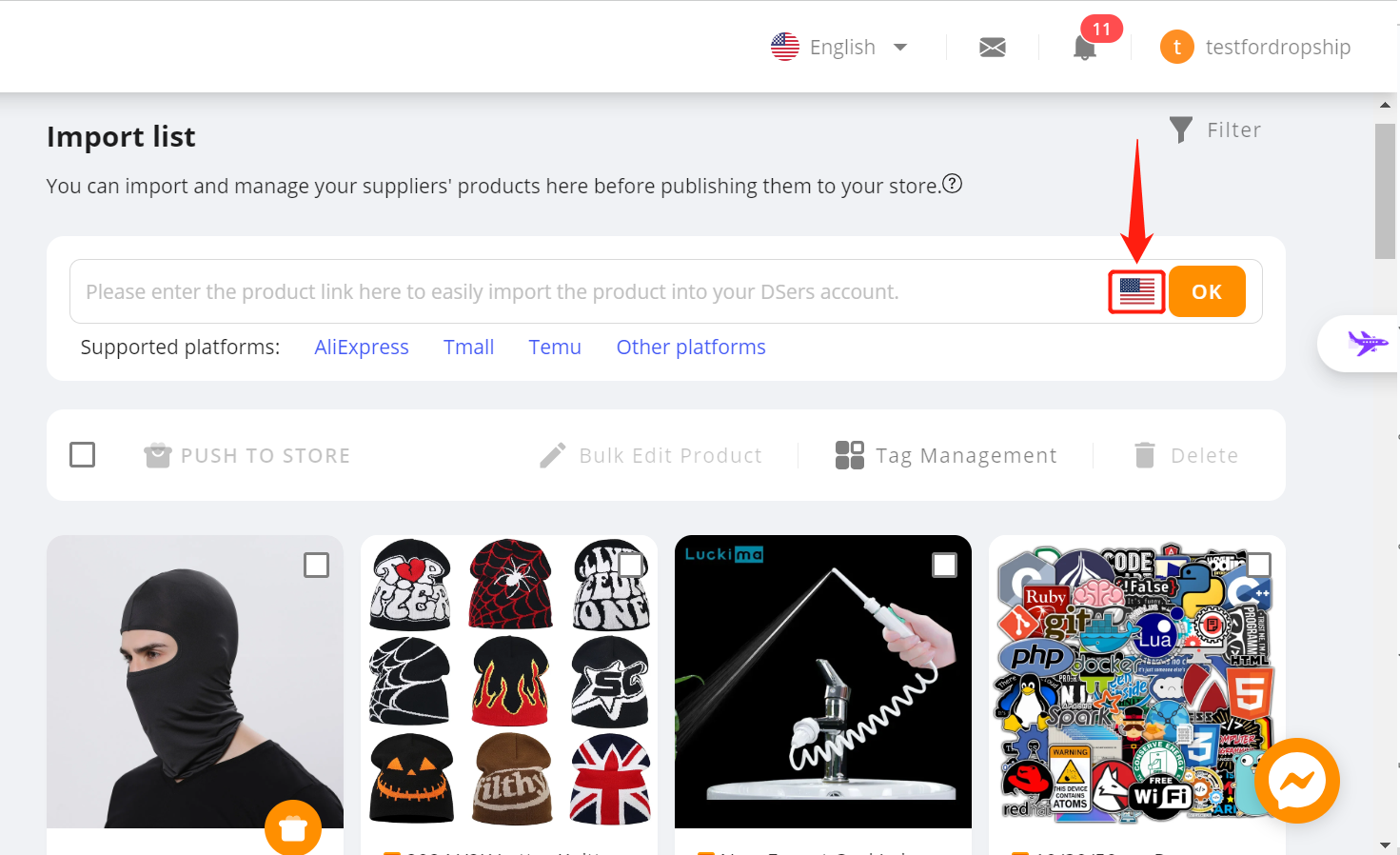
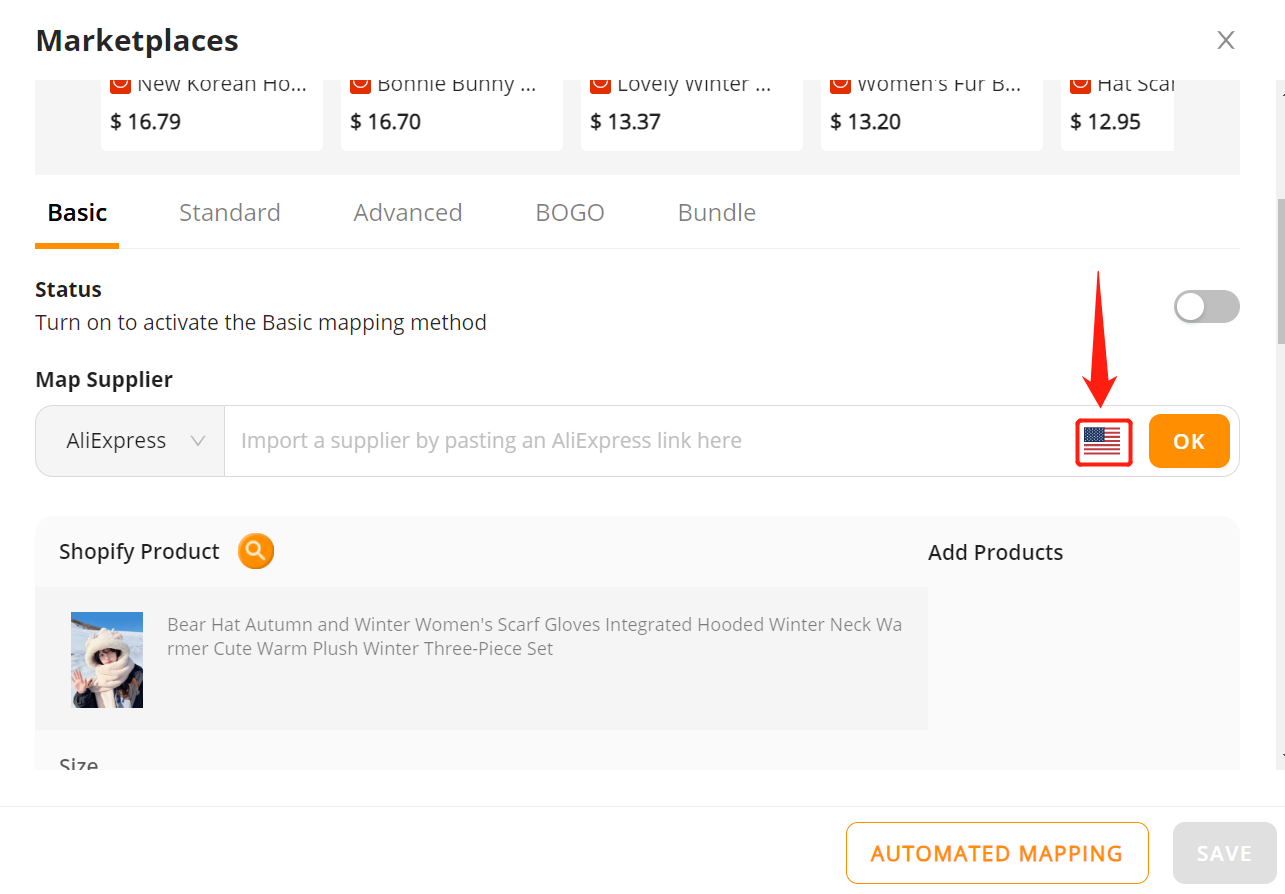
Check the shipping cost
In addition to checking the shipping cost in the Shipping info tab, you can also modify Ship from, Ship to and shipping method to check it right where you price products.- Login to DSers >
 Import List.
Import List.
- Click
 on the Product Card and access the Variants tab.
on the Product Card and access the Variants tab. - Click
 to select a country that you want your product to ship from in the "Ship from" drop-down list.
to select a country that you want your product to ship from in the "Ship from" drop-down list.
- Click
 to select a country that you want your product to ship to in the "Ship to" drop-down list.
to select a country that you want your product to ship to in the "Ship to" drop-down list. - Click the current Shipping method to select a shipping method.














 Company
Company
 Why Choose DSers
Why Choose DSers
 Blog
Blog
 Help Center
Help Center




 Live Chat
Live Chat